Add a Social Media Feed
To create a Social Media feed, you need to follow the given steps-
Step 1
Log in to your Taggbox Display Account
- You will be redirected to the dashboard
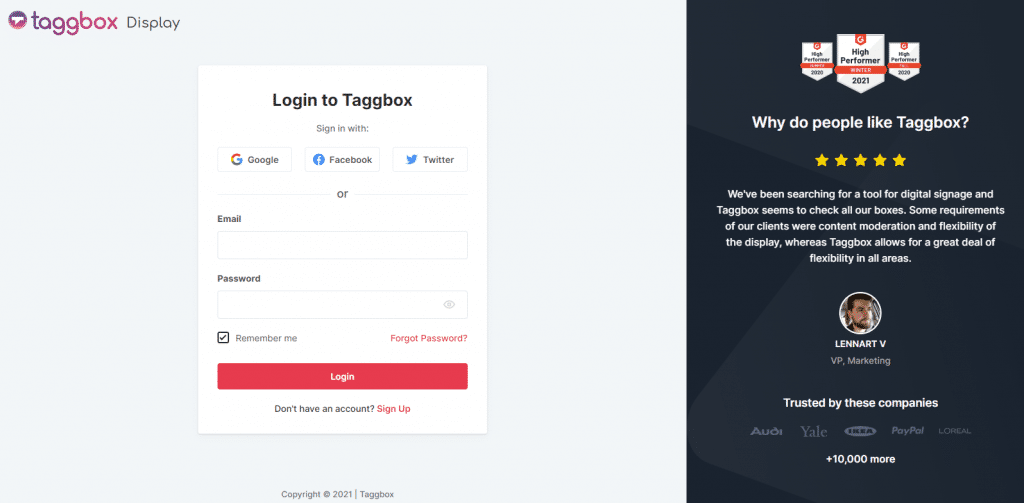
Step 2
Choose My Walls among the left sidebar options
- You will reach your social walls
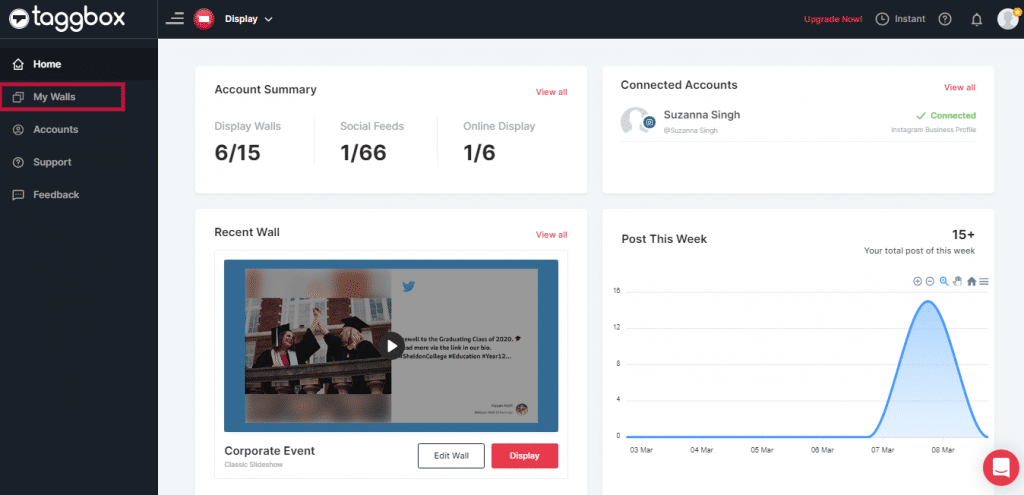
Step 3
Choose the wall that you want to incorporate with Live YouTube Video & Click on the edit wall option
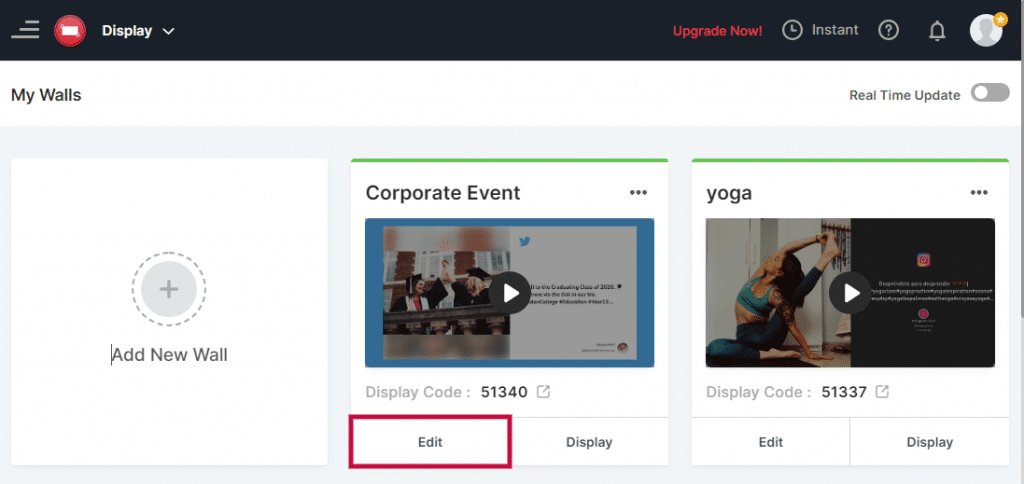
Step 4
You will be redirected to the wall editor & Make sure you have already added your social feed
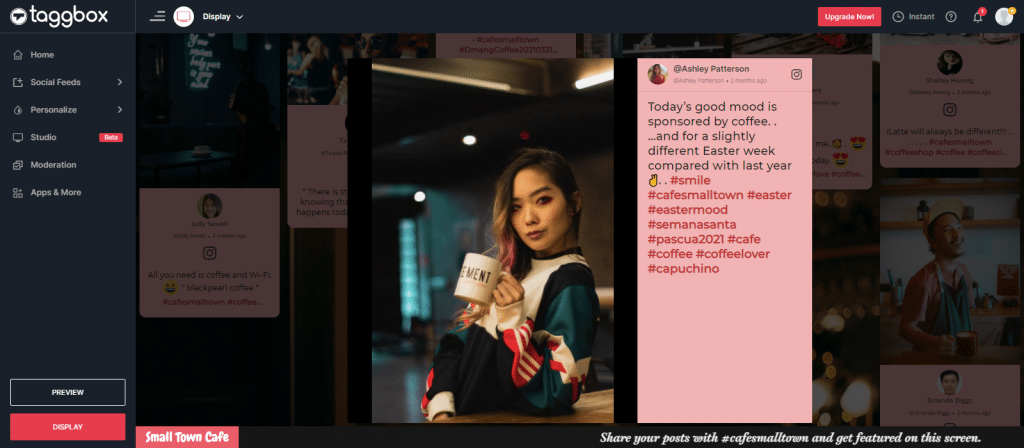
Step 5
Click on the Studio tab situated on the left sidebar
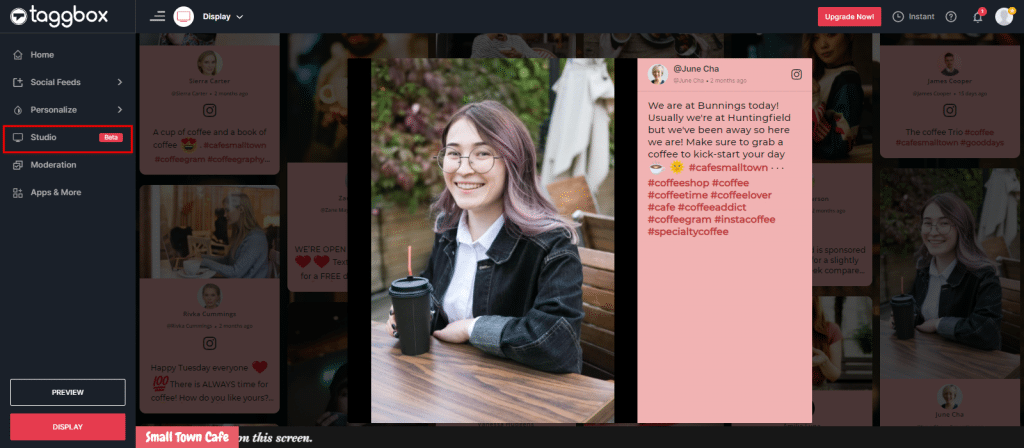
Step 6
Your screen will appear like this, you will see that your social feed is already added as content to the studio
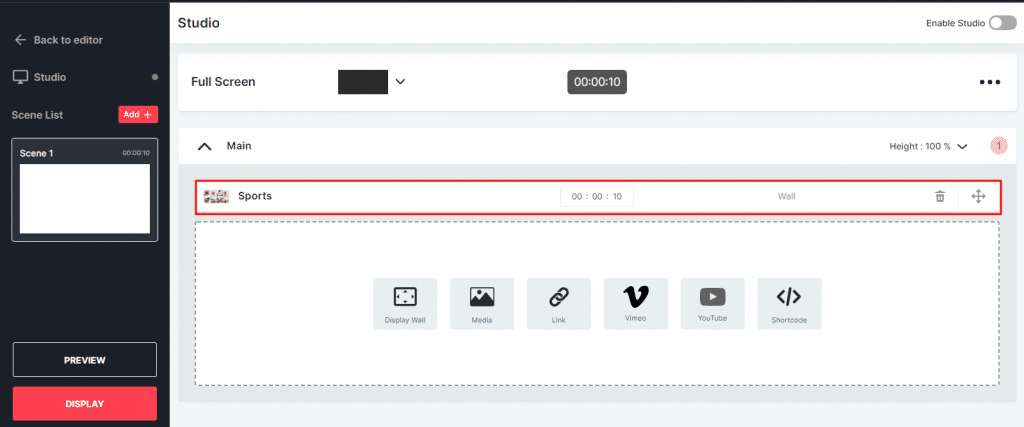
Step 7
Now Divide the Screen into two parts horizontally or vertically, as per you convenience
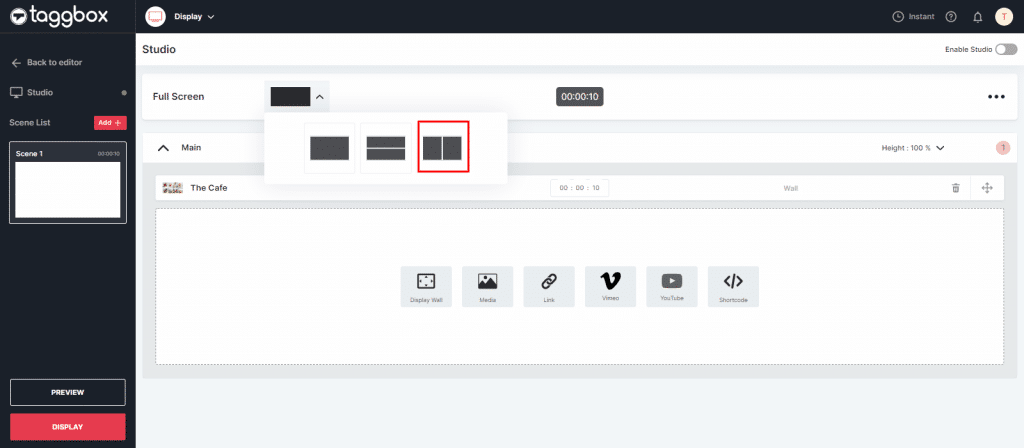
Step 8
As we have selected the Vertical Option
Now You will see the YouTube Option, click on it
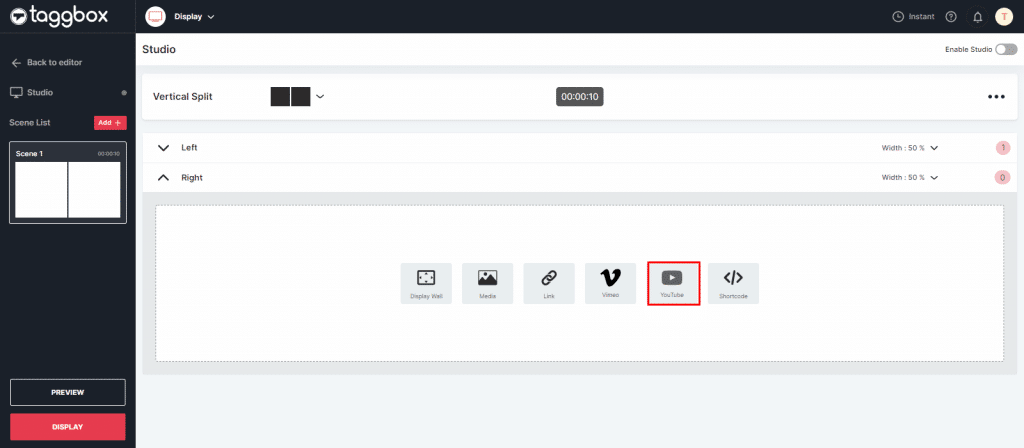
Step 9
Enter the YouTube URL which you want to incorporate with social wall and click on save button
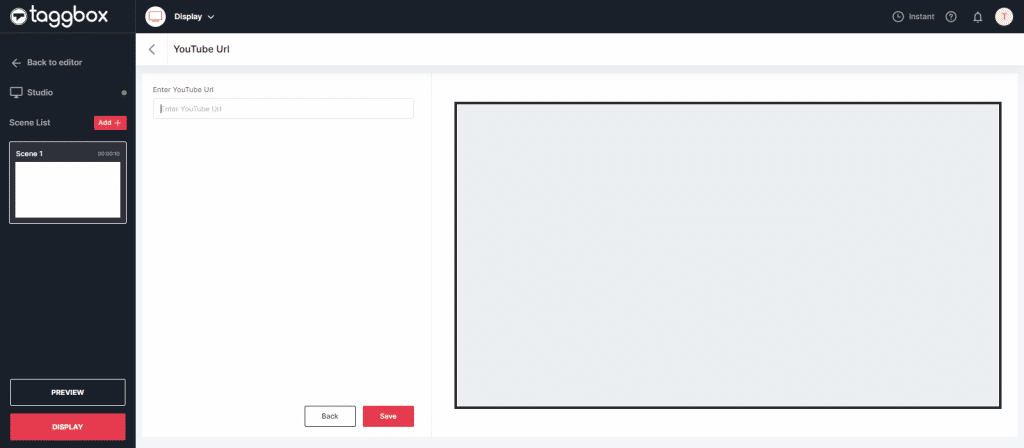
Step 10
Now you will see that the YouTube Video has been added in the right side, you can adjust the timing, height & width accordingly after this Enable the Studio
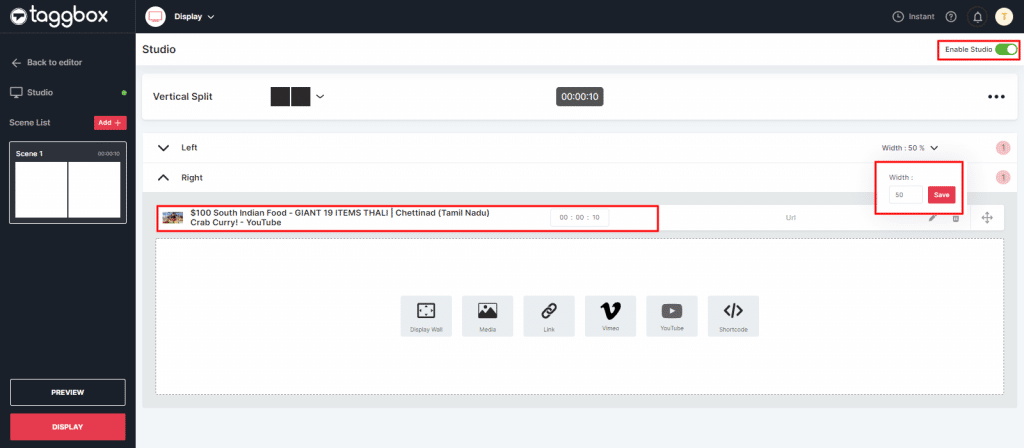
Step 11
Now your Social Wall is incorporate with Live YouTube Video, Just check out the preview and click on display button
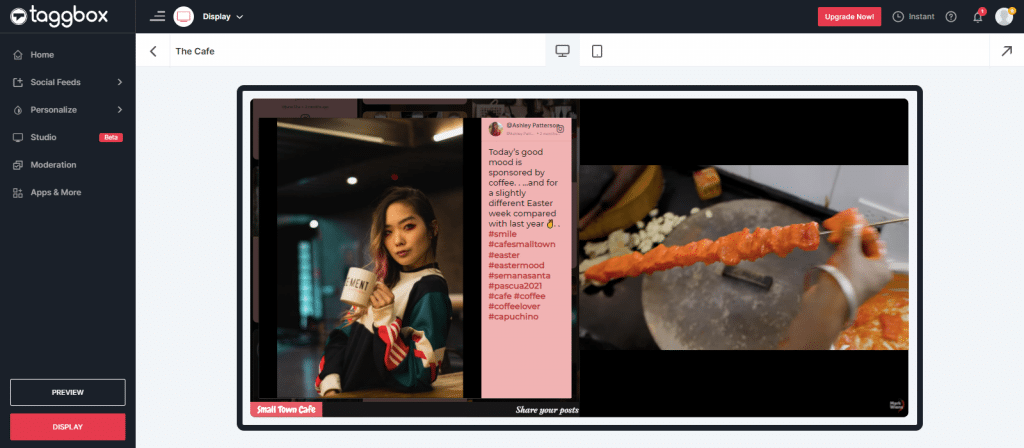
Step 12
After selecting “Display” button you will get the three options to choose from
Projector or TV
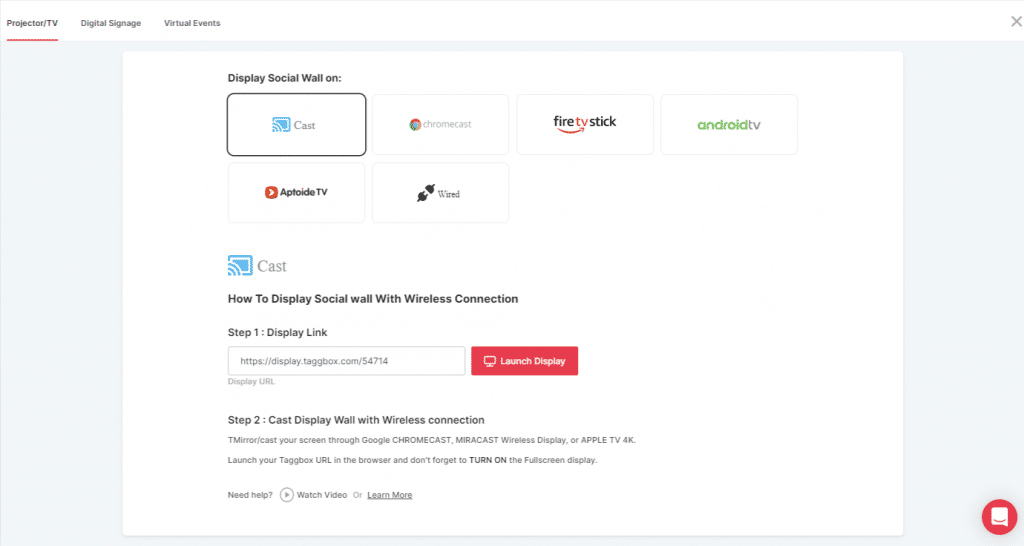
Digital Signage
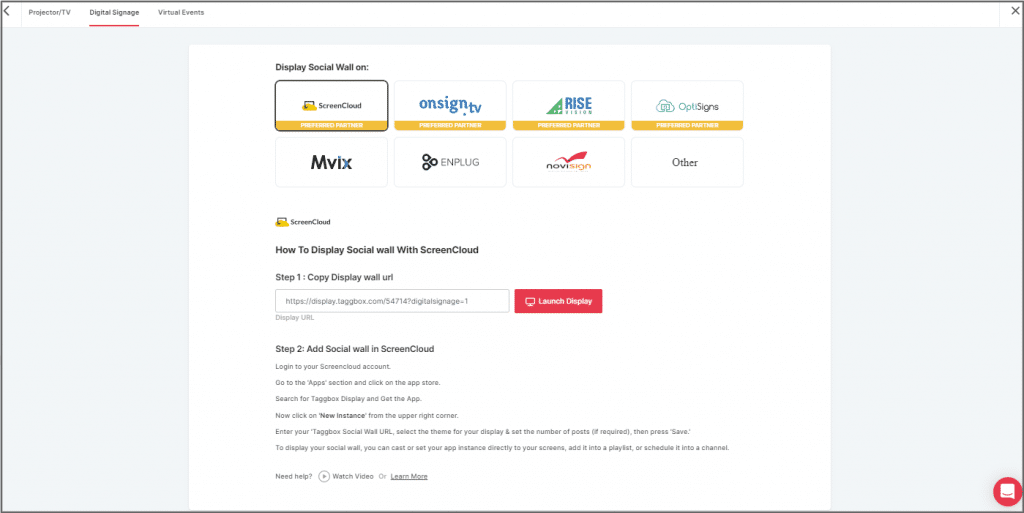
Virtual Events
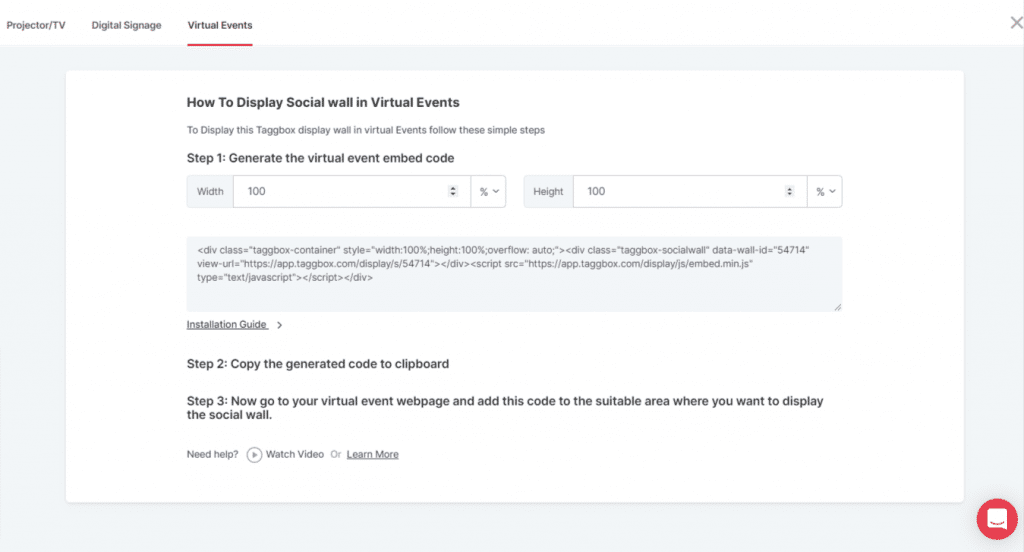
Follow the steps and you can easily display your Social wall along with YouTube Video on the required screen and place
Congrats! You have successfully aggregated and displayed the Social wall along with YouTube Video on the screen.
Try Taggbox Signage/Social Wall 14 Days Free Trial
If you have any questions or need help, please contact us or write to us at [email protected]