Introduction
When it comes to social media platforms, visual-dominated platforms like YouTube are way ahead in the race as compared to the others.
With more than 2 billion active users, YouTube is leveraged by around ¼ of the world’s population every month.
YouTube users highly utilize the platform to surf through their preferred video content, watch videos created by their favorite YouTubers, or is used by brands to target their potential customers using videos as a medium.
Displaying this content on a digital platform like digital signage can further increase the reach of your content and gain maximum exposure & attention from your potential customers.
All you require to do is to collect content from your YouTube using an efficient social media aggregation platform and display it on digital signage.
Taggbox Display is the best User-Generated Content and social media aggregation platform that lets the users collect content from various social media platforms including YouTube, curate it, and display it across platforms.
Taggbox display is a responsive platform that provides additional features to its users. The users can customize the content using their preferred branding and designing options. The content can be monitored using the moderation panel and any inappropriate content can be removed. The users can use analytics to track the performance of the content by getting crucial details including total impressions, analysis of audience behavior, etc.
If the users come across an issue while using the platform, the Taggbox back support system will assist the users anytime till the issue is resolved.
In the next section, we shall be taking you through the steps following which you can display YouTube videos on digital signage.
Let’s get started!
Add a Youtube Videos on Digital Signage
To add YouTube Video on Digital Signage, you need to follow the given steps-
Step 1
First Signup or Login to your Taggbox Display account
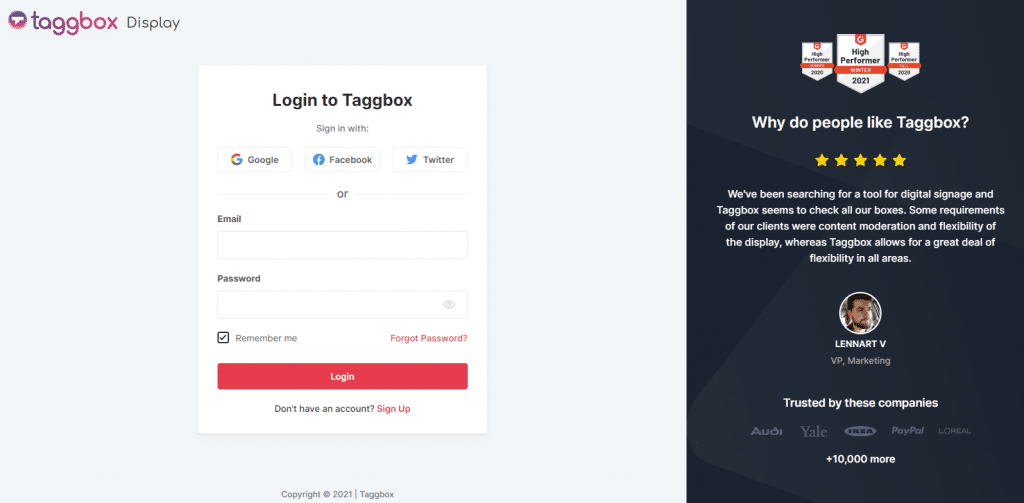
Step 2
After Login you will be land on the Taggbox Display Home, Click on Start Now and on Next Screen, you will ask to choose a network to create a social wall
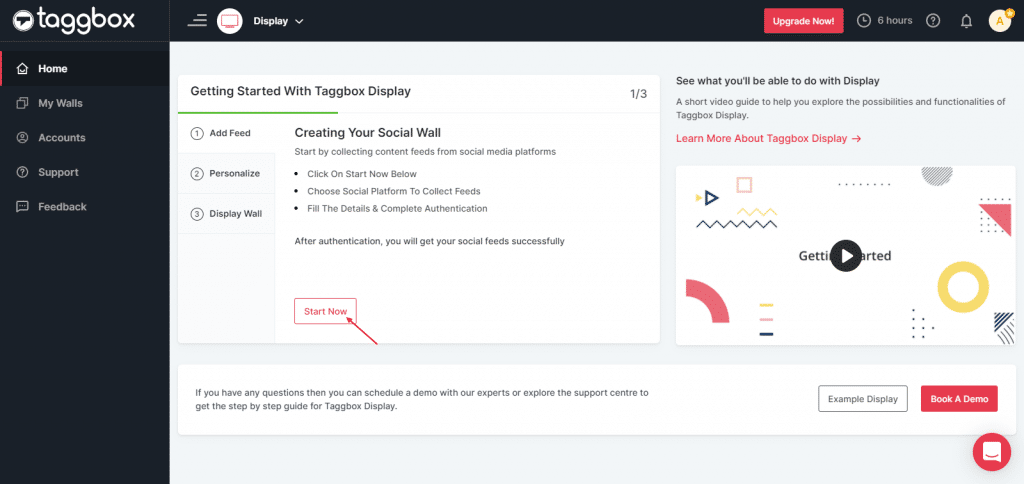
Step 3
In the popup that appears, select the source YouTube.
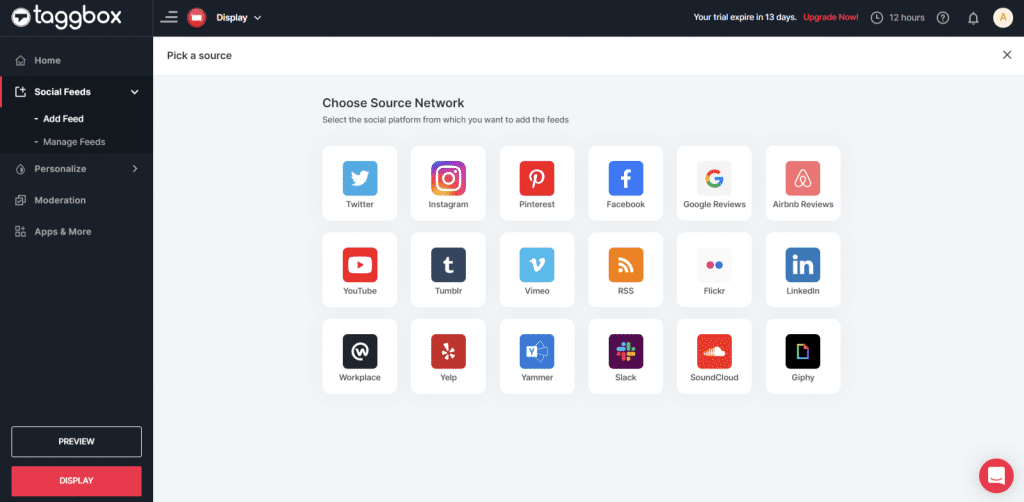
Here, you will see two choices for adding feeds.
Step 4
Choose one of these to add the feed:
Channel URL: To fetch feeds from the channel
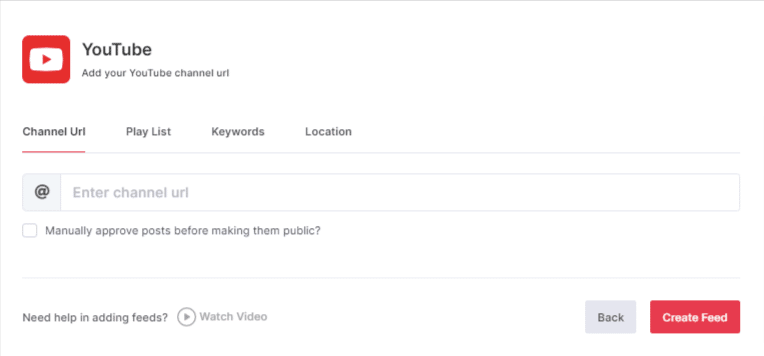
Play List: To fetch a specific playlist
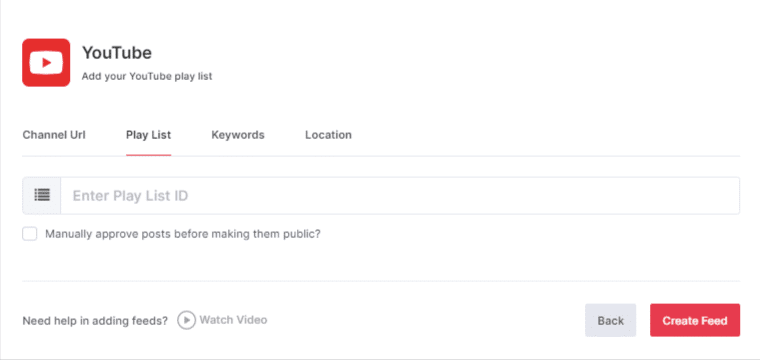
Keywords: To fetch feeds from any specific keywords
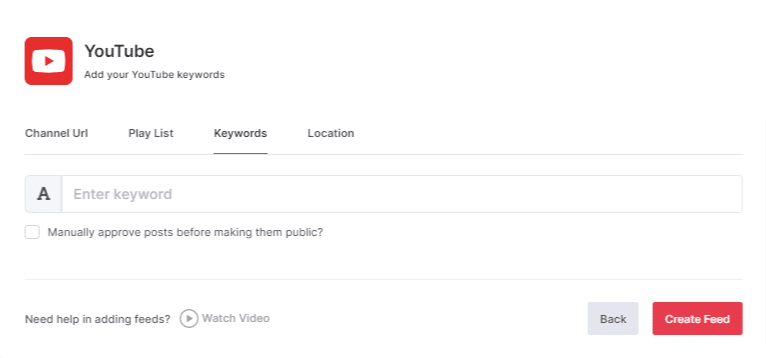
Locations: To fetch feeds from any particular location
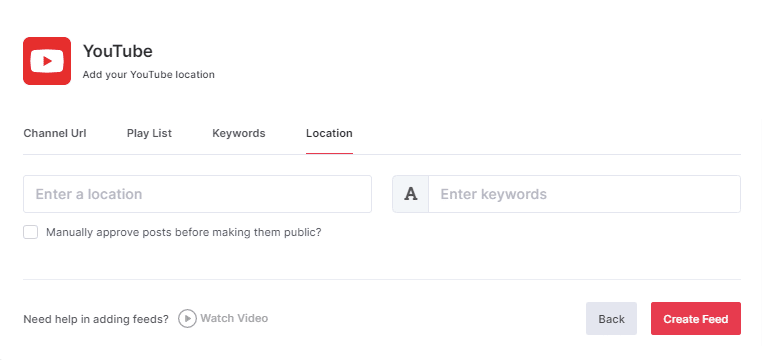
To enable Moderation on the connection select “Manually approve posts before making them public”.
Step 5
Then click the “Create Feed” button to complete adding the Youtube Videos.
Great, the Connection has been created and within a few moments posts will appear in the Wall editor.
Display YouTube Videos on any Digital Signage Platforms
To display the YouTube Videos on any digital signage platform you need to follow the below steps:–
Step 1
Click on the Display button at the bottom of the left column on your wall editor.
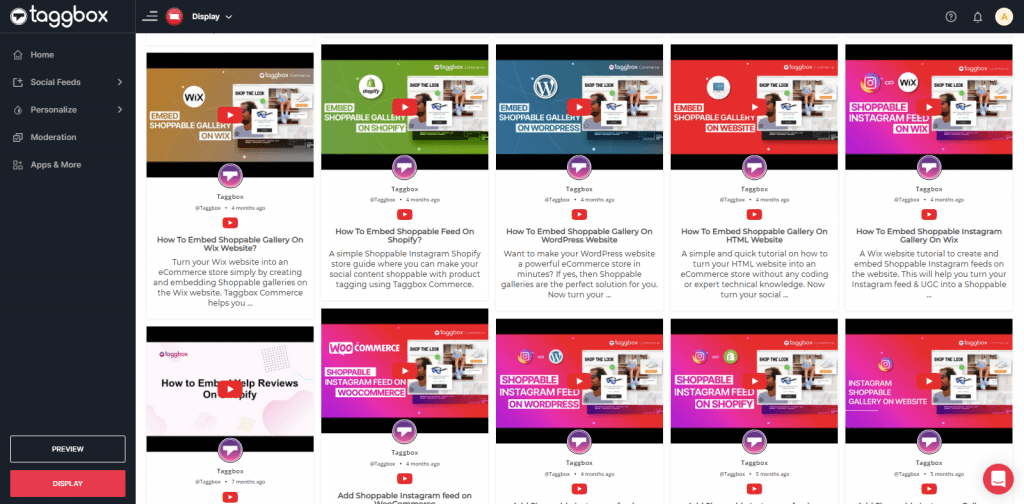
Step 2
Select your Platform (Eg: Mvix, Enplug, Screen Cloud, etc.)
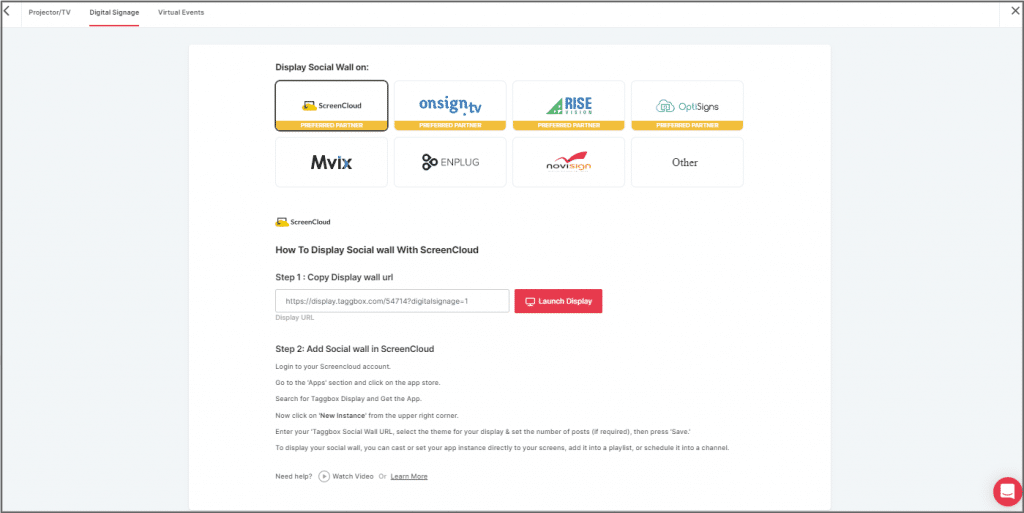
Try Taggbox Display– Start Your 14 Days Free Trial
Display on Screencloud
Step 1
To display on Screen Cloud, select Screen Cloud as your digital signage option
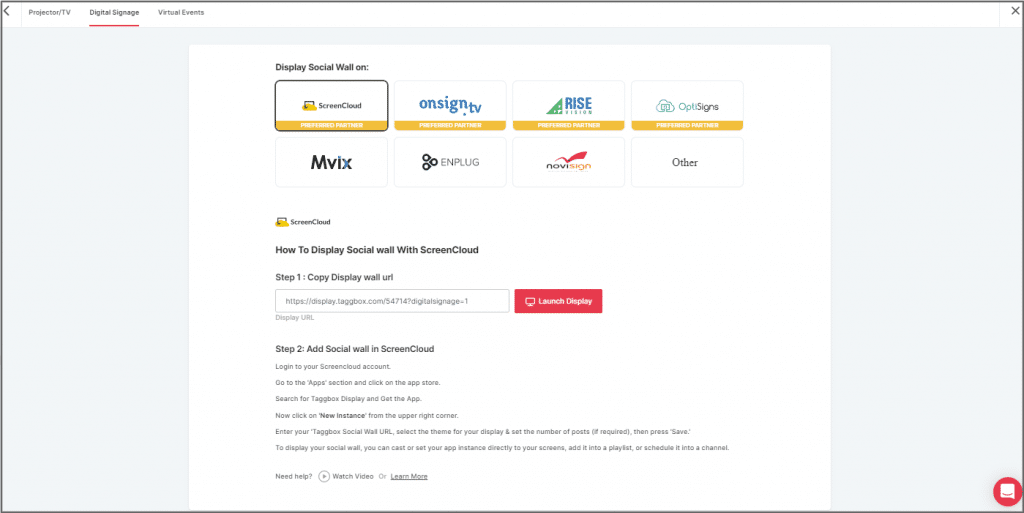
Step 2
A dialogue box explaining steps to display the social wall on Screen Cloud will appear. From the last step, copy the Embed Code/ URL to the clipboard.
Step 3
Now, login to your Screen Cloud account.
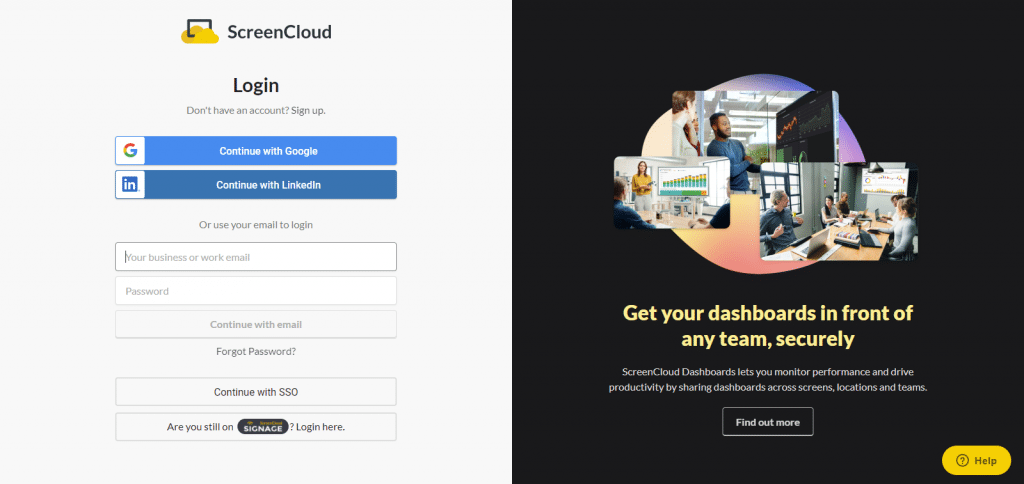
Step 4
Click on “Apps” and Search for Taggbox Display
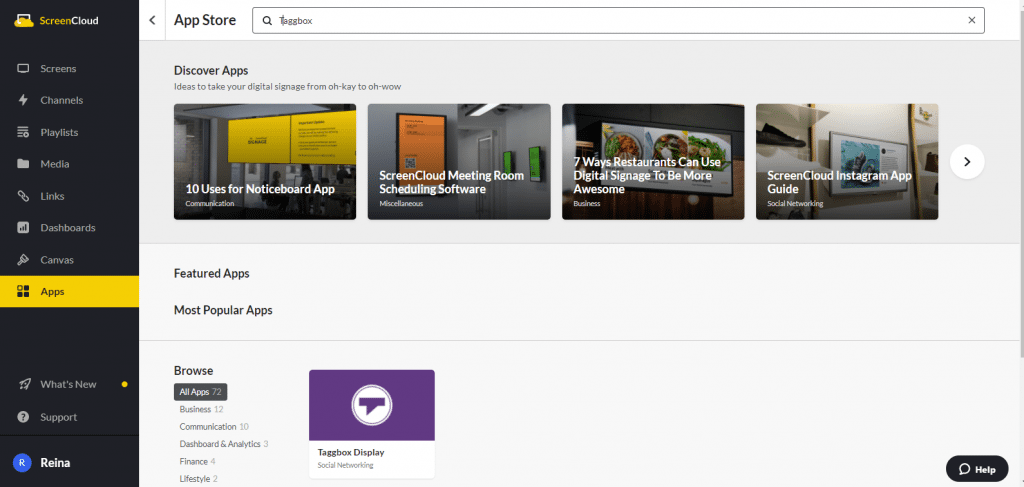
Step 5
Now you will get the app guide, click on get option

Step 6
Now give name to your wall, enter the unique URL of your social media wall (as per above), select the theme and number of posts. Click save.
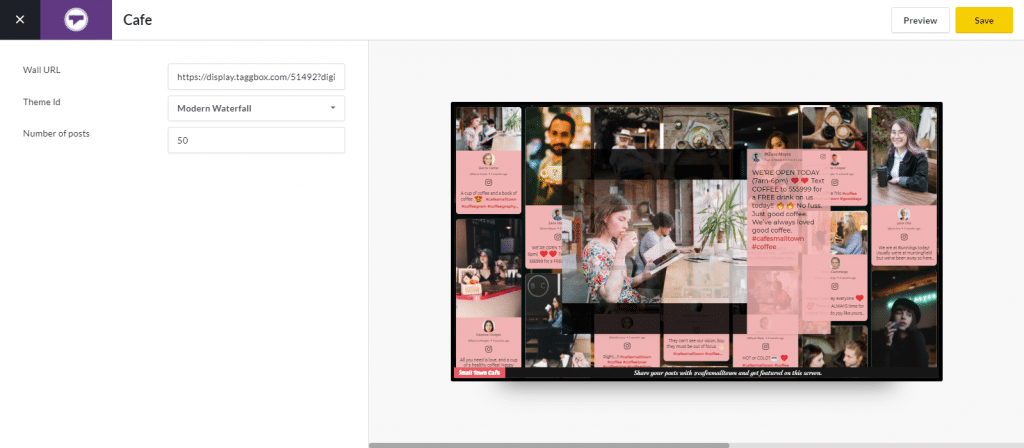
Great! You have successfully integrated social wall on your Screen Cloud digital signage.
Display on Onsign
Step 1
Click on the display button and you will get the following options. Here you have to select Onsign.tv
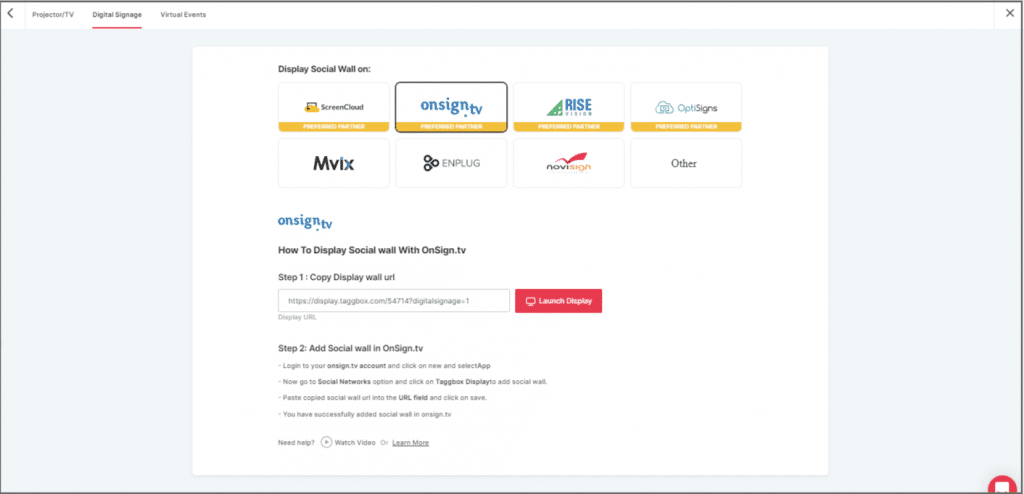
Step 2
Now, Register on OnSign or login to your existing account.
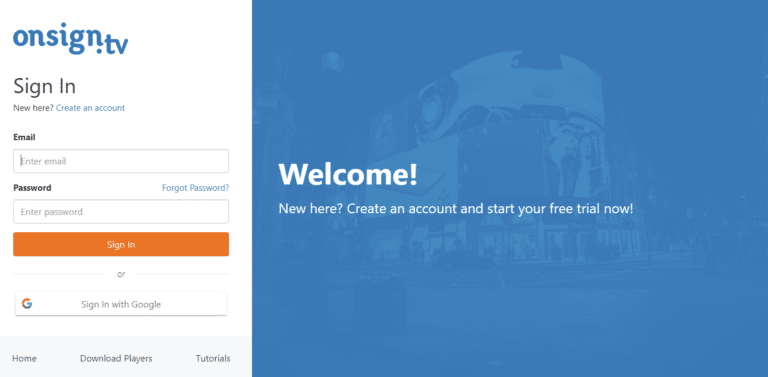
Step 3
Go to the Content section on the upper left. Click on New and then select App.
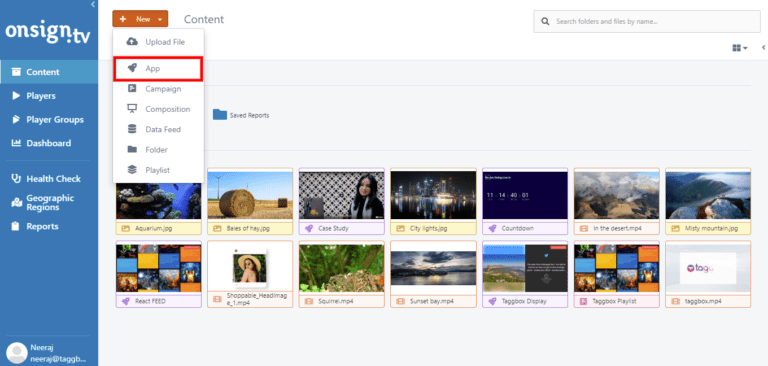
Step 4
Search here for social networks and click on the Social Networks Tab. Then choose the Taggbox App Option.
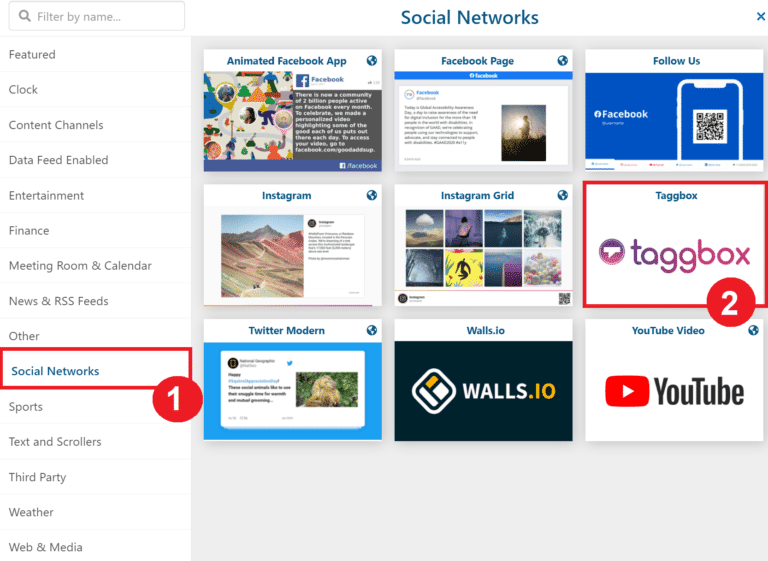
Step 5
Paste your Taggbox wall link into the URL field. Then select the ‘Preview’ button in the lower-right corner. Everything looking good? Hit the Save button.
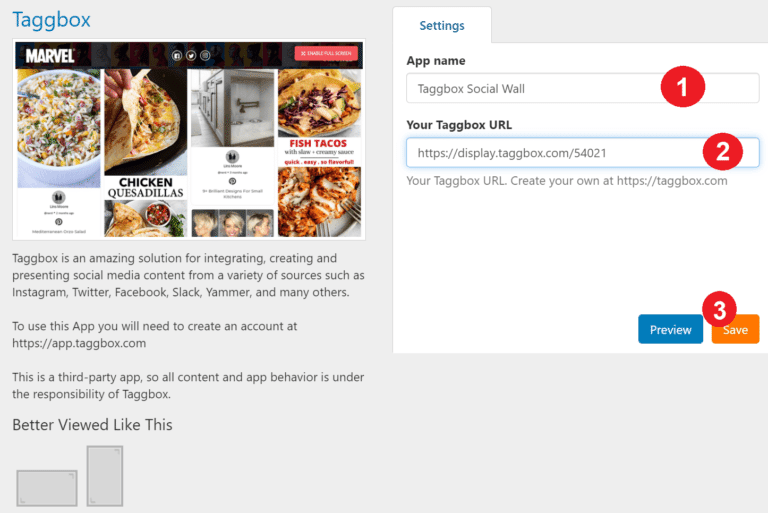
Display on Rise Vision
Step 1
Click on the display button and you will get the following options & Choose Rise Vision
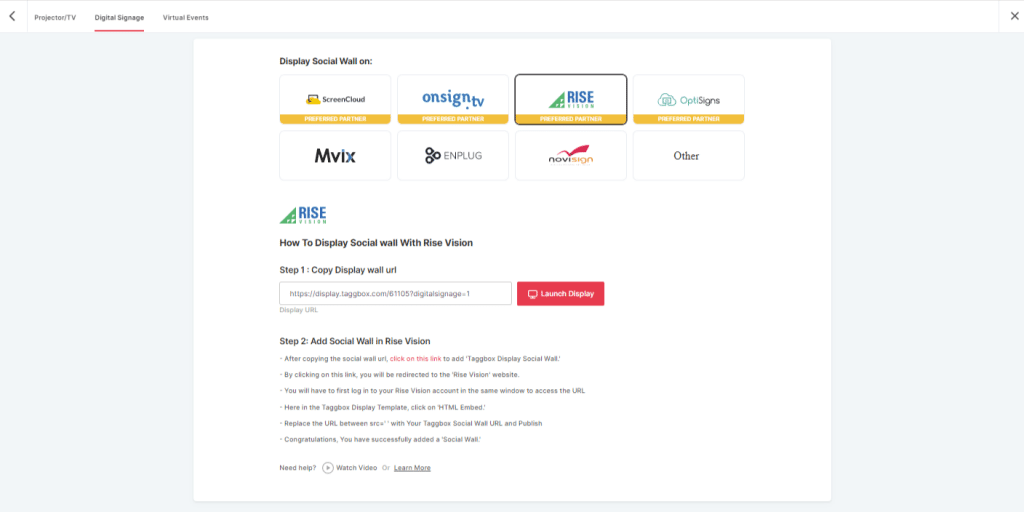
Step 2
A dialogue box explaining steps to display a social wall on Rise Vision will appear. From the first step, copy the Embed Code/ URL to the clipboard.
Step 3
Now, Register or Login on Rise Vision or login to your existing account. or if you have already logged into the Rise Vision then directly follow Step 4.
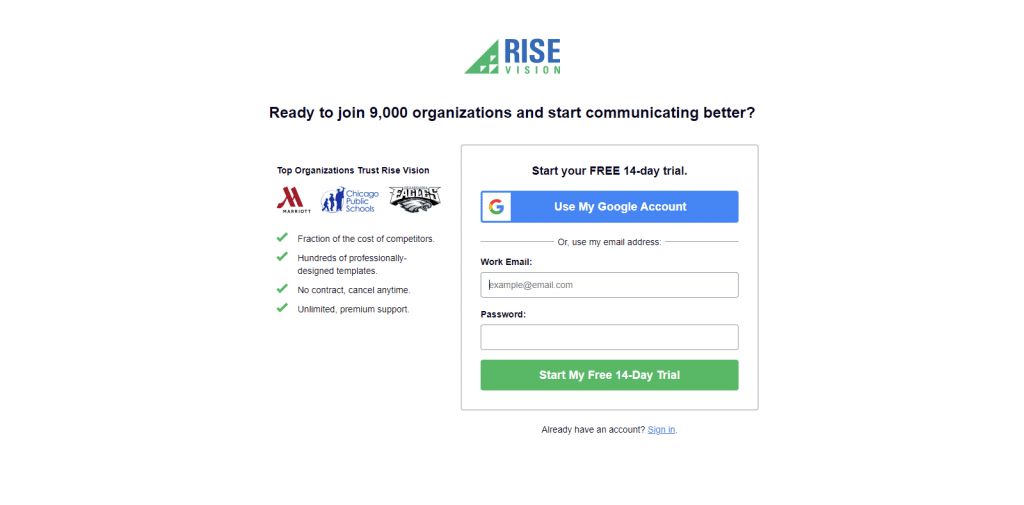
Step 4
Now click on this link “https://bit.ly/3igriSA” and you will see the Taggbox Display Social Wall Template Screen. Here you have to select the “HTML Embed” Option.
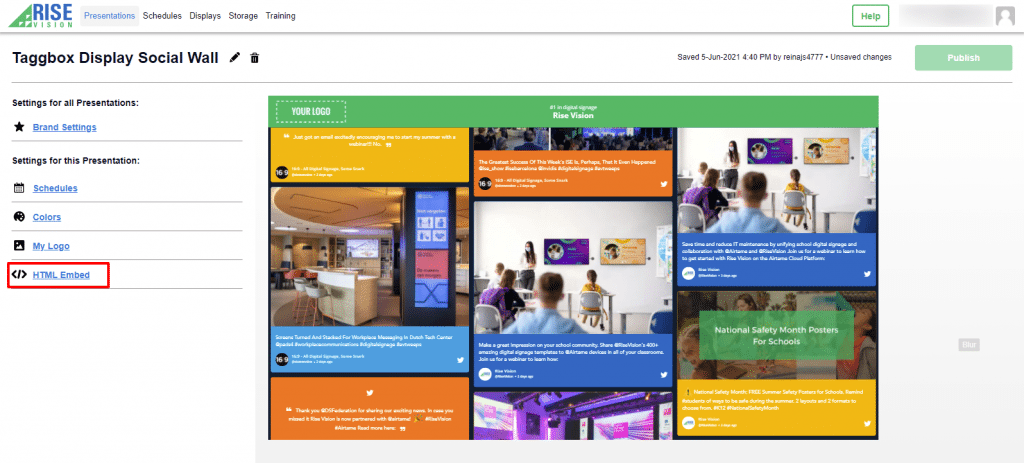
Step 5
Now Replace the URL between “src=’ ‘ in iframe class section” with your Taggbox Display Social wall URL and click on publish button
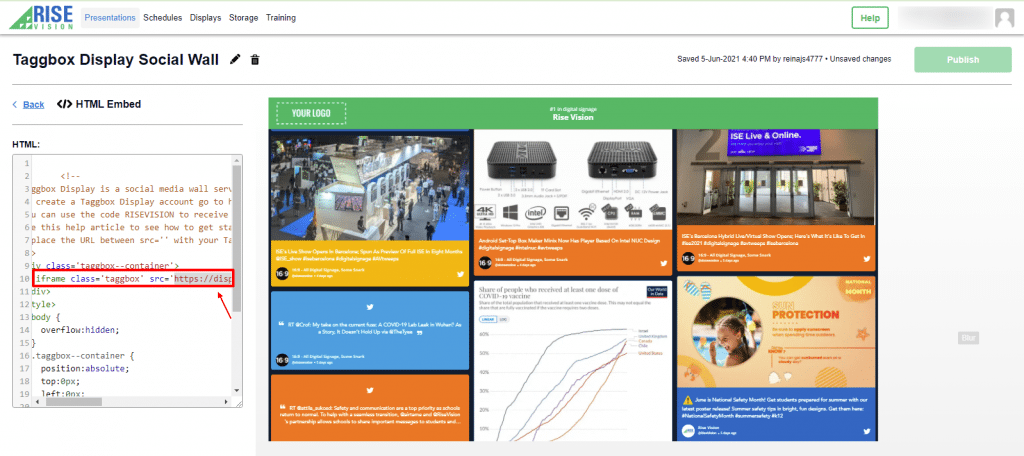
Congratulation, you have successfully integrated Taggbox Display Social Wall on Rise Vision
Display on OptiSigns
Step 1
Click on the display button and choose OptiSigns as your option
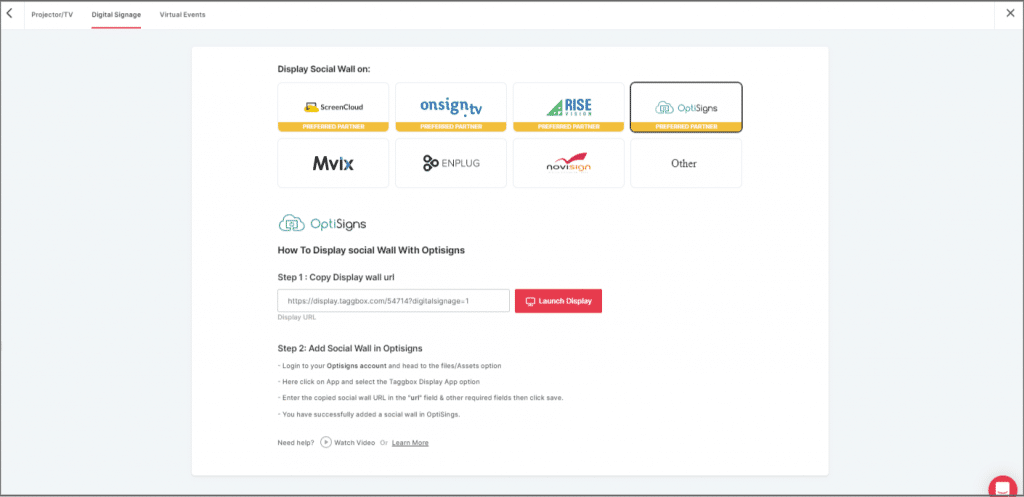
Step 2
Now Register or login to your existing Optisigns Account
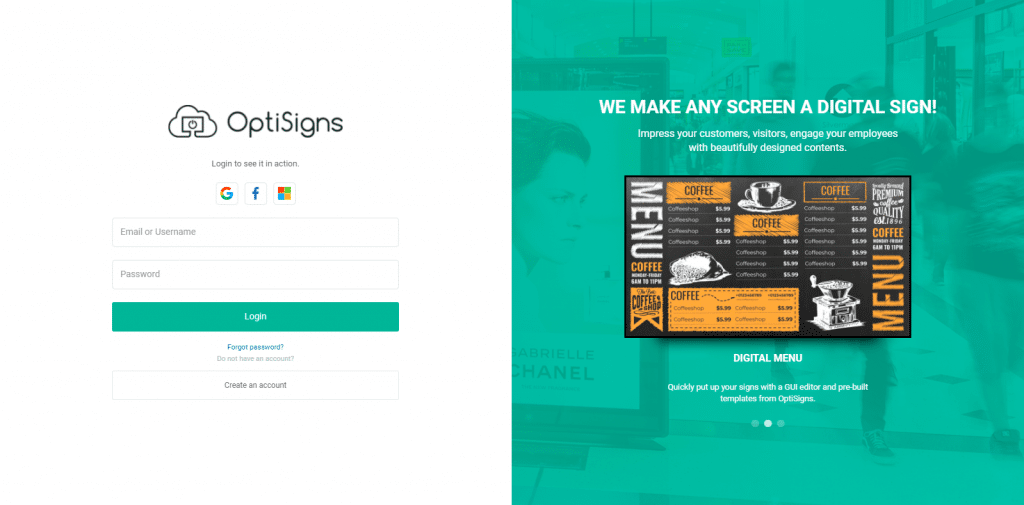
Step 3
Go to Files/Assets, Click on “App” and search for the Taggbox Display App
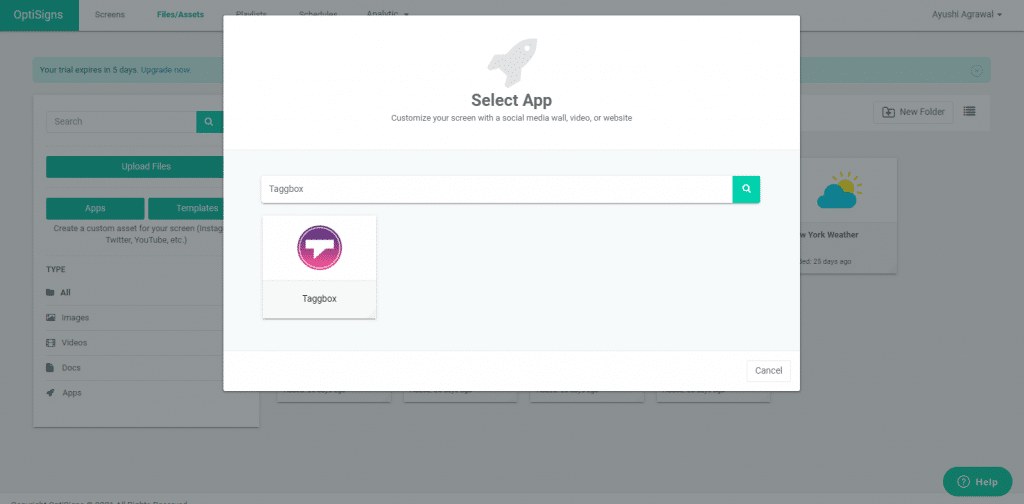
Step 4
Click on the Taggbox Display app & Enter the required information
Name: Enter your unique social wall name
URL: Copy the social wall url from taggbox display account & paste it in the URL bar
Update Interval: Manage the frequency of updating of your social wall
Preview: Check the preview of your social wall
Save: If everything looks fine then click Save
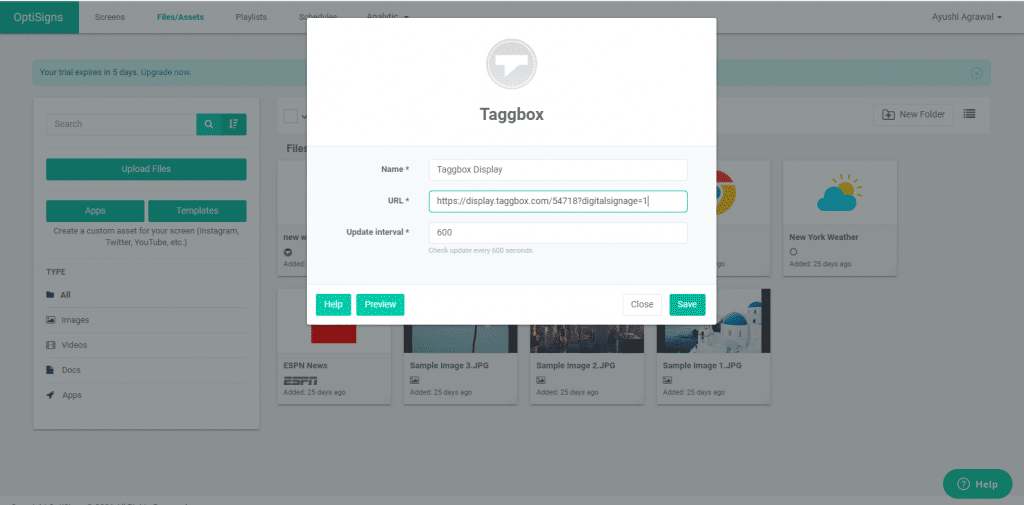
Congratulations! You have successfully integrated the Taggbox Display social wall on OptiSigns Digital Signage.
Display on Mvix
Step 1
To display on Mvix, select Mvix as your digital signage option.
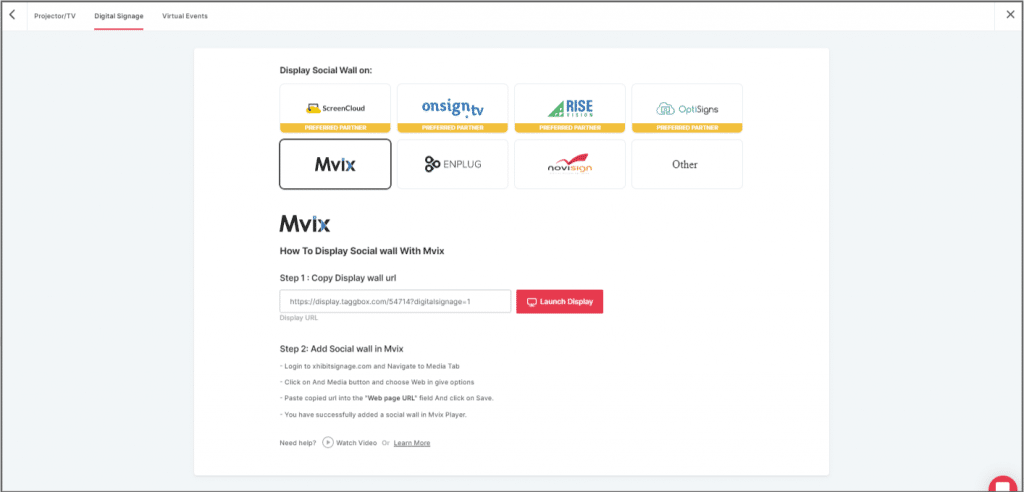
Step 2
Now, login to your xhibitsignage.com
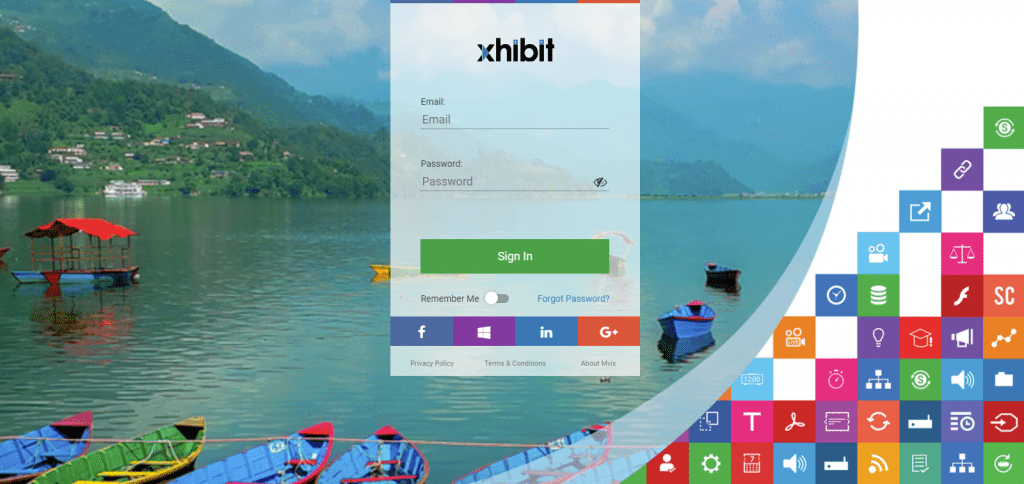
Step 3
Navigate to Media Tab and Click on Add Media.
Step 5
Click on Web Tab.
Step 6
Click on the Webpage widget icon.
Step 7
Here, in the Web Page URL field, paste the copied Embed URL.
Great! You have successfully integrated social wall on your MVIX digital signage.
Display on Enplug
Step 1
To display on Enplug, select Enplug as your digital signage option.
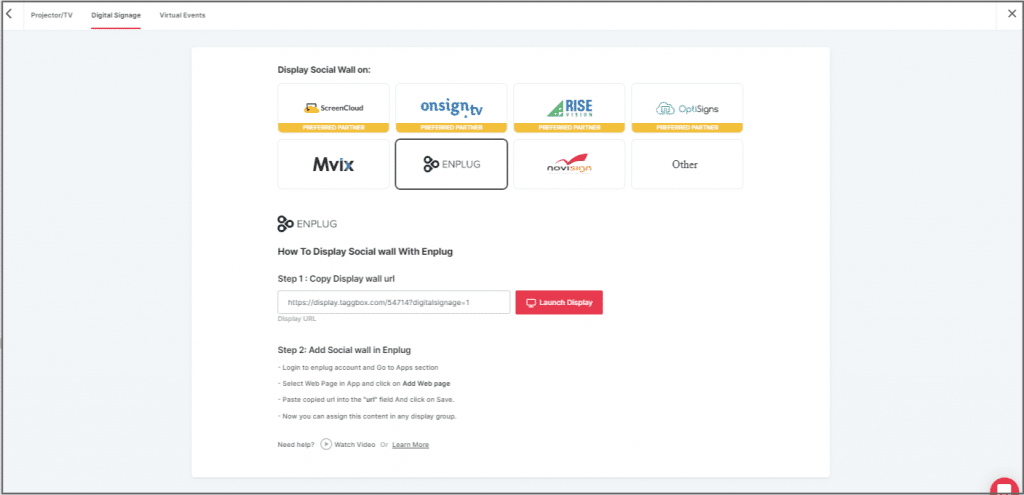
Step 2
Now, login to your Enplug account.
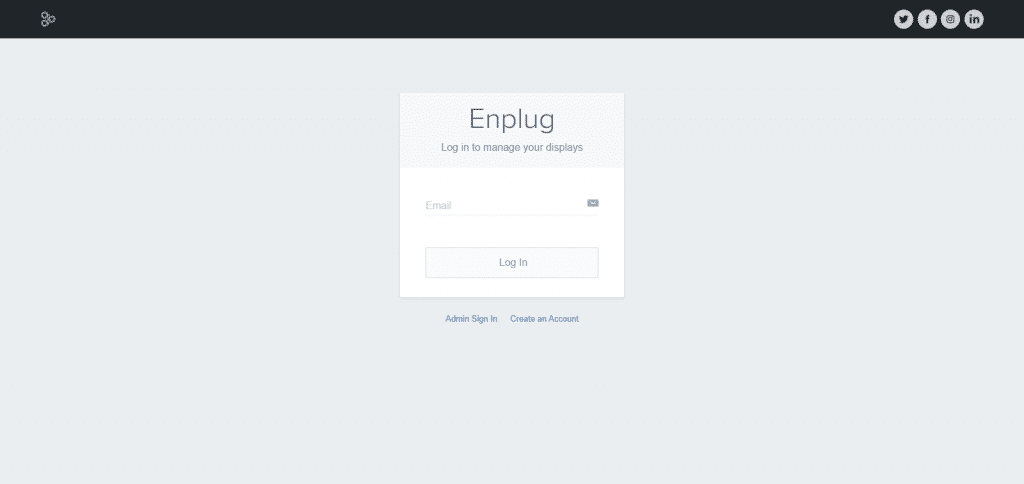
Step 3
Next, click on the Apps dropdown.
Step 4
Select the Webpage App.
Step 5
Now, click on Add Website.
Step 6
In the URL Field, paste the copied Embed URL.
Great! You have successfully integrated social wall on your Enplug digital signage.
Display on NoviSign
Step 1
Select Novisign as your digital signage option.
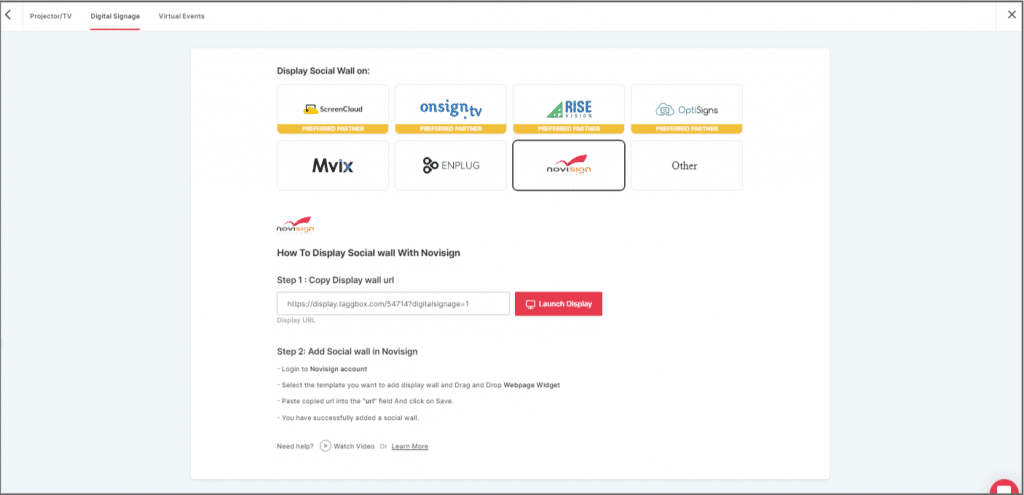
Step 2
Now, login to app.novisign.com.
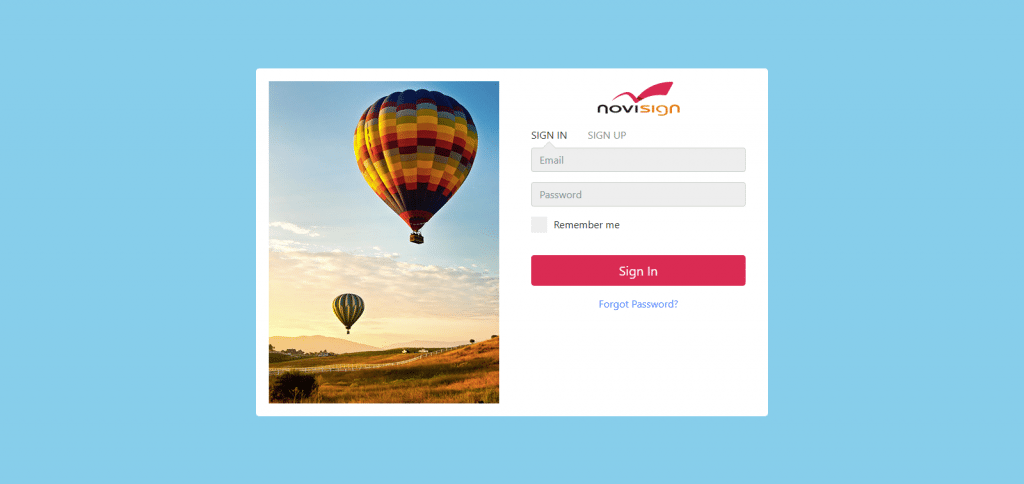
Step 3
Next, click on the Compose button.
Step 4
Select Template.
Step 5
Now, drag and drop widgets: Webpage.
Step 6
In the Webpage Field, paste the copied Embed URL.
Great! You have successfully integrated a social wall on your Novisign digital signage.
Conclusion
You would certainly agree that it was seamless, quick, and extremely easy!
Due to the engaging and descriptive nature of videos, they are up to 10 times more catchy than their written counterparts.
They work amazingly well to tap into the emotional quotient of the audience and engage them more into the brand and the content.
Displaying YouTube videos on digital signage is a result-driven way to increase the engagement level of your audience, improve brand awareness and increase the reach and exposure of your content.
Now that you know about the simple process of displaying YouTube videos on digital signage using Taggbox Display – the most responsive social media aggregation platform, get going and leverage the platform immediately to reap maximum benefits.