Embed Facebook Album on WordPress Website
To embed Facebook Album on WordPress website follow the following steps:
Try TaggBox Widget – Start your 14 days Free Trial Now
Steps To Embed Facebook Album on WordPress websites:
Step 1. Sign-Up or Login to your Taggbox Widget account
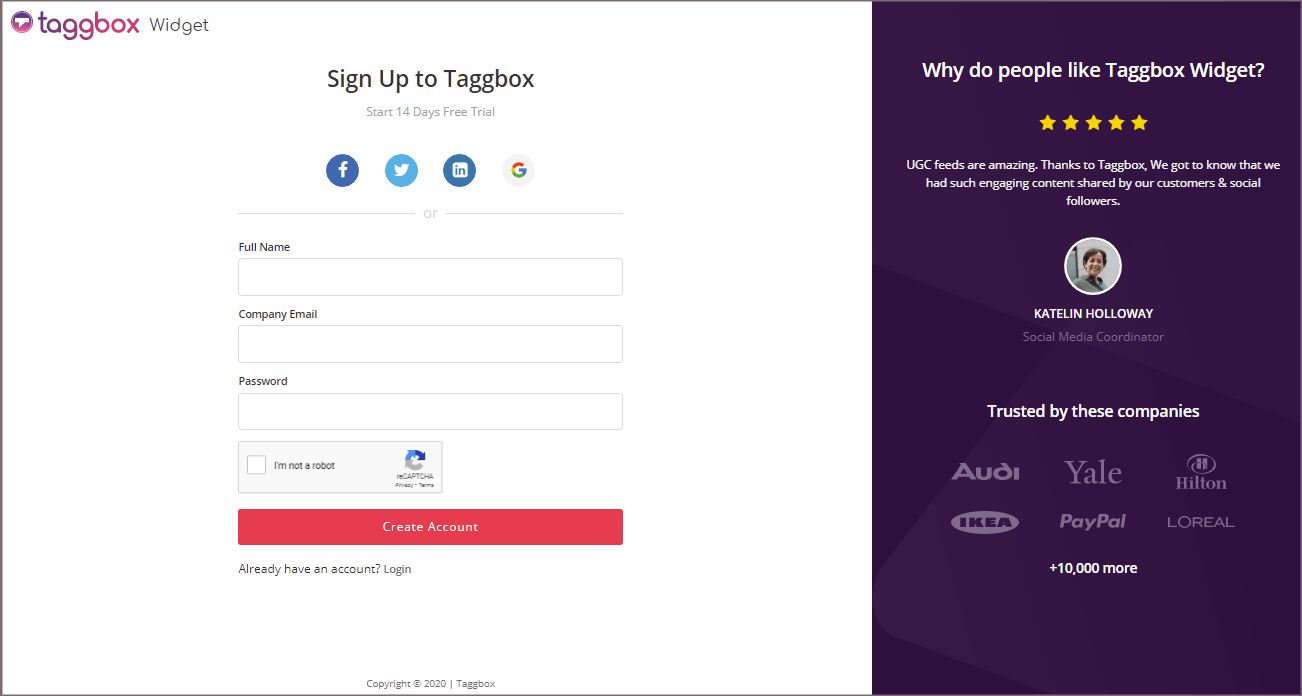
Step 2. You will be redirected to your Taggbox Widget Dashboard
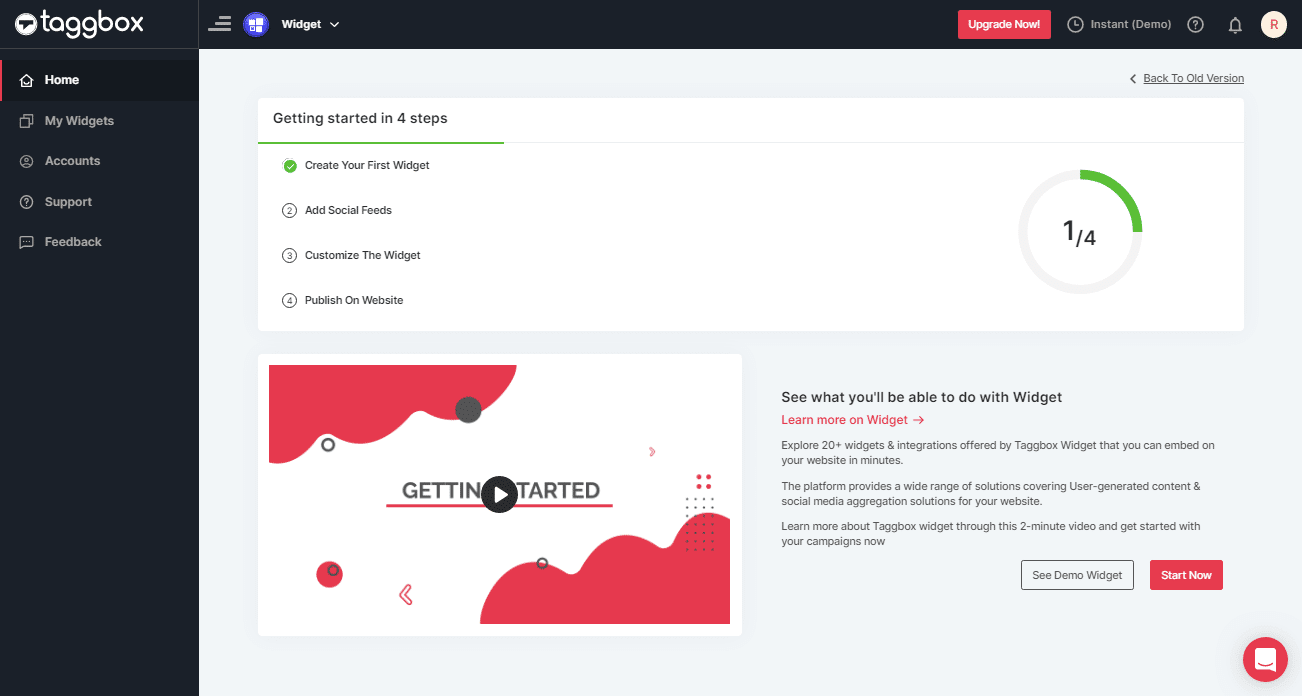
Step 3. There, click on Add Social Feeds to ignite the processing of adding feeds from Facebook Album to your widget.
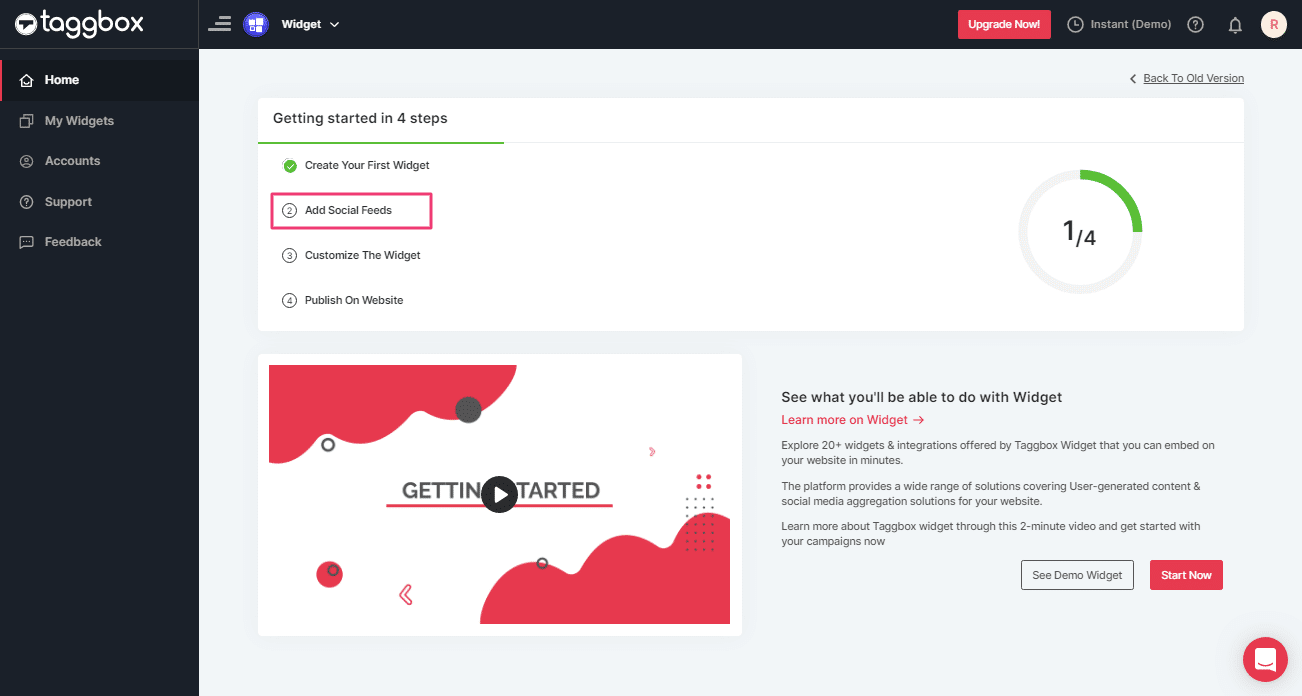
Step 4. On the new screen “Choose Source Network” select Facebook as your source of aggregating feeds:
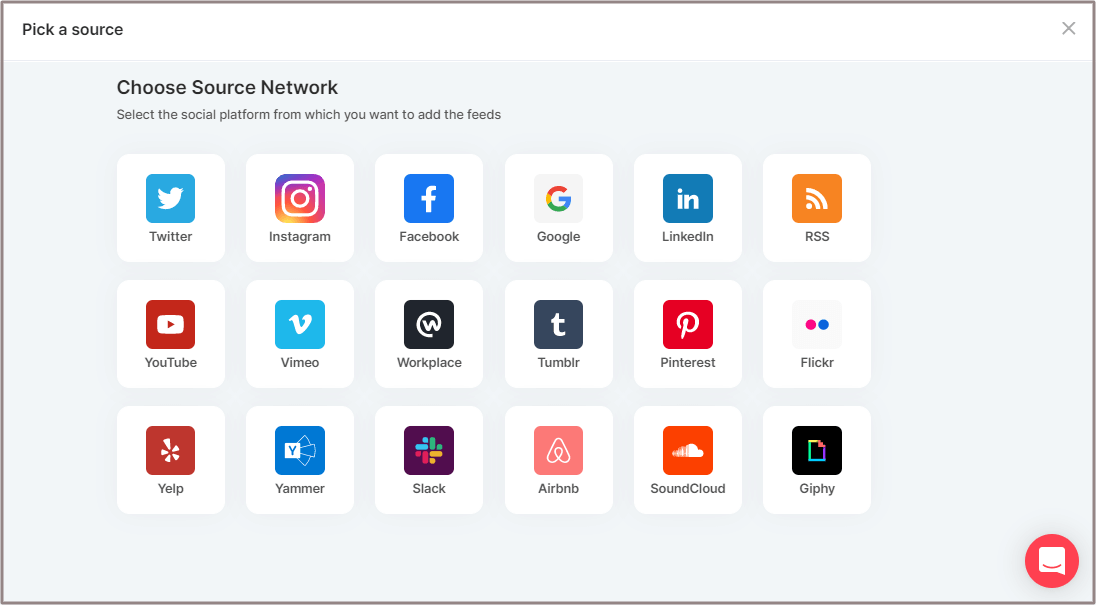
Step 5. A Create Facebook Feed screen will appear.
Choose Albums tab as our aggregating method to aggregate photos from your Facebook account.
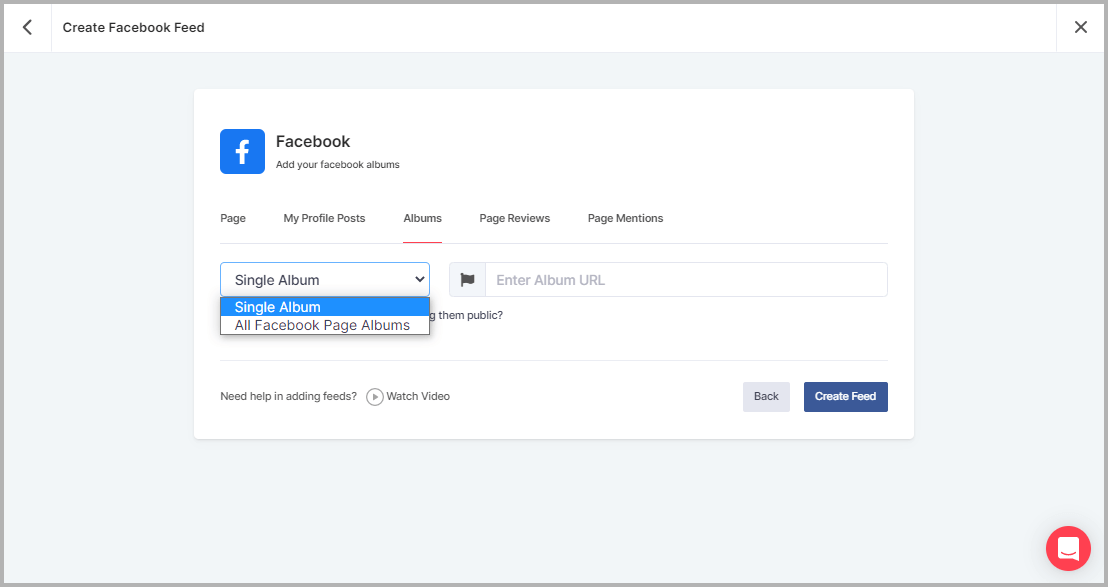
Note: Albums feeds can be aggregated in two ways using Taggbox Widget:
1. Single Album
2. All Facebook Page Albums
Step 6. Select your desired method and enter the input accordingly.
Lastly, click on the Create Feed button.
Tip 1: Enable the checkbox before clicking Create Feed button to bring all of your Facebook Album feeds to the moderation panel (where you can manually choose which feeds to be displayed and which not).
Step 7. A pop-up with Continue with Facebook button will appear. Click on it and provide the required credentials to authorize your widget to aggregate feeds.
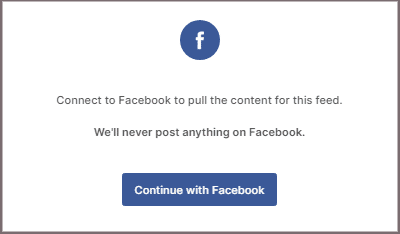
As soon as you authenticate, in some seconds your Facebook Album feeds will be displayed on the Taggbox Editor.
Generate The Facebook Album Embed Code For WordPress Website
Follow the below steps to generate the embed code for WordPress website:
Step 1. Now, click the “PUBLISH” button on the bottom-left of the screen; You can also see the PREVIEW of how your feeds gonna look on different devices.
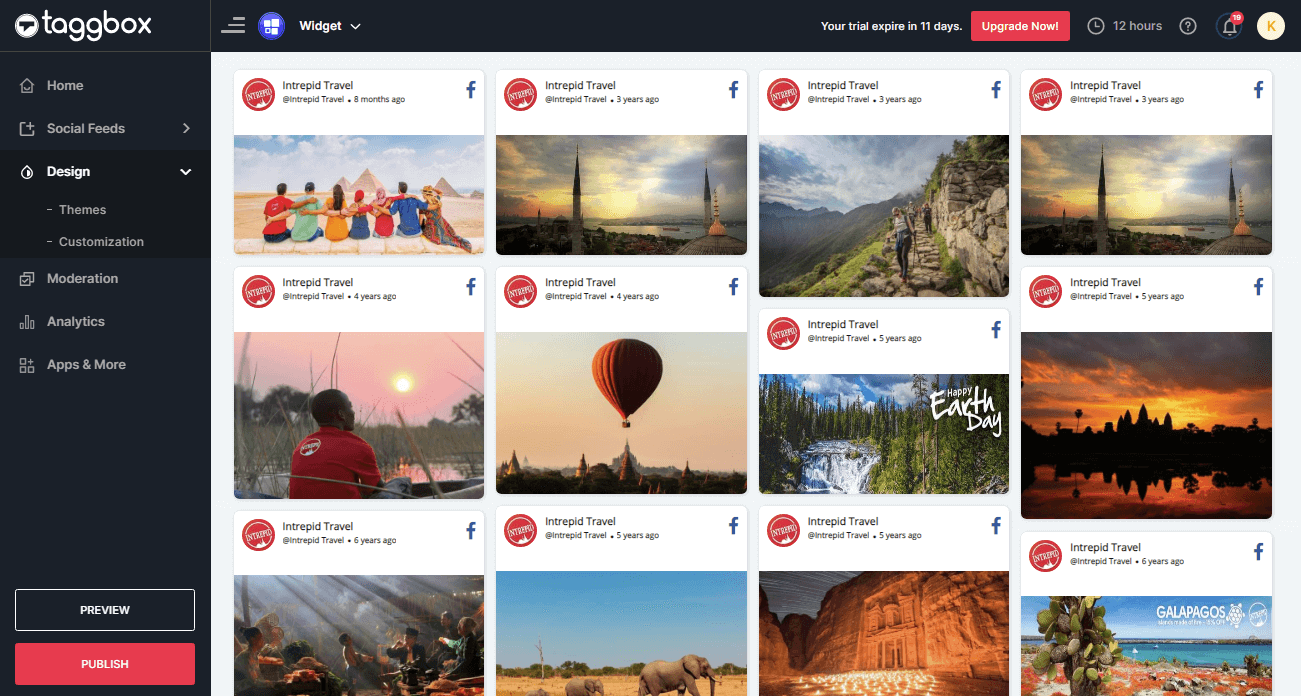
Step 2. A screen “Publish” will appear, select WordPress from it.
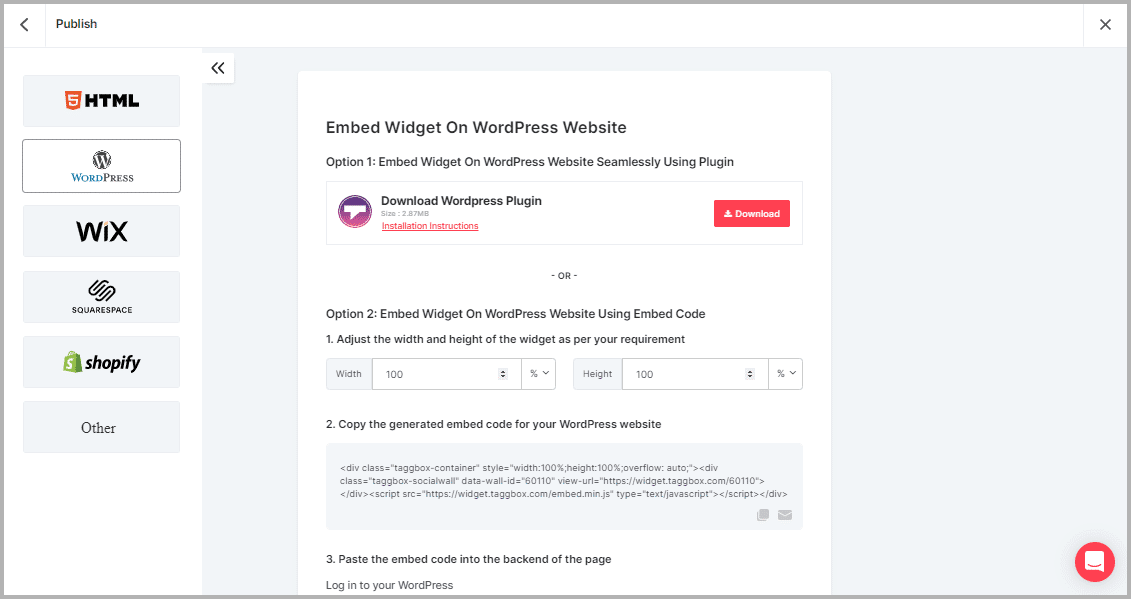
Tip 2: Download the Taggbox Widget WordPress plugin to proceed with method 1 or follow below steps to embed using method 2.
Step 3. Adjust the height and width of the widget and COPY the Embed CODE.
Steps To Add Facebook Album On WordPress Website (WordPress Version 5.0+)
Now follow the following steps to add Facebook Album on WordPress websites:
Step 1. Open the page/post in your WordPress backend where you want to embed the Facebook album.
Step 2. Select “(+) Add Block” in the top left corner of the WordPress Editor
Step 3. Here, click on Formatting and then choose Custom HTML and paste the copied embed code in the editor.
Step 4. Click on Publish/Update post and You’re done.
Steps To Embed Facebook Album On WordPress Website (Classic WordPress Editor)
Step 1. Open the page/post in your WordPress backend where you want to embed the Facebook feeds.
Step 2. On the right-hand side, you will find a Visual and a Text option. Choose Text Mode.
Step 3. Paste the generated embed code where you want to show your Widget and click on Update/Publish to save the changes.
Hurray! You have successfully embedded Facebook Album feeds on your WordPress website.
–>>Try Taggbox Widget to Embed Facebook Album Feed 14 Days Free Trial
If you have any questions or need help, please Contact us or write us at [email protected]