Add an Instagram Feed
To create and embed Instagram feeds on Shopify website, you need to follow the given steps-
Try Taggbox Widget – Start Your 14 Days Free Trial
Step 1
First, create your Taggbox Widget account or Log in to your existing account
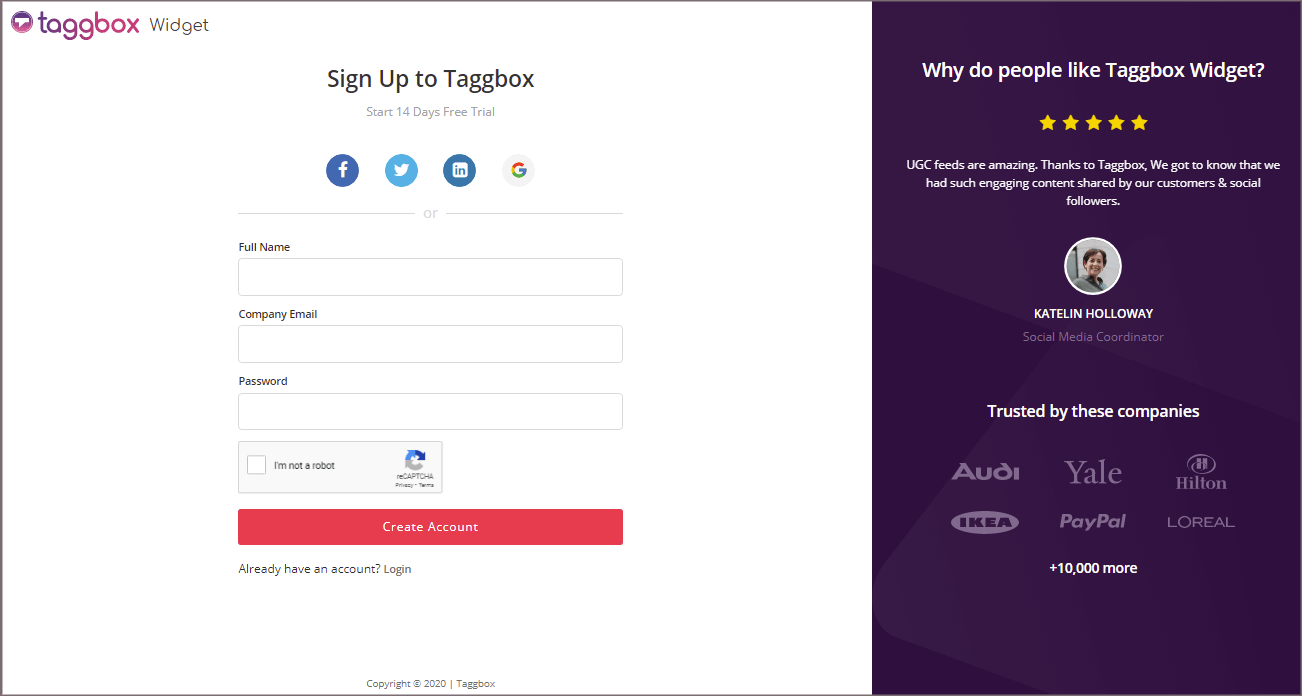
You’ll be redirected to Taggbox Widget Dashboard:

Step 2
Click on the “Add Social Feeds” option to start adding Instagram feeds to your widget.
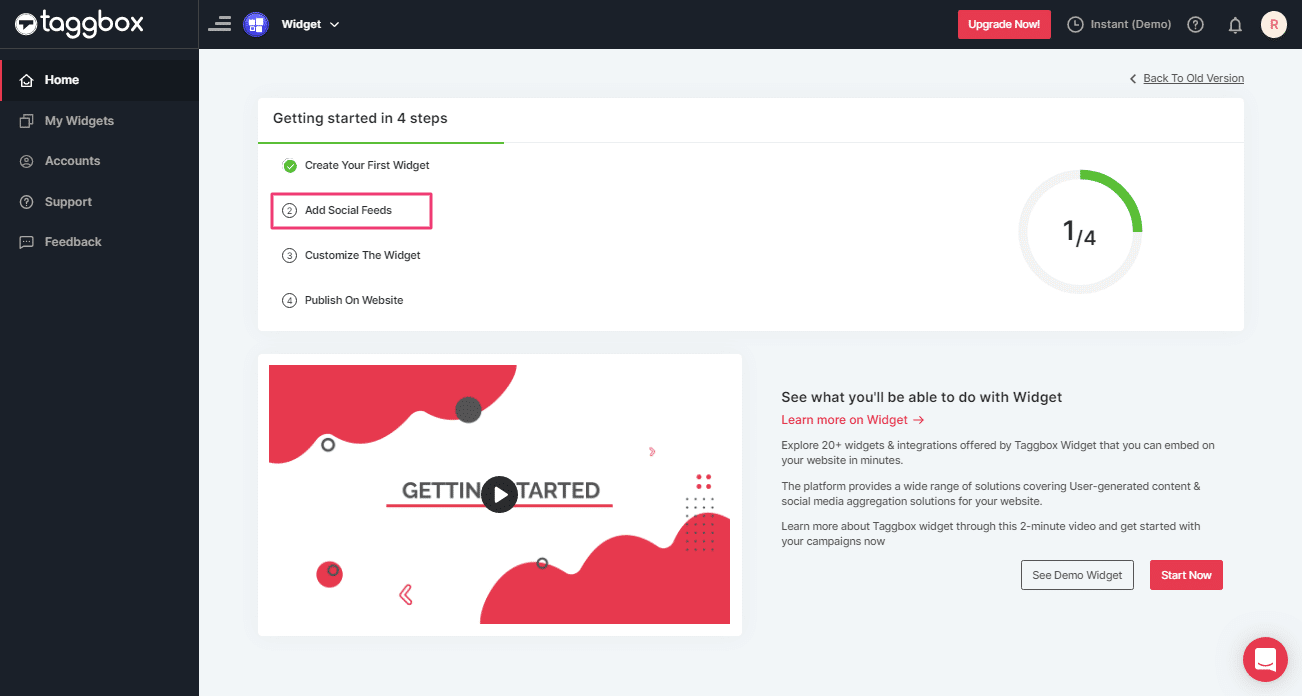
Tip: You can also add multiple feeds from multiple sources like Instagram, Facebook, Twitter, Youtube, etc all in one widget.
Step 3
On the new Dialog Box “Pick a source” select Instagram Business as your source of aggregating feeds:
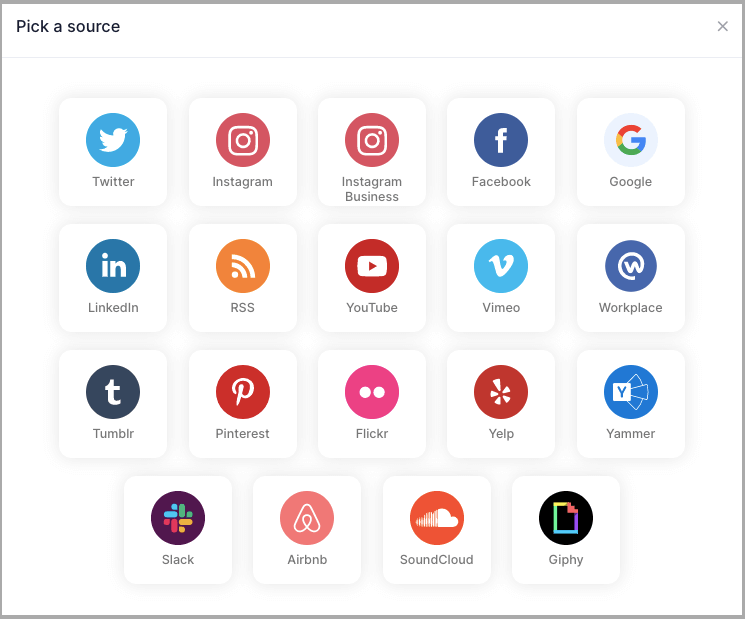
Step 4
A pop-up “Create Instagram Business Feed” will appear; where you’ll find 6 options to create your Instagram feed for the Shopify website.
1. HASHTAG (#) – To fetch Instagram feeds using hashtags(#).
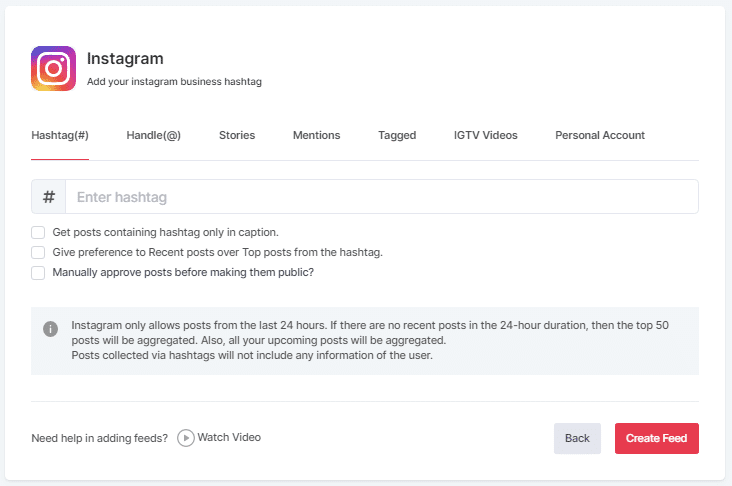
2. HANDLE (@) – To fetch feeds from a profile account.
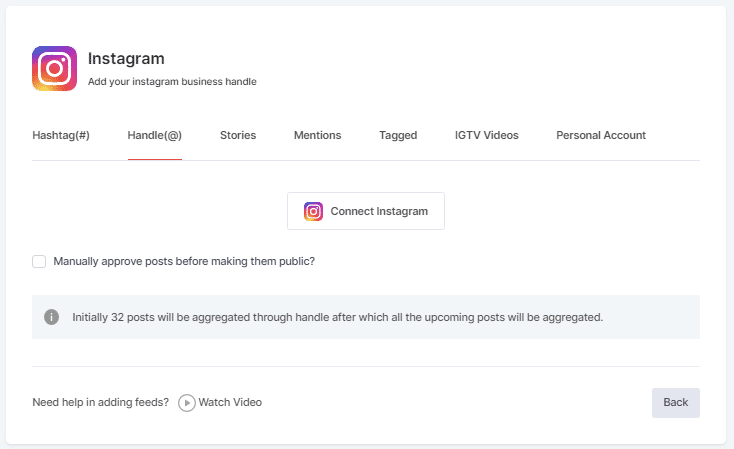
3. Stories – to fetch your profile’s Instagram Stories.
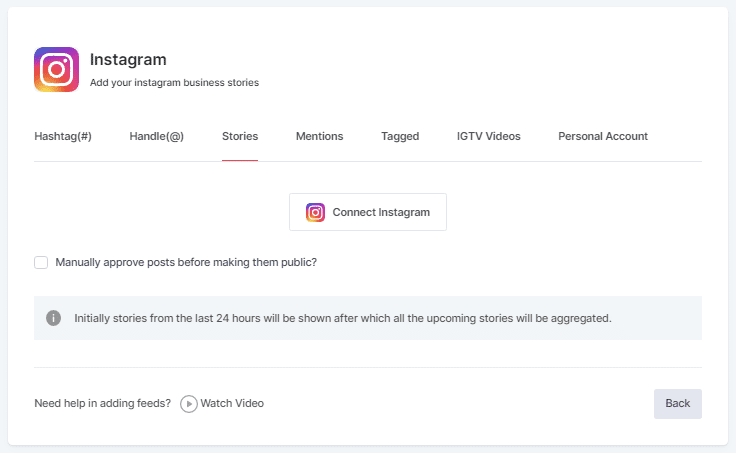
4. MENTIONS – To fetch feeds in which your account is mentioned on Instagram Posts.
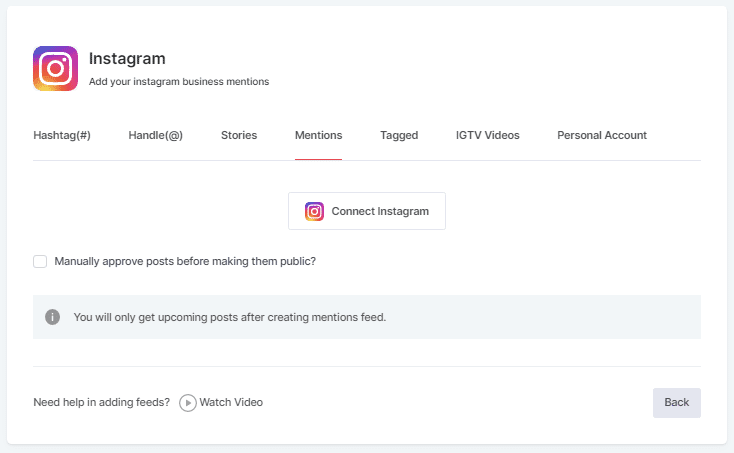
5. TAGGED – To fetch feeds in which your profile is tagged on Instagram Posts.
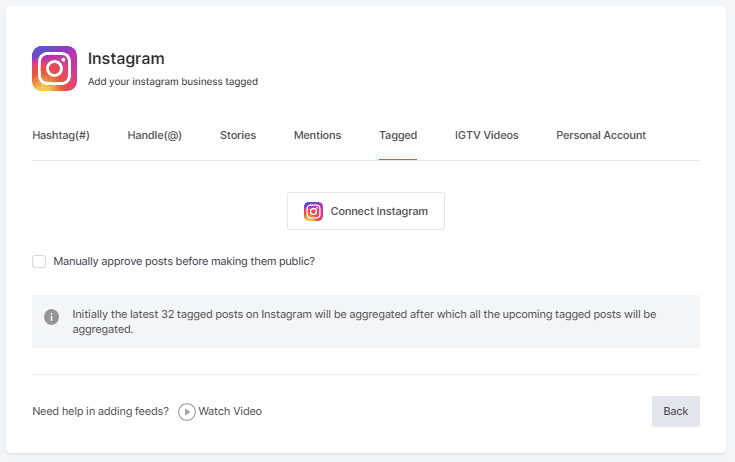
6. IGTV Videos – To aggregate IGTV videos.
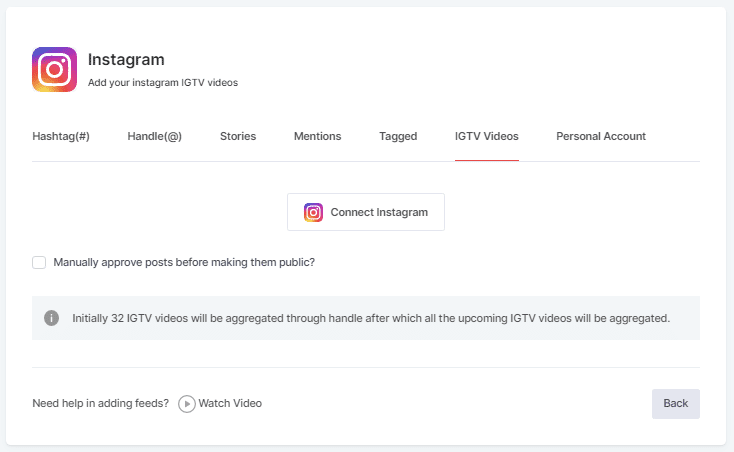
Step 5
Choose your aggregating method and enter the input accordingly.
Click the “Create Feed” button to start the process of embedding Instagram feeds.
If asked complete the required authentication to fetch the feeds.
(Note: The Email Id you log in with on Facebook should have an Instagram account too because you know Facebook owns Instagram).
On successful authentication, in a short matter of seconds, your feeds will be displayed on Taggbox Editor.
Tip: You will find a “Design” option to customize your feed’s display, with many options to choose from according to your need.
Embed Instagram Feed on Shopify Website
To embed Instagram feed on your website you need to follow the below steps –
Step 1
Click the “PUBLISH” button on the bottom-left of the screen, You can also see the PREVIEW of how your feeds gonna look on different devices.
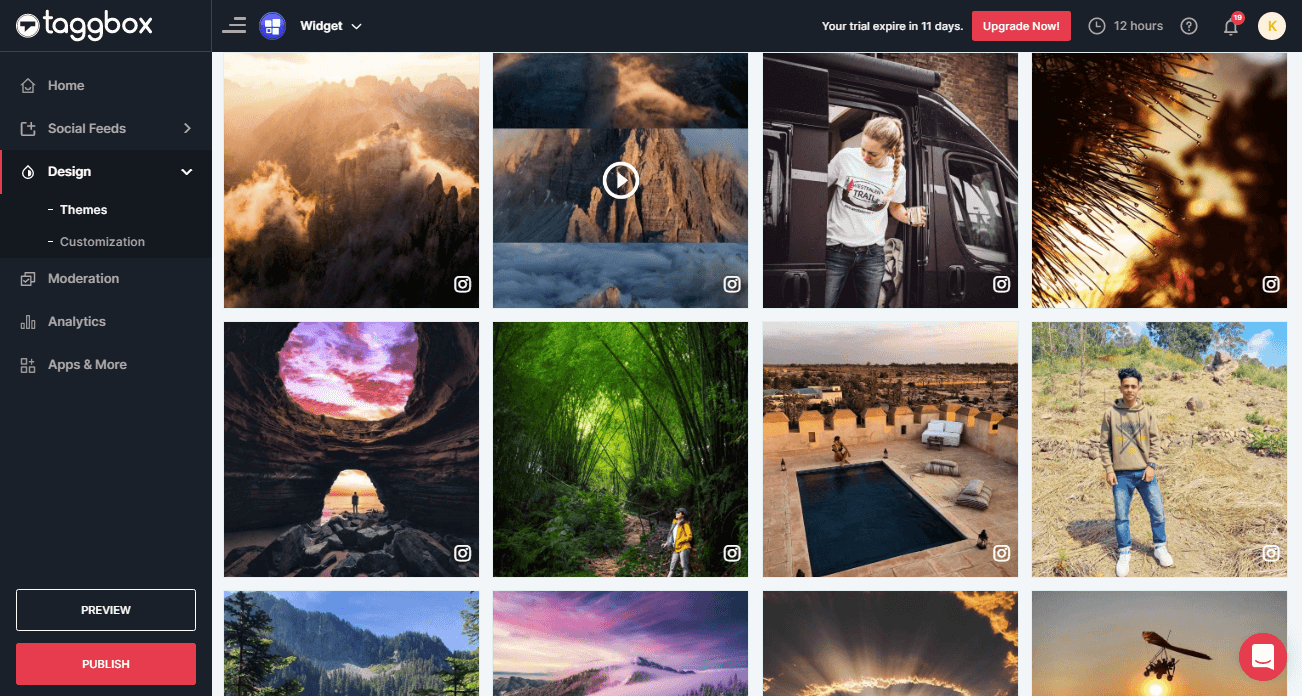
Step 2
On the dialog box of “Choose Your Platform,” select “Shopify” as your website platform to generate code.
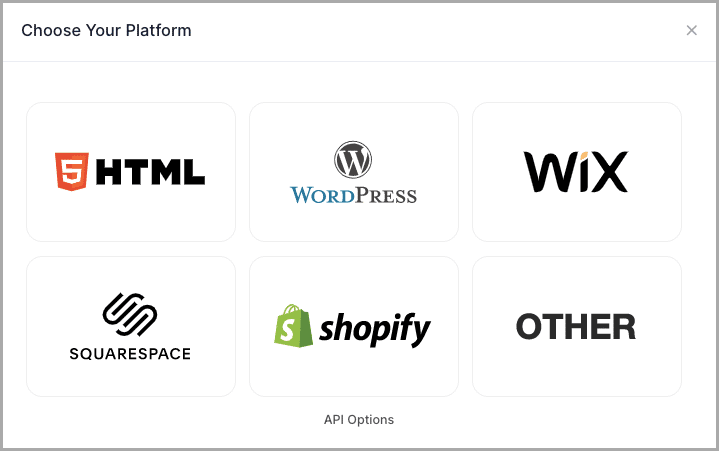
Step 3
A new Dialog Box will appear “Shopify”;
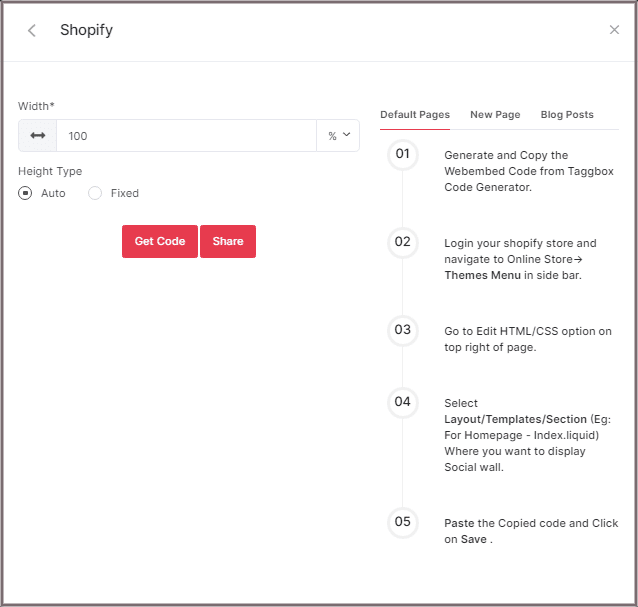
Step 4
Enter the width and height into the input box according to your requirement;
Click GET CODE and COPY the generated code; you can also share the code on email ID by clicking the SHARE button.
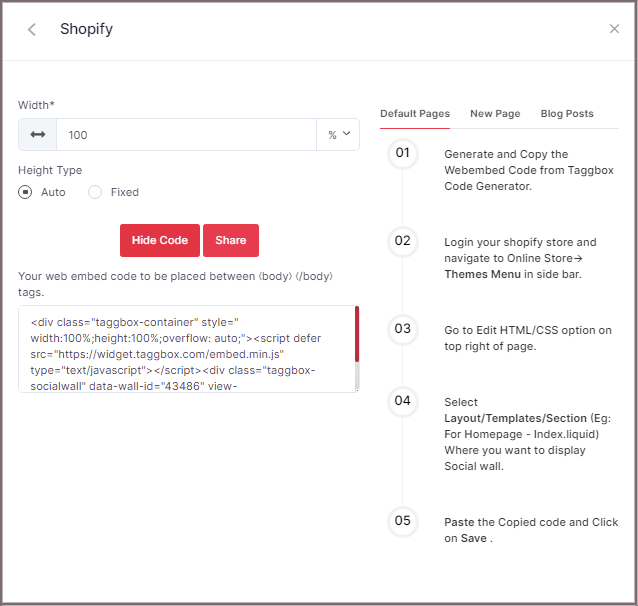
Shopify gives you the option to embed your Instagram feeds either on default Pages, New Pages or Blog Posts. Here are the steps on all three, follow the one based on your requirement:
Default Pages
Follow these steps for Default Pages:
Step 1
Copy the Web Embed Code from Taggbox Code Generator.
Step 2
Login to your Shopify store and navigate to Online Store-> Themes Menu in the sidebar.
Step 3
Click on the Customize button.
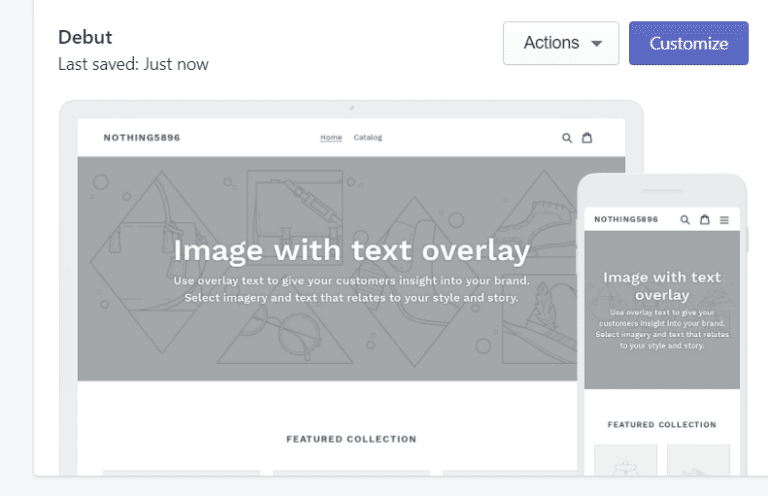
Step 4
Then Navigate to left side of the page and click on Custom Content.
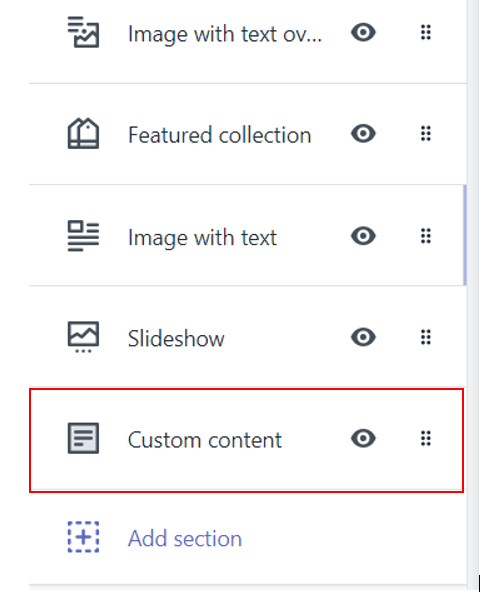
Step 5
Then click on Custom HTML and paste the Copied code and Click on Save.
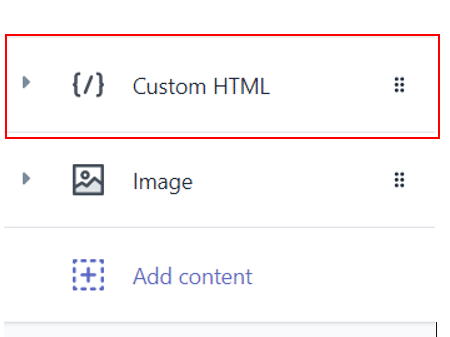
New Pages
Follow these steps for new pages:
Step 1
Copy the Web Embed Code from Taggbox Code Generator.
Step 2
Login to your Shopify store and Navigate to Online Store->Pages menu in the sidebar.
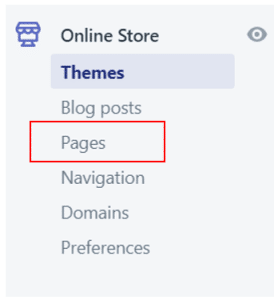
Step 3
Click on Add Page.
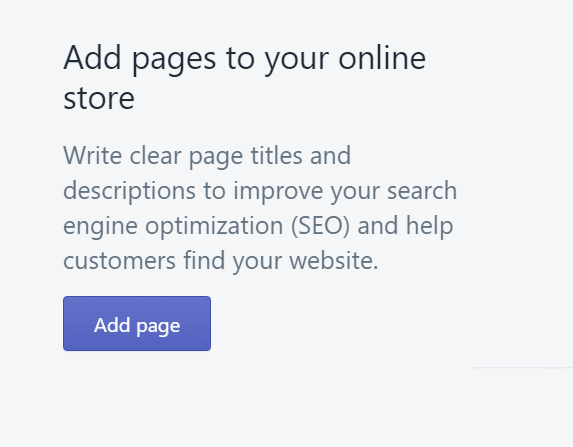
Step 4
Select Show HTML (<>) option of Text Editor.

Step 5
Paste the Copied code and Click on Save.
Blog Posts
Follow these steps for Blog Posts:
Step 1
Copy the Web Embed Code from Taggbox Code Generator.
Step 2
Login to your Shopify store and Navigate to Online Store->Blog posts menu in the sidebar
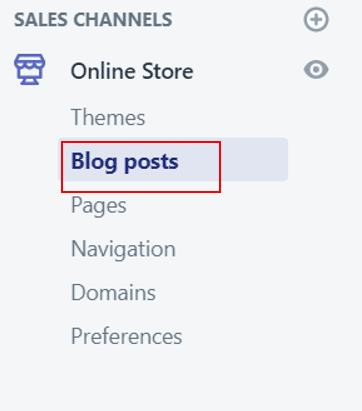
Step 3
Click on Add/Create Blog Post on the Top right of the page.
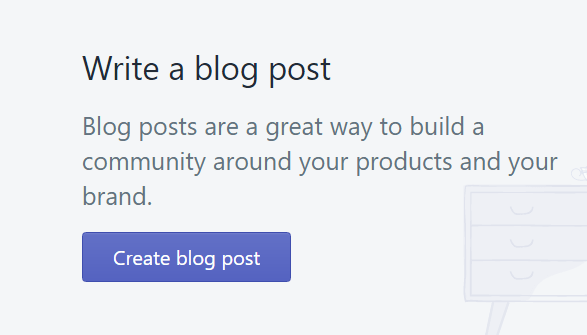
Step 4
Select Show HTML (<>) option of Text Editor

Step 5
Paste the Copied code and Click on Save.
Great! You have successfully embedded Instagram feeds on your Shopify Website.
Try Taggbox Widget To Embed Instagram Feed – Start Your 14 Days Free Trial
If you have any questions or need help, please Contact us or write us at [email protected].