People love scrolling through Instagram as it has many aesthetic and beautiful pictures. Users upload high-quality posts to gain likes and followers.
Weebly is an eCommerce website, and with all the visuals that Instagram has to offer, imagine how this visual marketing will work for your products. More specifically, when you embed Instagram feed on Weebly website.
Want to know how you can make that happen? We have this step-to-step guide for you to understand how easily you can add Instagram feed on the Weebly website.
Embed Instagram Feed On Using Taggbox Widget
Try Taggbox Widget – Start Your 14 Days Free Trial
1. First, create your Taggbox Widget account or Log in to your existing account
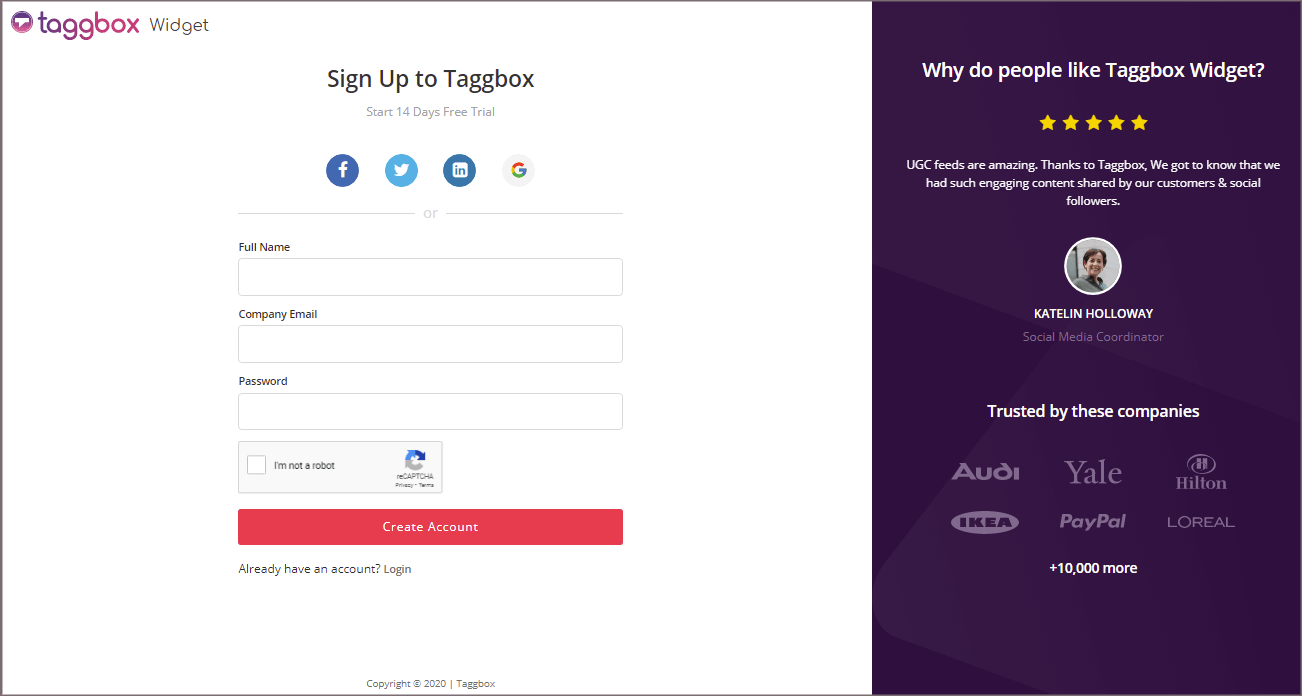
You’ll be redirected to Taggbox Widget Dashboard:

2. Click on the “Add Social Feeds” option to start adding Instagram feeds to your widget.
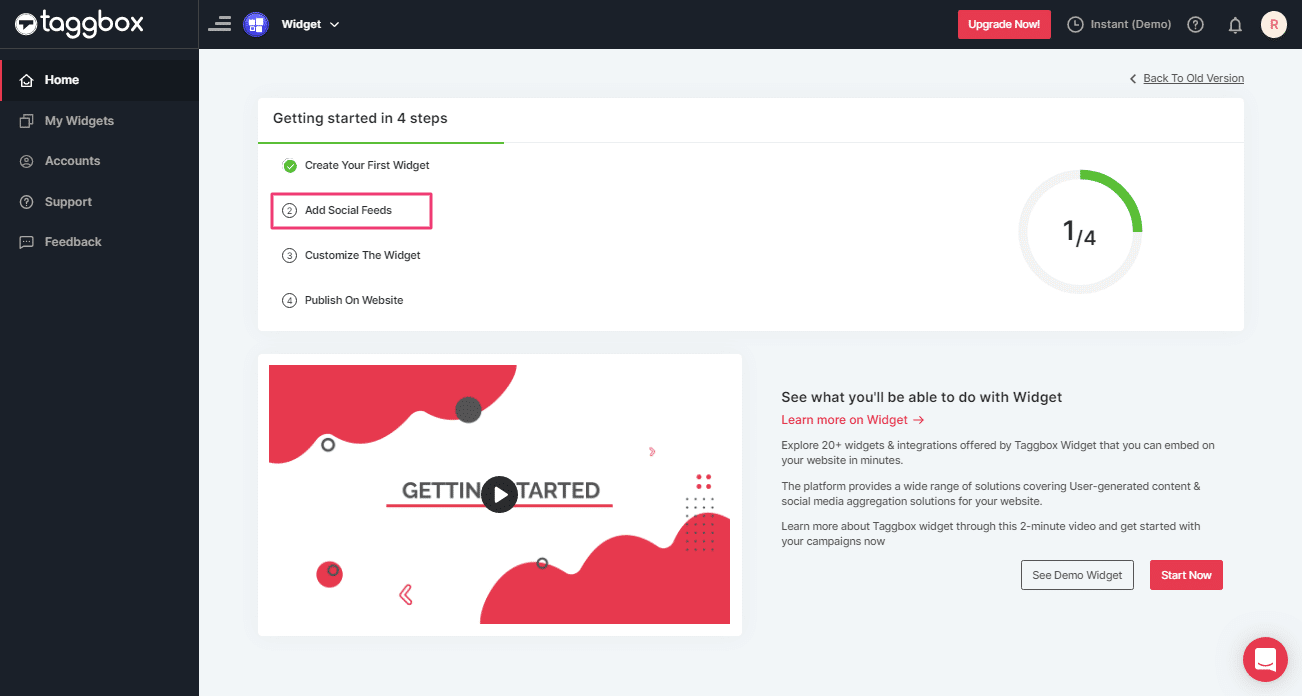
Tip: You can also add multiple feeds from multiple sources like Instagram, Facebook, Twitter, Youtube, etc all in one widget.
3. On the new Dialog Box “Pick a source” select Instagram Business as your source of aggregating feeds:
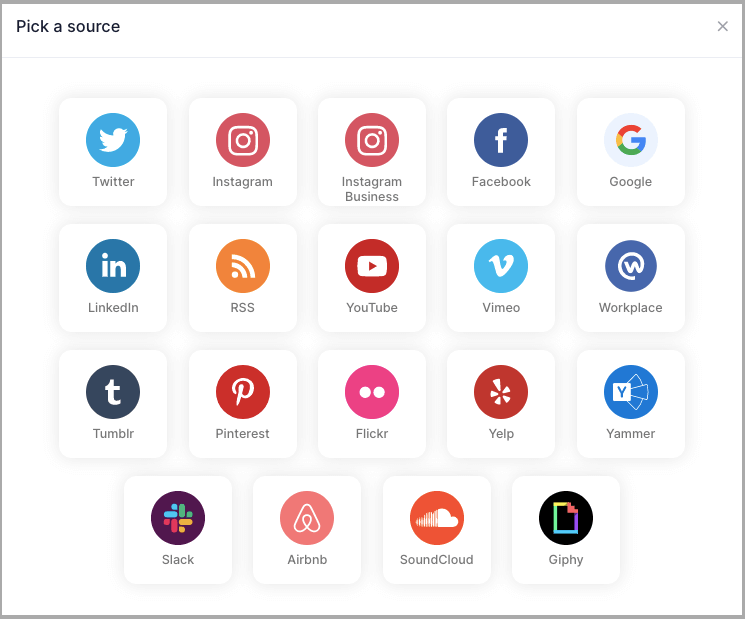
4. A pop-up “Create Instagram Business Feed” will appear; where you’ll find 6 options to create your Instagram feed widget for the Weebly website.
1. HASHTAG (#) – To fetch Instagram feeds using hashtags(#).
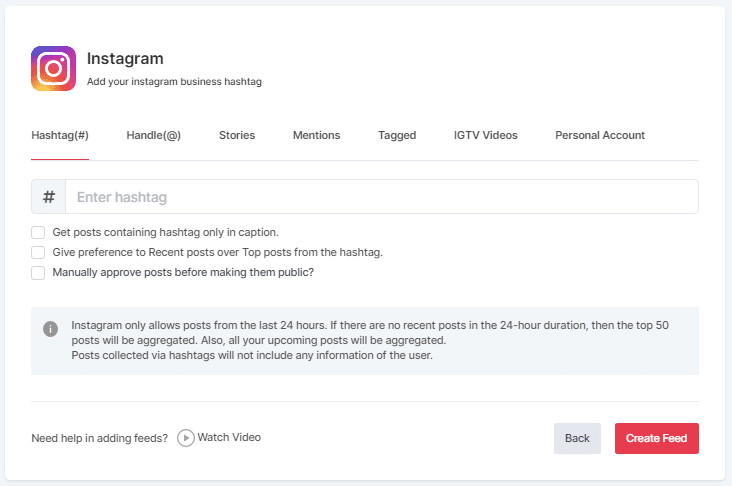
2. HANDLE (@) – To fetch feeds from a profile account.
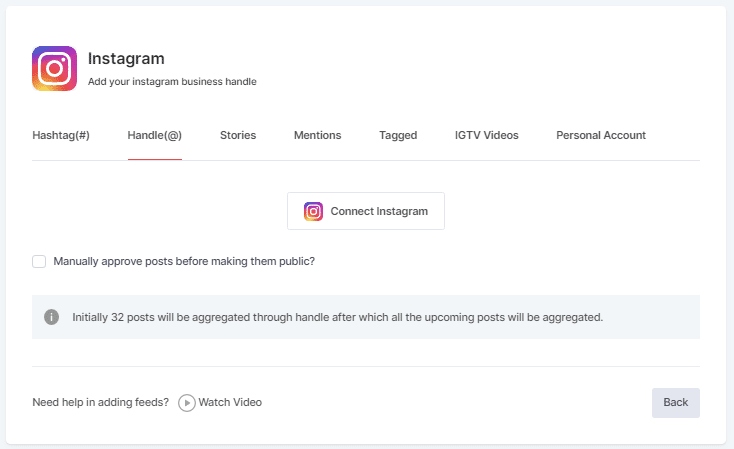
3. Stories – to fetch your profile’s Instagram Stories.
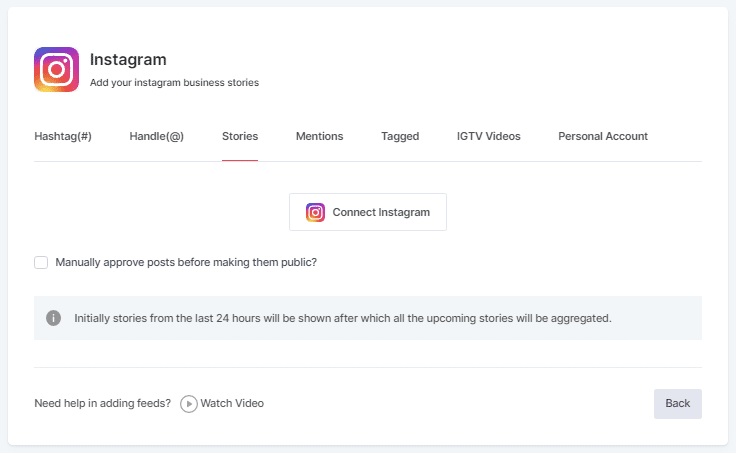
4. MENTIONS – To fetch feeds in which your account is mentioned on Instagram Posts.
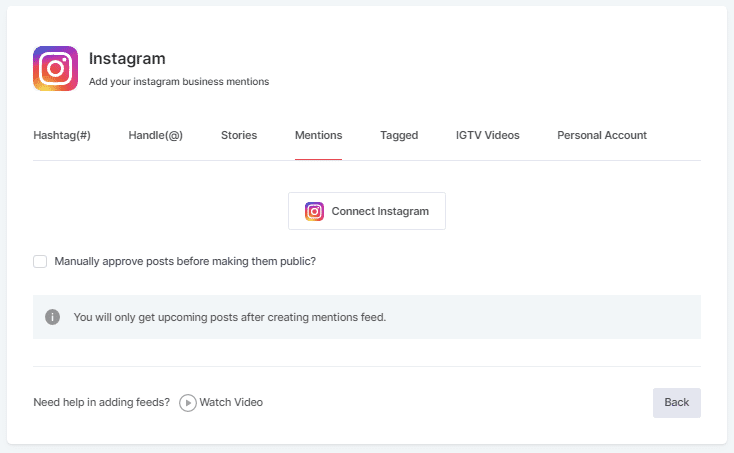
5. TAGGED – To fetch feeds in which your profile is tagged on Instagram Posts.
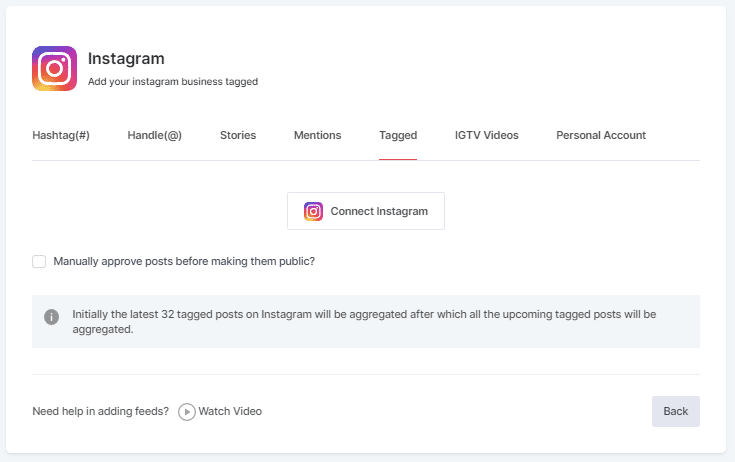
6. IGTV Videos– To aggregate IGTV videos.
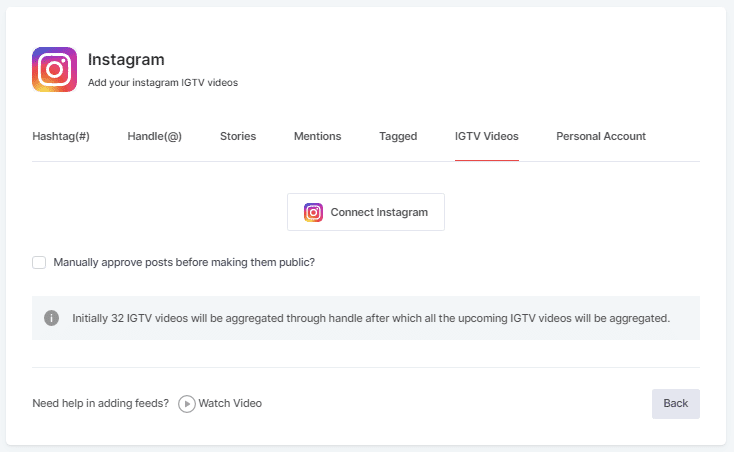
5. Choose your aggregating method and enter the input accordingly.
Click the “Create Feed” button to start the processing of embedding Instagram feeds according to your selection.
If asked complete the required authentication to fetch the feeds.
(Note: The Email Id you log in with on Facebook should have an Instagram account too because you know Facebook owns Instagram).
On successful authentication, in a short matter of seconds, your feeds will be displayed on Taggbox Editor.
Tip: You will find a “Design” option to customize your feed’s display, with many options to choose from according to your need.
Steps to Embed Instagram Feed on Weebly Website
Below are the precise steps to follow for generating Instagram feeds embedding code for your Weebly website
1. Click the “PUBLISH” button on the bottom-left of the screen, and select the “Embed On Webpage” Option.
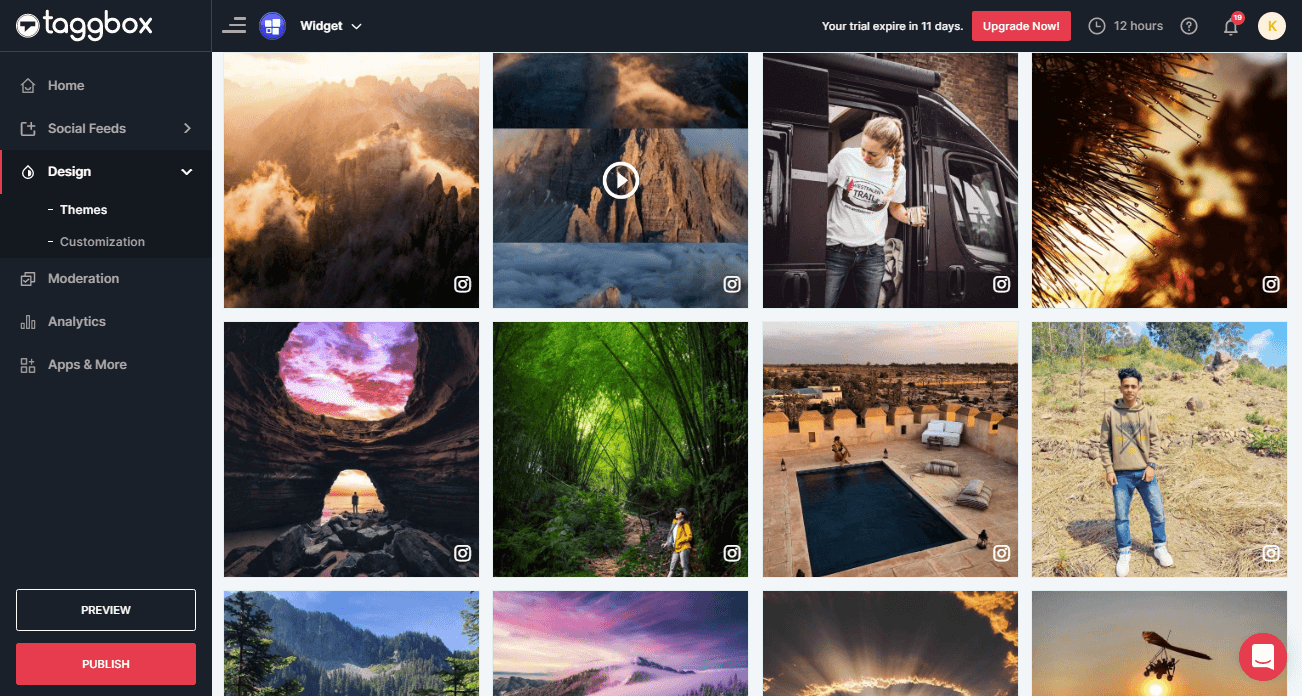
2. Hete “Choose Your Platform,” select the “OTHER” logo to generate code for the Weebly website.

3. A new Dialog Box will appear “OTHER”;
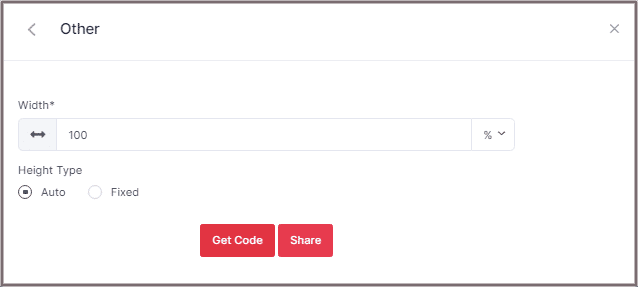
4. Enter the width and height into the input box according to your requirement;
Click GET CODE and COPY the generated code; you can also share the code on email ID by clicking the SHARE button.
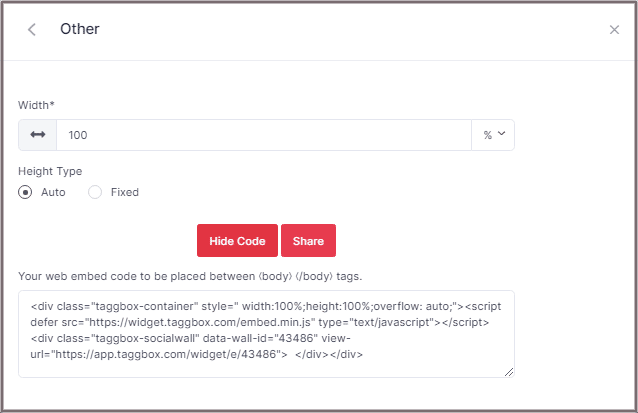
5. On Weebly Navigate to the page where you want to add Instagram feed.
6. In the left navigation bar click on “Embed Code” and Drop it on the position where you want to display the Instagram Feed Widget.
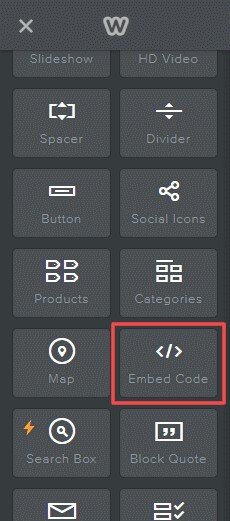
7. Click on Edit Custom HTML and paste the Copied Weebly Instagram Feed code into the Container.
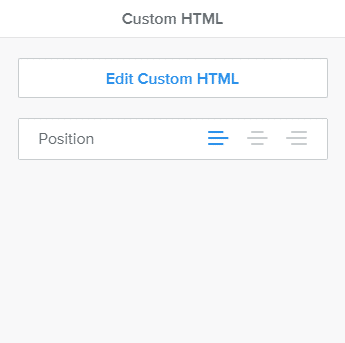
Great! You have successfully embedded Instagram Feed on your Weebly website.
Try Taggbox Widget To Add Instagram Feed On Weebly Website – Start Your 14 Days Free Trial
If you have any questions or need help, please Contact us or write to us at [email protected]