Step by step guide to embed Instagram Feed on Wix website
Embed Instagram Feed on WIX Website
To create an Instagram feed, you need to follow the given steps-
Try Taggbox Widget – Start Your 14 Days Free Trial
Step 1
Login or Sign-Up to Taggbox Widget
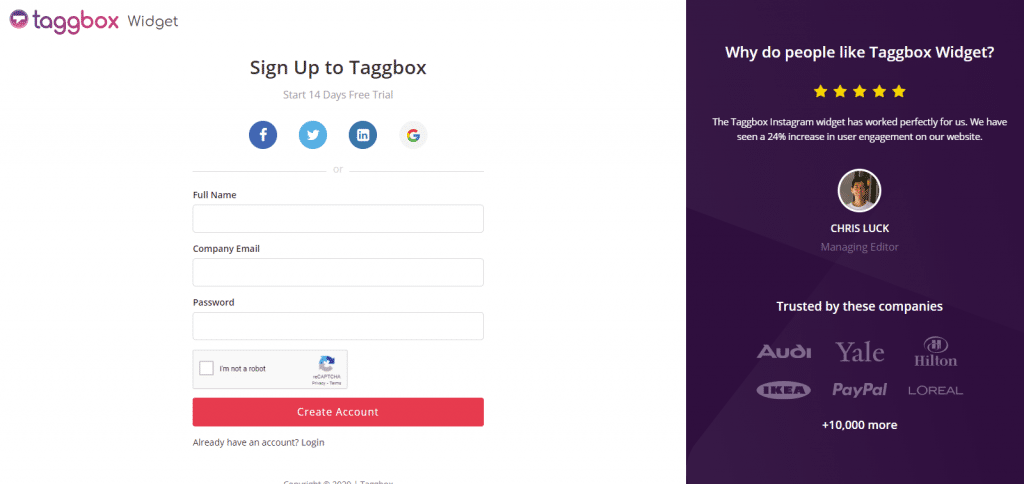
Step 2
You will be redirected to your Taggbox Widget Dashboard
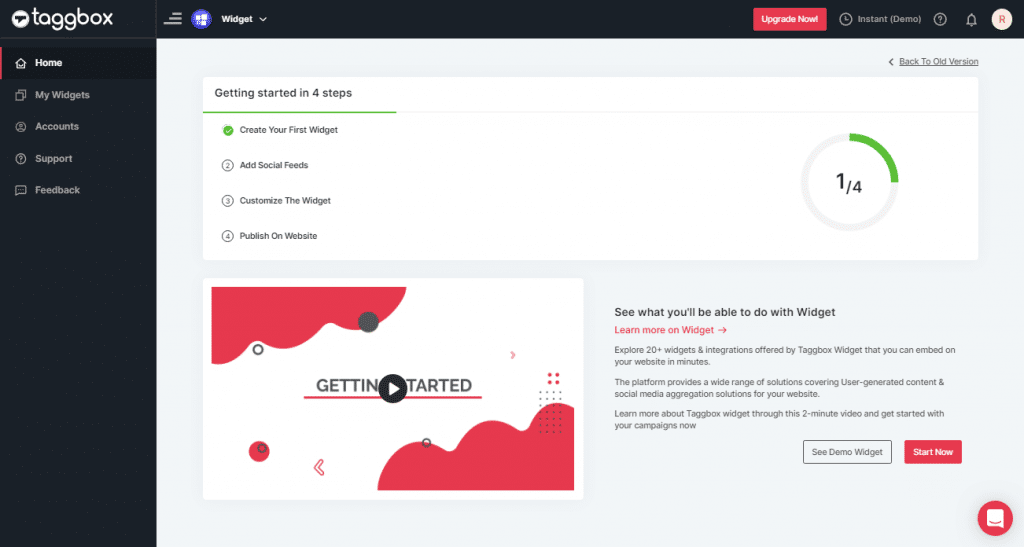
Step 3
On the dashboard, click on Add Social Feeds to start adding Instagram Feeds on your widget.
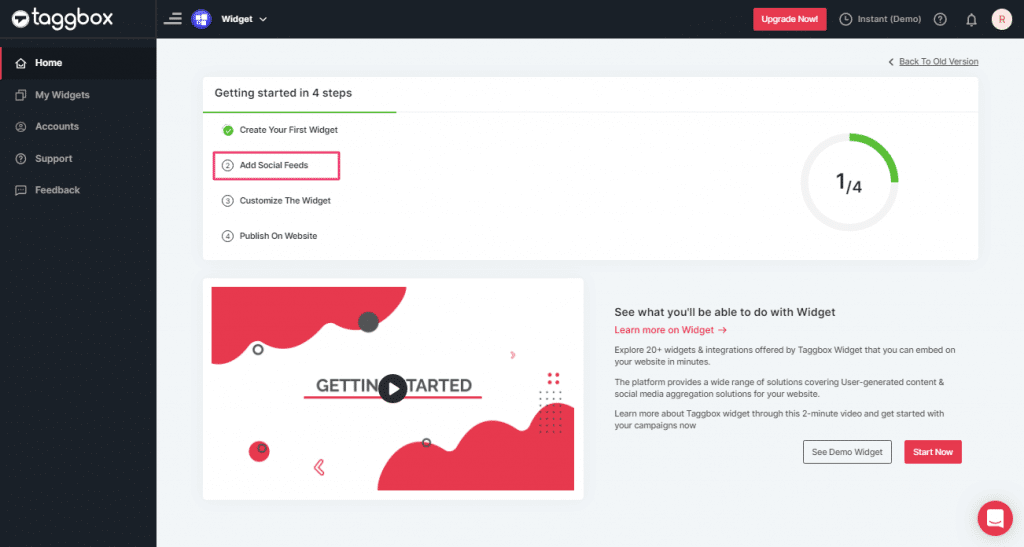
Step 4
In the pop-up “Pick a source“, select the “Instagram Business” as a source of aggregating feeds.

Step 5
In the Pop-up Create Instagram Business Feed, choose one of the following to create feed:
1. Hashtag (#)- To fetch Instagram feeds using hashtags(#).
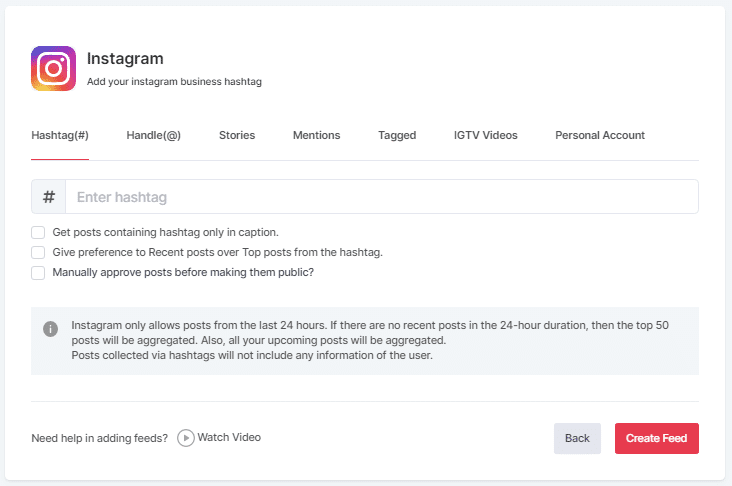
2. Handle (@)- To fetch feeds from a profile account.
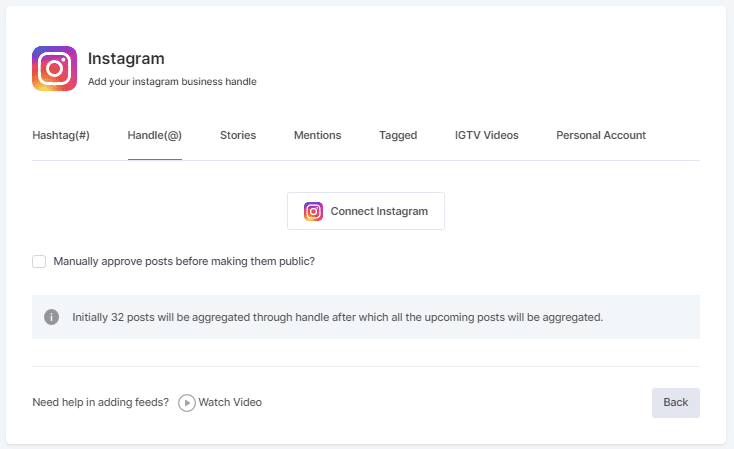
3. Stories- to fetch your profile’s Instagram Stories.
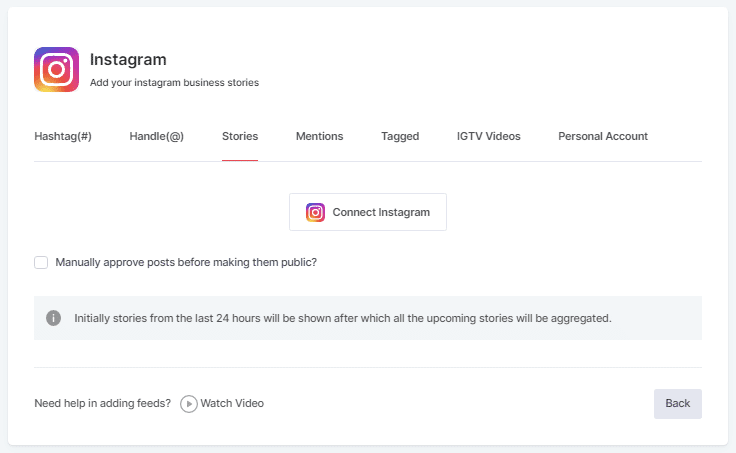
4. Mentions- To fetch feeds in which your account is mentioned on Instagram Posts
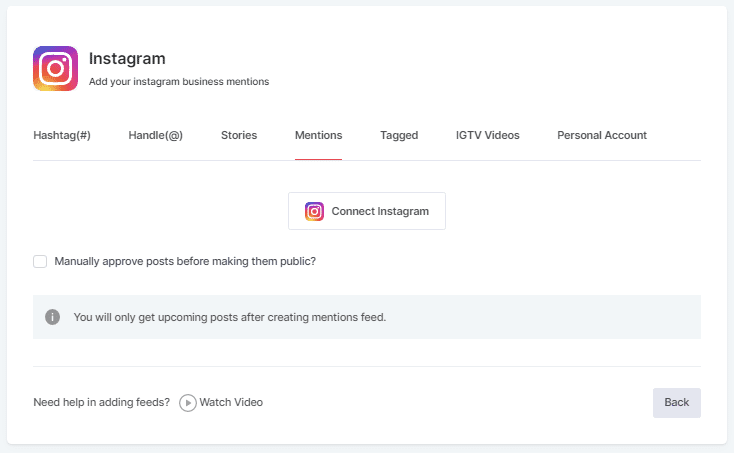
5. Tagged- To fetch feeds in which your profile is tagged on Instagram Posts.
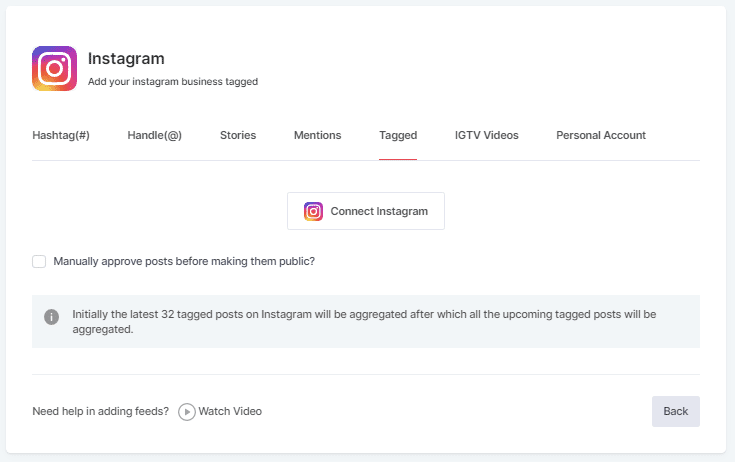
6. IGTV Videos– To aggregate IGTV videos.
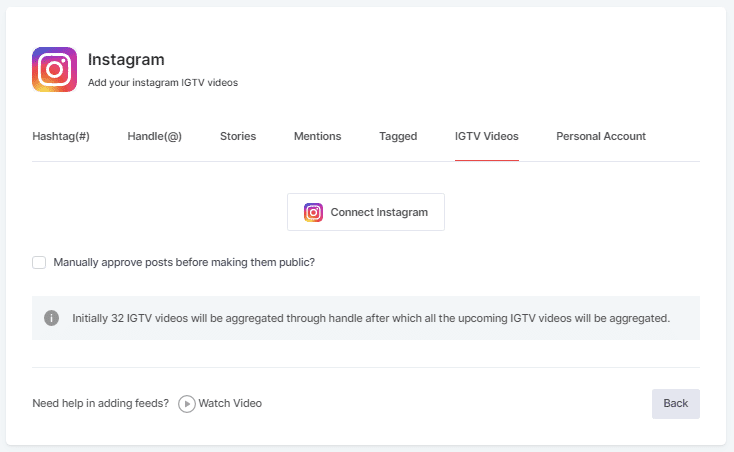
Step 6
Choose your aggregating method and enter the input accordingly.
Finally, click the “Create Feed” button to start the processing of aggregating.
If asked complete the required authentication to fetch the feeds.
(Note: The Email Id you log in with on Facebook should have an Instagram account too because you know Facebook owns Instagram).
On successful authentication, in a short matter of seconds, your feeds will be displayed on Taggbox Editor.
Steps to Embed Instagram Feed on Wix Website
To embed Instagram widget on your Wix website you need to follow below steps –
Step 1
Click the “PUBLISH” button on the bottom-left of the screen, You can also see the “PREVIEW” of how your feeds gonna looks like.
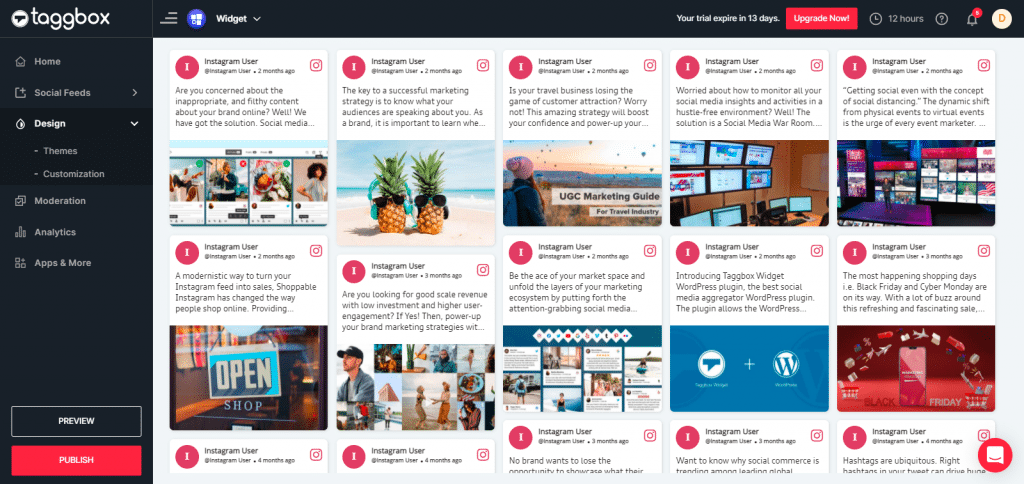
Step 2
On the dialog box of “Choose Your Platform,” select the “WiX” logo to generate code for the Wix website.
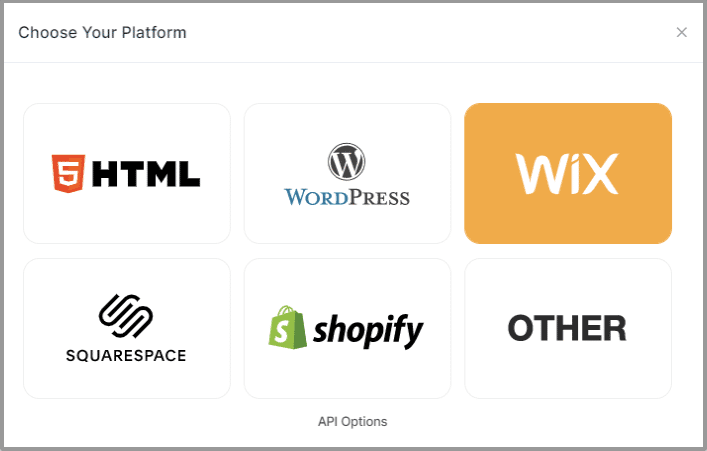
Step 3
On choosing Wix as your website platform; you’ll receive below Pop-up “Wix”, Follow the instruction on the pop-up and proceed to the below steps:
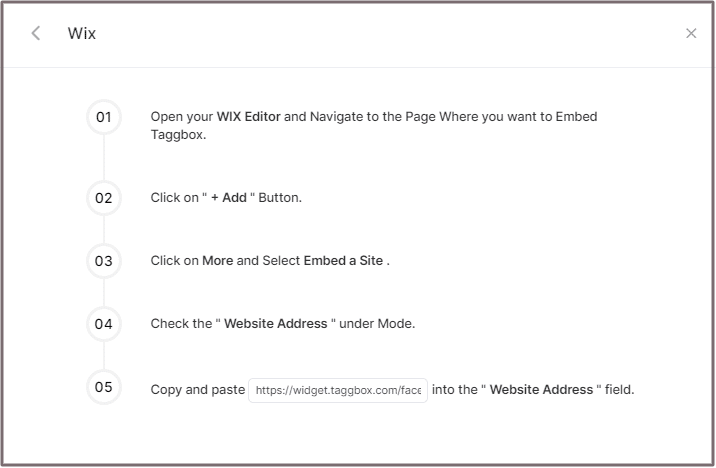
Step 4
Open your WIX Editor and Navigate to the Page where you want to Embed Embed Instagram Feed.
Step 5
Click on “+ Add” Button.
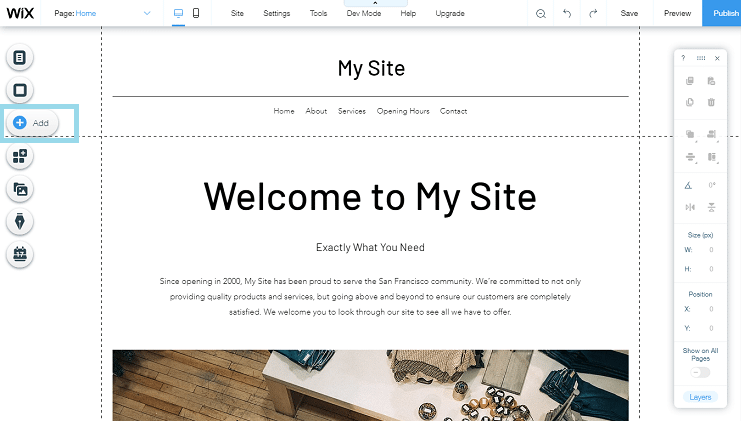
Step 6
Click on More and Select Embed a Site.
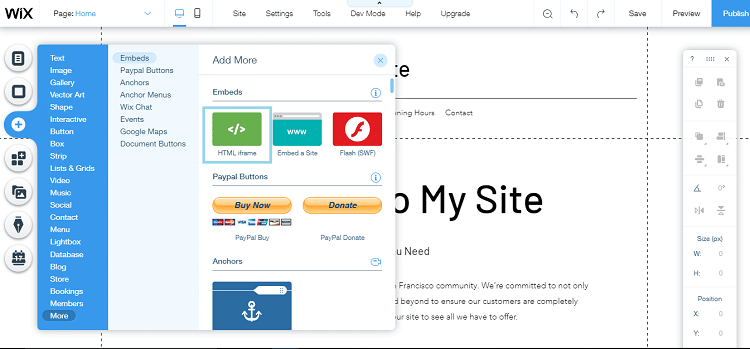
Step 7
Check & Copy the “Website Address” under Mode.
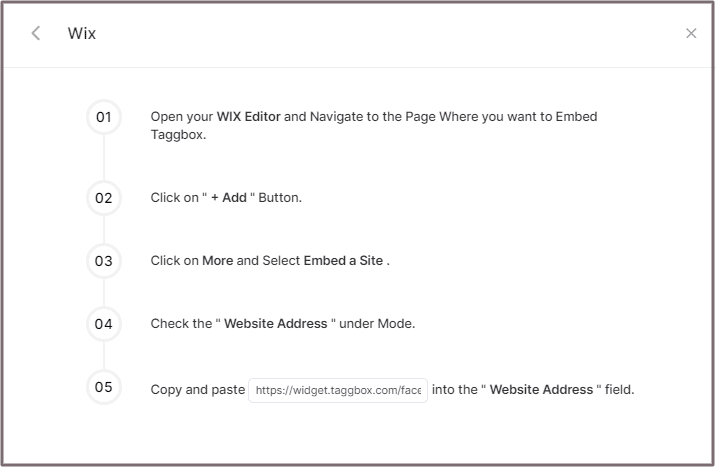
Step 8
Paste the generated URL into the “Website Address” field.
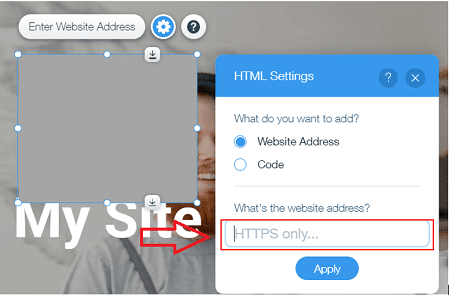
Great! You have successfully embedded Instagram feeds on your Wix website.
Try Taggbox Widget To Embed Instagram Feed – Start Your 14 Days Free Trial
If you have any questions or need help, please contact us or write to us at [email protected]