To embed Slack on website, you need to follow the given steps-
Add a Slack Channel
Try Taggbox Widget – Start Your 14 Days Free Trial
Step 1
First, create your Taggbox Widget account or Log in to your existing account
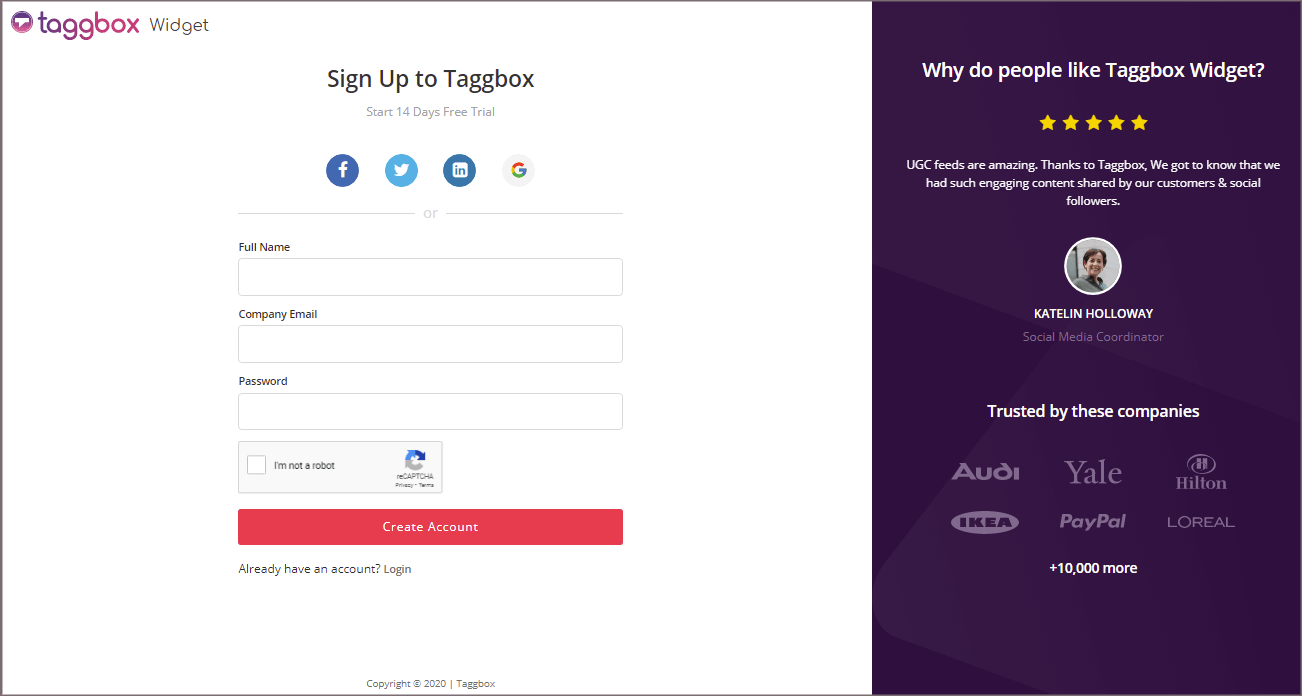
You’ll be redirected to Taggbox Widget Dashboard:

Step 2
Click on the “Add Social Feeds” option to start adding SLACK feeds to your widget.
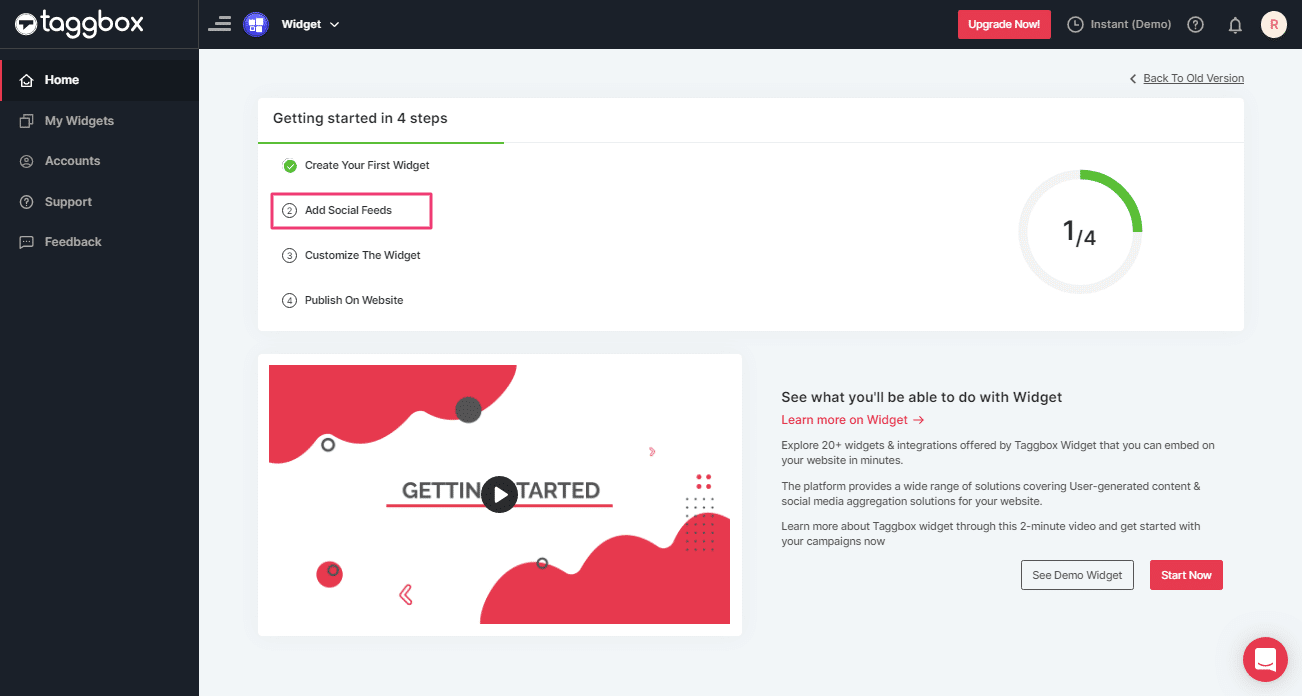
Tip: You can also add multiple feeds from multiple sources like Instagram, Facebook, Twitter, Youtube, etc all in one widget.
Step 3
On the new Dialog Box “Pick a source” select SLACK as your source of aggregating feeds:
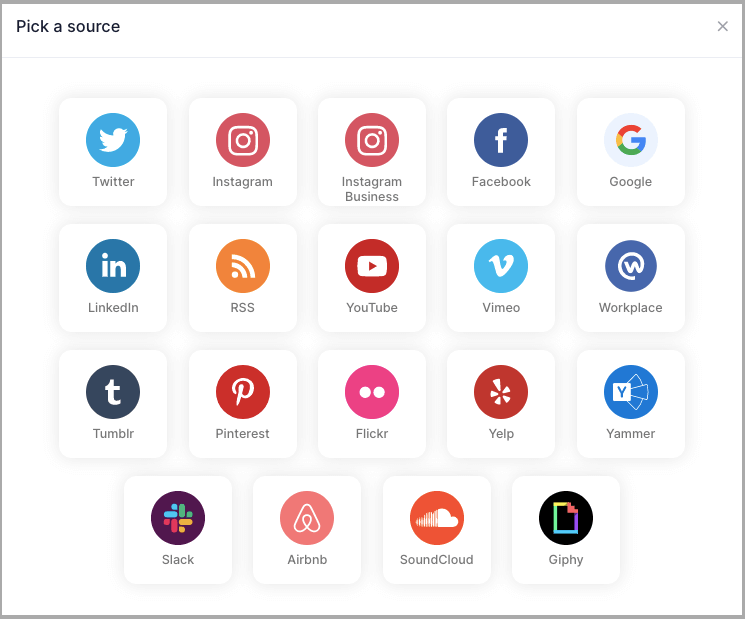
Step 4
On selecting SLACK a new pop-up “Create Slack Feed” will appear:
Here, Click on the “Connect Slack” and process the authentication to start the process of Connecting Slack to your Widget.
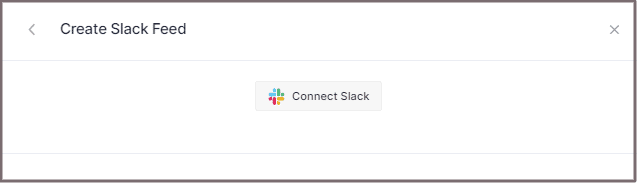
Step 5
After authentication you’ll see a drop-down menu with all the Slack Channels you’ve created:
Select the valid Channel you want to aggregate feeds from:
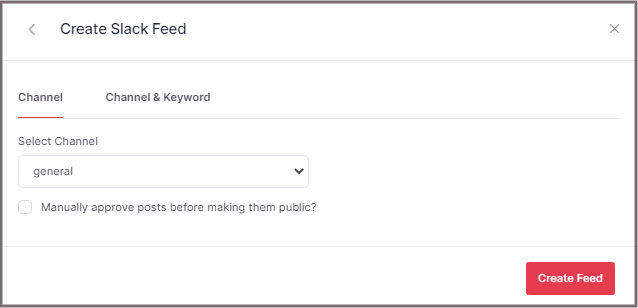
Step 6
Finally, click the “Create Feed” button to start the processing of aggregating SLACK feeds according to your channel selection.
Great, the Connection will be created now and within a few moments posts will appear in the SLACK Widget Editor.
You can now embed Slack channel on the HTML website.
Embed Slack on HTML Website
To embed Slack channel on your HTML website you need to follow the below steps–
Step 1
Click the “PUBLISH” button on the bottom-left of the screen, You can also see the PREVIEW of how your feeds gonna look on different devices.
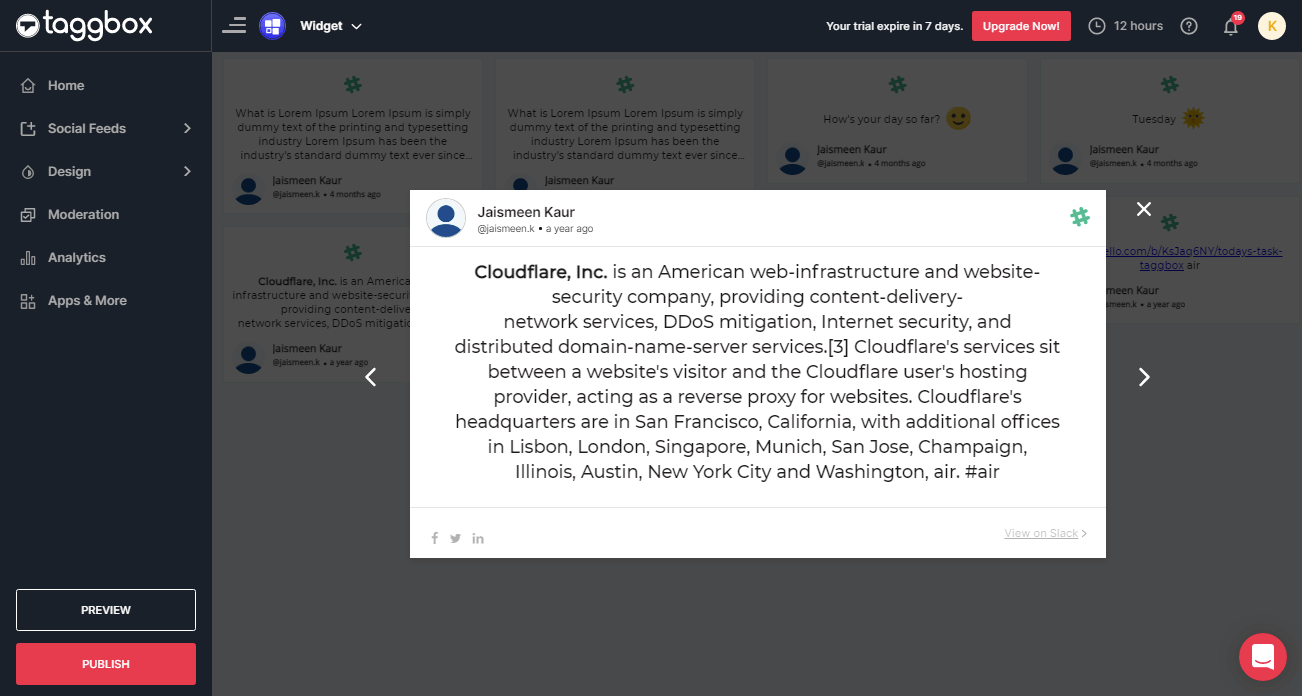
Step 2
On the dialog box of “Choose Your Platform,” select the “HTML” Logo to generate the embed code for your HTML website.
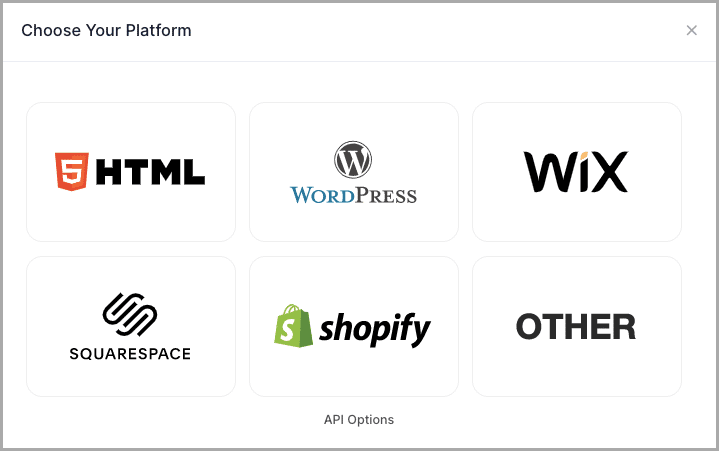
Step 3
A new Dialog Box “HTML” will appear:
Enter the width and height into the input box according to your requirement;
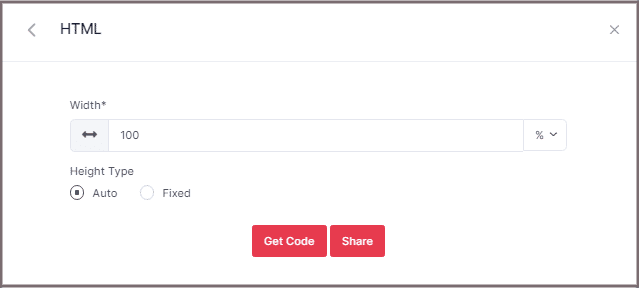
Step 4
Click GET CODE and COPY the generated code; you can also share the code on your email ID by clicking the SHARE button.
Then Paste it into your HTML webpage body tag, where you want to embed Slack.
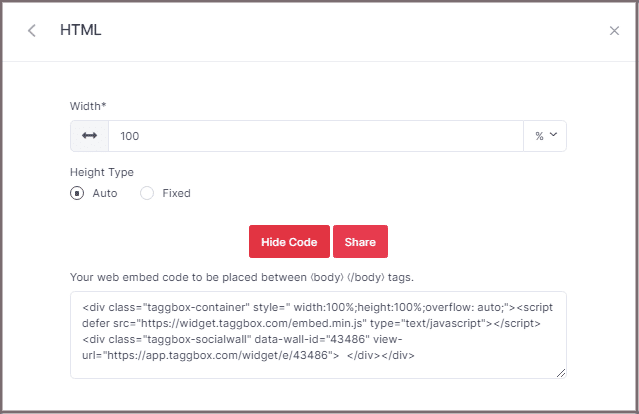
Great! You have successfully embedded Slack on your HTML website.
Try Taggbox Widget To Embed Slack Channel – Start Your 14 Days Free Trial
If you have any questions or need help, please contact us or write us at [email protected]