Embed Vimeo Widget On Weebly Website
Try Taggbox Widget – Start Your 14 Days Free Trial
To embed Vimeo gallery widget on the Weebly website, you need to follow the given steps-
Step 1
Login or Sign-Up to Taggbox Widget
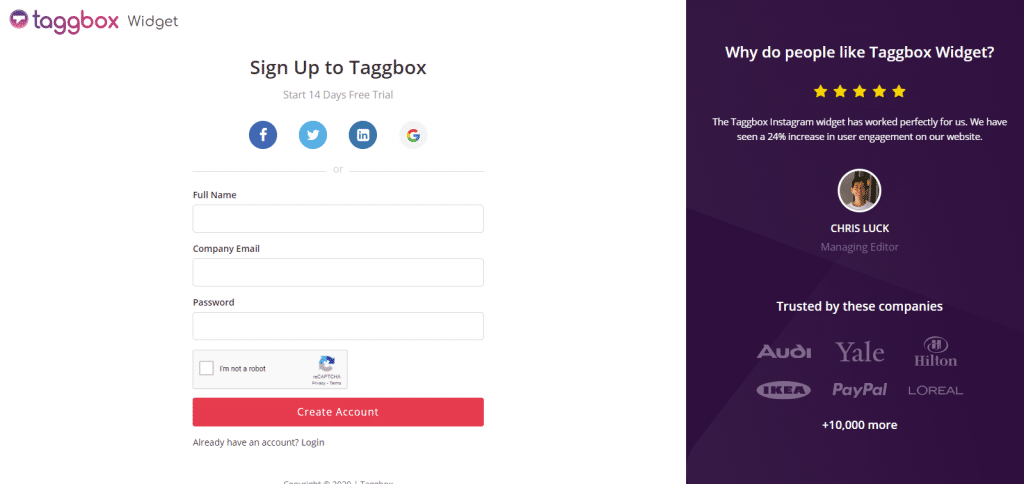
Step 2
You will be redirected to your Taggbox Widget Dashboard
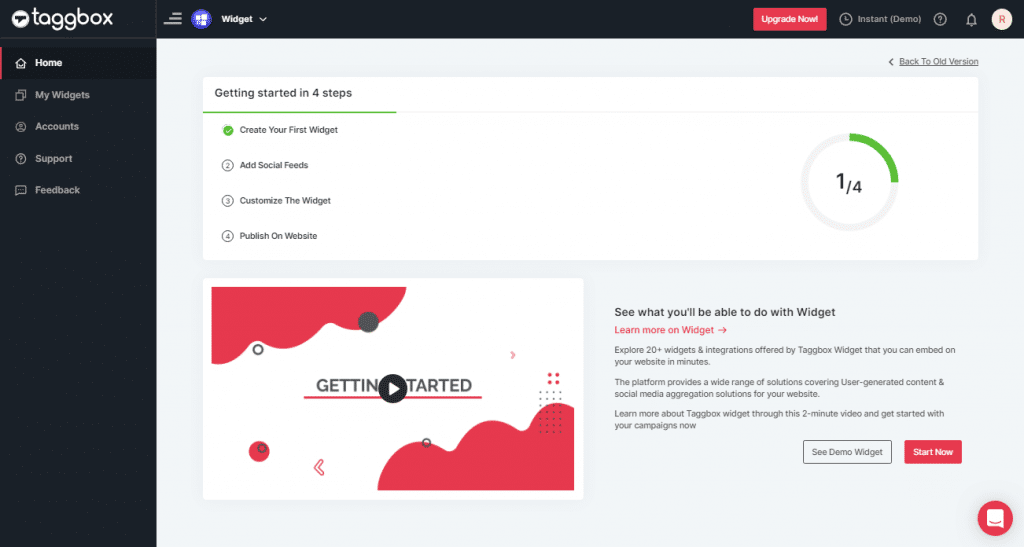
Step 3
On the dashboard, click on Add Social Feeds to start adding Vimeo Video Gallery on your widget.
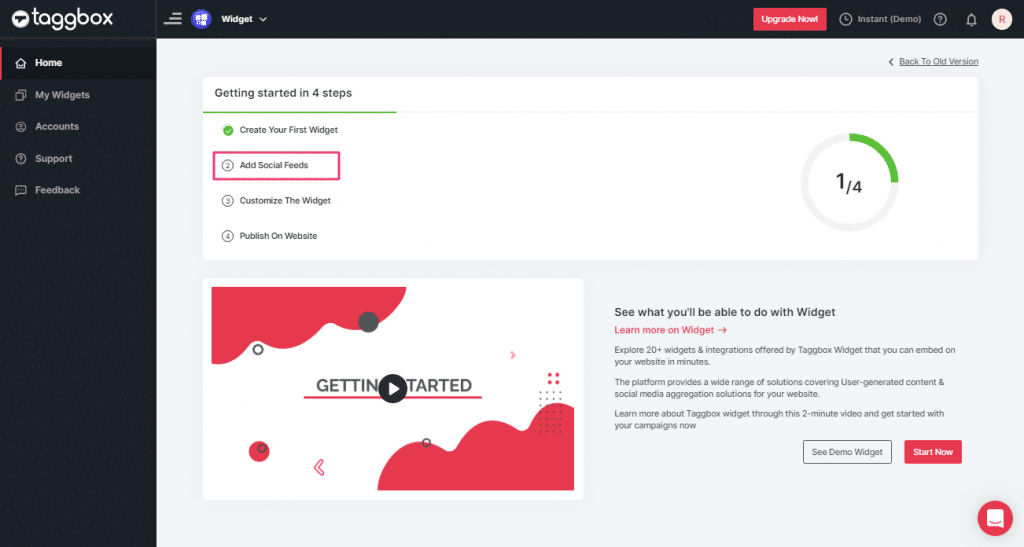
Step 4
On the new Dialog Box “Pick a source” select Vimeo as your source of aggregating feeds:
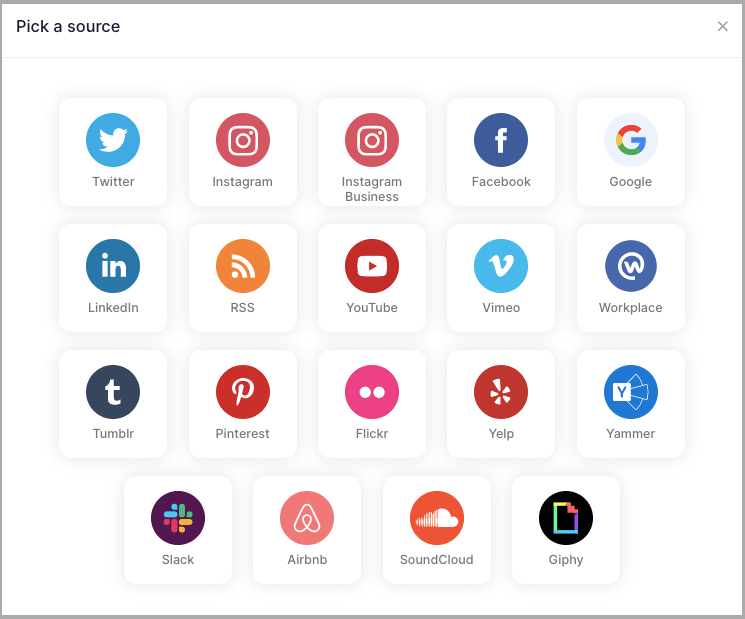
Step 5
Here, you will see two choices for aggregating feeds which are:
1. Hashtag (#): enter your Vimeo Hashtag to fetch Vimeo feeds from the Hashtag.
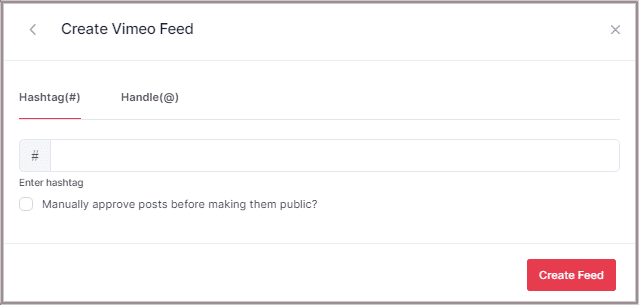
2. Handle(@): enter your Vimeo Handle to fetch Vimeo feeds from your Handle.
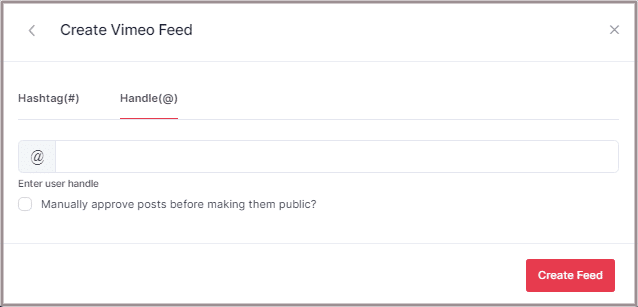
Step 6
Choose the aggregating method and enter the input accordingly.
Then click “Create Feed” button to complete the adding process.
Then provide the login credentials for Vimeo and sign in.
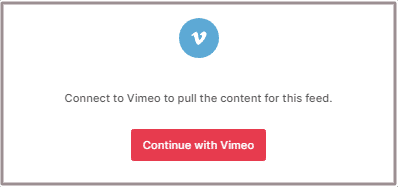
Great, the Connection will be created and within a few moments posts will appear in the Widget editor.
Steps to Embed Vimeo Video Gallery on Weebly Website
Step 1
Click the “PUBLISH” button on the bottom-left of the screen, You can also see the “PREVIEW” of how your feeds gonna looks like.
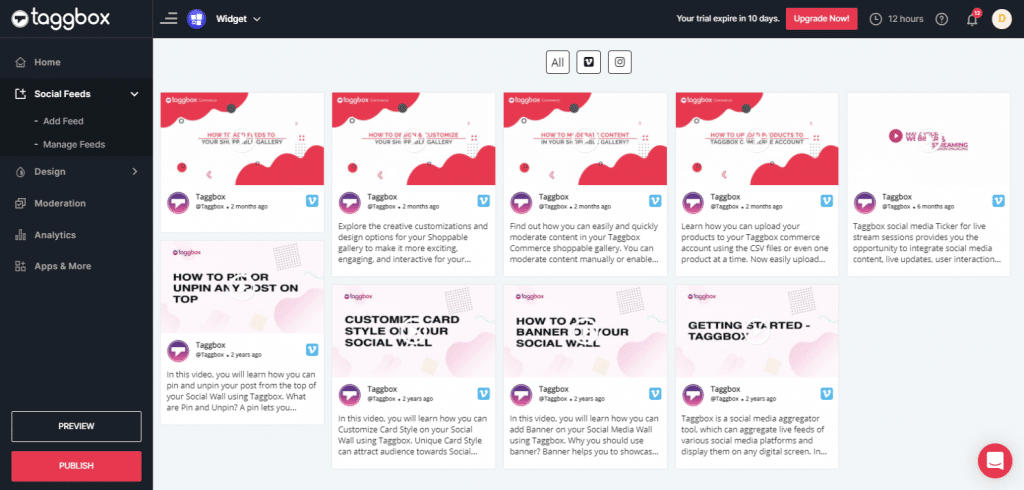
Step 2
On the dialog box of “Choose Your Platform,” select “Other” as your website platform to generate embed code for Weebly website.
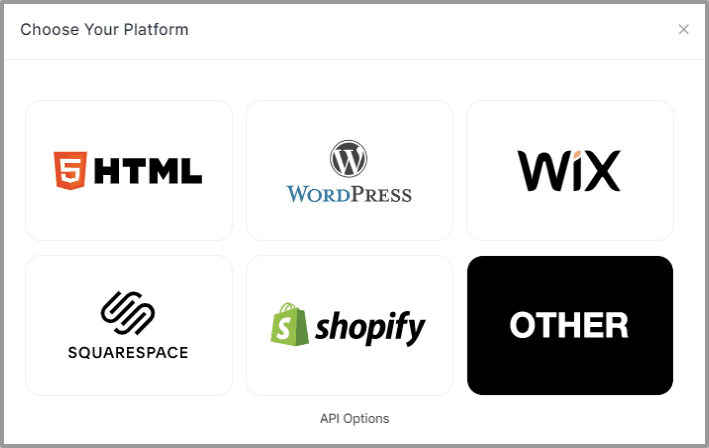
Step 3
Set width and height type as per your requirements and click on Get Code.
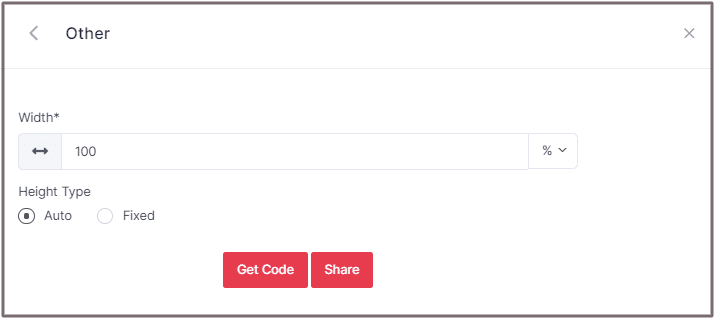
Step 4
Copy the generated code and follow the below steps:
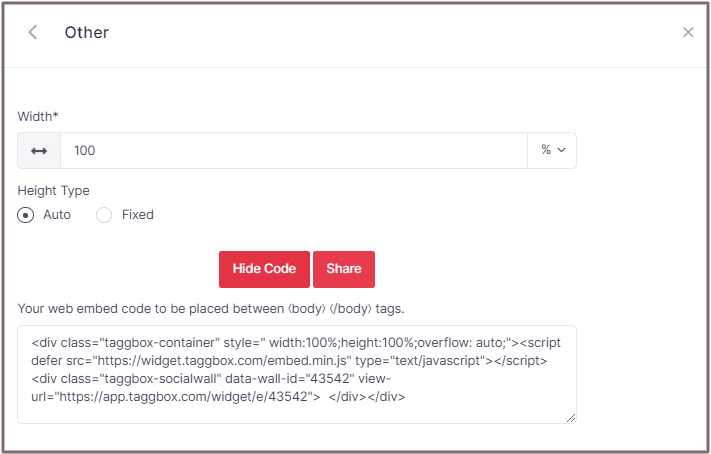
Step 5
On Weebly Navigate to the page where you want to embed Vimeo video.
Step 6
In the left navigation bar, drag “Embed Code” and Drop it on the position where you want to display the Vimeo Video Widget.
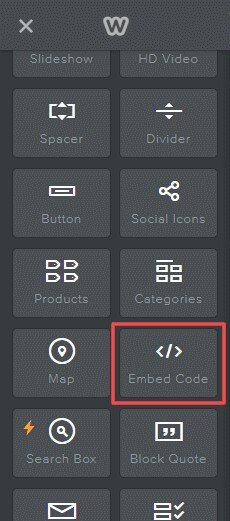
Step 7
Click on Edit Custom HTML and paste the Copied embed code into the Container.
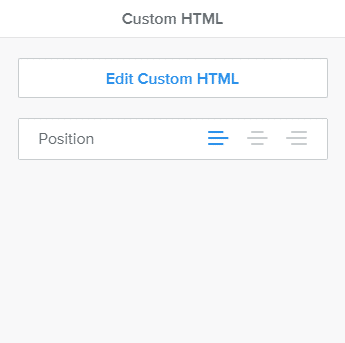
Great! You have successfully embedded Vimeo video gallery on your Weebly website.
Try Taggbox Widget To Embed Vimeo Widget – Start Your 14 Days Free Trial
If you have any questions or need help, please Contact us or write to us at [email protected]