Hashtag Highlighter
Hashtag highlighter is a feature of Taggbox Widget, where you can highlight your hashtags within the post in various colors on social widgets. Through this feature, you can grab more attention of your website visitors and audience attendees to your Hashtag.
Steps to use Hashtag Highlighter
Follow the below steps to use Hashtag Highlighter
Step 1. First, Login to your Taggbox Widget Account and navigate to your widget editor.
Step 2. Click on Apps & More (You will find it on the left-hand side of the menu panel) –
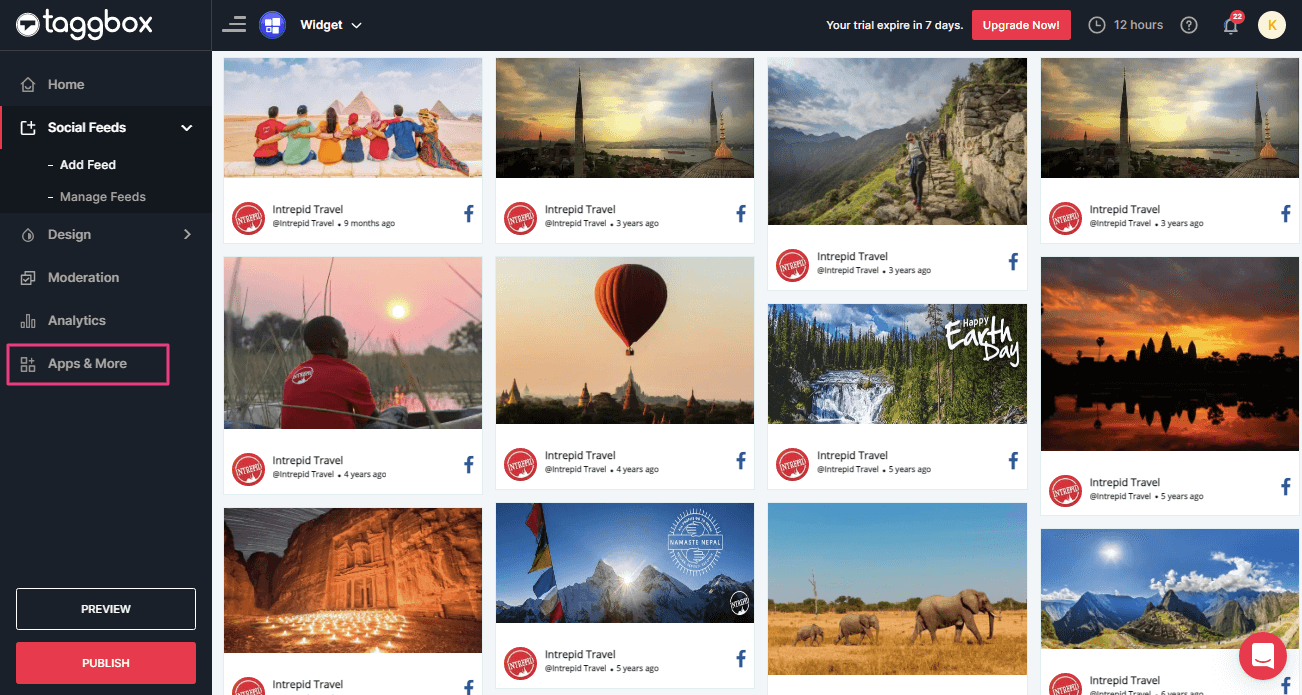
Step 3. After clicking the Apps & More, you will find add-on functionalities for your widgets.
Scroll down and select Hashtag Highlighter option –
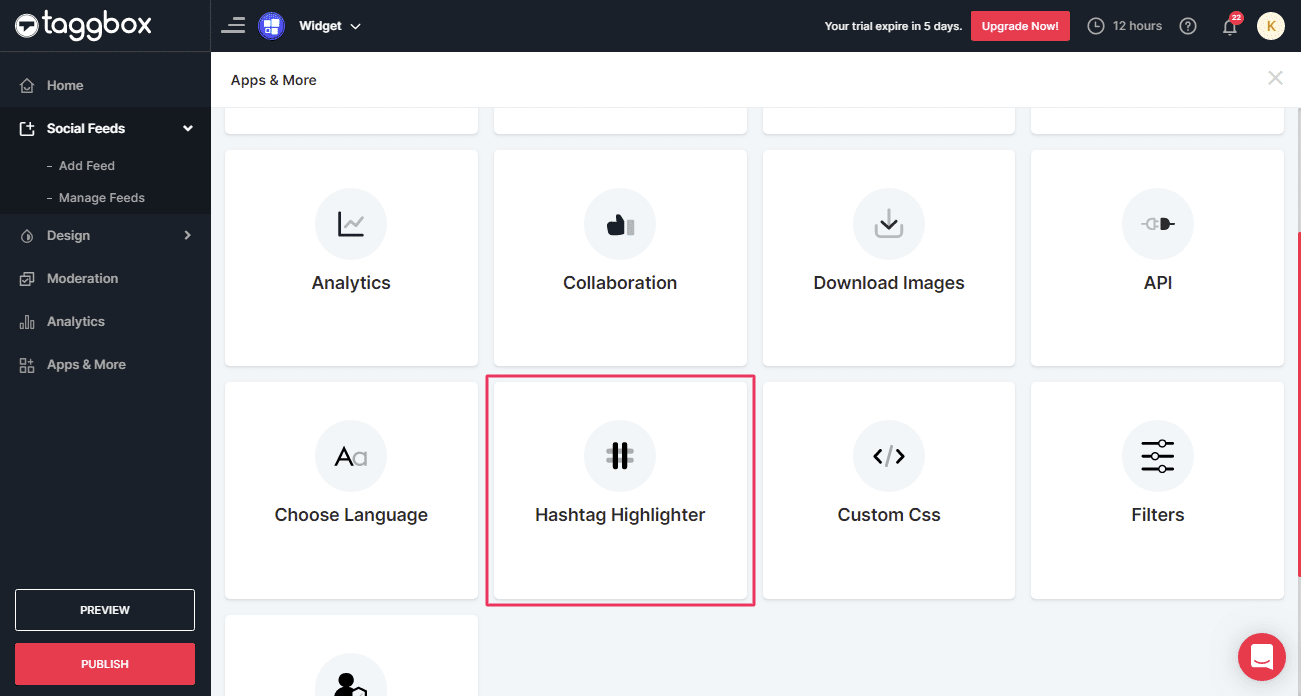
Step 4. You will see a Modal Popup, from here you can enable your Hashtag Highlighter feature.
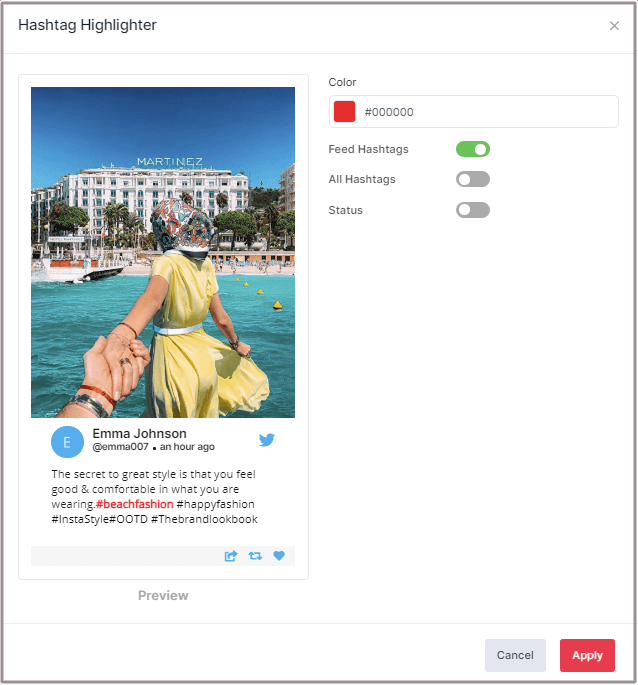
Step 5. Color: Click on the color option and choose the suitable color for your hashtag.
Step 6. Feed Hashtag: To highlight your feed hashtags (The hashtag you used to fetch the feeds), you need to enable this option.
Step 7. All Hashtag: Additionally, you can also highlight all the hashtags of the post by enabling this feature.
Step 8. Status: Turn on this option to highlight your hashtag. You can’t highlight your hashtag until you enable the toggle.
Step 9. Apply Style: Save your all settings for hashtag highlights by clicking on the “Apply” button.
How the Hashtag Highlighter looks
Feed Hashtags
When you enable only Feed Hashtags option
Card Preview-
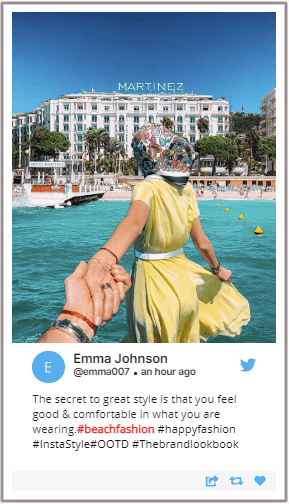
Widget Preview-
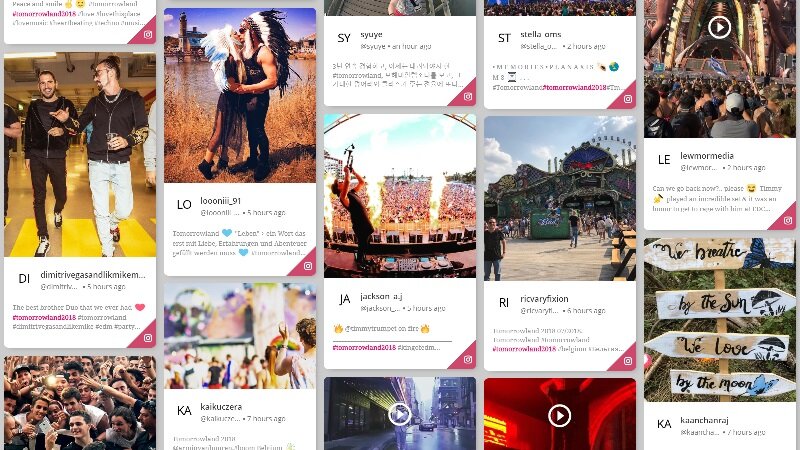
All Hashtags
When you enable All Hashtags option
Card Preview-
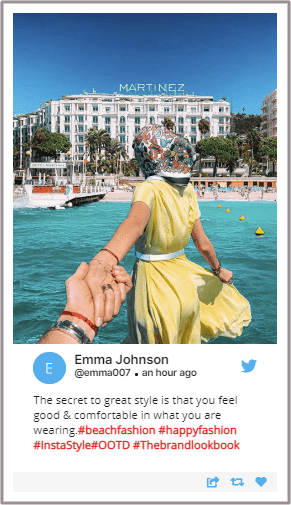
Wall Preview-

If you face any additional issues then please feel free to Contact us or write us at [email protected].