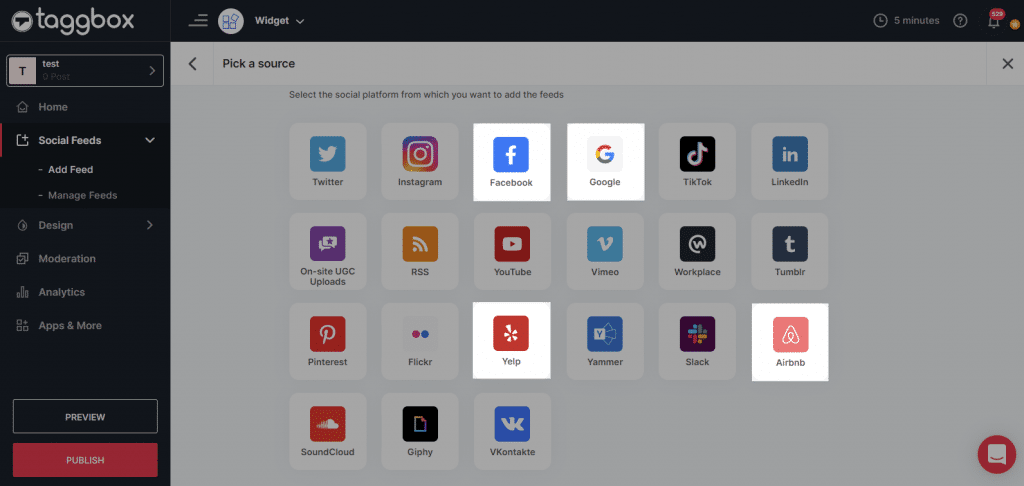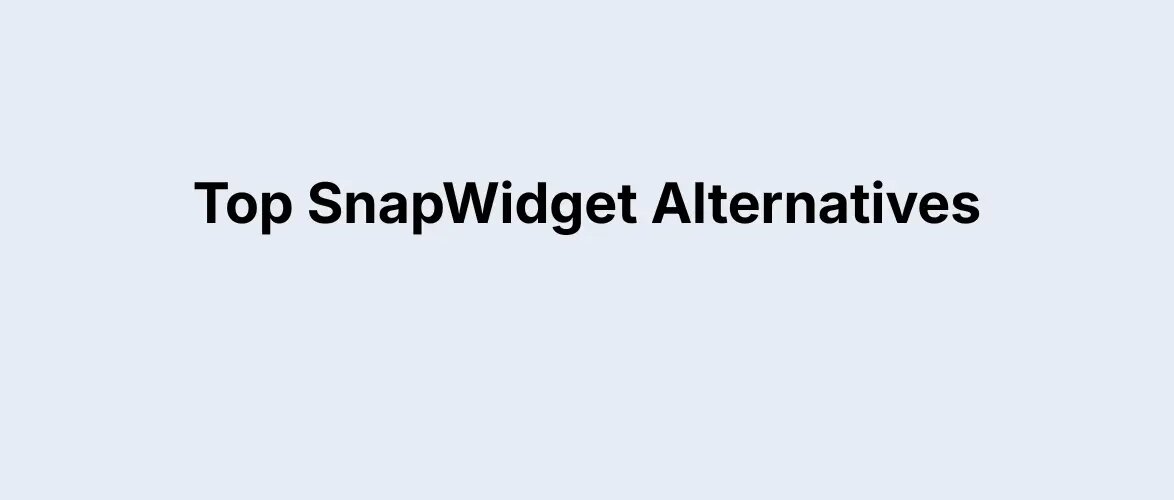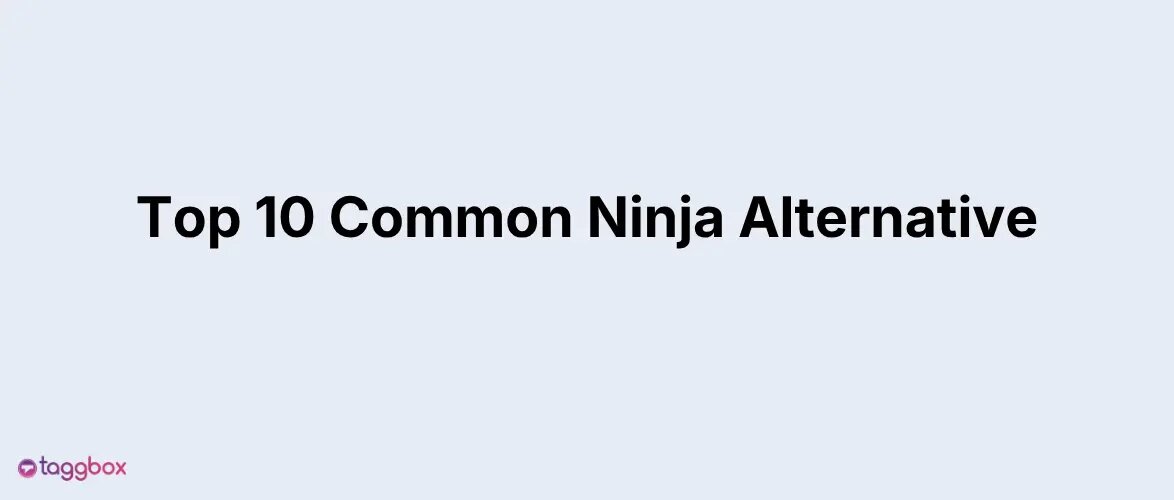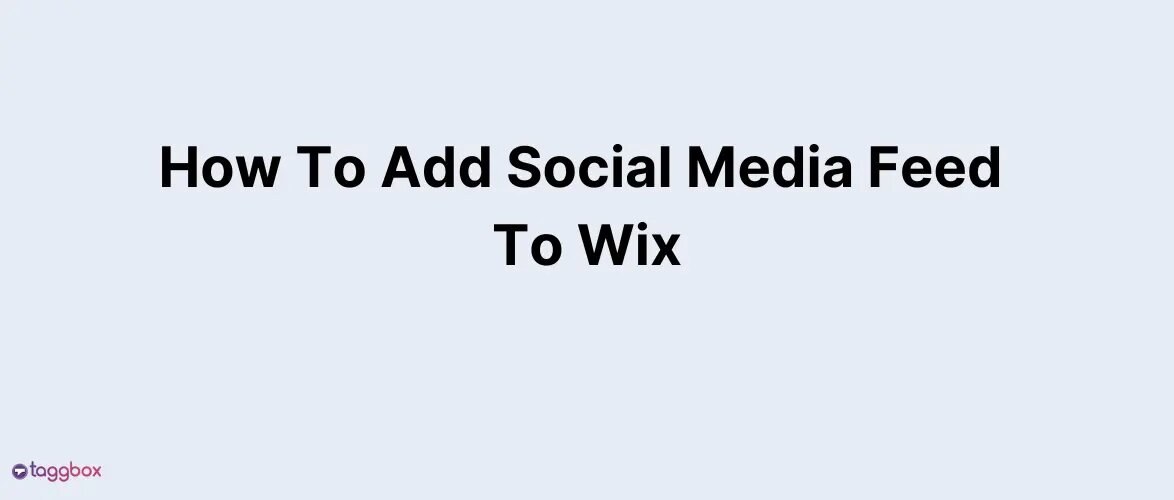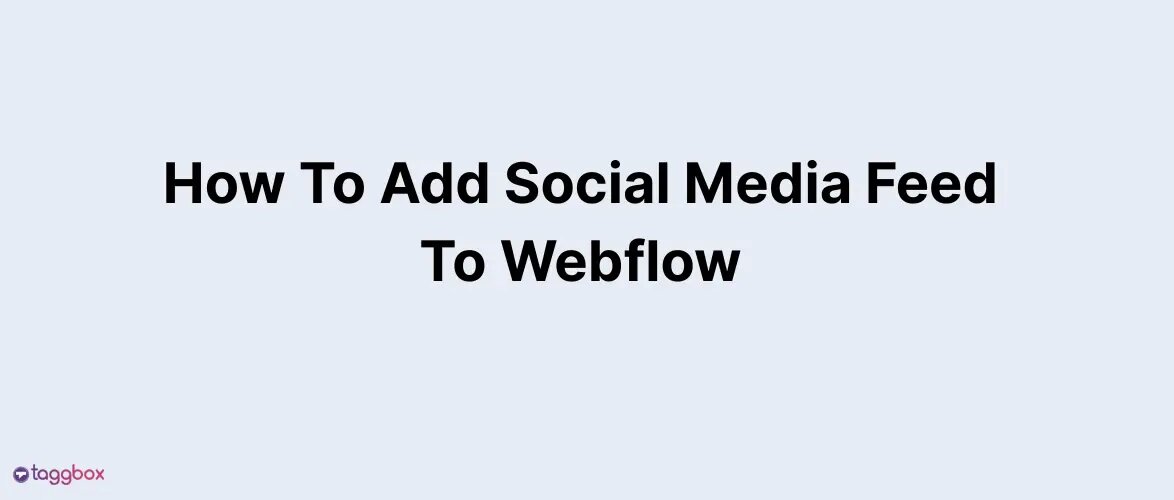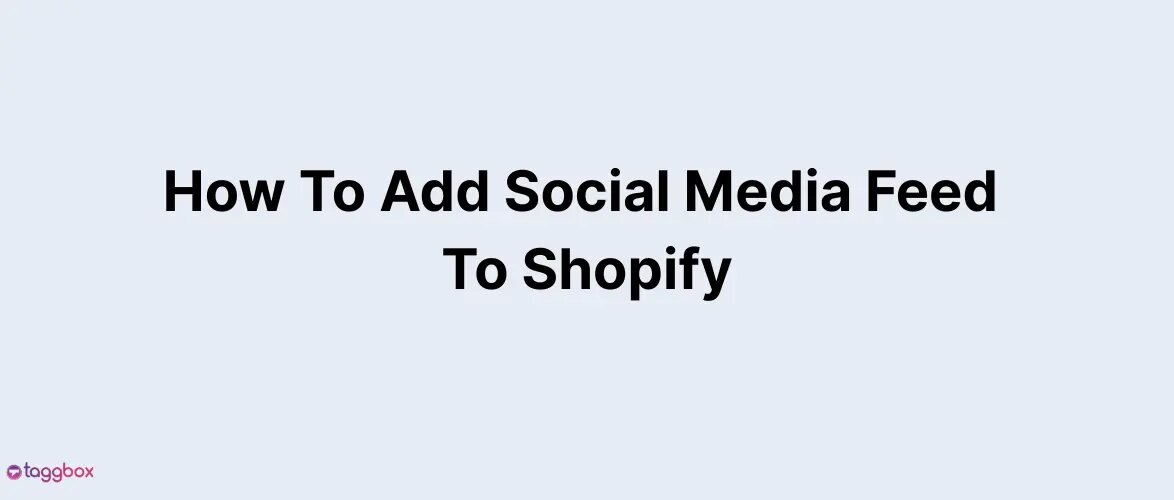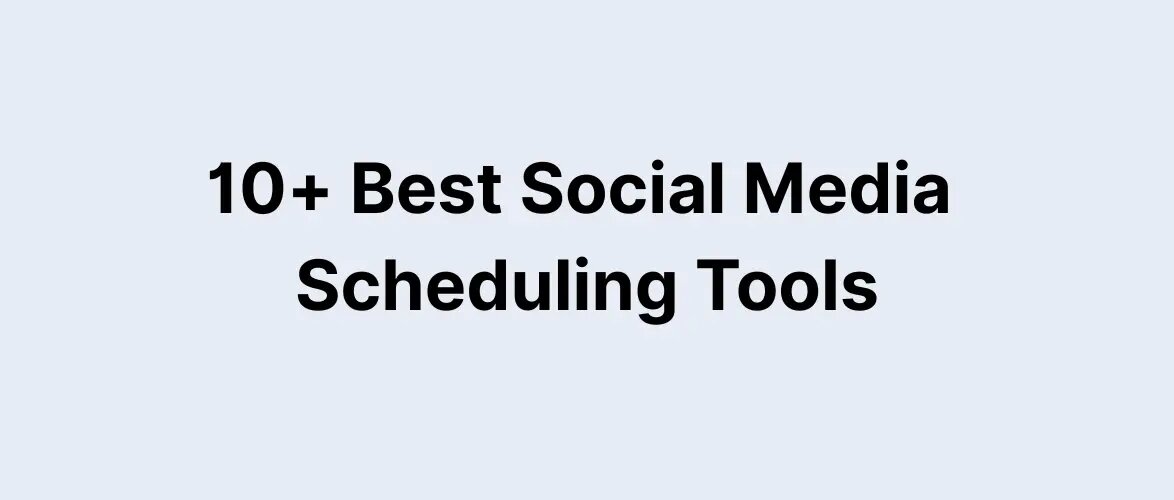Read summarized version with
Want to display the pool of customer reviews and feedback on your Squarespace website? Well, in that case, this blog is a simple tutorial to help you add a reviews widget on the Squarespace website.
The primary and the most elementary step is to get registered with the “Taggbox Widget.” Using this tool, you can display reviews from various platforms to give your website an authentic and engaging look.
Brands can display reviews such as:
Google reviews – Reviews from Google My Business page for almost every brand of every niche.
Airbnb reviews- Mainly concerned with the hospitality sector, these Airbnb reviews are a significant content marketing idea for all the businesses that provide hospitality services to the people around them.
Facebook reviews- Reviews from the Facebook business profile page mainly for brands that have an active social media profile.
Yelp reviews- Mainly for small businesses such as restaurants to influence new customers. You can also learn how to create a blog on Square to establish a formidable online presence for your brand. This valuable skill will empower you to connect with your customers and enhance their brand experience.
Get authentic reviews using Taggbox and add to your Squarespace website – Turn Users Into Promoters
Get Started FreeHere’s How To Add Reviews To Squarespace Website
Taggbox Widget is the best social content aggregation tool and is a great way to catalyze and enhance your embed process. With the Taggbox widget, you can add multiple reviews to your website by creating a customized widget.
Reviews from platforms such as Facebook, Google, Airbnb, and Yelp Reviews can be embedded on your website in a simple and easy way as followed.
Here’s a step-by-step guide for adding reviews to Squarespace website in just a few minutes:
• Add Reviews With Taggbox Widget
Add Reviews With Taggbox Widget
Step 1. Create a new Taggbox Widget account, or log in if you already have an existing account.
Step 2. You will land on the dashboard, and click on the “Add Social Feeds” option.
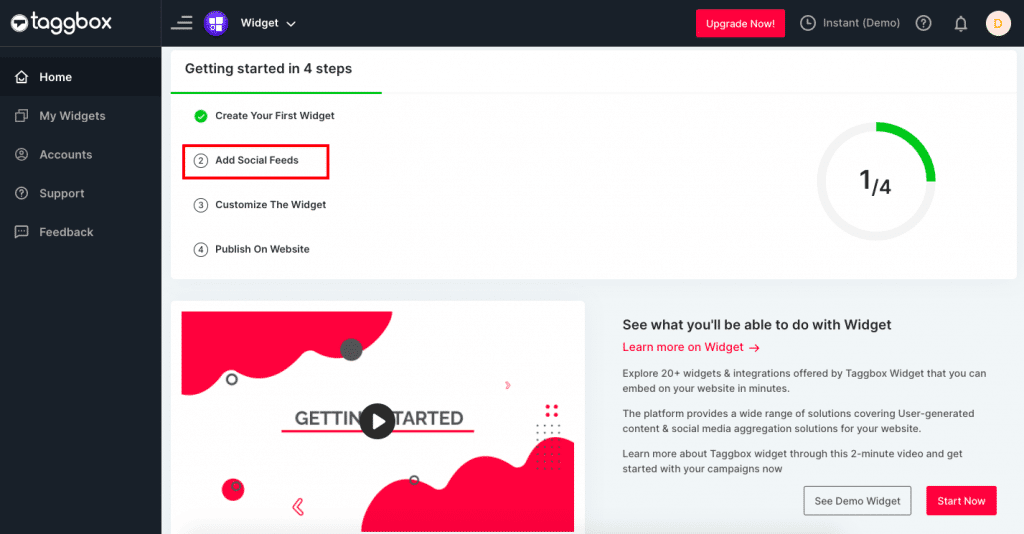
Step 3. Choose the preferred social platform such as Google, Facebook, Yelp, and Airbnb to add reviews to Squarespace’s website.
Step 4. From the new pop-up that appears, enter the required information to fetch the reviews from the selected social platform.
Once the connection is successful, the Taggbox widget will automatically fetch the reviews.
Edit The Curated Reviews
Once you have curated all the reviews into the widget, you will land on the widget editor page, where you can customize your widget to display the reviews in the most amazing way.
The widget editor of the Taggbox widget will have the following options located at the left sidebar of the page.
Personalize – It provides the option to change the theme of your review widget. Moreover, you can even change the post style and add a custom post, banner, background, etc., to your review widget.
With this option, you can even customize the review widget by changing the widget’s design, layout, font, etc.
Moderate – It helps you filter out inappropriate content that can degrade the brand’s image and create a mess.
With the powerful moderation panel along with the profanity filter, you can easily choose what to display and what not to display.
Analytics – The advanced and fast analytics feature of the Taggbox widget tool can help you gain valuable and informational insights into the user’s engagement, impressions, performance graph, and other success scores.
Other – You can even enhance the widget’s display by adding the elements such as Custom CSS, filters, and can even highlight the hashtags and important information & announcements.
Generate The Review Widget Embed Code For Squarespace
After customizing your review widget, the next important step is to get the Code that can help you add this widget to your Squarespace website. Here are the steps to generate the embed code.
Step 1. Click on the “Publish” button on the lower-left corner of the widget editor page and select the Embed On Webpage option
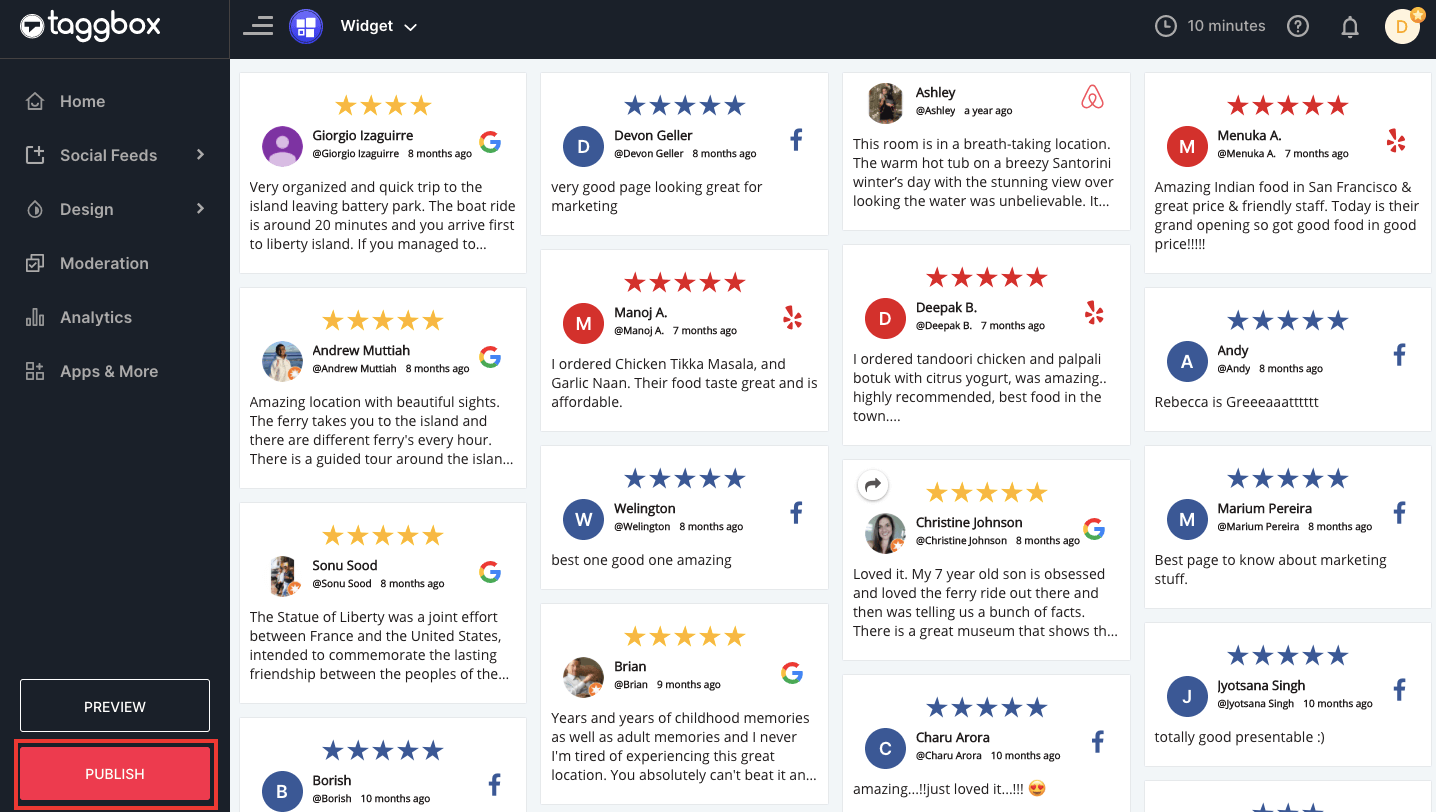
Step 2. From the pop-up that appears, choose Squarespace as your website building platform, adjust the reviews widget’s height and width and complete the task by clicking on “Get Code.”
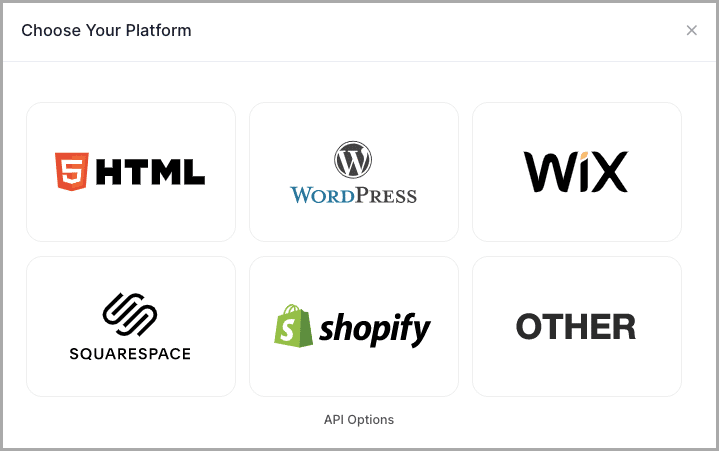
The Code that is generated is the embed code to add reviews to Squarespace website.
Don’t Miss This: Shoppable Review Feed (Coming Soon)
Taggbox allows you to turn your regular customer reviews feed into a fully shoppable experience. This means your website visitors can read real, trustworthy reviews and buy products directly from the same place—without switching tabs or searching around. It helps build customer confidence and makes the buying journey smooth and fast.
This is great for brands that offer many different products. You can show reviews for each item, highlight important feedback, and help customers easily find and buy the products that are right for them
Add Reviews To Squarespace Website
Now since you have generated the embed code, follow the steps below the complete the embed process.
Step 1. Copy the generated code to the clipboard.
Step 2. Log in to your Squarespace website and navigate to the page where you want to add the review widget.
Step 3. Click on “Add block” Select embed from the drop-down menu and click on the code icon (</>).
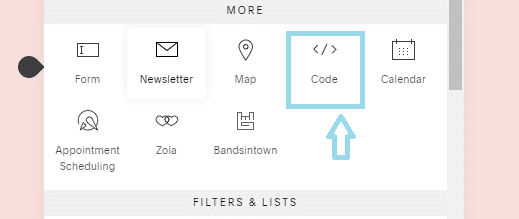
Step 4. Paste your embed code on the box and click Apply.

Step 5. Save the page to apply the changes.
Great, you have successfully embedded the review widget on Squarespace website.

Benefits Of Embedding A Review Widget On Website
A review widget comes with great advantages that can help a brand step high on the success ladder. Here are some of the key benefits of the same.
• Builds trust with customer reviews
User-generated content such as Reviews of existing and past customers act as word-of-mouth marketing for the brands.
By displaying these reviews on the website, brands can create a strong and positive impact on their website visitors.
This, in turn, helps the brands to build trusted relations with the customers and engage them for a longer time.
• Display a trustworthy image of the brand
Customer reviews are the most authentic and trusted words about the brand that you see online.
These reviews display the reliability of the brand and enhance the credibility of its products and services.
Therefore, it helps the brands showcase the social proof of their quality and display their trustworthy image to a wider audience.
• Creates a friction-free path to sales
By displaying the review widget on the website, brands can use past customers’ great experiences to attract more new customers.
It will also help the brand build trustworthy relationships with the customers, which influences them to shape their purchase decision and invest in the brand. It results in increased conversions and sales.
Conclusion
In the present day, the brand needs to display social proof of the quality of its services and products to increase the engagement of the customers with the brand and provide the brand an opportunity for better exposure and expansion.
This will also help you satisfy the doubts of your new customers, which will boost conversions and sales for your brand.
So, push your reputation to a great limit by displaying customer reviews on your Squarespace website now!
Give Taggbox a Try – it’s free for 14 days
Display reviews on your website and build trusted relations with your customers to boost sales.
Get Started Now