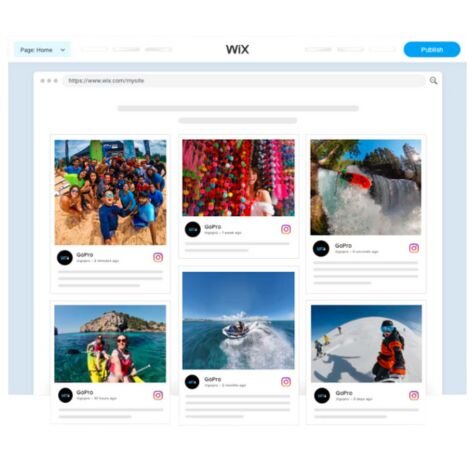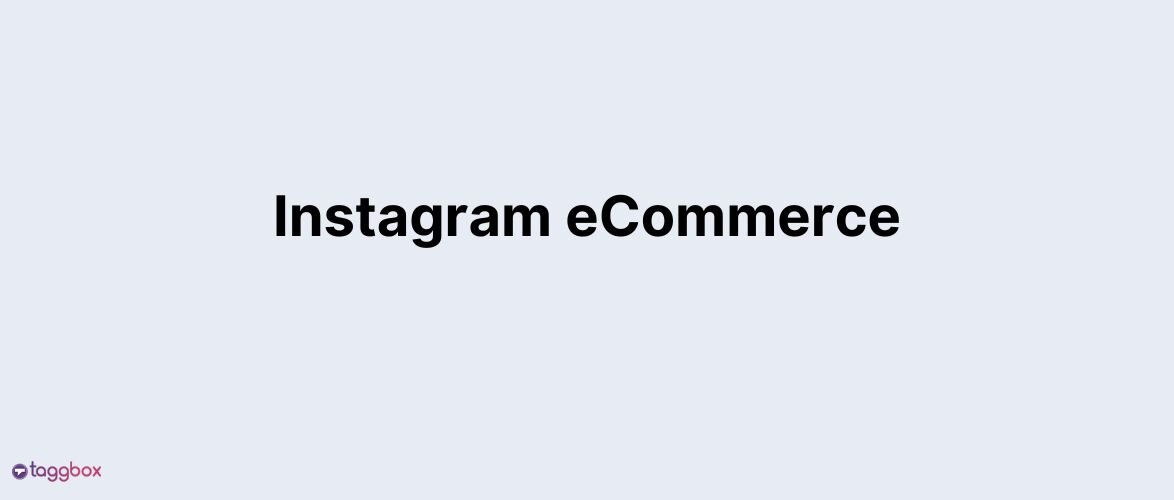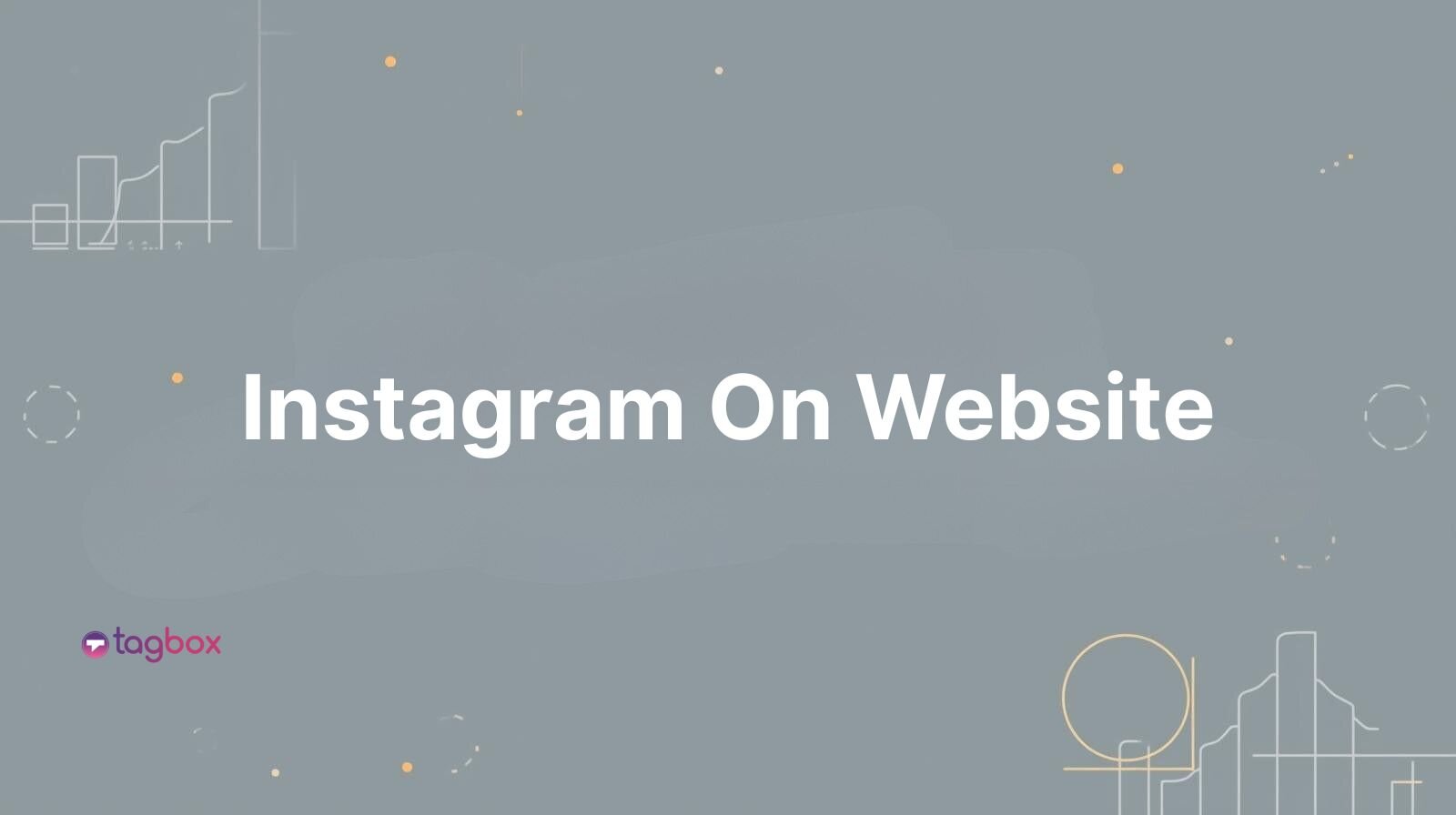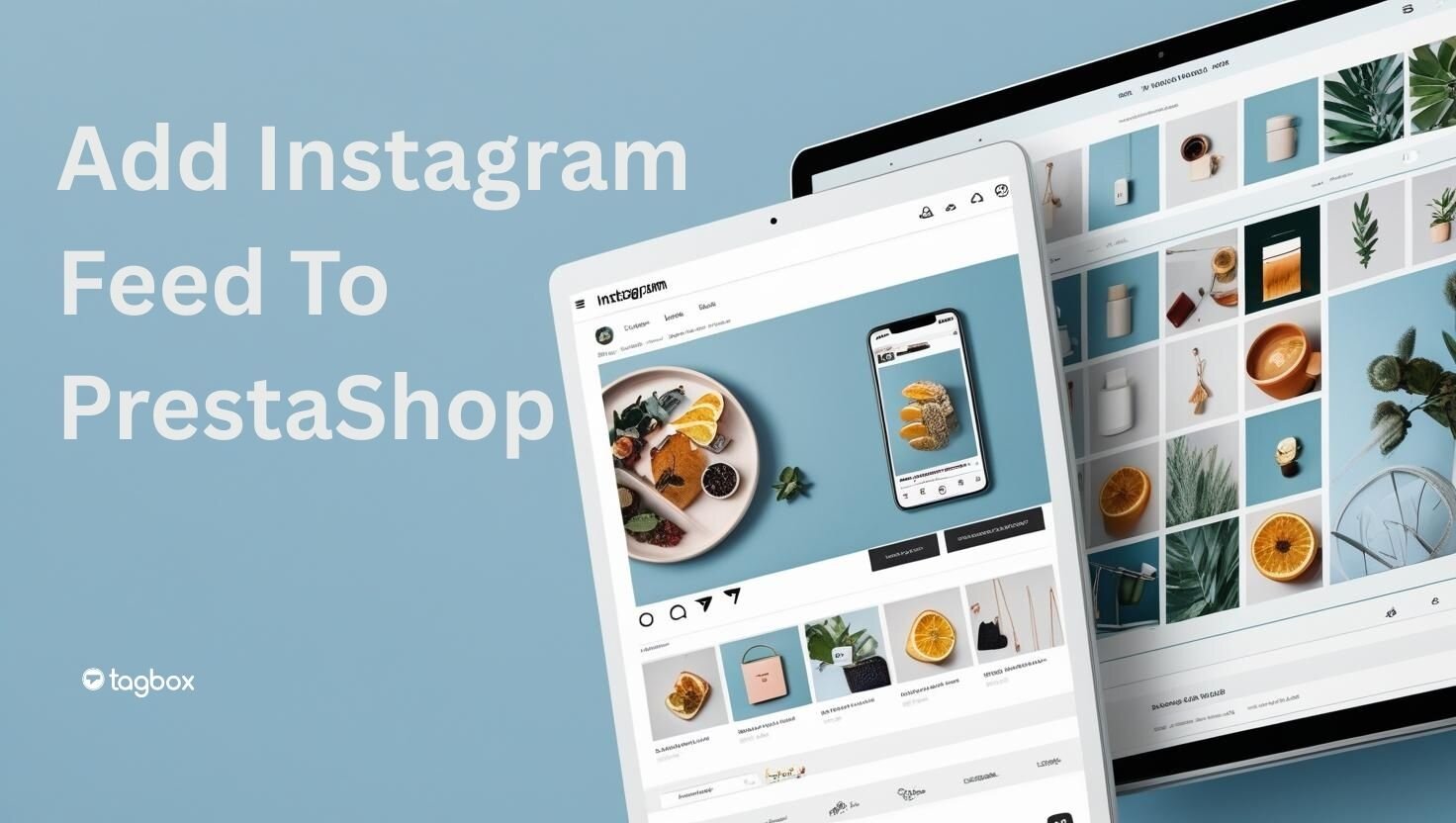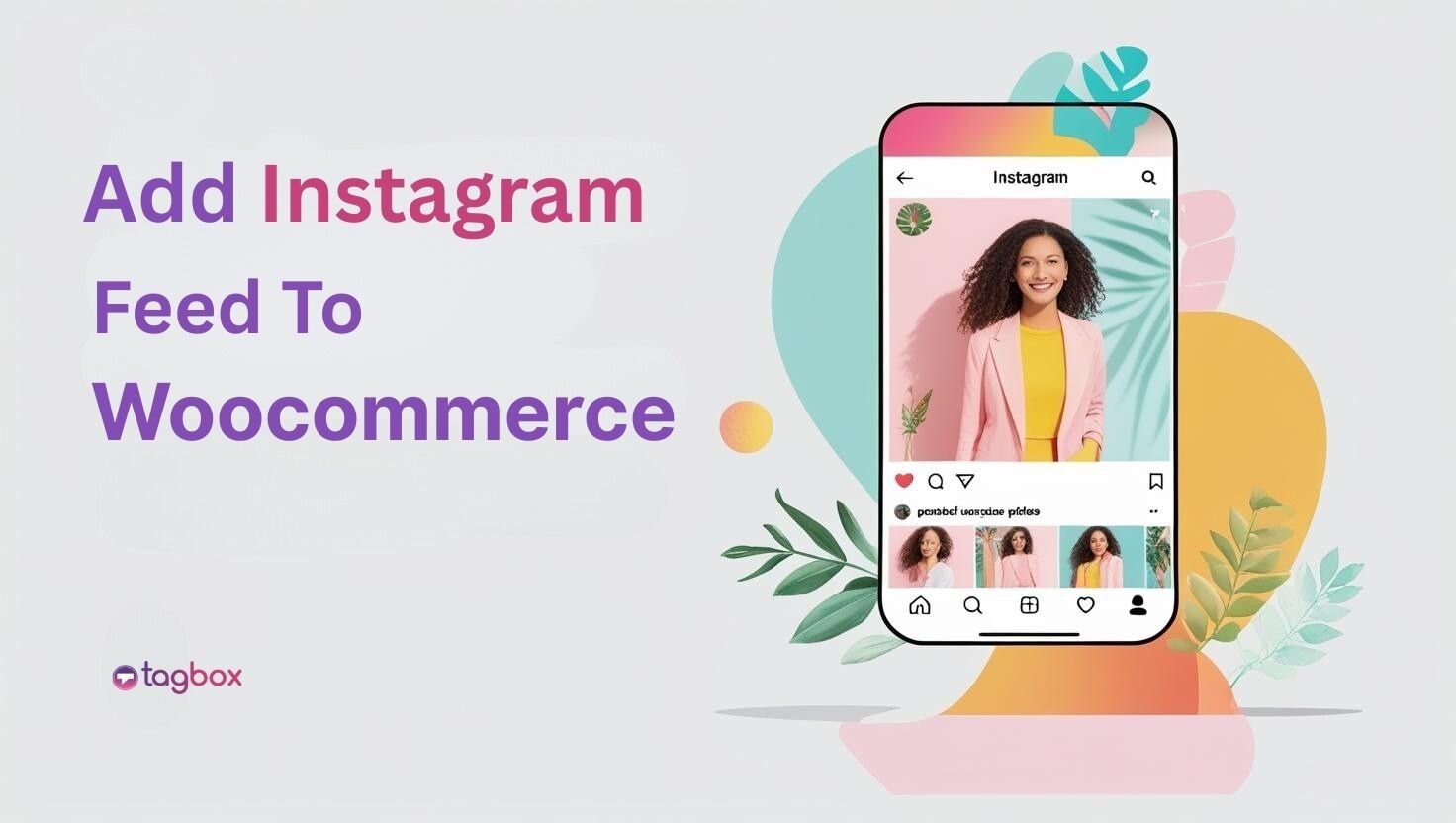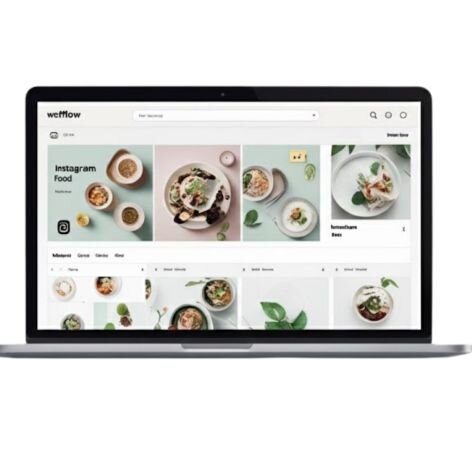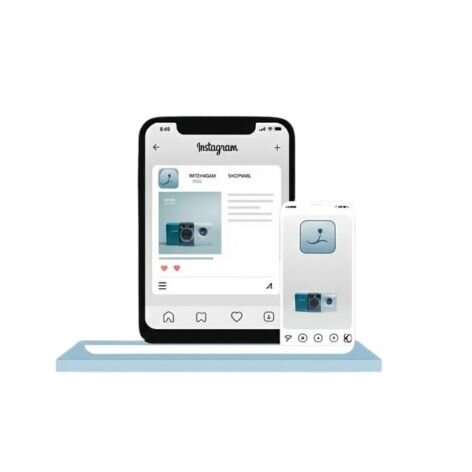Read summarized version with
Instagram can play a very important role in making or breaking the marketing bed for any brand in the digitally savaged and competitive market today. In the era of plummeting organic reach, add Instagram feed to WIX website for displaying social proof, increasing engagement etc can be a promising strategy to adopt, in order to improve the potential lead generation and enhance the overall conversions for your business.
This article will guide you on how to add Instagram feed on WIX website using Taggbox with real ease and simplicity.
Let’s get started!
WIX: The Ultimate Website Building Platform
Creating a website might seem a hassle-full task to an immature, too confusing enough to how to start or which template to choose. Well, WIX is the solution to all these confusions. It is an overall package which comes with an integrated solution of web hosting so that you don’t have to buy one separately.
WIX is one of the major leading website building platforms across the globe. It lets you create your own professional website in no time. Its drag and drop feature makes it really easy for the users to add or remove elements from their website as per their wish.
Having known how awesome WIX is as a website builder, now let’s learn how to add Instagram feeds on WIX website.
How To Add Instagram Feed On Wix With Taggbox?
Taggbox is an amazing Instagram aggregator and embed tool. It allows you to create beautiful and stunning Instagram feeds that can be easily embedded on your WIX websites.
Taggbox Widget gives you the functionality to discover and aggregate Instagram content through channels like Hashtag(s), Handle(s), Mention(s) and Tagged. These aggregated Instagram feed can be easily embedded on your WIX website in a highly customized and curated manner.
In order to do that, first and foremost, you need to create an account with Taggbox Widget. Follow these basic and simple steps to proceed further.
Step 1 – Add Instagram Feed to Wix Website
1. Either Sign Up or Login to Taggbox Widget Account (if you already have an account).
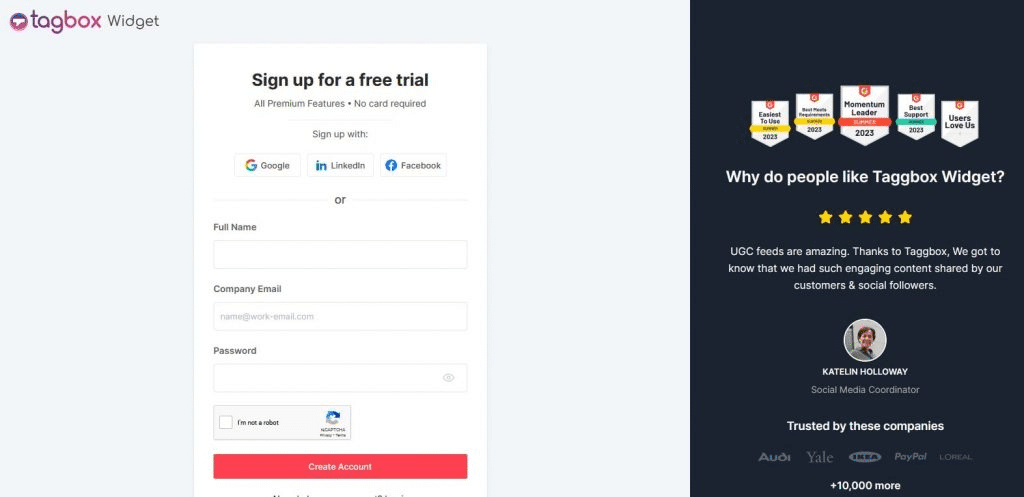
2. You will land on the Dashboard. Here click on Add Feed option to add Instagram feeds in your widget.
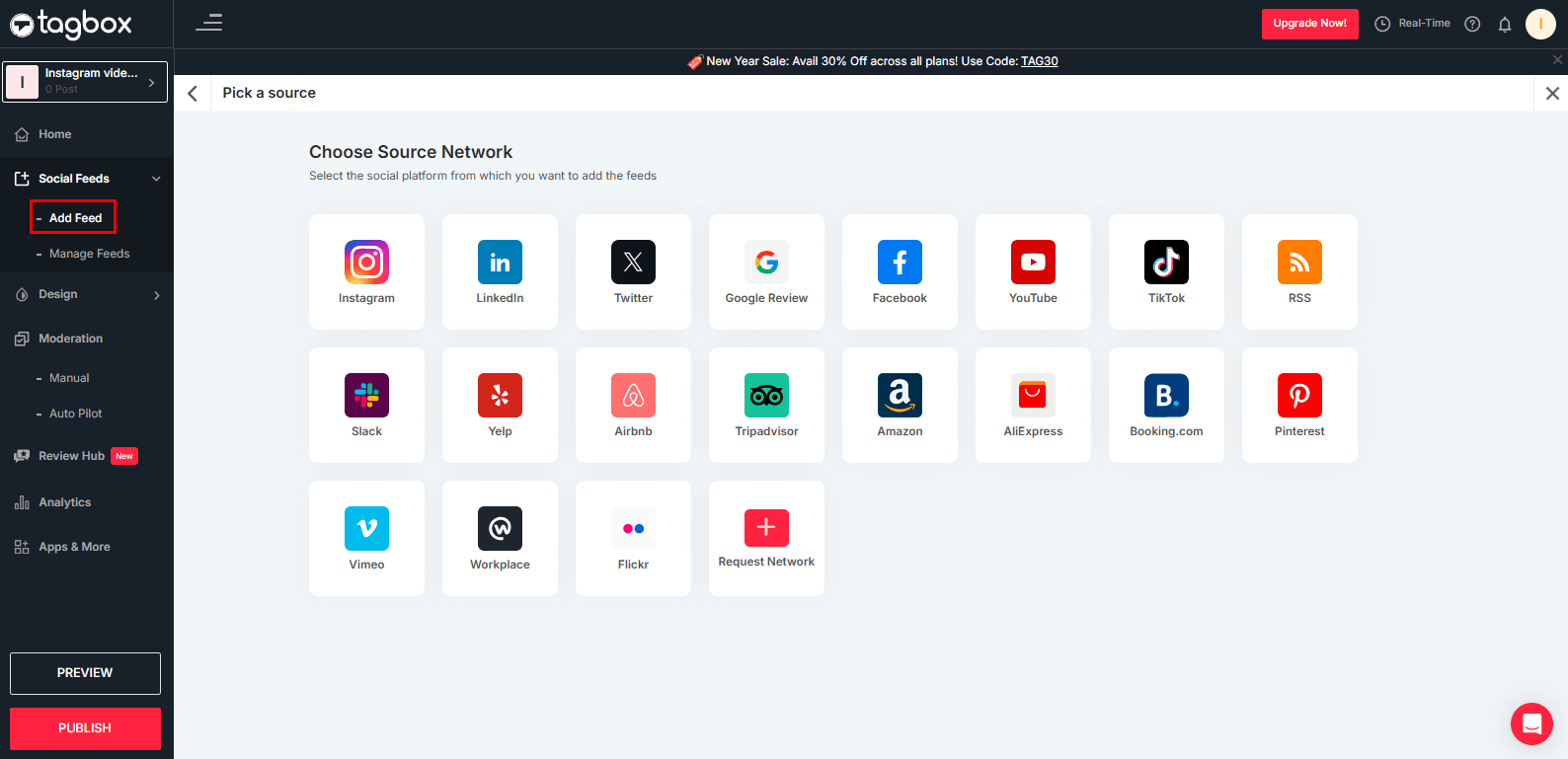
3. You will land on the Widget Editor. From the popup that appears, select “Instagram” as your Feed Source.
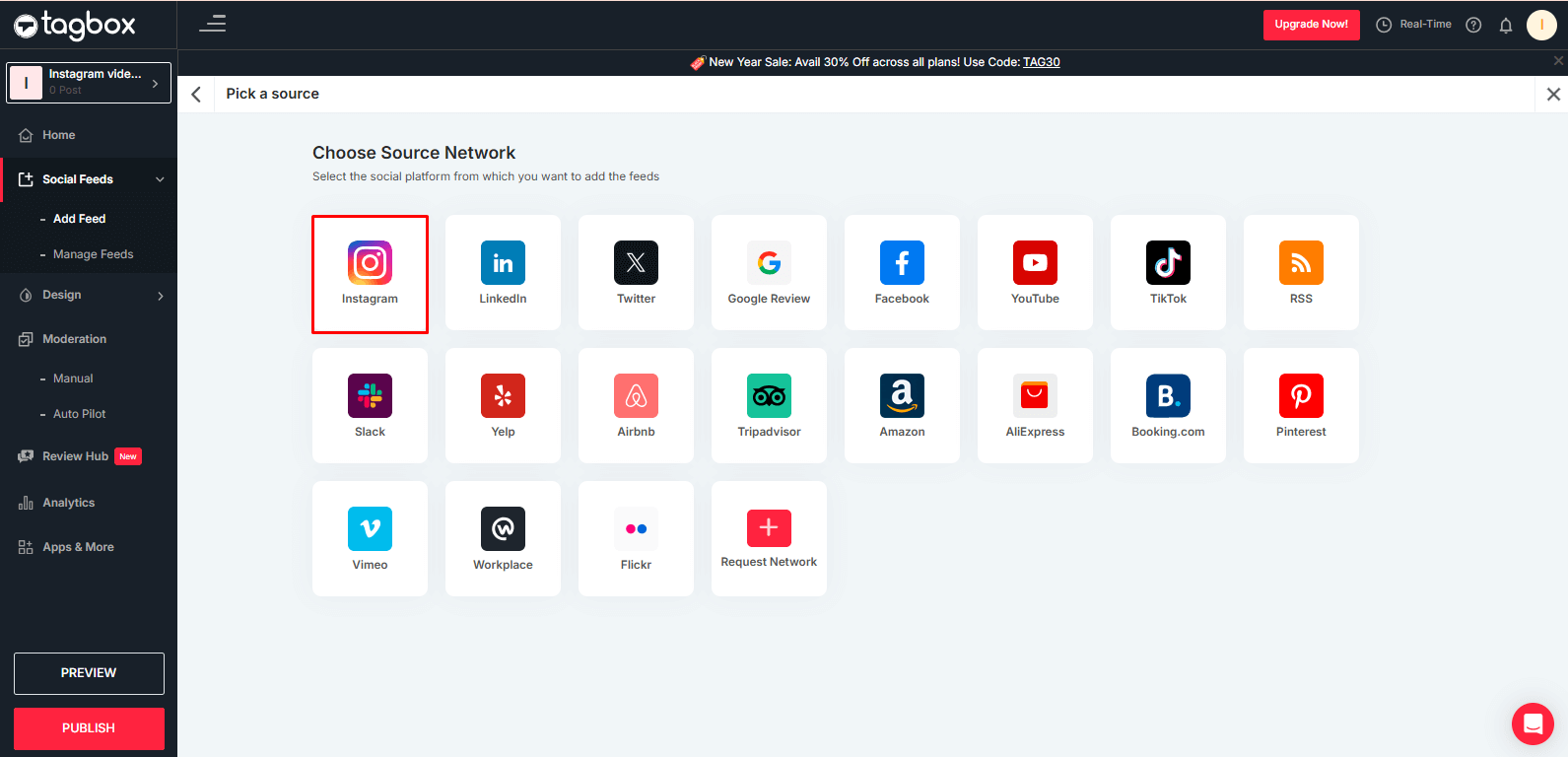
4. Select your Instagram Connection Type- Hashtag(#), My Handle, Handle, Stories(@), Mentions, Tagged, Reels and Post Url. Give all other required details and click on “Create Feed”.

Hashtag (#): Gather Instagram posts using relevant hashtags for an Instagram hashtag feed.
Handles (@): Collects posts directly from the Instagram profile .
Stories: Collect and display engaging Instagram stories.
Mentions (@): Curate Instagram posts where your brand has been mentioned.
Tagged: Curates Instagram posts on which your brand has been tagged.
Reels: Collect and curate high-engagement Instagram reels by entering URL.
My Handle: Aggregate and display posts uploaded from your own business Instagram account
5. Provide the required login credentials to allow Taggbox Widget to access the Instagram Account.
Step 2 – Customize Your Instagram Feed
Once you have done that, within no time you can see a functional Instagram feeds in the Widget Editor of your Taggbox Widget account. Here, you can use the Personalize Panel to customize and beautify your Instagram widget and Moderation Panel to curate the aggregated content by filtering out the irrelevant ones from being displayed.
So, now having created a fully functional, customized, and curated Instagram widget, now the next step is to generate embed code from Taggbox Widget that will allow you to embed Instagram feed to your WIX website.

Make Every Instagram View Count with Shoppable Feeds
Here Taggbox is now integrating a shoppable feature. It allows you to make your Instagram feed shoppable, enabling website visitors to purchase directly from your posts. This integration simplifies your customers’ buying journey, offering a smooth transition from discovery to purchase. By incorporating high-quality, shoppable Instagram feeds, brands can elevate product discovery, making it easier for customers to find and shop new products.
This feature is especially valuable for brands with a wide range of products. It allows you to embed Instagram posts, stories, reels, and more, seamlessly showcasing each product for easy shopping.
Step 3 – Generate Wix Instagram Feed Embed Code From Taggbox
Just follow these simple steps to generate the Embed Code for your wix Instagram feed.
1. Click on the Publish button in the bottom left column of your Widget Editor.
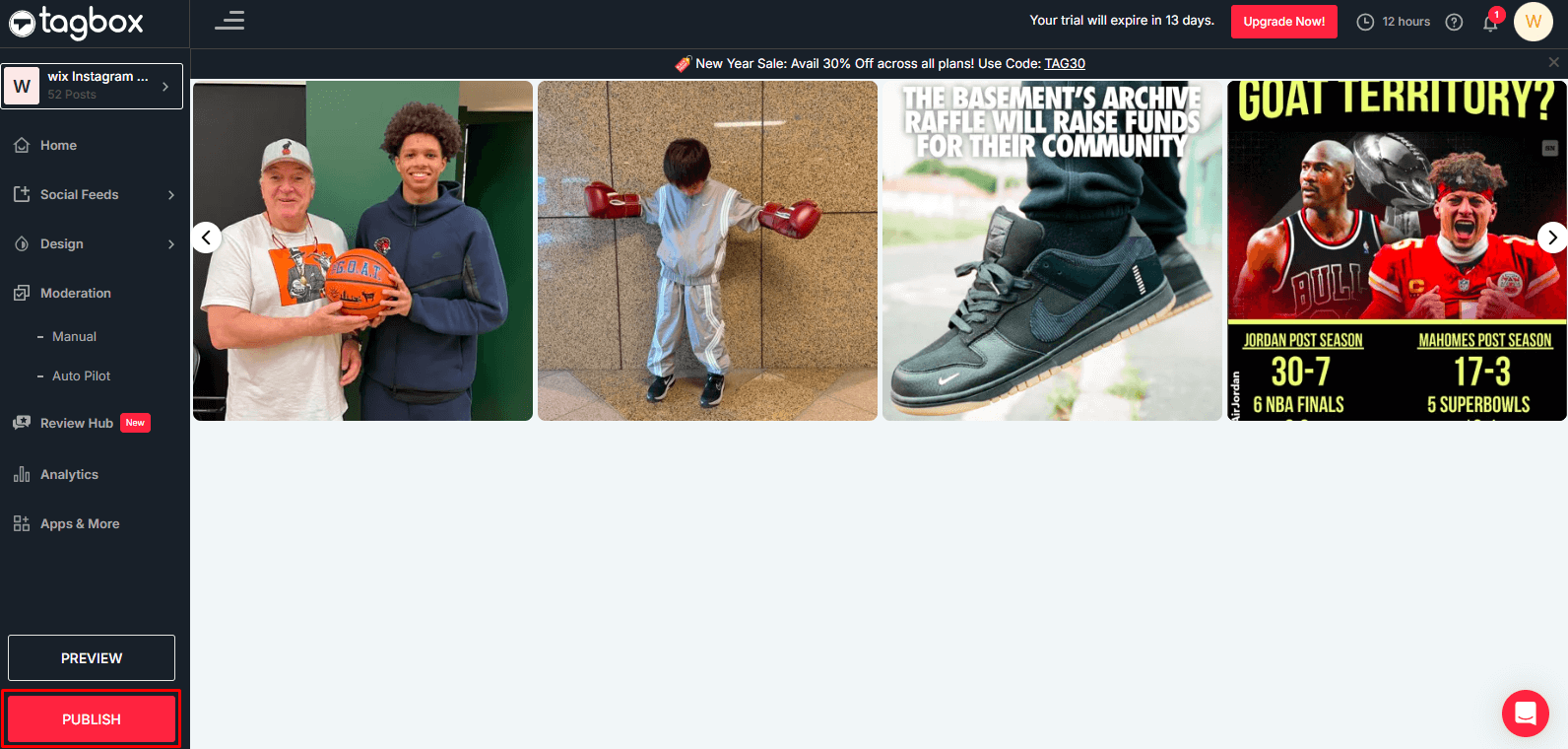
2. Select Embed On Webpage option to generate Instagram embed code.
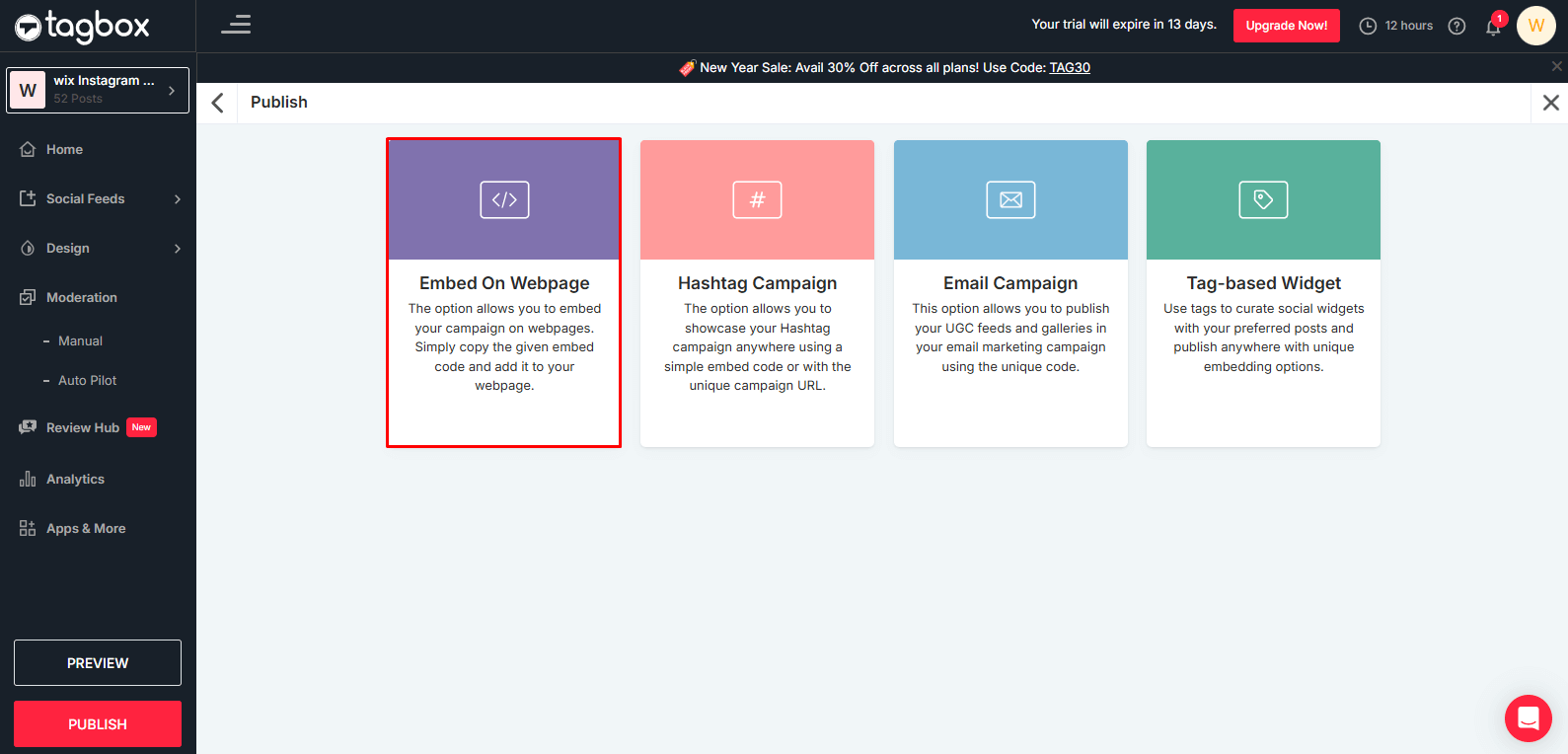
3. Select WIX as your Website Building Platform.
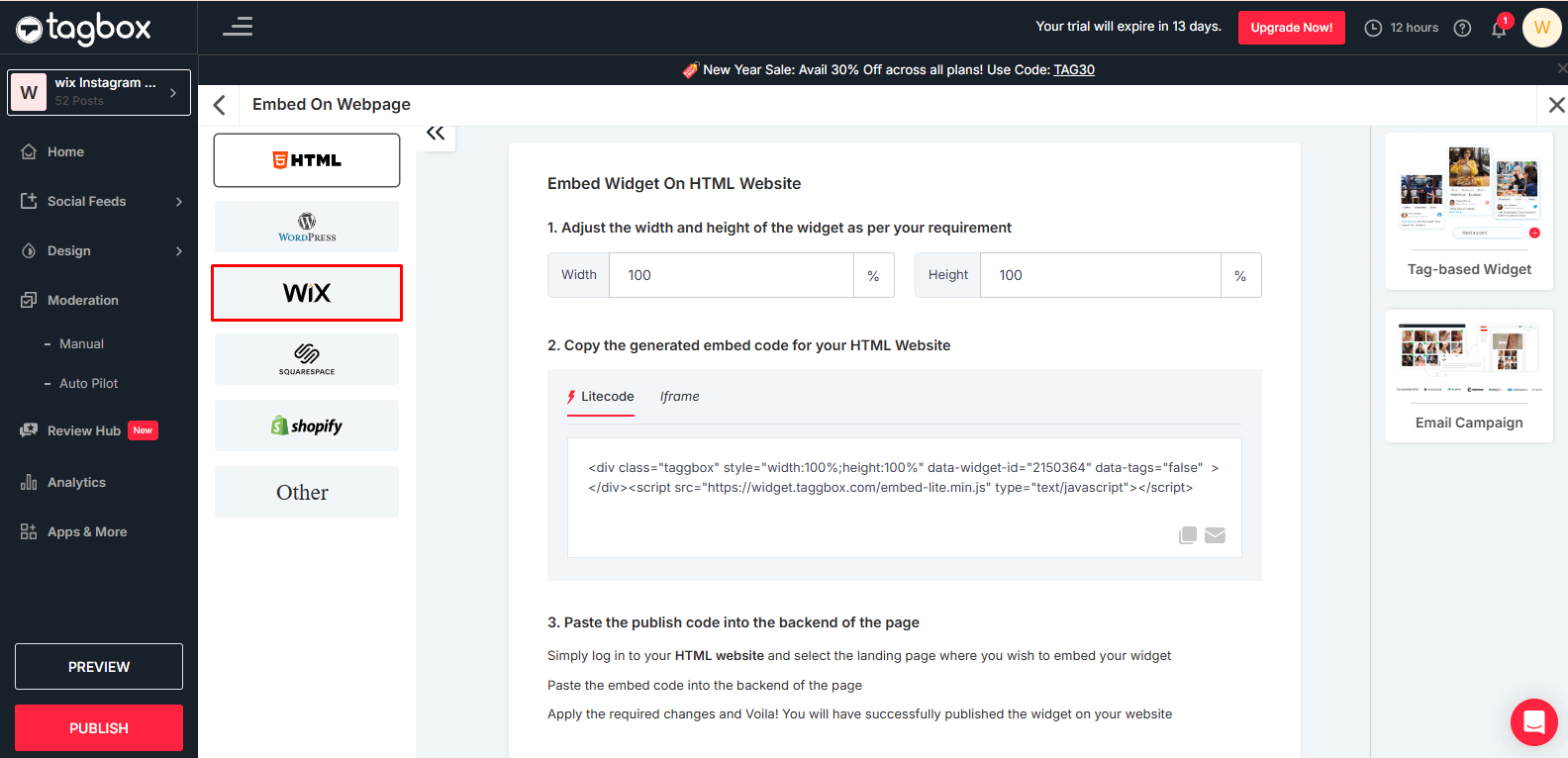
4. Adjust the width and height of the widget as per the overall look of your website and copy the generated embed code for your Wix Website.
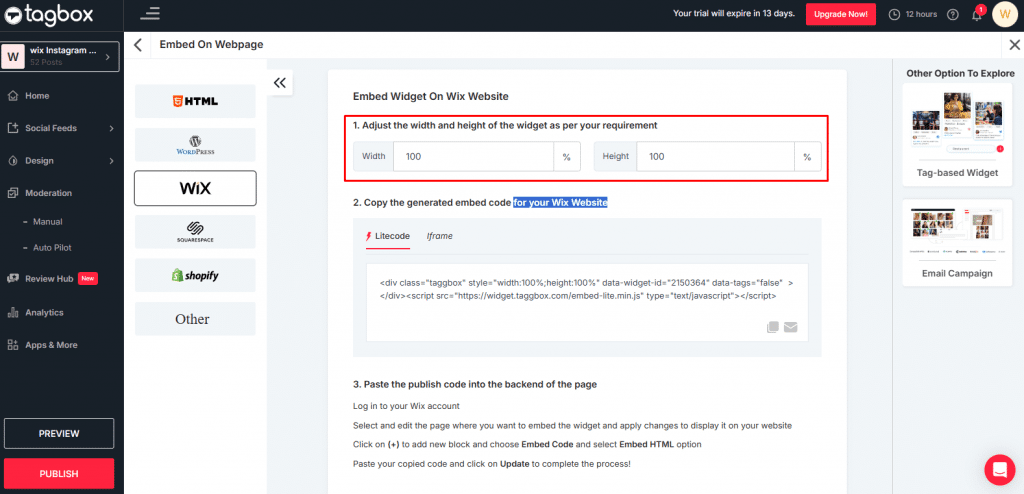
Great! Now, you have successfully generated the embed code from Taggbox Instagram feed. All that is left now is pasting it in the backend of your WIX website. So, what are we waiting for? Let’s go to your WIX website!
An Easy Steps To Add Instagram Feed To Your WIX Website:
Now that you have already completed more than half of your journey, you are just a few steps away from adding Instagram feeds on WIX website. You can also use an Instagram feed to display your embedded Instagram feed. To gap those steps, just follow these below-given guidelines.
1. Login to your WIX website. Go to the backend of your website.
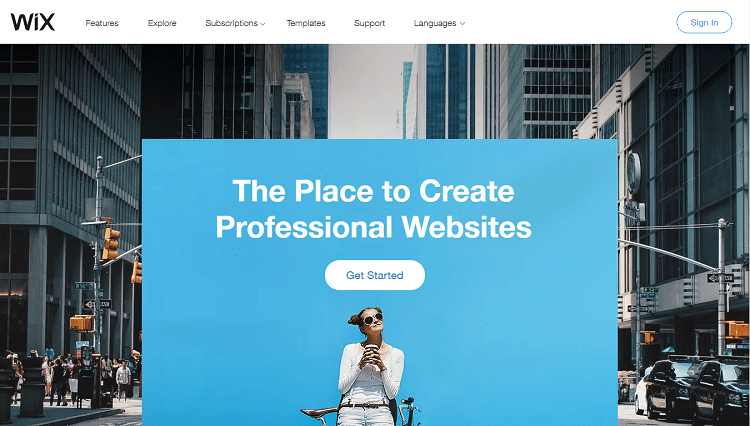
2. In the backend of your WIX Editor, you will notice a plus button (+) on the left-hand side of the screen in the menu bar. It allows you to add elements to your web pages. Click on it.
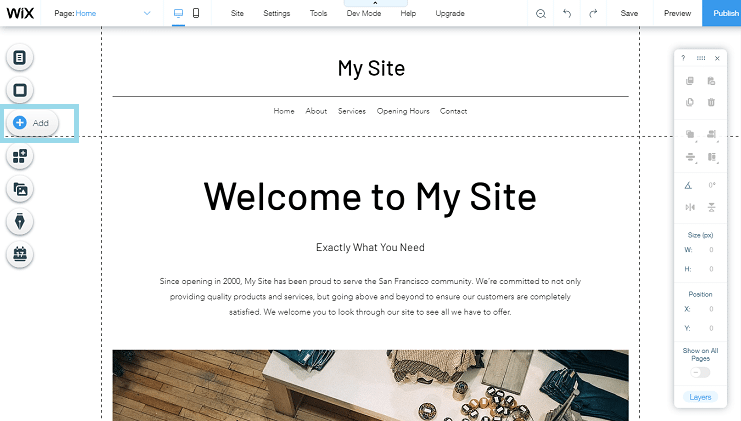
3. You will see a list of elements that you can add on your webpage. Click on the More button in the menu and select HTML iframe from the Embeds.
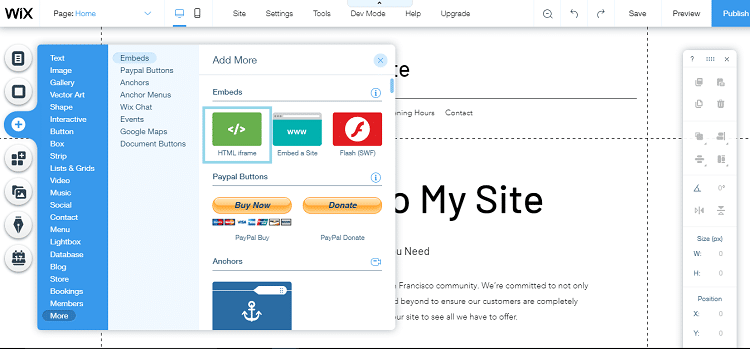
4. Now, enter the Wix Instagram feed embed code that you generated from Taggbox and paste it in the code field here.
5. Next, click on Apply.
Great! You have successfully embedded Instagram feeds on WIX website.

Over To You
So, you just embedded a beautiful Instagram feed on WIX website. Wasn’t that easy? Well, that’s what Taggbox does for you. It makes the most technical and difficult looking tasks easy enough for you to pursue.
If you’re an owner of an E-Commerce business with a legitimate website, then displaying user-generated Instagram content advocating for your brand’s authority is the best social proof you could offer your online visitors with the aim to convert them into permanent customers.