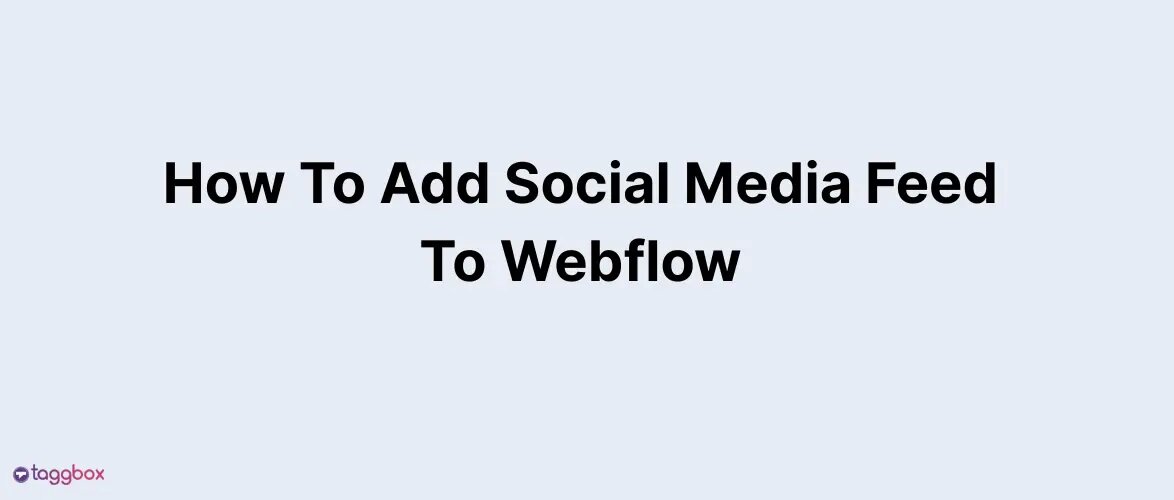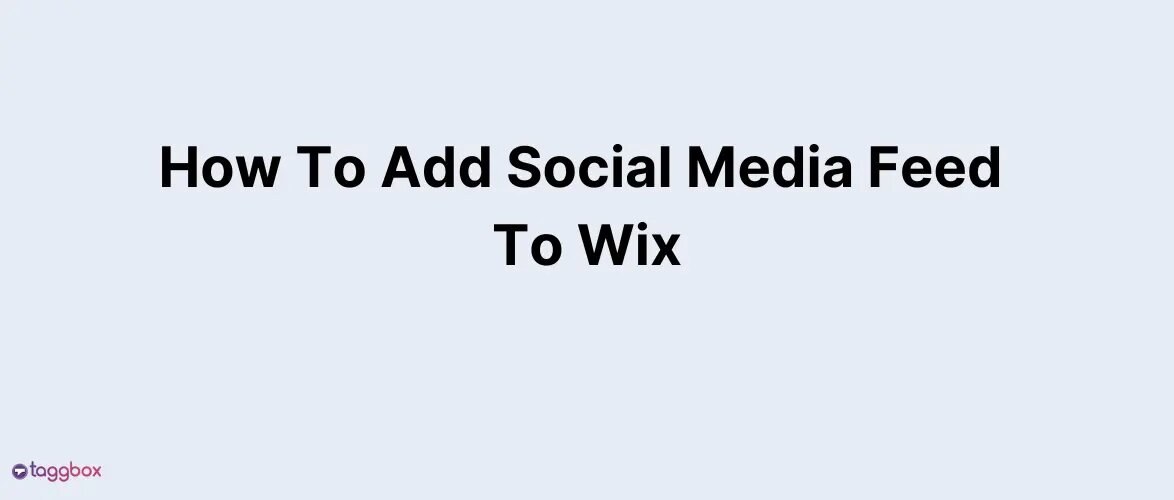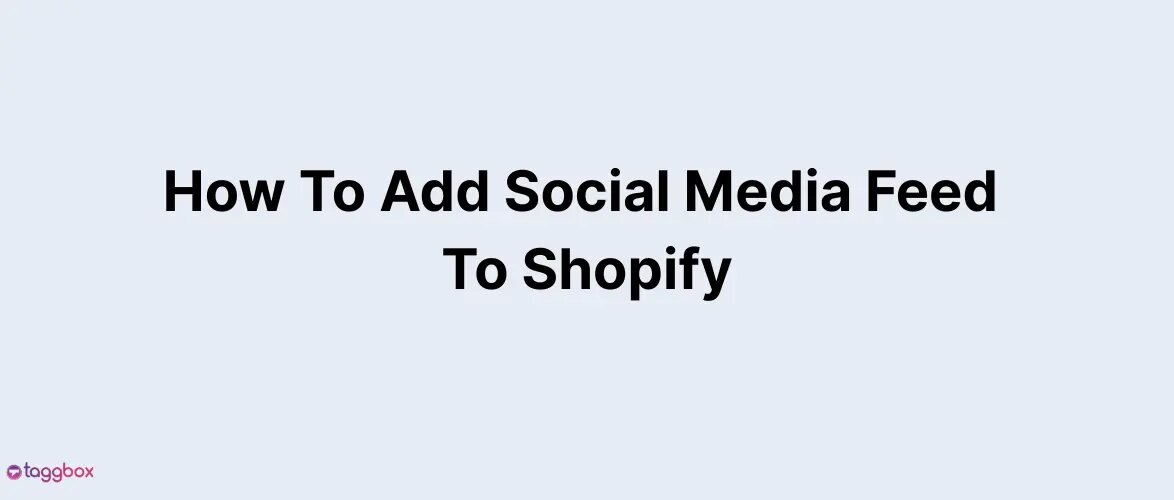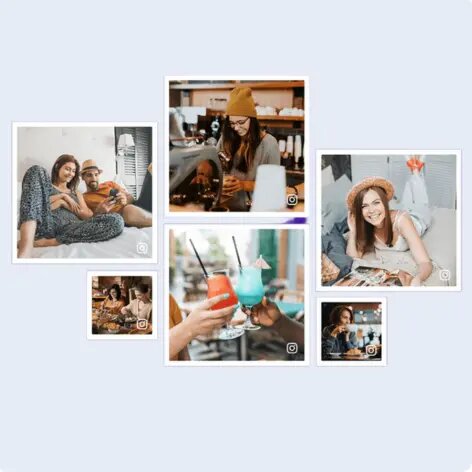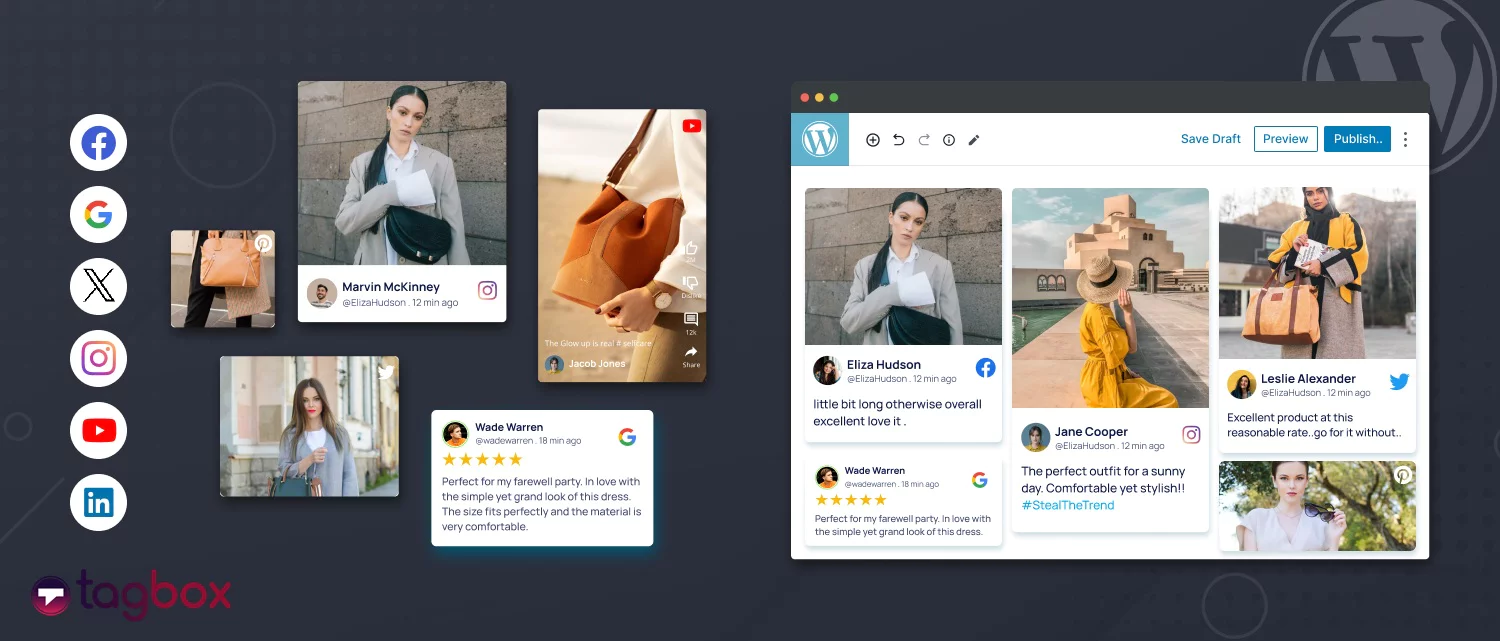Read summarized version with
Over 65,000 websites have been powered by Webflow. Is yours one of them? Well, it’s time to take its engagement to the next level by adding social media feeds to the website. Because in this competitive crowd, you need something to stand out. Now you might be wondering, how to build engagement that stands out? Look, if you really want something meaningful from social media embedding, then using a social media aggregator should be your next big step.
And if you are looking for the one, then this blog is for you. From the best tool to how to add a social media feed to Webflow, we will cover everything you need to know —promise!
Add Your Social Media Magic To Webflow Today!
Understanding Taggbox and Aggregator Tools
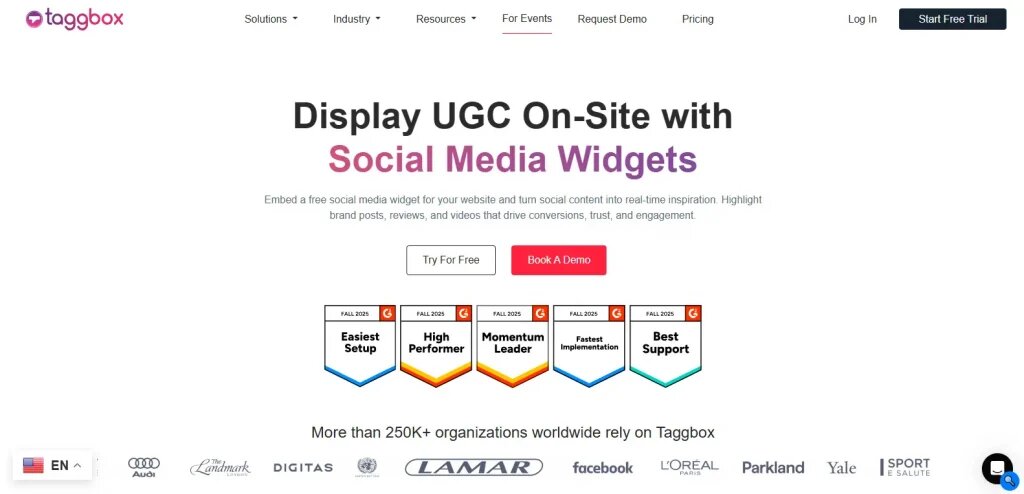
As stated earlier, you need a great social media aggregator tool to get the most value from your embedding. A social media aggregator is one that can pull all your social content and display it on a single feed on your websites, like Webflow and other marketing touchpoints. It is all done in real time, so you don’t have to hop on manual methods that eat up your time. Well, an aggregator tool is more than this; it has lots of features and elements so that your social media feed looks stunning all the time.
Social media aggregator for a website has advanced filtering options, in-depth analytics, brand customization, and other features so that your brand can do more than just embed. One such amazing social media aggregator is Taggbox. Let us understand what it is.
Taggbox is a UGC and a social media aggregator that collects, curates, and displays social media content from 15+ platforms. This way, it enables marketers to build trust, increase engagement, and grow conversions via authentic social proof. The platform is trusted by some of the most prestigious brands and institutions, making it ranked top among its competitors. It offers various features such as content moderation, AI-powered analytics, shoppable galleries, a Google reviews widget, and more.
Taggbox stands out as an ideal choice for most marketers for adding social media feeds to their Webflow website.
Planning for Webflow Integration
Now, once you have decided to add a social media feed to your Webflow website, it is important to look at these prerequisites:
1. Webflow Integration Checklist
Make sure all the elements that you require for the Webflow website integration are ready. The page on which you want the social media feed, all the admin access, branding elements, colors, and more must be ready for the embedding process. Additionally, decide which social media widget you want to create, such as Instagram, Facebook, Twitter, or a mix of all. All this planning will help in creating a smoother workflow and help create a strong first impression.
2. Gather Social Assets
Gather all the social assets, such as account handles and their access, all the branded hashtags for content collection, mentions, and relevant tags. Getting all these details and access in advance will eliminate the last-minute hustle and help you collect valuable social proof.
Also, it is crucial to select the right social media platform according to your industry. For example, for e-commerce brands, the Instagram feed will be most suitable, whereas for B2B & SaaS, LinkedIn is a more feasible option. This will help you gather more engagement, showcasing your content to those who are genuinely interested.
How To Add Social Media Feed To Webflow In 5 Simple Steps
Here is the step-by-step guide to add a social media feed to your Webflow website using Taggbox:
1. Create Your Account
- Go to Taggbox and sign up to create your free account.
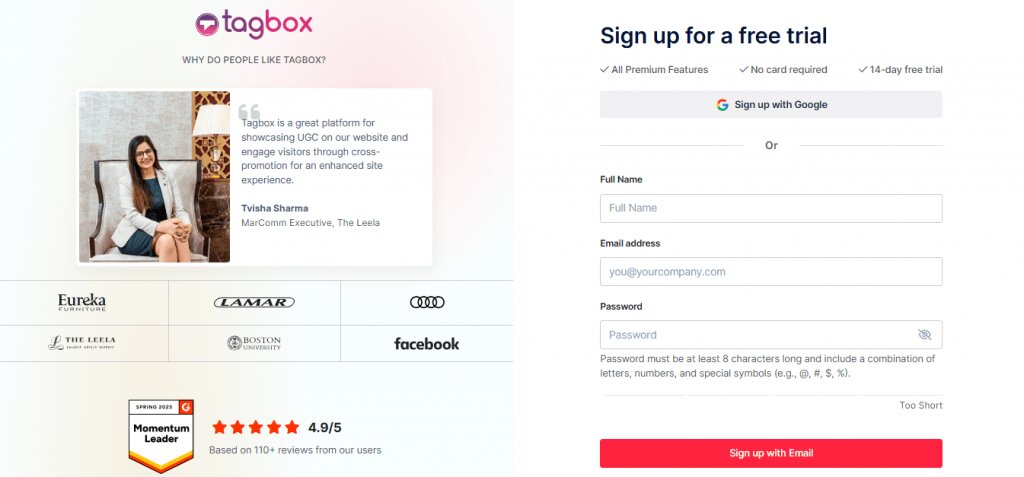
- You will see three options: Social Feeds on website, shoppable feeds on website, and display social feeds on Screens. Choose the first one and proceed.
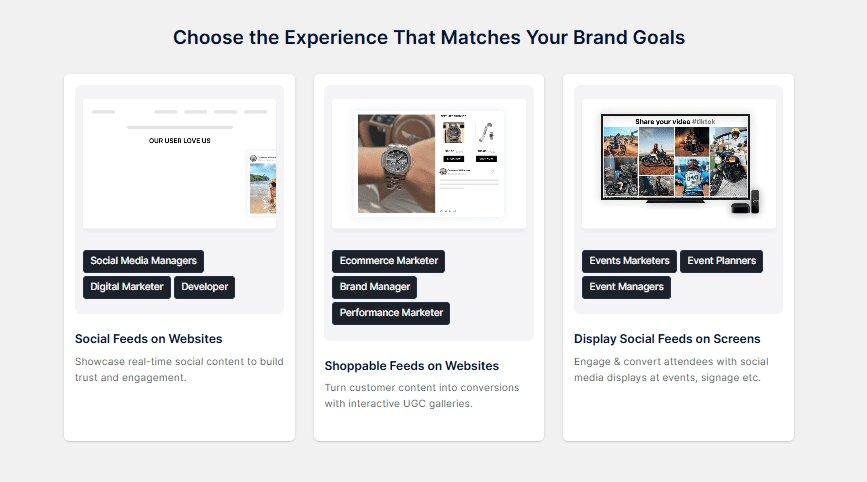
- Choose your industry and add your phone number.
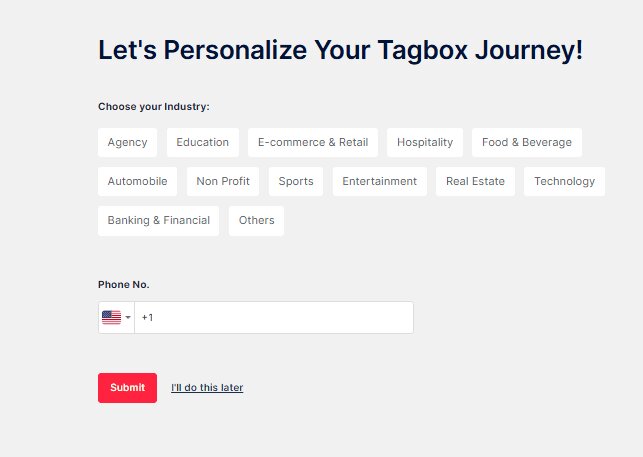
- Verify your email address to start creating your first feed.
2. Create Social Media Feed
- From the sidebar, select the social media channel for which you want the feed to be displayed. For example, let’s choose to add an Instagram feed to Webflow.
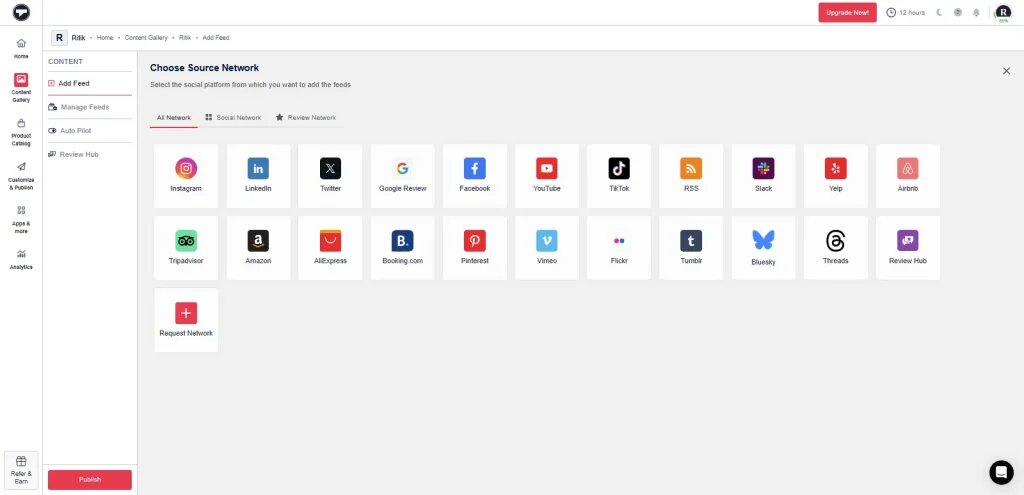
- Now, choose the feed type from the options: hashtags, handle, stories, mentions, tagged, and more.
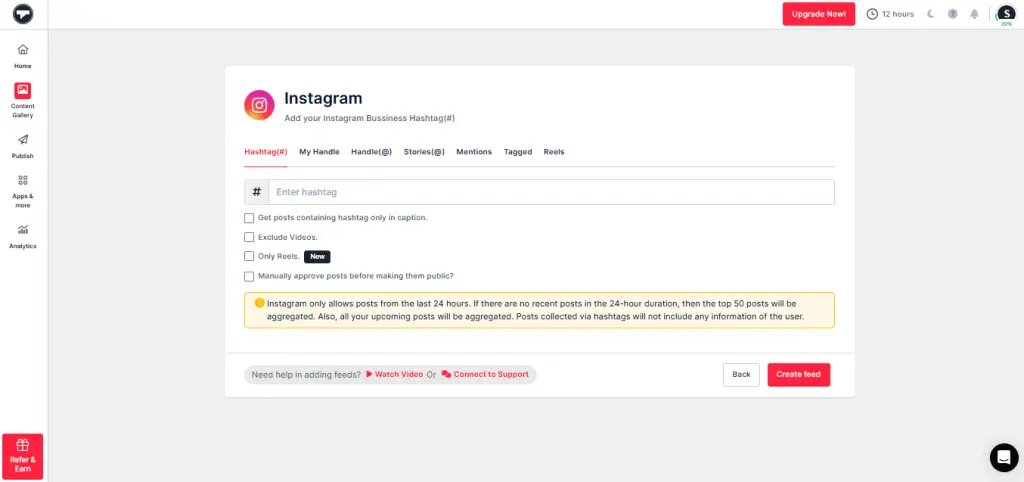
- Enter the hashtag and click ‘Next’.
- You will see that your social media feed is created instantly in real time.
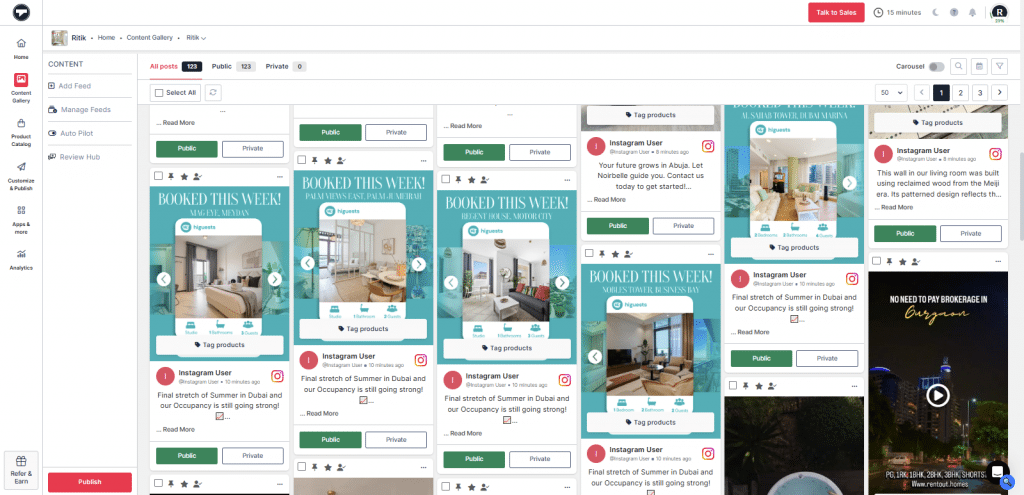
- Next, moderate your feed by removing all irrelevant content.
- From the sidebar, choose the ‘moderation’ option.
- Remove, hide, or delete the posts either manually or using the AI’s autopilot feature.
3. Make it Shoppable
- Go to ‘Apps & More’ and enable the ‘Shoppable option’ to turn your social media feed shoppable.
- Once done, sync your product catalog and tag products in the posts.
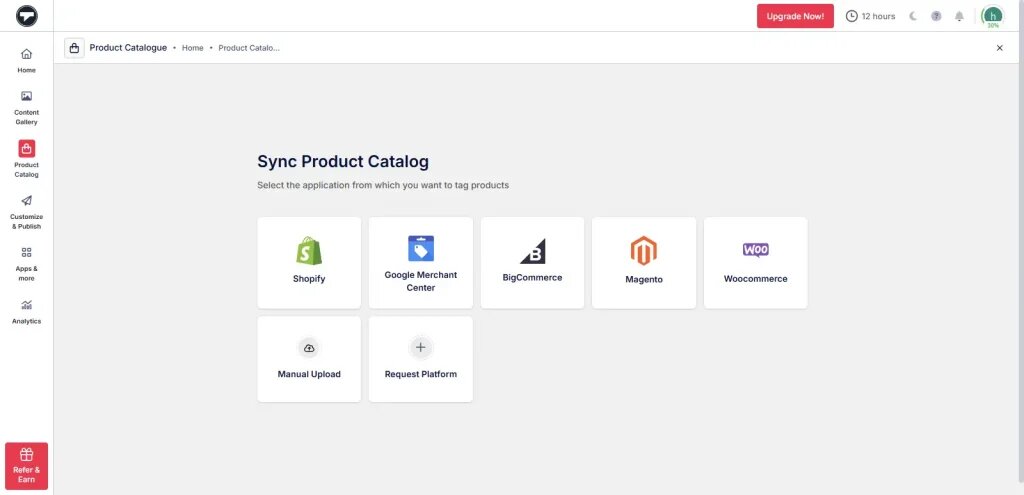
- If you want to tag multiple products in a single post, then turn on the hotspot feature.
4. Customize and Publish
- Go to the ‘Customize & Publish’ option and customize your themes, layouts, font, colors, background, and more according to your website theme.
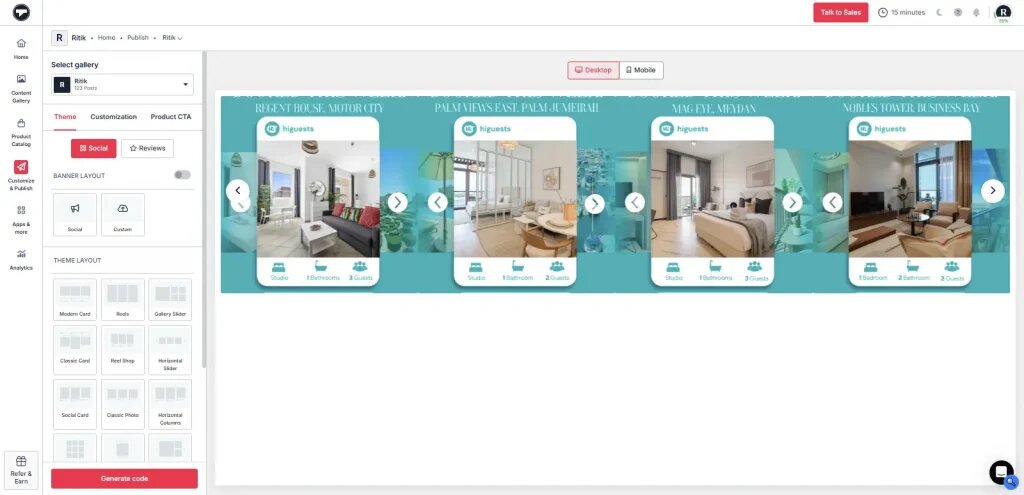
- There are a lot of customization options to explore, such as custom CSS, card style, localization, etc.
5. Generate Code and Publish
- Once done, click on ‘Generate Code’.
- Click on ‘Other’ and copy the Webflow social media embed code.
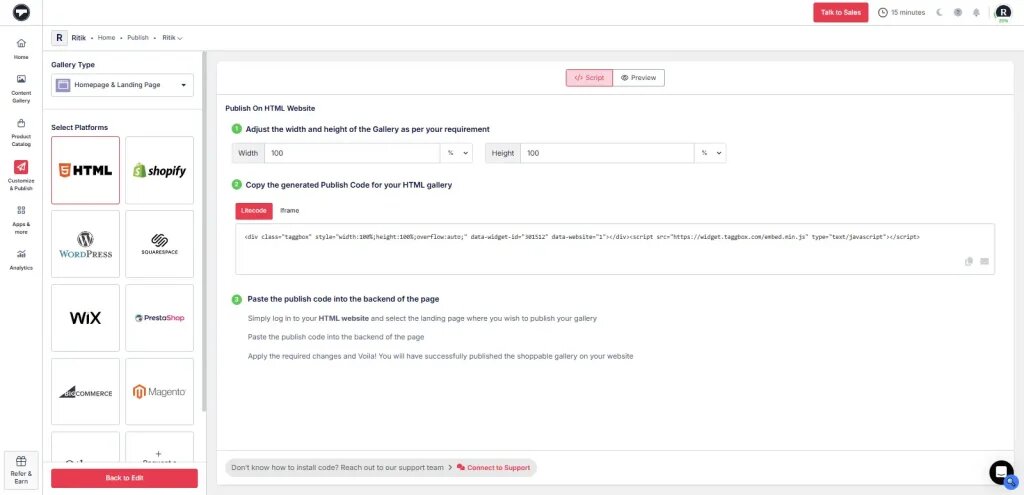
- Go to the backend of your Webflow website and paste the embed code.
By following the above steps, you have successfully embedded the social media feed on your Webflow website.
Benefits of Embedding Social Media Feeds to Webflow?
Before directly getting started with the process, let’s understand why you should add social media feeds to Webflow.
1. Live Social Proof
Displaying real-time social media feeds on your Webflow website builds strong social proof. This helps visitors see that the users are real ones, interacting and loving your brand. Additionally, with real-time updates, this social proof stays fresh, making your brand look more credible and connected.
2. Build Engagement
Adding social media feeds on Webflow can increase dwell time by 300%. Dynamic social media visuals capture visitors’ attention, driving more engagement. This engagement can make a huge difference to your brand. It will entice users to stay on your social feed, share their UGC, and attract them to come back to your website for more social proof.
3. Gain More Followers
When you add a social media feed to a Webflow website, with a follow button below, you are likely to redirect the audience to your social pages. This way, they end up visiting your page and following you for more updates. Trust us, this is a lot more impactful than just asking users to follow your page via a static CTA.
4. Sleek Website Look
Adding social media feeds on your Webflow website will give it a more appealing look than plain text ever could. User-generated content, photos, videos, and interactions will make your site lively and authentic. This not only gives your website a sleek look but also makes your brand more credible, giving visitors a reason to stay for a long time.
5. Multiply Conversions
Visitors are far more likely to trust your brand when they see social proof of how others recommend your products and services. This way, you bring in more conversions —74% more on-site. It connects more with your potential audience, removes hesitation, and encourages them to take the next step, such as purchasing, signing up, or contacting you.
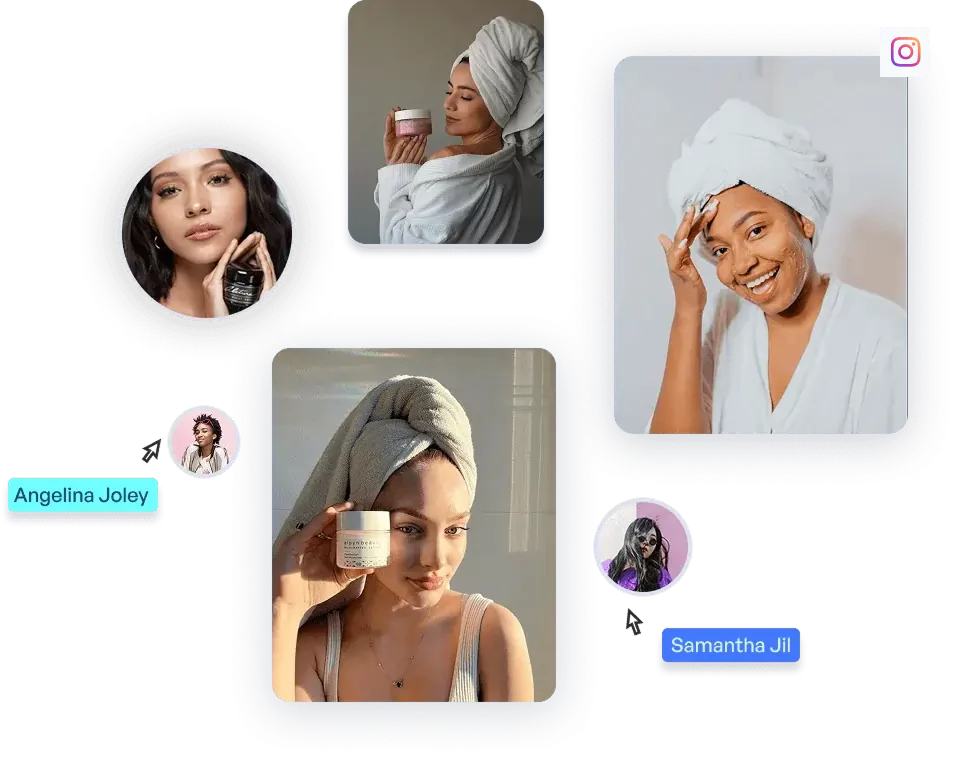
Key Features that Taggbox Brings with Webflow Integration
Here are some of the key features that Taggbox brings with it:
1. Content Moderation
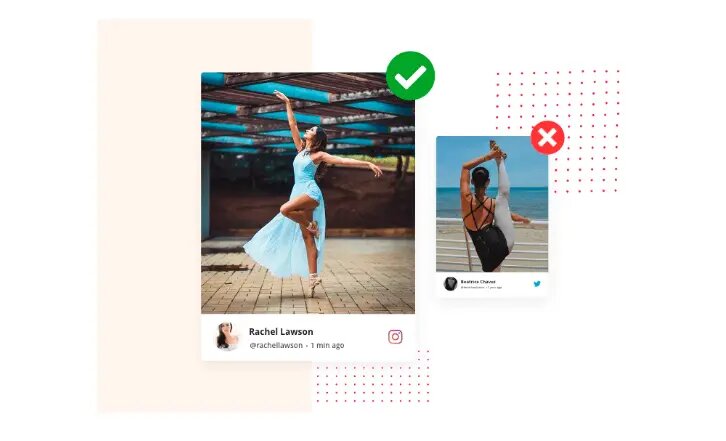
Taggbox makes it easier for brands to remove all the unwanted posts from the feed by giving advanced moderation options powered by AI. You can easily enable auto-moderation, profanity filters, or create custom moderation rules. This helps you give full control over the content and maintains a level of professionalism on your website.
2. Brand Customization
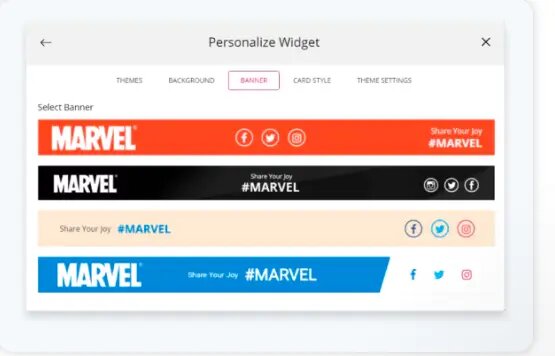
Taggbox has stunning themes and layouts that help you create engaging and responsive galleries. You can add custom fonts, card styles, themes, colors, custom CSS, and more. This way, brands can tailor their social media feeds, making it look website-aligned and appealing to the visitor’s eyes.
3. Shoppable Galleries
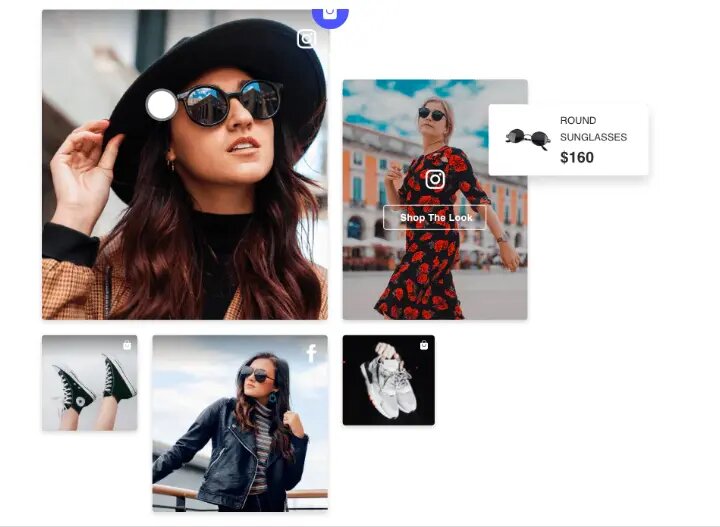
With Taggbox, you can completely transform your UGC into shoppable galleries, allowing customers to shop directly from the social media galleries. This seamless integration has streamlined the visitors’ path to purchase, enticing customers to buy more. You just have to sync your products and tag the products, and your gallery will be ready to grab more conversions, traffic, and engagement.
4. Robust Analytics
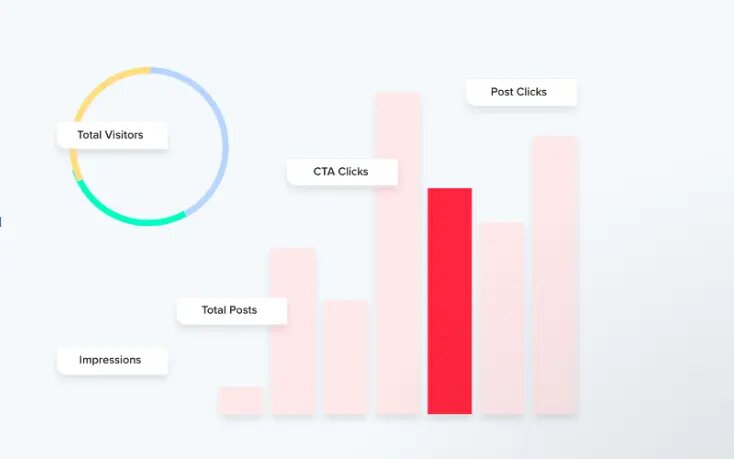
Taggbox provides robust AI-powered analytics that help you easily track important metrics, such as engagement, impressions, total posts, sentiment analysis, and more. This helps you easily monitor which content is performing better, so you can adjust it based on audience preferences.
5. Localization
The Taggbox localization feature can completely change the visitor’s user interface to a specific language based on the region. Rather than just changing the language, it ensures that all the elements, such as text, date, time, etc., are properly aligned with the region. It makes your global audience feel connected and more accessible.
Common Issues With Webflow Integration
Adding a social media feed on Webflow comes with some common issues. Here’s how you can spot them and solve:
1. Social Feed Not Updating or Displayed
If your social feed is not displaying or is not updating, there might be causes for it, such as incorrect embed code placement or network restrictions. You can fix it by double-checking the Taggbox embed code that you have pasted and reconnecting your social account or refreshing your network.
2. Slow Loading or Layout Breaks
This might be due to certain factors such as unoptimized images/videos in your feed, custom code errors, etc. You can fix this by optimizing your image content, reducing the number of posts for fast loading, or using responsive design tools like Taggbox for an easy fix.
3. Content Moderation Issues
It might be possible that unfiltered content shows up in your feed, which may hamper your brand image and privacy. You can fix this by leveraging Taggbox’s content moderation feature. It enables you to manually approve your content before it’s live. Additionally, if you use native methods, then you must regularly review your content and sources to remove the unwanted posts, hashtags, etc.
Way Forward
Adding a social media feed to your Webflow website is one of the most impactful ways to build engagement, boost trust, and increase conversions. This user-generated content makes visitors feel confident about their purchase, driving more conversions. With Taggbox, you can seamlessly integrate content from 15+ social media platforms and create a really engaging experience for all. In today’s AI-powered world, authenticity matters a lot, and Taggbox makes it easier than ever to achieve it.