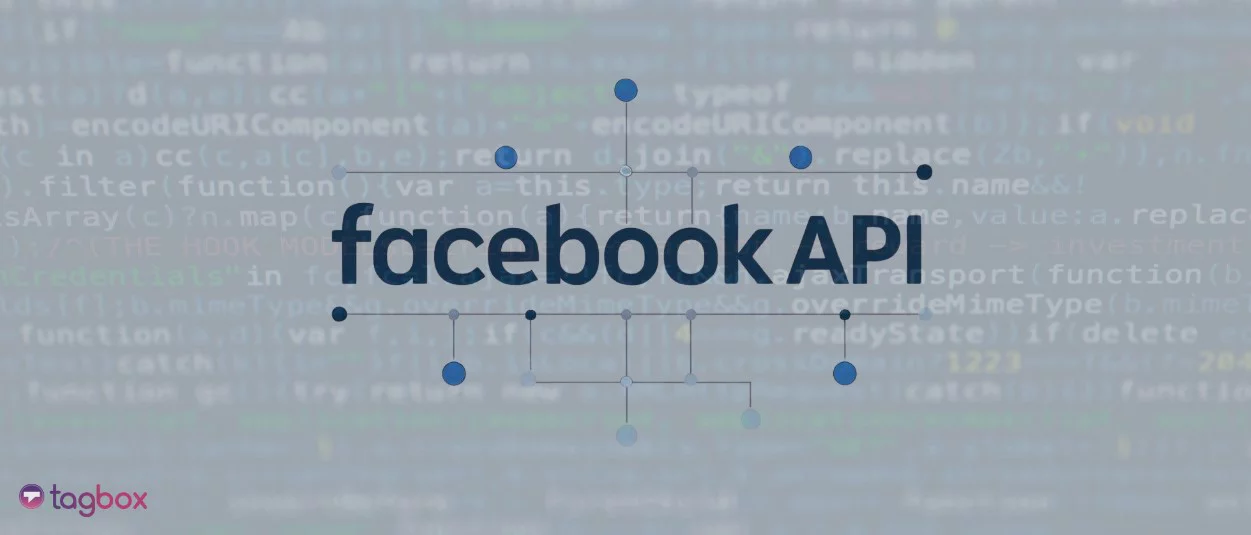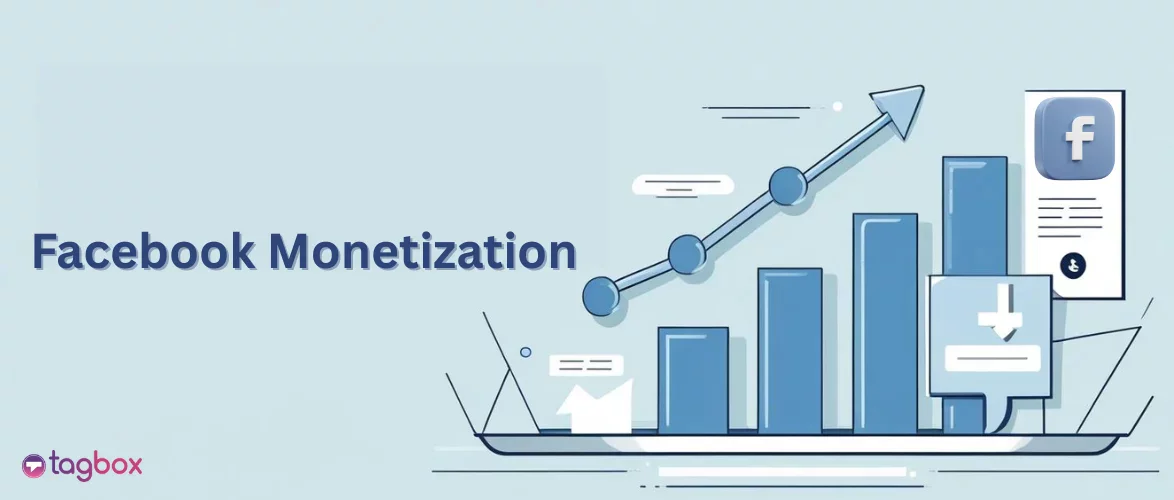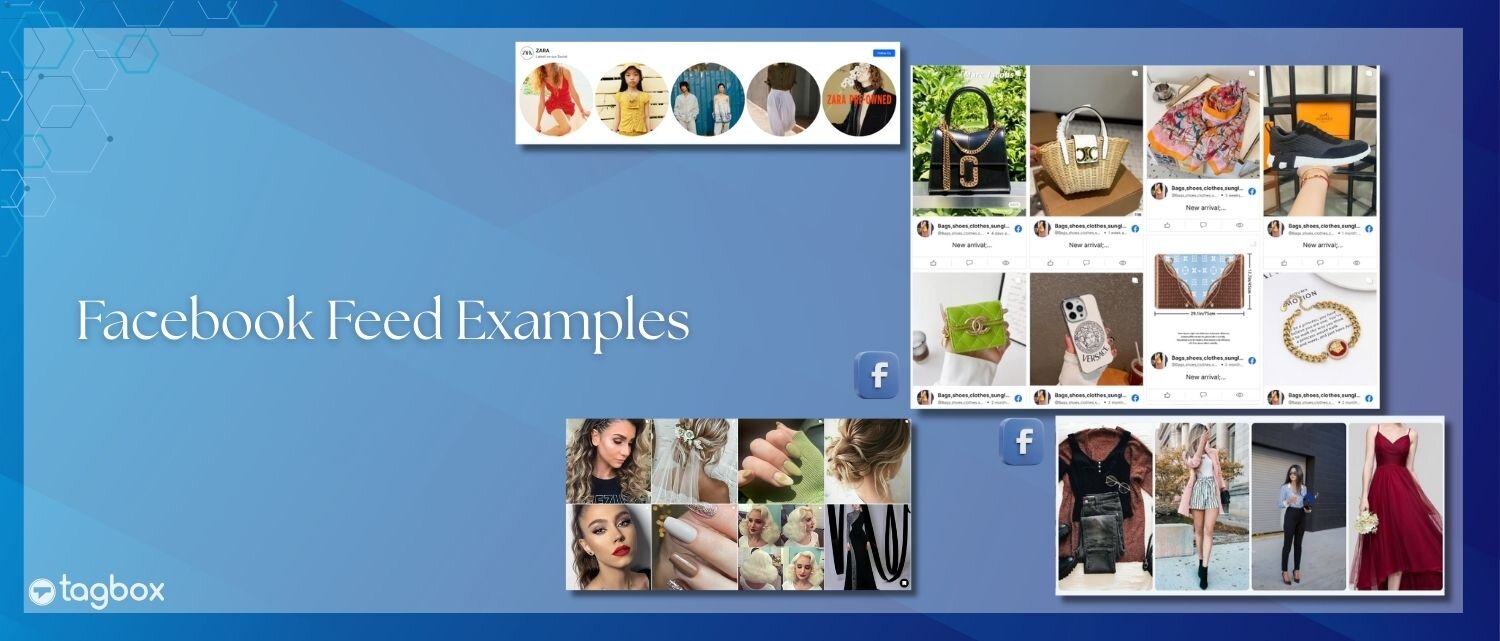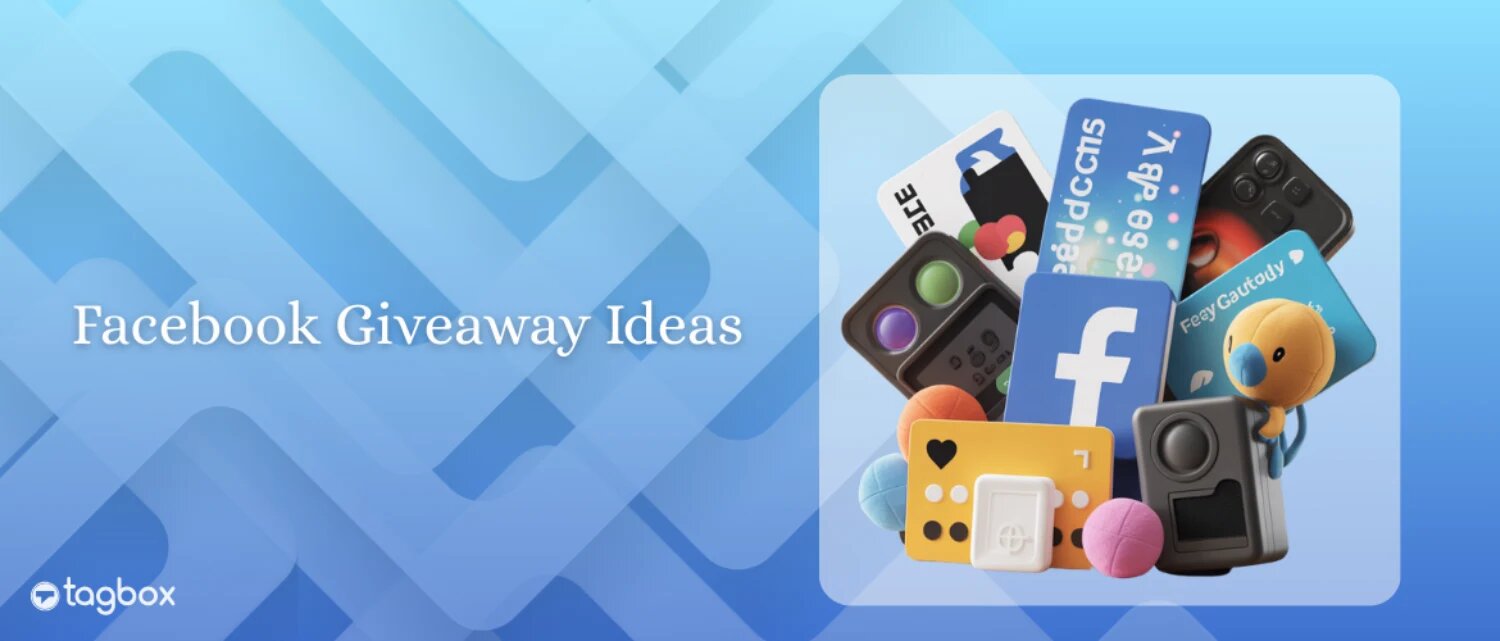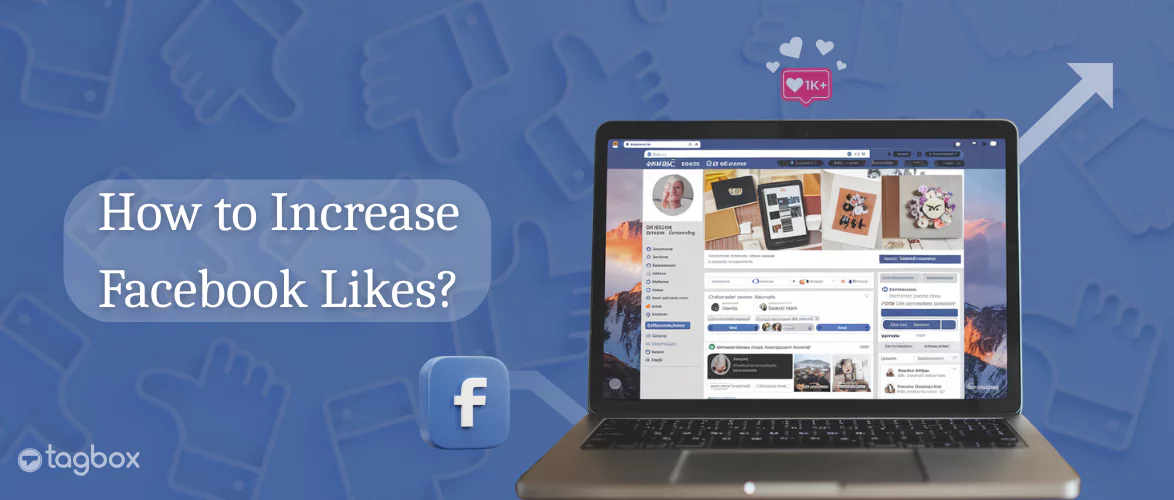Read summarized version with
As a marketer, maintaining social media handles is an essential part of promoting the brand and running successful social media marketing campaigns. One way brands can maximize results and enhance their marketing efforts through social media is by embedding the Facebook feed on the WordPress website.
Wish to display your Facebook feed on WordPress website?
Displaying a Facebook feed on the WordPress website is a brilliant way to flaunt the casual side of the business that allows interaction and builds personal brand-user relationships.
In this article, we will discuss the most easiest and effortless ways to leverage Facebook feed on your WordPress website. Let’s get started.
Embed Facebook Feed On WordPress Website
| No Credit Card Required |
Types of Facebook Feed Display On WordPress Website:
- Facebook Posts – Using this option, you can aggregate content seamlessly from your own Facebook posts. You can collect and create a collection of brand-generated and user-generated content. Be it in the form of images, videos, texts, etc.
- Facebook Videos/Reels – Videos & Facebook Reels hold the power to engage and convert more effectively. Embed Facebook reels & videos in WordPress and make your website stand out with the power of moving content.
- Facebook Page Reviews – Have a Facebook business page where your users vouch for your business? Collect their valuable reviews and embed them into your website to build social proof and boost conversions.
- Facebook Albums – A collection of pictures from your Facebook album can increase the dwell time of your website visitors. Collect content from your Facebook albums and showcase them for 10 times more engagement!
In this blog, we will walk you through the step-by-step process to embed your Facebook feed on the WordPress website, which you can follow along with us, and till the end of this blog, you will have your Facebook feed live on your WordPress website.
Two Different Methods To Add Facebook Feed To WordPress
If you are a WordPress website owner, then you might be glad to know that there are many opportunities to enhance your WordPress website using various methods, which are not available to other website-building users.
Here are the two methods of embedding Facebook feeds on WordPress website effectively and effortlessly.
Method 1 – Embed Facebook Feed with WordPress Plugin
A wordPress plugin is the easiest way to embed Facebook feeds on the WordPress website. You can install the Taggbox Widget WordPress plugin, an amazing social media feed plugin with top-rated reviews, helping various brands to showcase vibrant Facebook feeds on the WordPress website.
Taggbox Widget plugin is a time-effective solution for WordPress users, making the process to add Facebook feeds extremely easy and enhancing your WordPress website appearance.
Taggbox widget plugin for WordPress is an easy-to-use plugin that offers a wide range of features such as customization, moderation, analytics, and much more.
The robust customer support, smooth integrating option, and user-friendly interface make your embed process hassle-free. You can easily find this plugin in the library of WordPress.
Steps To Add Facebook Feed To WordPress Website With Taggbox Widget Plugin
Step 1 – Install Taggbox Widget Plugin
- Open your WordPress website editor and go to the Plugin library on WordPress, or you can directly download the plugin by clicking here.
- After downloading the plugin, you need to activate it so that you can start creating Facebook feeds.
Step 2 – Create Facebook Feed Widget
- Start with signing up to create a new account or log in with your existing Taggbox account.
- Create your Facebook Widget to start collecting Facebook posts.
- Next, click on the Add Social Feed option on the left sidebar.
- A screen pop-up with various social source options, and select Facebook to collect relevant Facebook posts.
- You can collect Facebook feeds using Page, My Profile Post, Albums, Page Reviews, and Page Mentions. Use the relevant
- Now, connect with your Facebook account by inserting the right credentials.
- All the relevant Facebook will be on your screen in seconds.
Step 3 – Embed Facebook Feed On WordPress Website
In two ways, you can add a Facebook feed using a plugin on your desired web page. It is easy, code-free, and needs a few seconds to insert a Facebook feed on the WordPress website. Here we go –
Method 1.)
- Once you created the Facebook feed, now come back to the plugin interface and refresh your plugin. Your recently created new Facebook Widget will appear on the screen as you click on the refresh button.
- Now click on the Copy Button on the widget to copy the Shortcode.
- Last, paste the copied Shortcode into the backend of the web page or section you want to display Facebook feeds.
Method 2.)
- After creating the Facebook feed, you can directly open the backend of the web page or section you want to embed in the Facebook feed.
- Click on the (+) button on the web page and select the Taggbox widget.
- Paste the Shortcode and press enter. Now to check how the Facebook feed widget looks on your website, click on the preview button before publishing it.
- You also get the option to adjust the height and widget of the Facebook Feed widget for a better user experience and appearance of your WordPress website.
- Once done, click on the publish button. Congratulations! You have successfully embedded Facebook Feed on the WordPress website.
Method 2 – Add Facebook Feed to WordPress without plugin
Till now, you have learned the method of embedding Facebook feeds on your WordPress website using the WordPress plugin, which is very common also. It’s time to learn the second method to add Facebook feeds on WordPress websites without a plugin, which is the best method of all time.
Here below are the steps to use the Taggbox Website Widget tool to create a stunning-looking Facebook feed to embed on your WordPress website.
Step 1 – Add Facebook Feed
1. Create a free account with Taggbox Widget or log in to your existing account.

2. Now you will be redirected to the welcome screen. Click on “Social Feeds on Websites”.
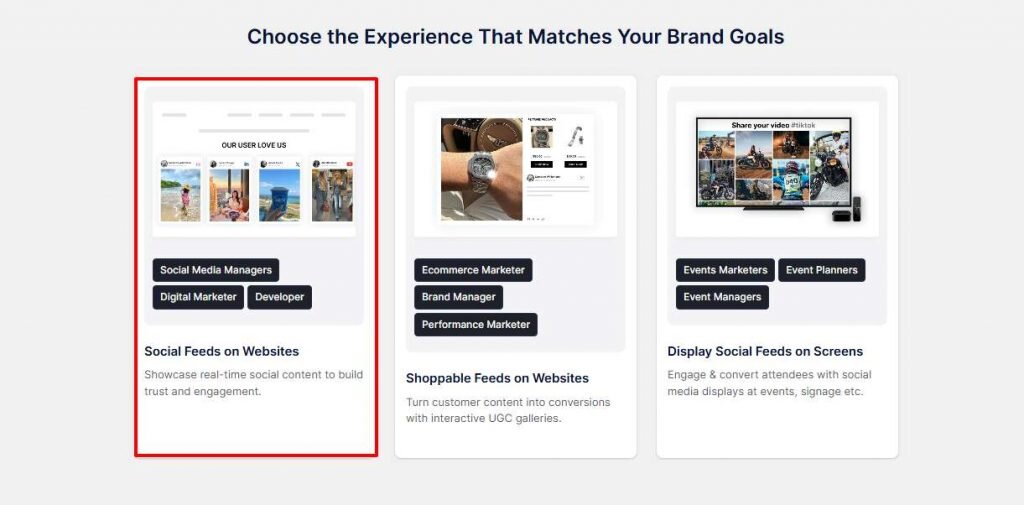
3. Select “Facebook” as your source network.
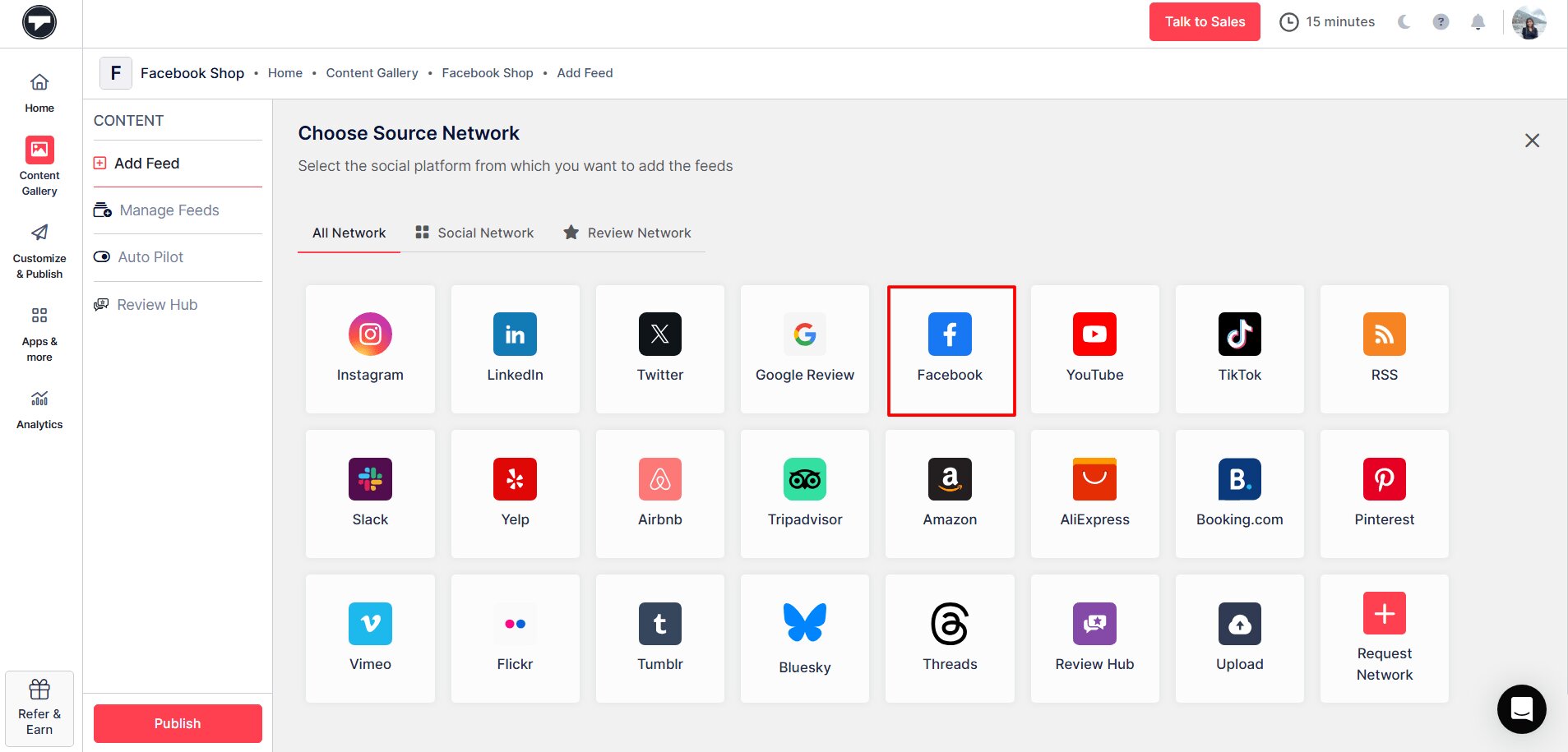
4. Select a connection type and click on “Create Feed.“
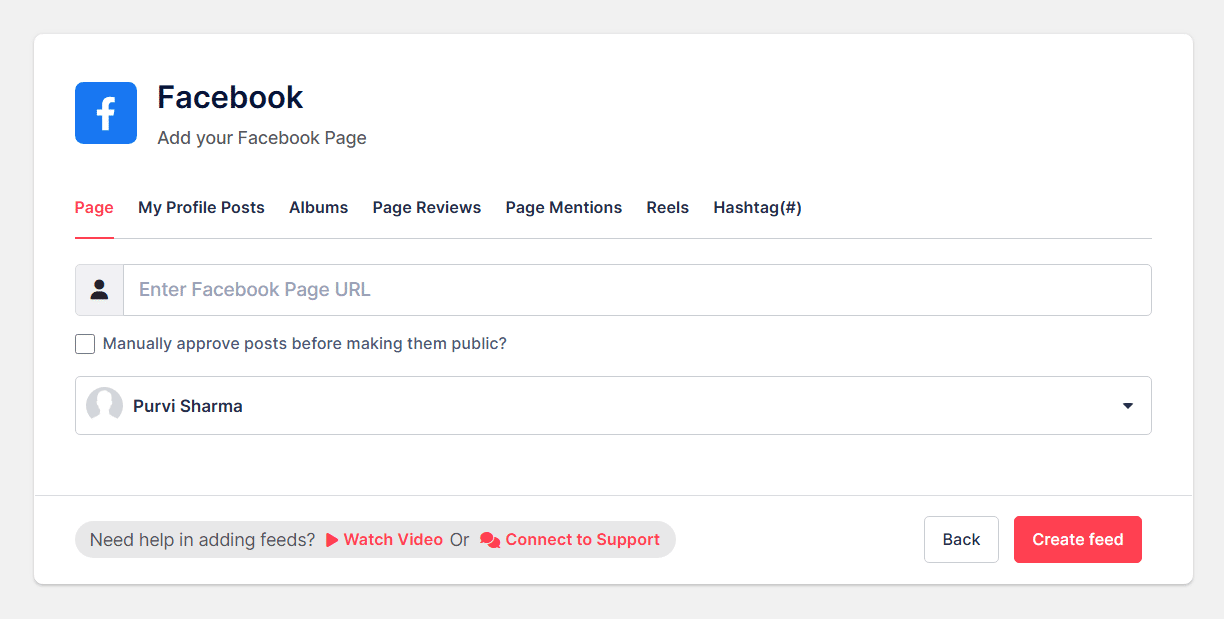
Step 2 – Generate Facebook Feed Embed Code
1. Once all the Facebook posts have been aggregated, you can moderate them. After this click on “Customize & Publish” and select website as your channel.
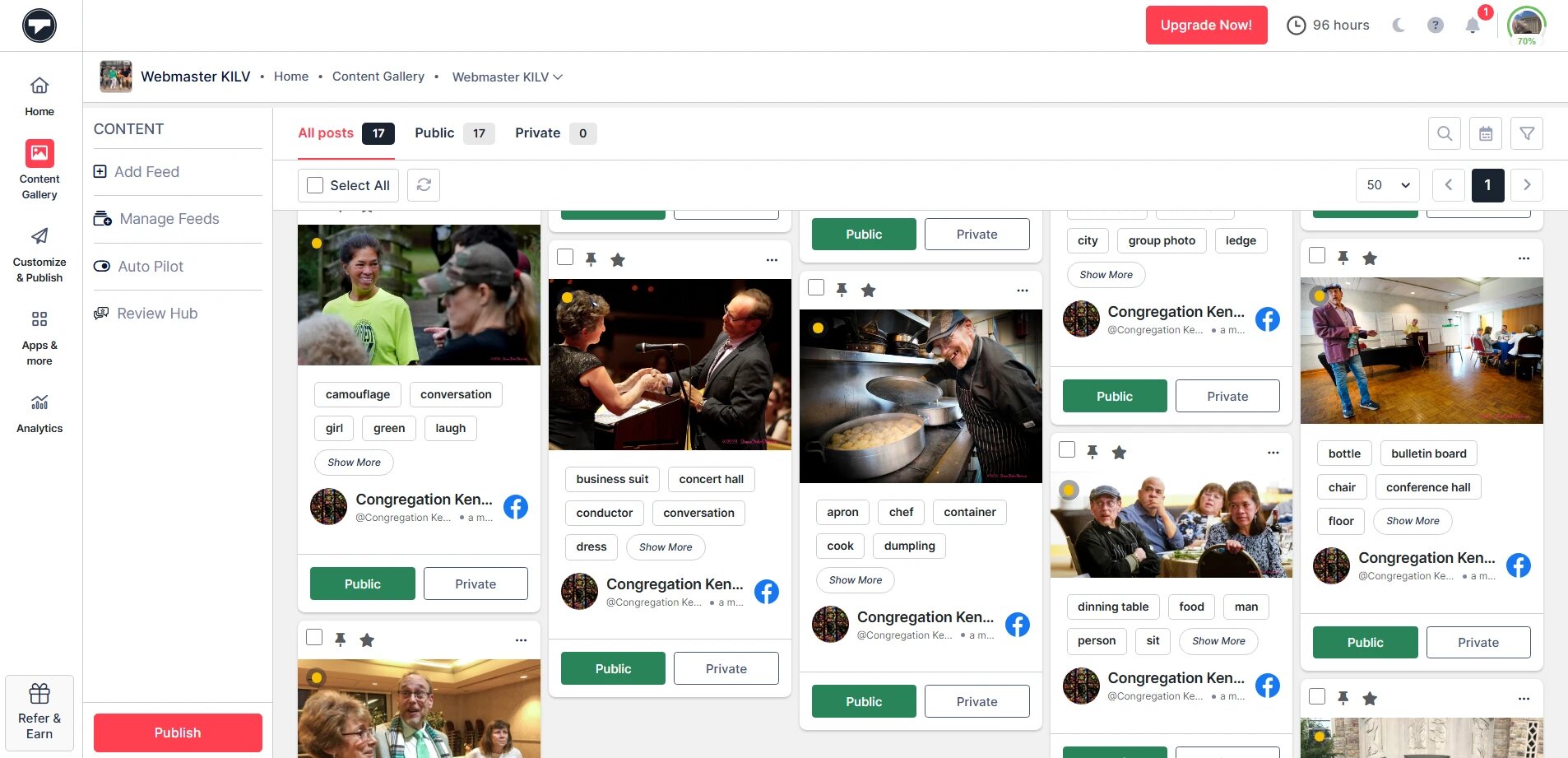
2. A new window will open where you can customize your gallery according to your preference.
After completing customization click on “Generate Code“
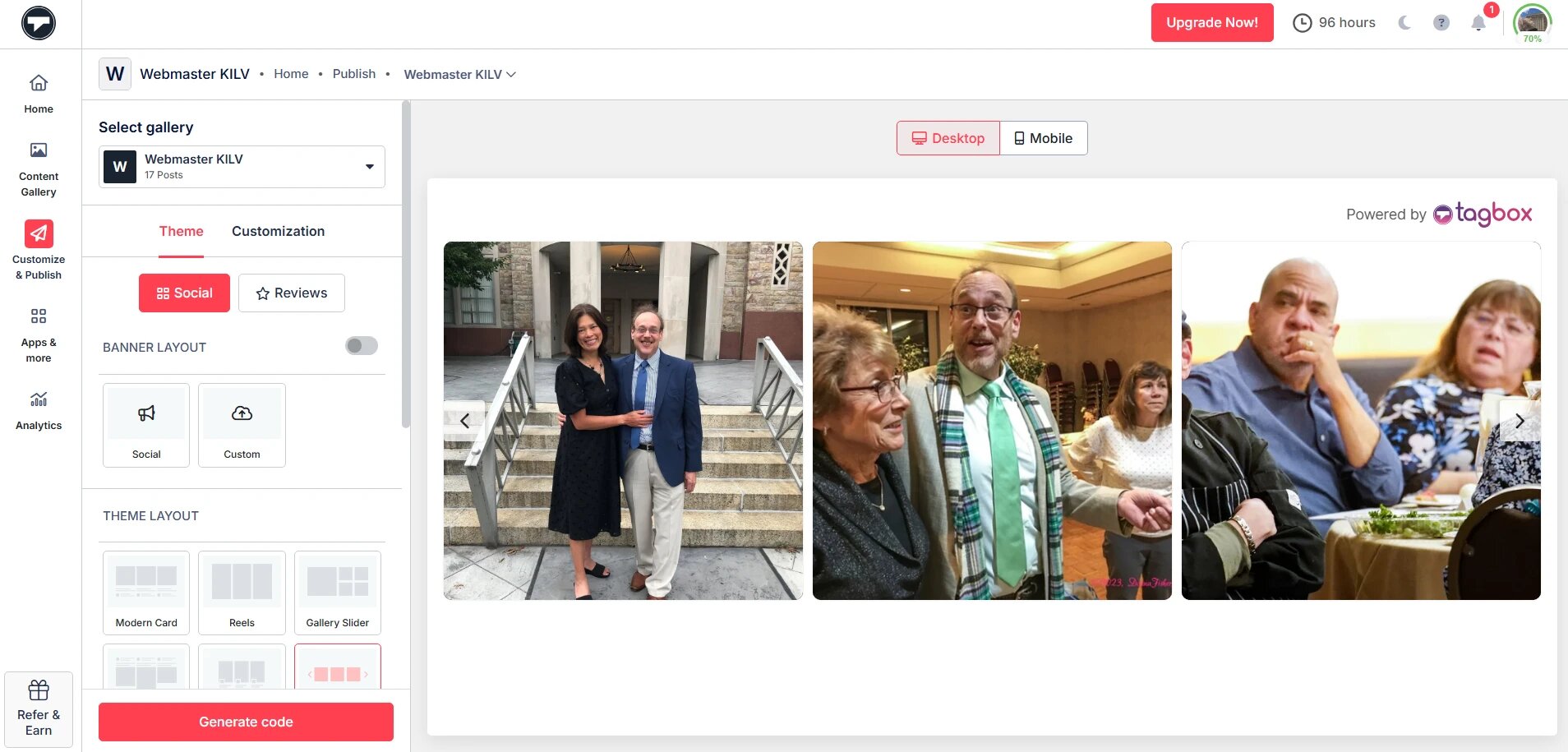
4. Select “WordPress” as your preferred CMS platform. Copy the generated code.

Bonus Point: Make Your Facebook Feed Shoppable- Coming Soon!!
With Taggbox, you can make your Facebook feed shoppable so that website visitors can directly purchase from it. This will help streamline your shopper’s buying journey. By incorporating high-quality, shoppable Facebook posts, brands can enhance their product discovery, allowing customers to find new products.
This is especially beneficial for brands offering a multitude of products. They can embed various photos, videos, and reels and effortlessly spotlight each product to shop.
Show your latest photos, reels, and videos from Facebook on your website easily with Taggbox.

Step 3 – Embed Facebook Feed On WordPress Website
As you might be using any of the two WordPress website versions, you can embed Facebook Feed on your WordPress website in two different ways based on your WordPress versions.
1 – Embed Facebook Feeds in WordPress 6.0 version
- Log into your WordPress admin and open the webpage where you want to embed those creative Facebook Feed widgets on your WordPress website.
- On the top left corner of the editor, select the +Add block.
- Now, click on the Formatting option and choose custom HTML
- Paste the copied code in the editor
- Click on the Publish/Update button to save the changes, and you are done!
2 – Add Facebook Feed to WordPress Classic Version
- Log into your WordPress admin and open the webpage where you like to display a Facebook feed or a particular content.
- Choose the Text mode in the right section of the page
- Paste the embed code in the place where you want to embed the content
- Click on the Publish button and be done! You have embedded the Facebook feeds on your website.
Congratulations! You have successfully embedded beautiful and colourful Facebook Feeds on your WordPress website without using any plugin. The benefit of using Taggbox Widget is that you can embed the same Facebook Widget on different websites built on various platforms.
Benefits Of Embedding Facebook Feeds On Your Website:
Till now, you might have learned and got a better understanding of embedding Facebook feeds on your WordPress website. But this is not convincing enough for many website owners to experiment with their well-designed websites to merge Facebook feeds. If we say Facebook feeds enhance your website performance, it might sound daunting to you.
1. Enhance Audience Engagement
Facebook posts or feeds are interesting, captivating, and fascinating to your WordPress website visitors. By embedding them on the website, you are providing interactive and unique content that increases engagement on your website.
Facebook feeds keep your audience engrossed with creative content, keep them scrolling Facebook posts, and boost dwelling time on your website.
2. Build Authority & Reliability
Your Facebook feed is a combination of user-generated content, customer reviews & ratings, mention posts, and many more that reflect your rapport with your customers.
This powerful Facebook feeds boost credible information on your website that turns out to increase your visitors’ trust and reliability with your website.
3. Improve Website Appearance
Facebook feeds enhance website appearance with vibrant, customized, and designful displays, building an enticing user interface with your website.
Facebook posts are full of creativity & art that make your website more attractive to your visitors. Facebook posts increase fascinating content and leverage the overall website design and appearance.
4. Boost Search Engine Ranking
Summarizing the above-given points, Facebook feeds boost engagement, authority, reliability, and appearance of your website, which increases the SEO score of your website. Search engines rank websites on top when they fulfil these criteria: best user experience, informative content, and authority.
Embedding Facebook feeds fortifies your website with all these factors, eventually increasing your search engine ranking and helping you leave behind your competitors.
Over To You:
Embedding a Facebook feed on a WordPress website really helps you a long way in establishing your brand dominion, boosting user engagement, and building trust in the minds of your users.
Try the best Facebook embedding platform for your websites today and display amazing and beautiful user-generated content to your audience.
Let’s start engaging your website visitors now!
Easily Add Facebook Feed To WordPress Website