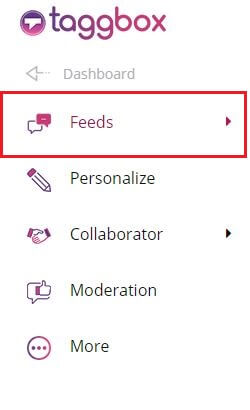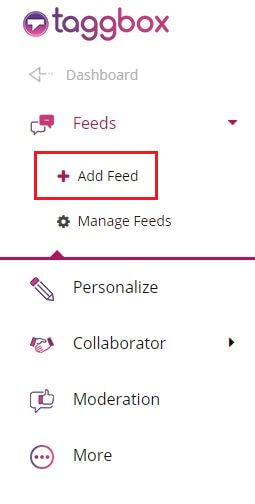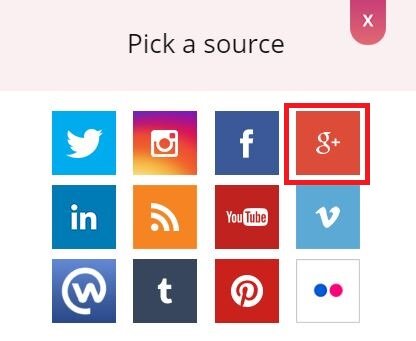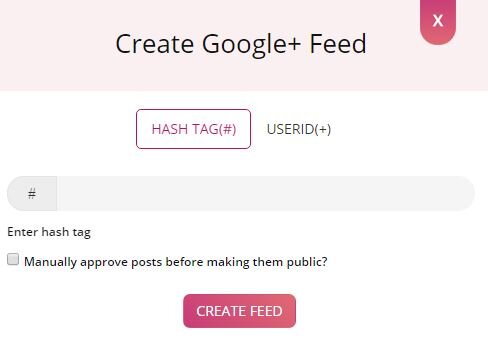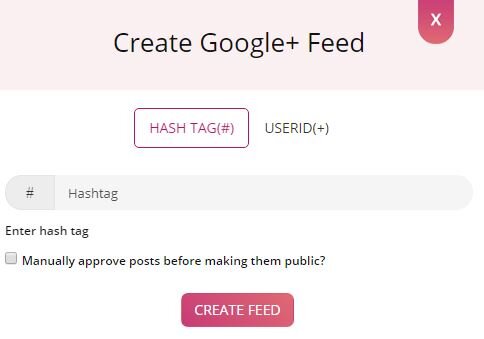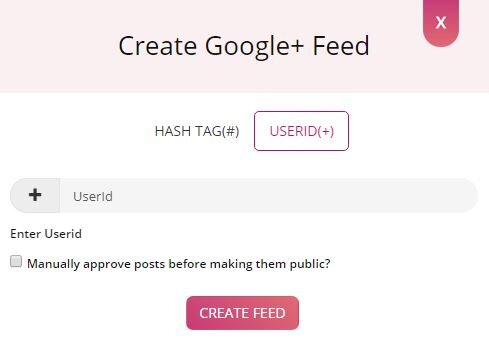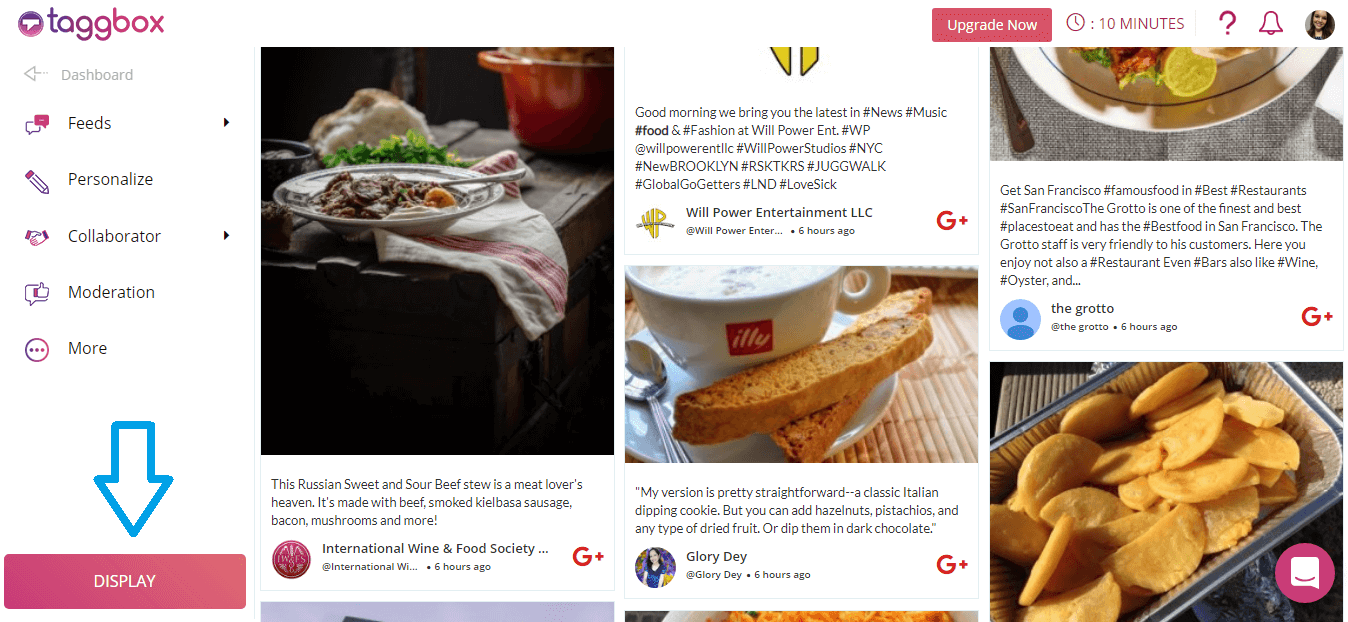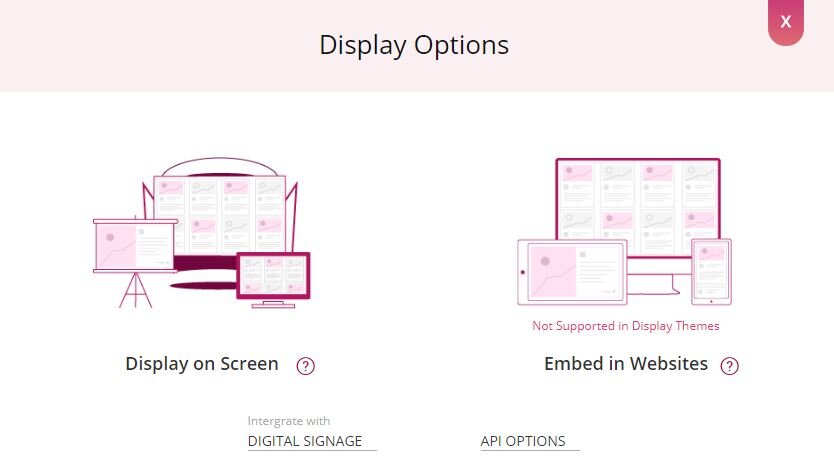Follow these steps to Add Google+ Content:
Login to your Taggbox account and follow below steps
Step-1
Click Feeds (You will find it on the left-hand side of the page).
Step-2
Click Add Feed, to create a new feed.
Step-3
You will see “Pick a source” box. Simply click on Google+ icon to start.
Here, you will see two choices for adding feeds which are Hash Tag(#) and Userid(+)
Step-4
Choose one of these to add feed:
Hash Tag (#): To fetch Google+ feeds, enter your Google+ Hashtag.
Userid(+): To fetch Google+ feeds, enter your Google+ Userid.
To enable Moderation on the connection select “Manually approve posts before making them public”.
Step-5
Then click “Create Feed” button to complete adding.
Great, the Connection has been created and within a few moments posts will appear in the Wall editor.
Publish a Wall
Now it’s time to publish your Wall.
Click on “Display” button (You will find it on the left-hand side of the page in the bottom).
Choose one of the following to display your Wall:
- Display on Screen – To display your wall on TV or any projector. Read More
- Web Embed – To embed your wall on your Website or Web page. Read More
- Integrate With Digital Signage. Read More
- API Option – JSON or XML
If you have any questions regarding creating or adding connections please Contact us or write us at [email protected].