Social media displays are a blend of social walls and digital displays, where you can showcase a live social wall on digital signage or screen.
A social wall is an aggregated solution of social media feeds of various social networks such as Facebook, Twitter, Instagram, etc., and displays them in one place.
Many event marketing companies use it to keep the audience thoroughly engaged during the event and generate buzz. Using user-generated content has become a great way to increase user engagement in any event.

There are various methods to display your social media walls on Digital displays or TV screens. You can easily display all your social stuff on TV screens and can use it at your event, conference, stores, meetings, trade shows, hotels, colleges, schools, and many more.
Here are some of the best wired and wireless solutions for displaying your social wall on digital displays or TV screens.
Display Social Wall Using Wireless Technology
Wireless is a broader term covering all sorts of devices and technologies that transmit or transfer data without any physical means.
With wireless, you can create communication without wires and cables. Similarly, you can connect your computer or laptop to show your social wall on TV or digital display via wireless devices.
Read about the best wireless devices and how you can display social walls on a TV and digital display using them below.
A). Amazon Fire Stick

The Amazon fire stick is a small device similar to a flash drive that plugs into your TV’s HDMI port.
The Fire Stick allows any TV to stream social media feed over Wi-Fi and gives you access to your favorite TV shows, subscription services, movies, photos, games, and music.
How to use Amazon Fire Stick to display Social Wall?
Streaming Instagram on a fire tv stick is much simpler now with the Taggbox Display Player app. At Taggbox, we have developed a new Amazon firestick app that can make your integration seamless and friction-free.
This easy-to-use app comes with a wide range of features and functionalities to display your social wall on a fire tv stick in an exquisite way.
Here are the steps to use the app.
Step 1: Go to Amazon Fire TV stick home and search “Taggbox Display”
Step 2: Download the free Taggbox Display App.

Step 3: Once the app is downloaded, the Screen will appear the way it is shown in the video above.
Step 4: Now go to your “Taggbox Display dashboard’ to get the display code.
- Go to the dashboard and click on display in the wall section
- On display, a popup will appear with multiple options
- Watch the video to know how to get the Display Code
Step 5: Enter the display code on the Taggbox display app screen
Voila! Your social wall will start displaying on your TV.
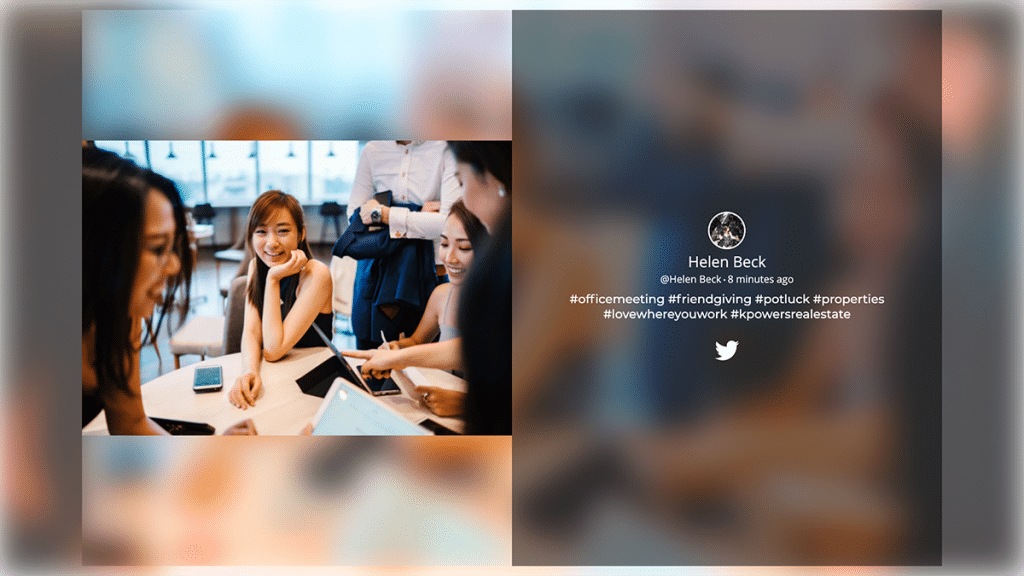
Also Read: Digital Signage Firetv stick App to Display Social Wall on TV
B). Android TV App
We at Taggbox have developed a new Google Playstore app that can make your integration seamless and friction-free.
This easy-to-use app comes with a wide range of features and functionalities to display your social wall on android TV in an exquisite way.
Here are the steps to use the app:
Step 1: Go to the Google Play Store app on Android Tv and search “Taggbox display”
Step 2: Once the app is installed, you will see a box where you have to type your Display Code. Watch the video for reference.

Step 3: Visit your “Taggbox Display dashboard’ to get the display code.
- Go to the dashboard and click on display in the wall section
- Use the video as your reference on how to get the display code
Step 4: Go back to the Taggbox Display App screen and enter the display code.
You are all set to display the social wall on your Android TV!
C). Google Chromecast

Google Chromecast is an affordable and easy way to stream content on your TV. You can plug Chromecast easily into your TV, giving you access to stream multiple services, from Netflix, YouTube and Google Play, etc.
You can also play any content from your Google Chrome browser to the TV screen.
Steps To Use Google Chromecast To Display Social Wall:

Step 1: Register with the Google Home app or with your browser to set up your Chromecast.
Step 2: Use the Google Home app on your phone or tablet to cast your screen content and the chrome browser to cast the PC/laptop complete screen on your TV and projectors.
Step 3: Open your social wall on your browser. You can visit Chromecast Help Center for more details.
Buy a Google Chromecast from here.
D). Smart TVs

A Smart TV is an internet-connected television with online features such as on-demand content, and streaming service.
You can connect wireless devices such as laptops, smartphones, tablets, etc. Smart TVs can support Wi-Fi, USB, Ethernet, Bluetooth, and flash memory.
How to use Smart TV to display Social Wall?
Steps To use Smart TV to display Social Wall:
Step 1: Connect your TV to the Internet
Step 2: Download browser applications such as Chrome or Mozilla on your TV.
Step 3: Enter your Wall URL in the web URL box via a remote keyboard on your browser.
- You can also mirror your PC/laptop screen to the smart TV.
Step 4: Connect your laptop and TV to the same network.
Step 5: Click the start button on the laptop and choose settings.
Step 6: Open the Device option and choose a device to connect
- Click on add device
After you finish the wizard, click on your TV to follow the configuration. And you are done!
And More
There are many more alternatives available to mirror your laptop screen to a TV screen, such as Microsoft Wireless Display Adapter, Apple TV 4K, Miracast Wireless Display, etc. You can try these wireless technologies as well to display social walls over Wi-Fi on TV screens.
Display Social Wall Using Wired Technology
A wired network is a common type of wired configuration, where we need cables or physical paths to transfer data between connected PCs. Wired networks mostly use Ethernet cables for data transmission.
If you want to transfer or share data from your PC to TV in a wired network, you need a physical path. Similarly, you need to connect your PC/laptop to a TV with a wired connection to display your social wall on Projectors/TVs.
You can use these wired connection methods to connect a PC to your TV:
A) Connect PC to TV with HDMI Cable

You can easily connect your PC and TV to stream content from the computer to directly on your TV. You can watch any content of your computer on your TV screen after connecting HDMI cables.

Step 1: Take an HDMI cable to connect both the computer and TV.
Step 2: Read this step-by-step guide to connecting PC and computer.
Step 3: After making a connection, open any browser on your computer
Step 4: Enter your Social Wall URL directly into the browser.
You can now see your wall on the TV Screen.
B) Connect PC to TV with VGA Cable

A VGA Cable is another popular and straightforward way to connect a computer/laptop to a TV. It also allows you to enjoy and watch any computer stuff and content on a big screen.
You can read here a complete guide on connecting a PC to a TV via VGA.
After making a successful connection between PC and TV, open your computer or laptop browser and run your social wall URL. Now you can show your social wall on a TV screen.
Also Read – How to Stream TikTok Videos On TV
Time To Create The Social Wall!

To create a Social wall for your business and events, you can use Taggbox. It is a social media aggregator tool that curates and aggregates social media feeds on your social wall. Use Instagram walls for live Instagram feed display, tweet walls to display live tweets, or hashtag walls to display live hashtag feed anywhere you want!!


