Did you know you can embed Google reviews on your Wix website? Want to know more? Let’s get started.
Haven’t we all searched for a business on Google before visiting or investing in one? It has become human nature to check Google reviews before making a decision. If the Google reviews are positive and good in number, we tend to trust the brand.
Consumers trust consumers, which is why statistics show that 88% of consumers rely on reviews as compared to brand content.
Google reviews are powerful, hold the tendency to improve your SEO rank, and increase traffic to your website. Reviews come from existing customers which is why they are highly authentic. They are unfiltered and reliable in nature, now imagine, repurposing these Google reviews on the Wix website.
Let’s see how brands can take full advantage of google reviews and repurpose them on the website using this quick guide.
Try Taggbox Widget – Start Your 14 Days Free Trial
Add Google Review To Wix Website
To create and embed Google reviews on Wix website, you need to follow the given steps:
1. Login or Signup to your Taggbox Widget account.
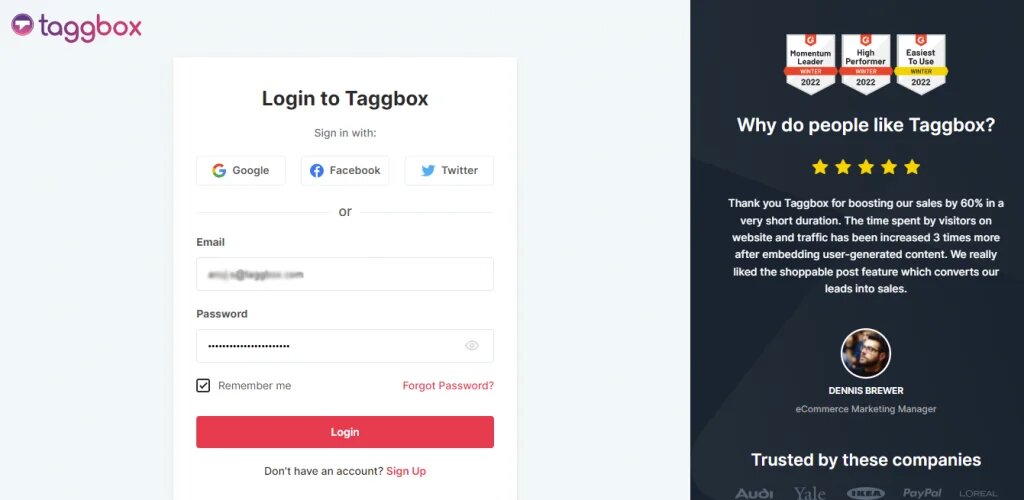
2. On the dashboard, click on “Add Social Feeds” to embed Google Reviews on your widget.
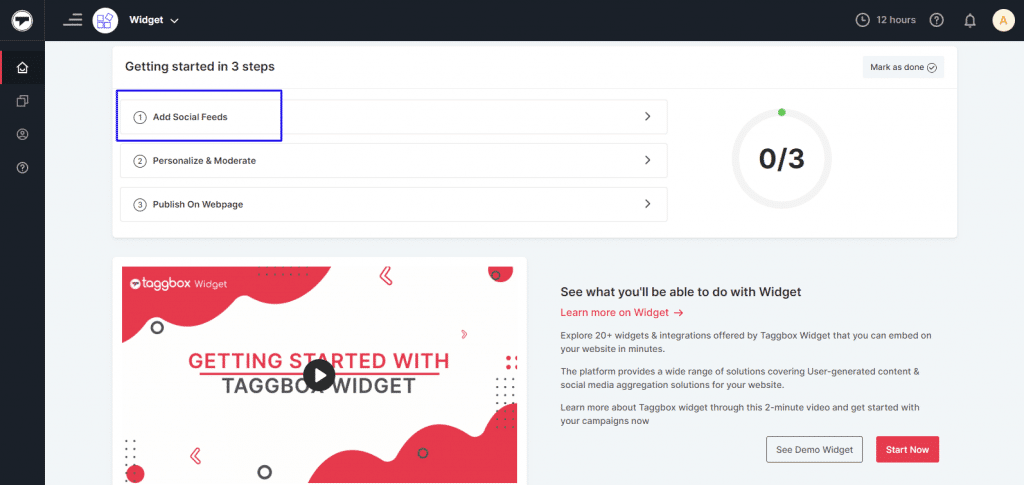
3. In the pop-up window select “Google” as your source of aggregating feeds.
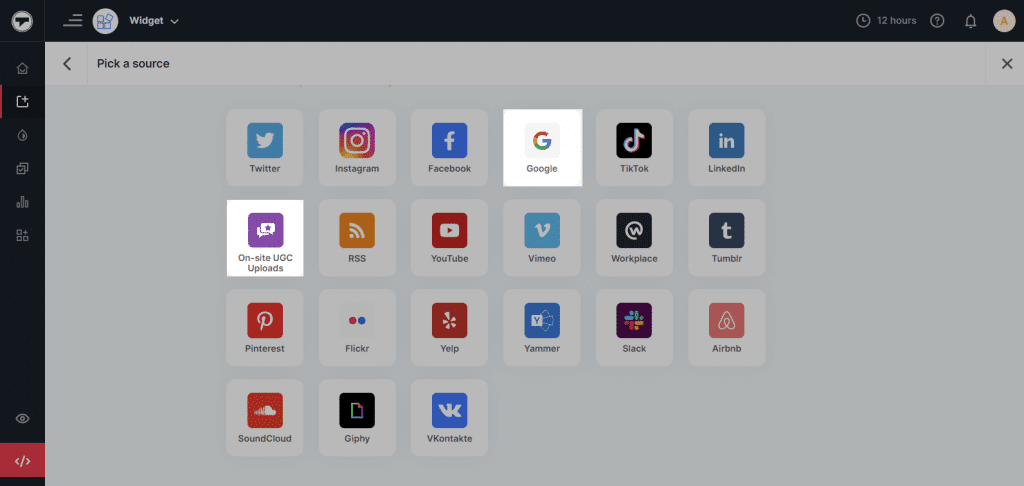
Bonus: You also have the option to add an “on-site UGC uploads” feature. Using this feature users can post their reviews, feedback, and rating directly on the website itself instead of Google.
4. A pop-up “Create Google Review Feed” will appear, with the following methods to aggregate (only the latest 5 reviews):
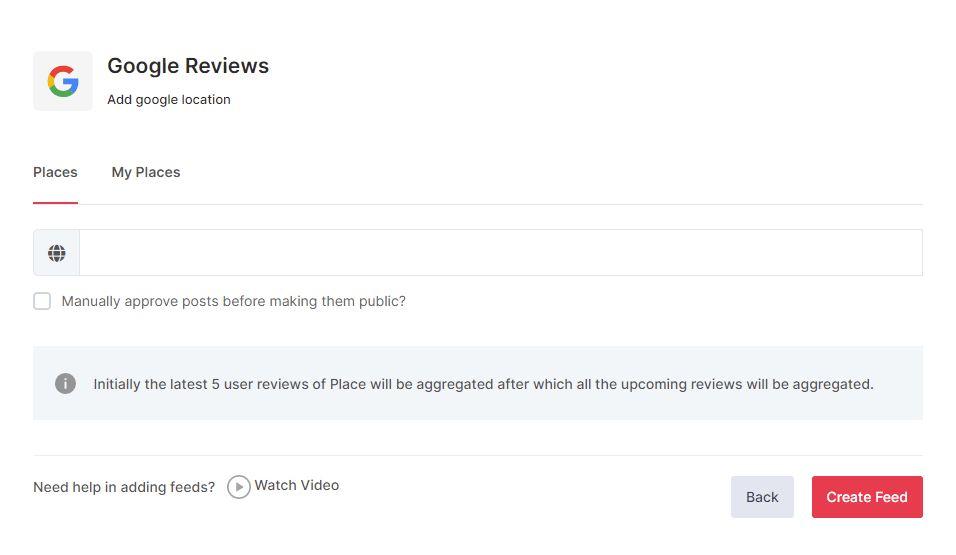
• Places: to aggregate Google reviews for a place such as any visiting place, hotel, restaurant, etc. available on Google.
• My Place: to aggregate reviews from your own Google My Business profile.
If you choose My Places then click the Connect Google button to connect your Google account to your widget. After successful authentication, you will be redirected to select the place you wish to embed reviews from.
5. Choose your aggregating method, and enter the input accordingly. Finally, click the “Create Feed” button to start aggregating the Google reviews on the Taggbox editor
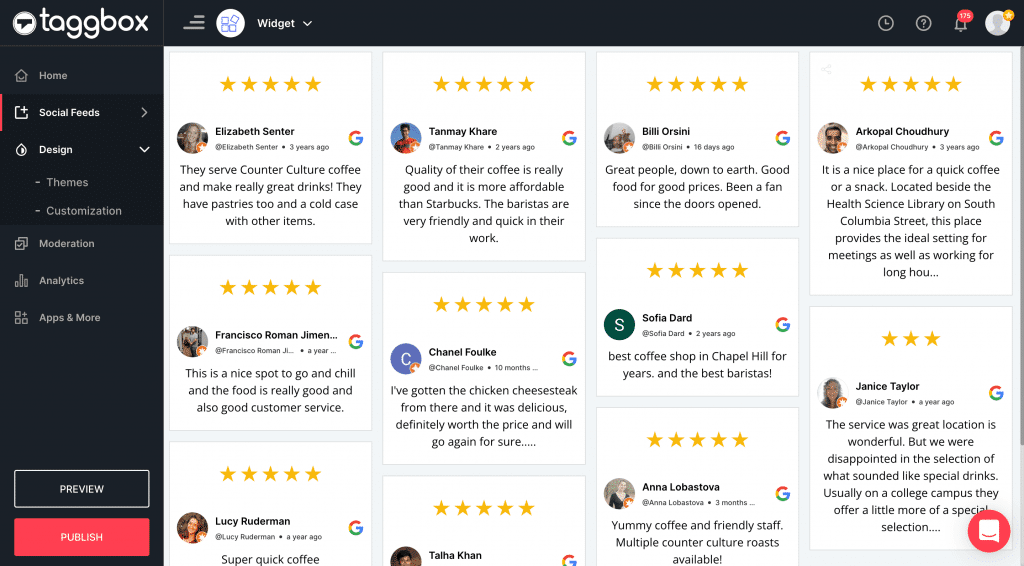
6. Once you have edited your widget, click on the “Publish” button and choose “Embed On Webpage”.
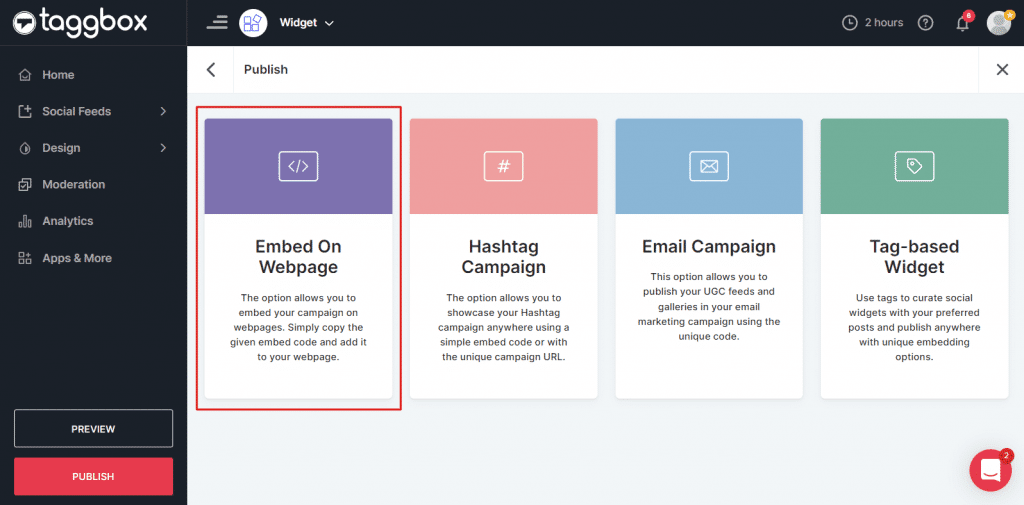
2. Select your preferred website building platform as Wix from the various options available, adjust the width and height of your widget, and copy the embed code.
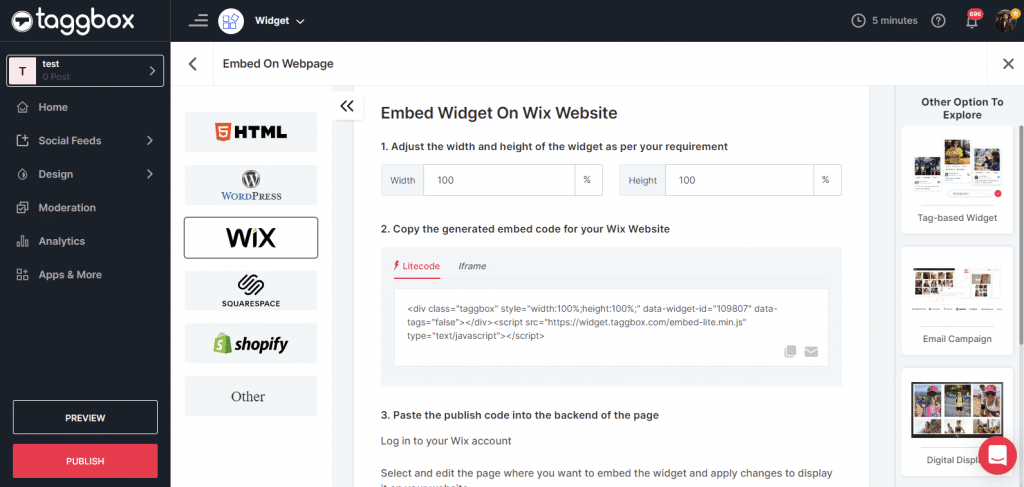
Embed Google Review On Wix Website
All you need to do is paste the copied embed code into the website backend. But first, log in to your Wix account and follow the below steps to embed Google reviews widget on your Wix website:
1. Choose the web page you wish to embed the Google review widget in.
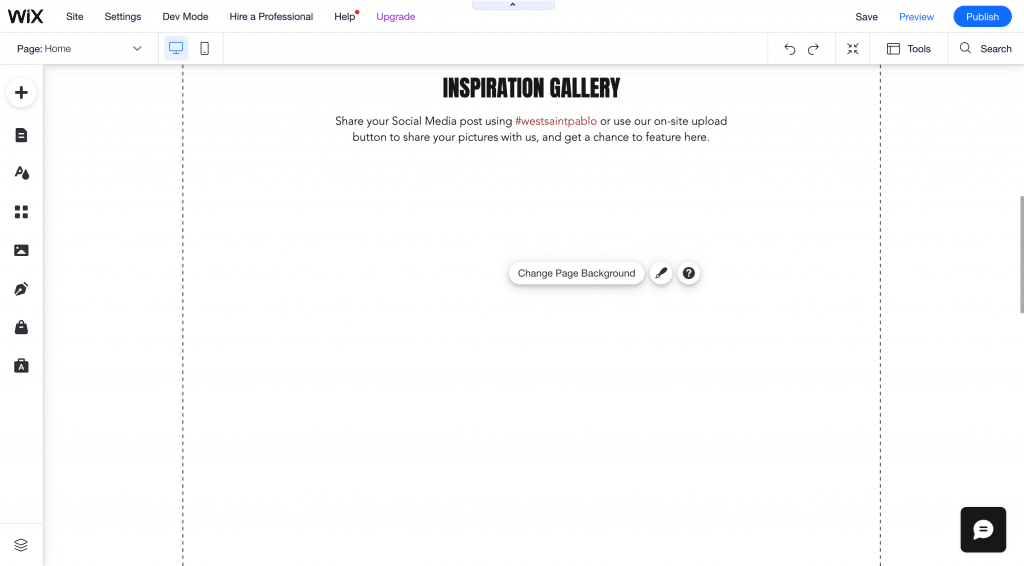
2. Choose the “+” add block button, choose Embed Code and select the </> embed HTML option.
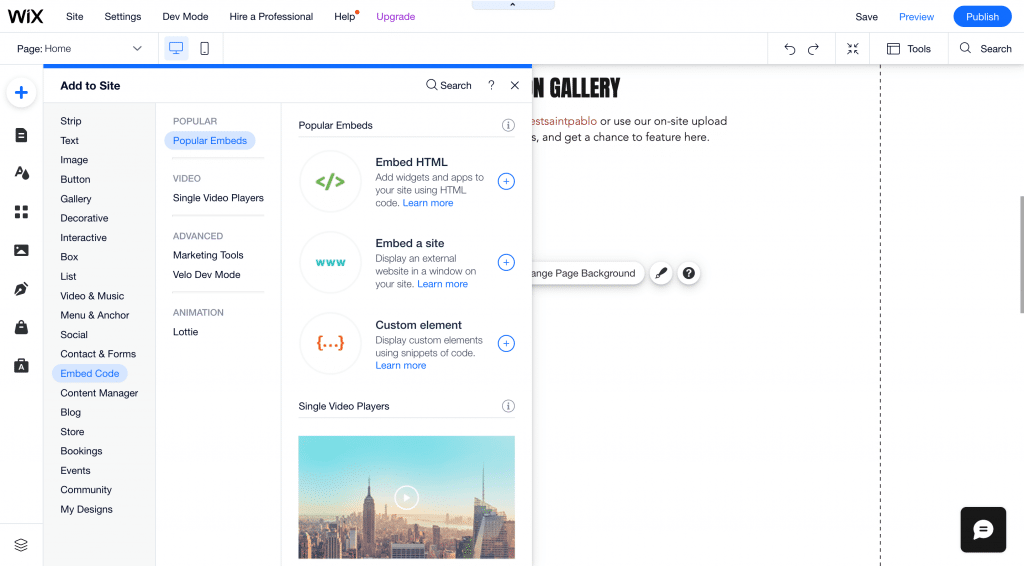
3. Paste the copied embed code, and select the “Publish” button.
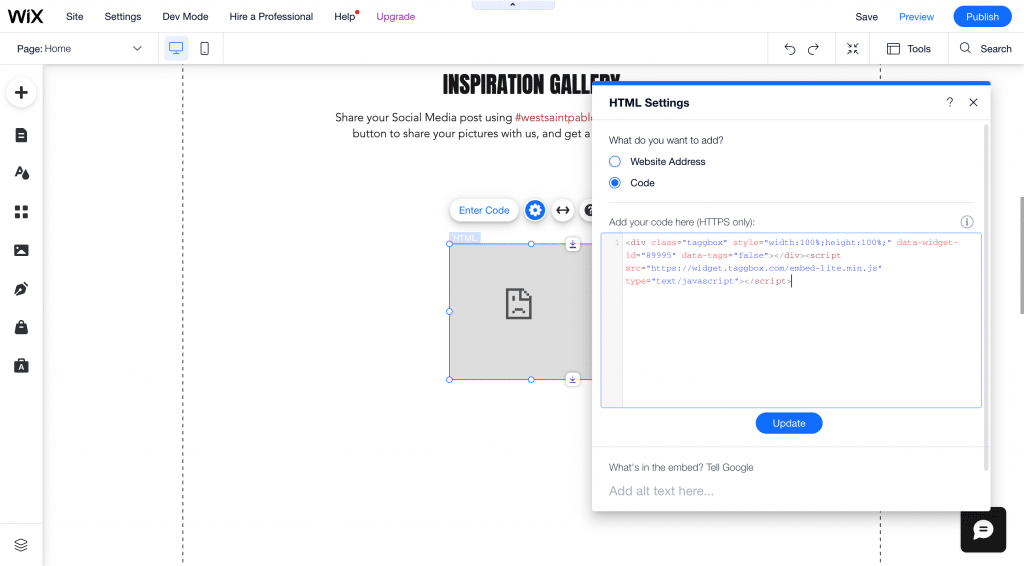
4. Great! You have successfully embedded Google Reviews on your Wix website.
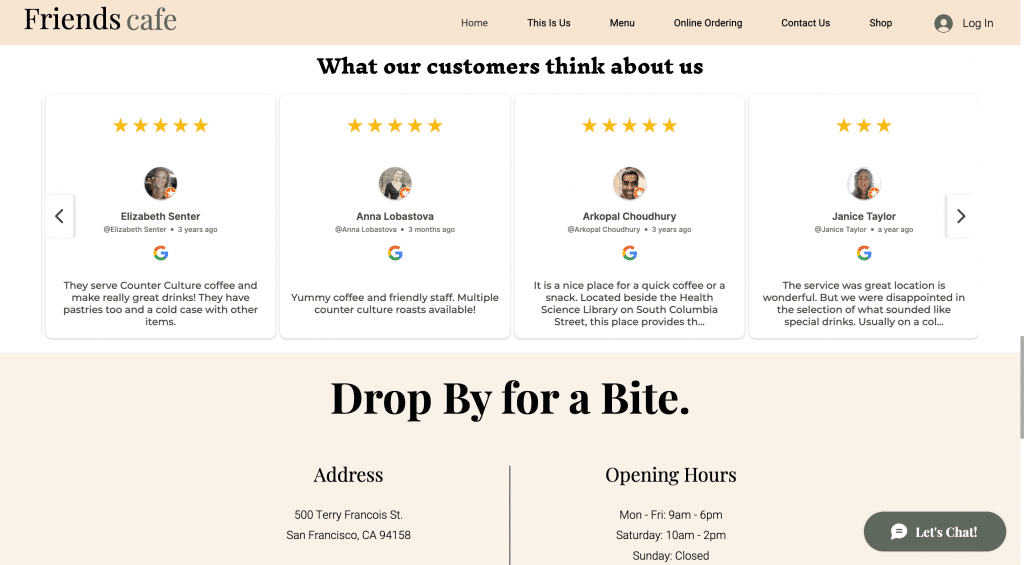
Try Taggbox Widget To Embed Google Reviews – Start Your 14 Days Free Trial
If you have any questions or need help, please contact us or write to us at [email protected].