Introduction
The old traditional methods of spreading information and announcements in organizations involved the office staff sending a messenger to the employees to do the needful.
In today’s digital ecosystem, organizations too have adopted the digital route to spread the word and necessary information in one go.
Slack is a common workplace communication tool that is mostly found in all organizations big or small.
The primary motive of slack is that it can be used as a tool for communication and replaces all the other means of communication.
The platform also allows users to enjoy chats or private messages with other colleagues or members, all on one platform and at the same time.
Integrating the slack wall on office screens can further help you to communicate and put across the message to the entire organization in one go.
With the help of an efficient tool like Taggbox Display, you can seamlessly integrate a slack wall on your digital screens.
Taggbox display is an amazing User-Generated Content and social media aggregation tool that can help users to collect, curate, and embed content from various platforms and put it on a digital screen.
Using the Taggbox display, you have the option to customize the feed as per your needs and requirements. The users can moderate the content and filter out any objectionable and unwanted content from the wall.
The analytics feature of Taggbox Display allows you to track the performance of the wall by giving you insights into critical details.
Now that you are aware of the tool to display slack wall on your office screens, follow the steps mentioned below to complete the embedding process successfully.
Try Taggbox Display – Start Your 14 Days Free Trial
Create a Slack Wall
Follow the step by step guide to Display slack channel on your office Screens
Step 1
Login or Sign-Up to Taggbox Display
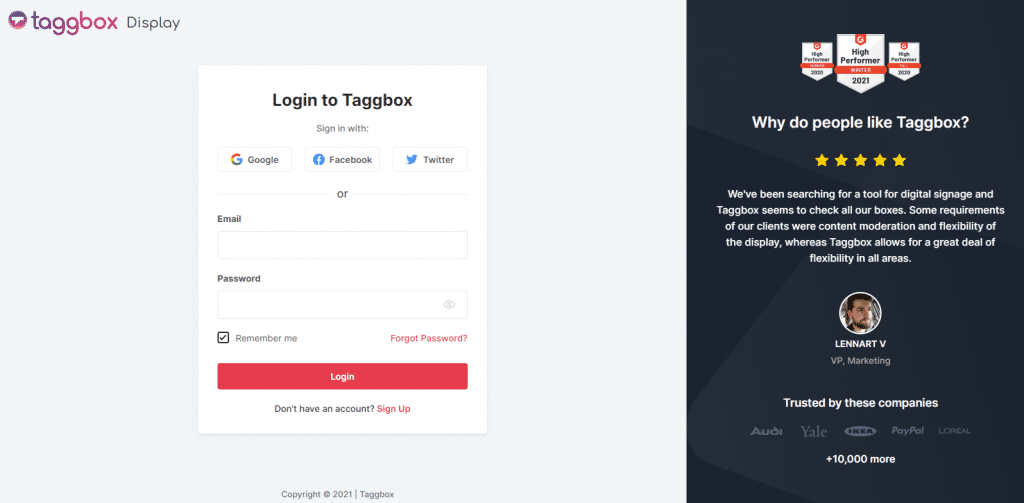
Step 2
You will be redirected to your Taggbox Display Dashboard
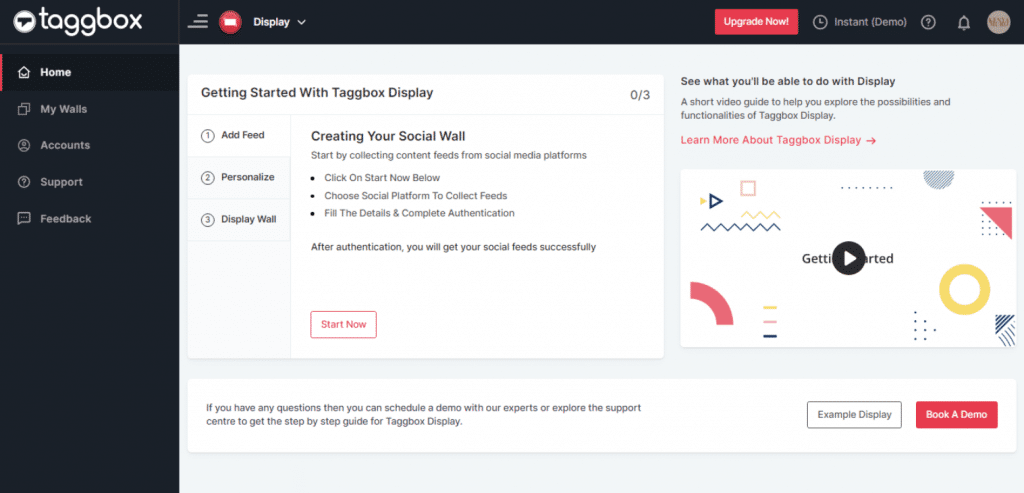
Step 3
On the dashboard, click on Start Now button to create Slack feed
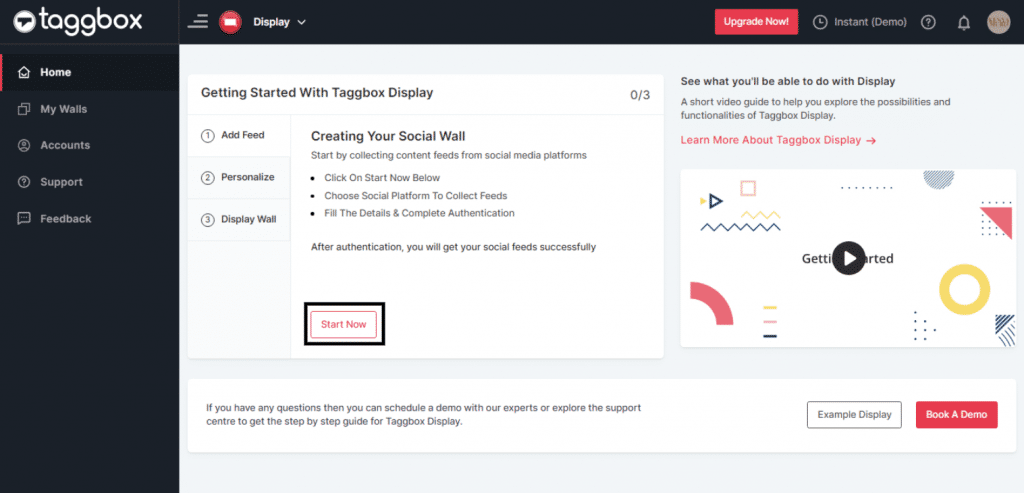
Step 4
On the new Dialog Box “Pick a source” select SLACK as your source of creating Wall:
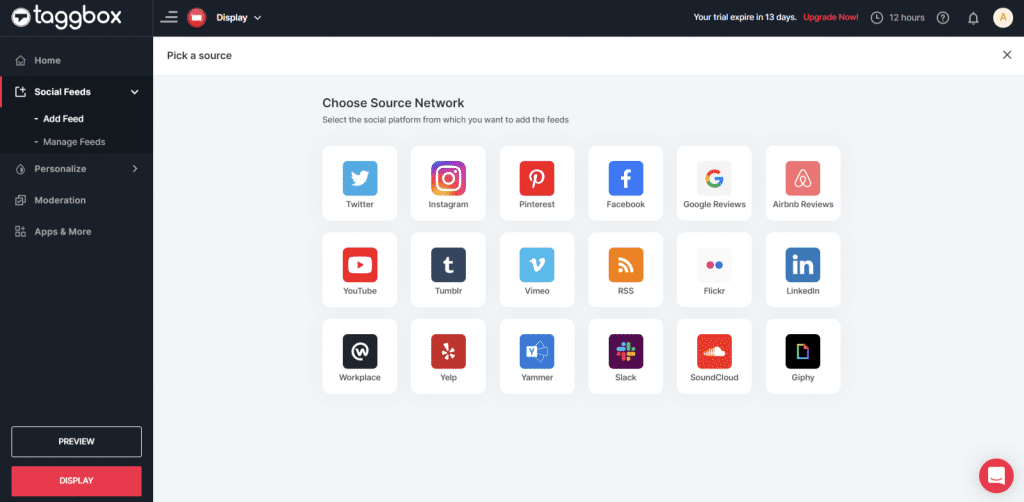
Step 5
On selecting SLACK a new pop-up “Create Slack Feed” will appear:
Here, Click on the “Connect Slack” and process the authentication to start the process of Connecting Slack for your wall display.
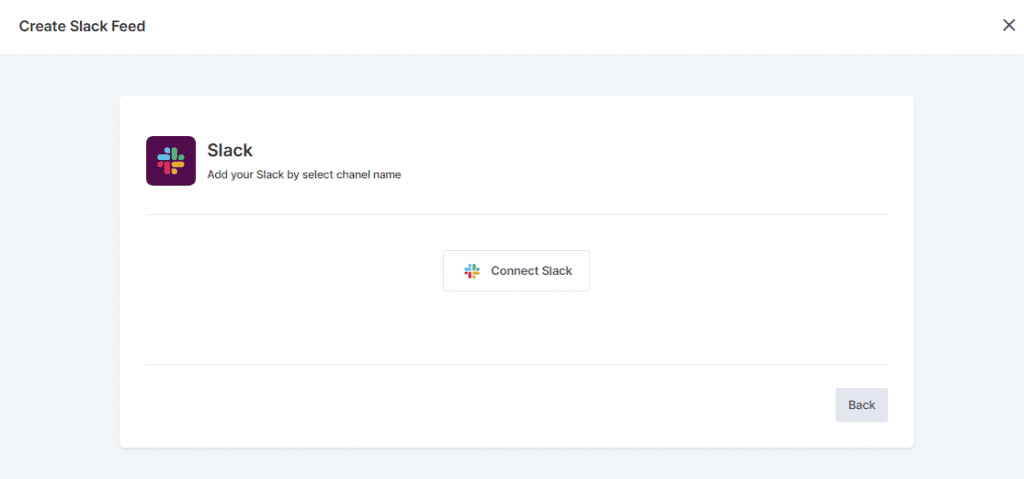
Step 6
After authentication you’ll see a drop-down menu with all the Slack Channels you’ve created:
Select the valid Channel you want to Create feeds from:
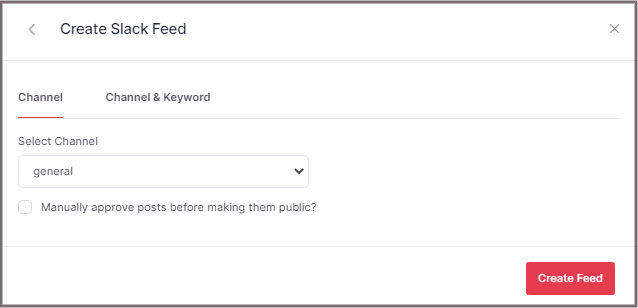
Step 7
Finally, click the “Create Feed” button to start the processing of aggregating SLACK feeds according to your channel selection.
Great, the Connection will be created now and within a few moments posts will appear in the SLACK Display Editor.
Try Taggbox Display To create Slack Wall – Start Your 14 Days Free Trial
Display Slack Wall on Office Screens
To Display the Slack Channel wall on your office screens, you need to follow the below steps
Step 1
Click the “Display” button on the bottom-left of the screen, You can also see the “PREVIEW” of how your Wall gonna looks like.
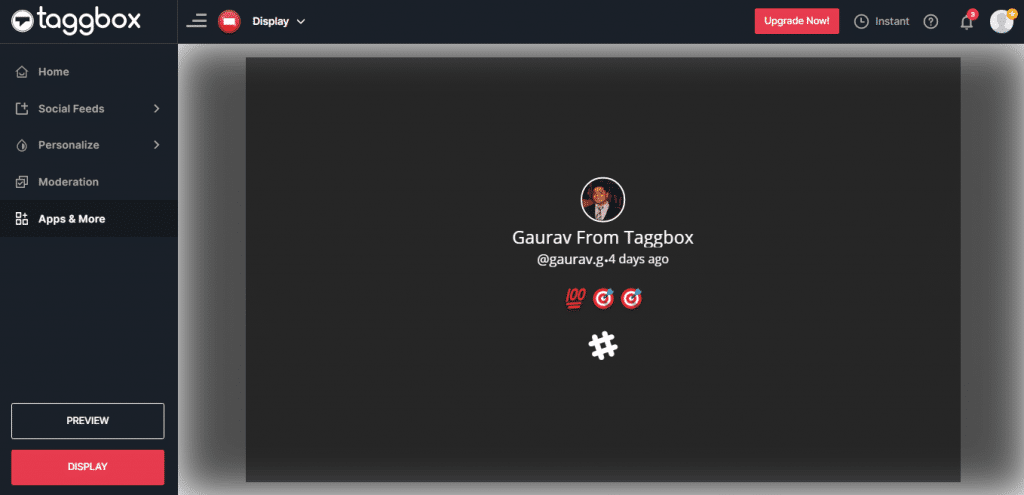
Step 2
Select The method by which you want to display slack Channel on your office screen.
1> Display Slack Wall Using Wireless/Wired Connection
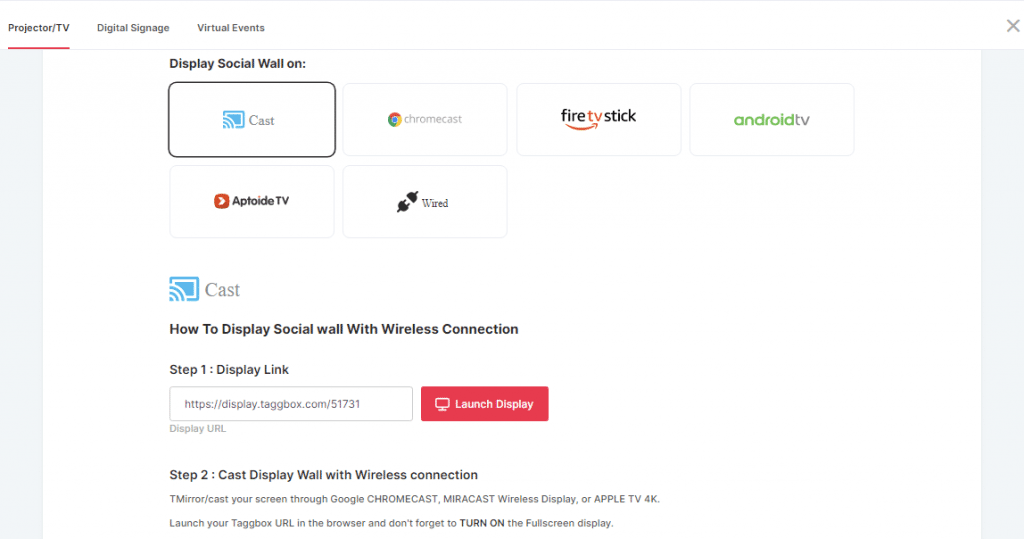
Here are multiple options like Cast, Chromecast, Firetv Stick, Android TV, Aptoide TV, or using a wired connection with HDMI/ VGA cable to Display Your Slack Wall on Screens.
Steps for Cast/ Chromecast/ Wired Connection
Launch your Taggbox URL in the browser and don’t forget to TURN ON the Fullscreen display.
Steps For Amazon Firetv stick
- Collect Display Code
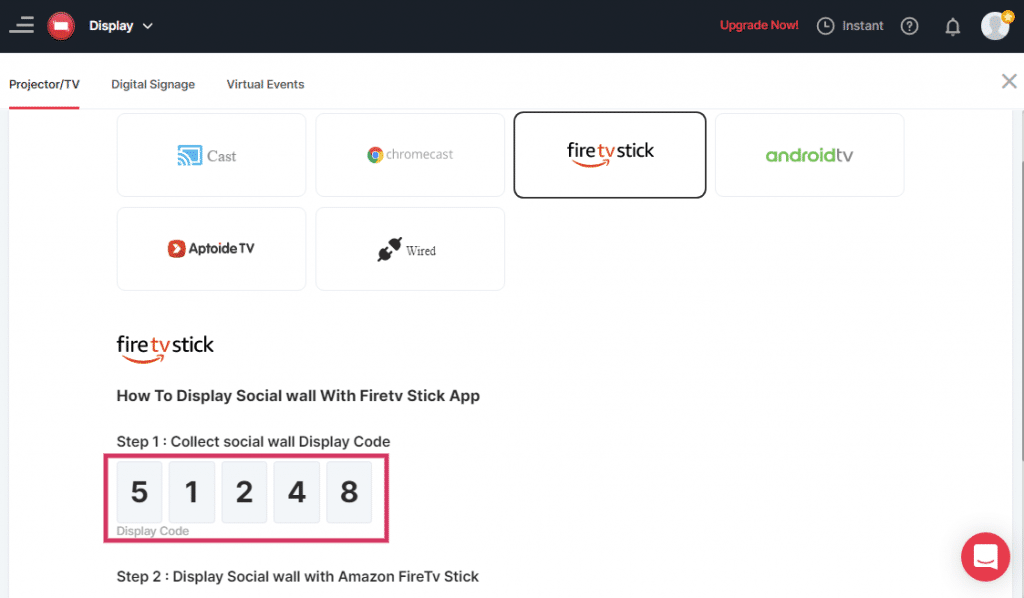
2. Install Taggbox Display App For Firetv Stick
3. Enter Display Code
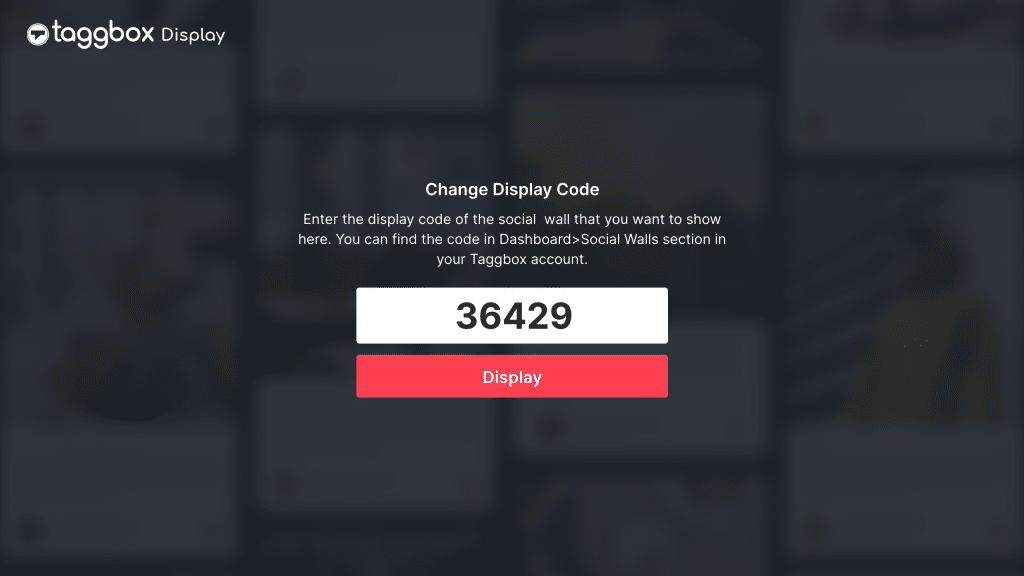
4. You are done.
Steps For Android Tv/ ApptoidTV
Collect Display Code
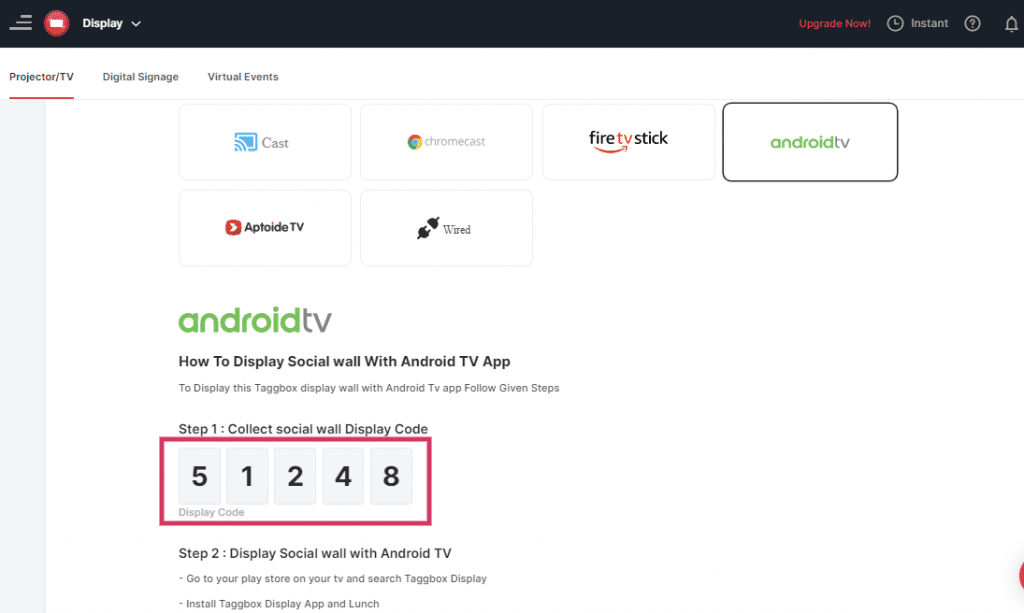
2. Install Taggbox Display Android App
3. Enter Display Code
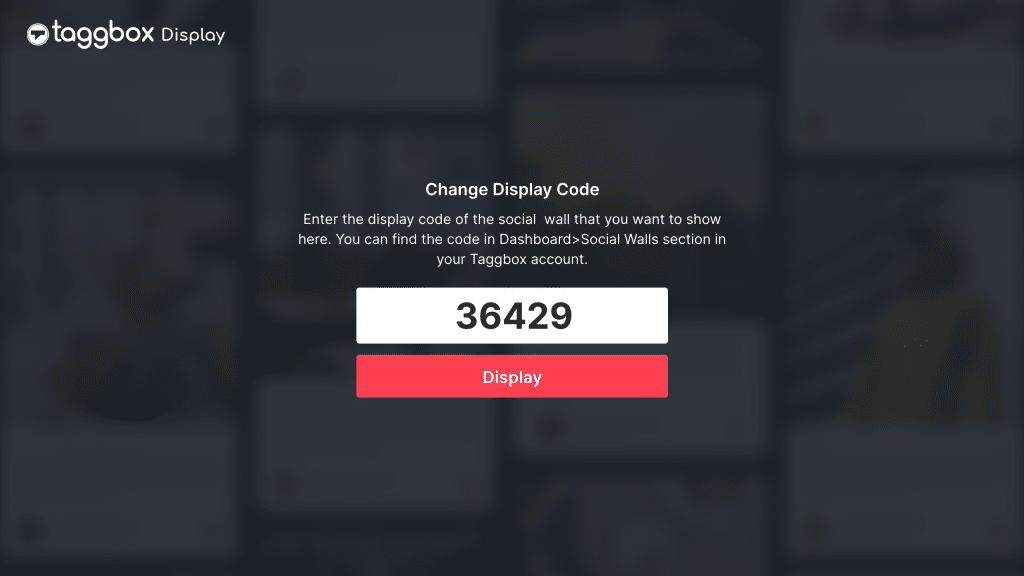
4. You have successfully displayed a social wall.
2> Display Slack Wall Using Digital Signage Software
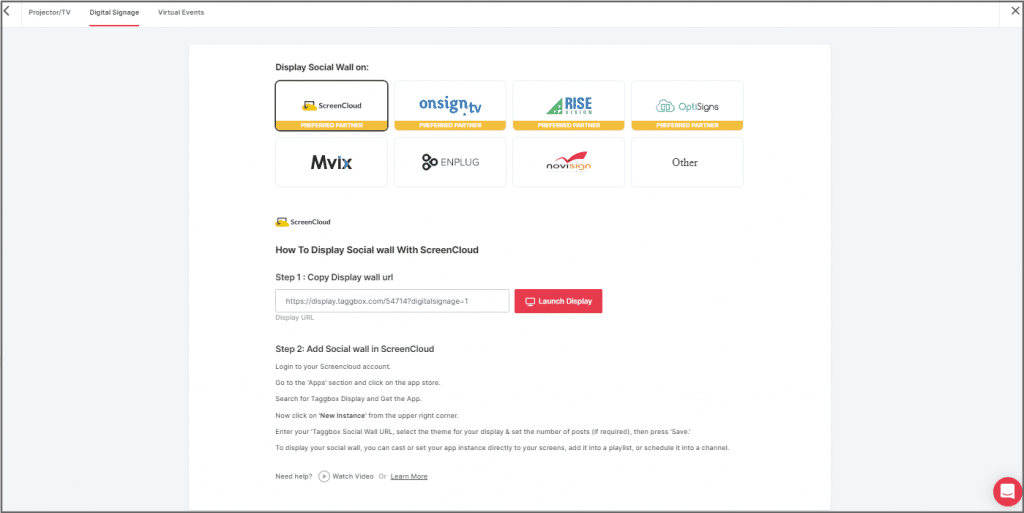
With Taggbox Display you can easily integrate your slack wall with your existing digital signage service provider. We have listed some popular signage providers in the display section with steps. If you can’t find your signage provide in the list we have added another option with basic steps you need to display slack wall on the screen.
Conclusion
Weren’t these steps simple? We are sure your answer would be a big Yes!
Slack is an amazing platform for organizations that works magically to improve the efficiency of the employees and the overall environment of the office.
Further displaying the content on a digital screen and showcasing it in the office can help spread the message more effectively, to all the employees at the same time.
We have reached the end of the blog and we are hopeful that you must be aware of how a slack wall when displayed on a digital screen can seamlessly improve the overall functioning of the organization.
Now that you know it all, what are you waiting for? Get going immediately and embed an attractive slack wall on your office screens.
Check Out: How to Create Social Wall on Digital Signage
If you have any questions or need help, please contact us or write us at [email protected].