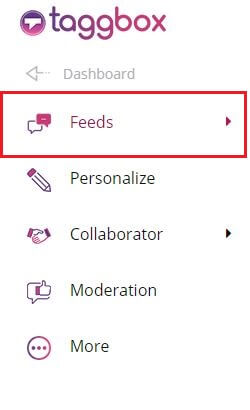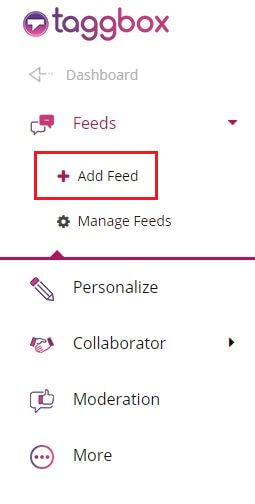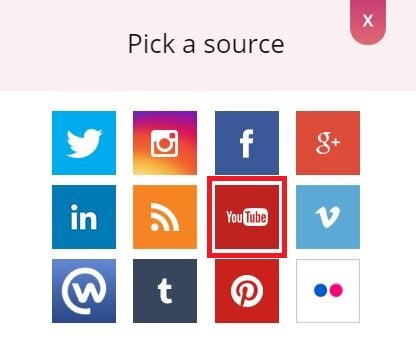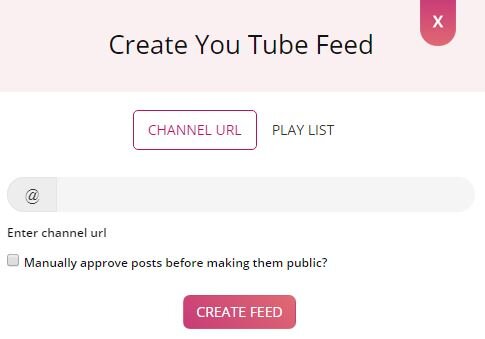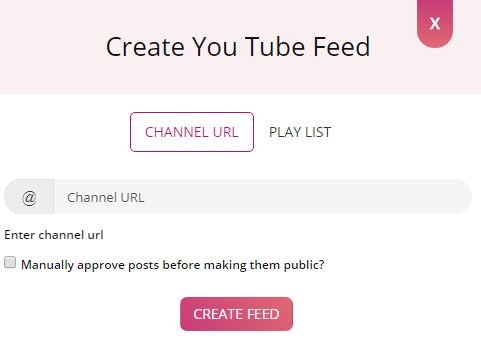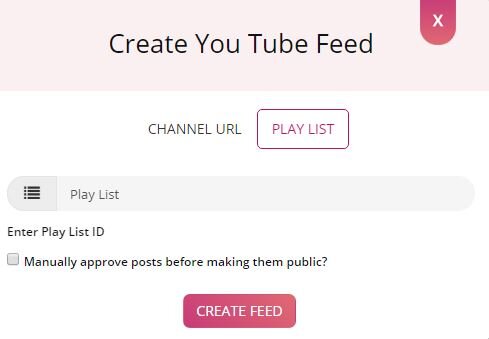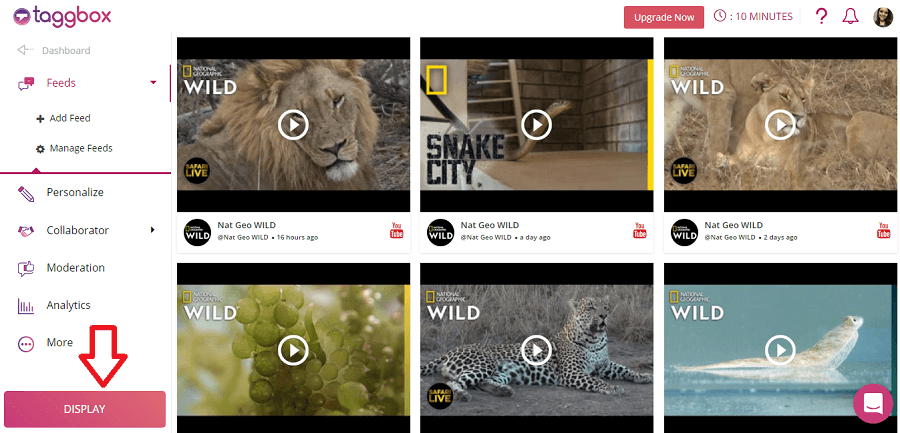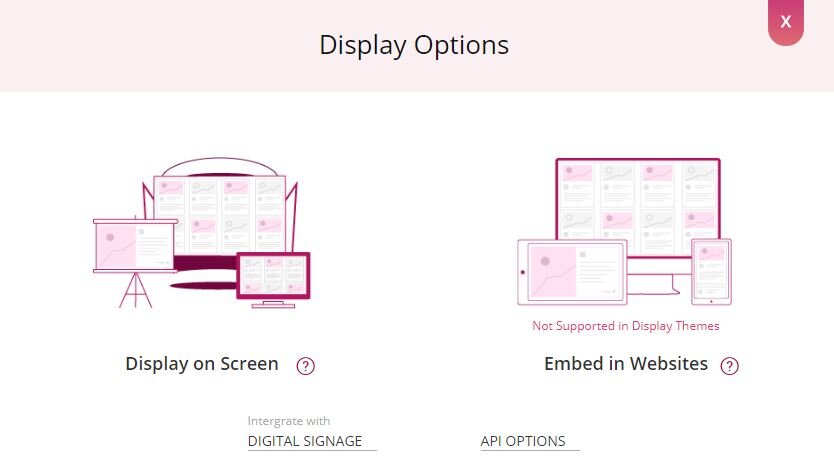Follow these steps to Add YouTube Content:
Login to your Taggbox account and follow below steps
Step-1
Click Feeds (You will find it on the left-hand side of the page).
Step-2
Click Add Feed, to create a new feed.
Step-3
You will see “Pick a source” box. Simply click on YouTube icon to start.
Here, you will see two choices for adding feeds which are 1. Channel Url and 2. Play List.
Step-4
Choose one of these to add the feed:
Channel Url: To fetch YouTube feeds and video from a Channel, enter a YouTube channel Url.
Play List: To fetch YouTube feeds from a Playlist, enter a YouTube playlist ID.
To enable Moderation on the connection select “Manually approve posts before making them public”.
Step-5
Then click “Create Feed” button to complete adding.
Great, the Connection has been created and within few moments posts will appear in the Wall editor.
Publish a Wall
Now it’s time to publish your Wall.
Click on “Display” button (You will find it on the left-hand side of page).
Choose one of the following to display your Wall:
- Display on Screen – To display your wall on TV or any projector. Read More
- Web Embed – To embed your wall on your Website or Web page. Read More
- Integrate With Digital Signage. Read More
- API Option – JSON or XML
If you have any questions regarding creating or adding connections please Contact us or write us at [email protected].