Embedding Facebook Widget on your Joomla website is easy with Taggbox Widget.
TaggBox Widget – Start your 14 days Free Trial Now.
How to Embed Facebook Widget on Joomla:
1. Sign Up with 14 days Free Trial or Log in if you have an existing account of Taggbox Widget.
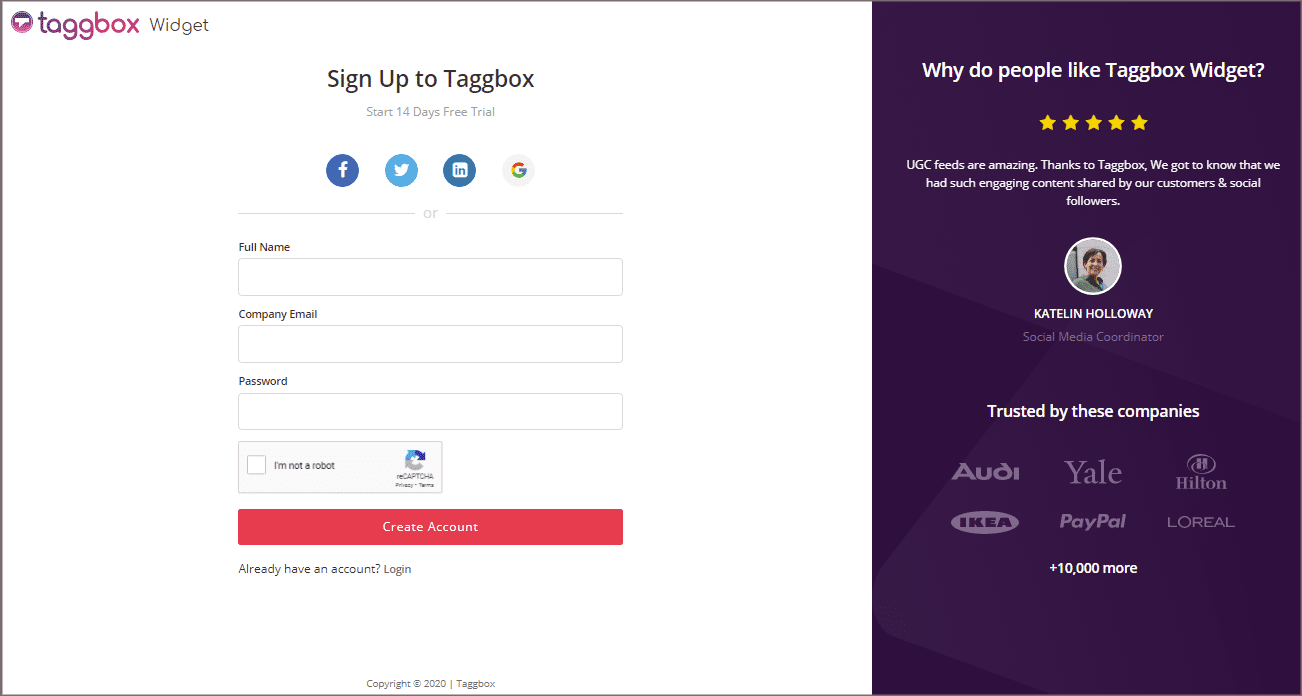
2. You will be taken to Taggbox Widget Dashboard.
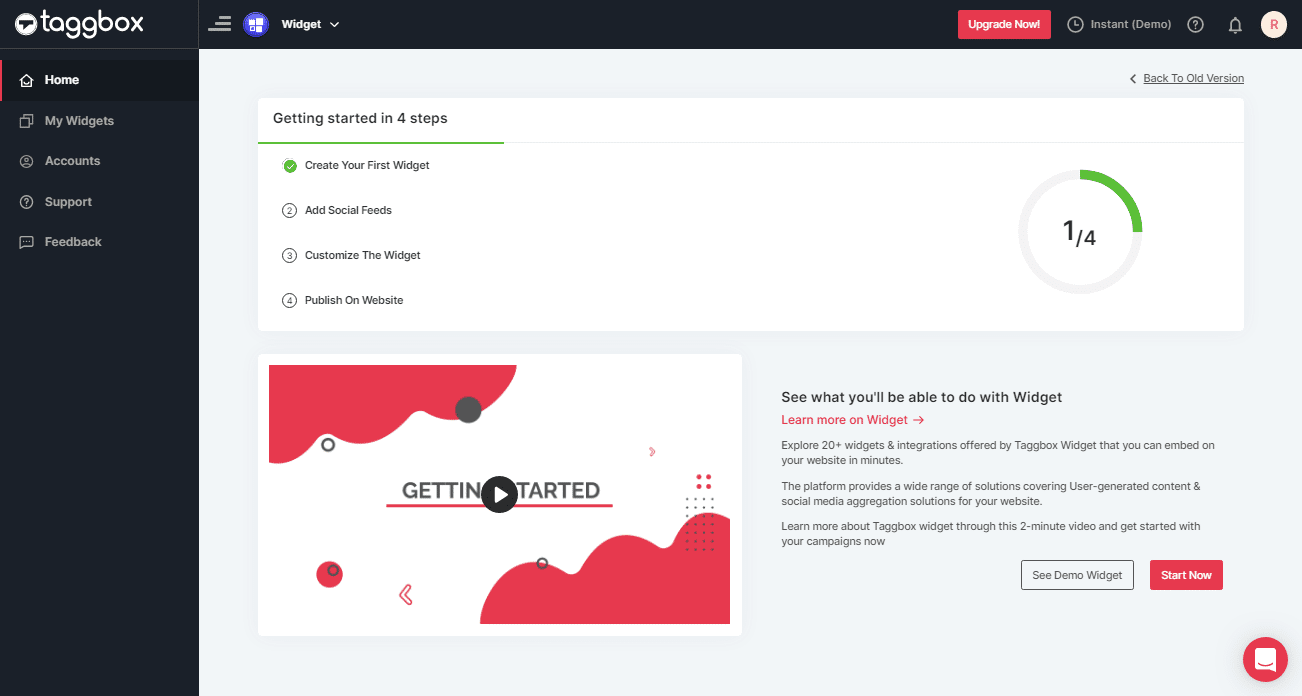
3. Click on the “Add Social Feeds” option to start adding Facebook feeds to your widget.
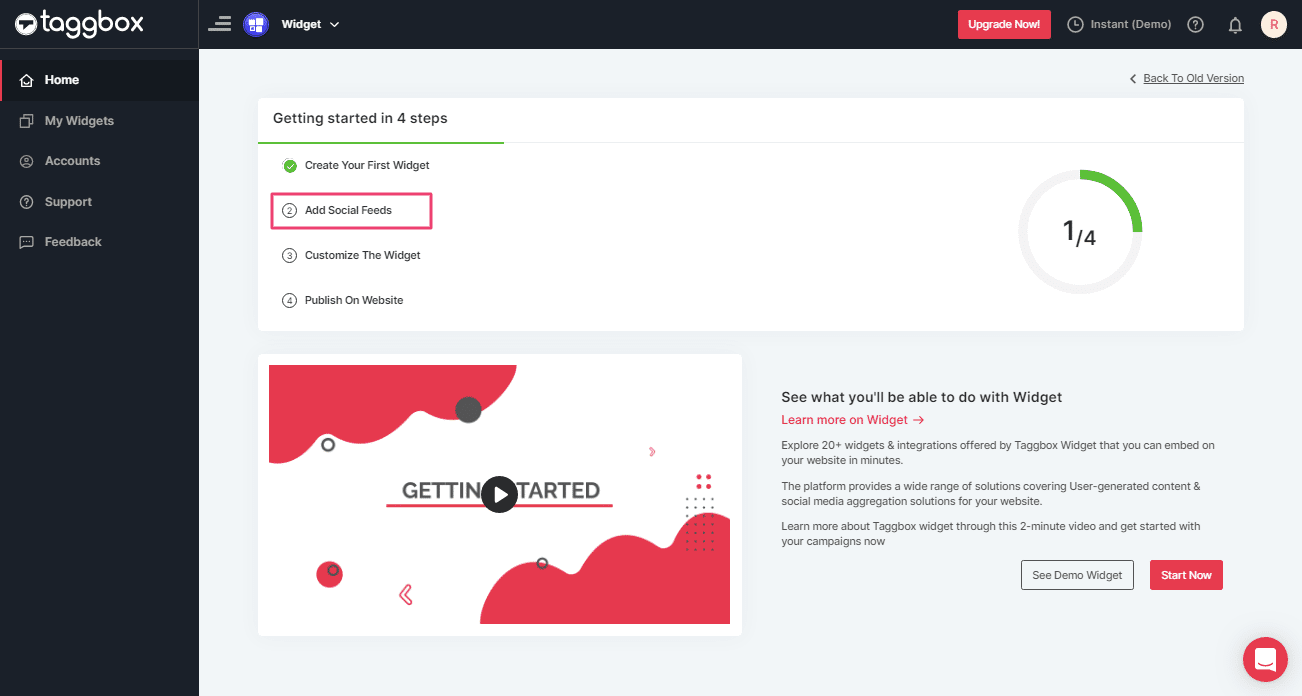
Tip 1: You can also add multiple feeds from multiple sources like Instagram, Facebook, Twitter, Youtube, etc all in one widget.
4. A popup box with “Pick a source” will appear, select Facebook as your source of aggregating feeds.
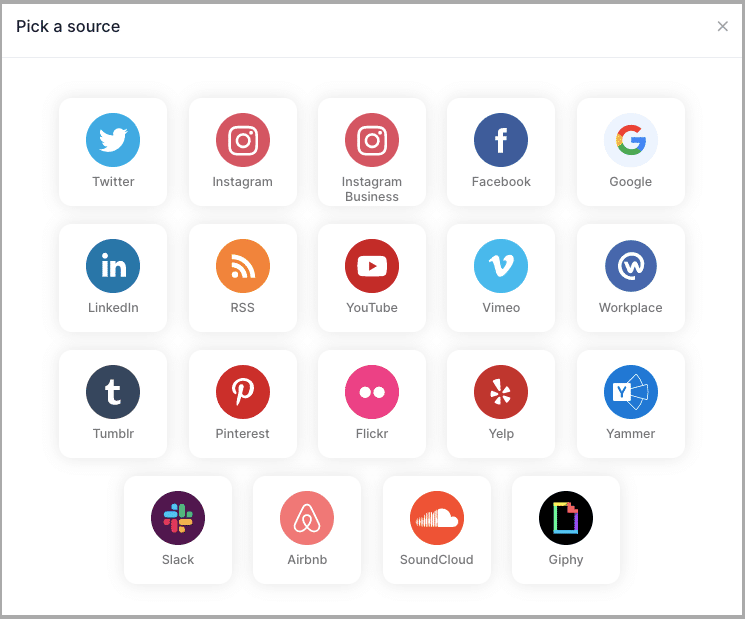
5. A new box will appear with “Create Facebook Feed” options to aggregate:
You can aggregate feeds from the following sources:
- Page – enter the URL of the page you want to aggregate feeds from.
- My Profile Posts – Login to Facebook directly to fetch your handle feeds.
- Albums – Enter the URL of the Facebook album to get the feeds from the Album
- Page Reviews – Get reviews for your Facebook page.
- Page Mentions – Get all feeds in which your Facebook Page is mentioned.
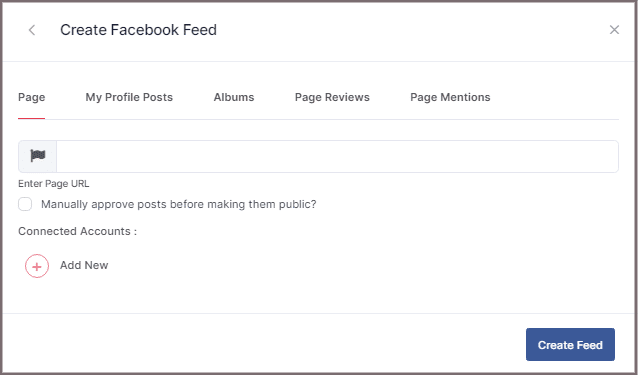
6. Choose your aggregating method and enter the input accordingly.
Finally, Click “Create Feed” button.
7. A “Continue with Facebook” pop-up will appear; proceed to Login to a Facebook account to provide authorization for aggregating.
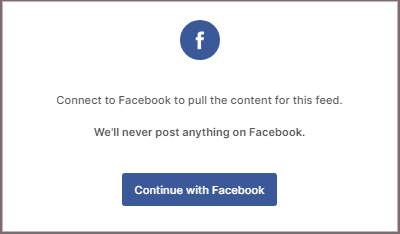
Enter the valid credentials; in some seconds, your feeds will be displayed on the screen.
Tip 2: You can refine the aggregation process, enable the checkboxes on the above options accordingly.
Tip 3: Taggbox provides a “Design” option to customize the display of your feed, with many options to choose between according to your need.
Steps to Generate Code to Embed Facebook Widget on Joomla
Generate code by following the below steps to embed Facebook Widget
1. Click the “PUBLISH” button on the bottom-left of the screen; You can also see the PREVIEW of how your feeds gonna look on different devices.
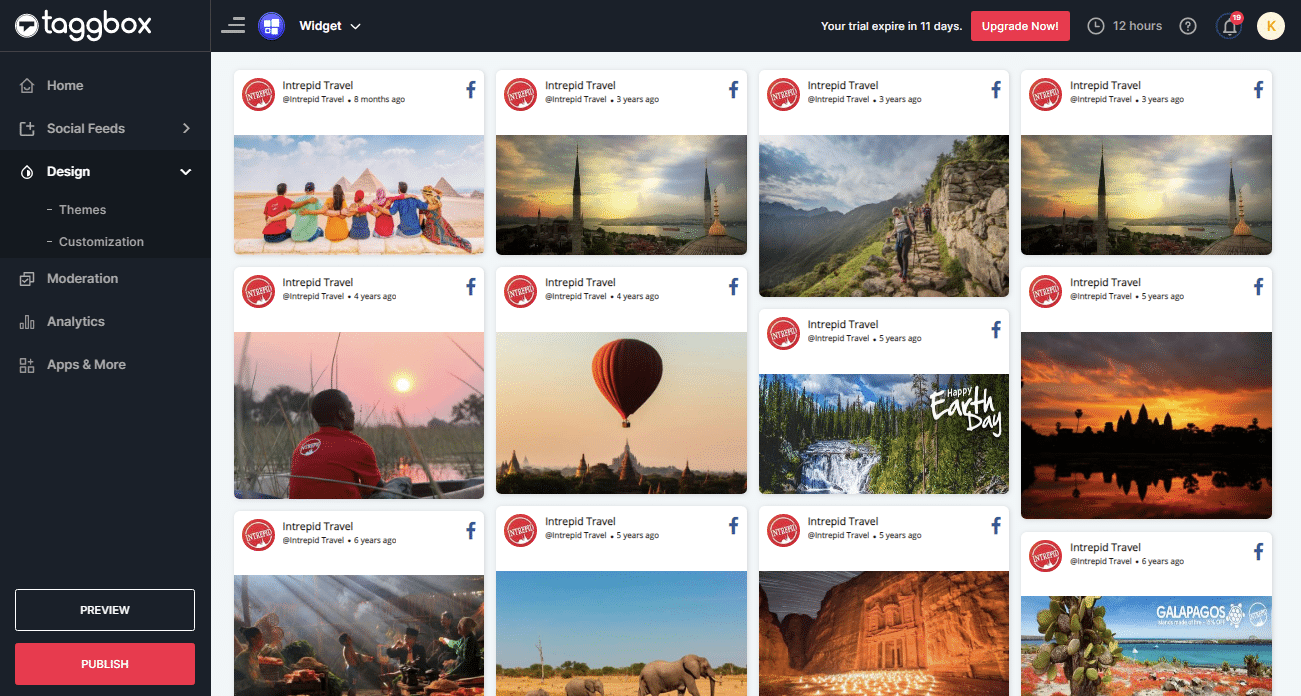
2. Dialog Box “Choose Your Platform” will appear; select the “OTHER” logo.
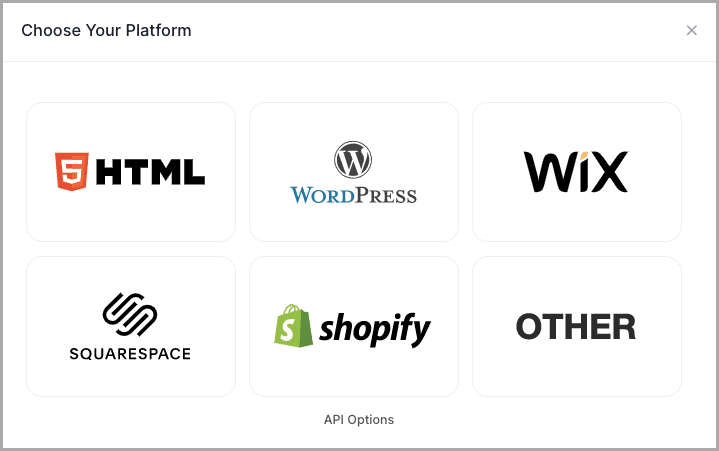
3. A new Dialog box OTHER will appear.
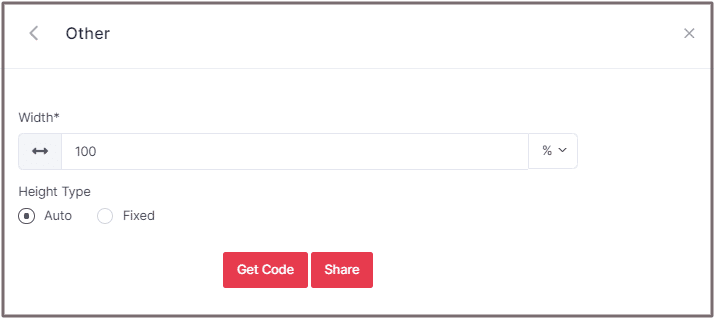
Either choose auto or you can also set width and height according to your requirement;
4. Click on GET CODE and COPY the whole generated code; you can also share the code on email by clicking on the Share button.
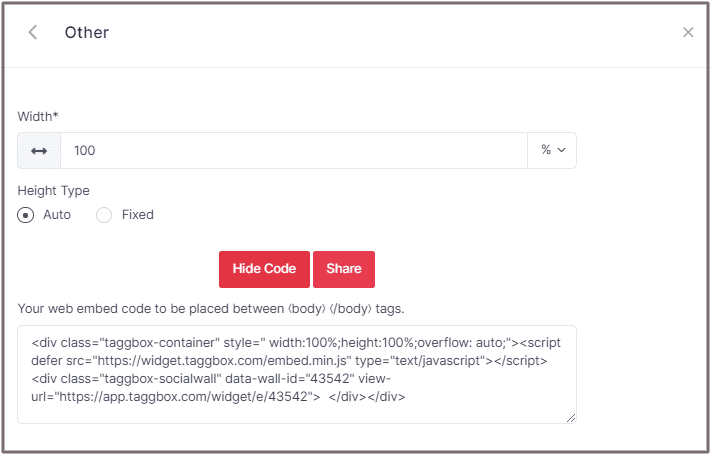
To Embed Facebook Widget On Joomla Website
Follow the following steps:
After copying the code from the Taggbox HTML source, we will now proceed to embed Facebook Widget on websites.
1. Log in to the Joomla Admin panel.
2. On the left menu panel, select articles
3. Now, you’ll see all the articles you’ve published on your website.
Select the article you want the Facebook Widget to be embedded on.
4. Now, from the ribbon Content, click on the embed icon (<>) to open the HTML editor and PASTE the GENERATED CODE from the Taggbox.
Click the OK button on the editor.
5. Finally, click SAVE on the left top to make the changes live.
You’re Done!
Try TaggBox – Start your 14 days Free Trial Now
If you have any questions or need help, please Contact us or write us at [email protected].