Add Google Review on Weebly Website
Try Taggbox Widget – Start Your 14 Days Free Trial
To create and embed Google reviews, you need to follow the given steps
1. Login or Sign-Up to Tagbox Widget

2. You will be redirected to your Taggbox Widget Dashboard
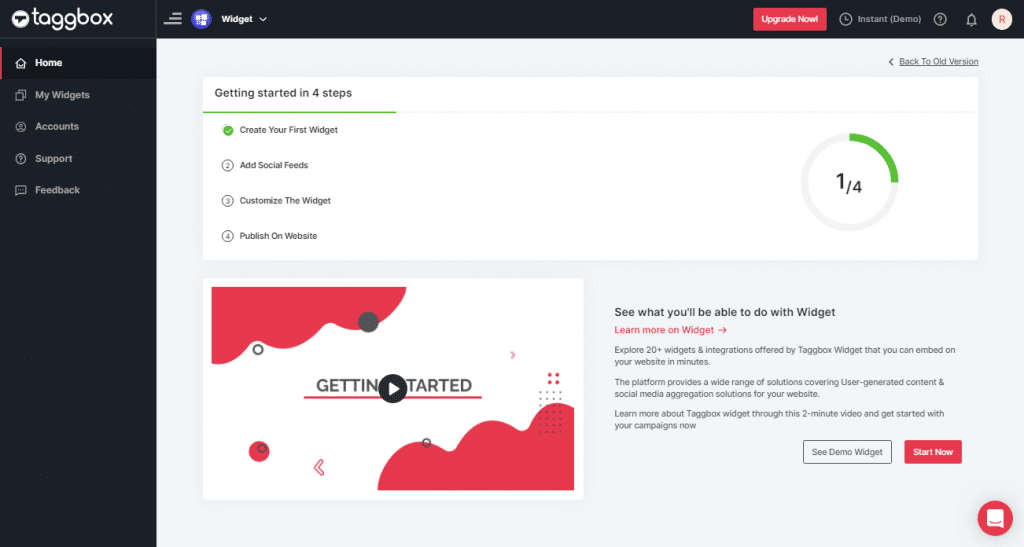
3. On the dashboard, click on Add Social Feeds to start adding Google Reviews on your widget.
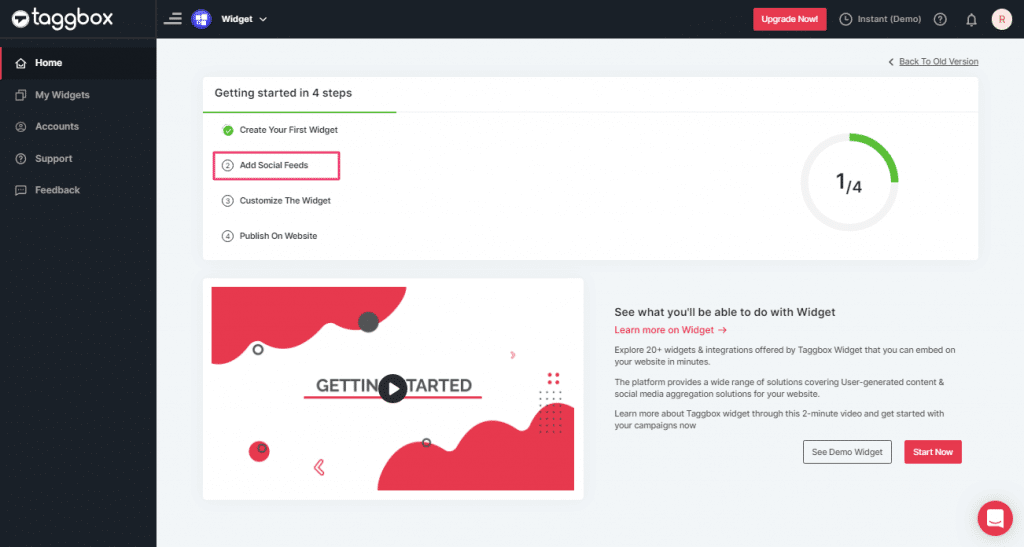
4. On the new Dialog Box “Pick a source” select Google as your source of aggregating feeds:
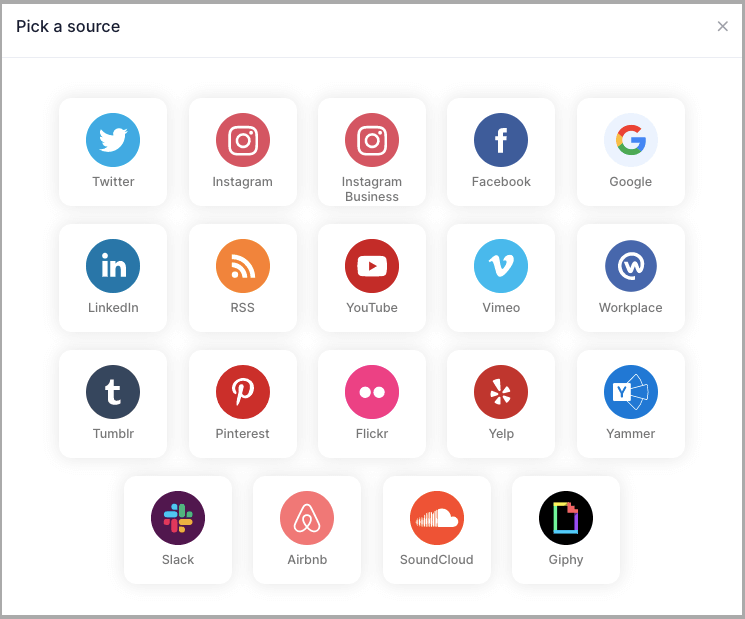
5. A pop-up Create Google Review Feed will appear, here you will get two options to aggregate the most relevant 5 Google reviews:-
- Places: to aggregate Google reviews for a place such as any visiting place, hotel, restaurant etc available on Google.
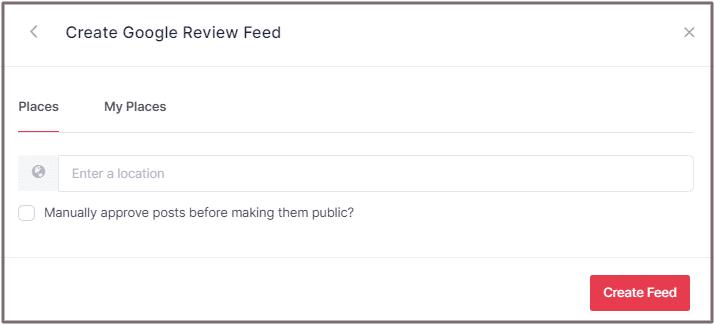
2. My Place: to aggregate reviews from your Google My Business profile.
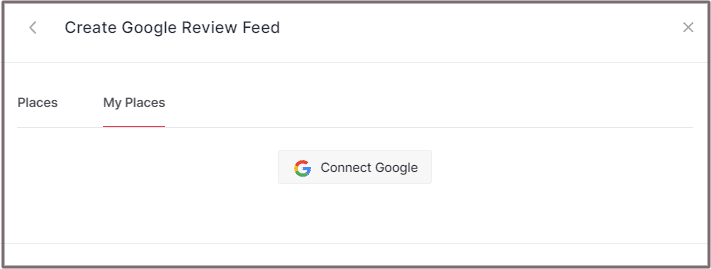
If you choose My Places then click the Connect Google button to connect your Google account to your widget.
After successful authentication, you will be redirected to select the place you want the reviews for.
6. Choose your aggregating method and enter the input accordingly.
Finally, click ”Create Feed” button to process aggregating.
Steps to Embed Google Review on Weebly Website
To embed Google reviews widget on your website you need to follow below steps –
1. Click the “PUBLISH” button on the bottom-left of the screen, You can also see the “PREVIEW” of how your feeds gonna looks like.
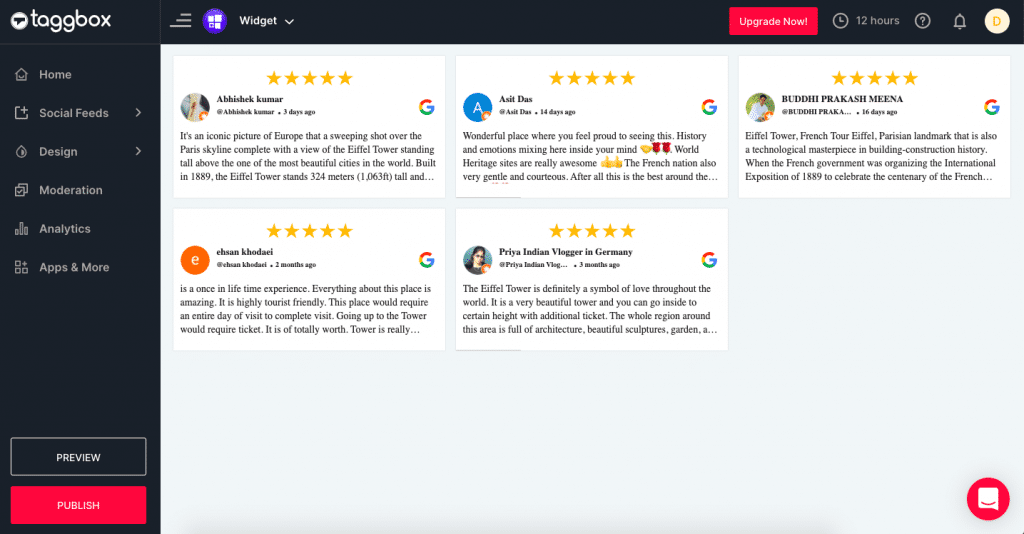
2. In the “Choose Your Platform” pop-up, select OTHER as your Website platform to generate the embed code for the Weebly website.
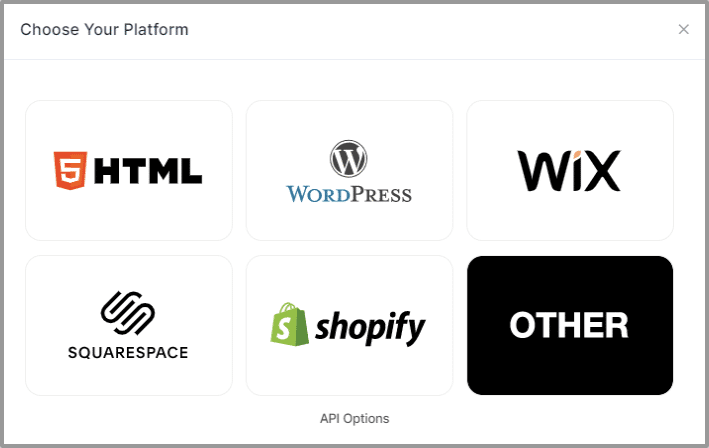
3. Set width, and height type as per your requirements and click on Get Code.
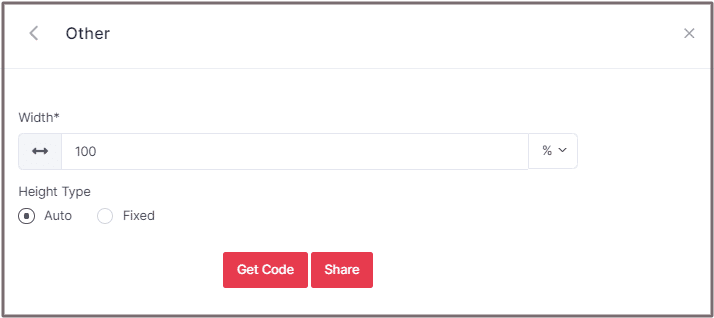
4. Copy the generated code and follow the below steps:
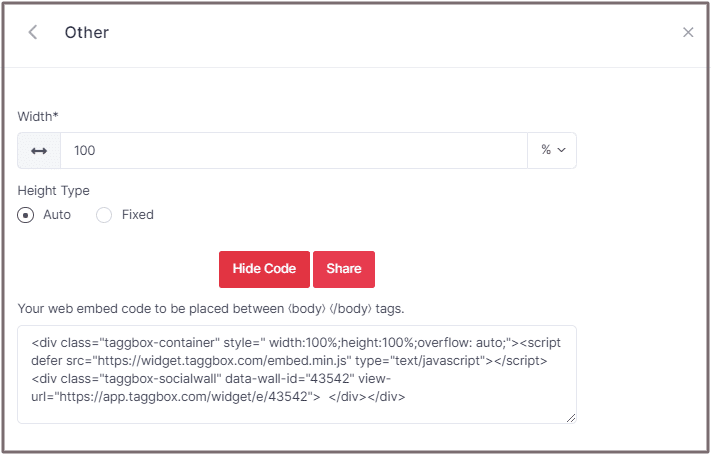
5. On Weebly Navigate to the page where you want to embed google reviews on weebly.
6. In the left navigation bar click on “Embed Code” and Drop it on the position where you want to display the Google Reviews Widget.
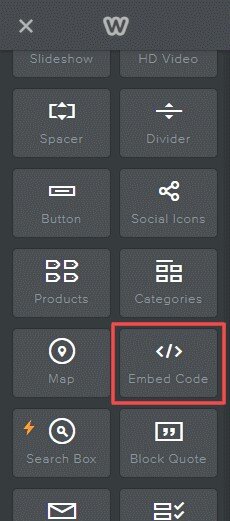
7. Click on Edit Custom HTML and paste the Copied Weebly Google Reviews code into the Container.
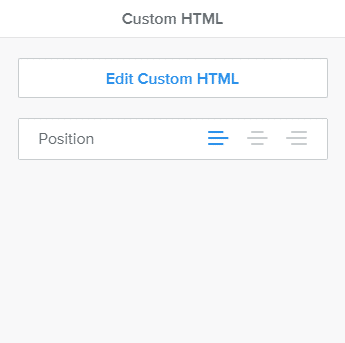
Great! You have successfully embedded Google Reviews on your Weebly website.
Try Taggbox Widget To Embed Google Reviews – Start Your 14 Days Free Trial
If you have any questions or need help, please Contact us or write to us at [email protected]