Learn How to Embed Social Wall in Hubilo Virtual Event
Do you want to integrate Social Media Wall in the Hubilo Hybrid Virtual Event Platform? If you are positive, then we are eager to guide you with a simple and step-by-step process to embed social wall in virtual event with the Hubilo Hybrid Virtual Event Platform.
With Taggbox Display, a combination of social media aggregator and virtual event content management system, you can effortlessly collaborate alluring social walls inside your virtual event.
Here we will guide you through a step-by-step process to add a social media wall or social wall for your virtual event and leverage audience engagement, interaction, and participation in your virtual event.
So let’s start and embed a social wall in your Hubilo virtual event in less than a minute.
Step 1
First, register for a ‘Taggbox Display‘ account.
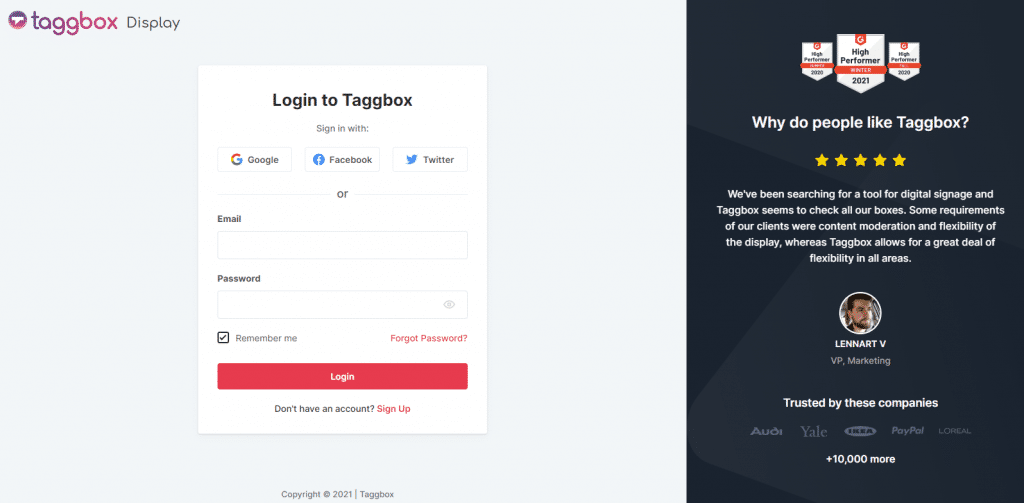
Step 2
After creating a Taggbox Display account, you will reach the dashboard.
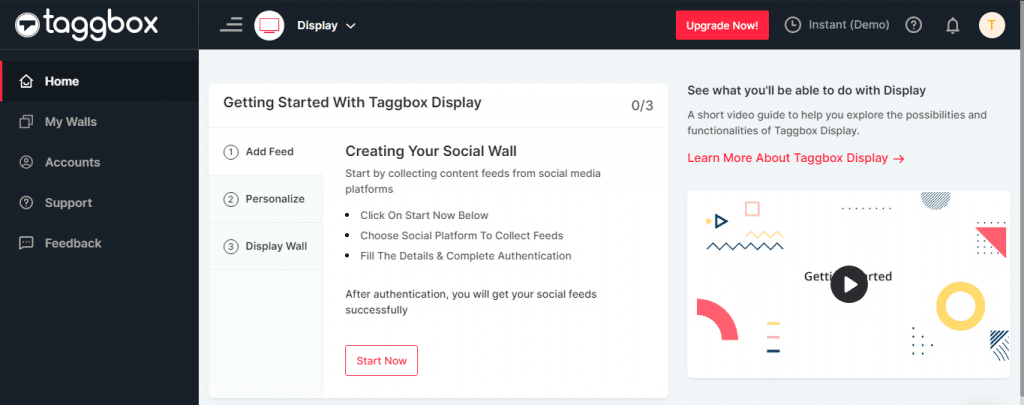
Step 3
Here, click on ‘Start Now’
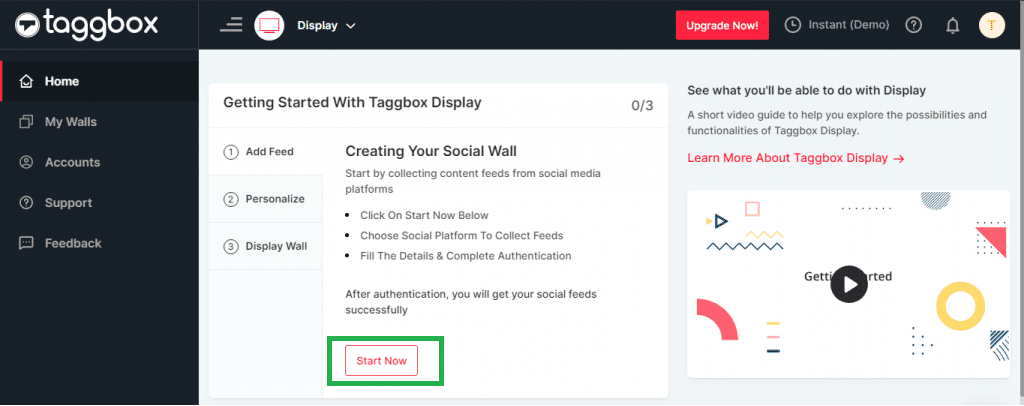
Step 4
A box with ‘Choose Source Network’ will appear. Now choose a social media network from where you want to fetch the feed.
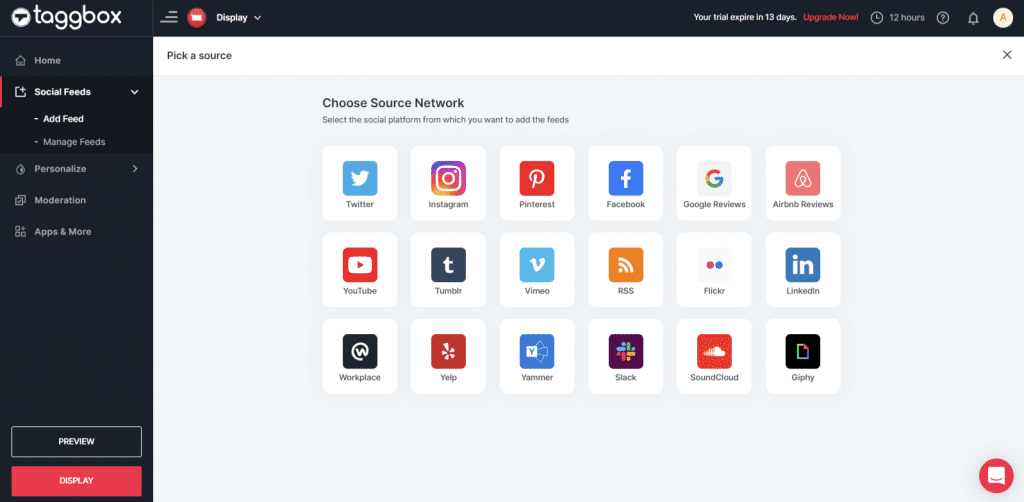
Step 5
Let’s choose ‘Twitter’ to create a feed by Hashtag, Handle, Mention, List, Likes & Advanced Queries.
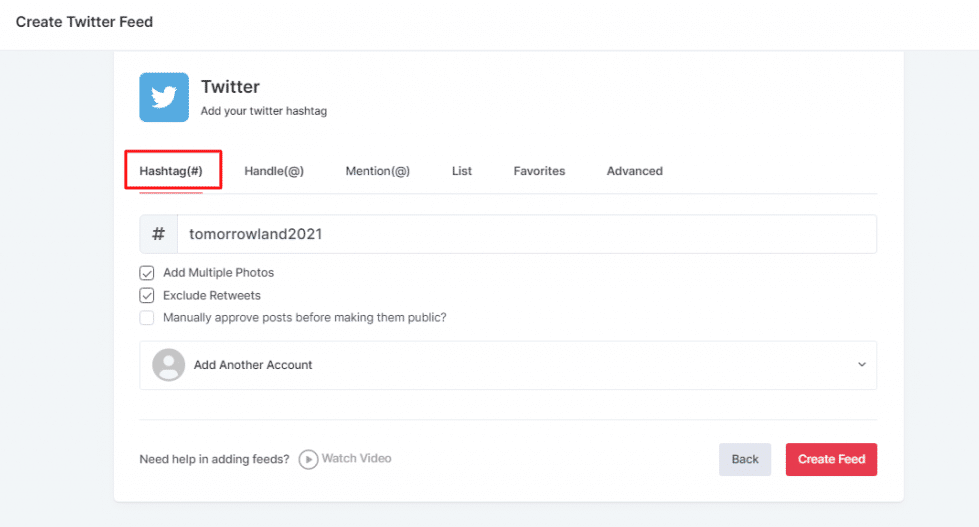
Step 6
After that, you will see the preview of your ‘Taggbox Display Social Wall’
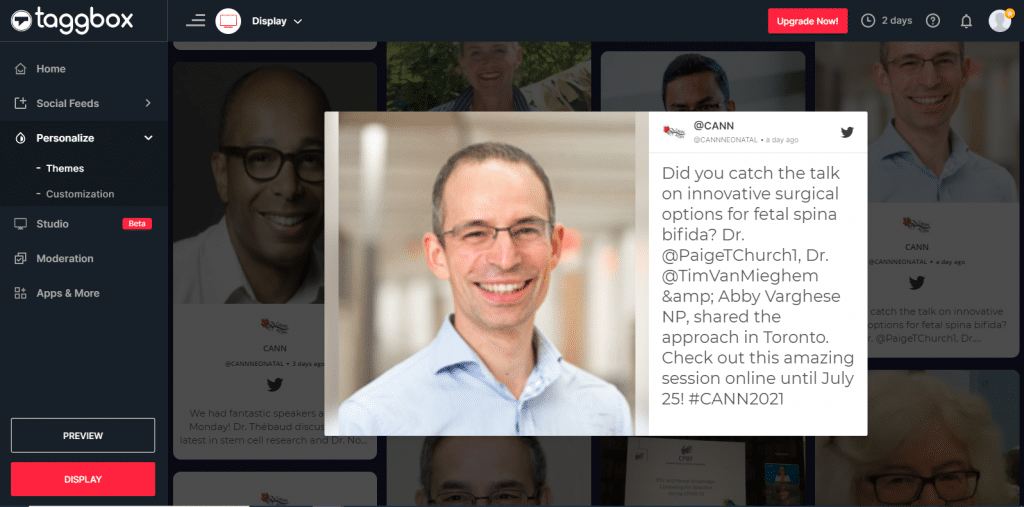
Step 7
From the ‘Personalize’ feature, you can change the theme of the social wall & make customizations to give it a pleasant look.
Themes – Taggbox display offers 12+ high-end themes to make your social wall more interactive, and some of these themes are designed specifically for virtual events. Modern Waterfall, Hue Card, Polaroid, Ticker theme are examples of them.
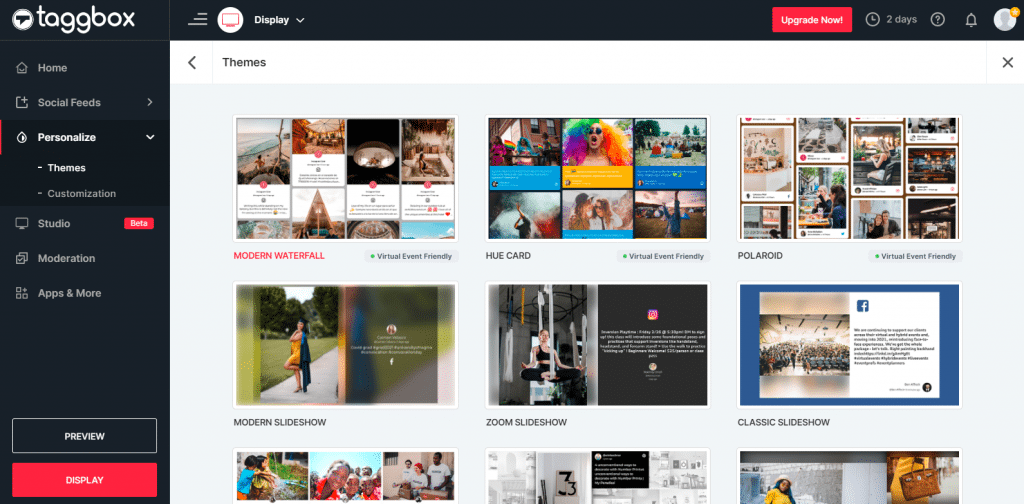
Customization – The customization feature allows you to change the background, card style and update the theme settings of your social wall. You can also create or upload a banner for your wall.
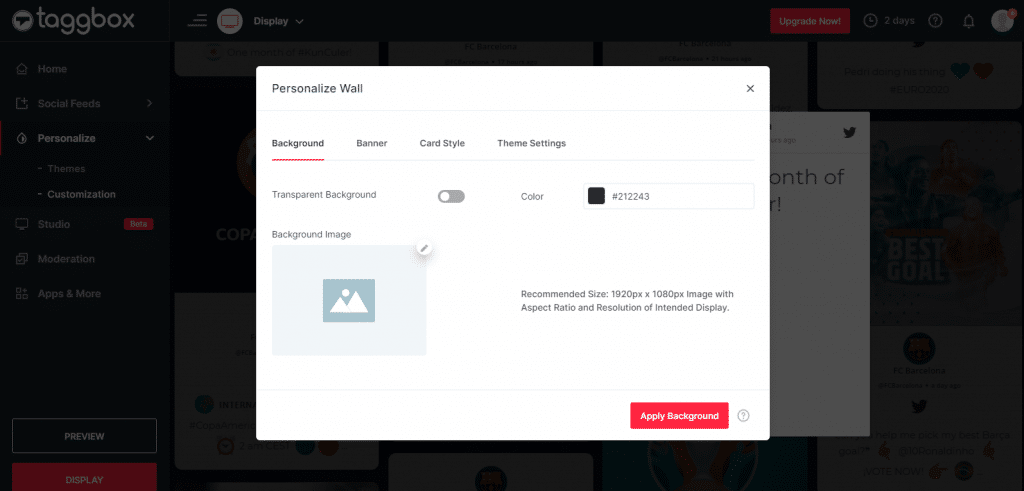
Bonus Tip: Display live video streams along with your social wall by enabling Taggbox Display Studio feature.
Step 8
After making all the customizations check the preview of your social wall.
Now click on the Display button available in the bottom left corner.
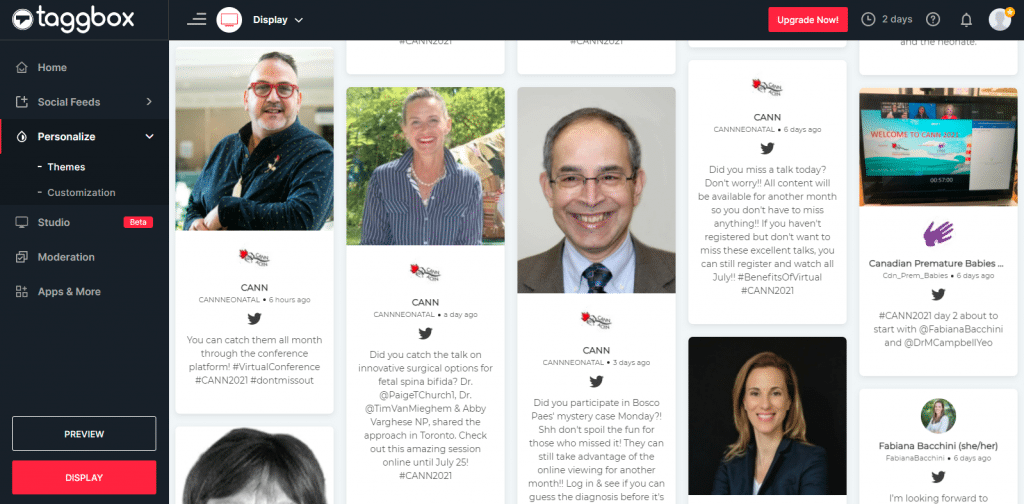
Step 9
Navigate to the Virtual Events tab & copy the iframe code.
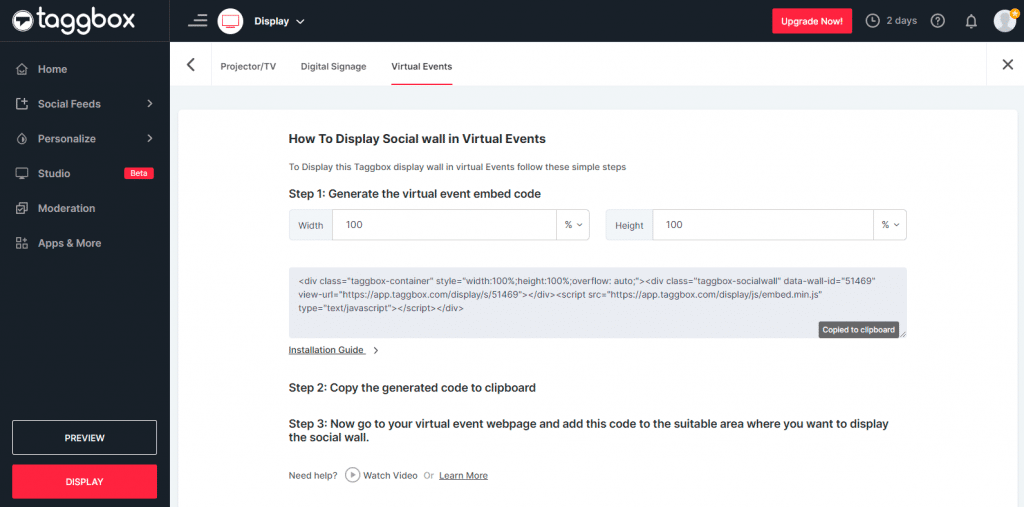
Step 10
Now login to your Hubilo Virtual Event Platform
Step 11
Go to under Session Settings & in Advanced settings enable the toggle for ‘Custom iframe integration.’
Step 12
Add button label as per your preference and paste the copied iframe code in the ‘Code Snippet’ box, then click ‘Save.’
Congratulations, you have successfully added the Taggbox Display Social Wall to the Hubilo virtual event platform.
Display Social Wall in Hubilo Virtual Events – Start Your 14 Days Free Trial
If you have any questions or need help, please contact us or write us at [email protected].