Elevate your website experience with a highly responsive Instagram widget for website by showcasing Reels, Posts, UGC, and more to engage visitors.

Discover unique, customizable features that set our Instagram Widget apart and give you a competitive edge.
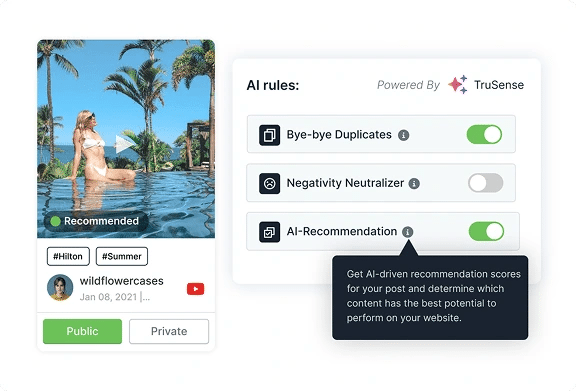
Save time by leaving Moderation to AI. It can simplify your content by removing duplicates, neutralizing negative posts, and ensuring that no profane, duplicate, or irrelevant posts are displayed via your brand.
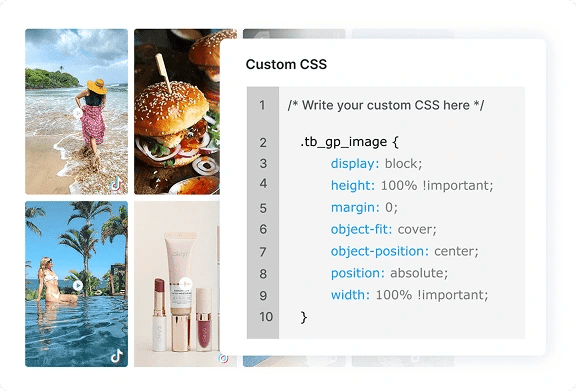
Our custom CSS features ensure your website’s design perfectly matches your widgets, making them an integral part of your site. Replicate elements like CTA buttons, fonts, and color codes to display your cohesive brand style.
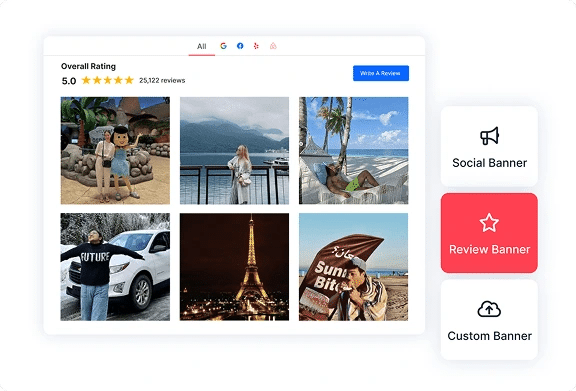
Display your brand’s social banner on the widget with easy follow-up buttons right on top to attract more followers on your social channels. You can include any type of banner, such as review banners, social banners, and custom banners.
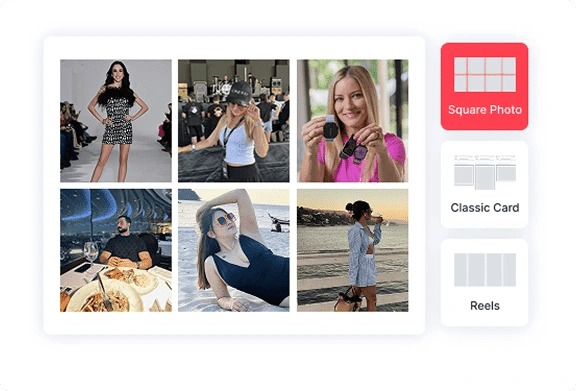
Bank upon the opportunity to use various card styles to present your content in a particular form, ranging from modern, square, circular, or even a slider theme. They highlight your content in such an aesthetic manner that viewers can’t take their eyes off it, at any cost.
Start a 14-day free trial and explore our platform. Collect your favorite Instagram posts and embed it on-site.
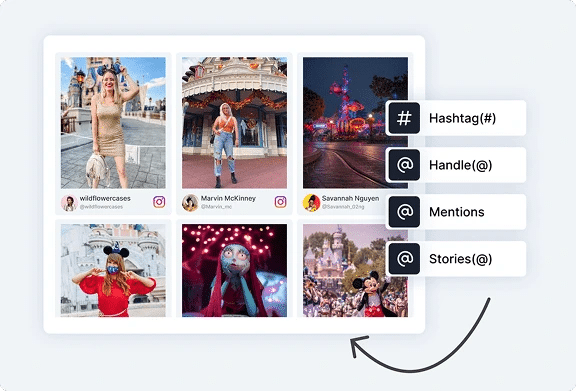
Easily pull content from Instagram using mentions, hashtags, or by connecting your account. Our approved API integration supports images, carousel posts, and other content automatically displayed in your website widget.
Whether it’s a branded hashtag, a profile mention, or a direct post, the platform captures it in real time and keeps your gallery fresh and seamless.
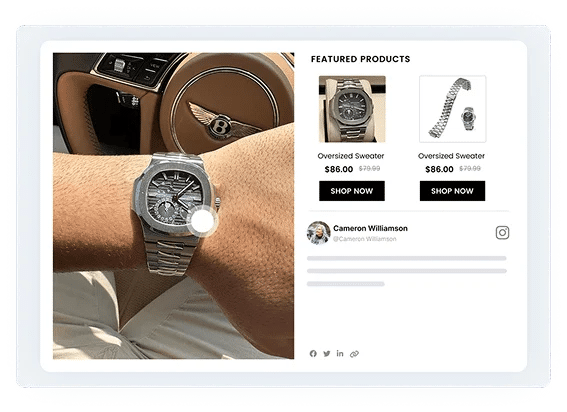
Turn user-generated content into a seamless shopping experience. Add ‘Buy’ buttons and add shoppable Instagram posts directly on your website without a separate platform.
Let users get inspired, view product details instantly, and go straight to checkout. Tag each photo with multiple product links that redirect to your site’s product or checkout pages, instantly turning inspiration into conversion.
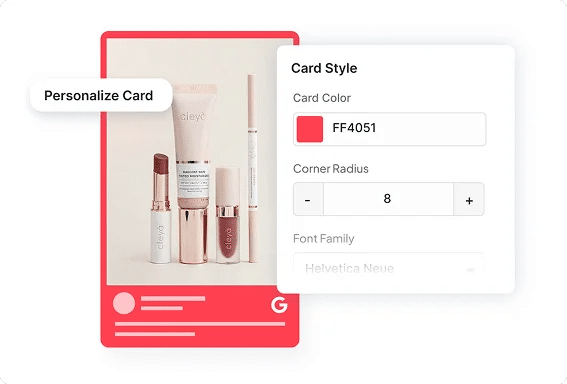
Make your cards feel like you. Customize everything; from fonts, colors, backgrounds, and icon styles to deeper settings like custom CSS and auto-update preferences.
Tweak the post speed, layout spacing, number of visible posts, and more. It's your brand; make every detail match.
Improve brand visibility and credibility by publishing an Instagram post widget on website in 4 simple steps.
Start a 14-day free trial and explore our platform. Collect your favorite Instagram posts and embed it on-site.
Showcase a lively feed of your Instagram posts, engage with your audience, attract new clients, and boost your brand's growth in minutes.
Be it any popular CMS platform, our widget is compatible with all of them.
To add an Instagram post widget to your website, follow the steps below:
Congratulations! You’ve now added an Instagram feed to your website.
Yes, you can hide unnecessary posts from your IG profile. The taggbox content moderation feature allows you to make your posts public or private based on your requirement or you can create auto rules for upcoming posts to perform actions accordingly.
Yes, the Insta widget code can be easily embedded on more than 120+ popular CMS tech stacks, such as WordPress, Wix, Weebly, Shopify, HTML, Squarespace, etc.
Yes, the widgets by Taggbox is a mobile-friendly tool that adapts automatically according to the screen size.
Changing your website’s Instagram feed is simple with these steps: Collect, Moderate, Customize, and Publish. This allows you to change or build a new widget.
Start a 14-day free trial and explore our platform. Collect your favorite Instagram posts and embed it on-site.
Get 40% OFF annual plans before the timer runs out.
Days
Hours
Minutes
Seconds
00
:00
:00
:00
🎄 Upto 40% off this Holiday Season. Plans start at
$15/month

Get on Board With Taggbox Today!
Start Free Trial