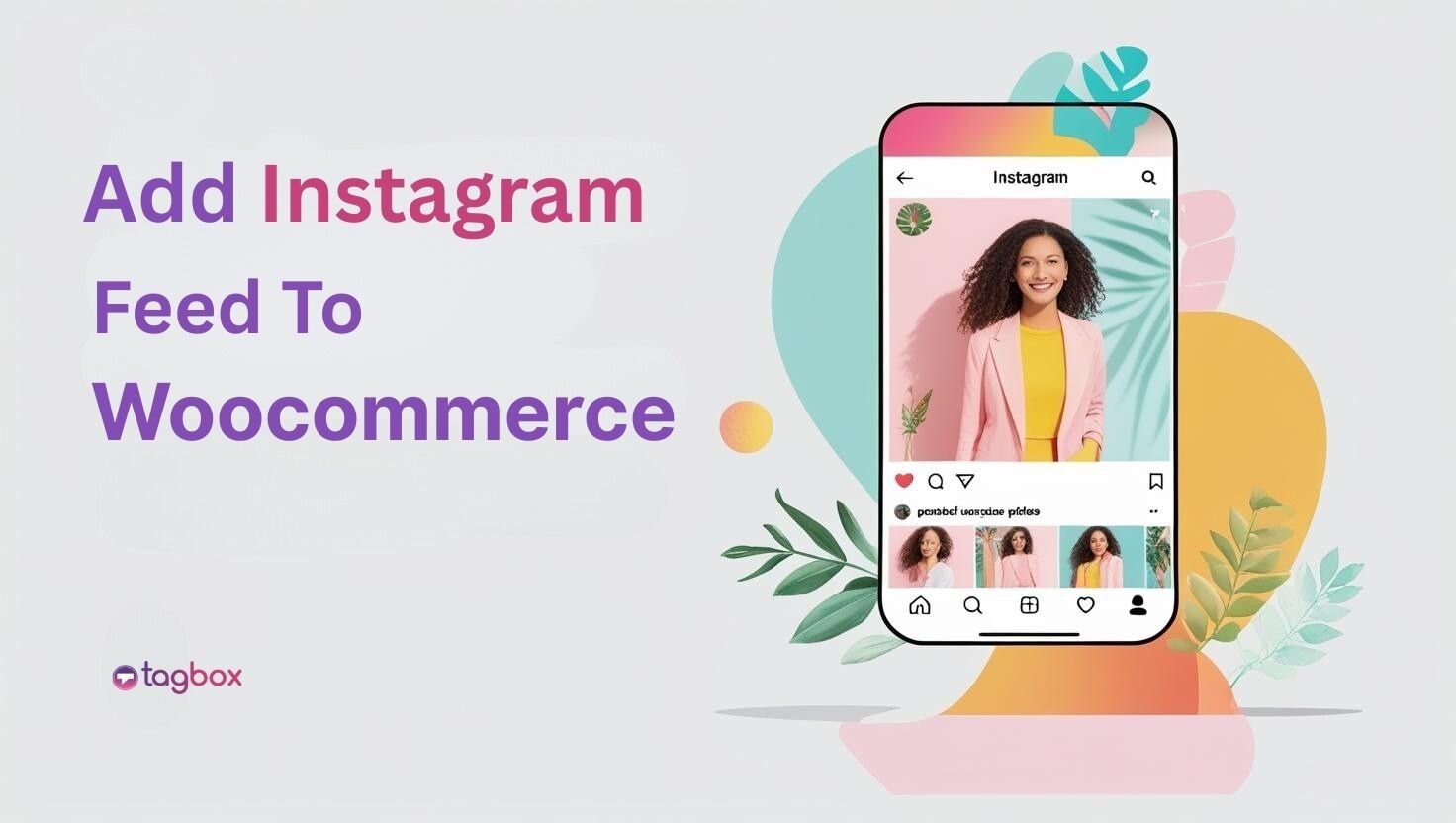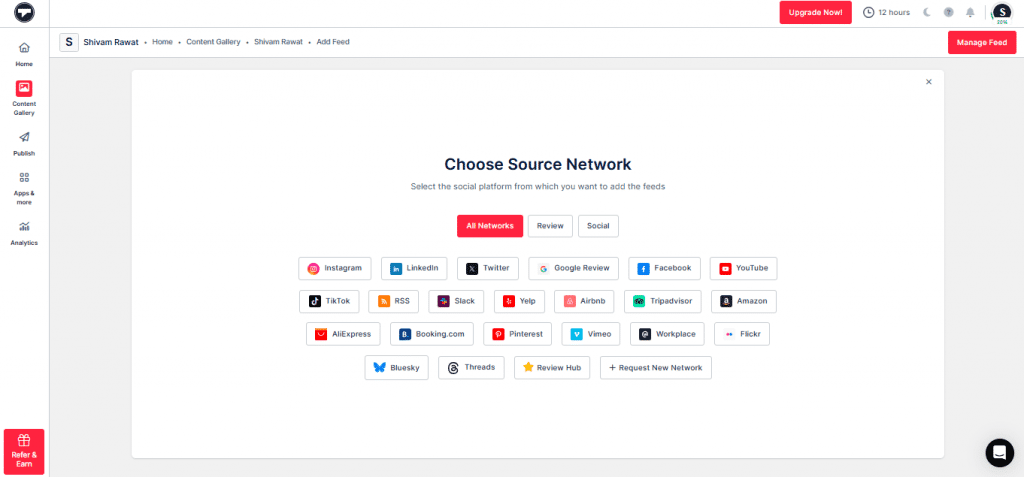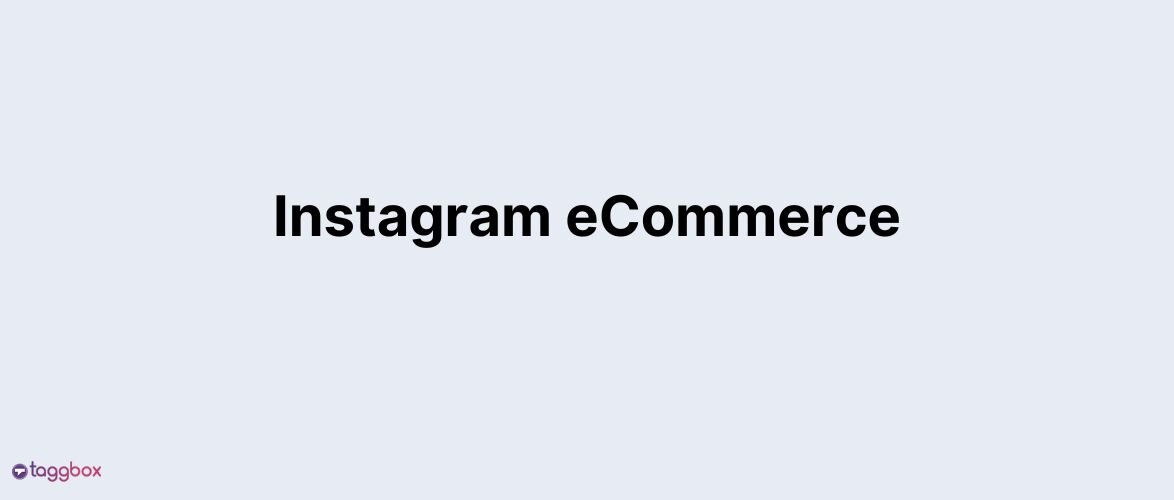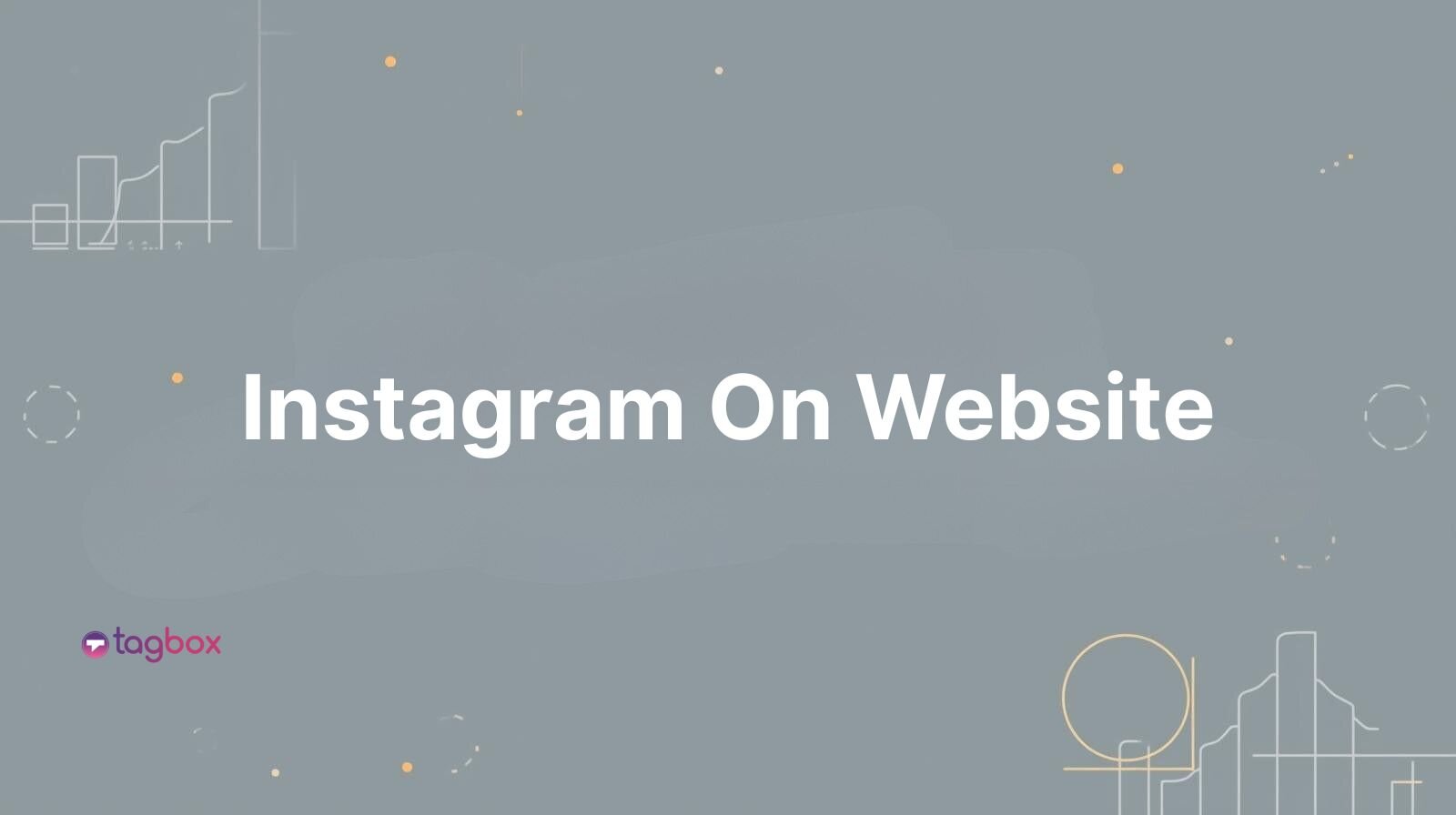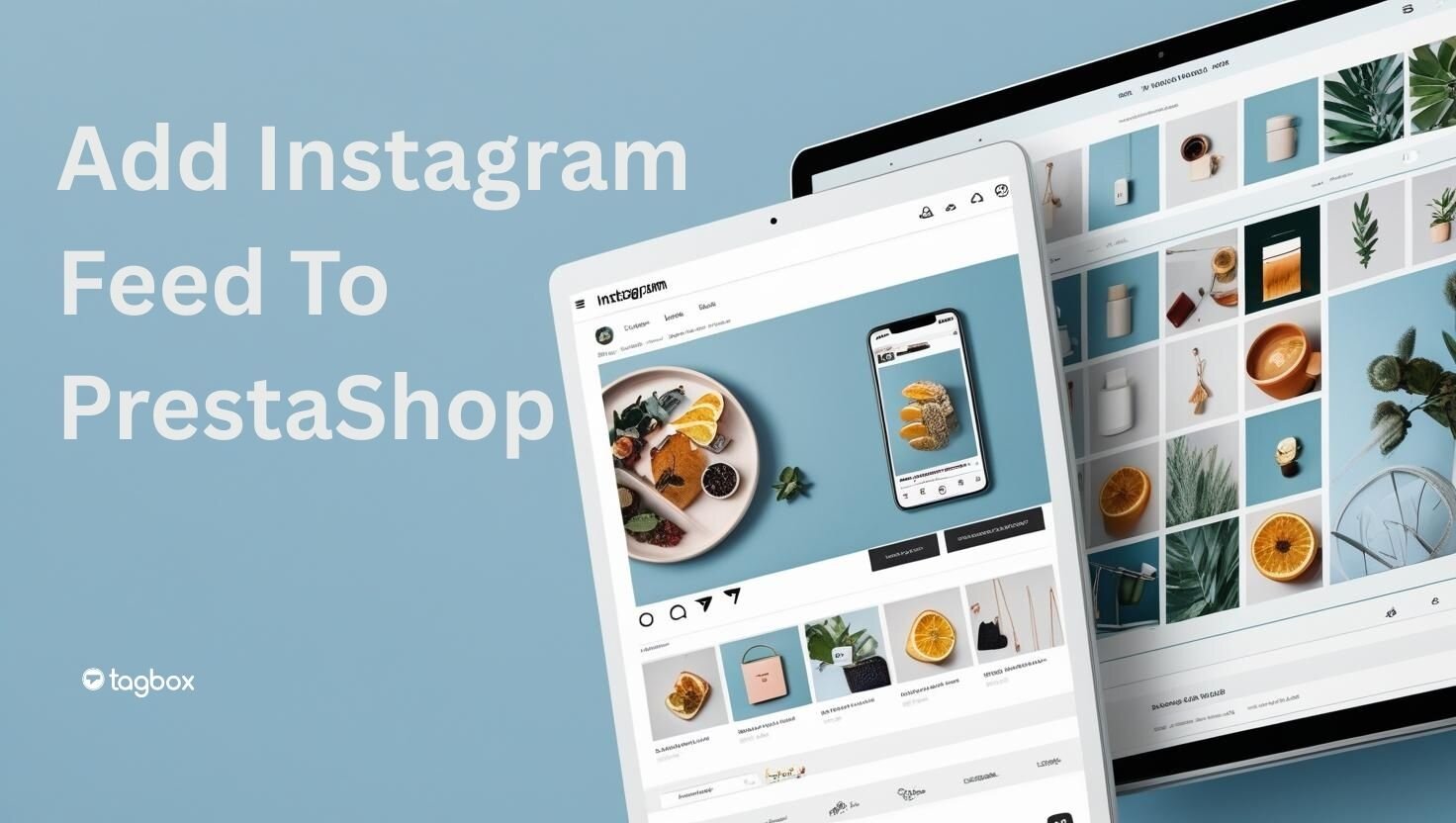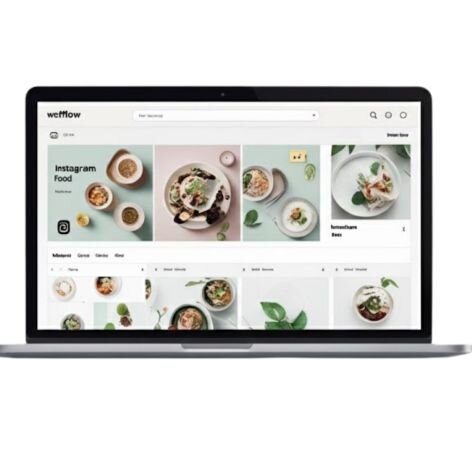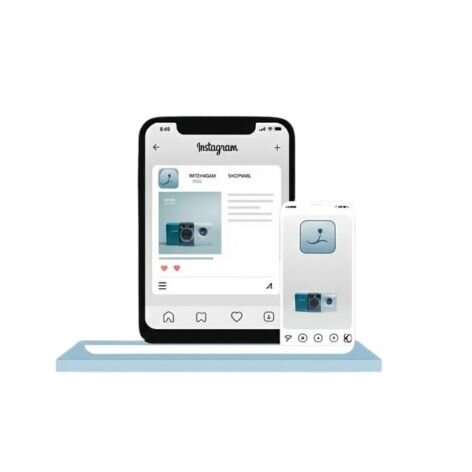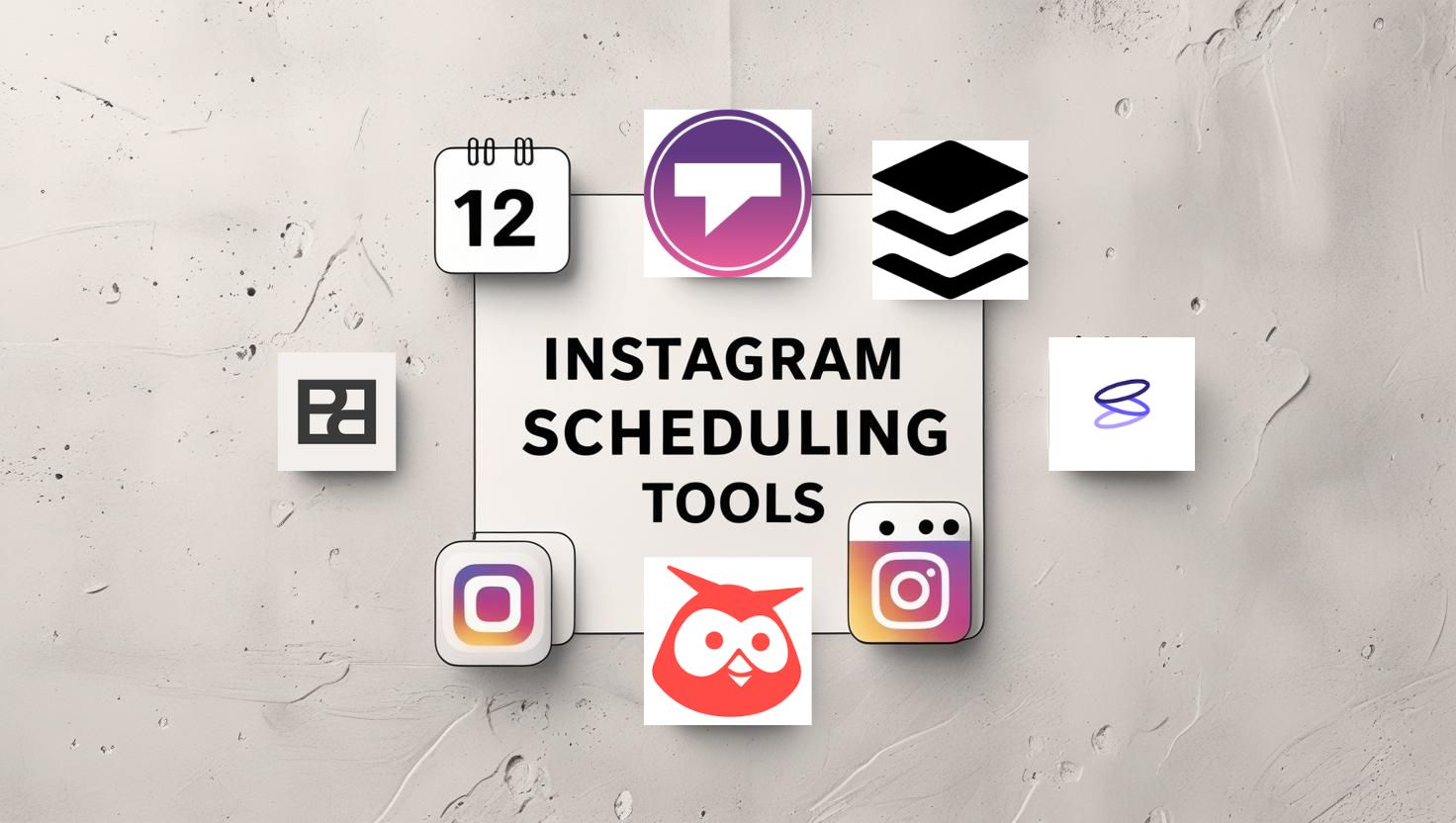Read summarized version with
Your WooCommerce store might be selling, but is it really convincing? Shoppers today don’t just want glossy product shots; they want proof. They trust what they see on Instagram: real customers, real photos, real stories. That’s why it is a smart move to embed Instagram feed in your WooCommerce store. It turns your store into a living showcase, constantly updated with authentic content.
No more stale product pages. No more static layouts. Just fresh, social-driven proof that builds trust and drives sales.
Let’s break down exactly how you can add an Instagram feed to WooCommerce the right way. Read on!
Why Add an Instagram Feed to Your WooCommerce Store?
While there are countless reasons to add an Instagram widget to your WooCommerce store, here are a few key reasons why you shouldn’t be missing out on this:
1. Show Real Customers, Not Just Products
Stock photos don’t sell trust. Your Instagram feed shows how real people use your products. It’s authentic, messy sometimes, and that’s what works.
2. Build Social Proof Fast
When new visitors see others already buying, posting, and loving your stuff, they quickly believe in you. Social proof does half the selling for you.
3. Lower Bounce, Spark Engagement
A static store looks dead. An Instagram feed keeps things fresh, keeps people scrolling, clicking, and staying longer. A more extended stay means a better chance they’ll buy.
4. Boost Discovery, Boost Sales
UGC inherently introduces new products. Customers stumble upon items they didn’t plan to buy, yet they still check out with them. Discovery drives revenue.
5. Keep Your Store Alive
Instagram content is always moving. By pulling it into WooCommerce, your site never feels outdated. It’s like a live showcase that updates itself without you sweating and a perfect example of WooCommerce automation working quietly in the background.
What is Taggbox Widget?
Taggbox Widget is a social media aggregator that brings all your User-Generated Content: posts, videos, reviews, into one spot. It’s easy to connect to Insta, X, Facebook, and more, curate them, and embed them on your site, even with zero code. It keeps things fresh with real-time updates and helps build trust by showing real customer content, making your site engaging and dynamic.
Key Features
- Instagram integration (via handle, hashtag, mentions) – you can pull content from profiles, hashtags, or mentions.
- Feed customization & styling – customise fonts, layouts, colors, templates, and even use custom CSS.
- Moderation tools & real-time updates – filter unwanted posts, auto-moderate, and keep the feed updated with fresh content.
- Mobile-responsive, fast-loading & SEO-friendly – optimised for speed, responsiveness, and works well across devices.
Hook visitors. Build trust. Drive clicks.

Why it’s a perfect fit for WooCommerce users
Using the Taggbox Widget to Add Instagram Feed to WooCommerce gives your store a live, visually-rich window into real-world product use. It builds social proof, keeps the site dynamic, and drives conversions, all without slowing down your shop.
How to Add an Instagram Feed to WooCommerce Using Taggbox (Step-by-Step Guide)
Adding your Insta feed to WooCommerce isn’t rocket science. With Taggbox, you can get it running in minutes. Just follow these steps:
Step 1: Create Your Taggbox Account
- Visit Taggbox and sign up. The signing-up process is straightforward, and it is free.
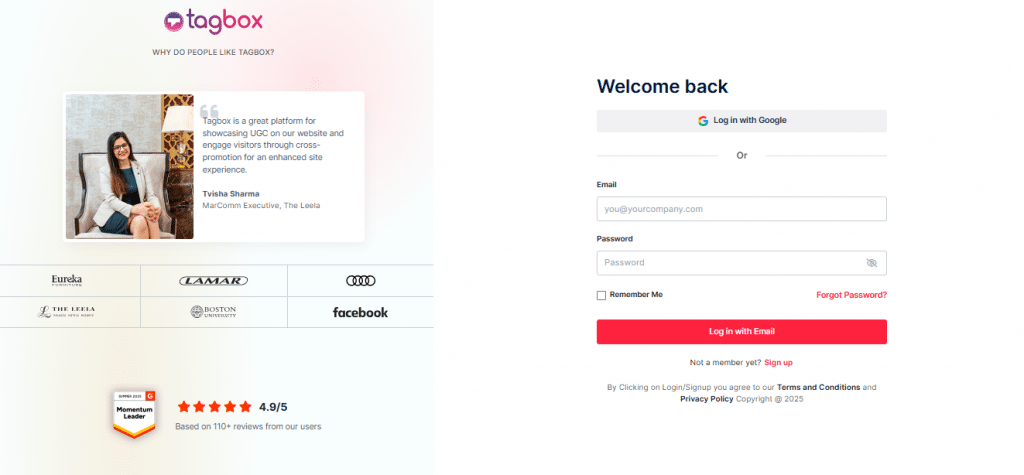
- On your screen, a dialog box will appear with three options. Out of those options, pick “Social Feeds on Website” as your choice.
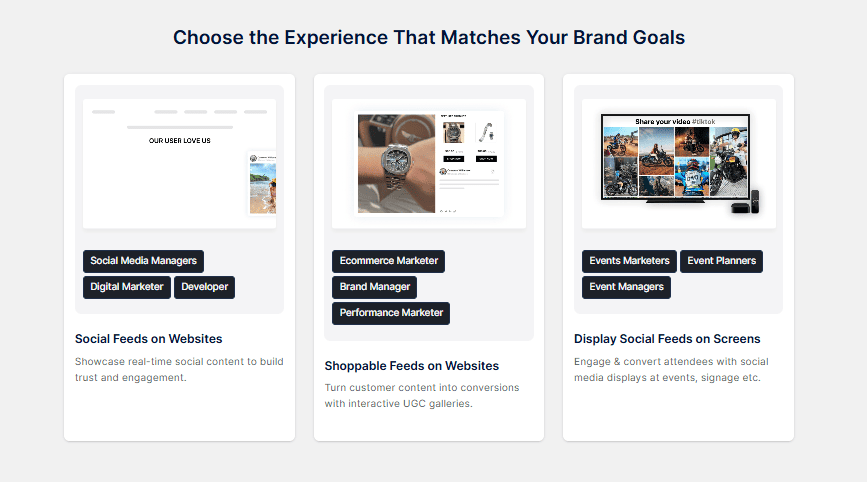
- Choose your industry and verify your email in the next window. This will activate your account.
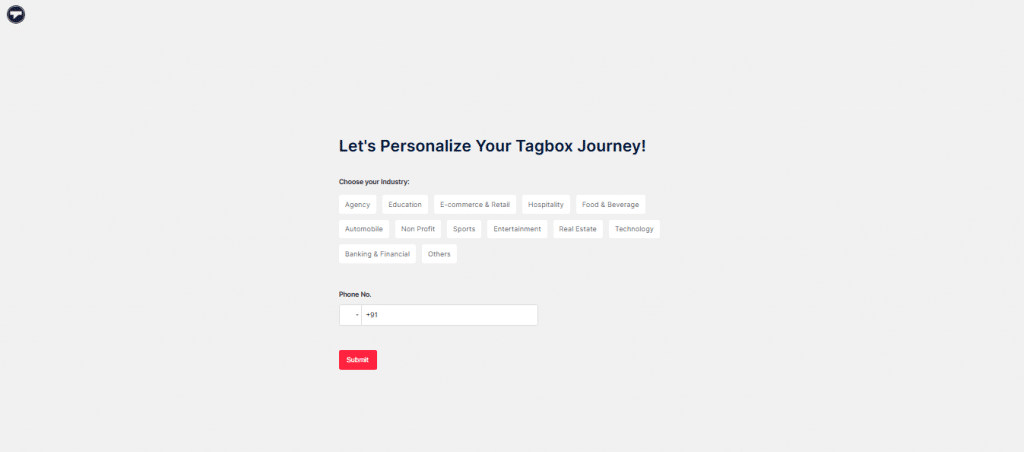
Step 2: Create Instagram Feed Gallery
- On your screen, you will see various social media platforms appearing as options for you to choose as a source. From the provided options, click on Instagram.
- Next, pick how you want to add content. You have the following options: Hashtag, My Handle, Handle, Stories, Mentions, Tagged, and Reels.
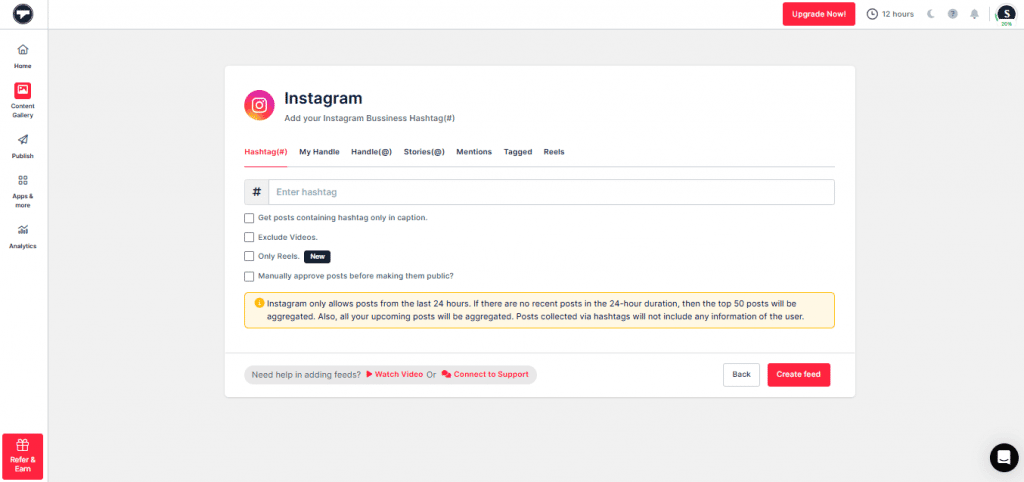
- Choose your desired medium as a source to collect content, provide the needed details, and click on the “Next” button.”
- The content gallery will appear on screen, consisting of content from the sources you provided.
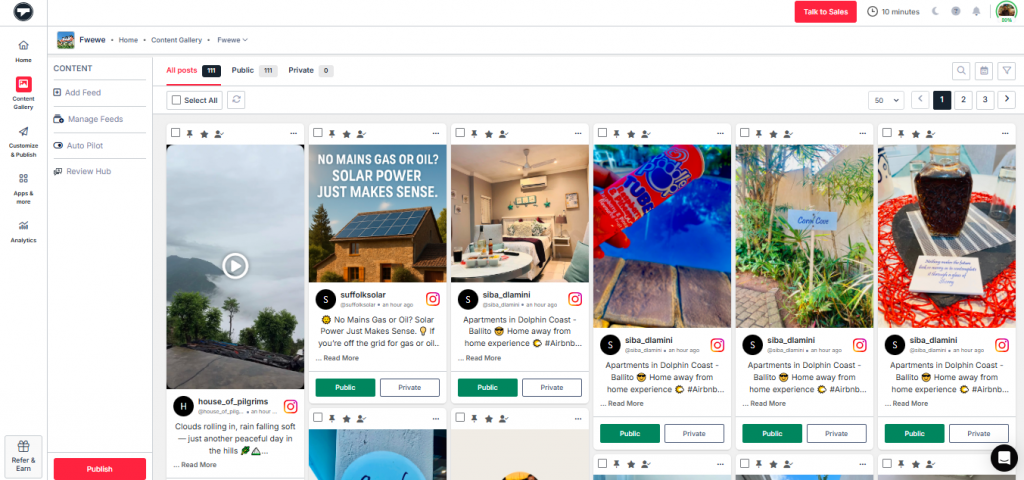
- You also have the option to moderate the content. Using moderation, you can remove the content that you think is inappropriate or doesn’t fulfill your desired goal. Click on the “Moderate” button, present on your screen.
- You can manually choose the content that you don’t want to showcase on your website feed.
- If manually removing the content is taking much time, you also have the option of “Auto Pilot.” Click on the button, and set your rules. Based on the rules and instructions you provided, the tool will automatically remove the content. Moderation helps you in maintaining the quality of your website and keeps the feed gallery relatable.
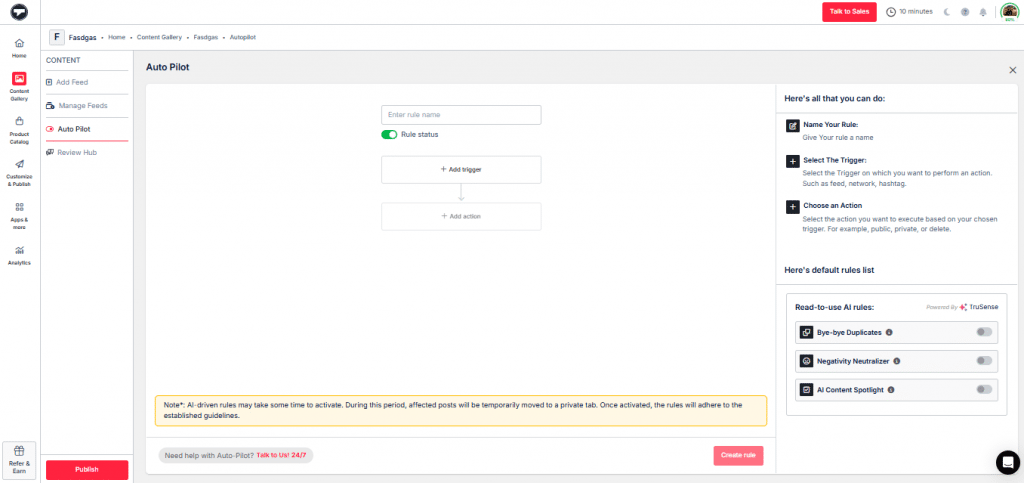
Step 3: Publish Your Instagram Feed
- Click on the “Customize & Publish” button on your screen to begin the process of adding an Instagram feed to your Webflow website.
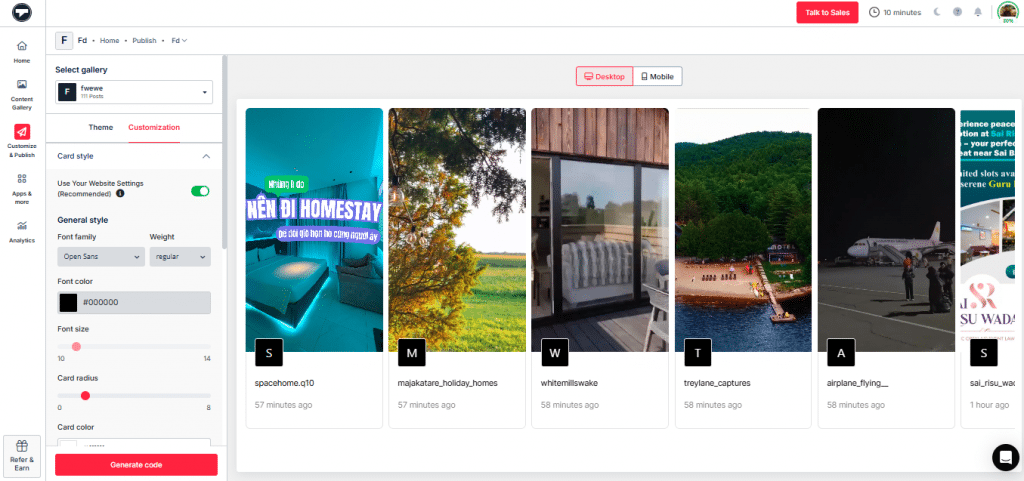
- Click on the “Theme” tab. Here, you can pick a layout for your feed.
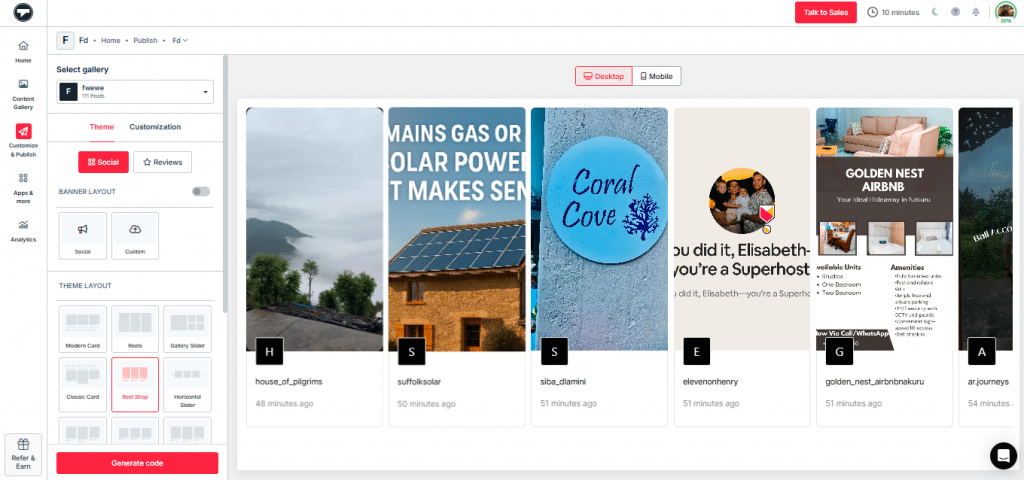
- You can also personalize your feed as per your needs. Click on the “Customization” tab, and pick the desired font size, font style, and more.
- Once you are satisfied with everything, click the “Generate Code” button. OR You can even try this with the Taggbox Instagram Embed Code Generator.
Step 4: Embed the Code
- Choose a “Gallery Type” as needed.
- Click on “Other” under the “Select Platform” heading.
- Adjust the width and height of your gallery.
- Copy the provided embed code.
- Visit your Webflow account and paste the embedded code on the backend of your website.
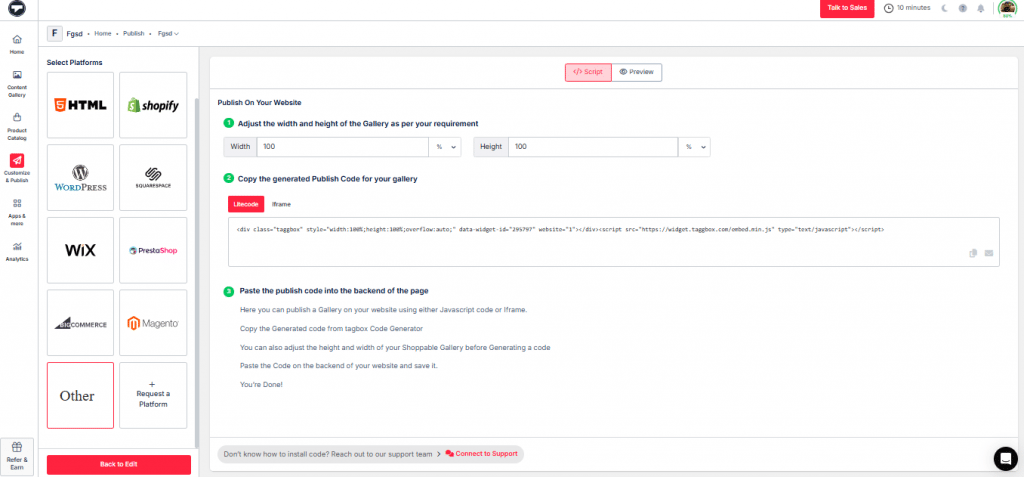
Other CMS Platforms You Can Add Instagram Feeds To:
- Add Instagram Feed to WordPress
- Add Instagram Feed to Shopify
- Add Instagram Feed to Squarespace
- Add Instagram Feed to Wix
- Add Instagram Feed to Shopware
- Add Instagram Feed to Webflow
Customization Tips for Better Impact
Here are a few customization tips for a better impact on your Instagram feed in your WooCommerce store –
1. Highlight the Right Posts
Not every Instagram post deserves a spot. Use moderation to filter out off-brand content. Show UGC that actually sells the vibe, customers using products, reviews, or campaign hashtags.
2. Play With Layouts
Try grid, slider, or collage. Different layouts create different moods. A slider feels sleek, a grid shows variety, and a collage brings energy.
3. Keep It Fresh
Update the feed with real-time posts. Stale content kills trust. Taggbox auto-syncs, so your feed never feels outdated.
4. Balance Visuals & Speed
Big images look good, but don’t slow the site. Optimize size for fast loading while maintaining high quality. It’s a balance that impacts conversions.
Best Placement Options on WooCommerce
Let’s understand how you can amplify your WooCommerce site display with better placement of your Instagram feed –
1. Homepage
Your homepage is prime real estate. Add Instagram Feed to WooCommerce here and show off the latest posts or campaign highlights. First impressions matter.
2. Product Pages
Nothing sells better than proof. Place the feed on product pages so visitors see how real customers are using that exact item. Instant trust.
3. Category Pages
Use category pages to inspire. A live Instagram wall here gives shoppers fresh ideas and encourages them to purchase products they didn’t plan to buy.
4. Sidebar / Footer
Don’t waste dead space. Drop the feed in your sidebar or footer so engagement follows visitors across the whole site. Keeps them scrolling longer.
Why Taggbox is the Best Solution for WooCommerce
Here are a few key reasons why you should be choosing Taggbox as your Instagram feed embedding solution –
1. No Tech Headaches
Taggbox doesn’t need coding skills or messy plugins. You just copy-paste one line of code, and it’s done. No conflicts, no breaking your store.
2. Smooth Integration
Built to work seamlessly with WordPress and WooCommerce. You can add Instagram Feed to WooCommerce in minutes, without slowing down the site or touching backend stuff.
3. Fast & Responsive
Every widget is lightweight and mobile-friendly. Feeds load fast, look clean on all devices, and keep bounce rate low.
4. Fits Any Brand Style
From fashion to fitness to electronics, Taggbox gives full customization. Fonts, themes, layouts, and colors make the feed look like it belongs to your store.
5. Proven & Trusted
More than 10,000 brands globally already trust Taggbox. That’s proof it works at scale, for small shops and big enterprises alike.
Hook visitors. Build trust. Drive clicks.

Conclusion
Adding Instagram to WooCommerce isn’t just about design; it’s about trust, engagement, and more sales.
Customers believe what they see from other customers, not just brand ads. And Taggbox makes it super simple to pull that proof straight into your store without a coding mess. So don’t leave your store looking static.
Use Taggbox today to add an Instagram feed to WooCommerce and turn real posts into real conversions.