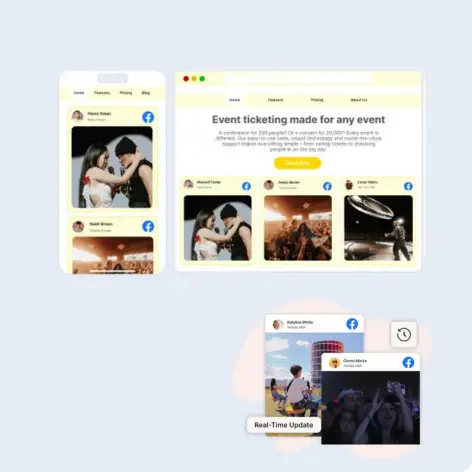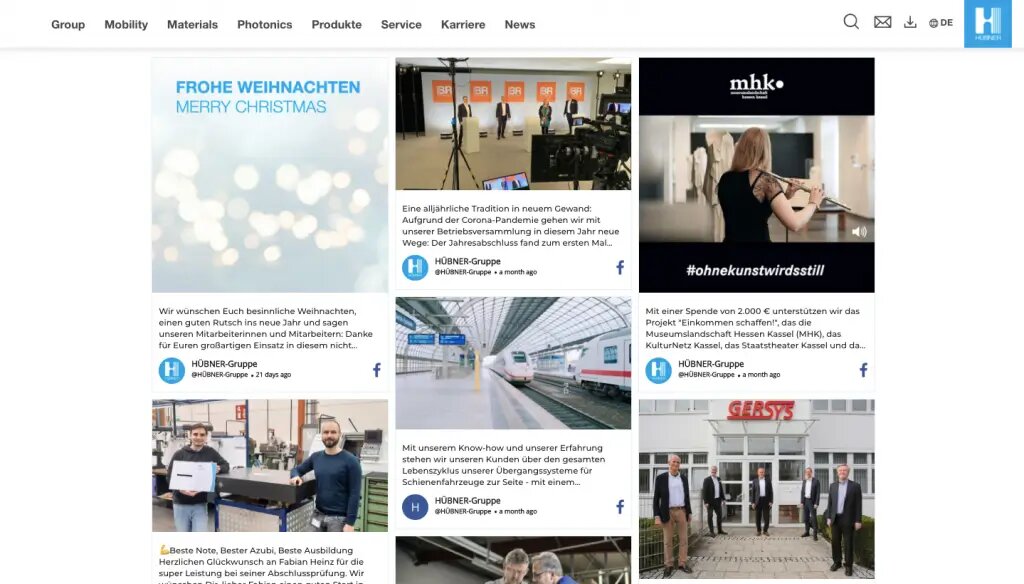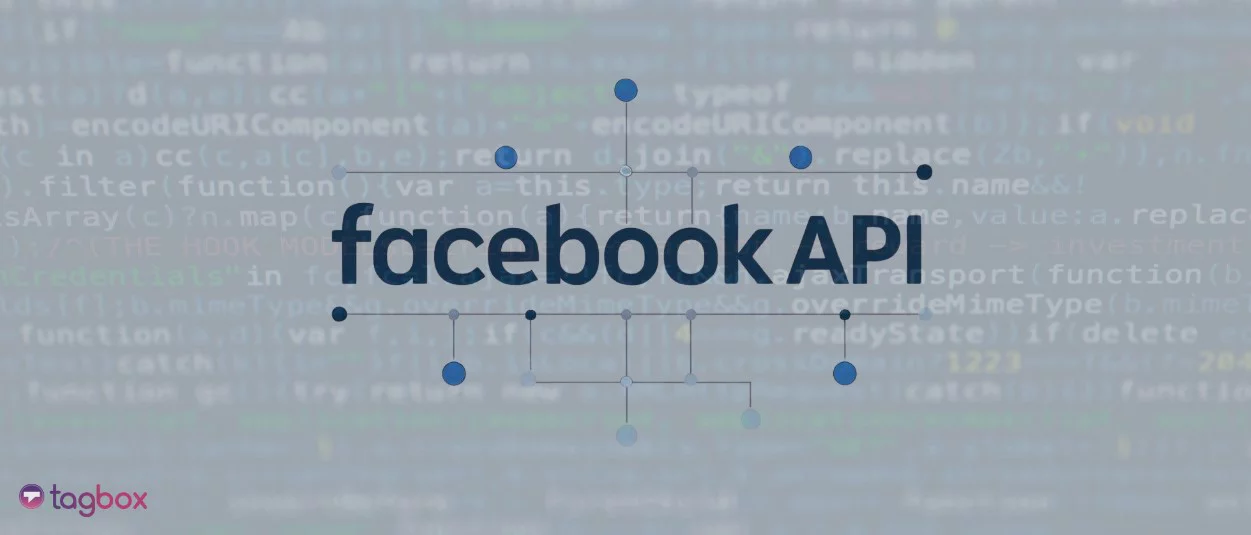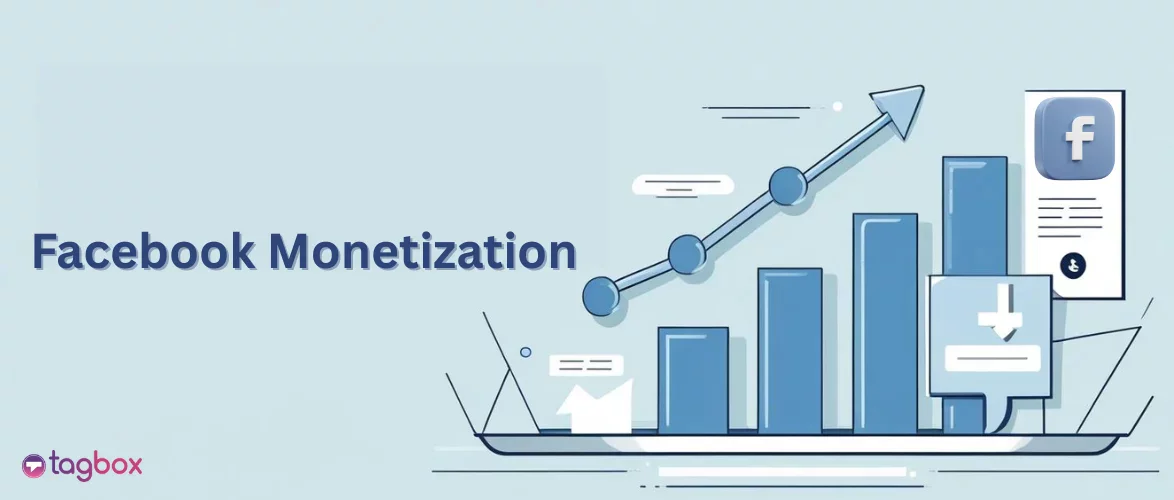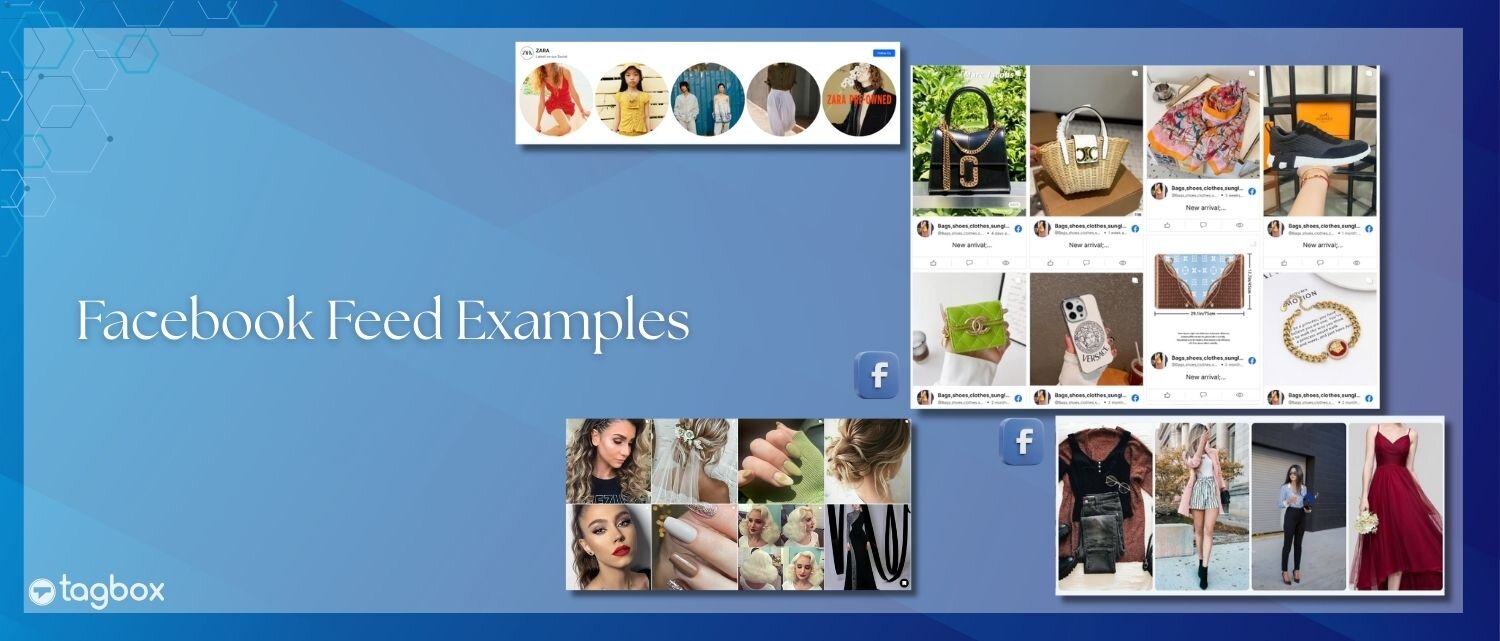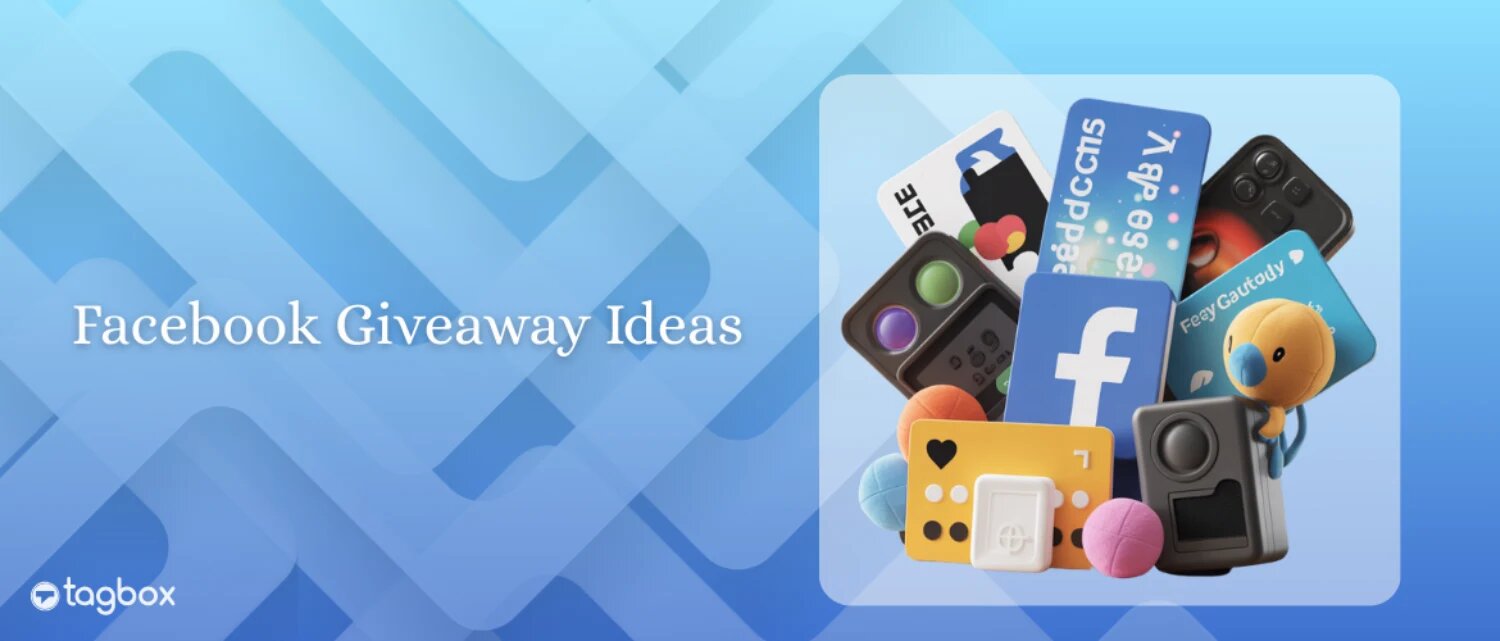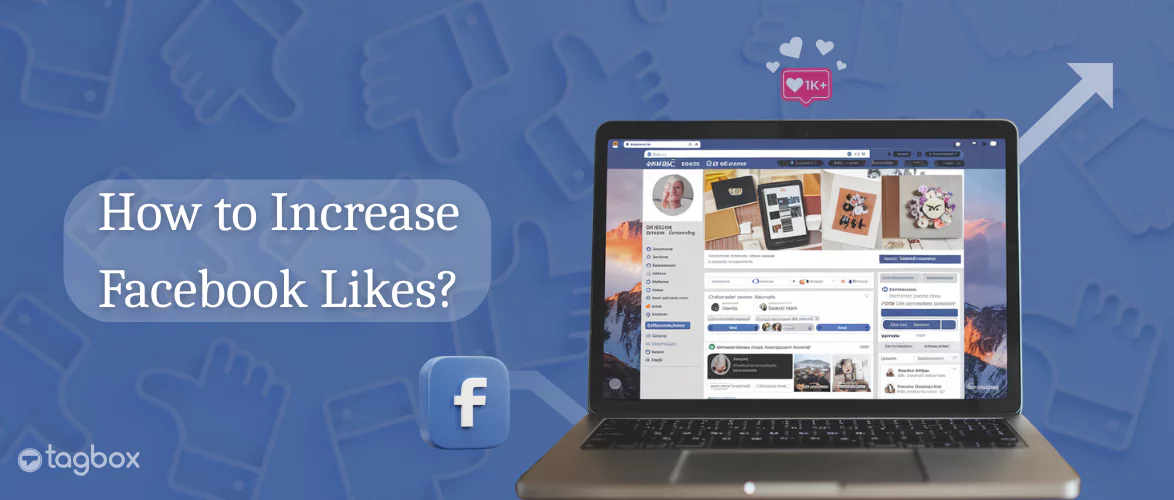Read summarized version with
In online marketing, Facebook has clearly proven to be one of the best platforms. Approximately 86% of marketers worldwide use Facebook for marketing purposes. Ever wondered if you can embed Facebook feed on website, too? This will help you gain more followers from the website. It will also boost your brand’s reputation.
But, many brands today struggle to reveal their Facebook feeds on their website. This happens mostly due to not knowing the best software, coding issues, or other reasons. That’s why we have created this blog to help you understand how to embed Facebook post on your website for free through a Facebook widget.
Embed Facebook Feed On Website
| No Credit Card Required |
What is a Facebook Feed?
A Facebook feed shows a stream of content. It can have reels, photos, videos, links, and more. When someone checks your profile, they see your feed posts. So, brands need to keep it in good shape. A good Facebook feed boosts your brand message and helps you reach more people. People engage with your content on the feed by liking, commenting, and sharing.
As a brand, you can also display Facebook feed on website to engage new visitors. This also might redirect your website visitors to your page, resulting in more followers on Facebook.
Different Ways to Embed Facebook Feed on Website
- Embed Facebook Feed using Taggbox Facebook Aggregator
- Embed Facebook Feed on Website Using Facebook Page Plugin
- Include Facebook Feed on Website using WordPress Plugin
How to Embed Facebook Feed on Website Using Taggbox?
- Sign up for a Taggbox account or log in if you already have one.
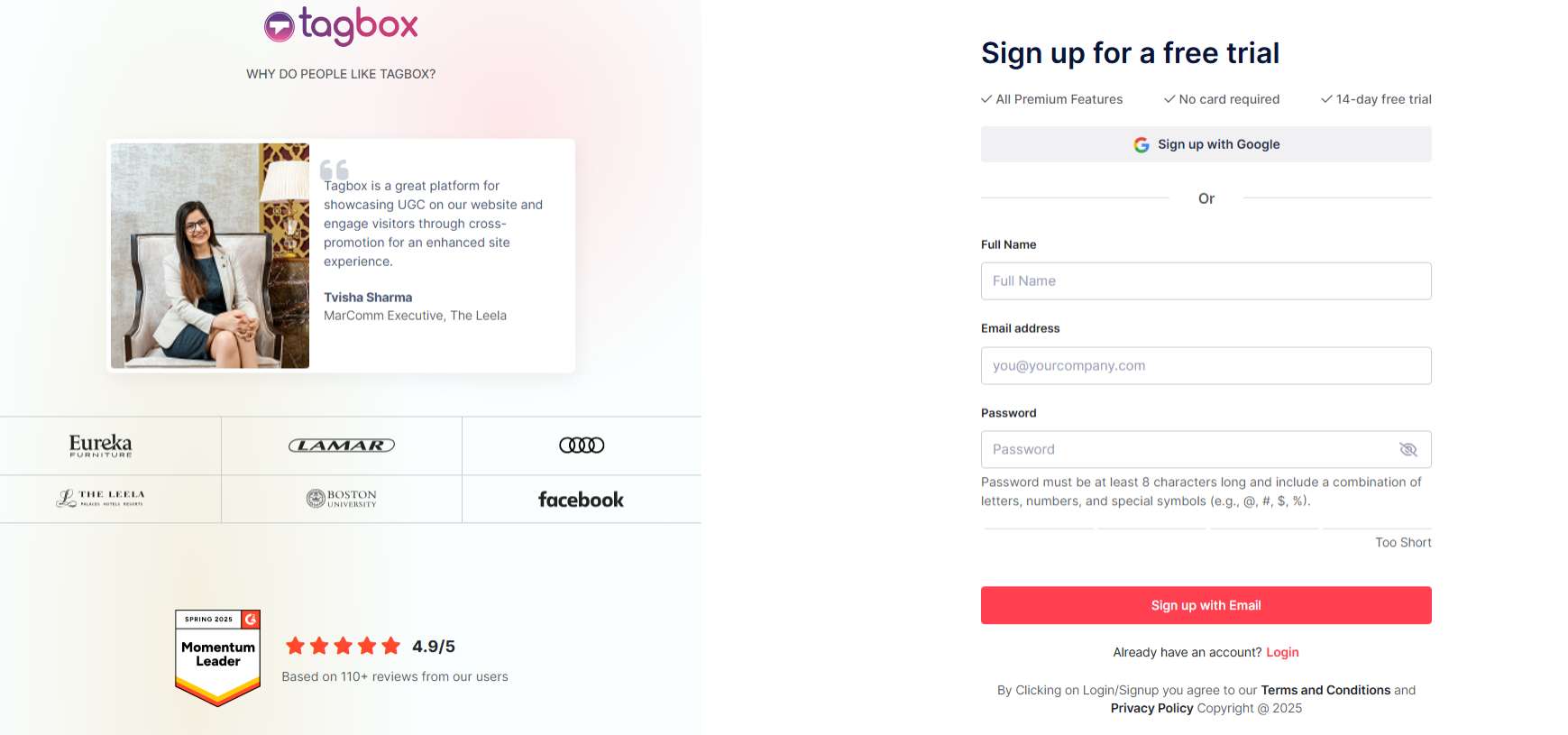
- A dashboard will appear with the following options: “Social feeds on the website”, “Shoppable feeds on the website” or “Display Social Feeds on Screen”. Select “Social feeds on website”.
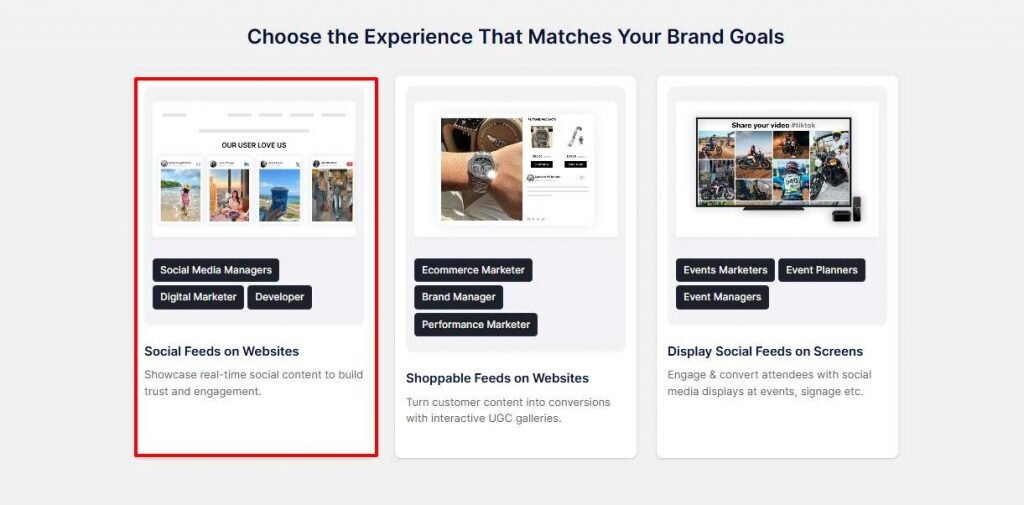
- Now, select your industry, add your contact information, and click ‘Submit’. Next, verify your email address to continue.
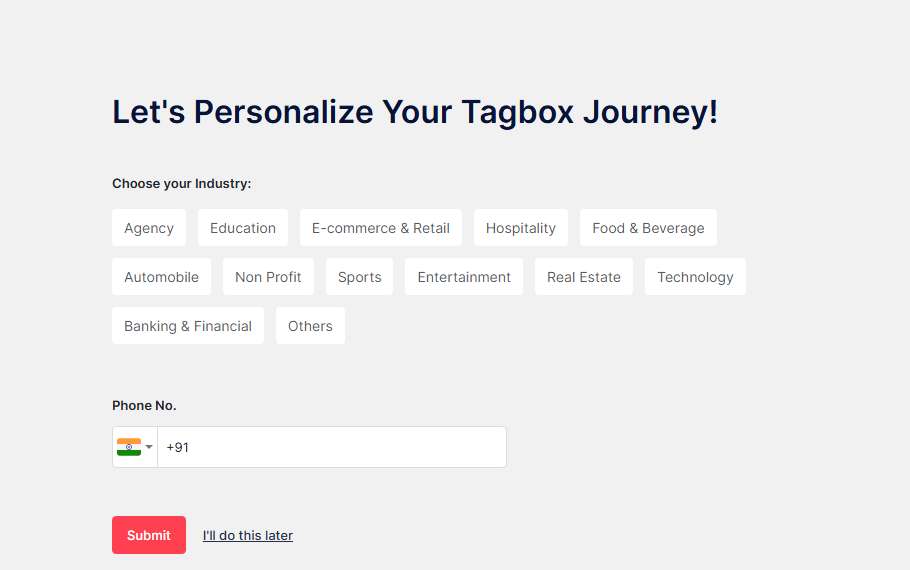
- Choose ‘Facebook‘ as your platform.

- Create a gallery with your preferred connection type, such as hashtags, reels, posts, and more.
- Page: Showcase content from a particular Facebook page. Just enter the page URL to aggregate content.
- My Profile Post: Sign in to your Facebook and fetch feeds to display on the website.
- Albums: Compile images from an event and embed Facebook album on website. This will help bring liveliness to the website.
- Reviews: Build credibility by aggregating and showcasing Facebook reviews on the website.
- Page Mentions: flaunt the popularity of your brand with Facebook page mentions on your website.
- Reel: Add short form Video content on your website.
- Tap on the ‘Create Feed’ option.
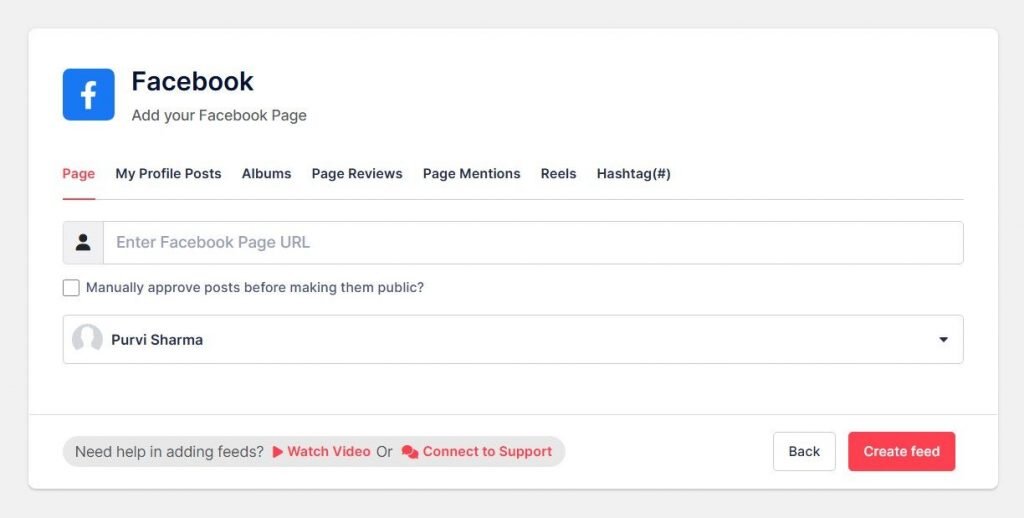
- You will be redirected to your ‘Content Gallery’ dashboard as your feed is created.
- Here you can moderate your feed and remove the irrelevant content either manually or using the autopilot feature.
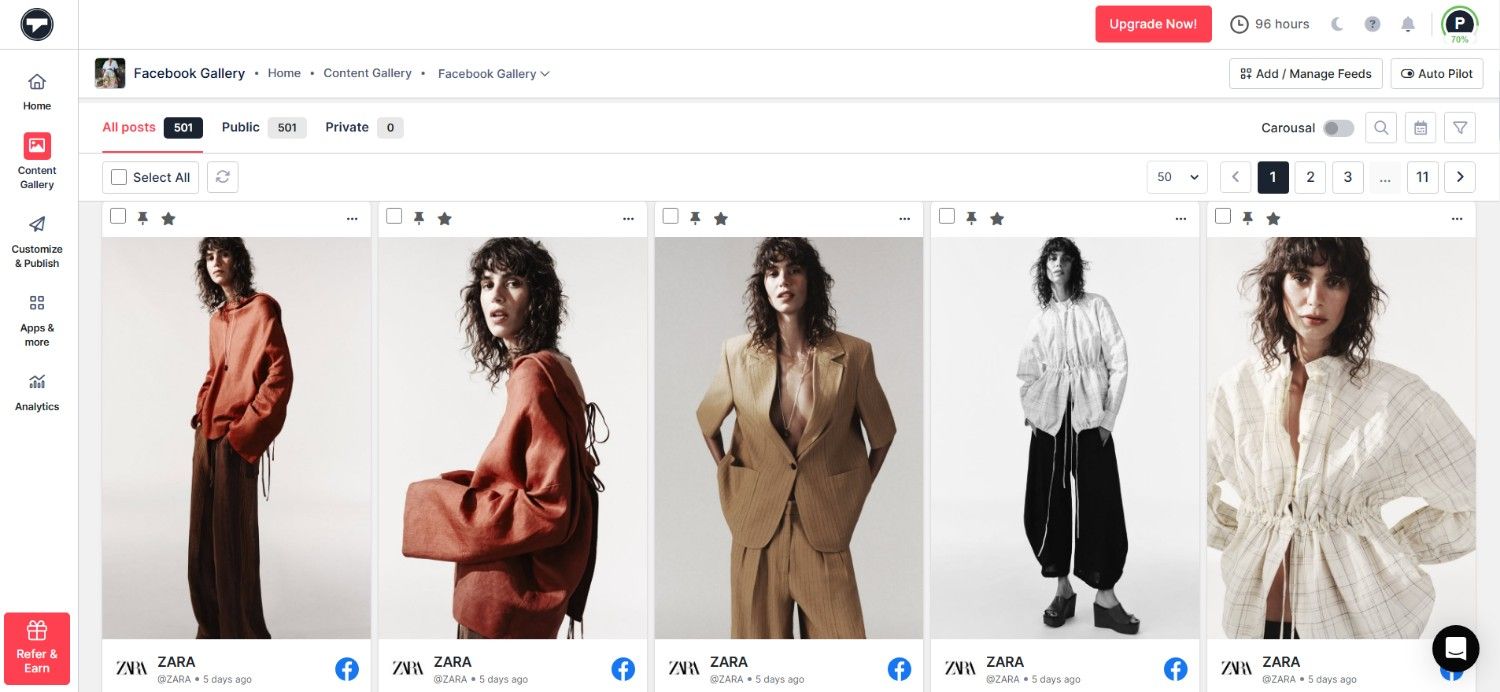
- From the sidebar, select the ‘Customize & Publish’ option and choose ‘Website’ as your channel.
- Next, you can customize your Facebook feed gallery by choosing themes, layouts, CTAs, fonts, and more. Click on the ‘Generate Code’ option.
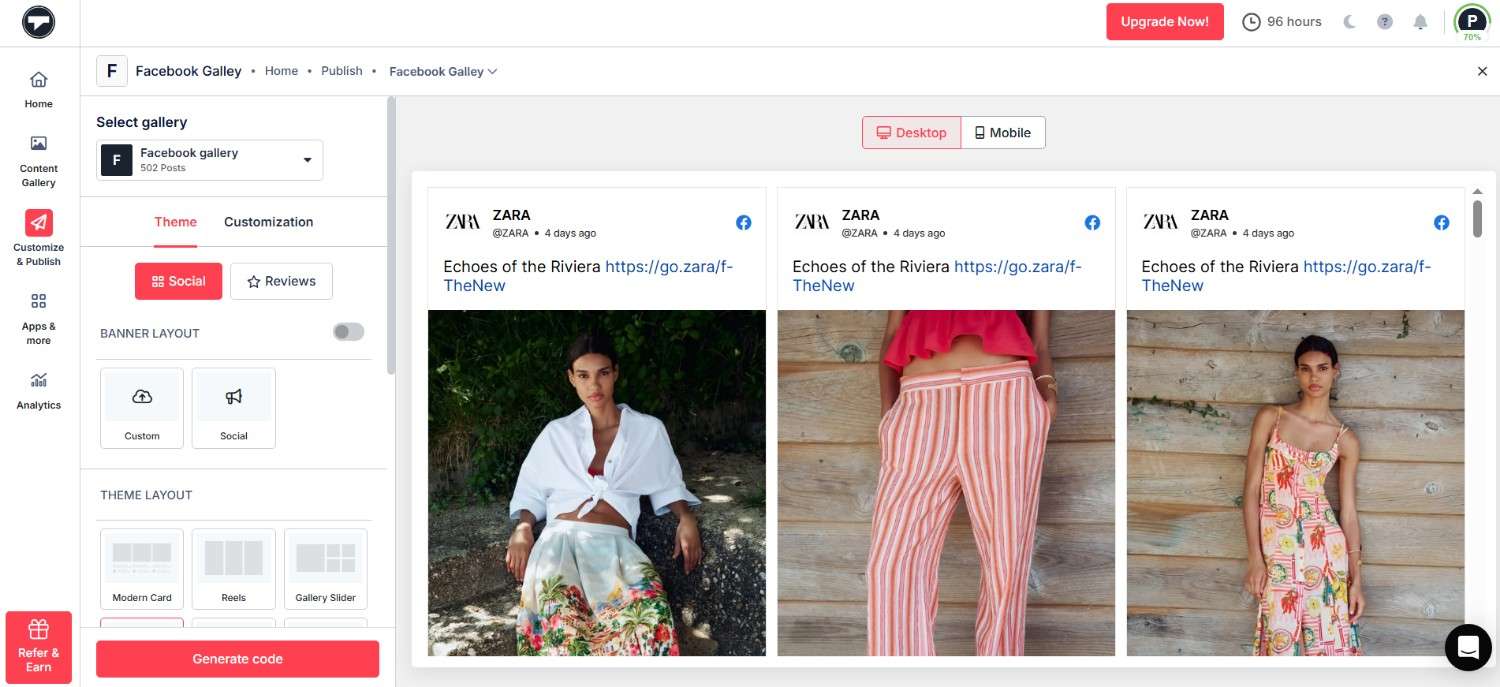
- Select your CMS platform where you want to publish. Adjust the width and height, and copy the embed code.
- Go to your website’s backend and paste the code there.
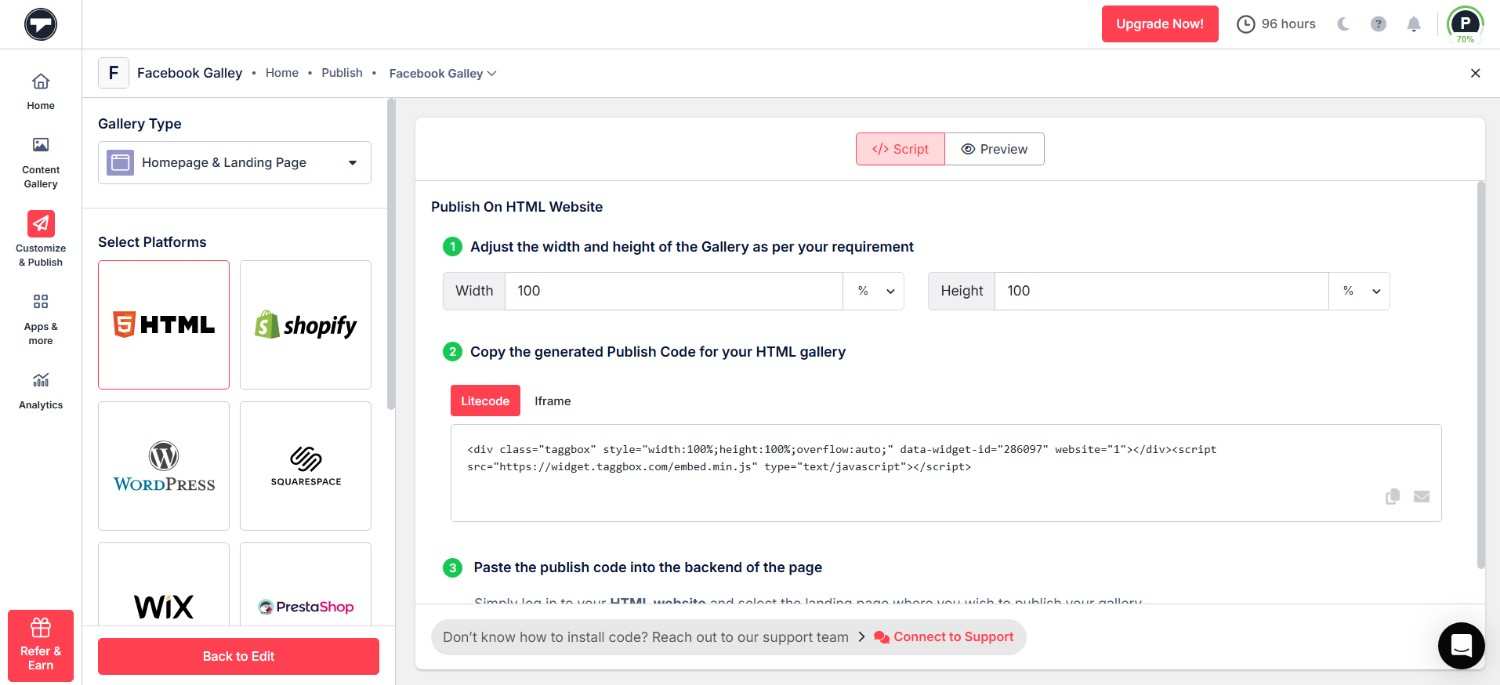
Congratulations, you have now successfully created your Facebook feed gallery on your website with Taggbox.
Key Insight: Make Your Facebook Feed Shoppable
Taggbox will make your Facebook feed shoppable so people can buy products directly. This makes shopping easier for your website visitors. By using eye-catching, shoppable Facebook posts, you can help customers discover new products and boost sales.
This is really helpful for brands that sell many products. They can show photos, videos, and reels on their Facebook feed and make it easy for people to shop each item. It helps customers see more options and buy what they like quickly.
Showcase your latest Facebook posts and boost engagement by adding a dynamic Facebook feed

Embed Facebook Page On Website Building Platforms:
Look at how you can embed Facebook page on different CMS platforms.
1. WordPress Website
WordPress is a widely popular CMS platform. Here is a simple way to embed a Facebook widget on a WordPress website.

- Once you finish the theme settings and customization, go to the Embed section and select WordPress from the multiple CMS platforms.
- Click on “Copy code”.
- Now log in to your WordPress website admin panel.
- Pick the page, blog, or section where you want to showcase the Facebook Posts on the WordPress website.
- Click the (+) Add Block button and pick Custom HTML.
- Paste the copied code into the input box and save the changes.
- Voila, you have now embedded a Facebook feed on the WordPress website.
2. Shopify Website
Take a look at the steps to embed a Facebook feed on Shopify. Follow these steps to integrate a Facebook feed and make your website attractive seamlessly.

- Click on the Publish button placed on the editor’s bottom left. Pick Shopify as your CMS platform.
- Click on the Copy Code to generate the Facebook feed code.
- Log in to your Shopify admin panel. Select ‘themes’ from the drop-down menu, then click the Customize button.
- On the left menu panel, click on ‘Click Content.’
- Add Custom Liquid and paste the copied embed code into the input box.
- Click on the Save button to make your FB widget live on Shopify.
3. Elementor Website
Elementor is a drag-and-drop page builder for WordPress. Here’s how you can embed the Facebook feed on the Elementor website.

- In the widget editor, click on the Publish button.
- For Elementor, pick WordPress as your preferred platform and copy the Embed code.
- Login to your Elementor site, and navigate to the page where you want to showcase your Facebook feed on the Elementor website.
- In your Elementor editor, navigate to the HTML or drag and drop a new one onto the page.
- Now, paste the copied embed code into the HTML widget.
- Save the changes, and congratulations, your Facebook feed is live on the Elementor website.
- Refresh your site and check your elementor Facebook widget on website.
4. HTML Website
Embedding Facebook feeds on HTML websites is a simple process. Here are the steps you can follow-

- Click on the Publish button.
- Choose HTML as your preferred CMS platform.
- Now click the copy code button to generate the HTML Facebook feed code.
- Open your website HTML file in a text editor and navigate to the section where you want to display your Facebook feed.
- Paste the copied Facebook feed code and save your HTML file.
- Reload your website to view the live FB widget on the HTML website.
5. Squarespace Website
With these simple steps, opting to add a Facebook feed on the Squarespace website is straightforward.
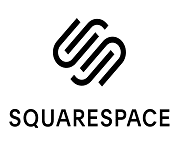
- In the editor, click on the Publish button. Pick Squarespace as your preferred CMS platform.
- Click on the Get Code to generate the embed code. Copy the code.
- Log in to your Squarespace account. Go to the page where you want to showcase your Facebook Posts on Website.
- Edit the page. And then add a new content block.
- Select Embed from the menu and click the </> icon in the URL field.
- Paste the copied HTML code into the code block. Save the changes, and you’re done.
6. Wix Website
Wix is a cloud-based website-building platform. Using Taggbox, you can embed a Facebook feed on the Wix website.

- Select Wix as your preferred CMS platform. Generate an embed code from the Taggbox editor.
- Go to the page where you want to showcase your Facebook feed on the Wix website.
- Click the ‘+ Add’ button to add more elements to your Wix website.
- Click on More and select HTML iframe from the Embeds.
- Now, enter the HTML copy of Taggbox.
- Click Apply to save the changes, and it is done.
7. Weebly Website
Follow the steps to display Facebook Page Feed on Weebly site:
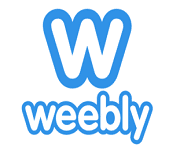
- Choose Weebly as your preferred CMS platform.
- Click on the Copy Code button to copy the embed code for your desired Facebook feed and copy it.
- Go to the specific page where you wish to embed Facebook page on the website.
- Look for the ‘Embed Code’ option on the Weebly editor. Click on it to open the Embedding settings.
- Opt for the HTML box and element and select ‘Edit Custom HTML.’
- Paste the copied code into the HTML box.
- Save the changes and make your Facebook feed live on your Weebly website.
8. Webflow Website
Webflow is an in-browser design tool that helps you create a responsive website. Let’s examine how to embed Facebook page on a Webflow website.

- Choose Webflow as your preferred CMS platform. Copy the Embed Code.
- Login to the admin panel of your Webflow website account.
- Go to the page where you embed Facebook page on the Weebly website.
- Click on the add element from the menu panel and scroll to the Embed option.
- Drag and Drop the embed element to your webpage where you want to embed the Facebook feed on the website.
- Paste the embed code and Save the changes made.
9. BigCommerce Website
Bigcommerce is a powerful e-commerce platform that helps business owners manage their businesses. Here is how you can embed Facebook page on a Bigcommerce website.
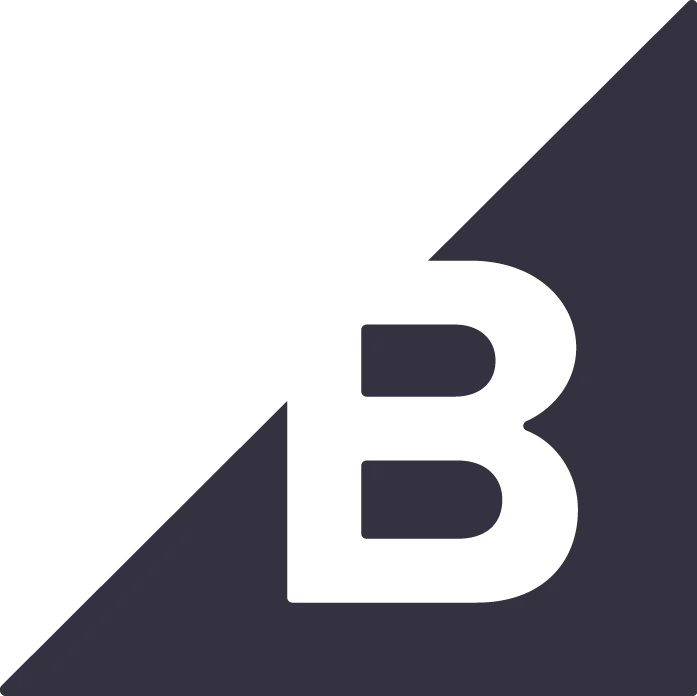
- Go to the Bigcommerce admin panel to edit the site.
- Select ‘web pages’ to select the page you want.
- Switch the page to HTML format and paste the code.
- Save the changes, and your Facebook feed is ready to show.
10. SharePoint Website
To embed a Facebook feed on Sharepoint, you must first give permission.

- Choose Other as your preferred CMS platform and copy the iFrame Code.
- To Permit Facebook feed embedding :
- Login to your Sharepoint account and go to Admin Center> Sites > Active Sites
- Select the site where you want to show your Facebook feed.
- When you are on the site, go to Settings> Site information. Click on it and then go to “View All Site Settings.”
- Now scroll down, click HTML Field Security, and choose the third option.
- Click on the (+) of your webpage. Then, type ‘embed’ in the search field.
- Lastly, paste the copied iFrame code in the Embed Editor.
11. Magento Website
It’s easy to integrate the Facebook feed on Magento. Just follow the simple steps below.

- Log in to the Magento store.
- Go to the page where you want to show the Facebook feed.
- Click on “Content”, then select “Elements” and then “Pages.”
- Add an HTML code block to your page using the page builder.
- Paste the embed code, and you will be ready.
Show FB Feed on Website
Effortlessly display your latest social posts on your website to keep your content fresh and engage visitors.
5 Ways To Customize Your Embedded Facebook Feed on Website:
Customizing your Facebook feed makes you appear more professionally organized and improves your results. The best part about Taggbox is that it is a one-time setup, and the tool will run independently. Using Taggbox, you can completely customize the look and feel of your Facebook Posts.
1. Change the Layout of the Widget
With Taggbox, you can quickly ditch the boring layouts and choose from various themes designed to make your widget and website stand out. Select a sleek, modern fall that matches your website’s style. Or, pick a classic card to highlight positive Facebook content. Taggbox has diverse themes so that you can find the perfect fit for your website.
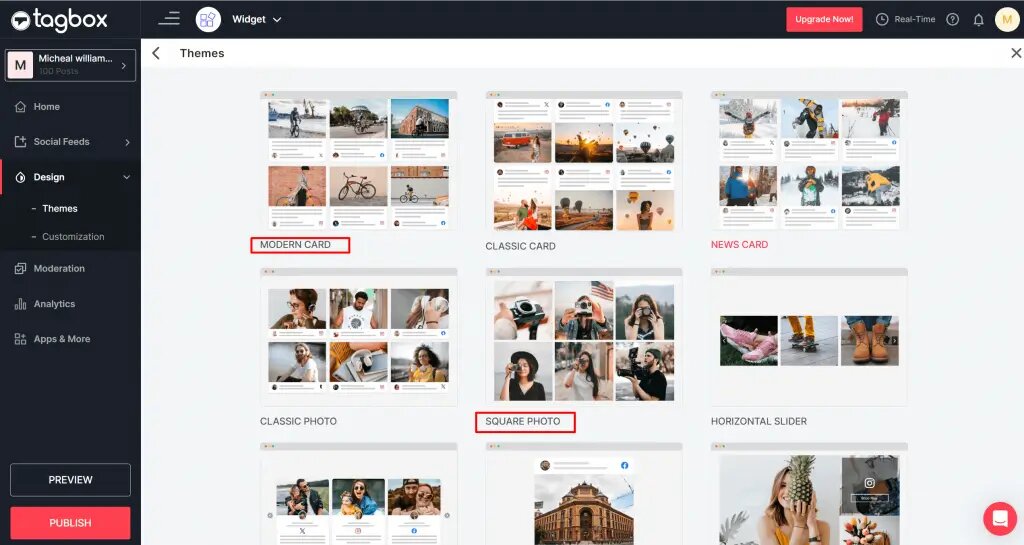
2. Swap the card style of the Facebook Post
You can swap a collection of card styles to redefine your Facebook feed’s look completely. These styles can include layouts, color schemes, and more variations. This feature empowers you to find the perfect card styles to match your website.
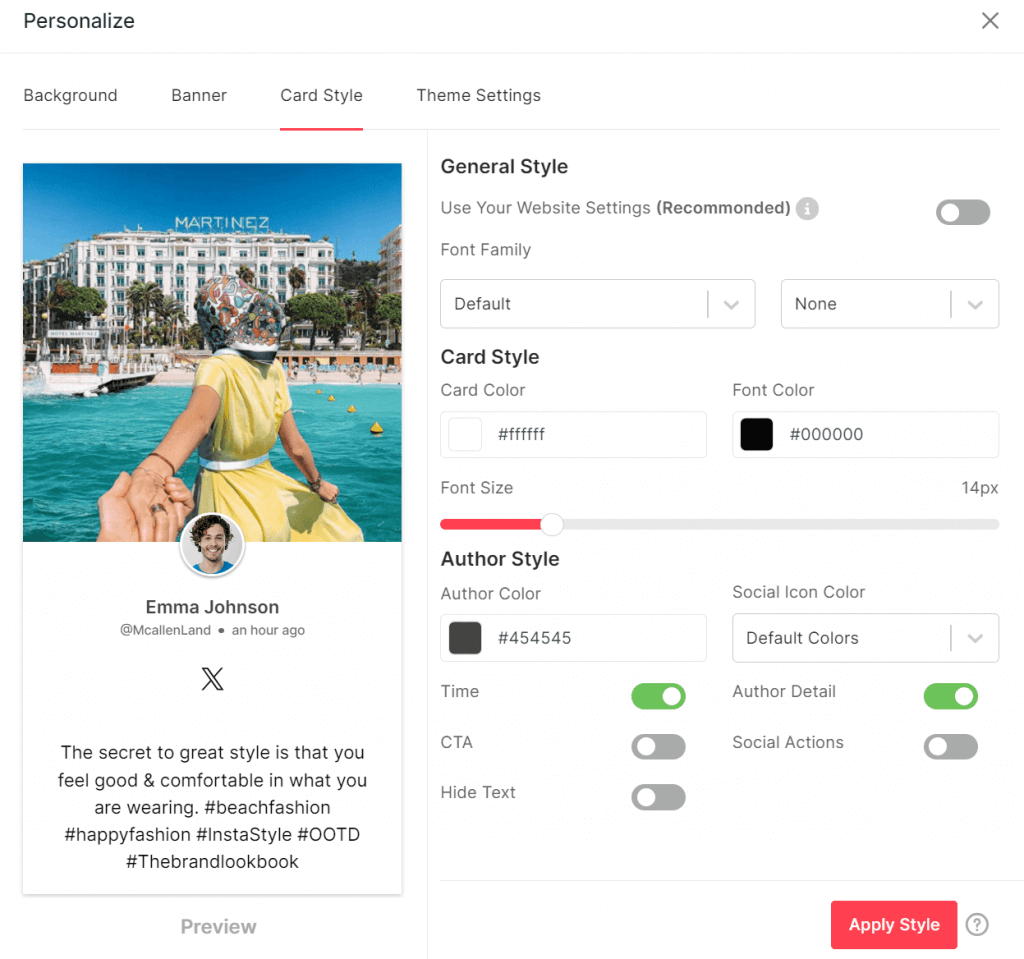
3. Customize the Settings
Beyond the themes and layouts, Taggbox offers more control over how your widget on Website appears on your website. When you enter the Personalization section, you get a toolbox filled with helpful features to balance your feed.
For instance, you can use the ‘hide duplicate’ toggle to ensure your visitors see unique content. You can also use the ‘Hide old post’ button to show only fresh content on your Social Media Feed.
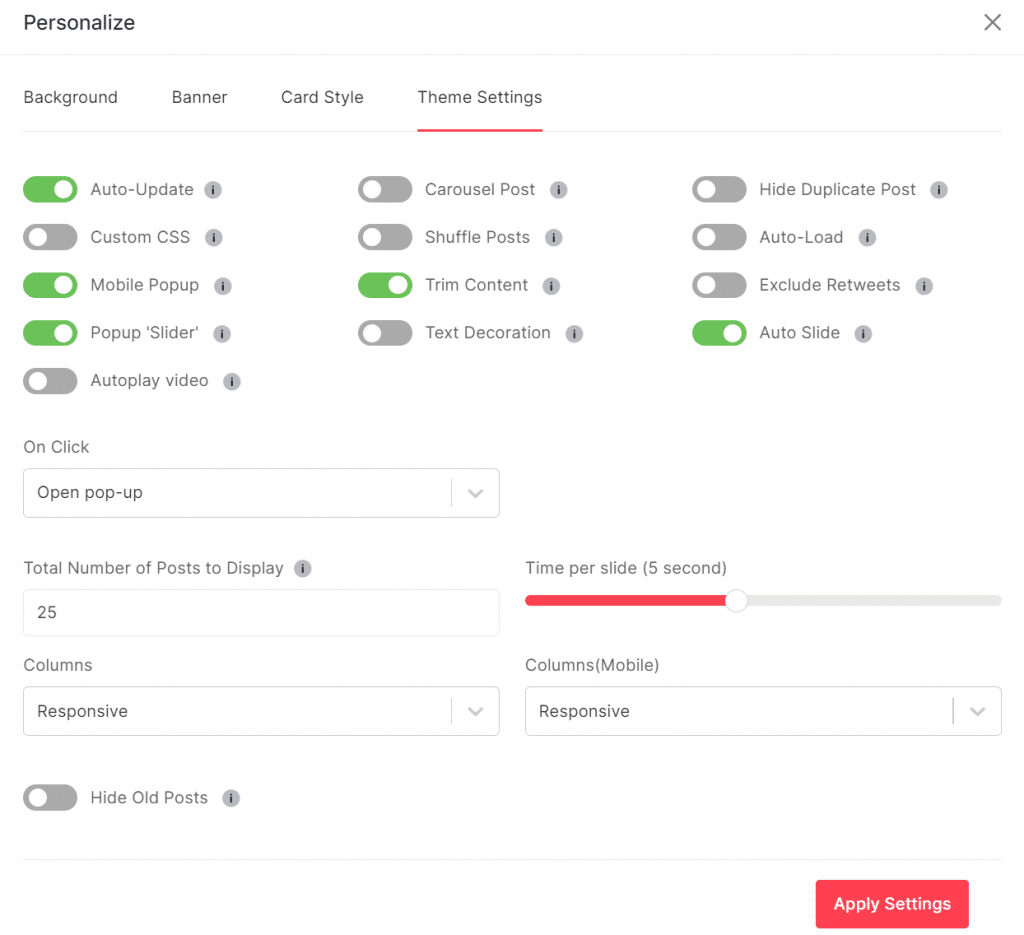
4. Beautify a Facebook feed with Custom CSS features
While pre-built themes and layouts offer a user-friendly way to revamp your Facebook Posts, Taggbox also has a custom CSS feature for those who want better customization and control;
Custom CSS allows you to go beyond the standard design options and adjust specific elements of your widget.
This is ideal for those who are comfortable with coding and want to achieve a personalized look for their widget. With custom CSS provided by Taggbox, you can enhance and personalize the look of given fonts, styles, spacing, and colors not available in card style. You can also make your widget more beautiful by adding borders. This ensures your Facebook feed perfectly complements your website design.
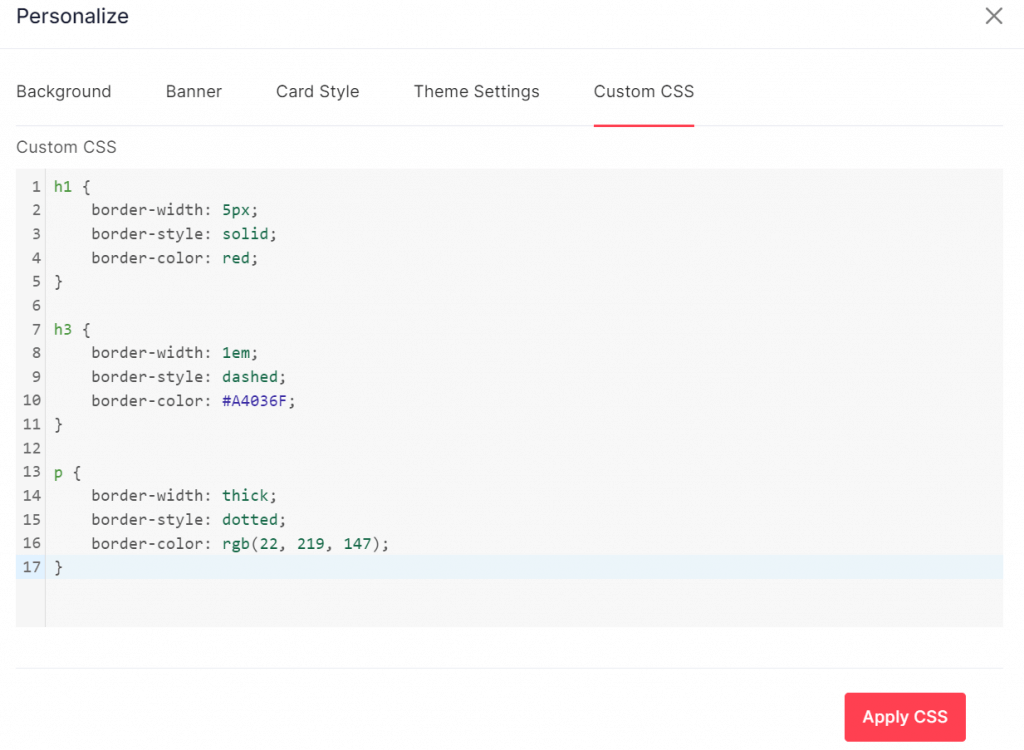
5. Change the Color Theme from Light to Dark or any Custom Color
It is not true that you can only change themes and layouts of your Facebook themes with Taggbox. You can also extend your creativity to the color scheme from dark mode to light mode. Taggbox allows you to create a cohesive experience for your visitors, where your Facebook feed seamlessly blends into the overall website design.
Display Facebook Feed On Website
| No Credit Card Required |
Include Facebook Feed on Website using WordPress Plugin [Official Method]
Plugins are an easy tool for WordPress users. They help enhance websites and offer smooth integration options.
One such plugin is “Taggbox Widget WordPress Plugin”. This plugin allows users to embed infinite posts on the website without technical coding.
It allows the users to customize their feed and moderate it as per their needs. The analytics feature helps you track your performance. It also gives you insights into click rates and user engagement with the brand.
The plugin’s smooth interface and strong customer support make it a great social media aggregator for WordPress websites.
Embed Facebook Feed on Website Using Facebook Page Plugin
Facebook offers the Facebook Page Plugin. It lets you display your page’s timeline, messages, and events right on your site.
Using Facebook’s native plugin can confuse non-technical users. It needs them to visit several web pages. They also have to copy and paste different code snippets into their website.
If you still wish to follow this method, here are the steps you can take:
- Visit Facebook’s Page Plugin Page and enter the page URL to add Facebook on website.
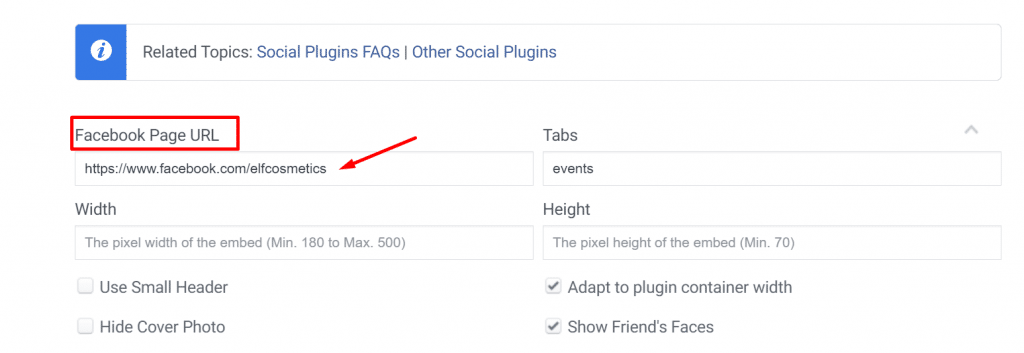
- Choose the feed type you want to display from the three options:
- Timeline
- Event
- Messages
- Specify the Height & Width of your Facebook Feed.
- You also get options like, “Use Small Header”, “Hide Cover Photo”, “Adjust to plugin container width” and “Show Friend’s Faces”.
- After the feed setting, click on “Get Code” button to get the JavaScript SDK and iFrame code.
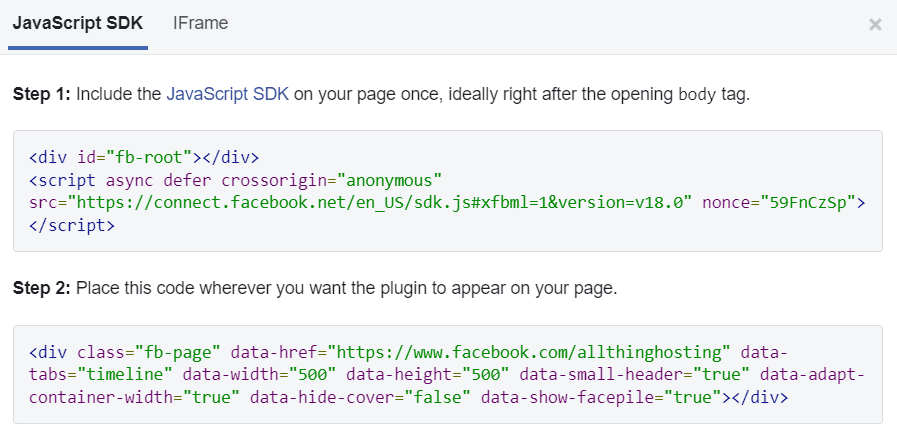
- Copy the Facebook feed embed code. Paste it into the pages, posts, header, or footer sections. This is where you can show Facebook Embed Posts on your website.
Benefits Of Adding Facebook Feed Into Website
Embedding Facebook feeds on your website can be a smart choice. It offers unexpected benefits for your business and improves your Facebook Page SEO. Let’s take a look.
a. Boosting Engagement and Social Proof
Showcase your Facebook content directly on your website. This engaging content, including Facebook posts, images, and videos, draws in visitors and keeps them scrolling. Additionally, visuals with positive intent can build trust and credibility among visitors, acting as social proof.
b. Effortless Content Curation for Website
Website maintenance requires fresh content, and creating it can be time-consuming. By opting to embed a Facebook feed on a website, you can utilize the content you are already creating for your Facebook profile.
Not only that, you can also utilize user-generated content in the same way. This keeps your website fresh and dynamic without the extra effort of creating separate website-specific content.
c. Expand Brand Reach and Visibility
Your website presence becomes an extension of your Facebook profile. Visitors who might have yet to find your Facebook profile will now be able to discover your brand and engage with your content on the website. As a result, you can increase your overall reach and visibility across the domain.
d. Drive Traffic Between Platforms
The Facebook feed on your website can be a two-way street. Engaging content might allure visitors to follow your Facebook page for more updates. Similarly, embedding Facebook posts on a website acts as an ice breaker for visitors and motivates them to communicate with the brand.
Facebook Feed On Website Examples
1. HUBNER Group
HUBNER is a group that focuses on mobility solutions. They improve travel comfort in public transport. They also provide material solutions for industry. Additionally, they supply laser and high-frequency technology applications.
The HUBNER group worked with Taggbox Widget to add Facebook Posts to its website. This change improved user engagement and raised awareness of their services to more people.
2. DEIF Group
A global leader offers green, safe, and reliable control solutions. These solutions support decentralized power production on land and sea. Their goal is to boost energy efficiency worldwide.
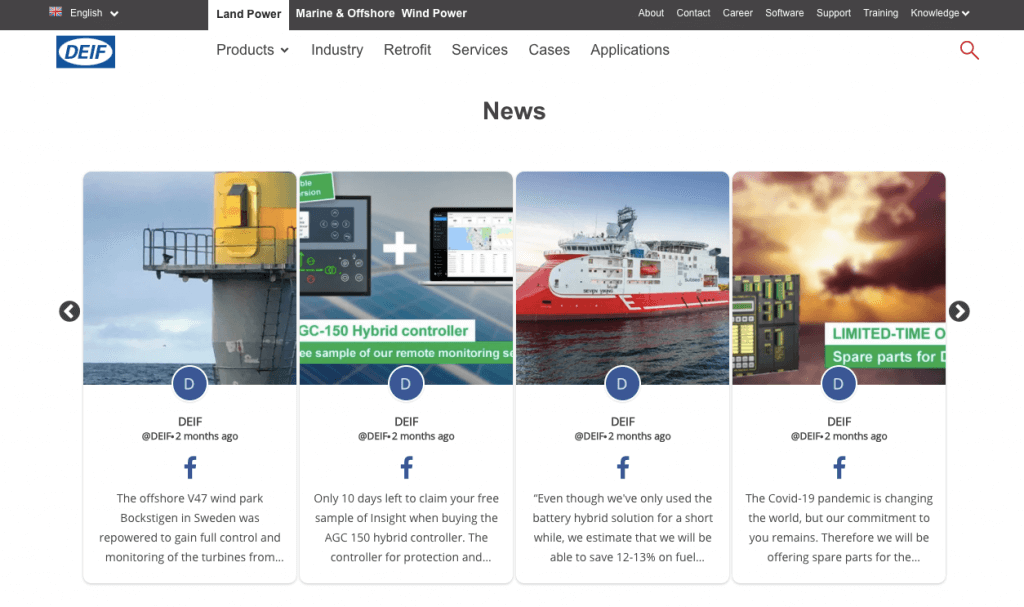
Taggbox helped the DEIF group add a Facebook feed to its website. This feed is well-customized and moderated. It aims to attract more visitors and show off reliable services with social proof.
Top 4 Facebook Stats Every Marketer Should Know
If you are one of those business owners wondering if Facebook is still in trend, you should look at the statistics below.

1. More than 2 billion people use Facebook daily.
Even in 2025, when plenty of social media platforms are available, Facebook connects many audiences. This kind of reach always stays in style.
2. 91% of organizations have a presence on Facebook.
Businesses of all kinds use Facebook to improve their market presence. Since Facebook’s monthly active users are higher than those of any other platform, it helps businesses easily capture market share.
3. 62% of brands are confident that Facebook delivers ROI.
Many of the modern marketers turn to Facebook for marketing and advertising purposes. Nearly 62% of companies report that investment has returned them money.
4. 58% of Facebook users browse a brand’s website after seeing a story advertisement.
Businesses have admitted that Facebook stories have helped them get website visitors.
Industries-wise Facebook Engagement Rate
The average conversion rate for Facebook ads is approximately 8.25% across various industries. This high rate underscores Facebook’s effectiveness as an advertising platform. However, conversion rates can differ notably depending on the sector. Industries such as arts & entertainment, dental services, industrial & commercial, and real estate often experience even higher conversion rates, demonstrating particularly strong performance in these areas.
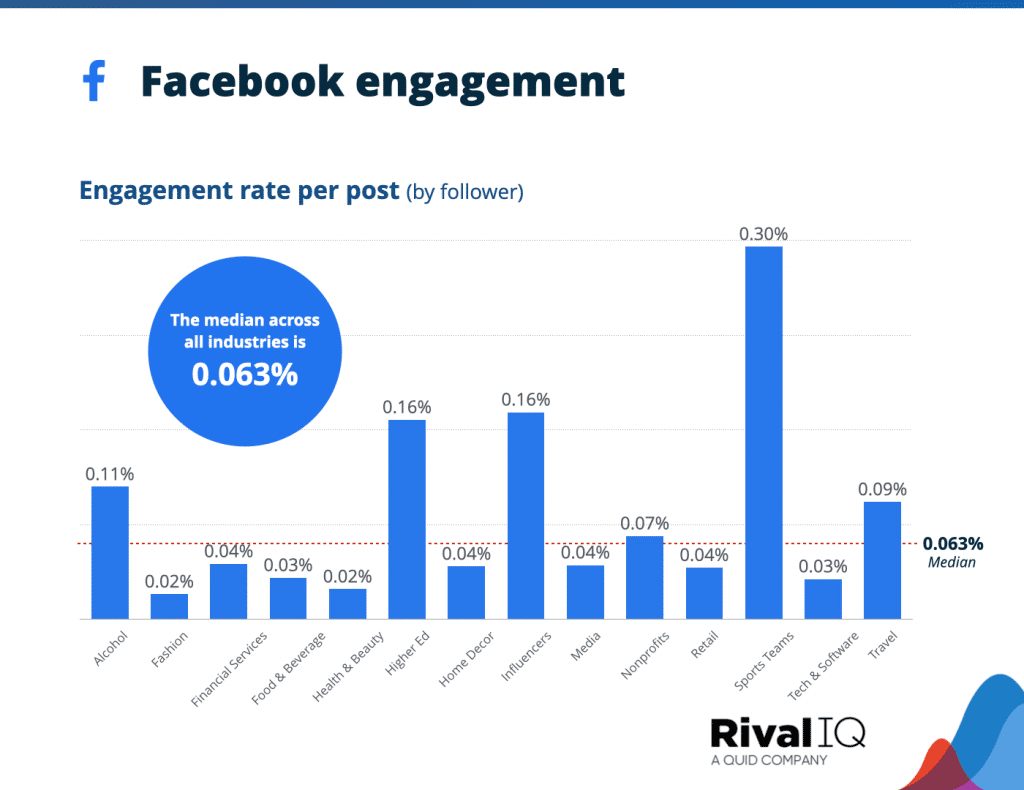
Are You Ready to Embed Facebook Feed? Try Taggbox Widget Now!
It is imperative to grab the customers’ attention and generate interest. Although using your Facebook feed in this way provides some advantages, it is equivalent to using a flip phone in a world of smartphones. Taggbox allows you to do more than create a Facebook feed and sit back and wait for results.
Don’t settle for limitations. Taggbox has powerful tools that enable you to use your Facebook content to the fullest. It is the only platform that gives you complete control over presenting your brand story and UGC.
Interested in learning more about Taggbox? Try it for free today and open yourself up to a world of possibilities.