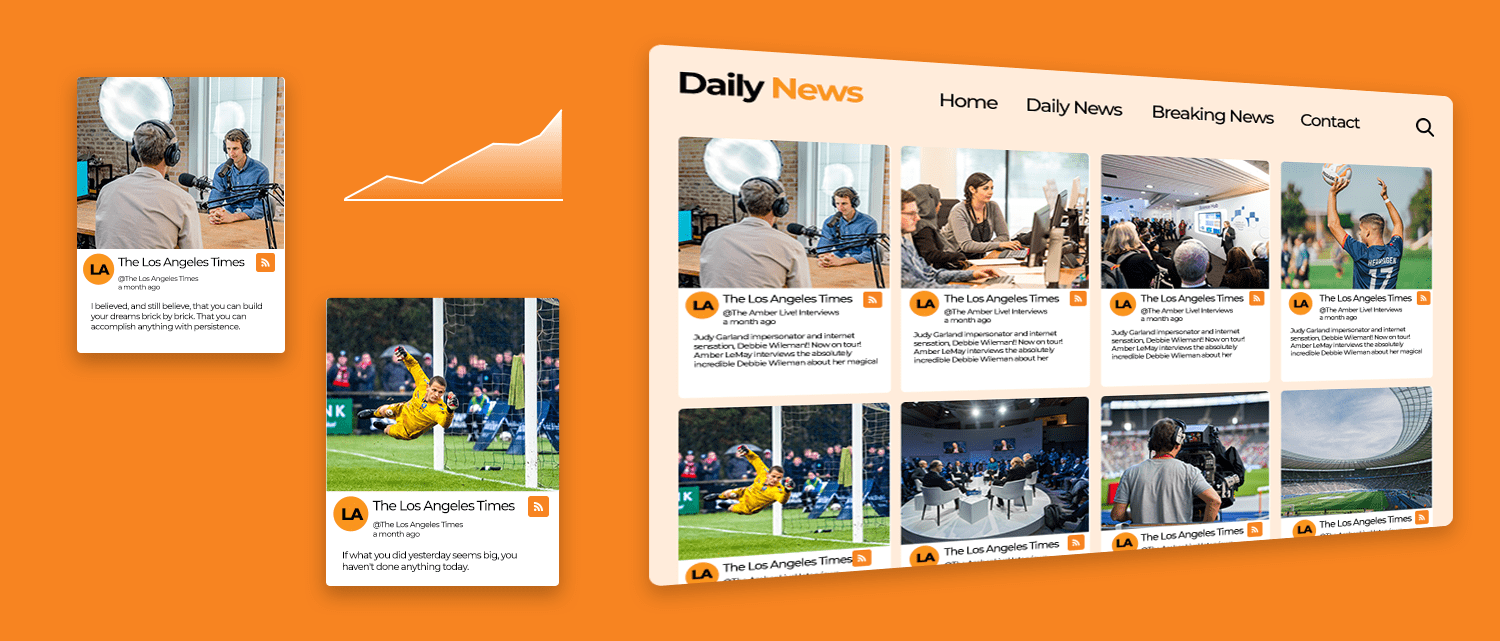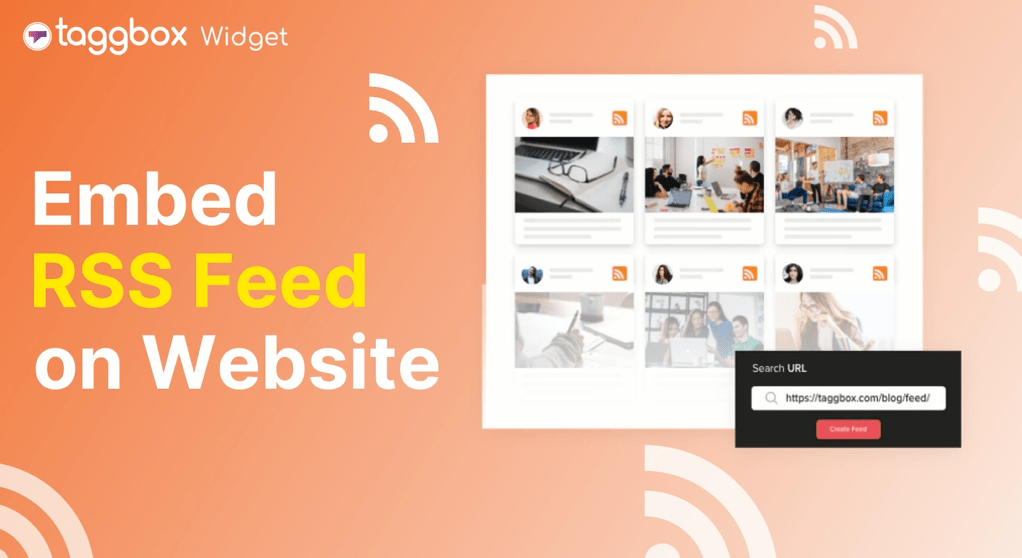Read summarized version with
Embedding RSS feeds on websites boosts fresh content, increasing visitor engagement. Websites with dynamic content see 2-3 times more traffic, enhancing user experience.
As a business, if you can provide this informational content on your website and keep your audience updated on relevant topics then you can also grow your website & overall business. Embed RSS feeds on website to achieve these goals effectively and efficiently.
Embed RSS Feeds On Your Website Now!
- Insert Feed URL
Give Taggbox a Try – it’s free for 14 days
Get Your Free Trial
How to Embed RSS Feed On Website?
Embed RSS Feed on your website for free is very simple process.
- Enter RSS Feed URL here.
- Fetch the news and customize the RSS feed widget.
- Copy the RSS feed widget embed code.
- Login your site editor and paste RSS Feed Widget code.
- Click save to add RSS feed on your website
Begin exploring the what is RSS feeds, their advantages, and how to add RSS feed into website through simple steps.
In this blog we have cover:
- What is RSS Feeds?
- How to find RSS Feeds of any website?
- How to embed RSS feeds on any websites?
- Importance of adding RSS feeds on website
What is RSS feeds?
RSS stands for Really Simple Syndication and the RSS feed widget is a tool that automatically updates information in an XML file format that can be easily decoded by the computer.
The information is then converted by the RSS reader into a readable format so that the users can access and engage with the information without any hassle.
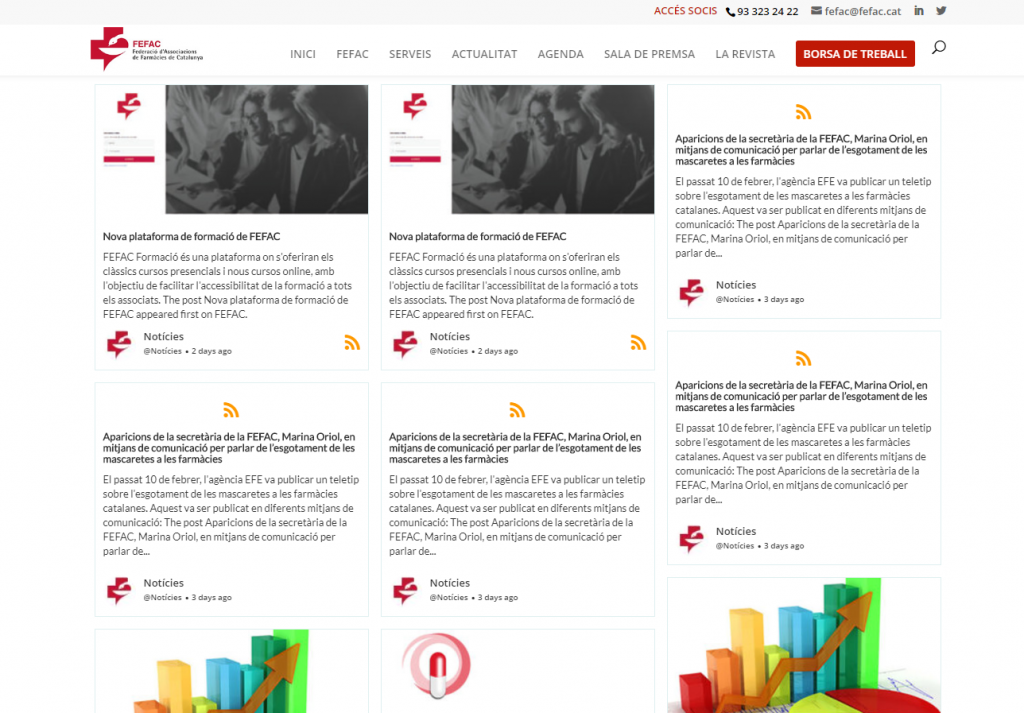
RSS content is updated in real-time and displays the latest fresh content on top. It contains summaries, snippets, headlines, updates, articles to the web pages of content.
You can use Website Widget to aggregate and embed RSS feed to your website.
Try Free News Aggregator on Webiste
Collect > Curate and Add RSS on Website
Access All PRO Features | No Credit Card Needed
Easy Way to Find RSS Feed URL for your Website
Here are the four simplest methods to find a website’s RSS feed URL to :
Add ‘/feed/’ to the end of a sites
- To find a WordPress RSS feed, just add “/feed” at the end of the website’s URL. For example, “mydomain.com/feed” to embed RSS feed in wordpress page.
- For Tumblr RSS feed embed, add “/rss” at the end of the URL, like “mydomain.tumblr.com/rss“.
- To embed rss feed in blogger, add “feeds/posts/default” at the end of the URL, such as “mydomain.blogspot.com/feeds/posts/default“.
- For Medium, add “/feed/” before the publication’s name in the URL. Like “medium.com/feed/my-site“.
- To Embed RSS feeds Squarespace, find RSS type “www.mydomain.com/pageslug?format=rss“
Check the source code
- To find an RSS feed, check a webpage’s code. Right-click the webpage, select ‘View Page Source‘.”
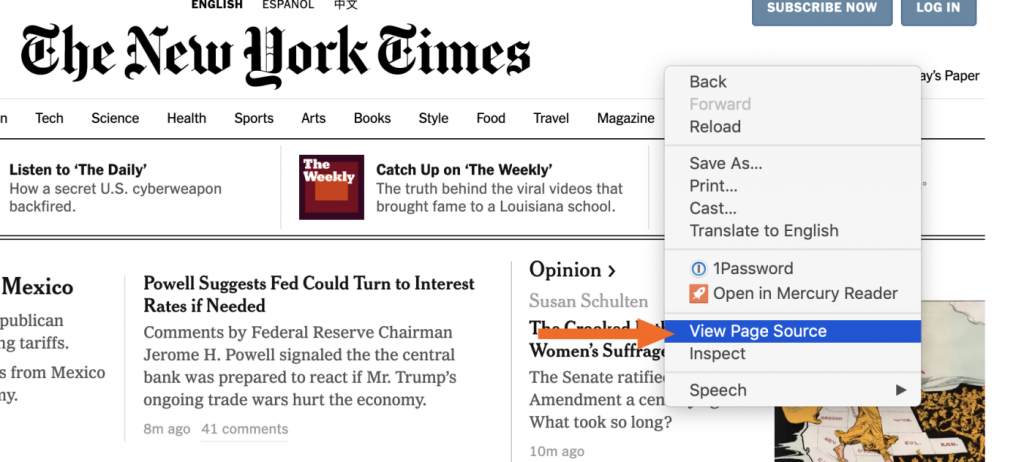
- Now search the RSS in the code.

If searching ‘rss‘ doesn’t help, try ‘atom‘ instead. Find an RSS URL as shown above, then copy it to your feed reader.”
Use Chrome Extension
Here’s another way to find a website’s RSS feed: use a Chrome browser extension like FeedPro. If you’re developing your own extension to detect RSS feeds or testing tools locally, you can even load an unpacked extension in Chrome via chrome://extensions for more control.
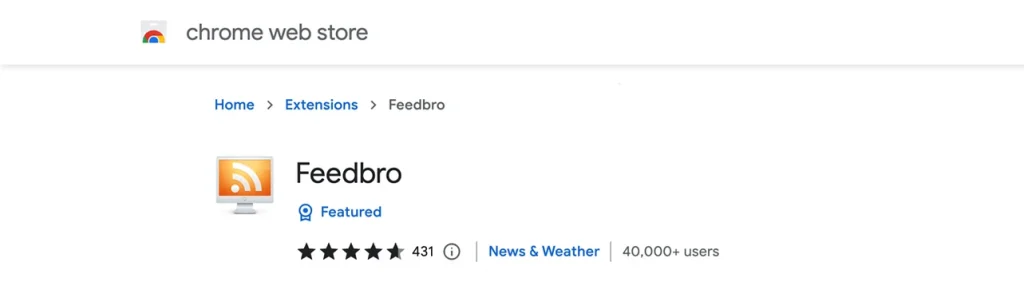
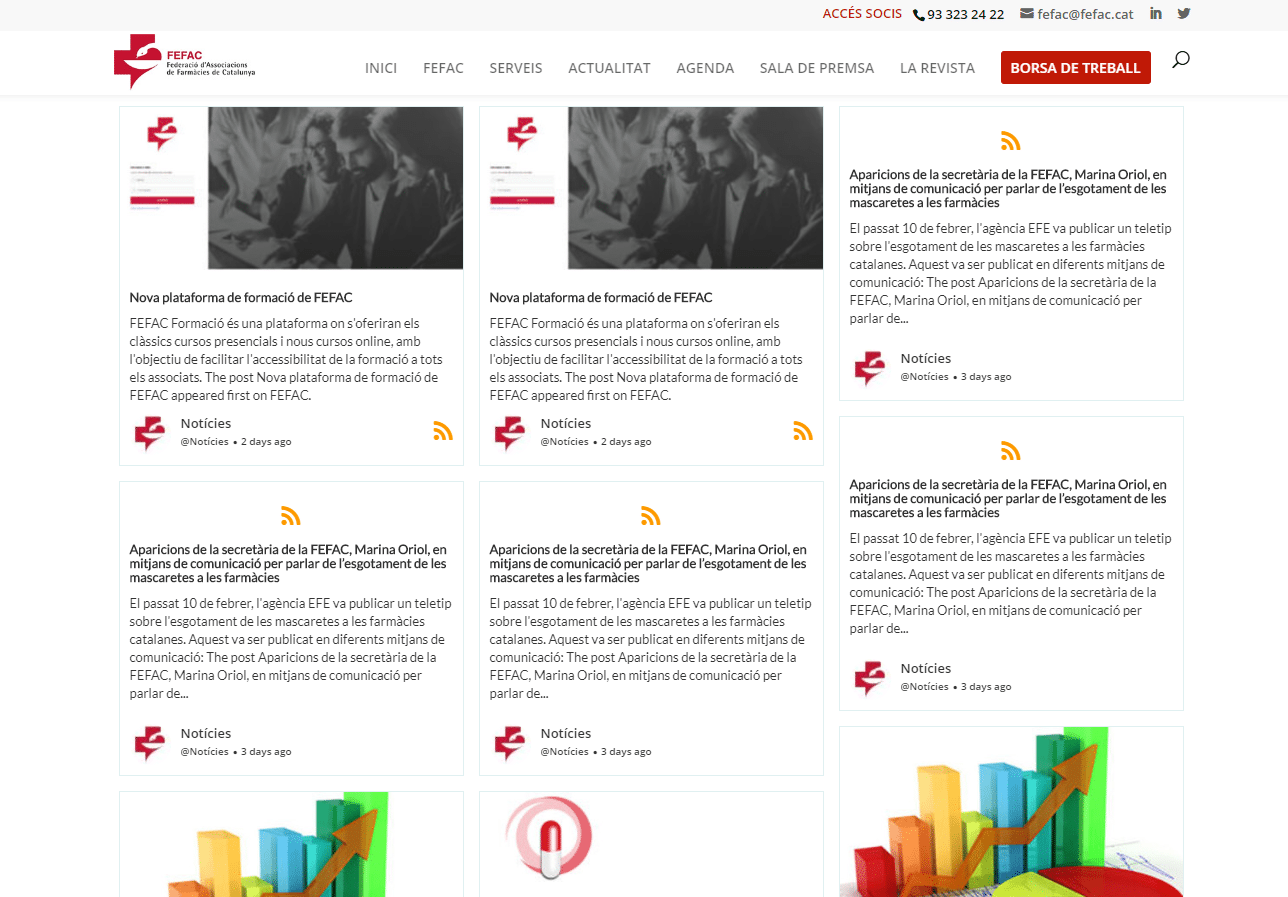
Embed Free RSS Feeds on the Website automatically!
Collect, Moderate, and Embed RSS Feeds on Website
Signup > It’s FREEAll PRO Features Cancel any time.
How To Add RSS Feed On Website?
RSS feeds bring together the feeds from different websites into a feed for better readability and easy content discovery. Having a social media aggregator can make the feed more attractive and engaging with its vast functionalities.
Taggbox Widget, as a social media feed widget tool, comes with the option to display RSS feed on websites and has features to make the feed interactive, engaging, and attractive.
You get a diverse range of themes for the feed, font colors, content highlights, feed style, background, banners, tickers, layout, and more customizations for better readability and attractive visual display.
Moderation allows you to maintain the finest quality content and restrict profane & irrelevant content. You get real-time updates for the content instantly with tremendous user interaction & engagement possibilities.
How To Embed RSS Feed On Website?
We have listed how you can add RSS feed widget to your website using Taggbox and the whole process has been divided into 2 subheadings.
Embed RSS Feeds Widget With Taggbox
Initially, create an account for Free on Taggbox Widget and then Log in and follow these steps:
Step 1: After login, you will land on your account dashboard and click “Add Social Feeds” to get RSS feeds on your widget.
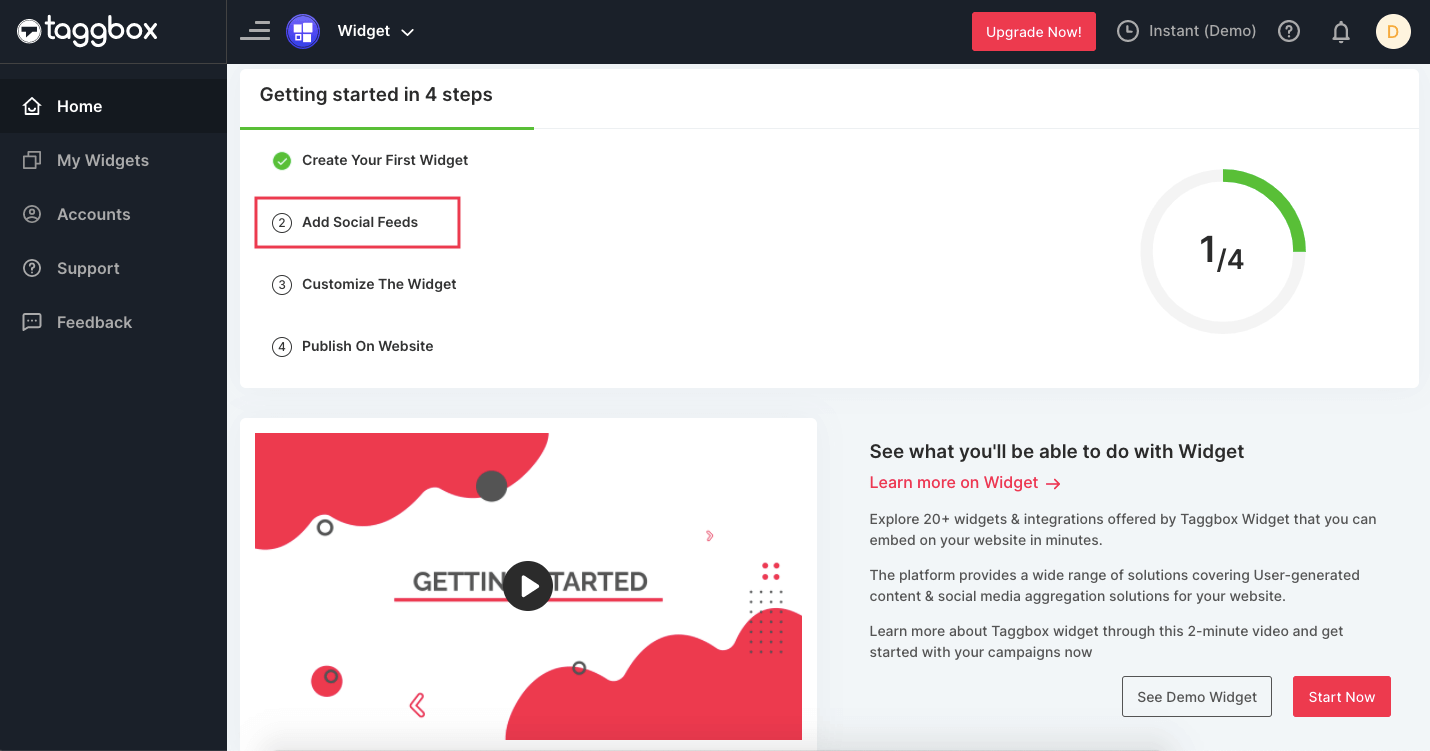
Step 2: Select the Source of feed as “RSS” from the given options and fill in the required information.

Step 3: Fill up the details and Click “Create Feed” from the Create RSS feed pop-up.
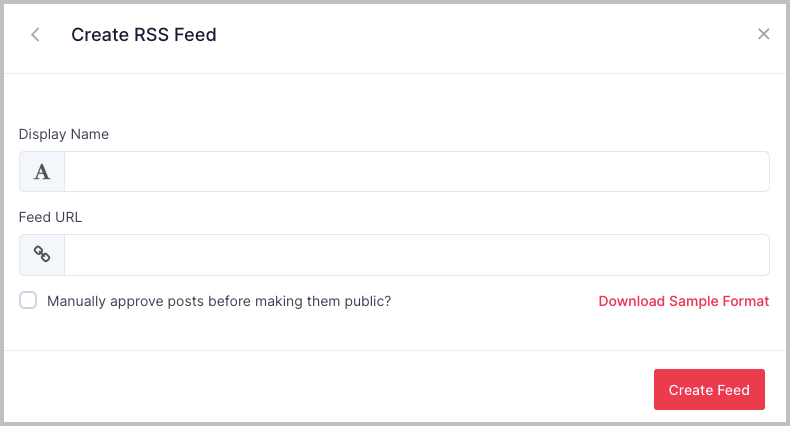
NOTE: You can enable Moderation for every post on the feed by enabling the feature from the Create RSS feed pop-up.
Now that you have created the RSS feed widget successfully. You can customize the widget accordingly from the Personalize and More section.
Once you customize your feed you can then move on to the embedding part of the feed.
Embed RSS Feed On Your Website
Follow the below-mentioned simple steps and you will be able to easily display RSS feed on website.
Step 1: Click the “Publish” button from the bottom left of the Dashboard screen to generate the RSS feed embed code.
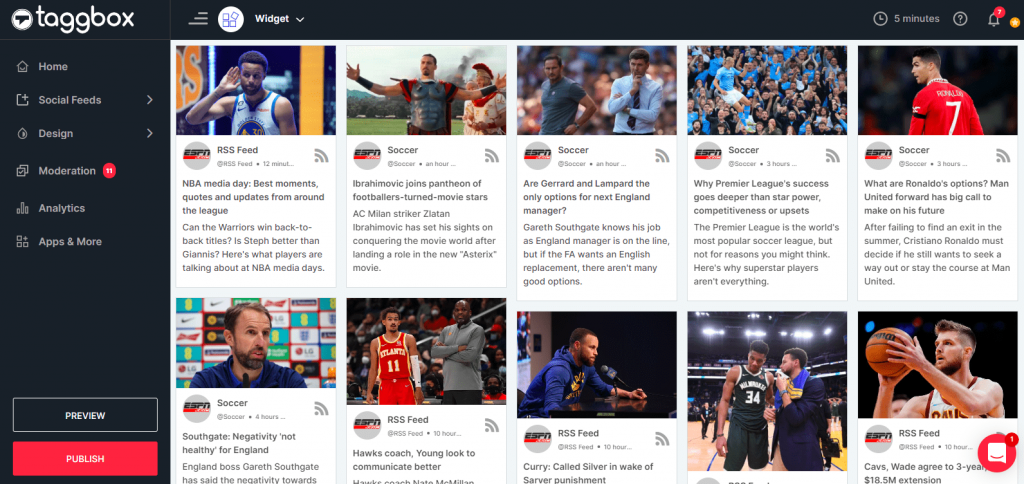
Step 2: Choose your website platform from the given options. For example HTML or WordPress or any other.
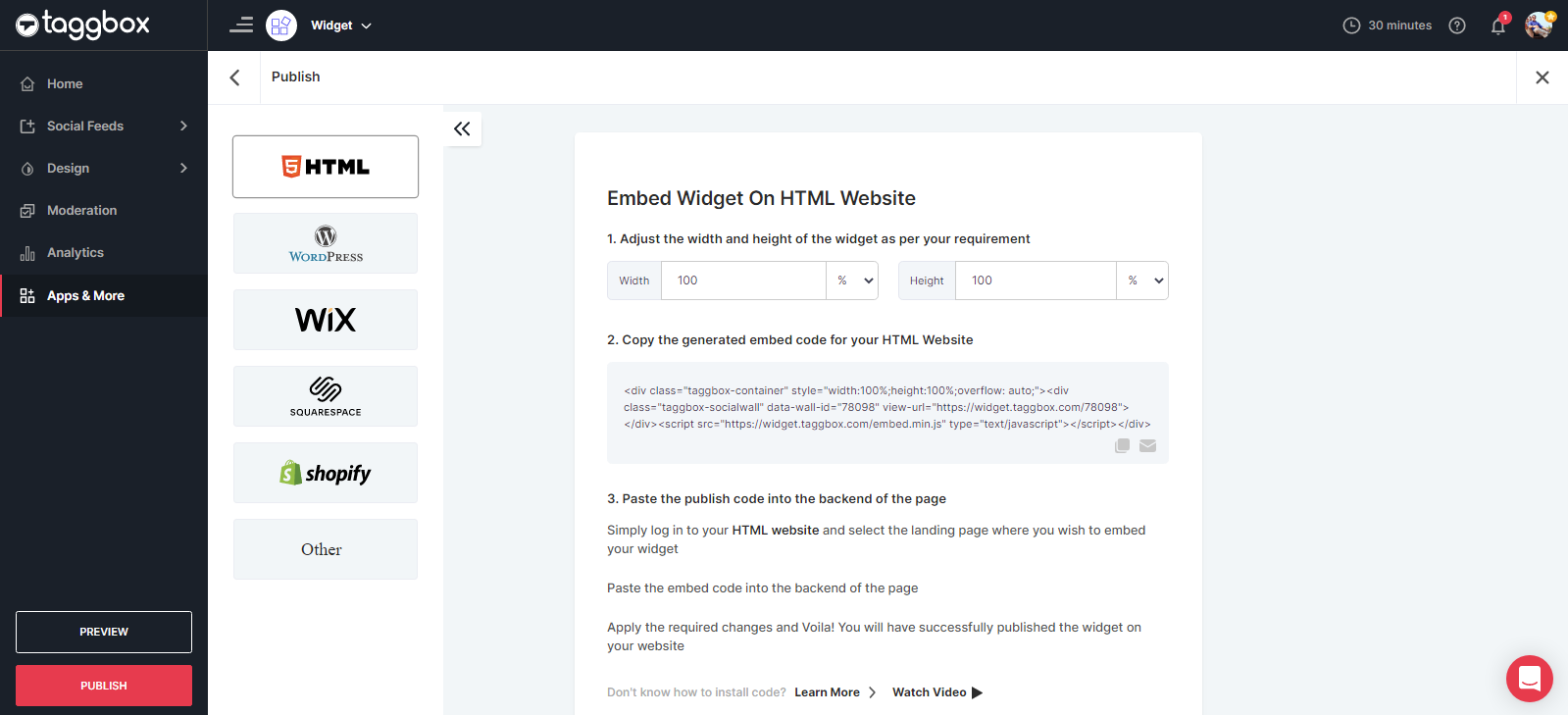
How to Embed RSS feed into your website?
How To Embed RSS Feed in HTML Website?
Step 1: Select HTML as your website platform from the options.
Step 2: Set the width and height (or auto) of your feed and click on “Get Code”.
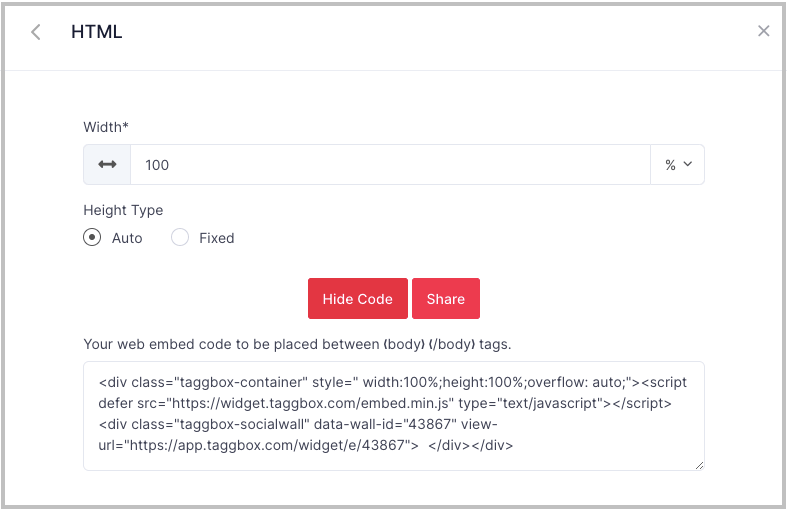
Step 3: Copy the HTML embed RSS feed Code and paste it into the back-end of any webpage where you want to display RSS feed.
Embed RSS on HTML Website to boost SERP Ranking
Try TaggboxHow To Embed RSS feed in WordPress Page?
To add RSS feed on WordPress website, Choose WordPress as your website platform.
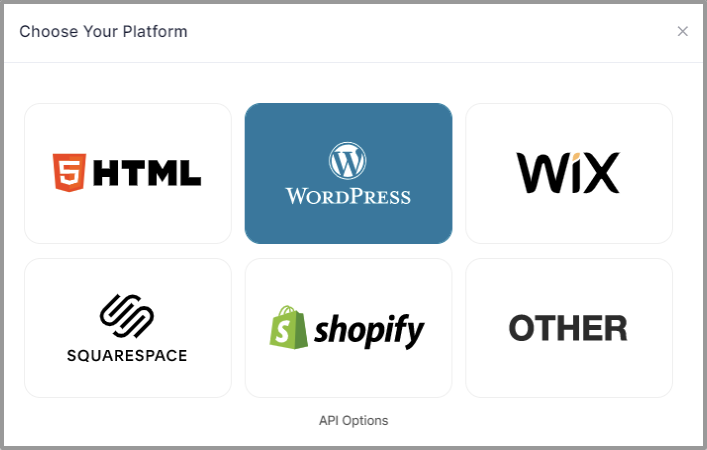
2. Set width and height as per your requirements and click on “Get Code“.
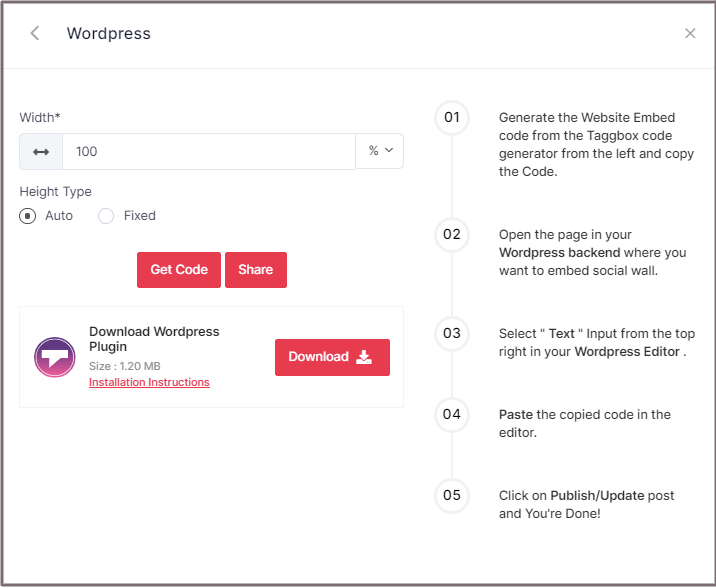
3. Copy the Embed RSS feed WordPress code and Paste it into the editor section of your WordPress website page/blog.
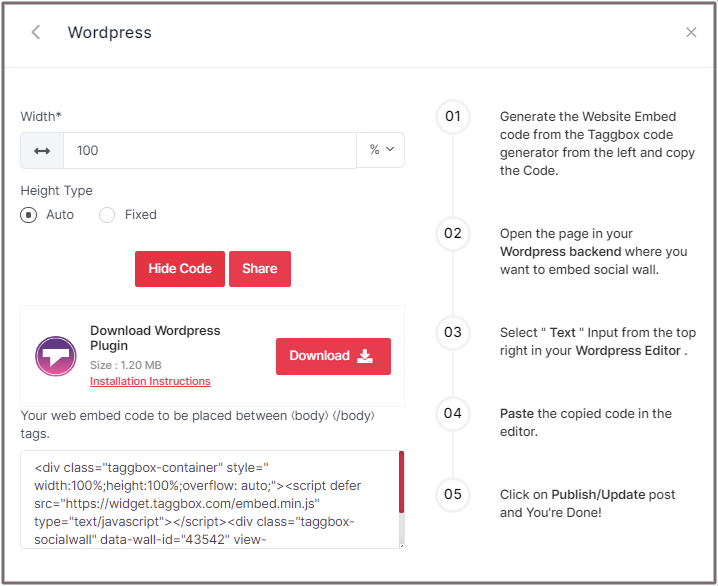
Tada! You have an active RSS feed on your website.
Embed RSS on WordPress Website to boost traffic on website
Try TaggboxHow to embed RSS Feed on Squarespace Website?
To embed RSS feed Squarespace Website, follow the below mentioned simple steps:
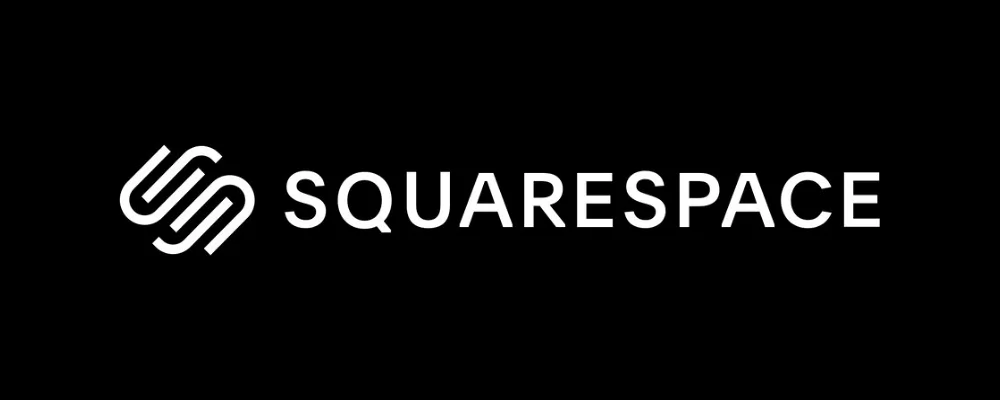
- From the pop-up, select your website building platform as Squarespace.
- Copy the Embed RSS feed Squarespace code.
- Use the Embed Blocks to add any external code on the web page.
- Add a block on the page, open a page editor, and then click on “Add Block.”
- Choose Embed from the menu.
- Click the </> icon in the URL field & paste code
- Click Set & Save the changes by clicking on the “Apply“ button.
Easily display great and attractive RSS feed widgets on your website.
Take Free Trial >>How to Add RSS feed on Tumblr Website?
To get Tumblr RSS feed embed, follow the steps mentioned below
- Copy the RSS Embed Code and Open the Tumblr.
- Click “Add Element.” & Select “More elements.”
- Choose Widget/HTML, paste the embed code where you want the RSS Feed posts.
- Save to make the changes.
Amazing Benefits Of Showcasing RSS Feeds On Website
It is no surprise that embedding RSS feeds on your website enhances appearance, look, & feel, making your website more interactive to visitors. Many high-authorized websites are displaying a carousel of RSS feeds, leveraging some amazing results in an efficient and effective manner. Thus, it is a fruitful opportunity & strategy for every website owner to add RSS feeds on websites & avail exceptional benefits on their website.
Here below, we have mentioned some significant benefits of showing RSS feeds on your website that you might experience just after activating RSS feeds.
• Display Diversify Content Categories
RSS feeds are a collection of content from other website/s (that you have selected) that add blogs or articles of different categories on your website.
No website can create content for hundreds of categories, or if you’re taking this challenge, you will require tons of money, time, and effort to break the records.
Whereas leveraging RSS feeds to your website from different content categories of other websites is cost-effective.
You can display more variety of content to offer your audiences or visitors more opportunities to find more information and valuable content on your website.
• Automate Unique & Fresh Content
RSS feed widget updates your website with the latest blogs, articles, news, etc., and maintains a flow of fresh content on your website. Displaying similar content topics might break the interest of the audience on your website.
To keep your audience engaged and come back to your website, you must build rapport with recently upgraded content.
RSS feeds can automate and channelize fresh content streams on your website from the latest updates on other websites.
Keep your website fresh, informative, and useful for your visitors, and make them engaged & delighted with unique content every time they visit your website.
• Enhance Interaction & Engagement Factor
Audience engagement is a vital factor for every website. It helps build strong relationships and imprint the website in the minds of the visitors.
Your audience stays engaged on your website when they receive unique experiences while exploring your website.
Displaying beautifully customized RSS feeds to enhance the visual appearance that attracts visitors’ attention and engross them throughout your website.
• Fortify Website Traffic
Who doesn’t want to have more traffic on their website? As it results in boosting awareness and word of your website with a large audience.
RSS feed widget to increase your website visibility with qualitative and informative content on your website. RSS feeds build authentic content that earns the trust and reliability of your visitors. Eventually, it increases the shareability of your website, bringing more traffic to your website.
Although social media platforms nowadays have been the major source of information for the users. But RSS feeds have their own crucial utility for the users.
There are many websites that have engaging and interactive content that the users explore and access. The issue though is that they have to access each site individually and invest a lot of time exploring content.
With Taggbox, you can easily contain the power of RSS feed in a single feed and make it easier for the users by providing everything in one place.
This will help in providing a superior user experience to the readers and it will help in increasing the dwell time of your website, increasing the chances of further engagement and possibly conversion.