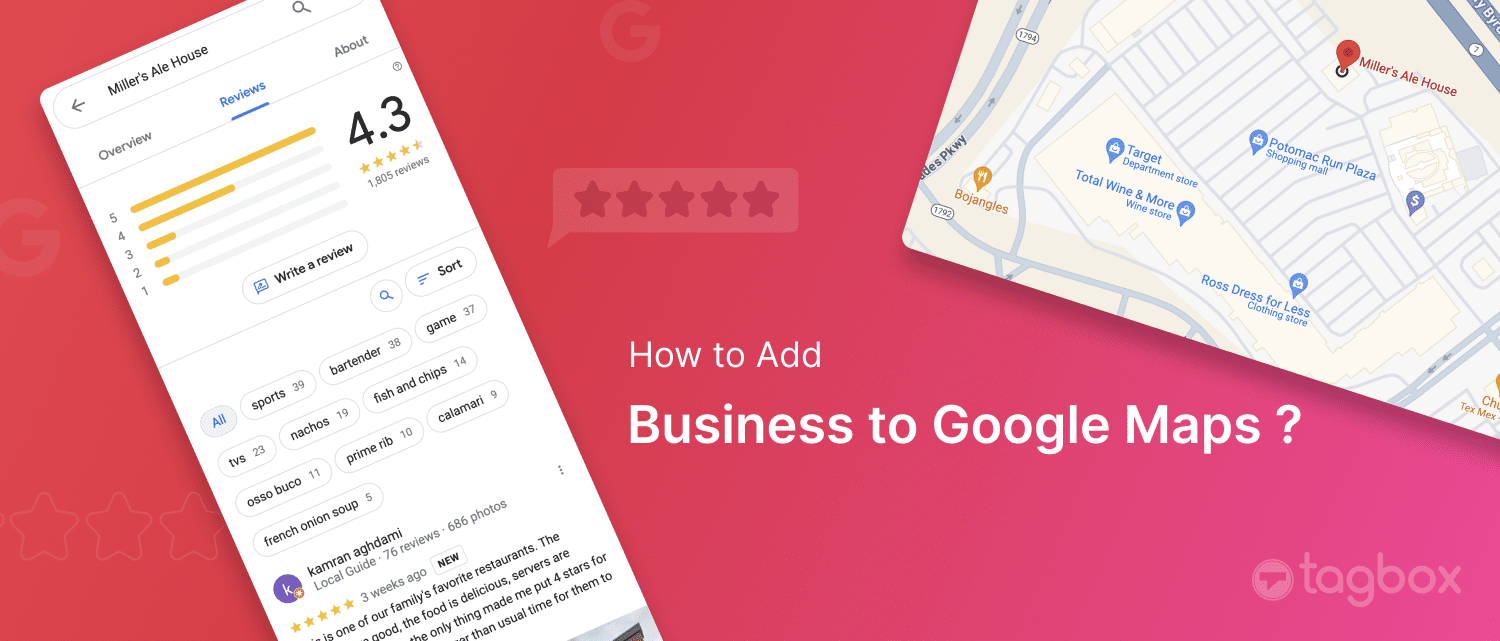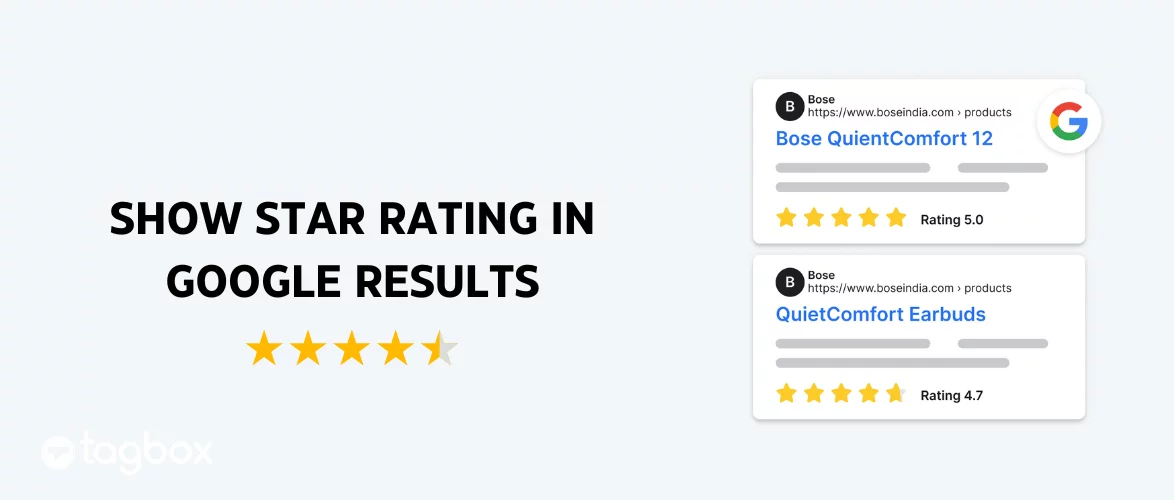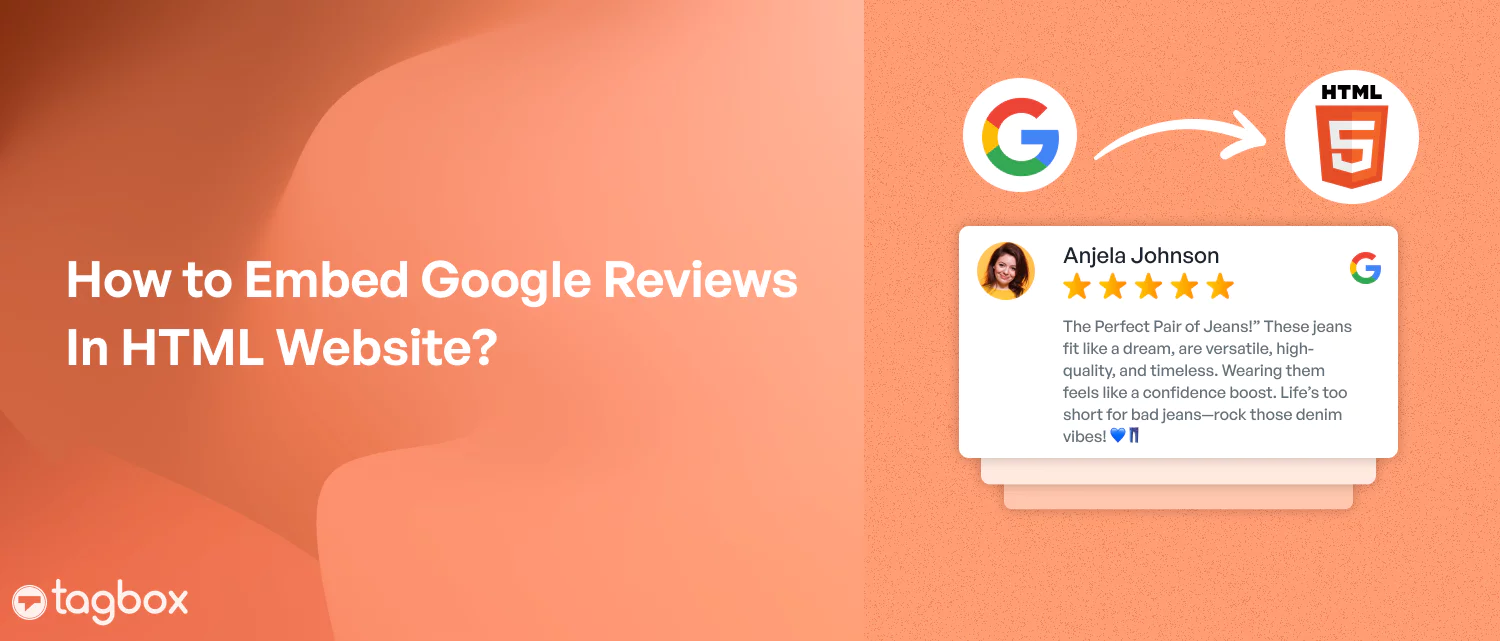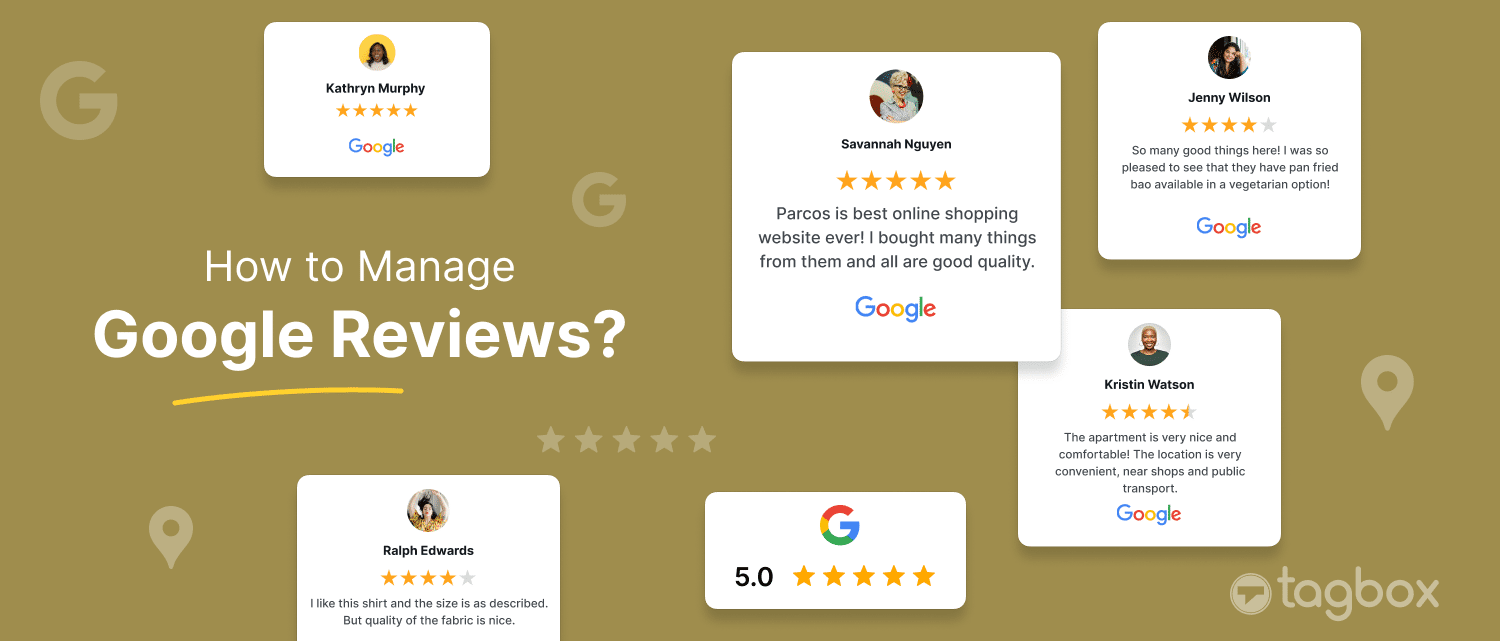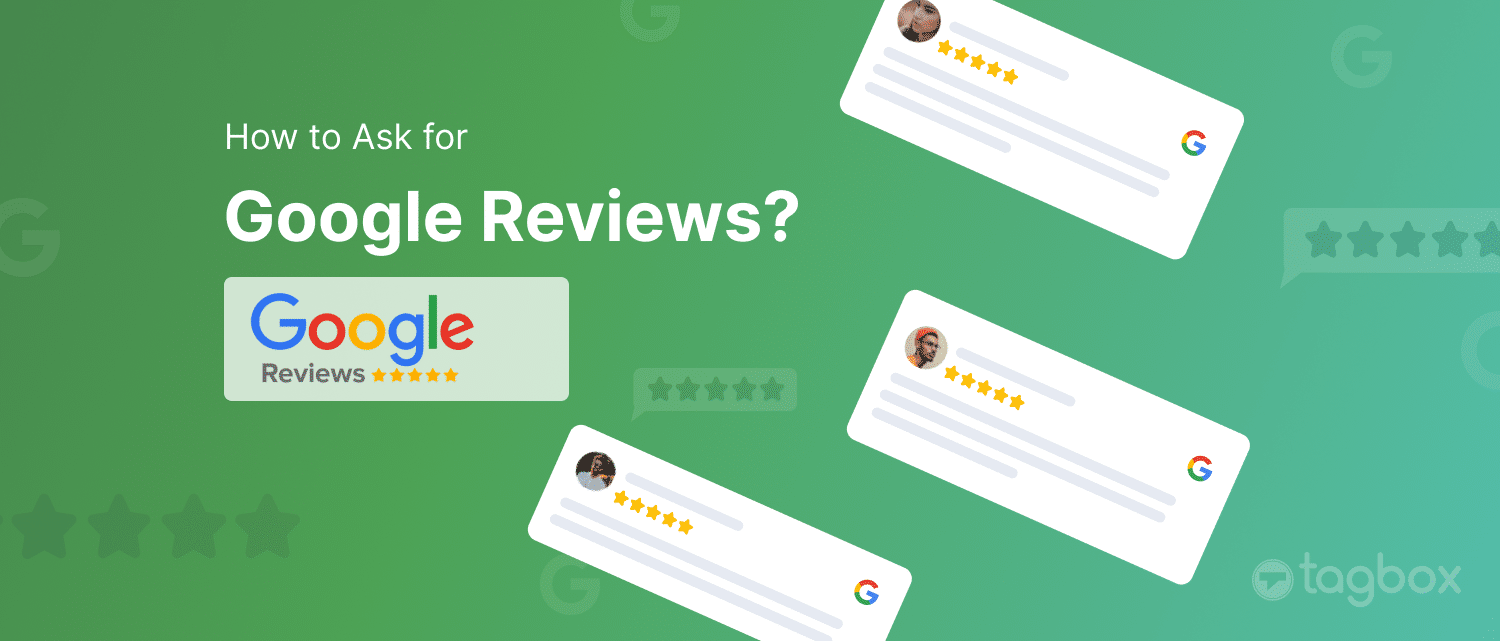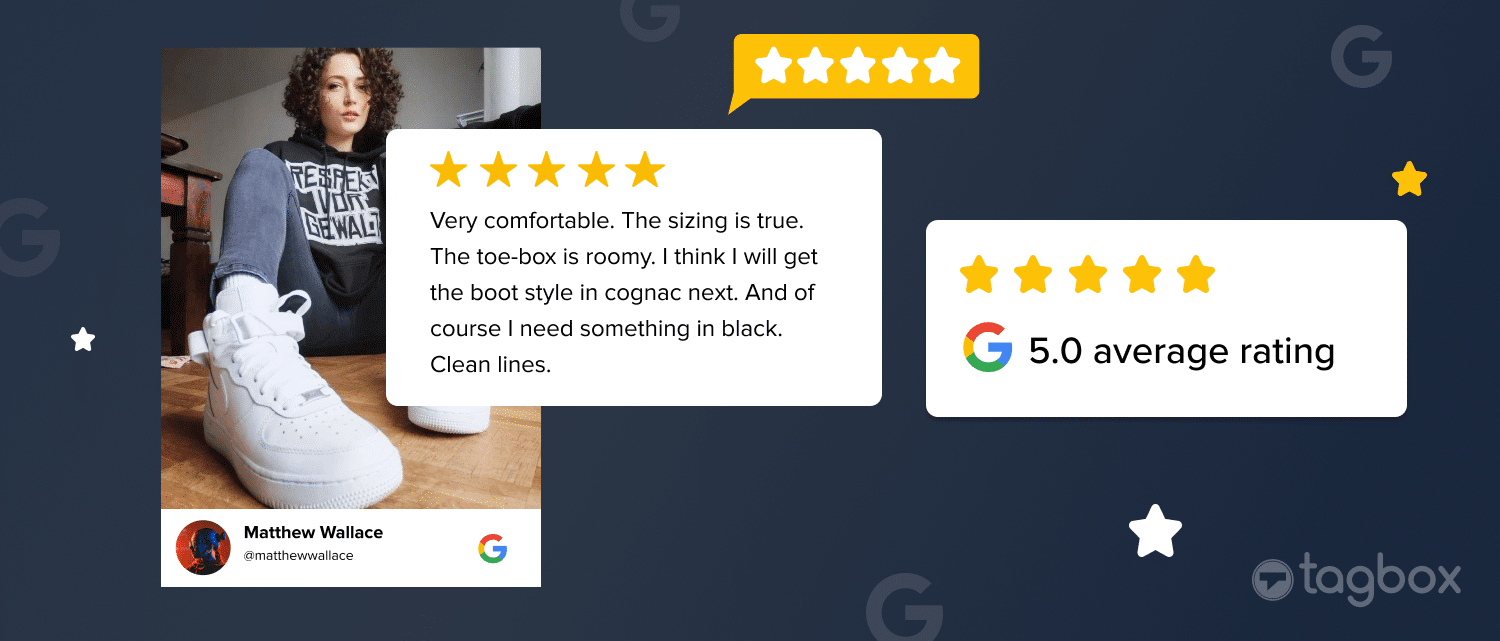Read summarized version with
Is there anything better than having the largest search engine in the world displaying the location of your business? This is why you must know how to add your business to Google. A brand being listed on Google Maps, not only allows potential customers to know its location but also increases its visibility.
Adding your business on Google Maps also creates a possibility of it appearing in the local map pack. This exponentially increases the number of people who can see your business in your area. There are multiple ways to create a Google Business account and one of the most widely used ones is via Google Maps.
You can list your business on Google Maps using 2 methods.
- By pinning the exact location of your business
- By Google Maps menu
We will discuss the various steps used in adding a business on Google Maps. In this Google My Business Guide, you’ll learn about the advantages your brand can enjoy with having itself listed on Google.
Easily Add Google Reviews On Website – No Code Solution
| No Credit Card Required |
What is Google My Business?
Google My Business (Now called Google Business Profile) is a platform introduced by Google to manage your business online. It allows a brand to add information about their business like their contact, their location, and their areas of service. Brands can also read and respond to Google reviews posted by their customers.
This platform is not only important for brands but also for people trying to find services and products on Google. Customers can add authentic Google reviews, helping other users make an informed decision while choosing a service/ product.
Keeping the magnitude of Google in mind, a Google business profile can also be considered as the digital face of your brand. It is most likely to be the first thing a potential customer might find about your brand online. This makes it very important for a brand to have a Google Business Profile to ensure a highly visible digital presence. A well-maintained business profile creates a good reputation for your brand as users can find everything they need to know.
Being listed on Google My Business gets even more valuable if you have a small brand serving a small area. The Local SEO benefits that you can get by doing it can do wonders for your business.
Advantages of Adding Your Business to Google Maps
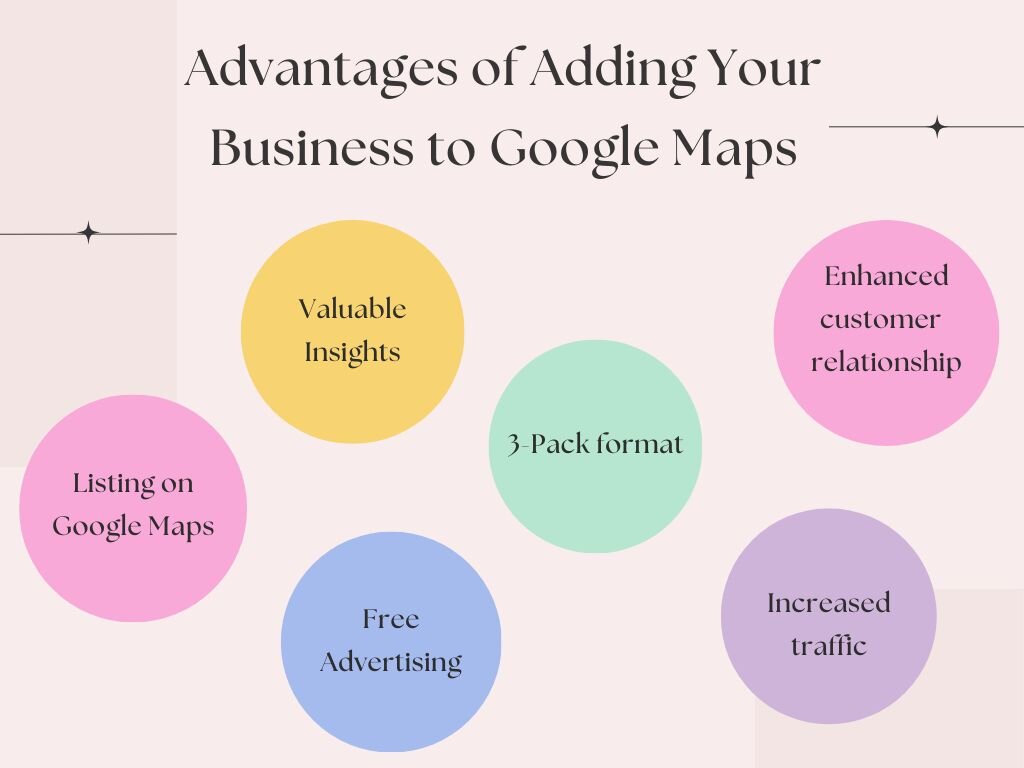
Following are the major benefits a brand can enjoy if they know how to add a business to Google.
1. Listing on Google Maps
Using Google Maps is crucial for businesses as the majority of people rely on it to find nearby establishments. While a Google search helps narrow options, the convenience of locating businesses through Maps significantly influences consumer decisions.
Businesses can draw in local clients by increasing their local search presence on Maps with a Google My Business account. Incorporating a Google Reviews widget boosts sales, accessibility, and perception. Adding customer evaluations to Google Maps enhances online visibility, fosters trust, and increases exposure in local searches, all of which attract more potential clients.
2. 3-Pack Format
Google My Business enhances local rankings and increases the likelihood of being featured in the coveted local 3-pack format. The 3-pack format is the section you see above organic search results. Google Business Profile is all it takes for brands to enjoy improved visibility on Google Maps and higher SEO ranking.
Businesses in the local 3-pack experience a massive increase in clicks compared to those not featured. This eventually showcases a significant impact on impression share. Google My Business optimizes the online presence and drives business success through heightened visibility and user engagement.
3. Enhanced Customer Relationship
Building consumer trust is a challenge, but sharing your business location on Google My Business can significantly help. Brands appearing on Google are nearly 3 times more likely to be seen as reputable by consumers.
The credibility stems from the Google My Business verification process, reassuring users that businesses undergo specific steps for local search visibility. This enhances user’s confidence in making purchases, emphasizing the pivotal role of Google in fostering consumer faith through its verification procedures.
4. Increased Traffic
Local businesses often face the issues of increasing both online and in-store traffic. An efficient way to resolve this is having a Google My Business listing, which significantly enhances visibility. Businesses on Google My Business are more likely to attract potential customers for in-store visits by appearing in local searches.
Having a Google business profile can result in substantially more clicks to your website, boosting online traffic. A well-managed Google My Business presence can effectively amplify both web and foot traffic, offering solutions to the challenge mentioned above.
5. Valuable Insights
Accessing the Insights section of your Google My Business page provides essential analytics for understanding and appealing to your customers. This tool unveils insights into brand visibility, target demographics, and customer engagement.
Analyzing this data empowers businesses to assess performance, identify successful strategies, and refine marketing approaches. Knowing about the customer base allows modifications in marketing strategies, ensuring businesses align closely with the preferences of their audience. These insights serve as a powerful resource for brands aiming to optimize their performance and marketing tactics.
6. Free Advertising
Google My Business offers swift and cost-free advertising on Google. It provides targeted exposure on Google without added expenses, requiring less time to optimize than initiating a paid campaign.
For local SEO to be successful, a company listing must be accurate. Although website SEO and Google Ads work well, Google My Business provides a quicker and more affordable marketing option. Adding Google reviews to your profile enhances its legitimacy, raises its search engine results, and naturally draws in additional local clients.
Methods to Add Business to Google Maps
There are 2 different ways that one can use to create a Google Business Profile via Google Maps. Let’s learn how it is done from both methods. Once you know both procedures, you can choose the method as per your preference.
Method 1- Add by finding your exact location on maps
Following are the steps one must follow to add a business by finding your exact location on Google Maps.
1. Open Google Maps and Log in to your Google Account.
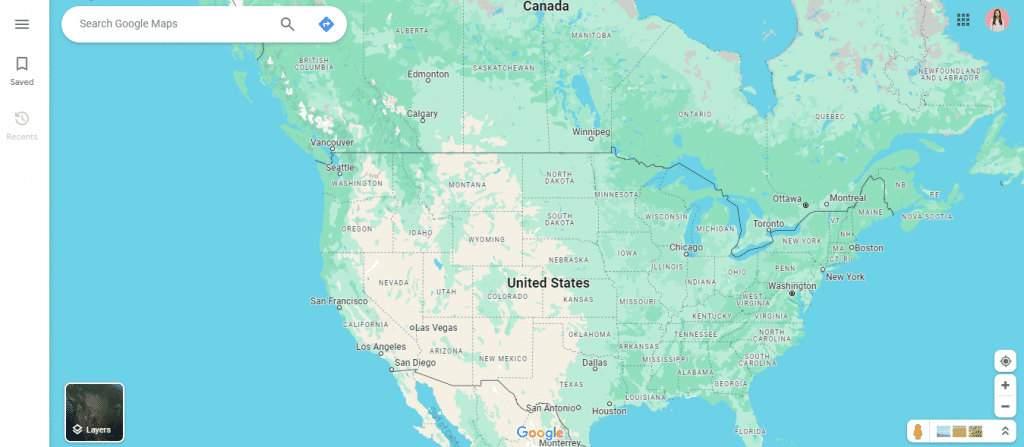
2. Search for your exact location on Google Maps.
3. Press and hold on the location of your business
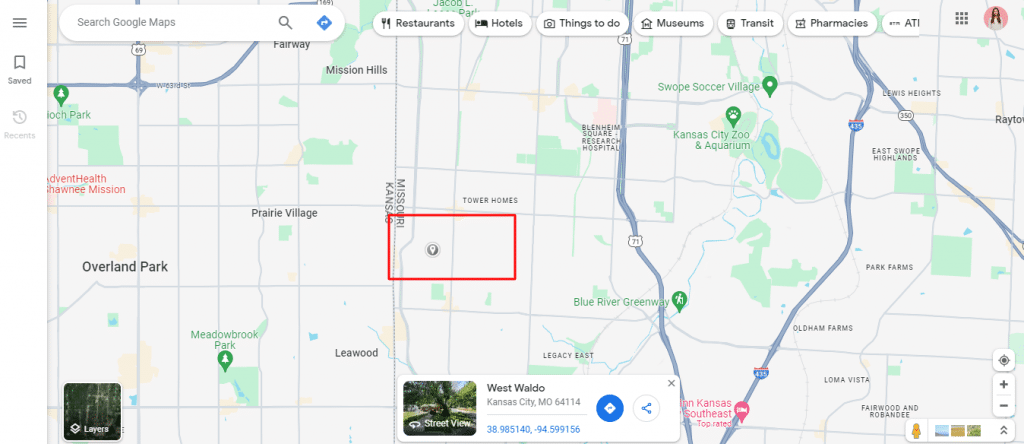
4. Once the location is pinned (pin icon appears on the location), scroll up to see the full menu at the bottom.
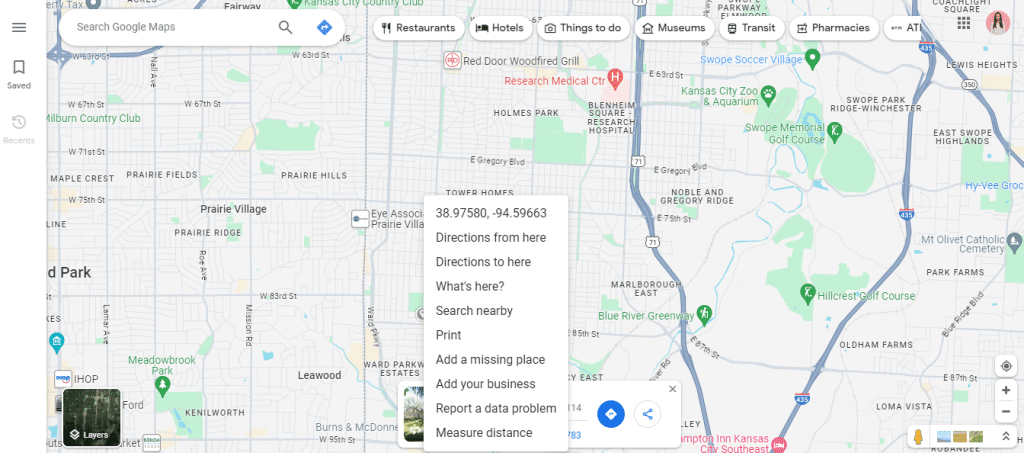
5. Tap on the “Add your business” option at the end of the list.
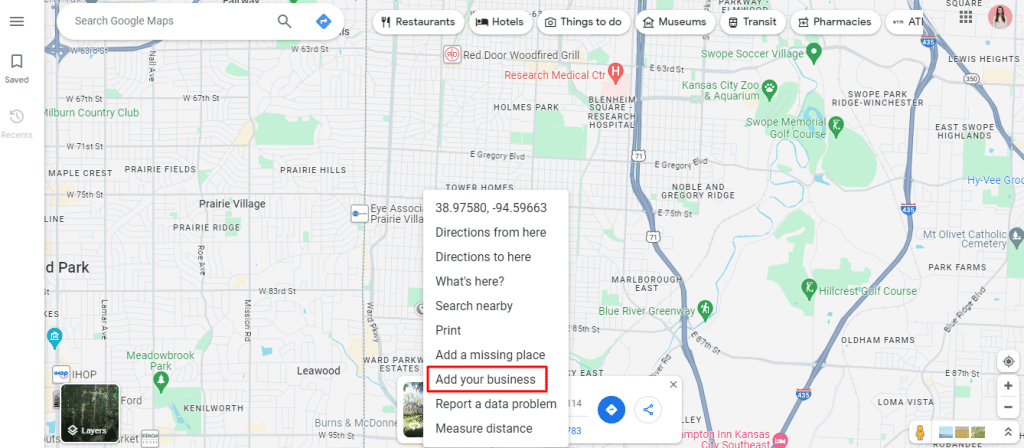
6. You will be redirected to the Google Business Page where you will be asked to add your business name and category.
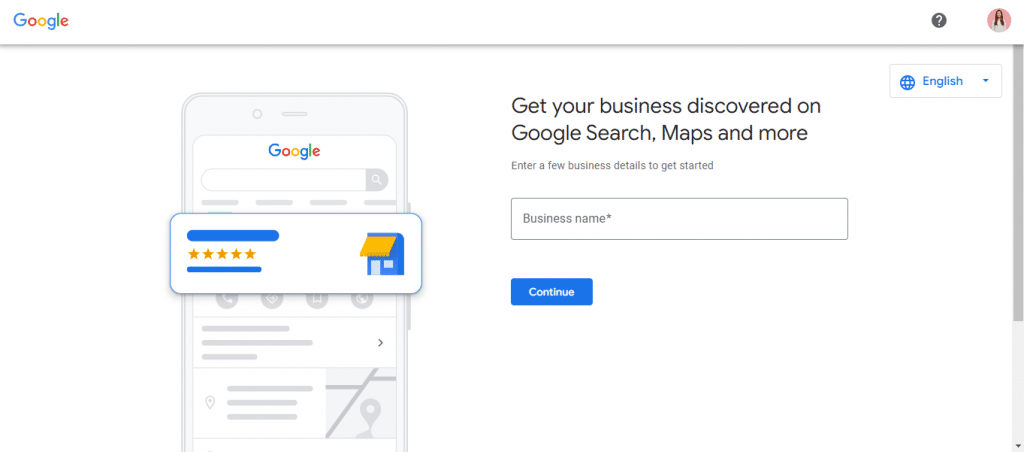
7. Google will ask you if you want to add a location where customers can visit. Enter yes or no at your convenience.
8. If you choose yes, enter the address where people can visit you.
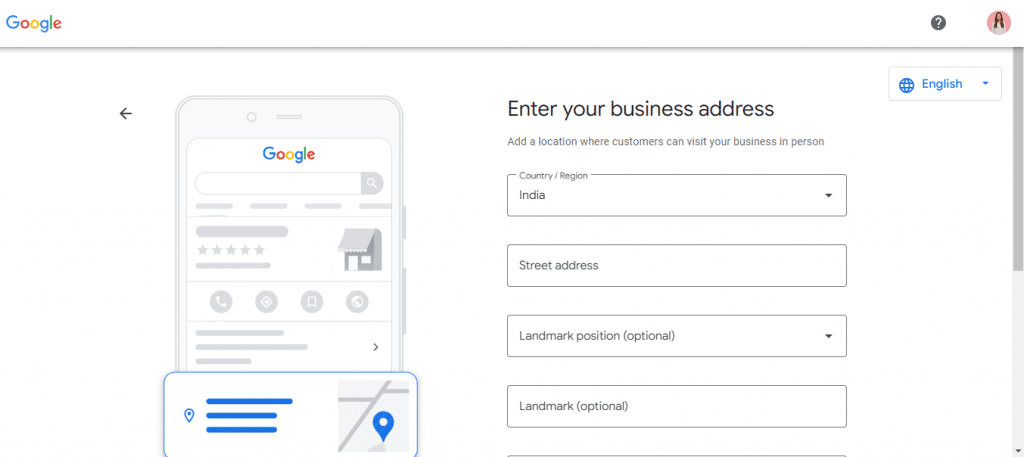
9. If you chose no/ After entering the address, you will be asked if you provide delivery or home visits. You can add the area where you do the same. Click Next
10. Add the region in which your business is based. Click Next
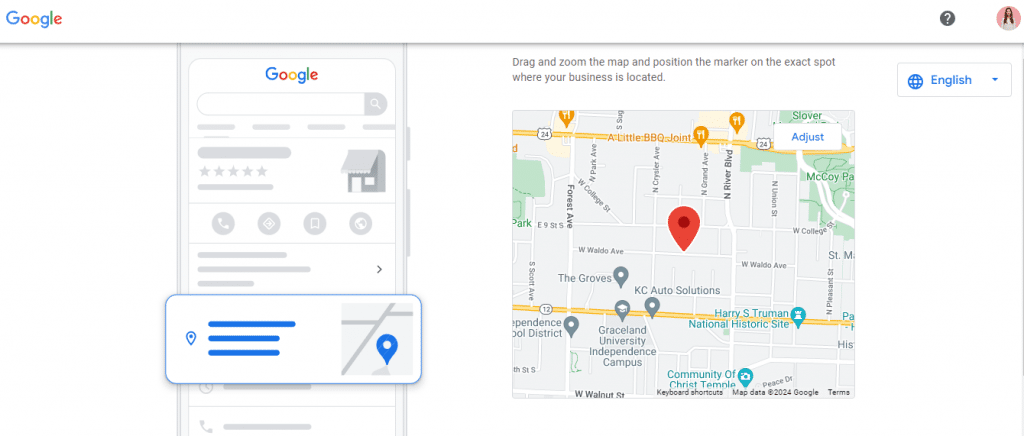
11. Enter your contact information such as phone number and email address
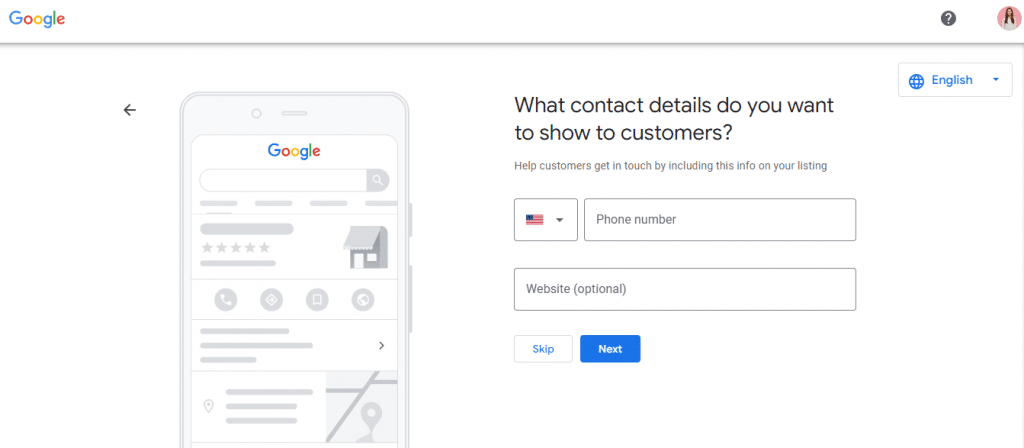
12. Enter your mailing address to verify your business
13. Once verified, Click Next.
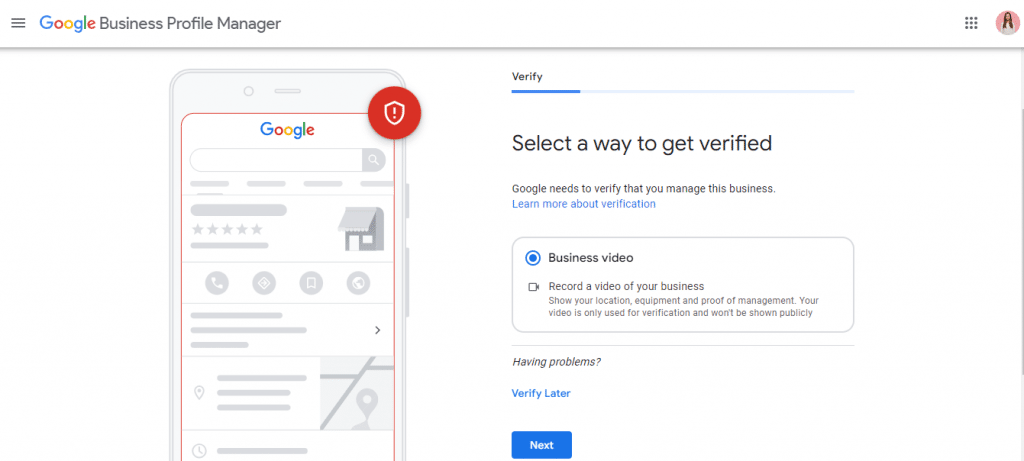
14. You will then be asked the days on which you are active.
15. Add other details in the next steps such as description, photos, whether you want messages or not, etc.
16. All the edits will be visible once your account and address are verified.
Method 2- Add directly by Google Maps menu
1. Open Google Maps and log in to your Google account.
2. Select “Business” from the bottom menu.
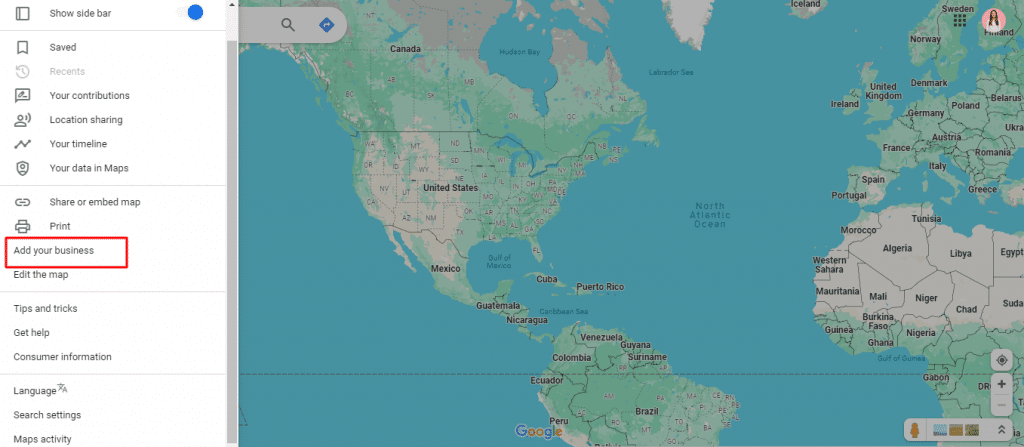
3. Select “Add a Business Profile”
4. You will be redirected to the Google Business Profile page.
5. Tap on “Add your business to Google”
6. Google will ask you if you want to add a location where customers can visit. Enter yes or no at your convenience.
7. If you choose yes, enter the address where people can visit you.
8. If you chose no/ After entering the address, you will be asked if you provide delivery or home visits. You can add the area where you do the same. Click Next
9. Add the region in which your business is based. Click Next
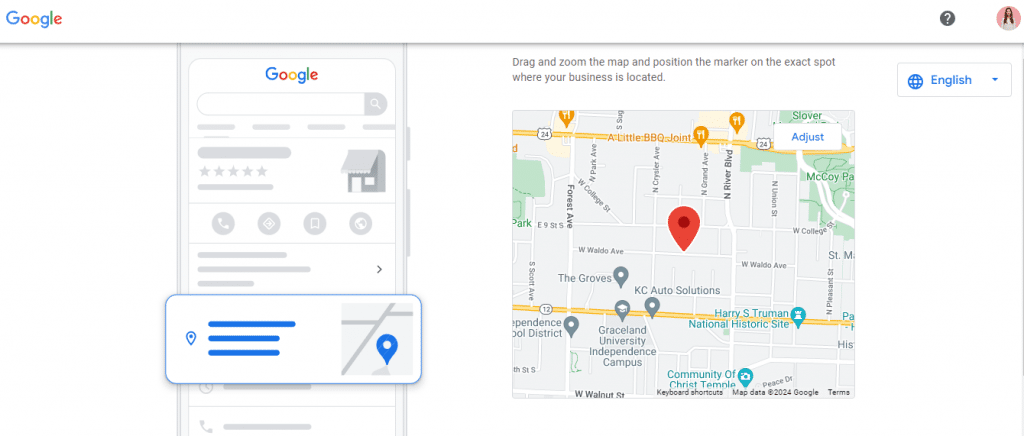
10. Enter your contact information such as phone number and email address
11. Enter your mailing address to verify your business
12. Once verified, Click Next.
13. You will then be asked the days on which you are active.
14. Add other details in the next steps such as description, photos, whether you want messages or not, etc.
15. All the edits will be visible once your account and address are verified.
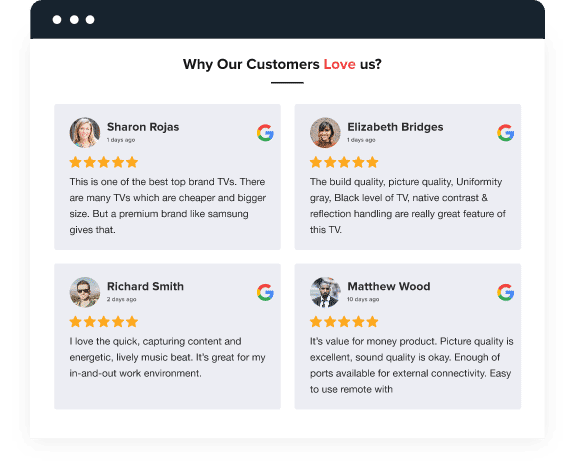
Increase the Visibility of your Google Reviews Now!
Display Google Reviews on your Website to Increase the Authenticity
Signup > It’s FREENo Credit Card Needed!
Conclusion
Optimizing a Google My Business presence emerges as a pivotal strategy for businesses seeking to enhance trust and attract customers. The platform’s role in building consumer confidence through a rigorous verification process underscores its significance.
The potential to increase online, coupled with valuable insights, makes Google My Business a multifaceted tool for business growth. Its cost-effectiveness, speed, and simplicity make it an essential component of a well-rounded marketing strategy. Insights gained from Google Business Profile offer brands a versatile and impactful approach to online visibility and customer engagement.