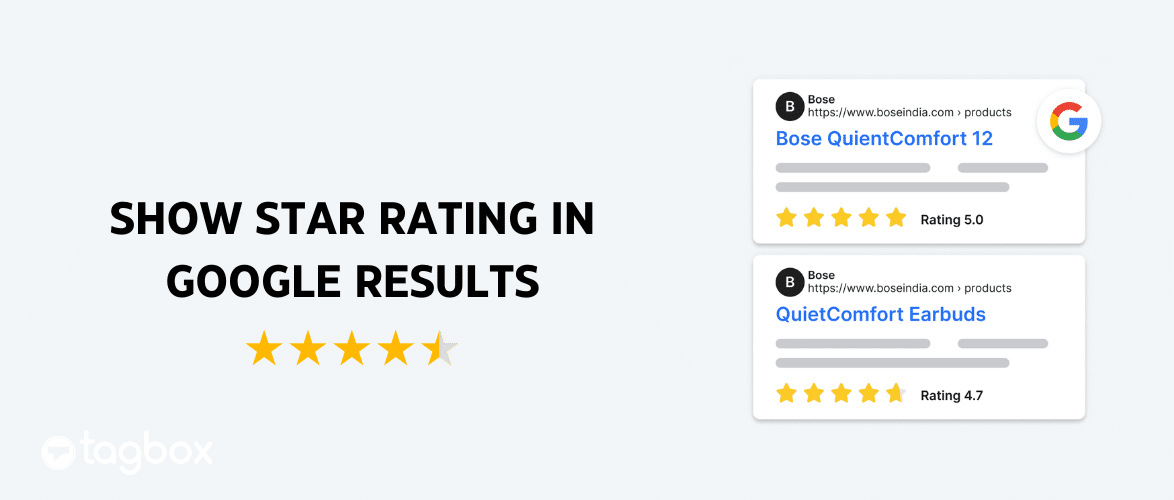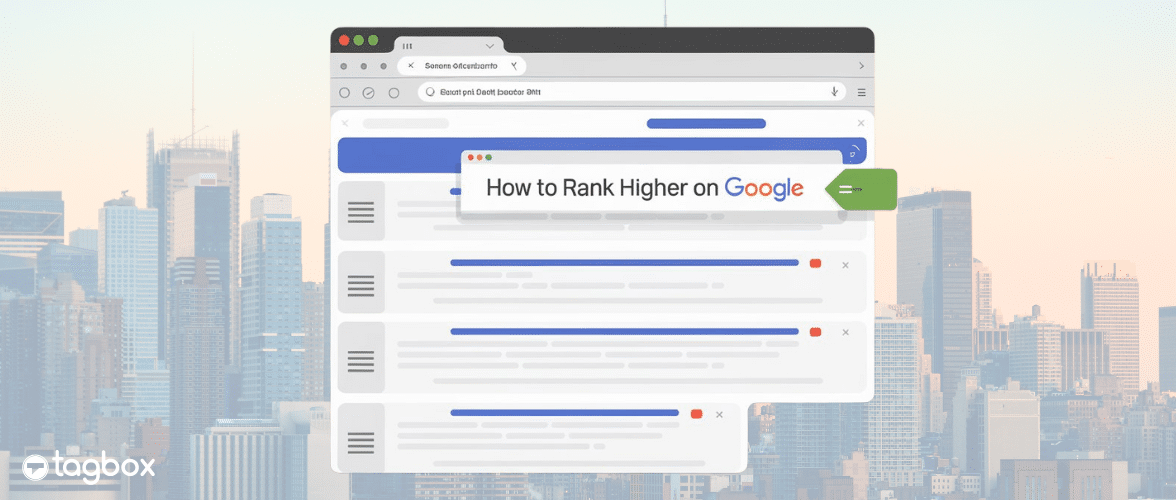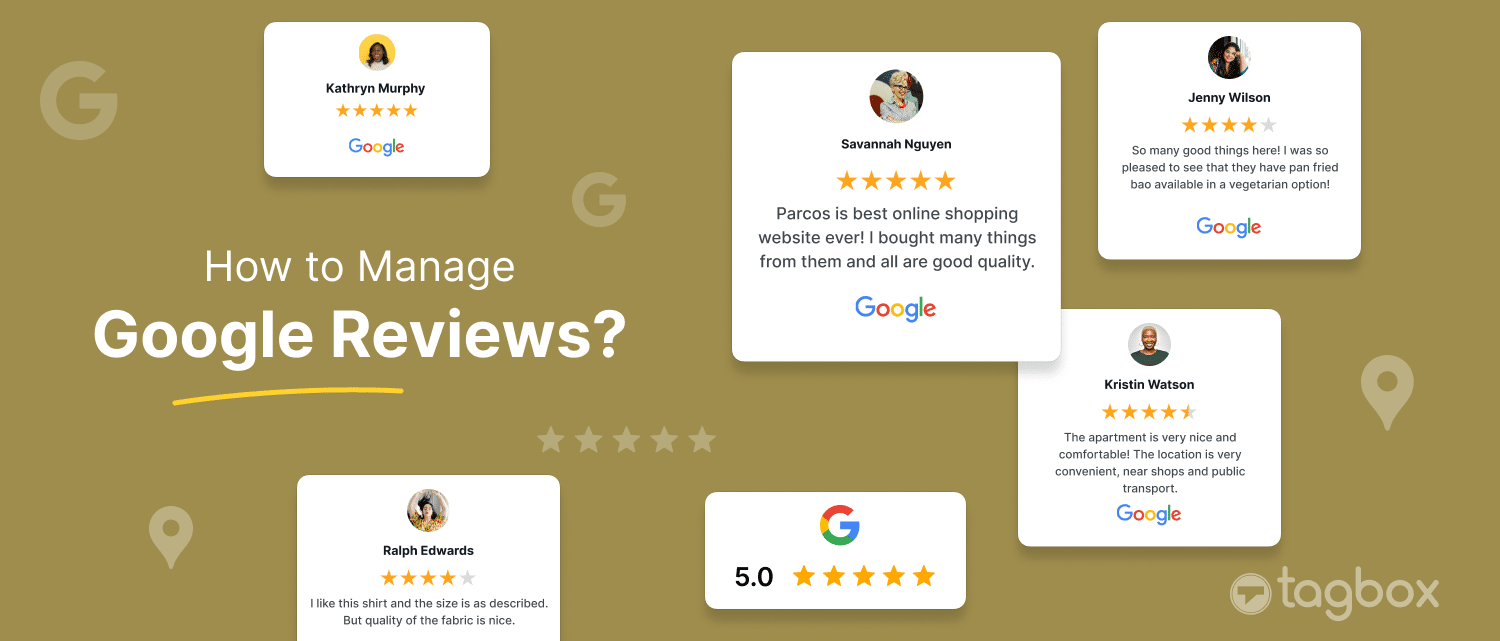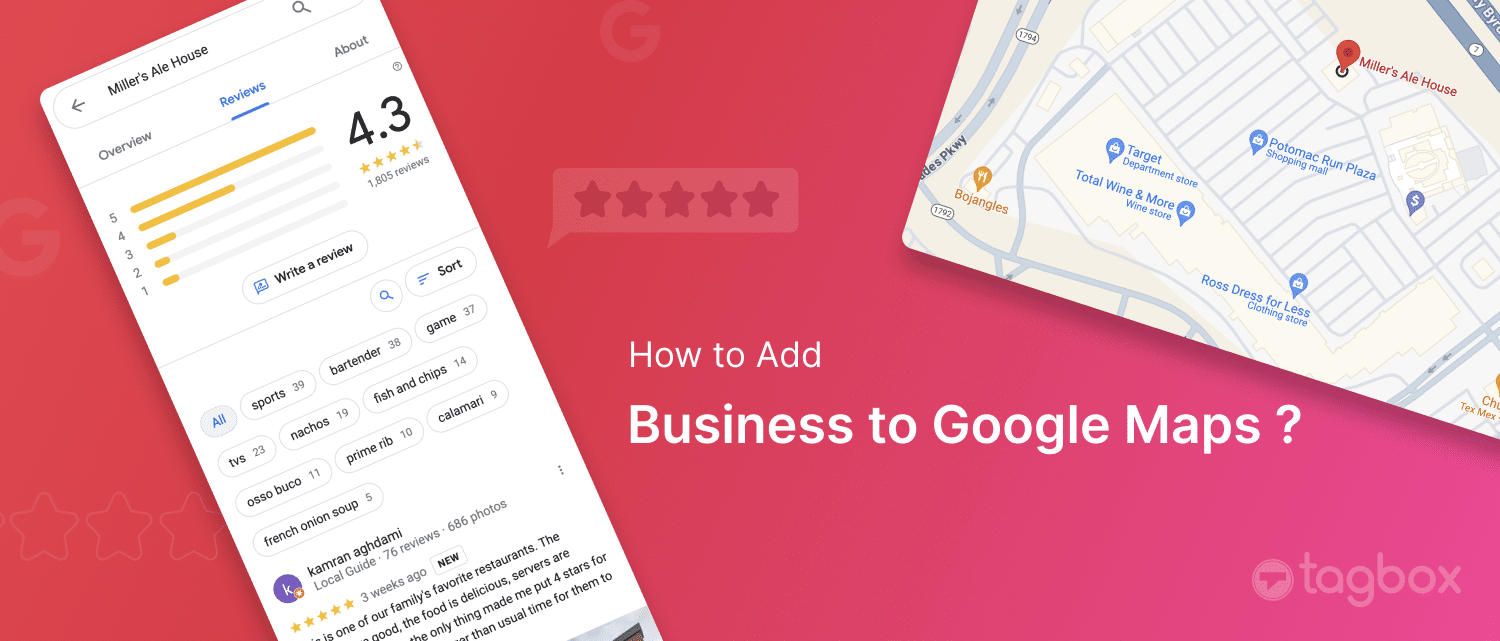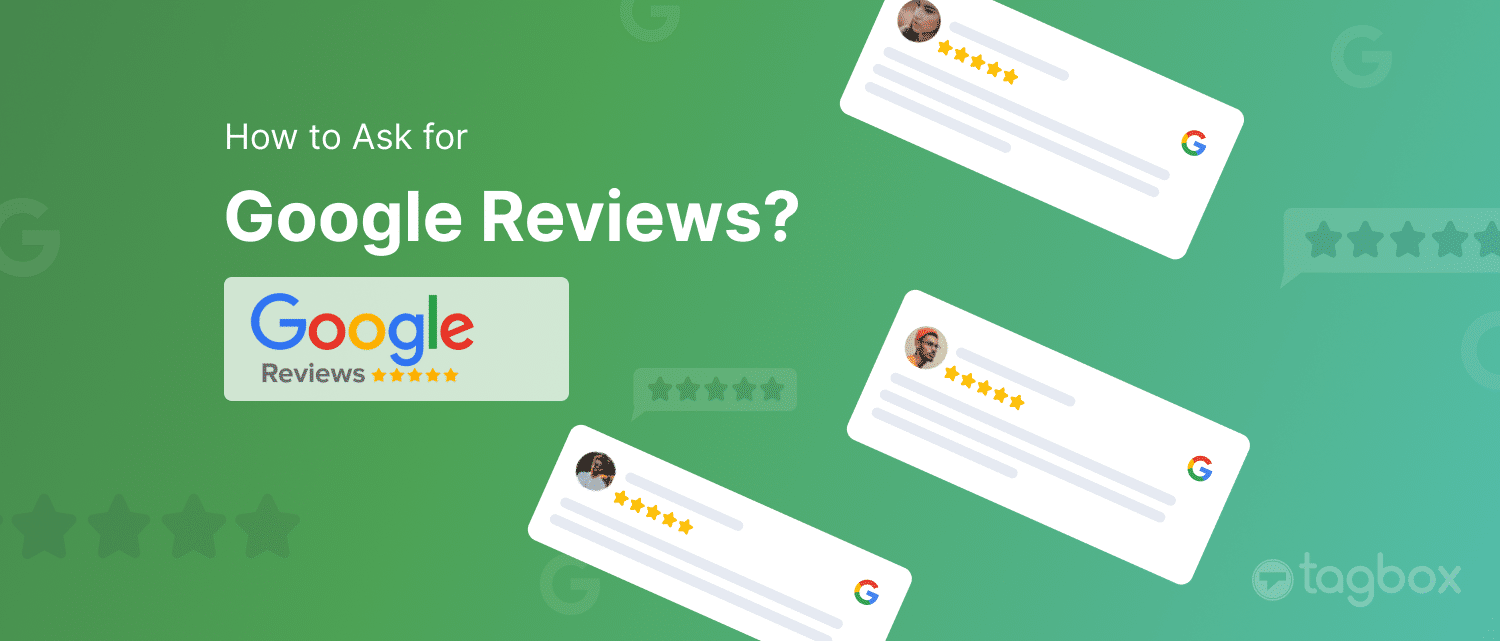Google My Business Guide: Steps to Create A Google Business Profile
Do you own a business but do not have a Google Business Account? If yes, you are missing out on a large number of potential customers. 87% of people use Google Reviews while researching local businesses.
Apart from that, having a business account on Google gets your business featured on the world’s largest search engine.
From boosting your local SEO to customer engagement, there are countless ways in which having this profile can help you. Hence, we have created a comprehensive guide on how to set up a Google Business Profile.
Here, you’ll get to know why it is important for your business and what are the steps to create it.
| No Credit Card Required |
What is Google Business Profile?
Google Business Profile (Formerly known as Google My Business) is a free tool that Google created to help business owners.
Brands can use this feature to manage their display on Google Search Results and Google Maps. You can provide information about your business, such as contact information, address, reviews, etc. People who like your services can also leave reviews, letting others know how good you are.
Additionally, utilizing advanced person search can help provide relevant information about an individual, which is useful for profile reviews.
Why Do You Require a Google My Business Account?
There are several reasons one must choose to have a Google Business Account, the primary ones being advertising, engagement, visibility, etc.
Certain statistics might convince you even more to create a Google Business Profile.
Following are some of these statistics you must know.
- 86% of customers use Google Maps to search for businesses located near them.
- Google searches for businesses with phrases “near me” and “where to buy” have increased by 200% in the last 5 years.
- 28% of local searches done on Google result in the customer getting associated with the business within 24 hours.
- Adding photos and videos increases the click-through rate of a business website by 35%. This has led to brands including more images on their Business Profile.
- Google introduced the “Reserve with Google” for business profiles that allows customers to book an appointment or reserve a table through Google. In the last 5 years, over 1.2 million businesses have used these features and have enjoyed its perks.
- An average Local Business on Google gets around 1,250 views every month.
What Are the Benefits of Google My Business?
Here are some of the most important benefits that one must be aware of, to make the best out of their Google Business Account.
Tips to Use Your Google Business Profile for SEO
1. Online Visibility:
Having a Google account allows your brand to be featured on Google Maps and in local search results. This increases the chances of your business appearing when someone searches for keywords like “best restaurants near me.
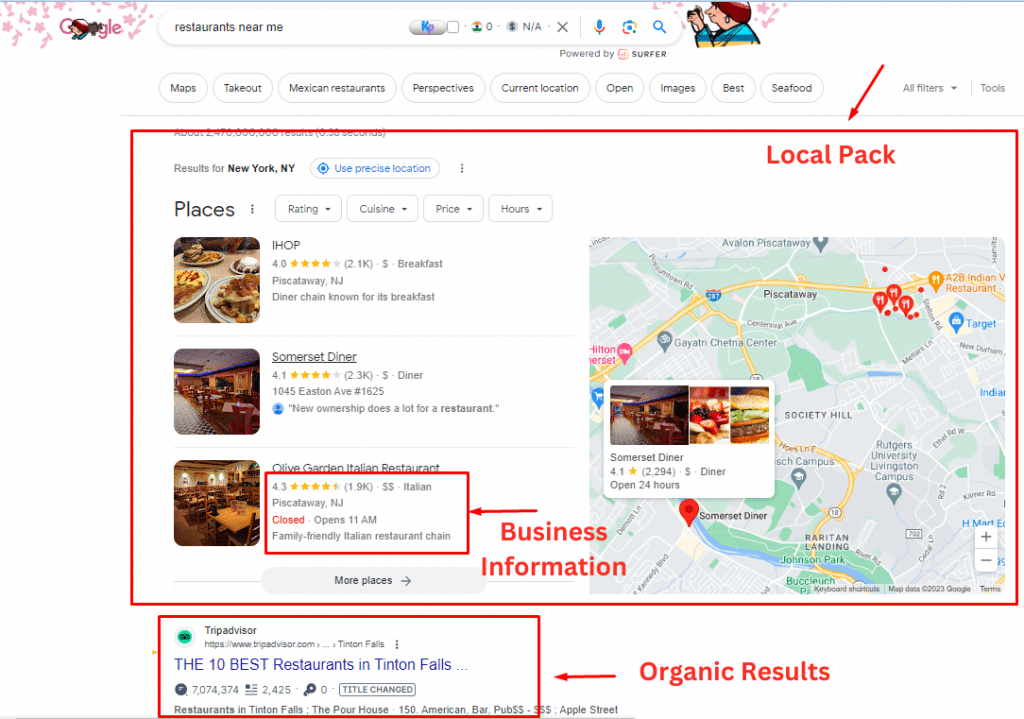
Having a Google business account also allows you to appear on the local pack. Local pack is a feature offered by Google that displays the local businesses on the top of a search result. Appearing on a local pack exponentially increases the visibility of the brand as it is shown at the top.
2. SEO:
If your Google Business Profile is well organized and you have provided every detail needed, it positively impacts your SEO. Better SEO allows your brand to rank higher on Google, increasing traffic on your website.
Ranking higher on Google also helps increase your overall visibility, making more potential customers get to know about your brand.
3. Brand Information:
Google Business Profile can be a one-stop for all the information someone might need about your brand. You can add details such as your location, contact information, what is your brand about, price range, areas in which you operate, etc.
This will help the users get a better picture of what your brand does and whether it matches their needs or not.
4. Customer Reviews and Credibility:
One of the most prominent features of Google Business Profile is customer reviews. This feature allows the brands to get feedback from the customer and get better. Customers can share their experiences after getting associated with a brand.
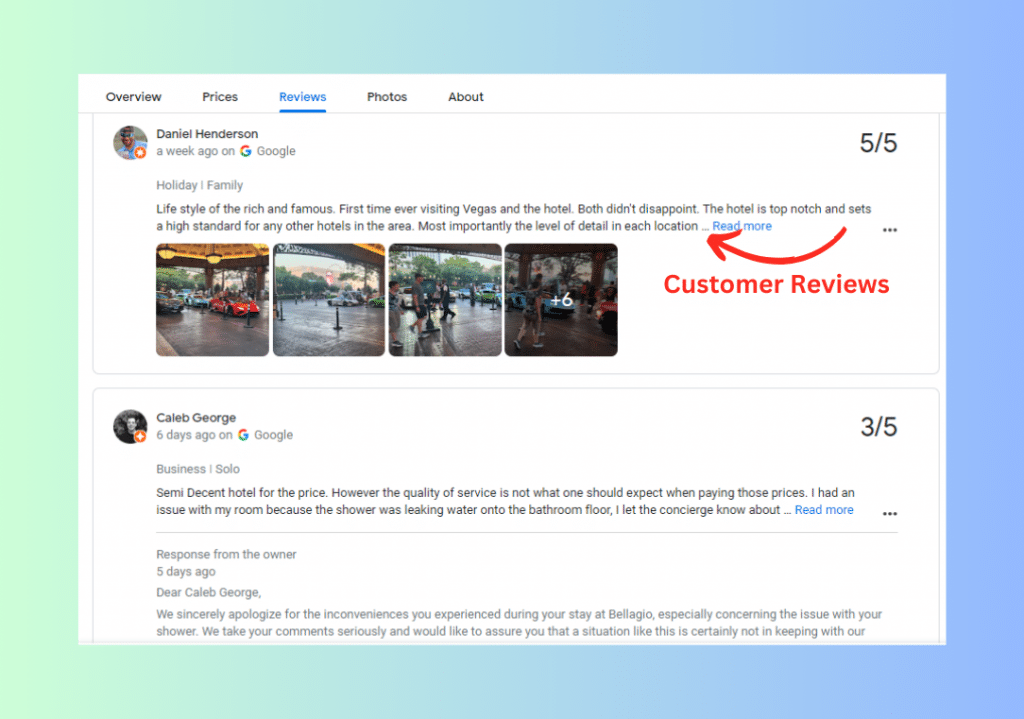
Brands can get both positive and negative Google reviews that they can use to their advantage. They can analyze the negative reviews and improve the points highlighted. They can also display the positive reviews on their website to showcase them to the visitors.
5 Business Insights:
Google My Business provides analytics and insights about your brand. You can find out a lot about your brand in terms of visitors, rankings, visibility, etc. The data collected from this insight can be used for future marketing strategies.
The collected data can also help you have a better understanding of people visiting your website. You can make informed decisions based on this data to improve your online presence.
6. Photos And Videos:
Google Business Profile allows brands to add photos and videos to give the users a better understanding of how it works.
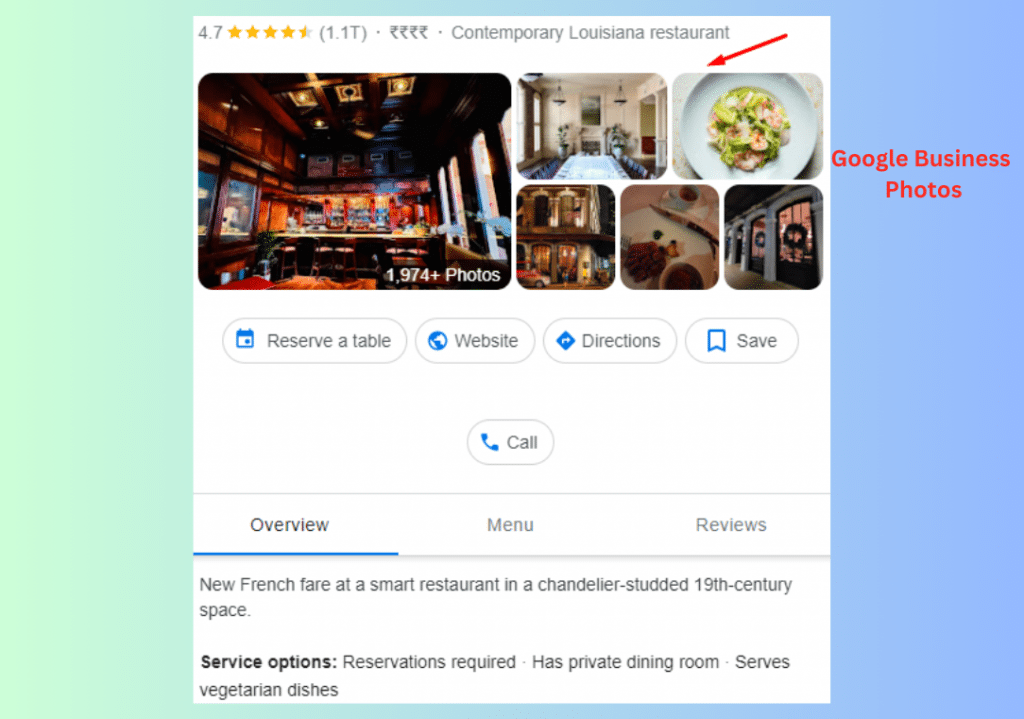
Customers can also add photos to the Google Reviews they write for a better explanation of the issue if they are facing any. This can increase customer engagement and hence is good for your brand reputation.
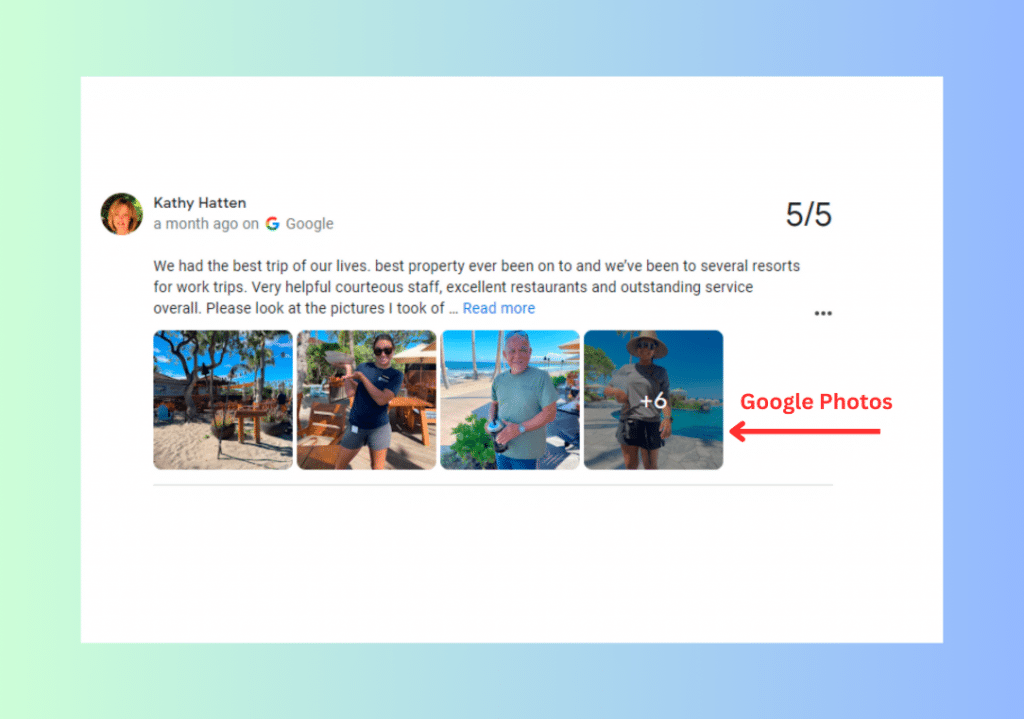
7. Mobile Accessibility:
Google completely understands the increasing use of mobile devices and hence allows its business profiles to be accessed from anywhere. This makes it convenient for a user to get all the details they need about your brand to make a decision.
8. Free Advertising:
Being featured on a search engine that has over 3 billion searches every year has its own perks. Having a well-maintained business profile and good reviews against your brand name can elevate your brand reputation in front of a large audience. This can exponentially increase your conversion rate and enhance your brand reputation.
Tips to Use Your Google Business Profile for SEO
Here are some important tips a brand can use while utilizing their Google Business Profile for SEO purposes.
- Keep your profile complete and updated: A brand must make sure that they have provided all the details required to create a Business Profile. The content posted on the Business Page must also be updated regularly as per the SEO requirements to ensure better rankings.
- Consistent NAP: There must be consistency in your Business Name, Address, and Phone number. Having these details constant for a long time builds trust in the customer’s mind and fosters brand loyalty.
- Engaging Description: Description is one of the first things people see when they see your brand listed in the search results. Your brand must have an engaging description to attract customers along with telling exactly what you do.
- Collect and Respond to Reviews: Brands should encourage their customers to leave reviews and share their experiences. They must also regularly respond to reviews to motivate other customers to leave a review as well as to increase engagement.
- Monitor Insights: Google Business Profile provides valuable insights that you can use to make future decisions. These insights might include the number of people clicking on your website, monthly reviews, and impressions your brand is getting through your profile.
Set Up Your Google Business Profile from Scratch
Now that you have understood how important and beneficial Google Business Profile can be for your business, you must know how to create it.
Following are the steps involved in the creation of a Google Business Profile.
Step 1: Go to Google Maps and Add Your Business
Once you are logged in to your account, open Google Maps on your phone. Open the menu by tapping on the icon in the top left corner. Select the “Add your Business” option from the menu.
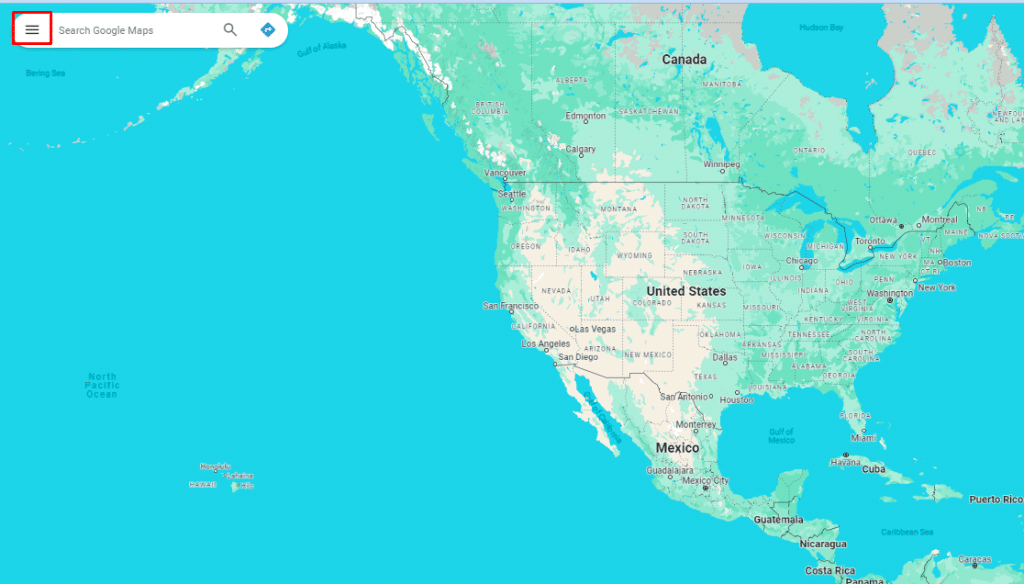
Step 2: Create a Business Account
The next page will ask you to create a business account. You’d have to add details such as business name, location, contact, etc. If you already have a business account, you can skip this step.
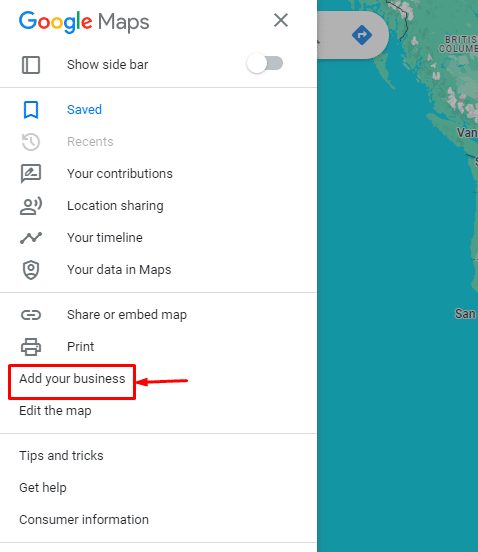
Step 3: Select Your Service Area
If your business has a physical location, this step is optional. Google will ask you if you deliver items, or do home and office visits, Choose “Yes” or “No” as per your business. This option allows you to let users know all the areas where your services are available.
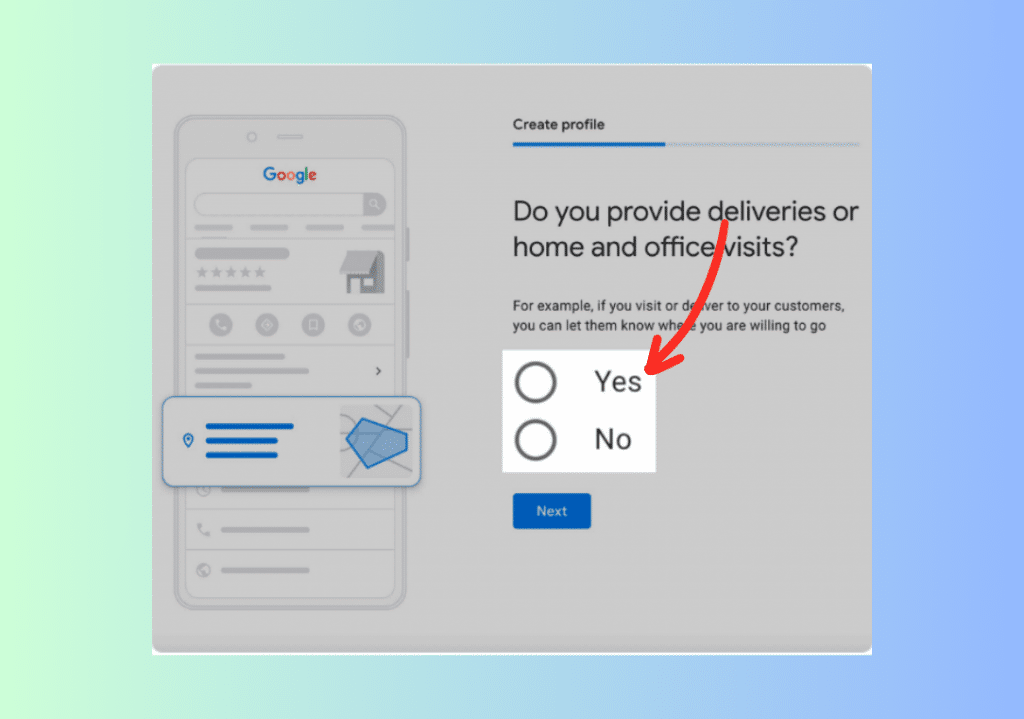
Step 4: Opt for Updates and Recommendations
Choose whether you want Google to send you the latest updates and recommendations for the best use of Google Business Profile. Google will tell you the best practices to make you better at managing your business online.
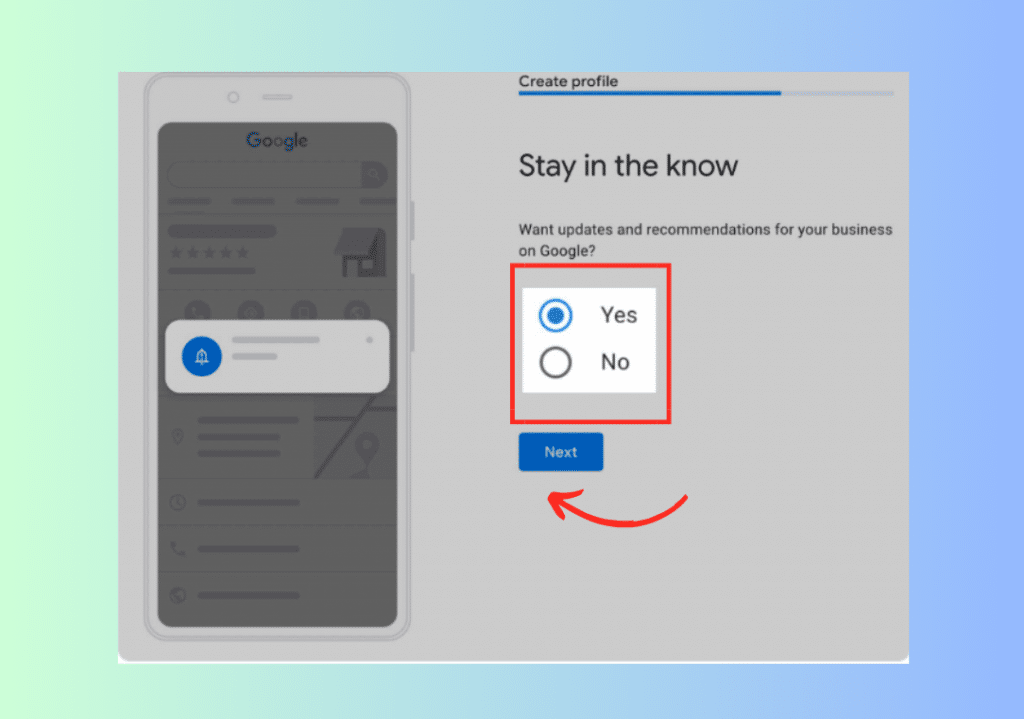
Step 5: Verify Your Listing
There are 5 ways to verify your listing.
- Phone: An automated call or text is sent by Google on your phone to verify.
- Email: An email containing a verification code is sent by Google.
- Postcard: Google sends a postcard containing a verification code. This is done to verify whether the address is correct or not.
- Video Recording: You must record a video to prove that the location you have entered is correct.
- Live Video Call: A support representative from Google will connect to you via a live video call. You have to show them the proof that the location is correct.
Once your account is verified, your business account is ready to be used. Your business will now be featured on Google search results, all you need to do is to use the best SEO practices.
How to Create or Claim Your Google My Business Profile?
There can be two situations that you might face before claiming a Google Business Profile.
- The first one would be claiming an account that is unverified and has not been already claimed.
- The second one would be to claim an account that is already managed by someone else.
Let’s have a look at the step-by-step process for claiming the account in both scenarios.
Claim your Existing or Unverified Listing
From Google
Following are the steps you must follow to claim your Google Business Profile from Google.
- Go to Google and search for the name of your business. Add location for better results as well.
- Scroll down to the knowledge panel and select the “Own the business” option.
- Click on “Manage the business”
- Follow the steps to verify the business to claim the business account as yours.
From Google Maps
Following are the steps you must follow to claim your Google Business Profile using Google Maps.
- Open Google Maps search for the name of your business with its location
- Click on the “Own the Business ” button
- Click on the “Manage Now” button.
- Once your profile is claimed, you will have to verify it by following the necessary steps.
Following these steps will help you claim your Google Business Account unless it has not been already claimed. In case you see the message that the profile is already claimed, you can follow the steps below.
How to Request Access to Google Business Profile Managed By Someone Else
Following are the steps you must follow to claim a business account that is already being managed by someone else.
- Search for your business: Visit the Google Business Page and type the name of your business.
- Request Access: Google will let you know that the business you are trying to claim is already managed by someone else. Click on the “Request Access” button to ask the other account to give you access.
- Fill out the form: Google will then ask you to fill in some personal details such as name, contact, and type of access you need. You will also have to clarify your relationship with the business.
- Wait for Response: Once the access is granted by the actual owner. The process will be completed.
Optimize Your Google Business Profile
After you’ve understood the process of creating and claiming a business account. It is imperative to know how it is managed. You must know the best practices to optimize your business profile.
Optimizing a Google Business Account is important to get the most benefit out of it. It enhances the brand’s visibility and increases the conversion rate.
Why is it Important to Optimize Google Business Profile?
It’s not enough just to create a Google Business Account for your business and leave. It is equally or maybe even more important to manage the account properly. Keeping your account updated and optimized keeps the content relevant and helps attract a wider audience.
- Enhanced Visibility and Discoverability: A well-optimized Google Business Profile significantly improves your business’s visibility on Google Maps and local search results. This heightened visibility directly translates into more opportunities for customer engagement.
- Improved Search Engine Ranking: Optimizing your Google Business Profile contributes to your overall Search Engine Optimization (SEO) strategy. Search engines favor businesses with accurate and detailed profiles, considering them more relevant and trustworthy.
- Building Trust and Credibility: An optimized profile provides a comprehensive snapshot of your business, including, contact information, business hours, and customer authentic reviews.
- Enhanced User Experience: Optimization contributes to a positive user experience by making it easy for customers to find relevant information about your business. A well-organized profile with clear details ensures that visitors can quickly grasp what your business offers.
- Increased Customer Engagement: Engagement on your Google Business Profile extends beyond visibility. Optimized profiles encourage customers to take action—whether it’s making a call, visiting your website, or leaving a review.
How To Optimize Google Business Profile For Maximum Performance?
We now understand how important it is to optimize your Google Business Profile.
Let’s delve into the practices that you can use to keep your account optimized to the fullest.
1. Compelling Business Description:
Craft a compelling business description that not only communicates what your business offers but also resonates with your target audience. Use keywords strategically to enhance search relevance and provide users with a clear understanding of your brand.
2. Utilize Attributes and Services:
Google allows you to highlight specific attributes and services your business offers. Utilize these features to provide additional details that set your business apart. Whether it’s free Wi-Fi, outdoor seating, or specific services, adding attributes enhances the richness of your profile.
3. High-Quality Visual Content:
Photos and videos play a pivotal role in optimization. Upload high-quality images that showcase your products, services, and the overall ambiance of your business. Visual content enhances the attractiveness of your profile and provides a more engaging experience for users.
4. Encourage and Respond to Reviews:
Actively encourage satisfied customers to leave positive reviews on your profile. Respond promptly to both positive and negative reviews, demonstrating your commitment to customer satisfaction.
4. Utilize Google My Business Posts:
Take advantage of the Google My Business Posts feature to share updates, promotions, and events directly on your profile. Regularly posting relevant content or scheduling posts on GMB keeps your profile fresh and provides users with current information about your business.
5. Leverage Q&A Section:
The Q&A section on your profile allows users to ask questions about your business. Actively monitor and respond to these questions, providing accurate and helpful information. This engagement not only benefits potential customers but also enhances your profile’s visibility positively.
Optimizing your Google Business Profile is not a one-time task; it requires ongoing monitoring and iteration. Regularly review analytics and insights Google My Business provides to understand user interactions, popular times, and other valuable data.
By consistently optimizing your Google Business Profile, you position your business for sustained online success. This proactive approach not only maximizes visibility and engagement but also ensures that your business remains competitive in the digital marketplace.
Final Words
Google Business Profile is a vital component of your online presence, offering a gateway for customers to discover and engage with your business. The significance of maintaining an optimized and accurate profile cannot be overstated.
As we navigate the digital landscape, where first impressions are often formed online, a well-curated Google Business Profile serves as a virtual storefront, inviting potential customers to explore what your business has to offer.
Optimization goes beyond mere visibility; it establishes trust, credibility, and a positive user experience. Through accurate information, compelling visuals, and proactive engagement with customer reviews, your business not only attracts but retains a loyal customer base.
The actionable strategies shared, from refining business descriptions to utilizing Google My Business features, empower you to harness the full potential of this platform.
FAQs
Yes, creating a Google Business Account is free. You just have to follow a few simple steps to claim your own Google Business Account. The features offered by Google on the Google Business Account are also totally free.
Follow the steps below to create a Google Business Account.
- 1. Open Google Maps and tap on the menu on the left.
- 2. From the menu that appeared, scroll down and tap on the “Add My Business” button.
- 3. Add the details asked such as the name of the business.
- 4. Add your contact information.
- 5. Add the location of your business.
- 6. Verify the contact information and address.
- 7. Your Google Account has been successfully created.
To change the name of your business on your Google Business Profile:
- 1. Sign in to your Google My Business account.
- 2. Click on the "Info" tab.
- 3. Click on the pencil icon next to your business name.
- 4. Edit the name.
- 5. Click "Apply."
To add a second location to your Google Business Profile, you must follow the steps given below.
- 1. Sign in to your Google My Business account.
- 2. Click on the "Locations" tab.
- 3. Select the primary location.
- 4. Click on "Add location" and enter the new location details.
- 5. Verify the new location through the provided options (e.g., mail, phone).
- 6. Once verified, the second location will be added to your profile.
To remove your Google Business Profile, you must follow the given steps.
- 1. Sign in to your Google My Business account.
- 2. Click on the "Info" tab.
- 3. Scroll down to the "Close or remove this business" section.
- 4. Click on "Remove this profile."
- 5. Follow the on-screen instructions, including specifying the reason for removal.
- 6. Confirm the removal request.
- 7. Google may require additional steps for verification.
Google Shopping is an online platform and service provided by Google that allows users to search, compare, and shop for products across various online retailers. Formerly known as Google Product Search, Google Shopping functions as a comprehensive shopping tool, providing users with a visual and organized display of products, prices, and reviews. When users search for a specific product or category on Google, Google Shopping displays relevant product listings at the top of the search results page. These listings include an image of the product, its price, the retailer's name, and other essential details. Users can click on a listing to view more information and make a purchase directly from the retailer's website.
To access your Google Business Account, follow the steps below.
- 1. Visit the Google My Business website.
- 2. Sign in with the Google account associated with your business.
- 3. If you have multiple Google Accounts, ensure you're signed in with the correct one.
- 4. Once signed in, you'll be directed to the Google My Business dashboard.
- 5. Here, you can manage various aspects of your business profile, including information, reviews, and insights.
Embed social feed from Facebook, YouTube, Instagram, Twitter on your website, like a PRO