Add RSS Feed on Weebly Website
Follow the simple steps to embed RSS feed on Weebly website.
Try Taggbox Widget – Start Your 14 Days Free Trial
1. Login or Sign-Up to Taggbox Widget
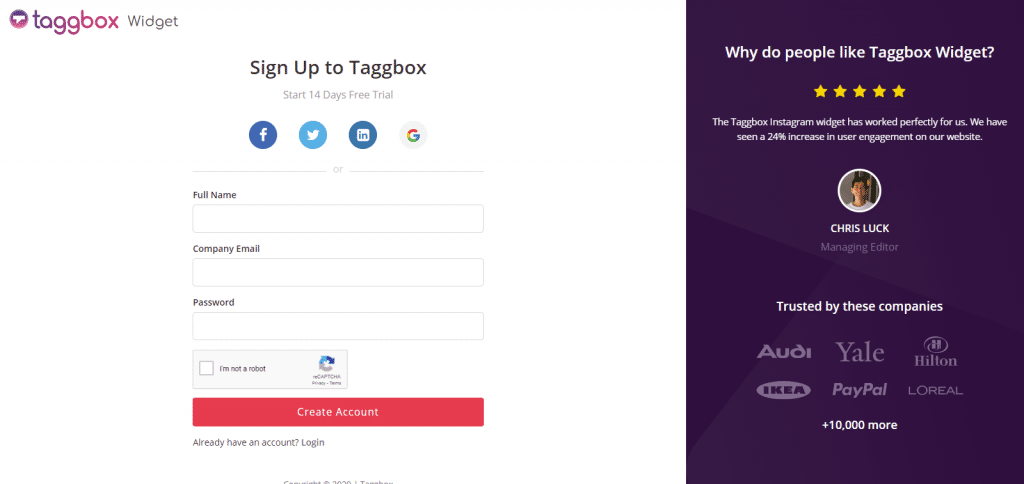
2. You’ll be redirected to Taggbox Widget Dashboard:

3. On the dashboard, click on Add Social Feeds to add RSS Feeds on your widget.
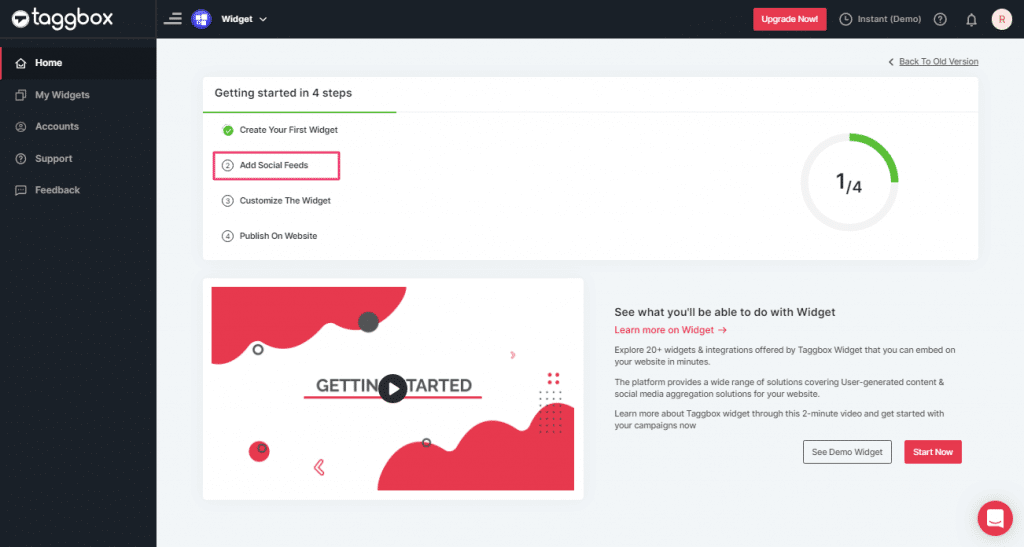
4. In the popup Pick a Source, select the “RSS” logo as a source of aggregating feeds.
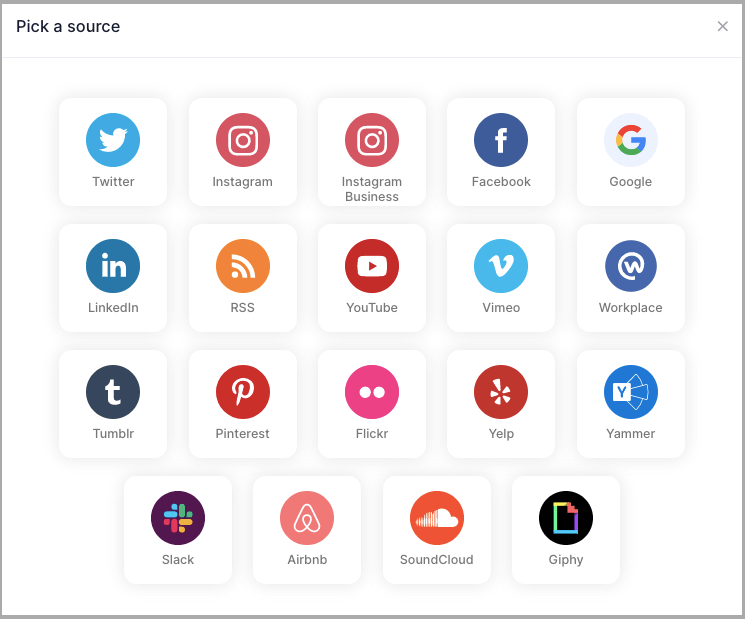
5. Here, a “Create RSS feed” box will appear.
Fill up the details such as:
“Display name” and “Feed URL” as per your requirement.
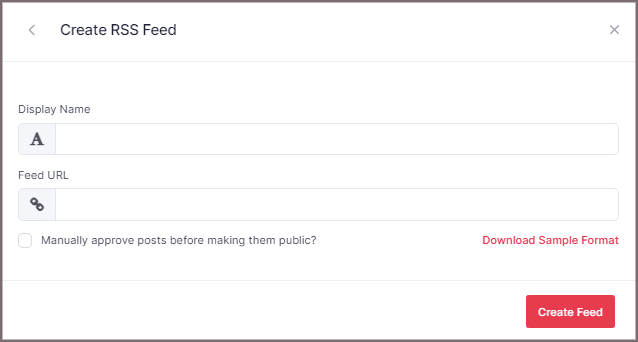
6. Finally, click the “Create Feed” button to complete adding.
Great, the Connection will be created and within a few moments, posts will appear in the Widget Editor.
Steps To Embed RSS Feed on Weebly Website
To add RSS feed on Weebly website you need to follow below steps.
1. Click the “PUBLISH” button on the bottom-left of the screen, You can also see the “PREVIEW” of how your feeds gonna looks like.
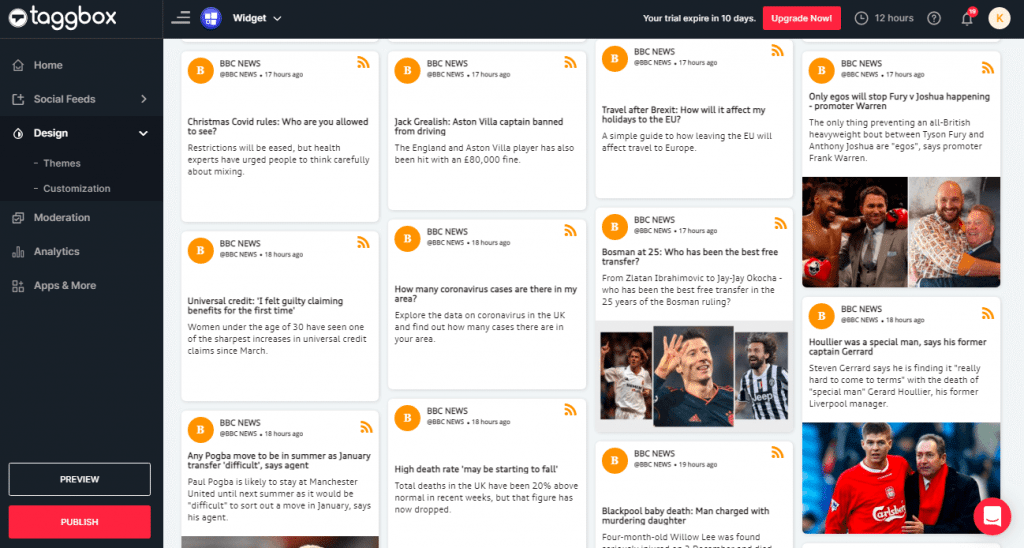
2. In the pop-up Choose Your Platform, Select OTHER as your website platform to generate the embed code for the Weebly website.
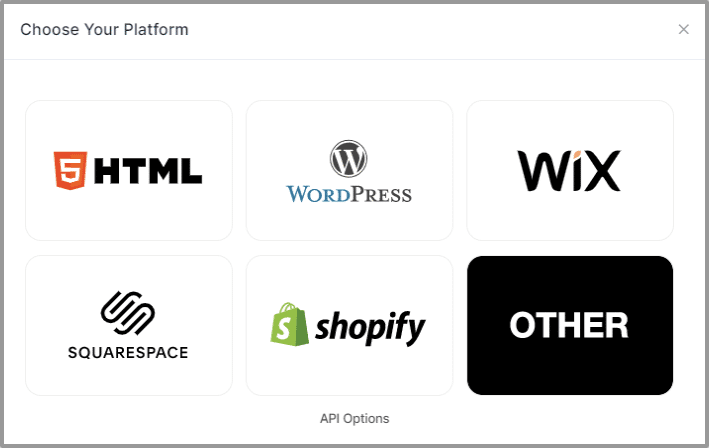
3. Set width and height type as per your requirements and click on Get Code.
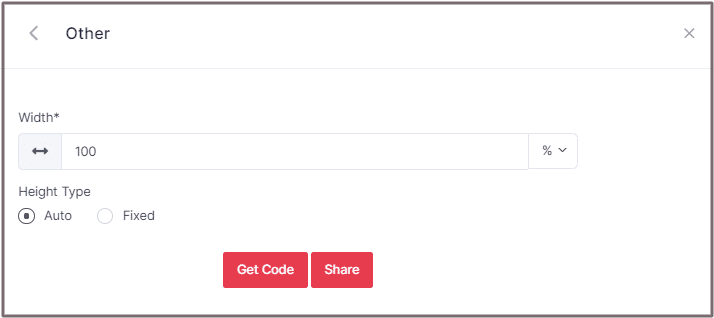
4. Copy the generated code and Paste it into your webpage

5. On Weebly Navigate to the page where you want to embed RSS feed.
6. In the left navigation bar, drag “Embed Code” and Drop it on the position where you want to display the RSS Feed Widget.
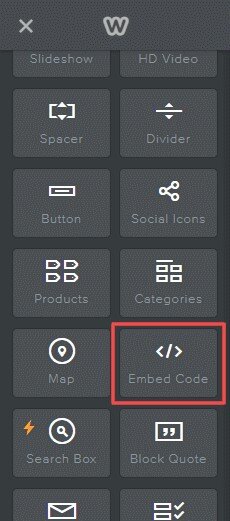
7. Click on Edit Custom HTML and paste the Copied embed code into the Container.
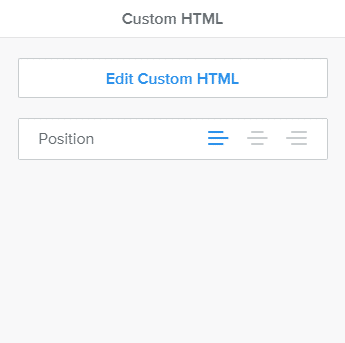
Great! You have successfully embedded RSS Feed on your Weebly website.
Try Taggbox Widget To Embed RSS Feed – Start Your 14 Days Free Trial
If you have any questions or need help, please Contact us or write to us at [email protected]