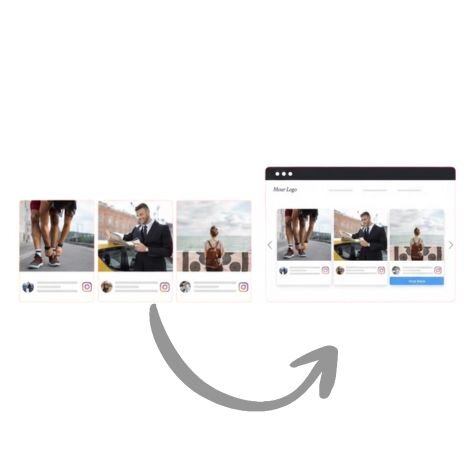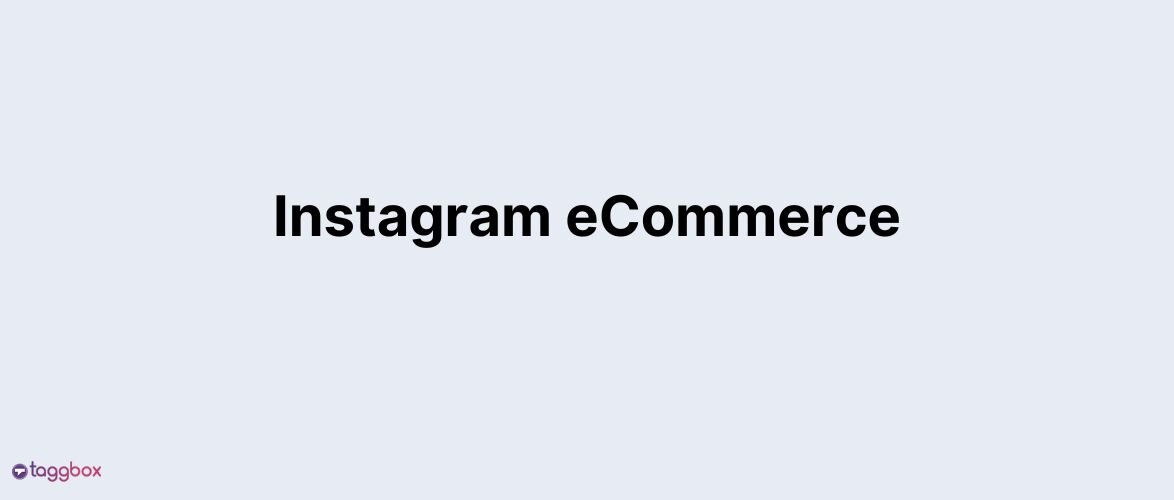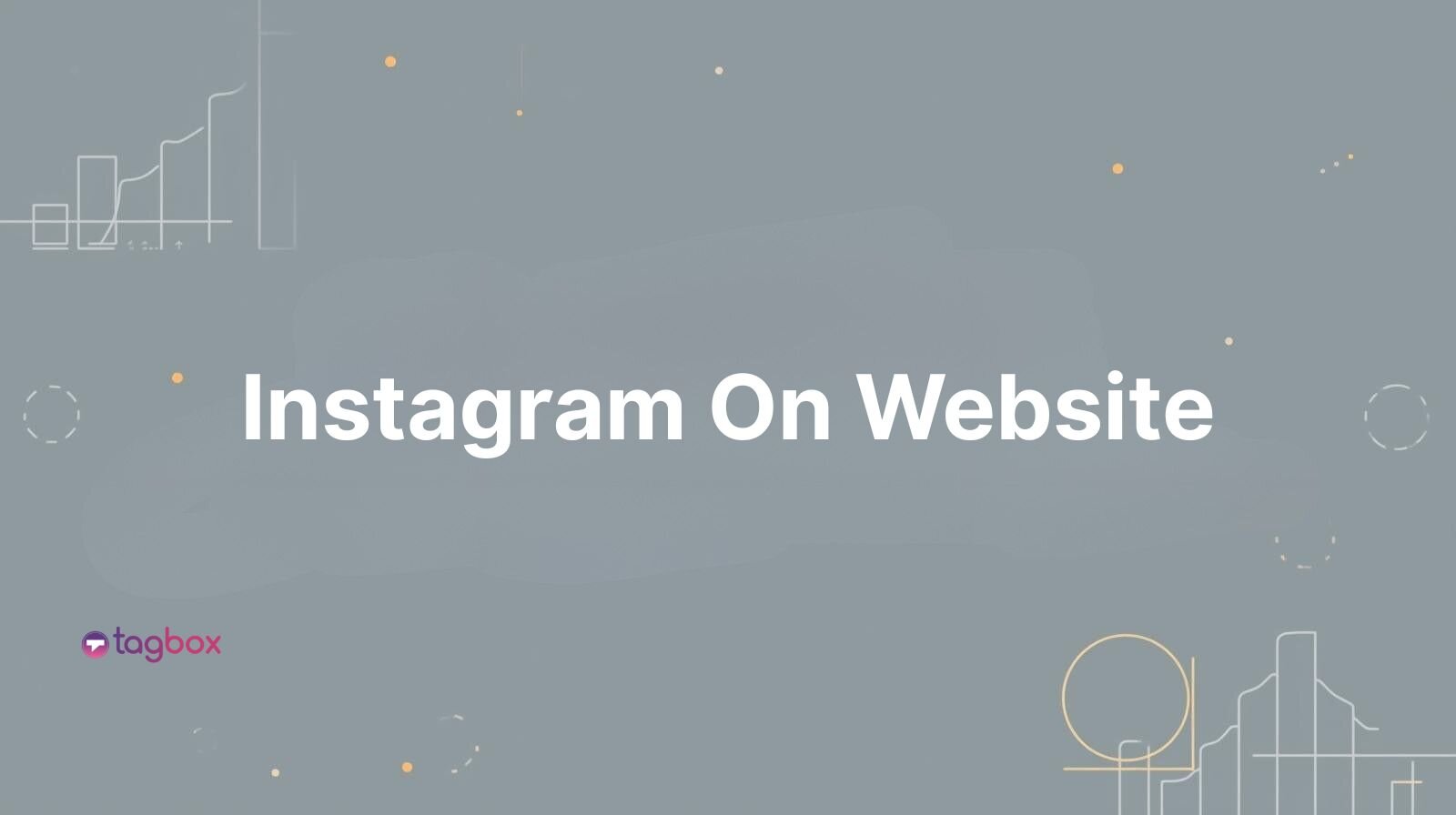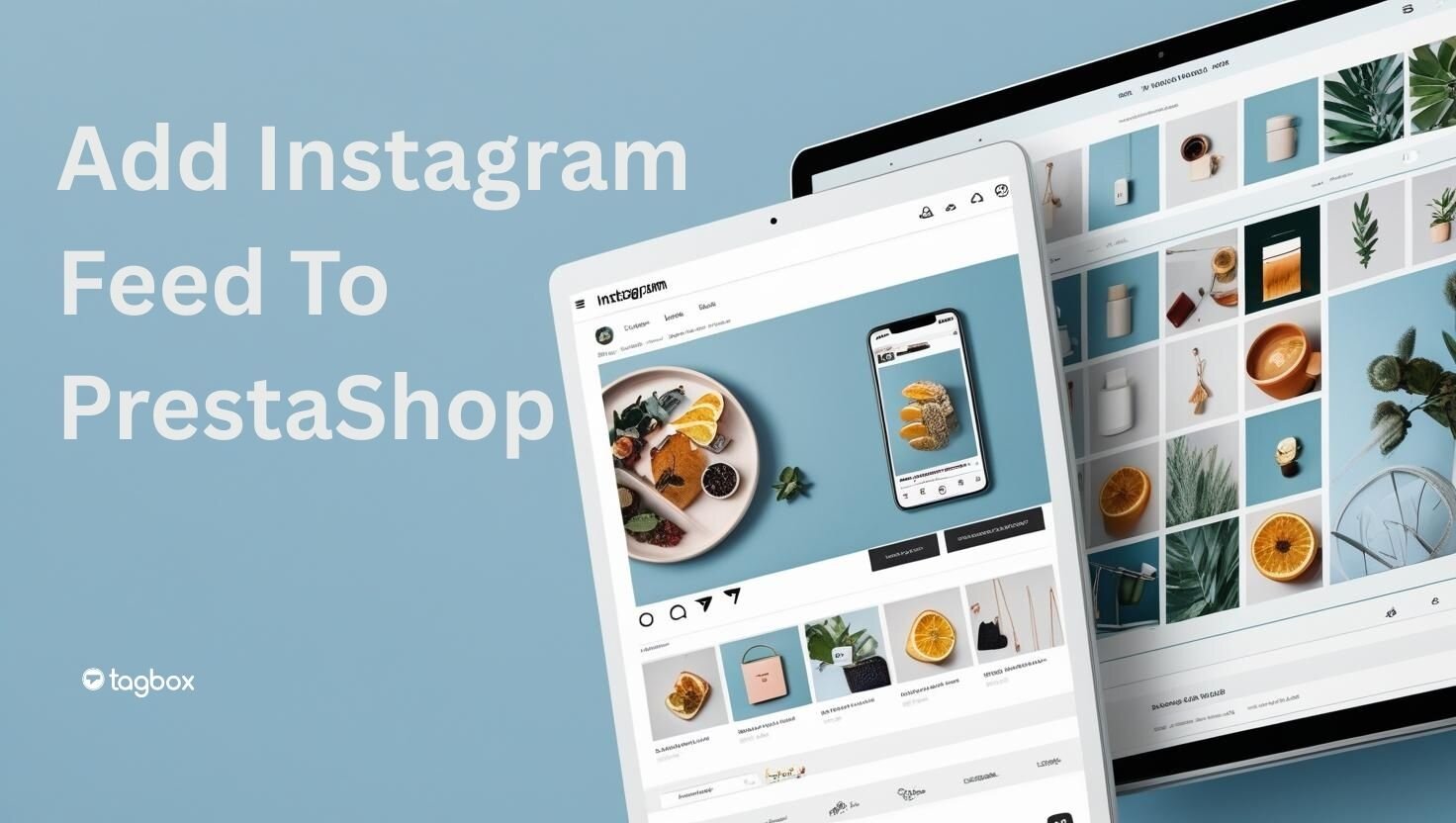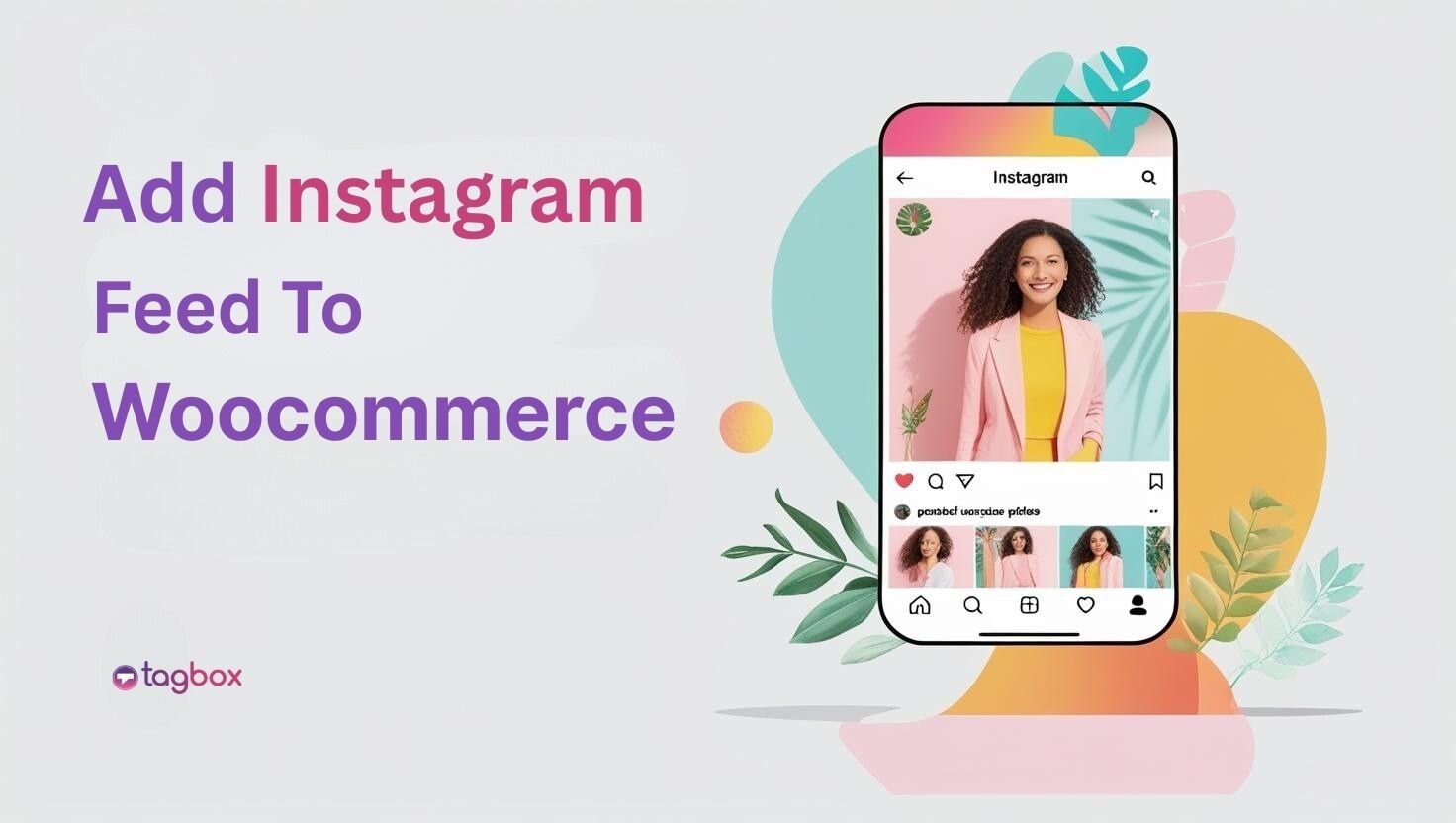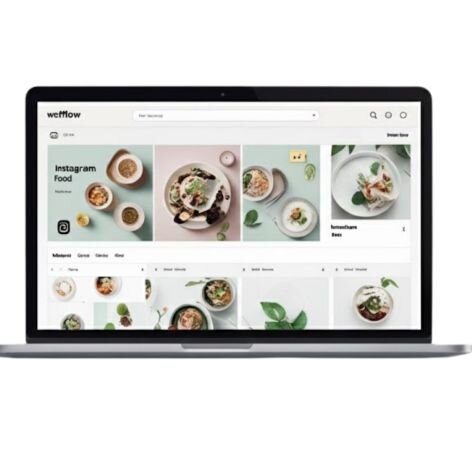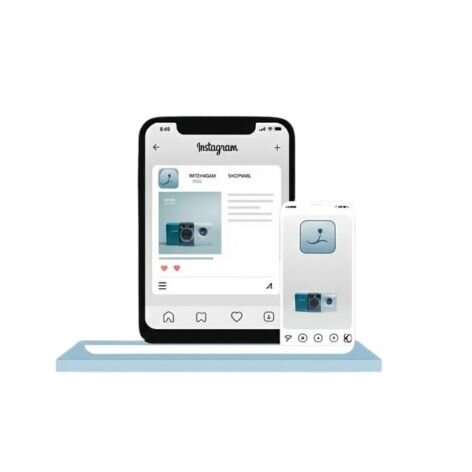Read summarized version with
Times have changed. Customers do not just buy products; they buy experiences, stories, and validation from others. Over 90% of consumers claim that visual content has a significant influence on their purchasing decisions, and 79% trust user-generated content more than branded content. Therefore, it is clear that authentic visuals + social proof = eCommerce gold.
What better way than to showcase Instagram on a Shopify website?
But Why Instagram On Shopify?
Instagram is a powerful trust engine. With its high engagement rates and user base primed for discovery, brands using Instagram on their Shopify stores have reported.
- Up to 30% increase in conversions
- Lower bounce rates thanks to interactive content.
Instagram helps turn product pages into shopping experiences and browsers into buyers.
If you’re wondering how to embed an Instagram feed on your Shopify website, this blog is for you. In it, we will discuss the benefits and methods of embedding the Instagram feed on the Shopify website. So, without further ado, let’s get started.
Benefits of Adding an Instagram Feed To Shopify
Before adding an Instagram feed on Shopify, it’s essential to be aware of the following benefits.
1. Increased Engagement: Users spend more time interacting with visual UGC
Add an Instagram feed on a Shopify website can boost engagement. Shoppers are naturally drawn to visual content, mainly when it features real people using your products. This interactive element encourages users to scroll, click, and explore more pages, which helps increase their dwell time on your website. Higher engagement increases value to both customers and search engines.
Whether a customer showcases an outfit or unboxes a new gadget, these moments create a connection that makes the shopping experience feel personal and relatable. These key ingredients help turn customers into brand enthusiasts.
2. Boost in Conversions: Social Proof Influences Purchase Decisions.
Social proof is one of the effective psychological drivers in the eCommerce industry. When potential buyers see others using and enjoying their products on Instagram, that helps to build immediate trust. Adding your Instagram feed acts like a visual testimonial carousel. Pair your Instagram visuals with scroll-stopping captions using this Instagram Caption Generator. Engaging copy enhances your social proof even more.
Customers feel reassured knowing others are satisfied, significantly shortening the purchase decision cycle. Brands that leverage UGC on their product pages have seen a conversion rate that proves that trust-rich visuals often outperform brand messaging.
3. Real-Time Updates: Automated Content From Instagram to your Storefront
Keeping your store is crucial. However, this does not need to be time-consuming. An Instagram feed on a Shopify store helps update the website’s content, pulling all the latest content from the platform and displaying it on the store.
This ensures visitors are always greeted with current, relevant content without requiring any manual effort on your part.
4. Improved Store Aesthetics: A Modern, Dynamic, and Trustworthy Brand Image
The Instagram gallery on the website helps users maintain visual value. This enhances the brand’s presence, making it more modern and dynamic.
With the help of Instagram aggregator tools, users can fetch all the Instagram content and enhance the aesthetic appeal of their website.
Hook visitors. Build trust. Drive clicks.

Three Prominent Methods to Add an Instagram Feed To Shopify
Here are some methods for adding an Instagram feed to a Shopify store.
Manual Embed (code-based, less flexible)
Shopify allows you to add Instagram posts manually using HTML code. You can copy the embed code of individual Instagram posts and paste it into your Shopify theme files and custom content blocks.
1. Here are the steps to manually embed an Instagram feed on Shopify.
- Go to Instagram.
- Select the post you want to embed on your Shopify store.
- Click Embed, then click Copy embed code.
Note: If you can’t see the Embed, the post or account may be private or have embeds turned off, which prevents it from being embedded.
- The embed code will now be copied to your clipboard and can be pasted into your HTML editor or Shopify’s website backend.
Pro: Free and no third-party tools required.
Cons: Time-consuming, lacks real-time updates, and offers limited customization options.
Best for: Developers, or users with basic coding knowledge
2. Shopify Apps
Several Shopify apps allow you to showcase an Instagram feed on your Shopify website. These apps come with various features, including customization, layout options, auto-sync, and moderation.
Shopify also provides the option to add an Instagram feed on the Shopify Website.
- Choose your preferred Shopify app.
- Install the Shopify app, and follow the instructions to connect the Instagram account.
- You will be redirected to the Add Feed page, where you can then choose the Feed type.
- From the dashboard, navigate to ‘Website’ to personalize your feed by selecting a gallery theme and customizing it with CTA buttons, backgrounds, and other elements.
- Once done, don’t forget to click on ‘Save Changes’ and click on ‘Generate Code.’
Pro: Easy to use, Moderate to high customization, auto syncing
Cons: May require monthly updates, features can vary as per the app
Best For: Store owners looking for a plug-and-play solution without needing to code
3. Using Taggbox Widget (Recommended)
The Taggbox Instagram widget offers one of the best solutions for embedding Instagram feeds on the website. It allows users to collect Instagram content via various connection types, such as:
Pros: Real-time auto sync, UGC solution, customization options, responsive design, analytics, and moderation tools.
Cons: Some advanced features may be behind a paywall
Best For: Brands that want a professional, interactive, and branded Instagram gallery on their Shopify store.
Want to Add Instagram Feed to Other Platforms?
| No Credit Card Required |
Step-by-Step: How to Add an Instagram Feed Using Taggbox
1: Create A Taggbox Account
- Visit the Taggbox website and sign in. If you’re new to the platform, please sign up.
- Log in to your account.
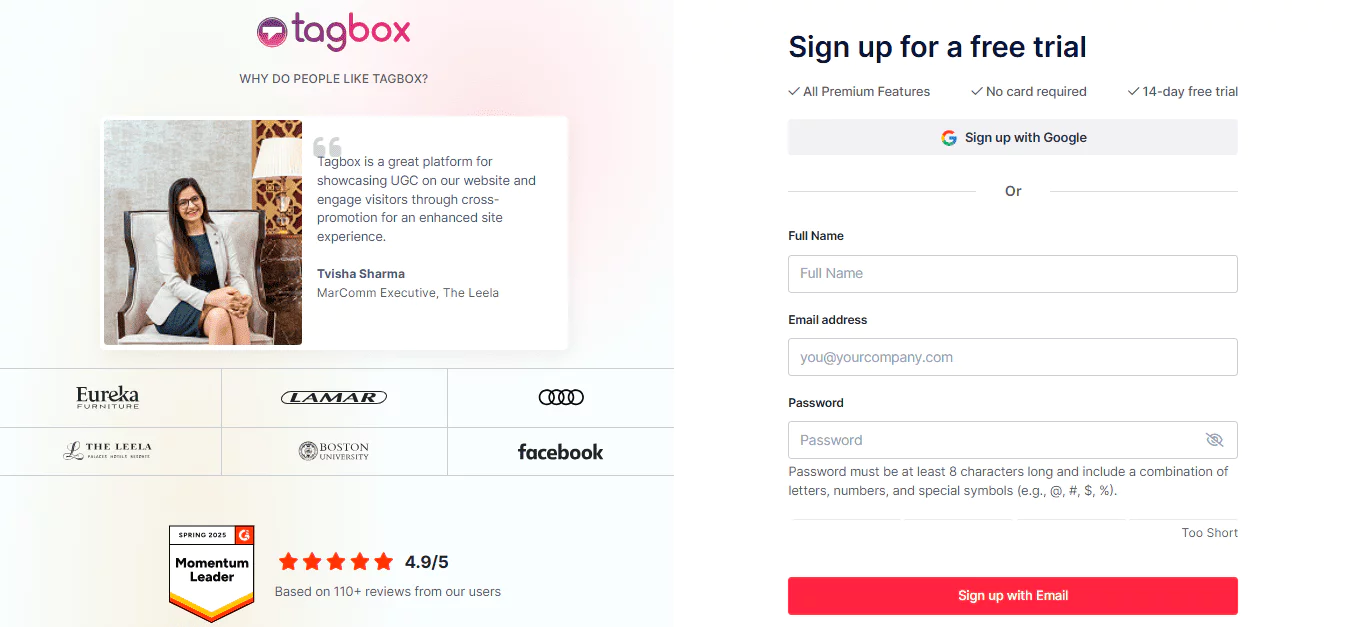
2: Go To Content Gallery
- Once you’re in, select Instagram as your source.
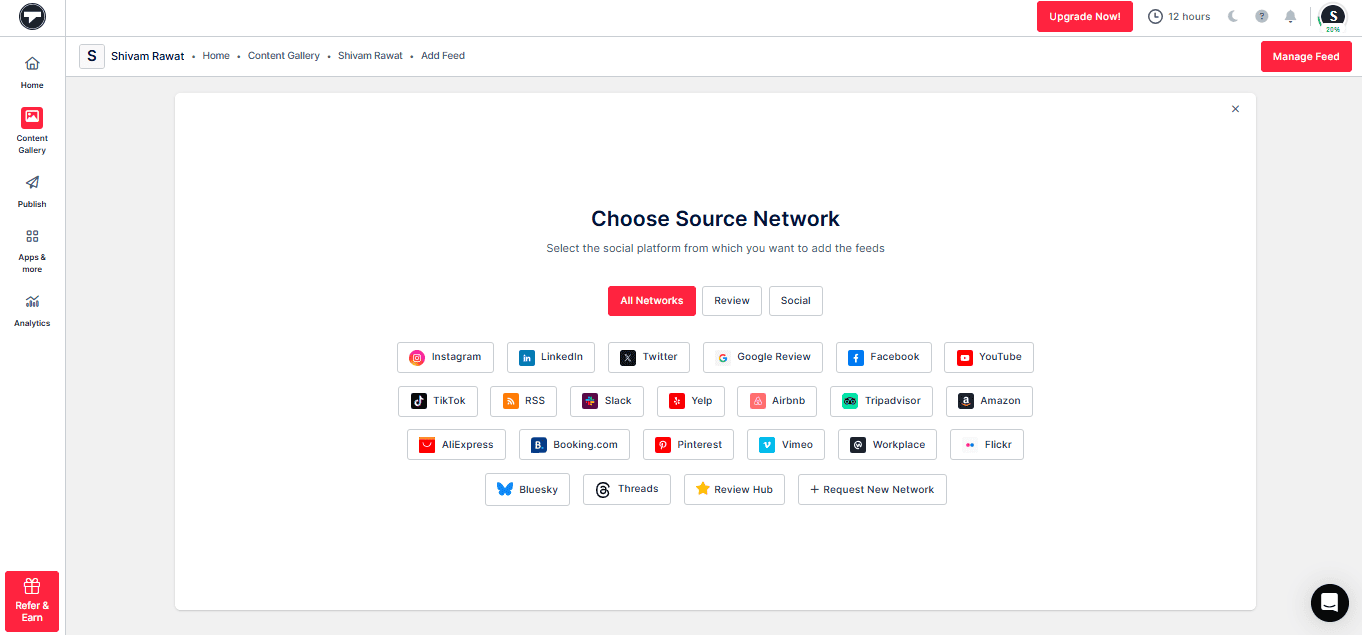
- Click on Create Feed.

3: Go To the Publish Section
- Click on Publish on the website.
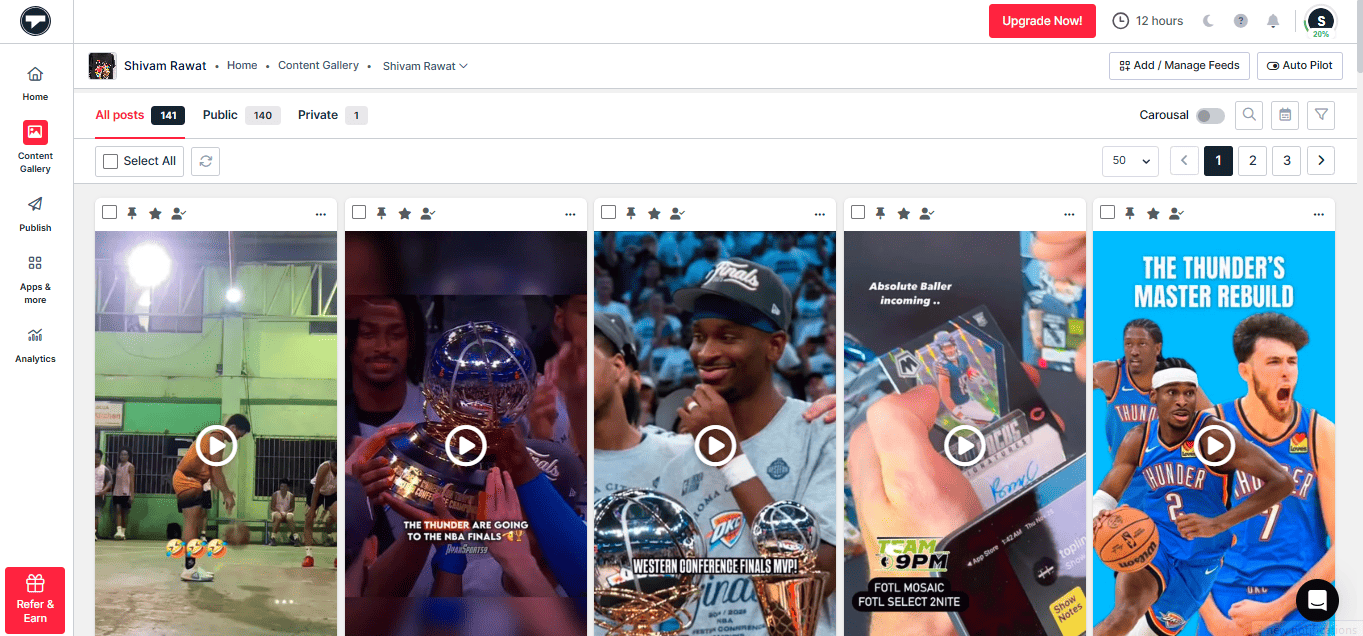
- Change the themes, customize your gallery, and add a CTA.
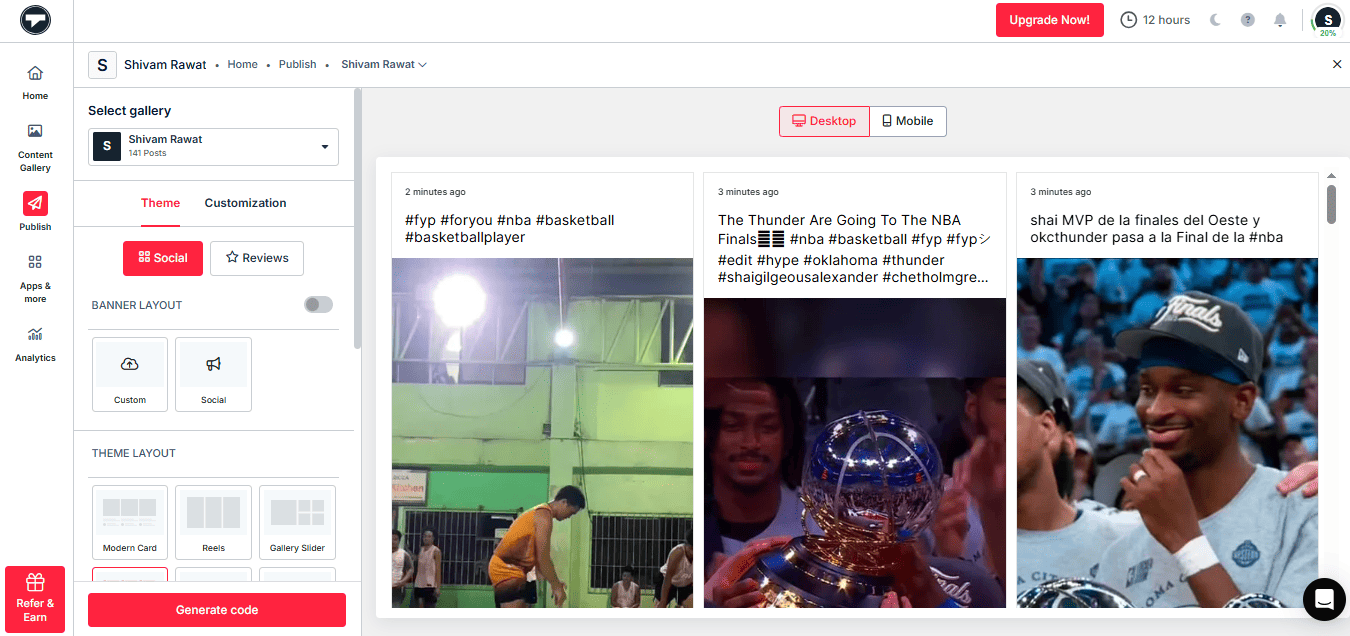
4: Generate Code
- Once you have generated the embed code, select the type of gallery you want to use.
- Adjust the width and height of the Gallery as per your requirement
- Copy the embed code.
- Paste the Publish code into the HTML of your Shopify webpage.
- Through the Instagram Embed Code Generator, you can make it easy.
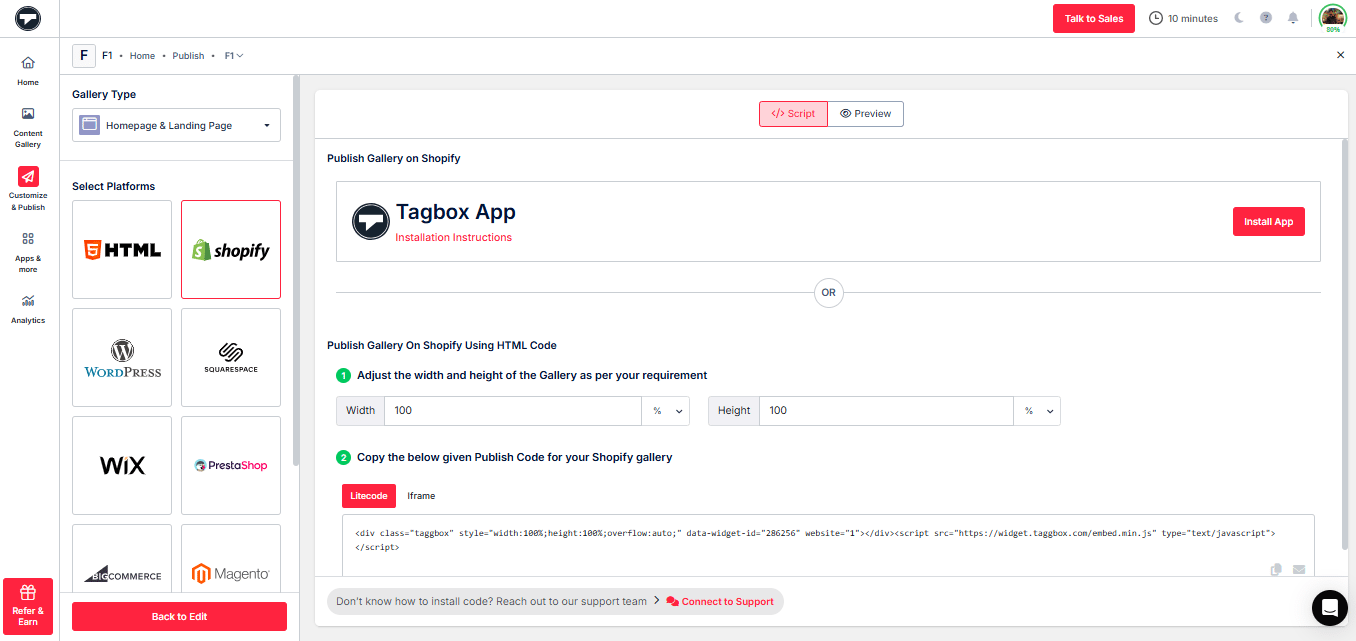
- Congratulations, you have successfully added an Instagram feed on your Shopify website.
Note: Taggbox now also offers a Shoppable feature, which means you can turn your social content into instant storefronts. Users can now tag and link products directly into user-generated posts, influencer content, and brand visuals. This makes it easier for the audience to discover the product and make the purchase right away.
Want to Add Instagram Feed to Other Platforms?
| No Credit Card Required |
Advanced Features With Taggbox Widget:
Explore the advanced features of Taggbox.
1. Real-Time Sync: Automatic updates from Instagram
Taggbox offers a real-time update feature for social media galleries on the website or digital screens. This feature ensures that whenever you update your content on the website gallery, it is updated on the platform immediately after the content is uploaded. This enables a dynamic and engaging form of content that helps website visitors access the most up-to-date information.
2. Analytics Dashboard: Track engagement, clicks, views
Let’s face it: Guessing does not work when it comes to performance. This is why Taggbox offers analytics features that enable users to understand how their Instagram gallery performs across various marketing touchpoints, including their website and digital screens.
With the help of the analytics feature by Taggbox, the following metrics can be examined and improved.
- Clicks, views, and interaction in real time.
- Identify which content is getting maximum engagement in the gallery
- Use data-driven analytics to improve the content strategy
3. Content Moderation: Approve or Reject Posts before Publishing
Content moderation in Taggbox allows users to review and approve or reject posts before they are published, ensuring that their content aligns with their brand’s guidelines and community standards. With Taggbox, this can be done through a moderation panel, where users can manually approve or reject posts.
4. Custom CSS/JS: Full Control For Advanced Users
Customize your website’s gallery appearance by adding custom CSS and JS code without modifying your theme or plugin files. This is perfect for adding custom CSS tweaks to your site.
3 Tips To Improve Instagram Feed Gallery On Website:
Here are some of the best tips to improve your Instagram feed gallery on your website.
1. Stick to a Visual Theme: Maintain a Consistent Color Palette, Filters, and Photo Style
Your Instagram feed reflects your brand; consider it your store’s visual signature. Stick to a consistent color palette. Whether soft or neutral, a bold pop of color, or a contrasting palette, keep your tones aligned for the Instagram page.
Use the same filter for your Instagram posts to create a better brand identity. Choose between flatlays, lifestyle shots, close-ups, or product-in-action images, and stay consistent.
2. Stay Consistent: Use a content calendar to post regularly and keep your feed fresh.
Consistency beats frequency. Therefore, to maintain a feed that showcases professionalism and activity on the platform, here are a few steps you can take to keep your gallery crisp.
- Create a content calendar to plan posts for your website’s gallery.
- Use the banner feature to highlight your Email campaign.
3. Leverage Reels and Stories: Showcase dynamic, short-form content for higher engagement
Short-form videos, such as Reels and those on a website, bring energy to your website.
Many social media or Instagram aggregator tools support dynamic display formats. Here is how to leverage Reels and Stories.
- Highlight product demos, tutorials, or influencer shoutouts in Reels.
- Use Stories to showcase limited-time offers, behind-the-scenes content, or polls.
- Embed highlight reels or use gallery widgets that support dynamic content to make your website more interactive.
Hook visitors. Build trust. Drive clicks.

The Final Word
In a visually driven and trust-first ecommerce landscape, embedding your Instagram feed on your Shopify website isn’t just a “nice-to-have”. It’s a conversion catalyst. The benefits are numerous, ranging from increased engagement and improved store aesthetics to offering real-time updates and powerful social proof.
Whether you’re a small business owner or an established e-commerce brand, interacting with your Instagram feed can enhance your brand presence and Shopify store experience. We have mentioned how you can add an Instagram feed on a Shopify website.