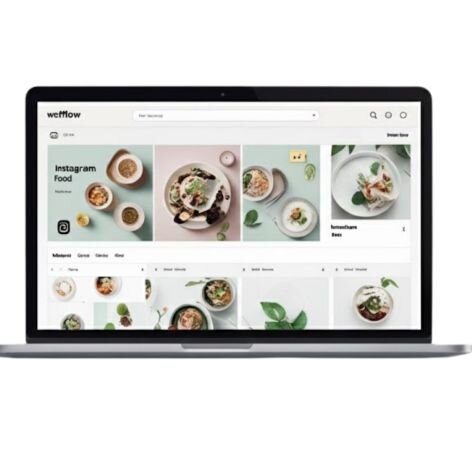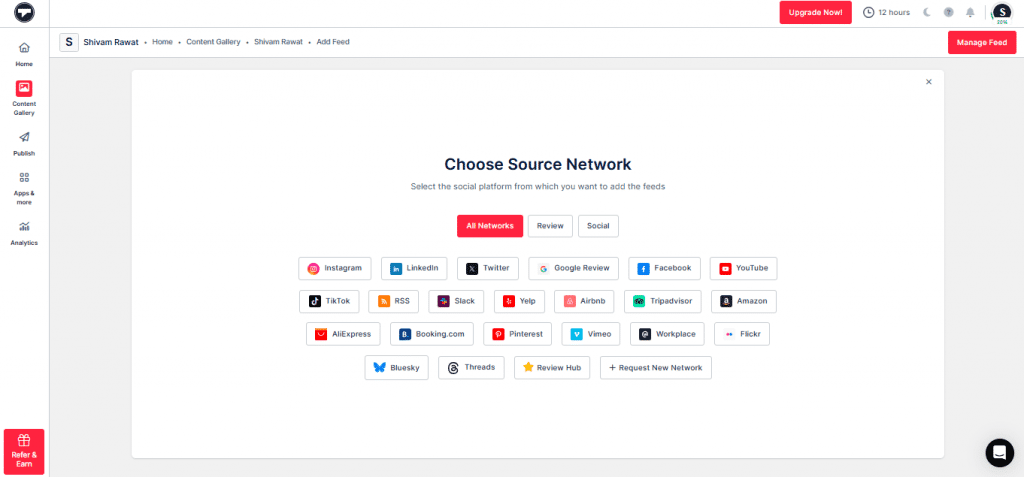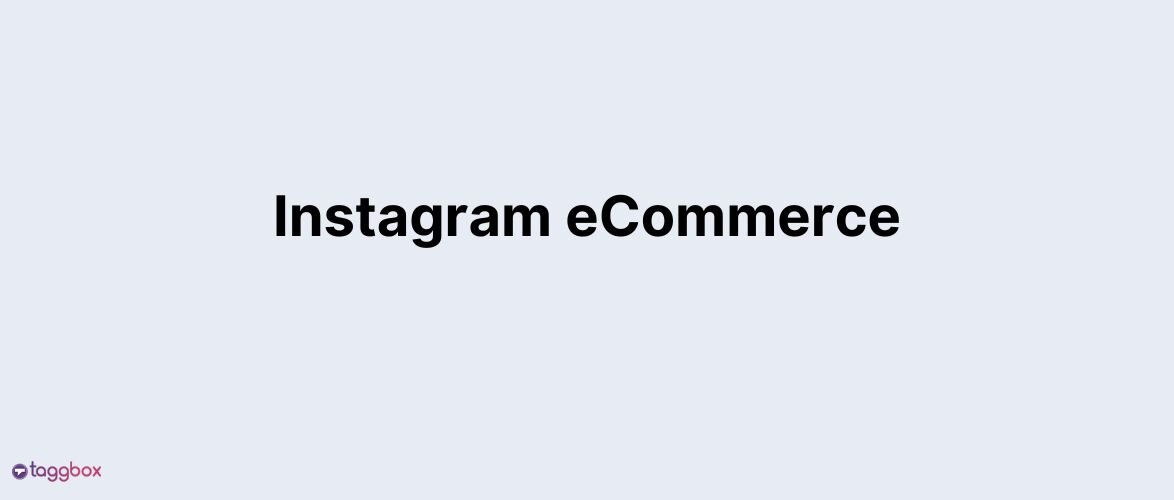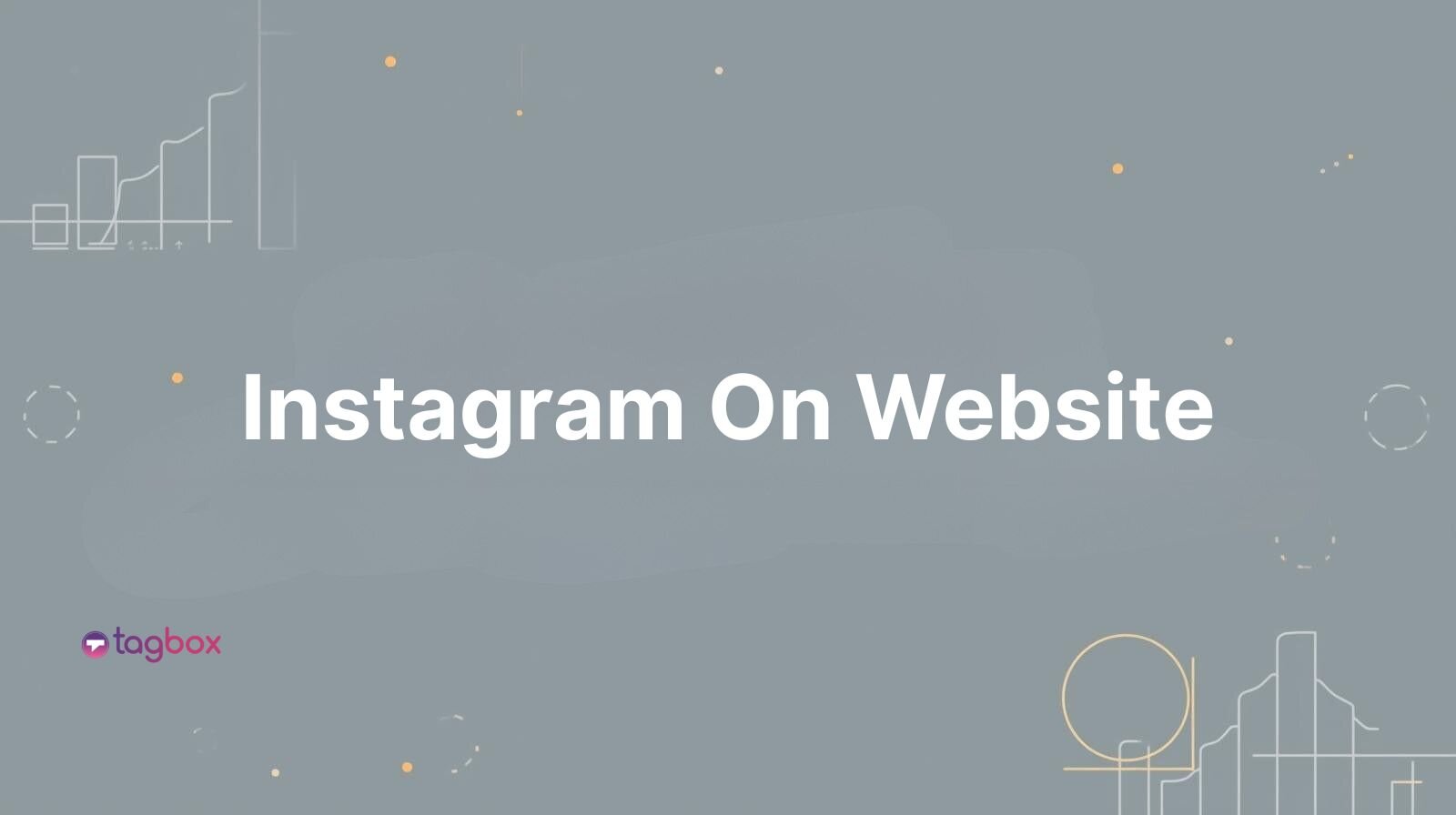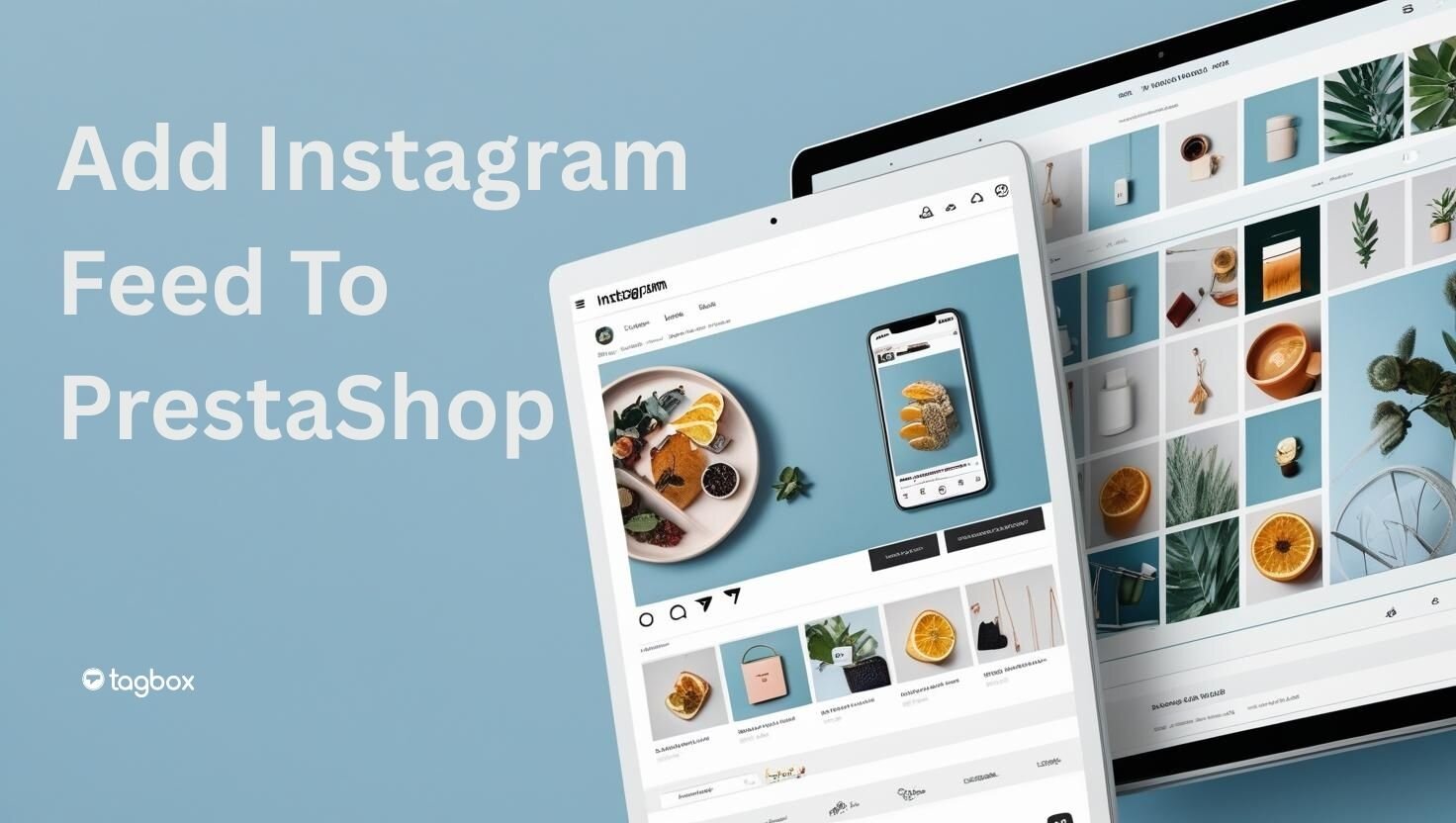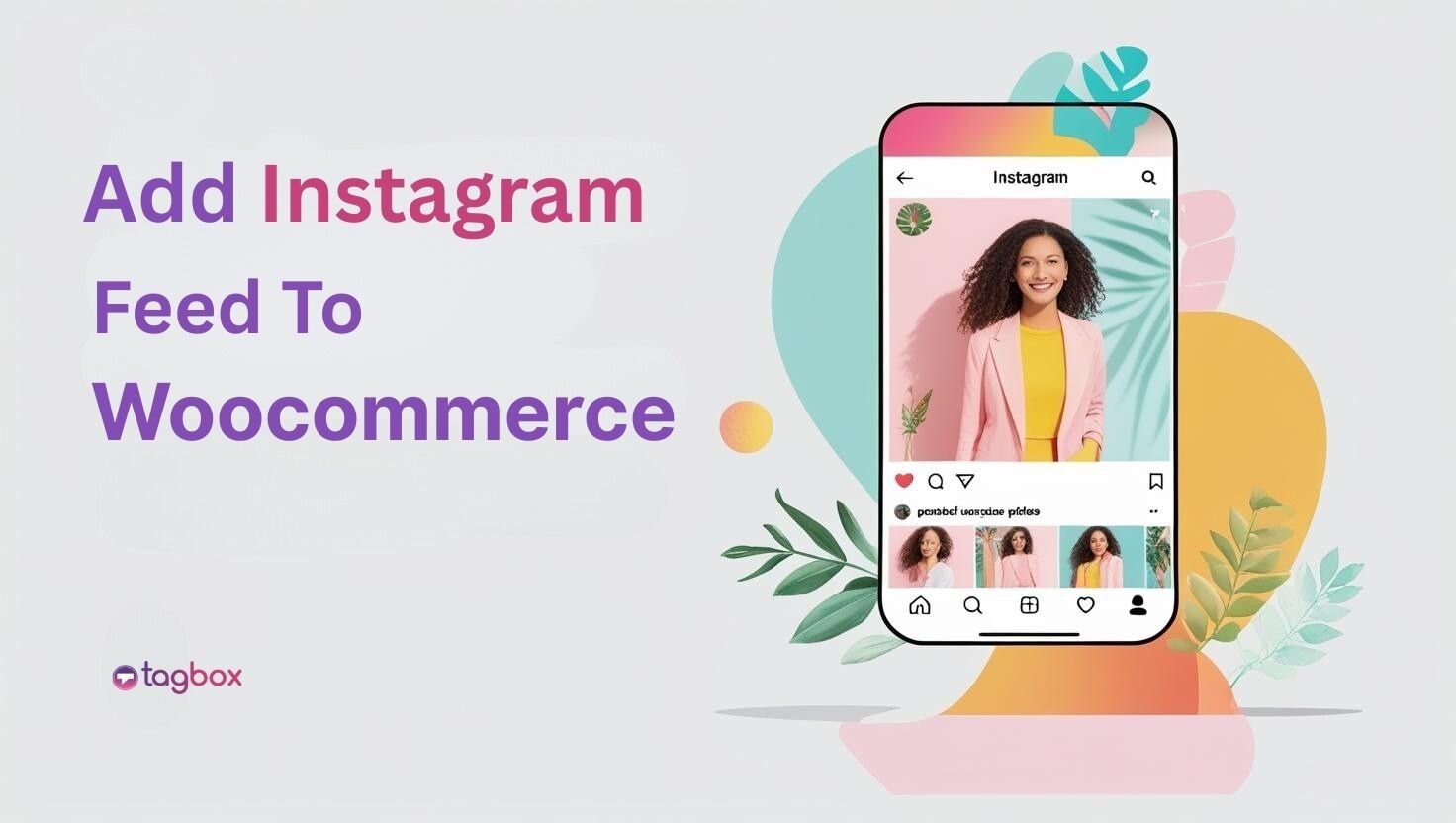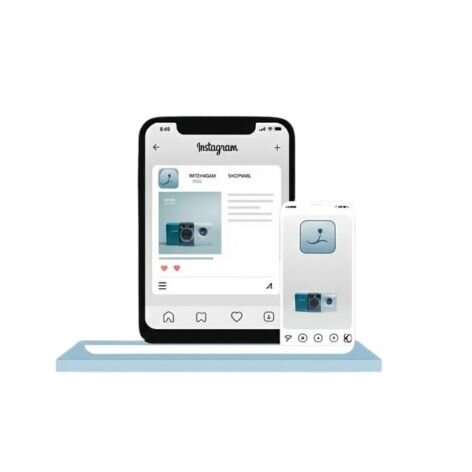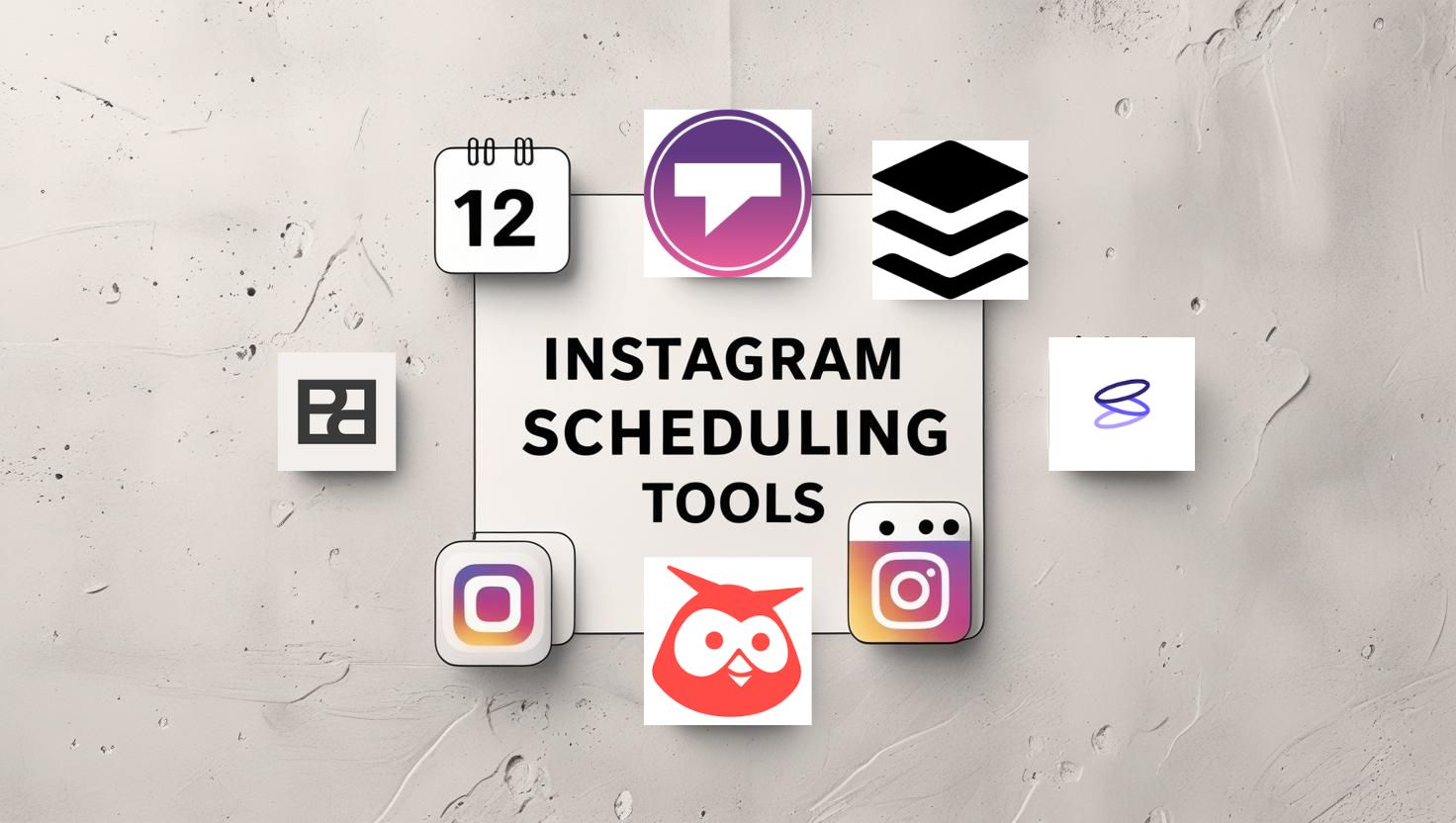Read summarized version with
Webflow has made it easy for businesses to have an online presence, but merely having an online presence isn’t enough, right? You need an X-factor that makes you stand out from the competition, and an Instagram feed on your website can be that X-factor, as it can not only beautify your online presence but can also help in getting a better search engine ranking and more. But how to add an Instagram feed to a Webflow website, and what are the benefits of doing it? All this and much more is discussed in this blog, so read it to the end, as it can help you gain an edge and win more customers.
How to Add Instagram Feed to Webflow Using Taggbox (Step-by-Step Guide)
To add an Instagram feed to a Webflow website, you need to follow these steps. The Taggbox Instagram Widget makes it easier for you to embed Instagram feed on your website. Moreover, the tool also provides various features that make the feed more effective on your website.
Step-1: Create Your Taggbox Account
- Visit Taggbox and sign up. The signing-up process is straightforward, and it is free.
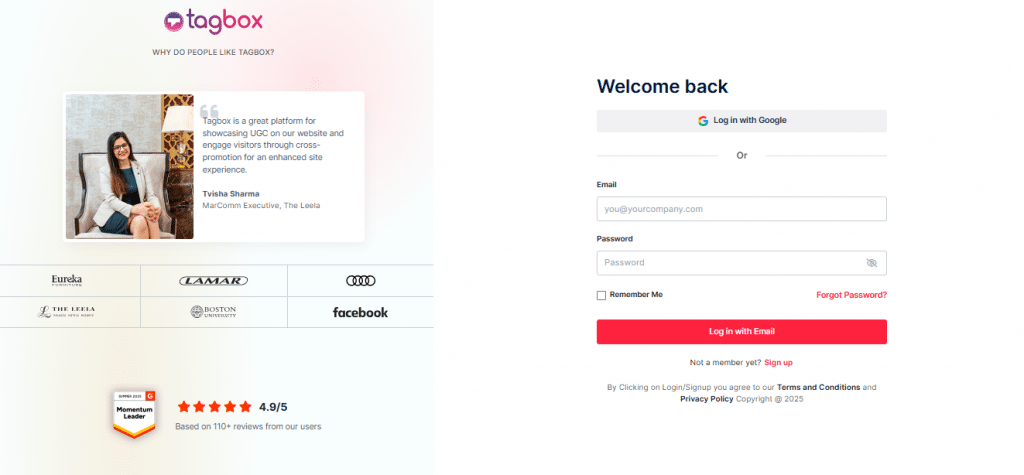
- On your screen, a dialog box will appear with three options. Out of those options, pick “Social Feeds on Website” as your choice.
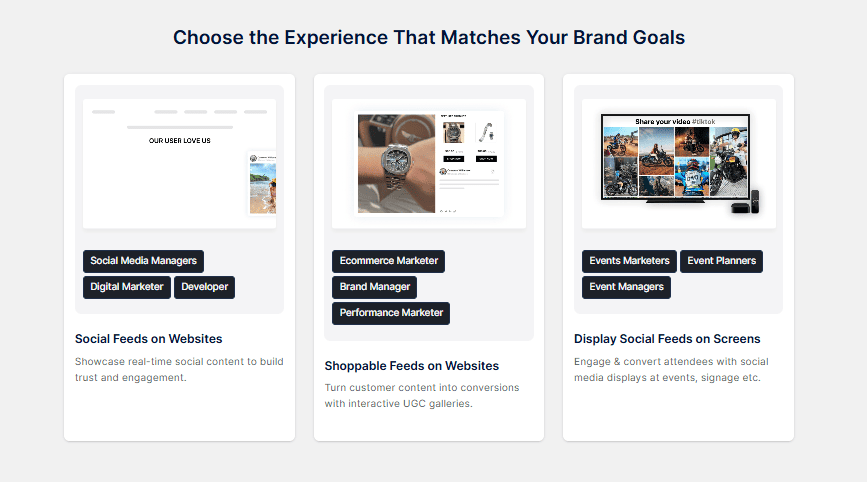
- Choose your industry and verify your email in the next window. This will activate your account.
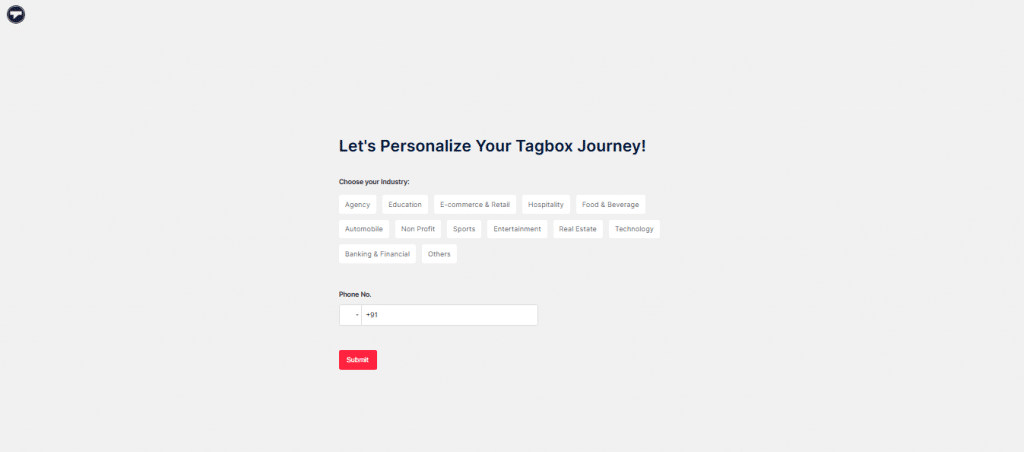
Step-2: Create Instagram Feed Gallery
- On your screen, you will see various social media platforms appearing as options for you to choose as a source. From the provided options, click on Instagram.
- Next, pick how you want to add content. You have the following options.
– Hashtag
– My Handle
– Handle
– Stories
– Mentions
– Tagged
– Reels
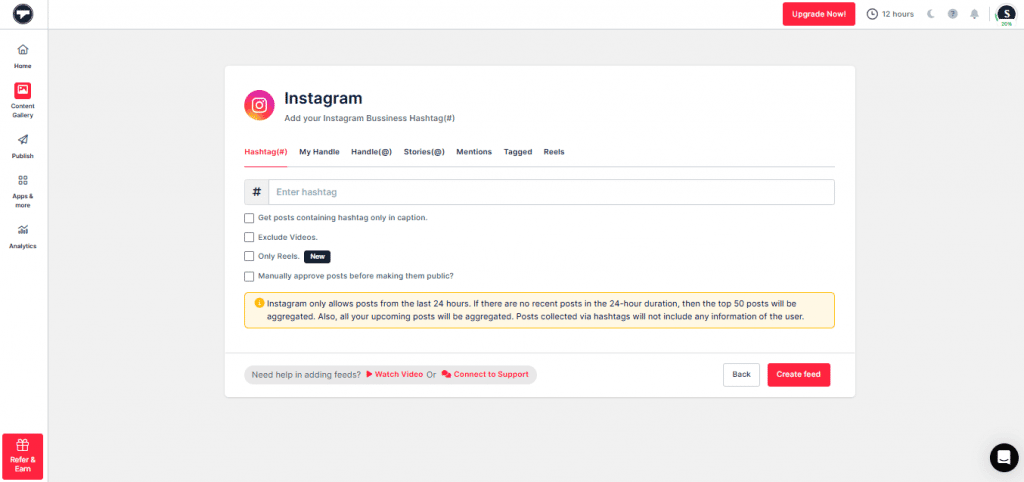
- Choose your desired medium as a source to collect content, provide the needed details, and click on the “Next” button.”
- The content gallery will appear on screen, consisting of content from the sources you provided.
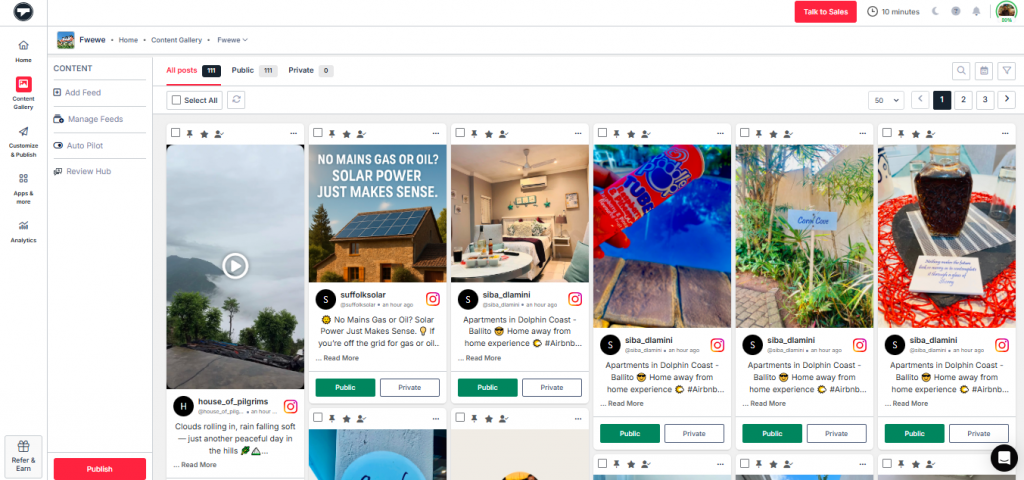
- You also have the option to moderate the content. Using moderation, you can remove the content that you think is inappropriate or doesn’t fulfill your desired goal. Click on the “Moderate” button, present on your screen.
- You can manually choose the content that you don’t want to showcase on your website feed.
- If manually removing the content is taking much time, you also have the option of “Auto Pilot.” Click on the button, and set your rules. Based on the rules and instructions you provided, the tool will automatically remove the content. Moderation helps you in maintaining the quality of your website and keeps the feed gallery relatable.
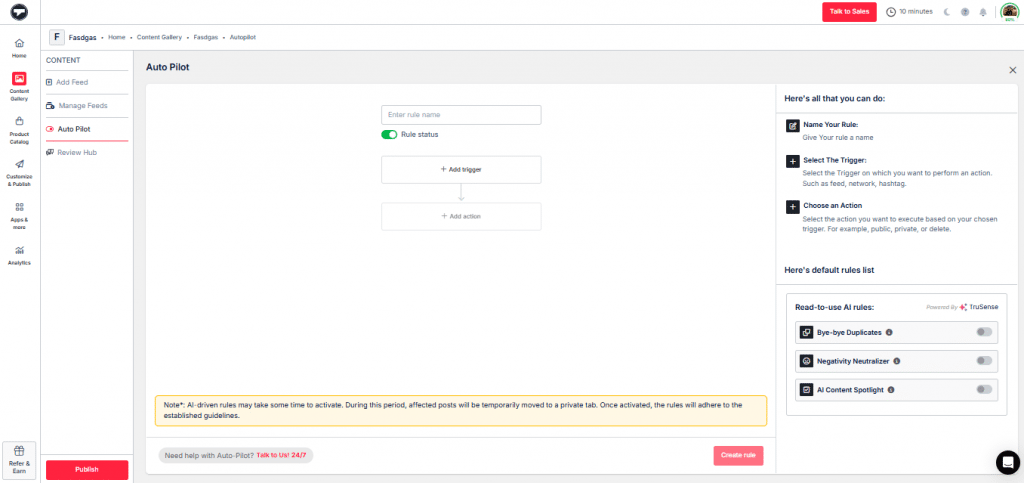
Step-3: Publish Your Instagram Feed
- Click on the “Customize & Publish” button on your screen to begin the process of adding an Instagram feed to your Webflow website.
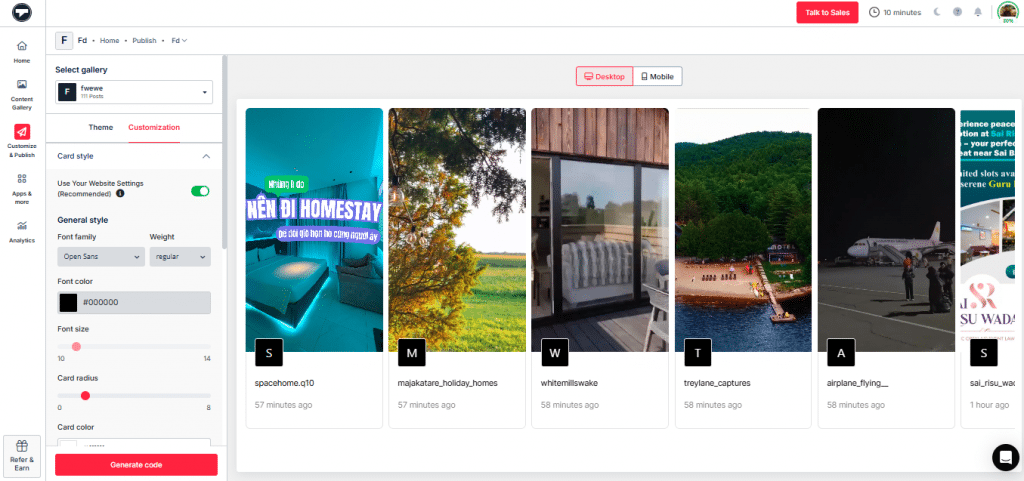
- Click on the “Theme” tab. Here, you can pick a layout for your feed.
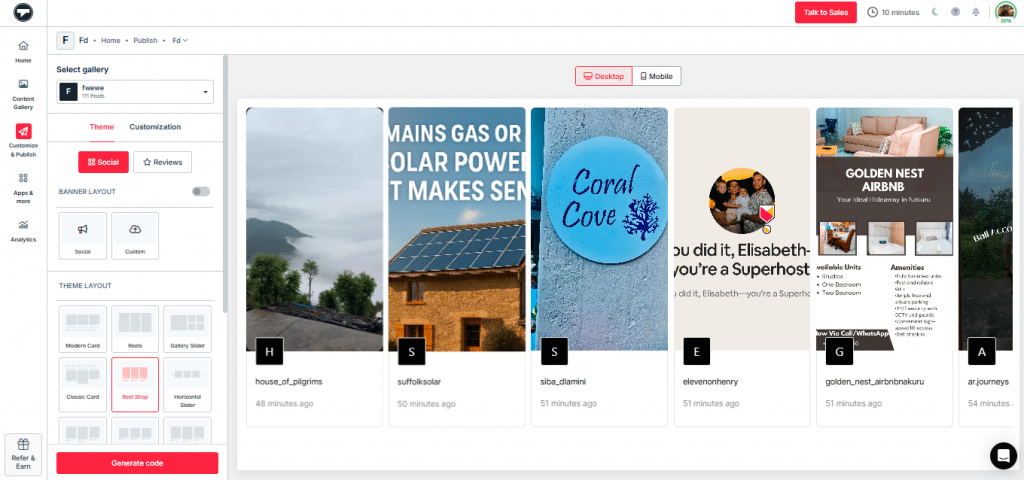
- You can also personalize your feed as per your needs. Click on the “Customization” tab, and pick the desired font size, font style, and more.
- Once you are satisfied with everything, click the “Generate Code” button. OR you can even try this with the Taggbox Instagram Embed Code Generator.
Step-4: Embed the Code
- Choose a “Gallery Type” as needed.
- Click on “Other” under the “Select Platform” heading.
- Adjust the width and height of your gallery.
- Copy the provided embed code.
- Visit your Webflow account and paste the embedded code on the backend of your website.
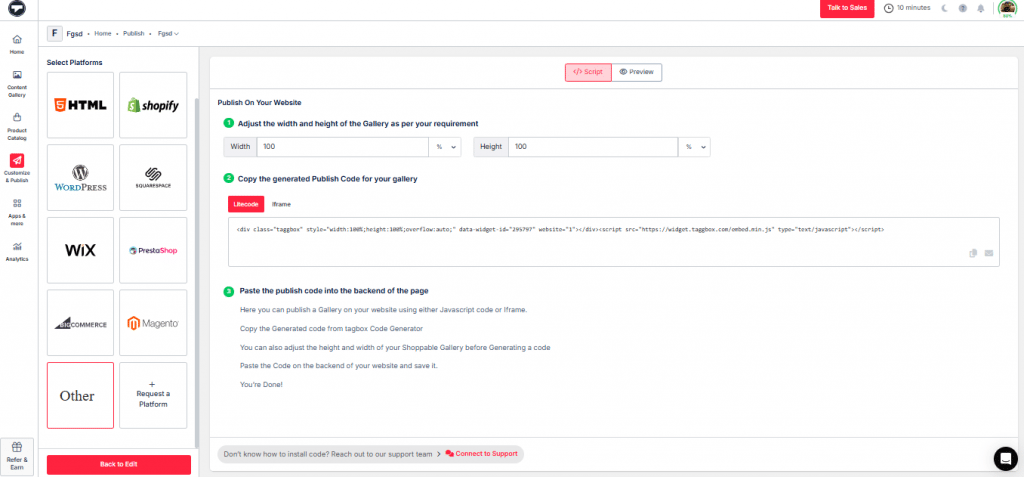
Now you have successfully added an Instagram feed to your Webflow account. Taggbox also enables you to make a shoppable Instagram feed for your website. It makes it simpler for your visitors to make the purchase, and helps you increase your sales.
Other CMS Platforms You Can Add Instagram Feeds To:
- Embed Instagram Feed on wordpress
- Add Instagram Feed to Shopify
- Add Instagram Feed to Squarespace
- Add Instagram Feed to Wix
- Add Instagram Feed to Shopware
What is Taggbox Widget?
You might have noticed we mentioned the Taggbox Widget while explaining the steps above. The Taggbox widget showcases social media feed on the website, without affecting the speed and quality of the website. You can also have a dedicated Instagram feed widget from Taggbox that showcases Instagram
content. These widgets are mobile responsive and hence make it easier for your visitors to look at the content no matter what device they use.
Hook visitors. Build trust. Drive clicks.

Why Add an Instagram Feed to Your Webflow Website?
Slapping an Instagram feed on your Webflow site is like turning your digital storefront into a buzzing festival of customer stories and vibrant visuals. It’s not just about aesthetics, it’s about making your brand pop, building trust, and racking up sales. Adding an Instagram Feed to Webflow is a no-brainer for any business wanting to engage with customers. Taggbox makes it easy to showcase Instagram content that keeps your site fresh and drives significant conversions. Here’s why it’s a total game-changer:
Make Your Website Visually Dynamic & Engaging
Picture a visitor hitting your Webflow site and getting hit with a grid of Instagram UGC customer selfies rocking your gear, UGC video of your products in action, or Reels showing off your brand’s vibe. These vibrant visuals turn your site into a scroll-worthy masterpiece, boosting dwell time. For example, a boutique can showcase Insta posts of customers styling their dresses, making the site feel alive and trendy, like a digital runway. Taggbox’s customizable widgets let you craft social media feeds that match Webflow’s design-first ethos, keeping visitors hooked and reducing bounce rates. It’s like giving your site a TikTok-level glow-up that screams “stay and explore!”
Build Trust with User-Generated Content (UGC)
93% of shoppers trust Instagram UGC over polished ads, making it a trust-building superpower for social proof ecommerce. Displaying genuine UGC customer reviews, tagged posts, or hashtag-driven content (e.g., #MyBrandVibes) on your Webflow site feels raw and relatable like a skincare brand sharing customer selfies glowing with their serum. This user-generated content is more convincing than slick banners.
Showcase Product Usage, Testimonials, or Brand Culture
Nothing sparks “I need this” vibes like seeing real people use your products in the wild. A fitness brand can flex Instagram reel ideas of clients crushing workouts with their yoga mats, while a café might share latte art posts tagged #CoffeeLove, showing your brand’s heart and soul, per Banuba. These real-world showcases drive more product views by letting customers visualize your gear in action. Moreover, with shoppable Instagram widgets, you can tag products in posts, linking directly to your Webflow shop, making it easy for visitors to go from inspiration to checkout. It’s like a virtual showroom that screams authenticity and boosts social commerce trends.
Increase Time-on-Site & Improve User Interaction
Dynamic Instagram feeds are like catnip for visitors; they can’t stop clicking through posts, increasing time-on-site. Imagine a travel agency embedding a feed of customer vacation snaps tagged #AdventureWithUs, sparking interaction as users explore dreamy destinations. Taggbox’s real-time social media feeds keep content fresh, encouraging visitors to engage with Instagram UGC like Reels or Stories. This interactivity makes your Webflow site a sticky destination, boosting engagement and turning casual browsers into loyal fans, per elfsight.com. It’s like hosting a digital party where everyone’s invited to vibe.
Keep Your Site Content Fresh Without Manual Updates
Who’s got time to update website content manually? Taggbox’s auto-sync pulls fresh Instagram content in real-time, so your Webflow site stays buzzing with new posts without you lifting a finger. Whether it’s a customer’s latest Reel or a hashtag campaign like #SummerVibes, your feed stays current, keeping your site relevant and engaging.
This hands-off approach saves hours and boosts SEO with dynamic content. It also helps in improving your search engine ranking, as it signals to the engine that your website is active and posts fresh content. For example, a jewelry brand can showcase new customer posts daily, making adding Instagram Feed to Webflow a set-it-and-forget-it win for social proof ecommerce.
Customization Tips for Best Results
Once you add an Instagram feed to Webflow, it is also essential to customize the feed to get better results. To make your Instagram feed a Webflow showstopper, try these customization tips:
- Choose a Layout That Complements Your Site: Pick a carousel for a sleek, scrolling vibe or a grid for a clean, structured look. A masonry layout works for artsy brands with varied post sizes, aligning with Webflow’s design-first ethos.
- Use Moderation Tools to Control What Appears: Taggbox’s AI filters let you hide low-quality posts or negative comments, ensuring only Instagram UGC that vibes with your brand (e.g., customer testimonials) shows up.
- Adjust Spacing and Responsiveness in Webflow: Place the embed in a Webflow container with a defined width to avoid wonky spacing. Test on mobile to ensure responsiveness.
- Match Feed Styling with Brand Colors and Fonts: Tweak Taggbox’s widget colors and fonts to mirror your Webflow site’s palette. For example, a wellness brand might use calming greens and sans-serif fonts for a cohesive look,
Conclusion
There you have it, now you are well aware of the steps to add an Instagram feed to a Webflow website. Keeping in mind the customization tips, start your embedding process now so that you can enjoy the mentioned benefits and more. It surely helps you to get an edge over your competitors, and also improves the look and feel of your online presence. All these measures help you develop a brand name and reputation.