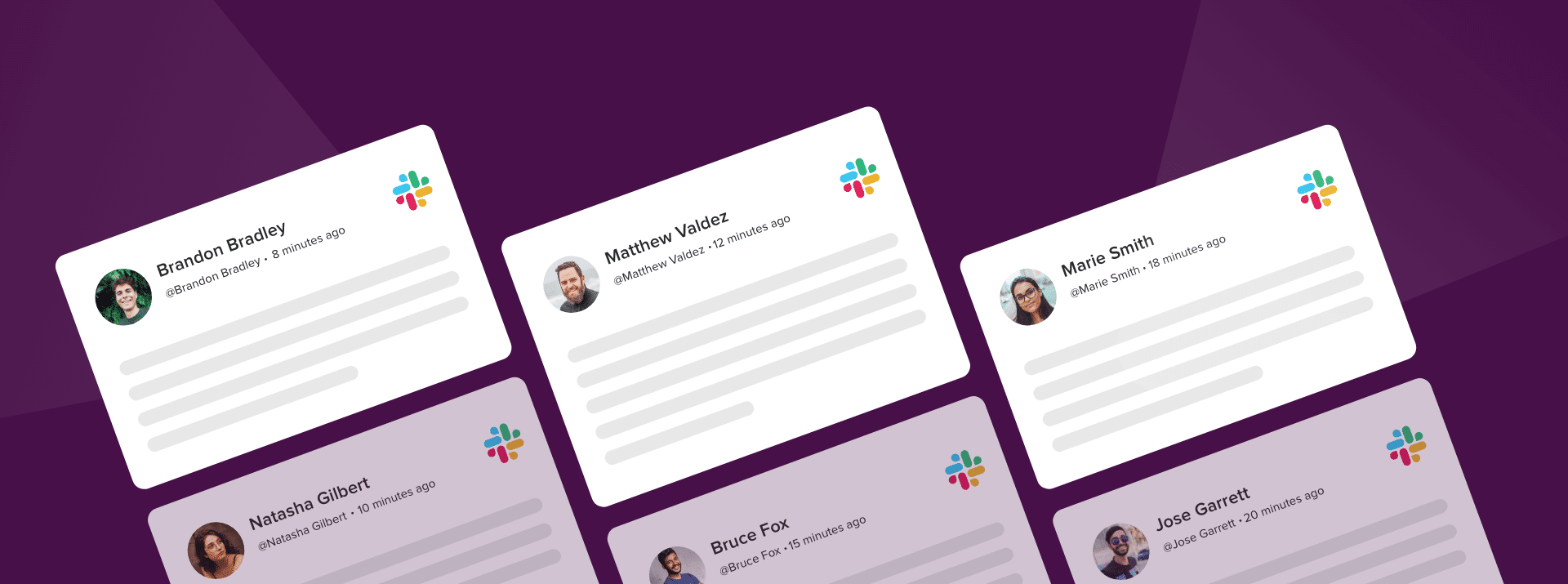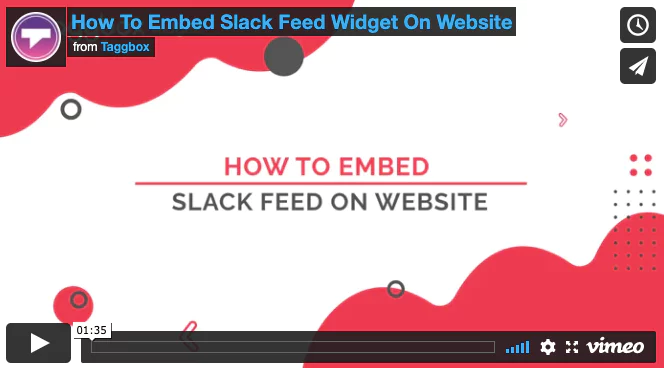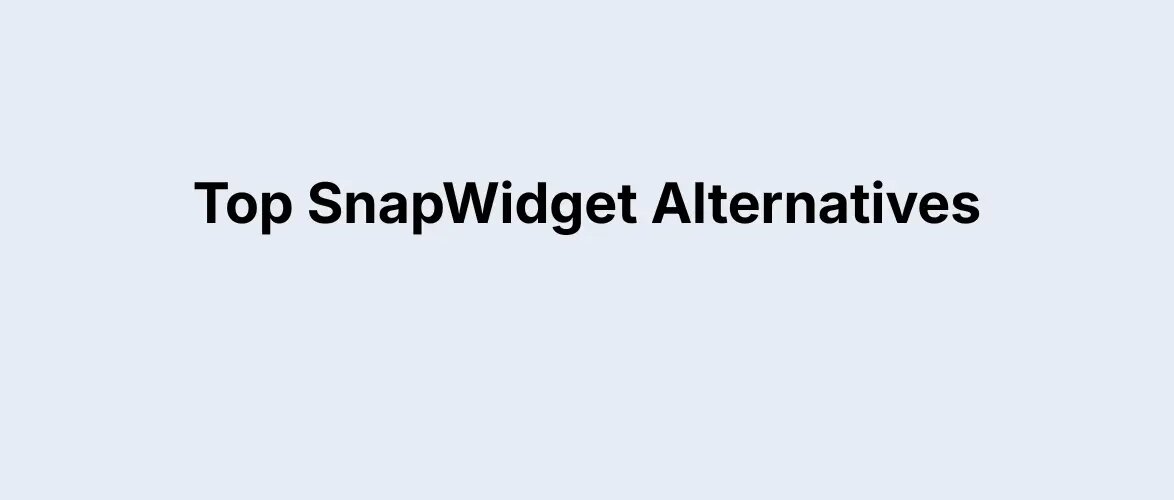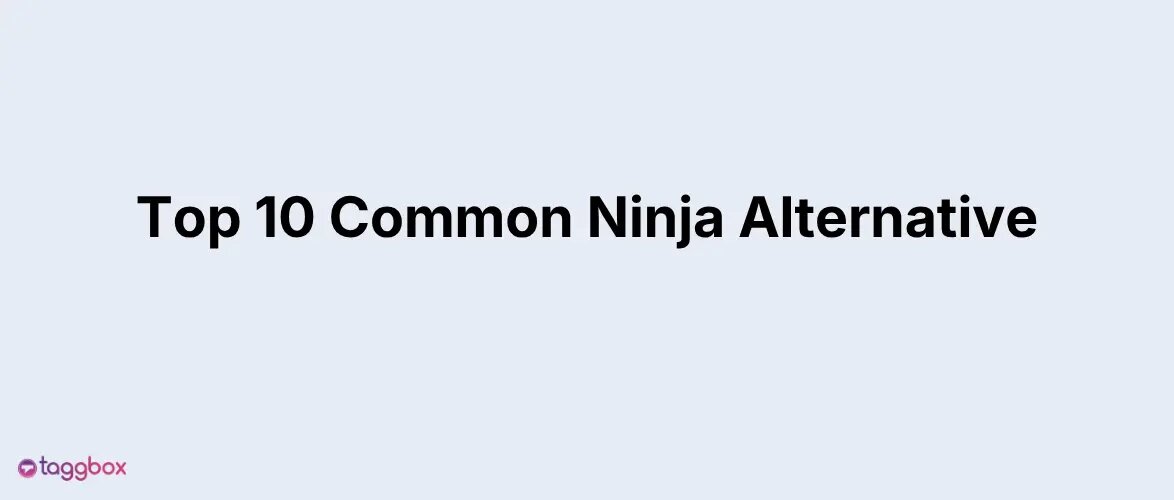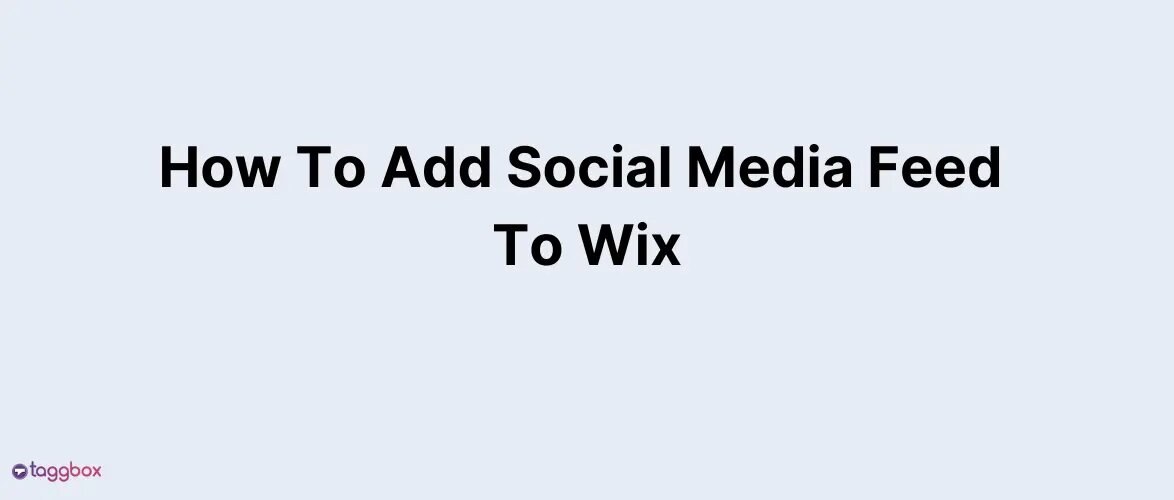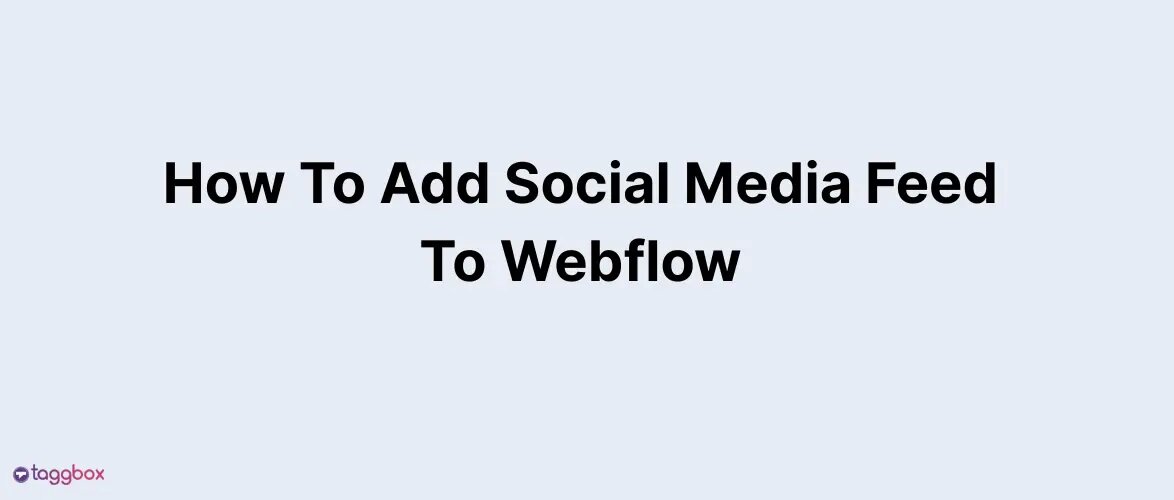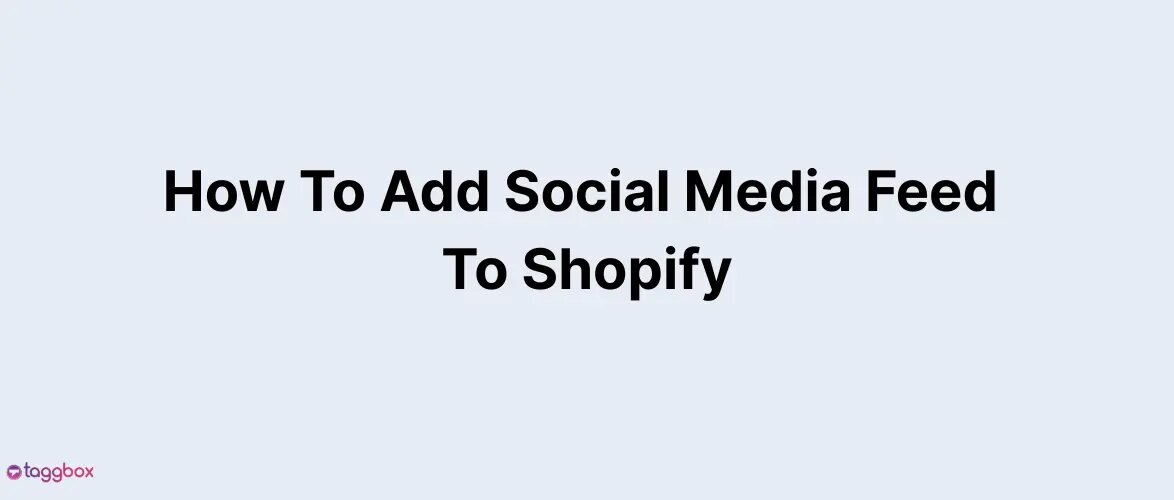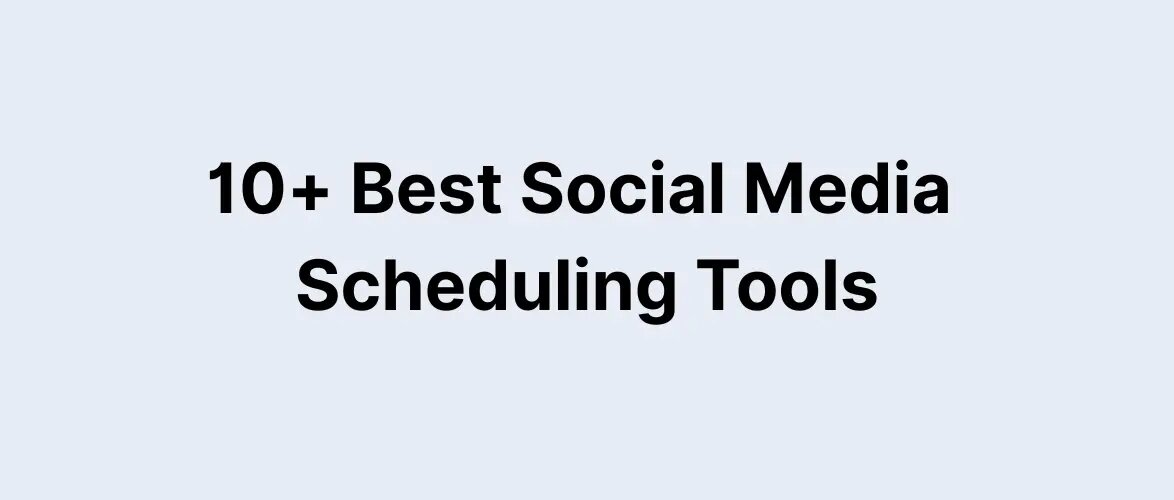- What Does Embedding Slack on a Website Mean?
- Short Guide: How to Embed Slack on Website
- Tutorial: How to Embed Slack Into The Website
- How to Embed Slack on Website Using Taggbox Widget
- Step-by-Step Guide on How to Embed Slack Channel On Various Website Building Platforms
- Some Benefits of Embedding Slack Into Website
- Summing Up!
Read summarized version with
Want to embed Slack on website? Or want to know about its benefits for your business? Worry not as we have got everything covered for you in this blog.
Slack is a cloud-based messaging and collaboration platform designed to facilitate communication and teamwork within organizations. It offers a wide range of features and tools to help teams communicate, share information, and collaborate effectively.
As a workplace communication tool, Slack has changed the dynamics of internal communication in a brand. When you embed Slack on a website, it becomes more than a communication channel. We have primarily discussed how and why one should Embed Slack into website.
Introduced to save companies time, Slack eliminates the need to reach every employee personally, send back-and-forth emails, approve meetings for small tasks, and more. This instant messaging system offers communication in two ways: Channels (Group Chat) and Direct Messages (Person-to-person).
You can also share the documents, images, and comments in a separate loop to keep the internal conversation going. To add a fun element, you can always use emojis. Slack also offers a tagging option to tag the person to reach him or her directly. So, let’s try to understand how to embed Slack on a website.
What Does Embedding Slack on a Website Mean?
Embedding Slack on a website allows a brand to showcase content from Slack on its website. Although Slack is generally perceived as limited to internal communications, it has been used as a marketing tool in the past few years.
Brands embed Slack channels on their websites and add the latest updates and important information on those channels for everyone to see. This allows brands to keep their visitors updated and engaged on the website, resulting in lower bounce rates. Updating information on Slack and directly showing it to website visitors also saves a lot of time.
That’s it! You can easily Add Slack on the Website for Free!
Short Guide: How to Embed Slack on Website
To embed Slack on your website is a straightforward process if you follow the mentioned below steps:
1. Create a FREE Slack Widget account
2. From sources, choose “Slack”
3. Customize the Slack Widget
4. Copy the Slack embed code
5. Login to website admin and paste the code where you want to add the slack widget.
Tutorial: How to Embed Slack Into The Website
Check Out the video below to better understand how to embed Slack on your website for engagement.
How to Embed Slack on Website Using Taggbox Widget
Taggbox has the best widget for websites that will help you embed Slack on your website easily. To do so, follow the easy steps below.
Add Slack Channel On Website
Step 1: Create your account on Taggbox.

Step 2: Choose the “Show Social Feed on Web Pages” and Get Started.

Step 3: Go to your email and verify your account.

Step 4: Once your email is verified, you’ll see a screen where you have to choose a platform. Click on “Click Here to See all Networks.”

Step 5: From all the options visible, choose Slack.

Step 6: Choose whether you want to get content from the “Channel” or “Channel and Keyword.”

Step 7: Once the option is selected, click on Connect Slack and then “Continue with Slack.”
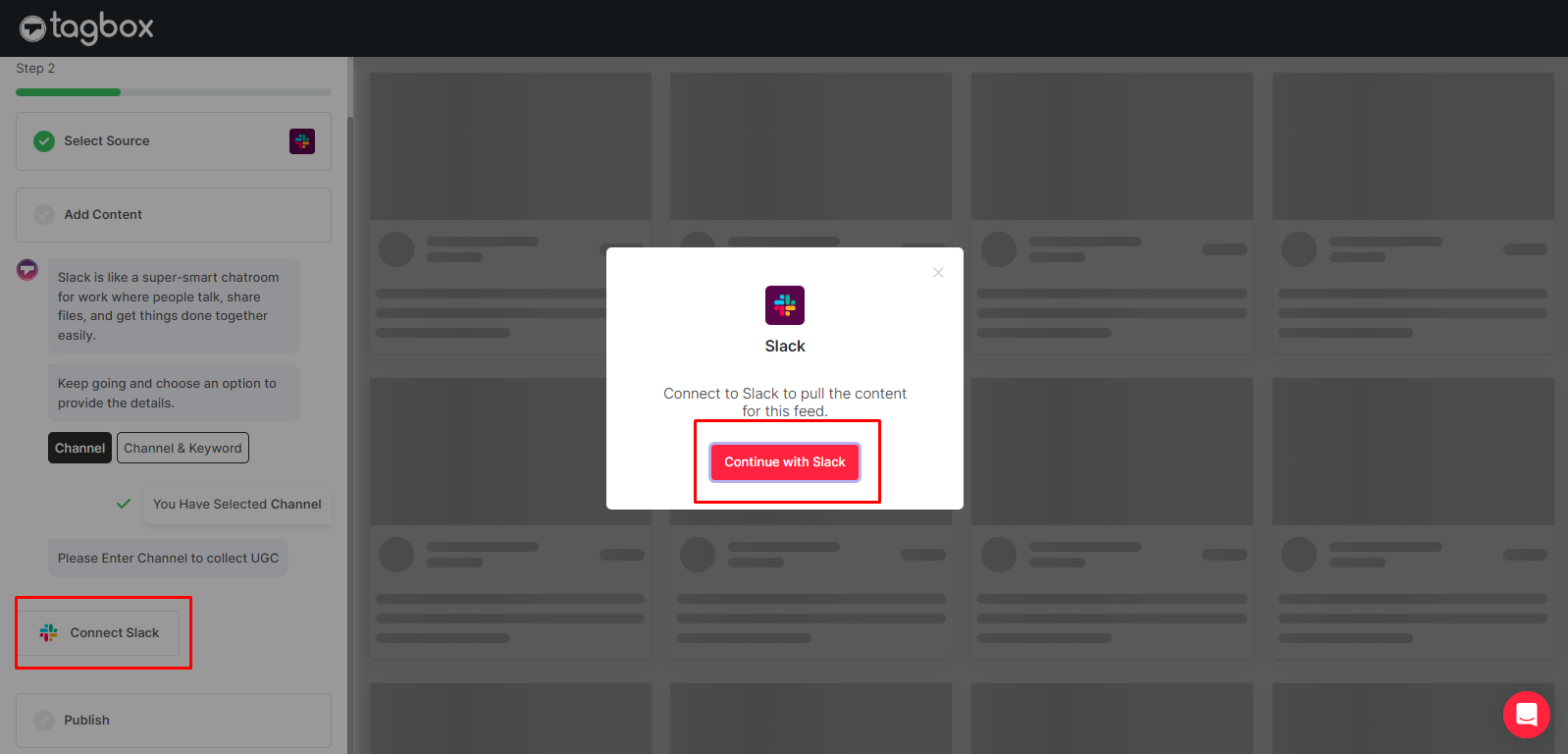
Step 8: Once you have connected your Slack, choose the channel where you want to embed the content.

Step 9: Your Slack Channel is added. You will now see the content that you can moderate and customize as per your preference.

Embed Slack Into the Website
Step 1: After moderating and customizing the Slack feed you created, click on Publish.

Step 2: Click “Embed on Webpage”
Choose the website builder on which your website is created and follow the steps given to embed the feed on your website.

Step-by-Step Guide on How to Embed Slack Channel On Various Website Building Platforms
There are numerous website-building platforms, and your website could’ve been created using either one of them. Hence, here are the steps to embed Salck on a website for different website builders.
1. Embed Slack On HTML Website
Here’s how to add a Slack channel to HTML, one of the most basic CMS yet developers’ first choice.
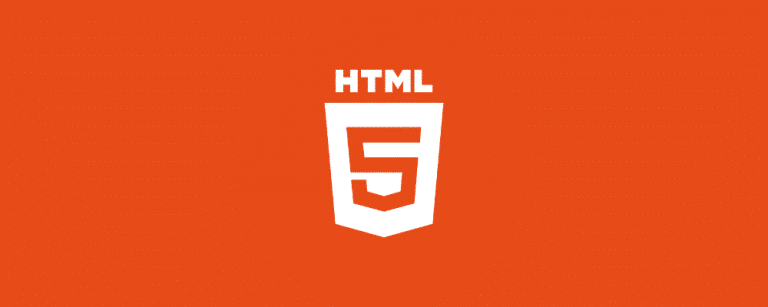
- Start with selecting HTML.
- You will get the Embed Code from Taggbox, which you can copy.
- In this step, you need to go to the webpage’s backend and then paste the embed code where you want to integrate Slack into the website.
- Save the changes, and your website will be ready with a functional Slack Widget.
2. Embed Slack On WordPress Website
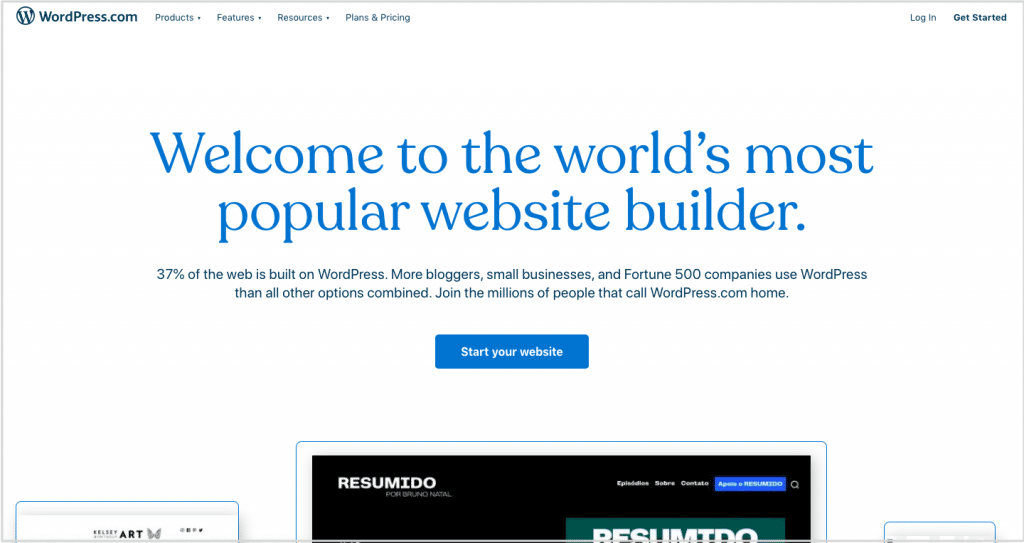
- Choose WordPress as your website platform.
- Generate the Website Embed Code from Taggbox, which you can paste on the backend of your webpage to add a Slack Channel on WordPress website.
- Now, click “(+)Add Block” in the WordPress Editor and select Formatting.
- Choose Custom HTML and then paste the embed code here.
- Lastly, you must click on Publish/Update post, and then you are ready with a Slack channel on the WordPress website.
3. Add Slack On WIX Website
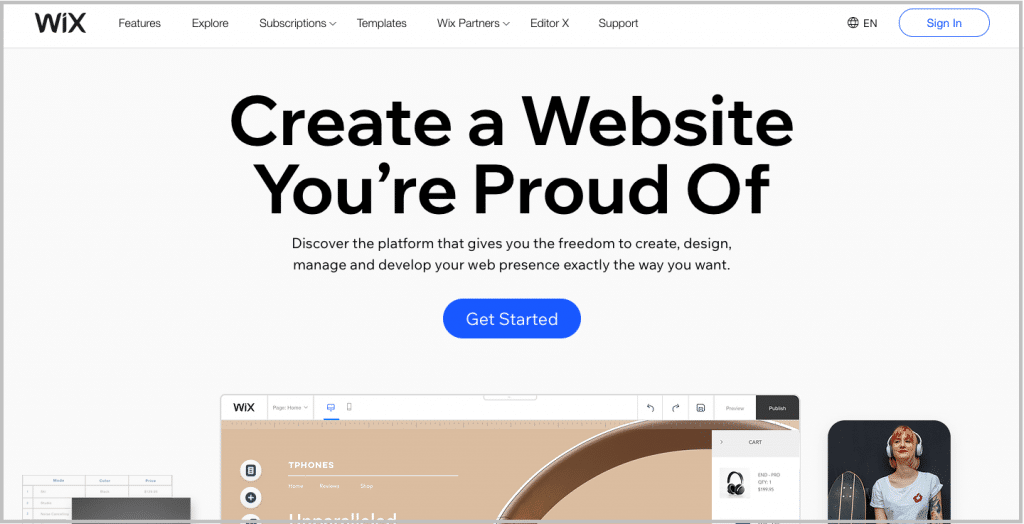
- Select the WIX.
- Like the aforementioned steps, you must generate the Embed Code from Taggbox. Now paste this embed code on the backend of the webpage of your WIX website where you want to embed the slack channel.
- Click on the “+Add” button and then select More.
- Now, click on HTML iframes in the embed.
- Paste the embed code in the Code Field here.
- In the end, save the changes.
Display Slack On Squarespace Website
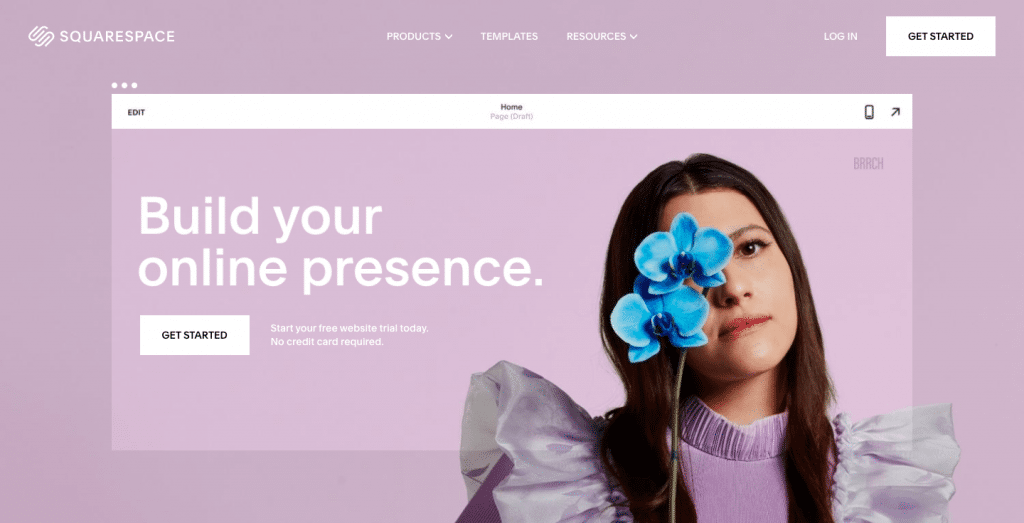
- Select Squarespace and create the Embed Code from Taggbox.
- Now go to the backend of the webpage on your Squarespace website, where you want to embed the Slack.
- Now click “+ Add/Edit Block “and choose Embed Code from the menu.
- Click on the </> icon in the URL field and then paste the copied embed code here.
- Save the changes in the end.
Integrate Slack On Weebly Website
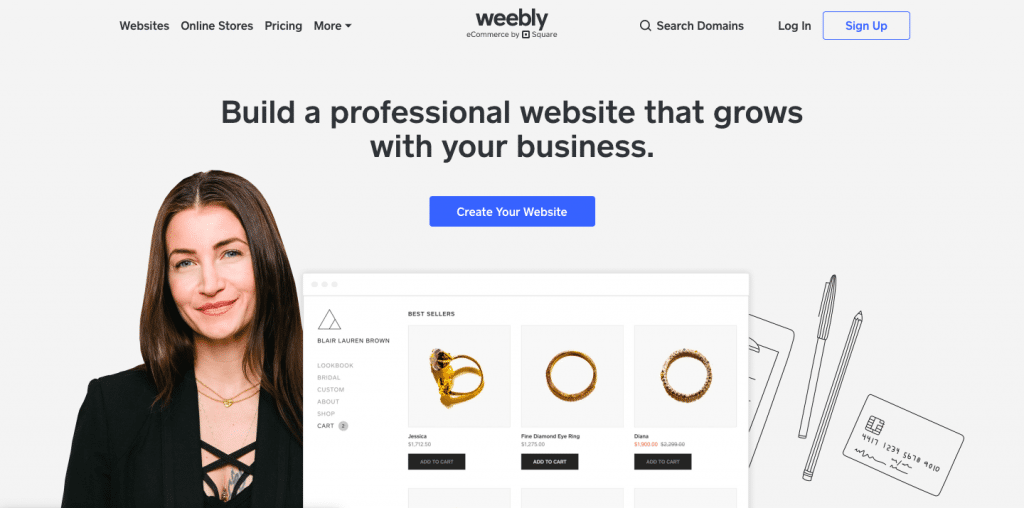
- Select Weebly.
- Generate the Embed Code from Taggbox and then paste this code into the backend of the webpage of your Weebly website where you want to embed the Slack channel.
- Press on the HTML box and select the Edit Custom HTML option.
- Then, paste the embed code in the box.
- Save the changes you have made.
Integrate Slack Channel On Shopify Website
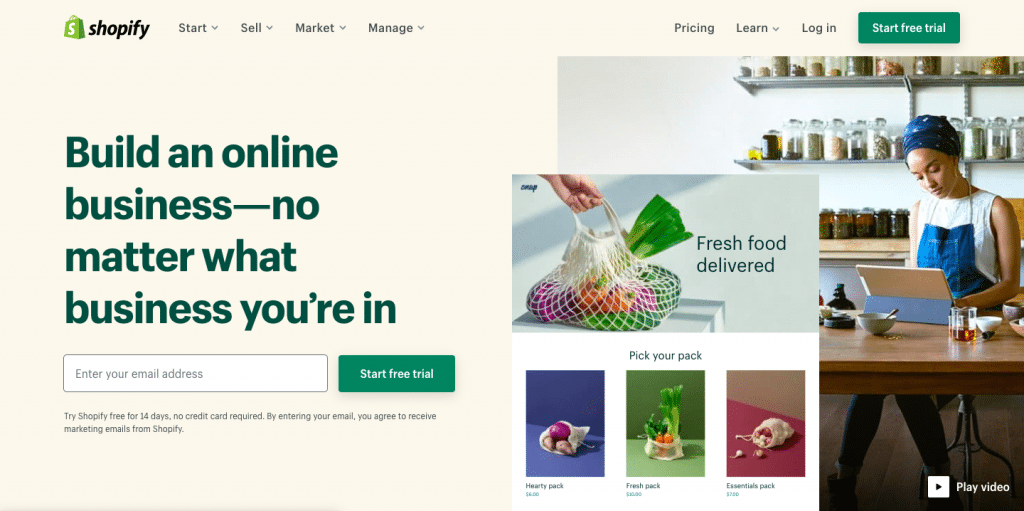
- Select Shopify
- Create the Embed Code from Taggbox and go to the online store where you wish to embed the Slack Channel on Shopify website.
- Open its backend and then go to Edit HTML/CSS.
- Select Layout/ Templates/Section where you want to display your Slack feeds.
- Paste the copied code and then save all the changes you have made.
Bonus Read: How To Embed Slack On Google Site?
Some Benefits of Embedding Slack Into Website
Embedding Slack on a website can be a useful strategy for various reasons, depending on your organization’s or website visitors’ specific goals and needs. Here are some common reasons why businesses and website owners choose to embed Slack on their websites:
- Real-time Communication: Slack provides real-time chat and messaging capabilities, making it easier for website visitors to communicate with your team instantly. This can be particularly valuable for providing customer support or engaging with website visitors in real-time.
- Collaboration: If your website is used for collaboration among team members, embedding Slack can facilitate communication and streamline the exchange of information, reducing the need to switch between different applications.
- Community Building: If you have an online community or forum on your website, embedding Slack can create a more interactive and engaging environment. Members can chat with each other, ask questions, and share insights in real-time.
- Customer Support: Embedding Slack on your support page can improve customer service by allowing users to reach out for assistance quickly. It can also facilitate collaboration on support tickets, leading to faster issue resolution.
- Event or Webinar Chat: If you host webinars, virtual events, or live streams on your website, embedding Slack can provide a chatroom for attendees to interact, ask questions, and share feedback during the event.
- Internal Communication: For organizations, embedding Slack on an intranet or internal website can enhance internal communication and collaboration among employees. This is especially useful for remote or distributed teams.
- Integration with Other Tools: Slack integrates with numerous third-party applications and services. Embedding Slack on your website can help consolidate various workflows and allow users to access these integrations more easily.
Summing Up!
Embedding Slack on a website presents a multifaceted solution for enhancing communication, collaboration, and engagement. By seamlessly integrating Slack channels into web platforms, businesses can facilitate real-time interactions, streamline workflows, and foster stronger connections with visitors and team members alike.
The benefits are vast, from providing instant customer support to nurturing online communities and facilitating internal communication. Simple steps outlined for embedding Slack across various website-building platforms make the process accessible to all.
Ultimately, embracing Slack integration offers a dynamic means of enriching user experiences, driving engagement, and propelling organizational productivity into the digital age.
Embed Slack Channel Into Your Website
Engage Internal Communication Easily