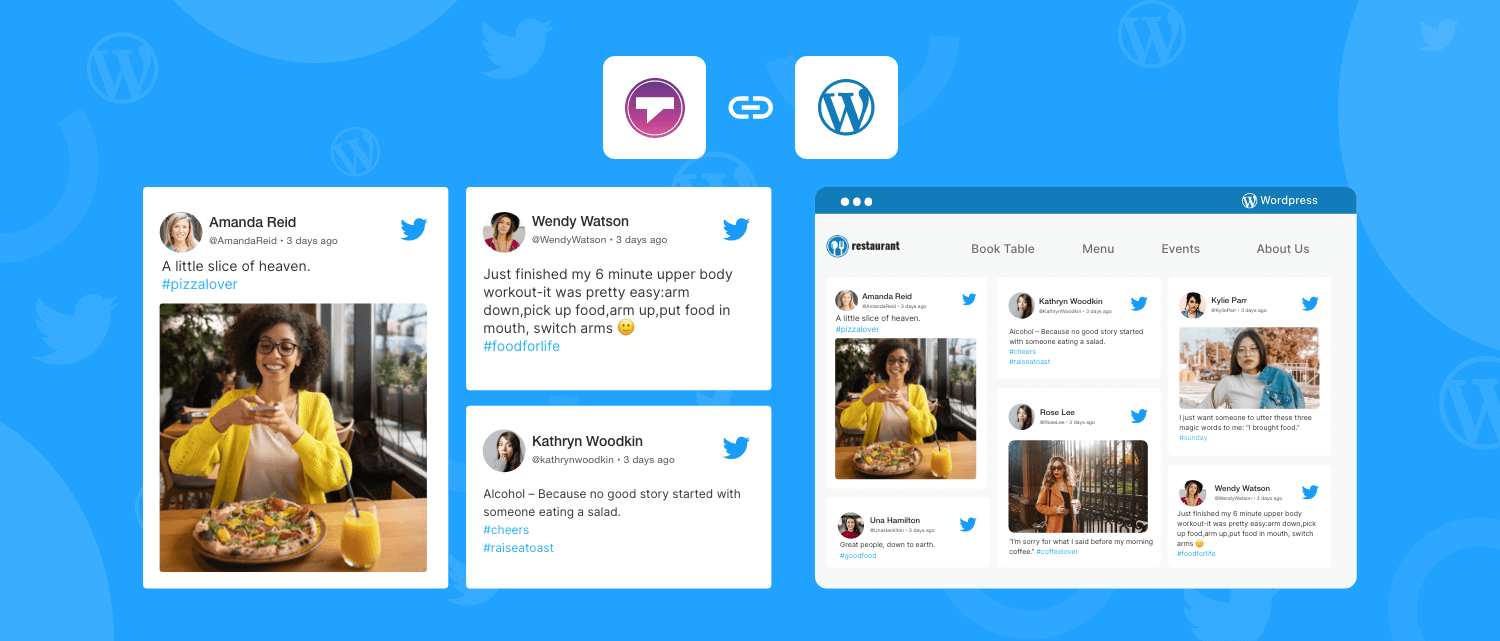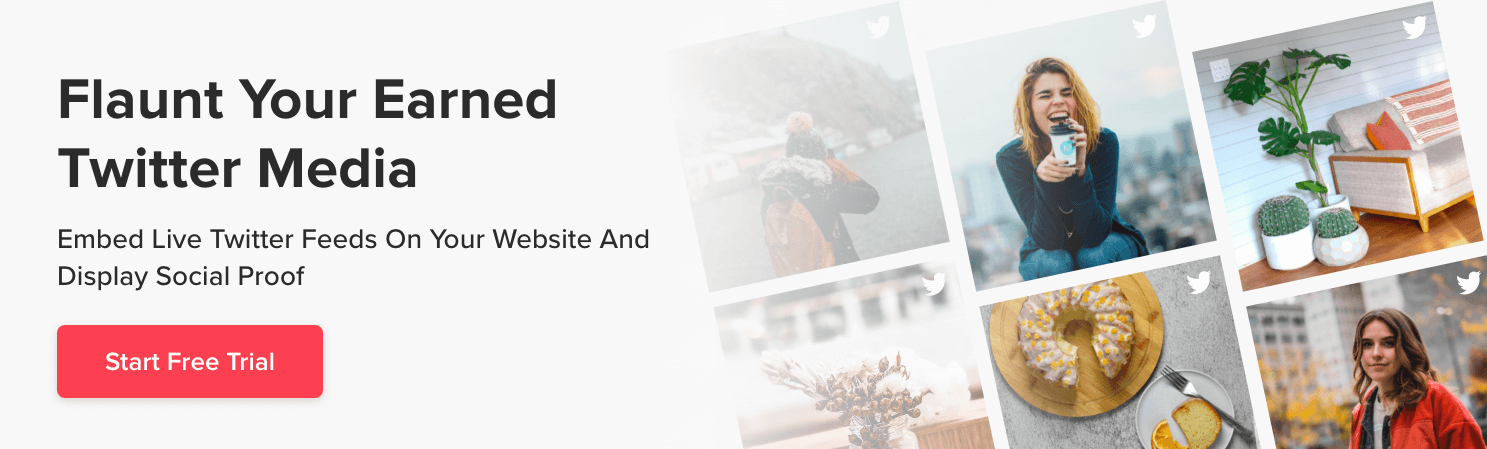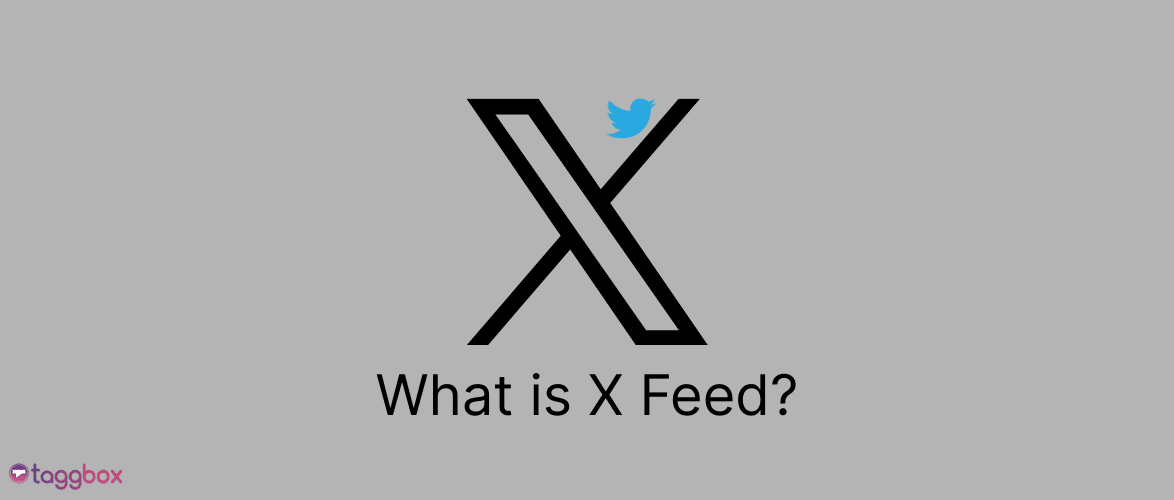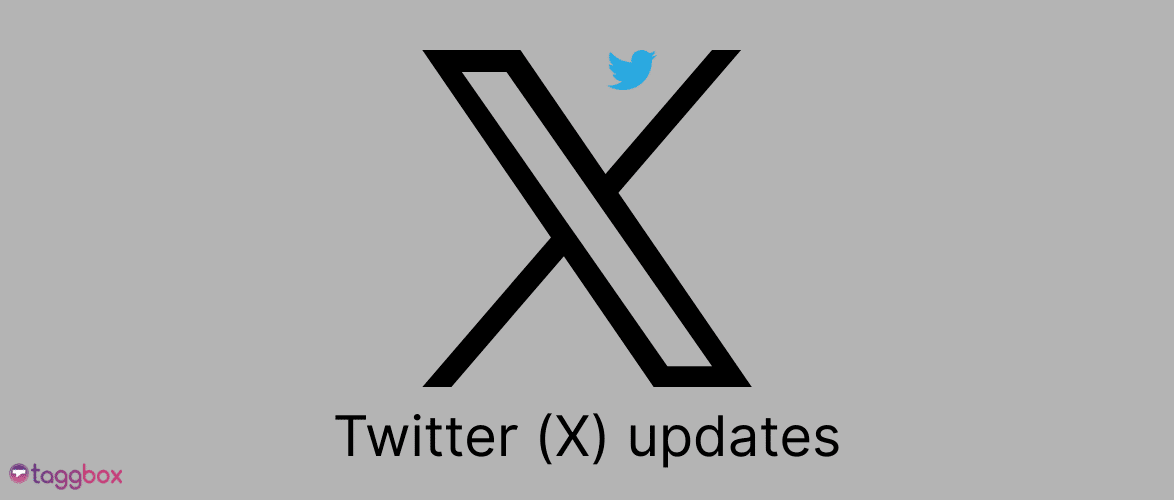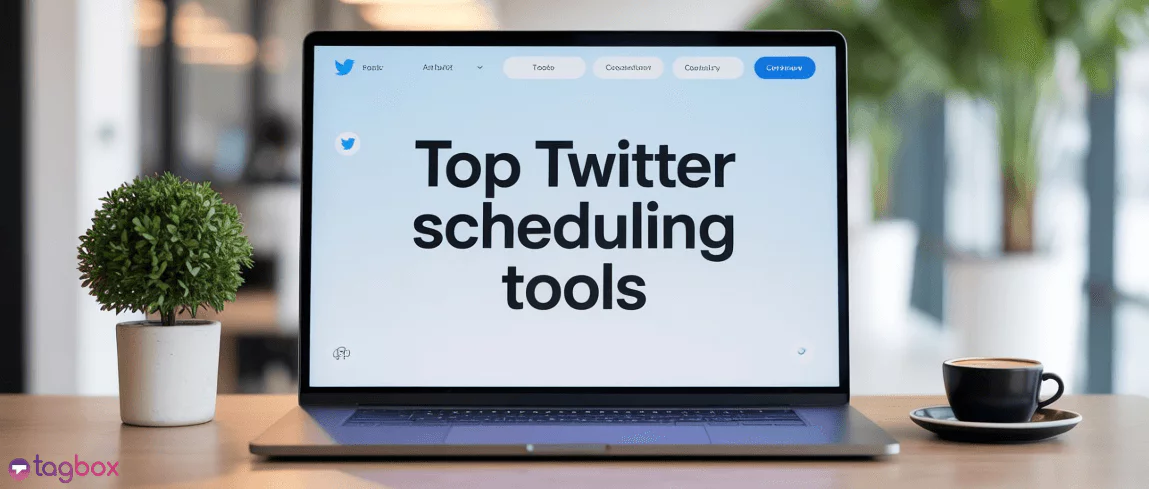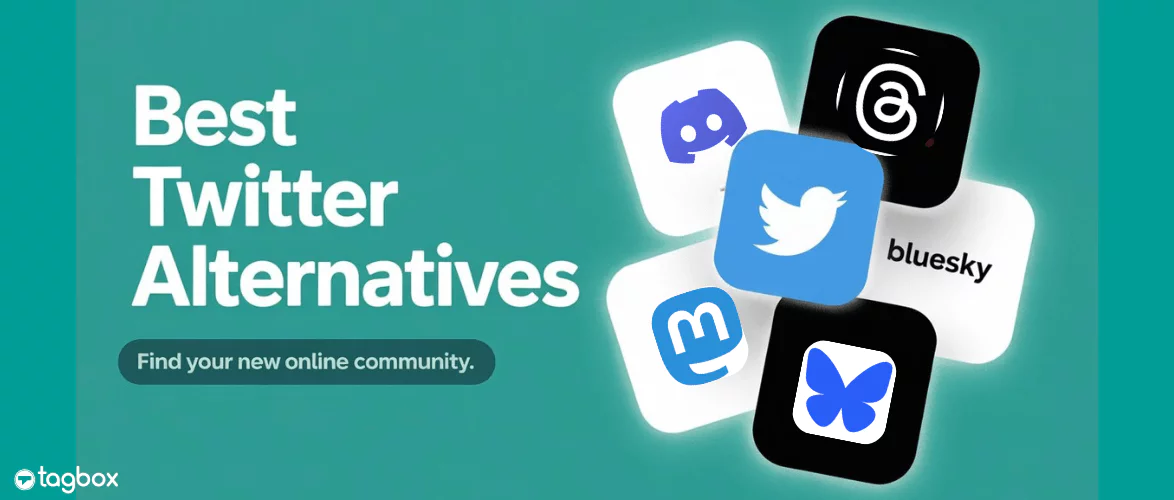Read summarized version with
Do you wish to embed Twitter feed on WordPress website without any coding complexities?
Twitter is a platform that is used to express people’s views and opinions on various topics, including their experiences with brands and products.
However, embedding your Twitter feed on the wordpress website manually can be challenging. So, it’s definitive that marketers take full advantage of Twitter and start embedding it on their WordPress websites.
Speaking of WordPress, did you know that 35% of the entire web uses WordPress?
Keep reading to know the best ways in which you can embed your Twitter feed on the WordPress website.
Note: For a detailed step-by-step process, check out our complete guide on How to Embed a Twitter Feed on Any Website for Free.
Try Taggbox’s Twitter Embed Tool Today!
| No Credit Card Required |
Embed Twitter Feed On WordPress Website – Try 2 Different Methods
Here we have mentioned two different methods of embedding Twitter feed on WordPress website.
Add Twitter Feed To WordPress Without Plugin
Another efficient method to embed Twitter feeds to WordPress website is by utilizing the Taggbox Twitter Widget. Taggbox Free Website Widget is a phenomenal Twitter feed aggregator that allows you to create beautiful and stunning Twitter posts.
Follow the steps mentioned below to understand how you can add your Twitter feed on wordpress website using the Taggbox Twitter Widget tool in a user-friendly and seamless way.
Step 1 – Integrate The Twitter Feed
1. Firstly, you need to create a free account with the Taggbox widget or log into your existing account.
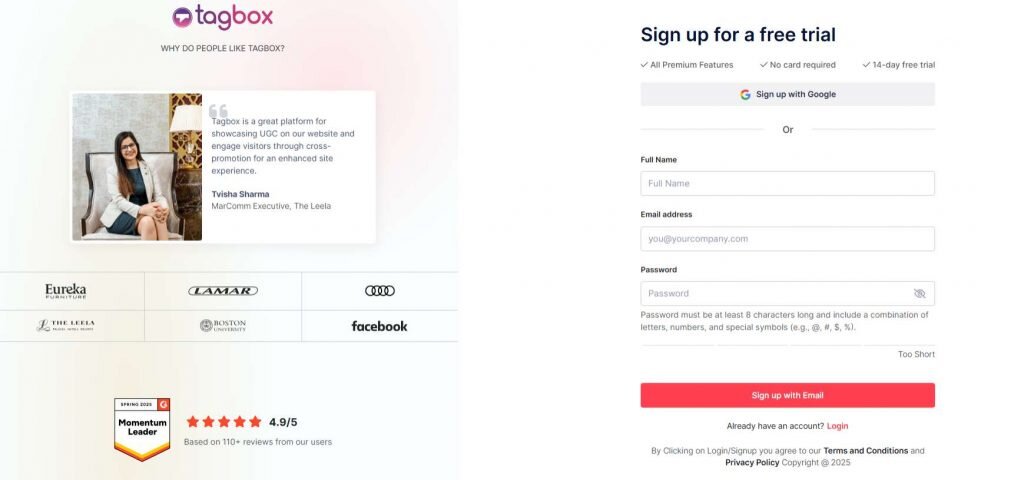
2. A new window will open with the following options: Social feeds on website, Shoppable feeds on website, or display feeds on screen. Choose one and proceed further.
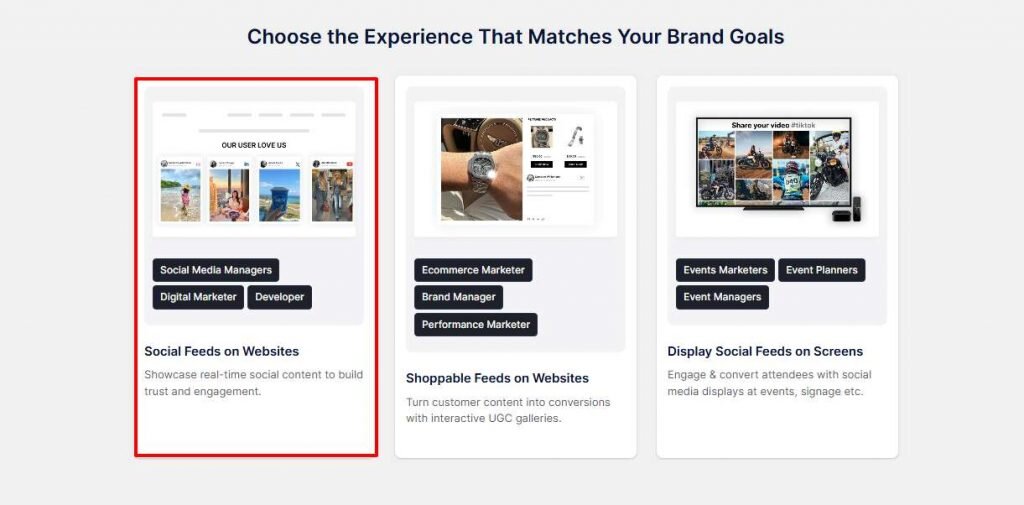
3. Choose your industry, add your contact details, and click ‘Submit’. You need to verify your email address to proceed further.

4. From the ‘Content Section’, choose ‘Twitter’ as your source network.

5. Select your feed type from the following options: Handle, Hashtag, Mentions, Advanced. Let’s take Hashtag for example.
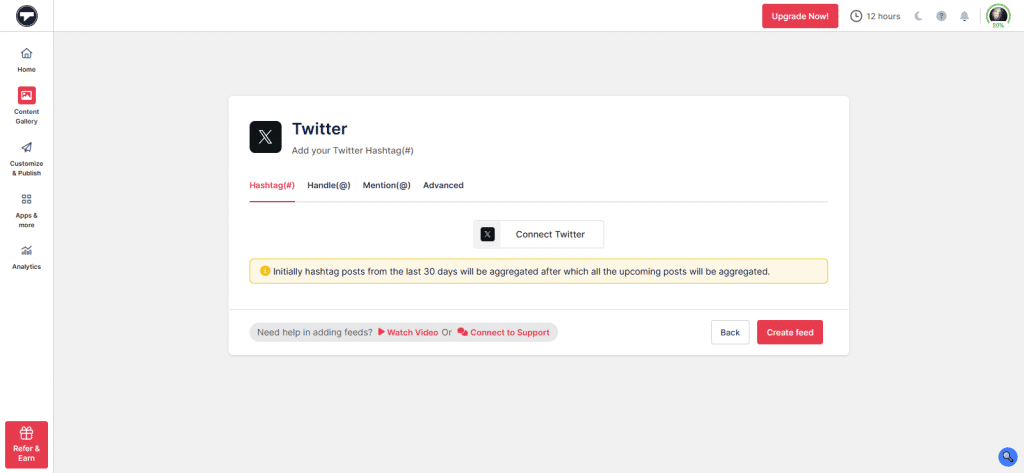
6. Click on ‘Create Feed’ and your feed is ready to display. Now, moderate your feed by removing the irrelevant content from your Twitter hashtag feed.
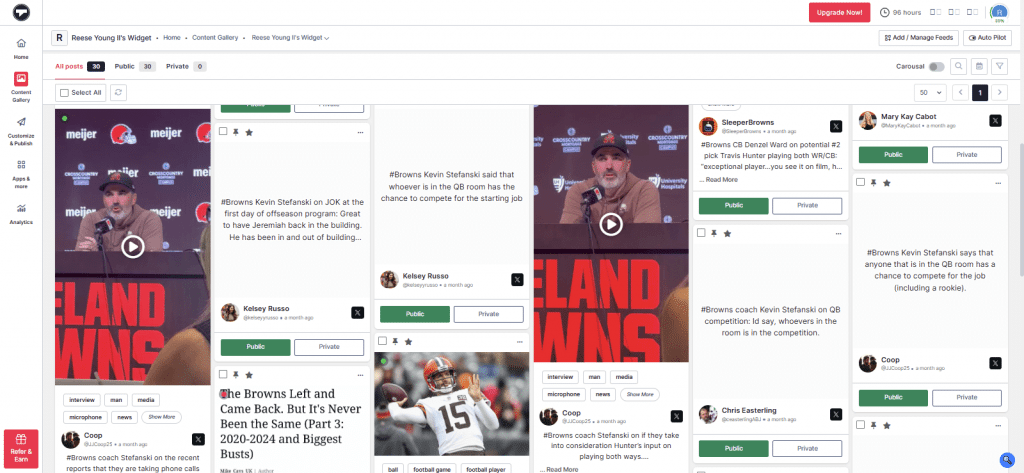
Step 2 – Customize Your Feed
- Click on the ‘Publish’ option and choose ‘Website’ as your source network. Select a layout for your Twitter gallery from the ‘Themes’ option.

- Go to the ‘Customization’ tab and adjust the colors, fonts, etc. for your Twitter gallery.
Step 3 – Generate and Embed Code
- Click on ‘Generate Code’. Choose ‘WordPress’ as your CMS platform. Adjust the width and height of the gallery. Copy the Twitter embed code.
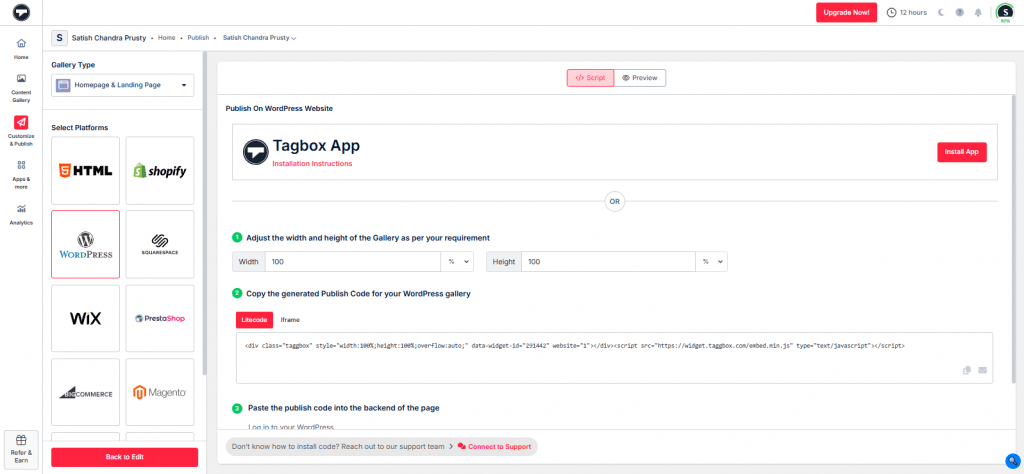
- Go to the WordPress dashboard and navigate to the page where you want to display your gallery.
- Paste the embed code there and you’re done.
Step 3 – Embed Twitter Feed On Different WordPress Versions
Embed Twitter Feeds On WordPress 6.0 version
- Log in to your WordPress and redirect to the webpage where you wish to embed your Twitter feeds.
- On the top left corner of the editor, select the “+” Add block.
- Next, click on the Formatting option and choose custom HTML.
- Paste the copied code in the editor.
- Click on the Publish/Update button to save the changes, and you are done!
Add Twitter Feed To The WordPress Classic Version
- Log in to your WordPress and visit the webpage where you wish to add Twitter feeds or particular content.
- Choose the Text mode in the right section of the page.
- Paste the embed code in the place where you want to embed the Twitter feed widget.
- Click on the Publish button and done! You have embedded the Twitter feeds on your website.
Embed Twitter Feed Using WordPress Plugin
The first way to add Twitter feed to WordPress website is to use the Taggbox WordPress plugin, an amazing Twitter Feed widget WordPress plugin that allows brands to easily fetch content from Twitter and embed it on the website.
The plugin offers various customization options, including various branding options and selecting the preferred templates, themes, fonts, layouts, colors, etc.
The users have the option to keep a check on the content before publishing and removing any unwanted content using the profanity filter.
The plugin also offers the option to leverage detailed insights to keep a check on the total impressions of the widget.
The Taggbox Widget WordPress plugin offers robust customer support to its users by assisting them whenever they experience a technical issue or are unable to use the plugin easily.
In the next section of the blog, we shall be telling you the step-by-step guide that you can utilize the Twitter feed WordPress plugin to collect content from Twitter.
Embed Twitter Feed On WordPress Website Using Taggbox Widget Plugin
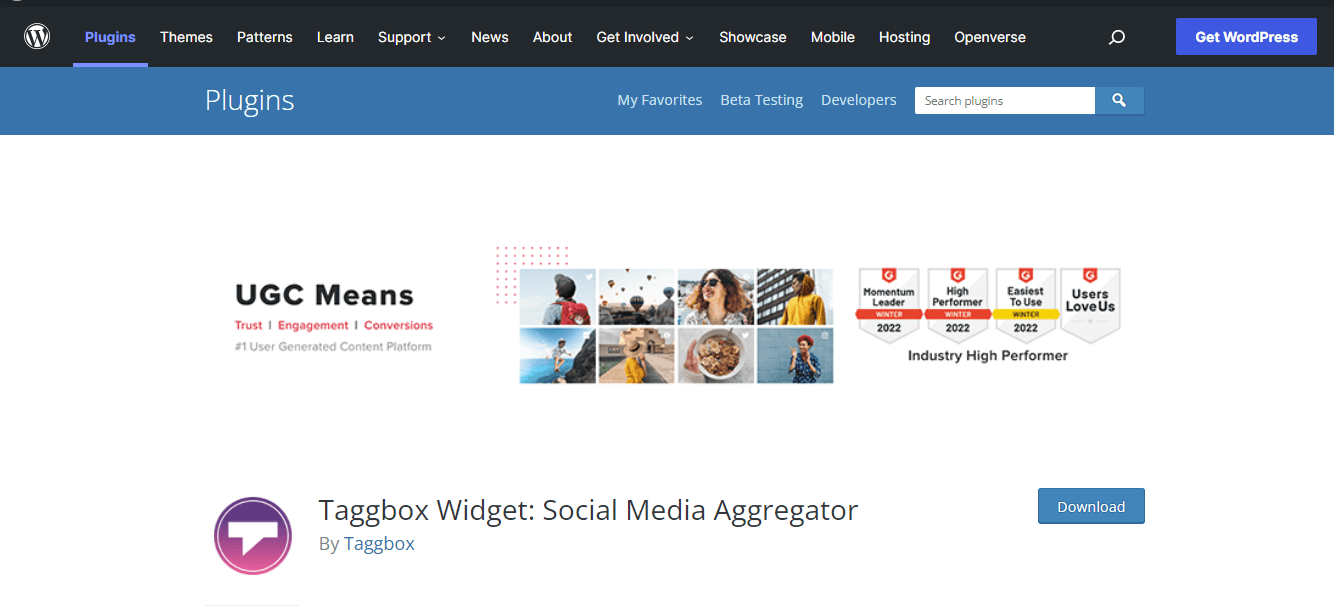
Step 1 – Install The Plugin
- Simply Download the Taggbox Widget Plugin from the WordPress directory or the Widget editor.
- Next, you need to upload the plugin on your WordPress website in the directory or upload the plugin in the plugin section and click on activate to make it functional.
Step 2 – Add The Twitter Feed
- Go to the Taggbox widget plugin to log in to your existing account or create a new Taggbox Widget account.
- To fetch the Twitter content, click on Create Widget.
- Next, click on the Add Social Feeds option.
- Select Twitter from the pop-up menu.
- Select your connection type from where you want to collect the feed, i.e., Hashtag(#), Handle(@), Mention(@), Geolocation, List, Favourites, or Advanced.
- Collect the Twitter feed by typing your Twitter credentials.
- You will be able to see your Twitter feed in a few seconds!
Step 3 – Embed The Twitter Posts On Your WordPress Website
In this section, we shall be shedding light on the two efficient methods to easily embed the Twitter feeds on the WordPress website.
Method 1 –
- If you see all the widgets on your plugin, click on the refresh button to fetch a new widget.
- Click on the Copy button present under the widget to copy the shortcode.
- Paste the shortcode on the editor section of the webpage where you wish to embed the Twitter feed widget.
Method 2 –
- Redirect to the webpage or section where you wish to add Twitter feeds to WordPress.
- Click on the (+) button and choose the Taggbox Widget.
- Type or paste the widget shortcode. You can preview the widget by clicking on the preview option to see how the widget looks before publishing it. You also have the option to adjust the height and width of the widget as per your preference.
- Click on the Publish button, and you are done! Congratulations! You have successfully embedded the Twitter feed widget on your website.
Benefits Of Embedding Twitter Feed On Your WordPress Website
Since you are now aware of the steps using which you can easily embed a Twitter feed on WordPress website, we are sure you must be wondering about the benefits of embedding a Twitter widget on your website.
Mentioned below are a few major benefits of displaying a Twitter widget on your website:
1. Cost-effective Content Marketing
Tweets related directly or indirectly to the products or services by your brand have the power to market for your brand. Displaying these Tweets on your WordPress website is a form of content marketing strategy that you probably curated from your Twitter profile, and that too for free.
2. Increases Dwell Time
Users visit your website and see something different. Especially when websites play around with UGC, they feel more connected and resonate with the content. This makes them stay on the website for a longer period of time.
People see a unique and innovative way of displaying their Twitter feed, they are intrigued and stay on the website. This also helps reduce bounce rates and gives them a reason to visit again.
3. Builds Trust With User-Generated Content
The tweets by the genuine users of your brand act as trustworthy user-generated content for your brand. You can display these user-generated tweets on your WordPress website to display the social proof and social acceptability of your brand’s products and services. This enhances your brands’ authenticity and reliability and adds to the credibility of their products and services.
4. Increase Customer Engagement With Influencer Marketing
By embedding Twitter feed on WordPress website, you can associate your website with all the influencers related to the same niche that have talked about your brand and its products on Twitter. This is commonly termed influencer marketing which plays a huge role in enhancing customer engagement and interaction with your brand.
5. Boost Conversions And Revenue
Twitter post on the website enhances the looks of your website and give it an authentic look. This helps the brands to build trusted relationships with the customers and thus influence them to make a purchase with the brand. As a result, the conversion rate and sales are accelerated to a great extent.
6. Enhances Website Presentation
When you use plugins or social media aggregators you get the option to mold, customize, and moderate the widget as per your requirements. You can add various features to the widget and embed a fashionable and vibrant widget on the website.
This enhances the website’s overall look and feel. Embedding Twitter on the website makes it more attractive and interactive.
Final Words
With more than 206 million daily active users (DAUs), Twitter is consistently growing and highly being leveraged by marketers and brands due to its massive user base.
As mentioned above, since Twitter users use the platform to voice and express their opinion on multiple topics, using such content can prove extremely beneficial for brands & businesses for their growth and success.
We have reached the end of the blog, and you are now aware of how easily you can use Taggbox WordPress Plugin to embed Twitter feed on WordPress website; download the plugin right away, and we promise you shall be amazed to see the results!
Create a Twitter Widget with Taggbox
FAQ's
Taggbox Widget offers easy Twitter feed integration options for popular CMS platforms, including WordPress. Once you have curated Twitter feeds, you can simply generate an embed code and paste it on the backend of your WordPress website where you want your Twitter widget to appear.
Yes, we offer endless customization options like themes, colors, fonts, layouts, templates, and more to customize your Twitter widget so that it blends well with your brand colors and offers a vibrant experience to your audience.
Yes, the Twitter widget designed by Taggbox Widget allows using hashtags as a source to curate your Twitter hashtag feed. Choose your unique or branded hashtag, add it to the source tab and fetch a timeline of all the tweets published using your hashtag.
You can easily add Twitter feeds to WordPress without plugin using the highly responsive and user-friendly Taggbox Widget. It comes with a social media aggregator tool that enables users to seamlessly collect Tweets directly from Twitter, curate them in an organized manner, and further embed tweets on WordPress website by generating an embed code.