Embedding RSS Feed on website comes with an ample amount of benefits! You can raise your content visibility, provide auto-updated fresh content to your website visitors, a perfect space for subscribers, improve your SEO, and so on. The benefits are nearly endless.
But embedding an RSS feed on your website might be a little tricky, so we are here to give you a step-by-step guide to learn how you can embed RSS Feed on your website.
Continue reading.
Taggbox Widget helps you to embed RSS feed on website in few simple steps.
Try Taggbox Widget – Start Your 14 Days Free Trial
Add RSS Feed On Website
To embed RSS feed widget, you need to follow the given steps-
Step 1
Create a Taggbox Widget account or Login to an existing account.
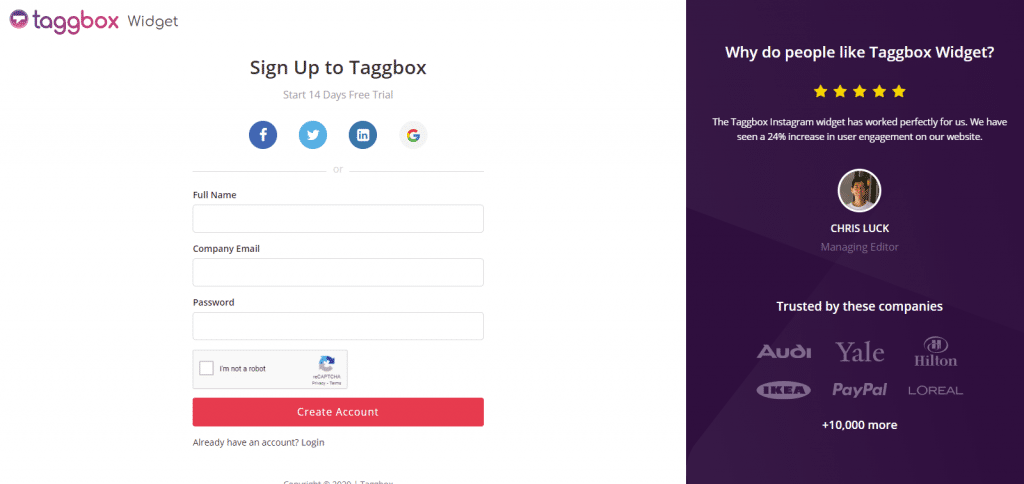
Step 2
You’ll be redirected to Taggbox Widget Dashboard:

Step 3
On the dashboard, click on Add Social Feeds to add RSS Feeds on your widget.
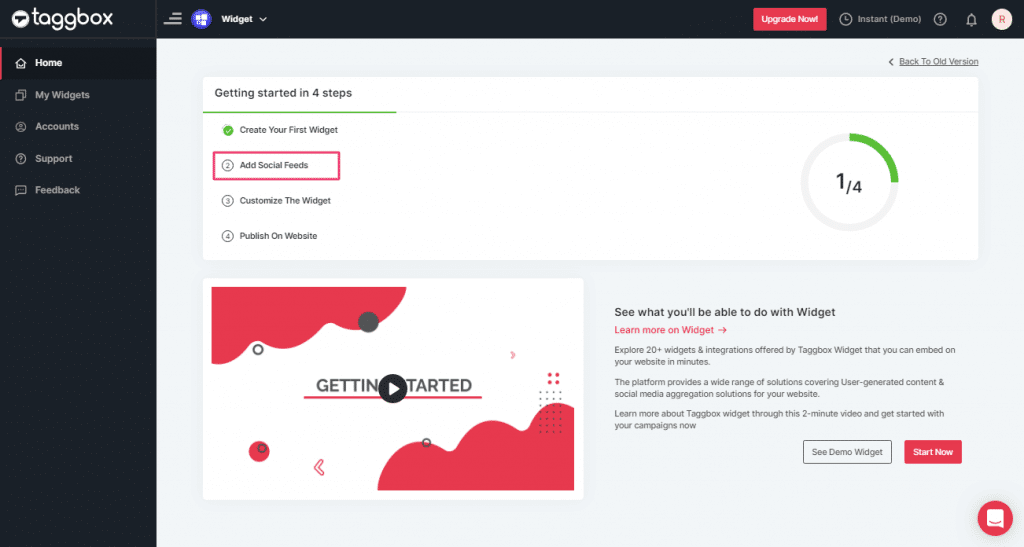
Step 4
In the popup Pick a Source, select the “RSS” logo as a source of aggregating feeds.
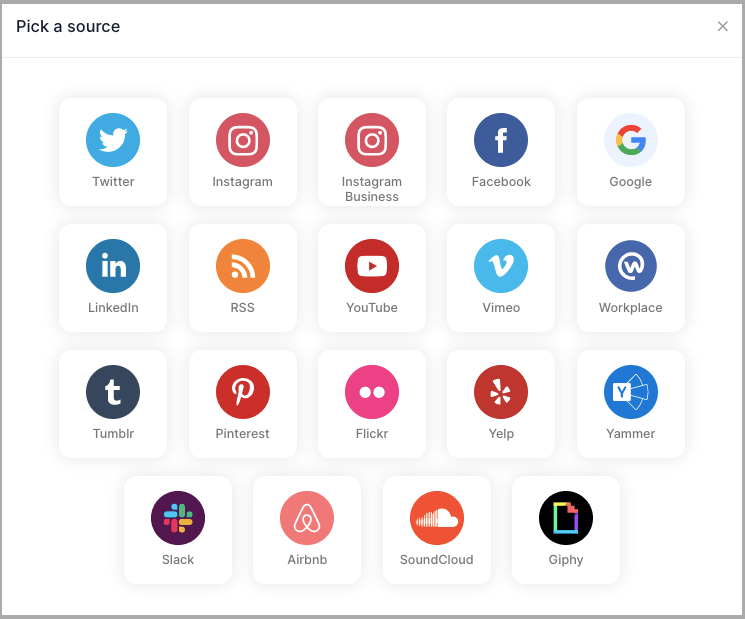
Step 5
Here, a “Create RSS feed” box will appear.
Fill up the details such as:
“Display name” and “Feed URL” as per your requirement.
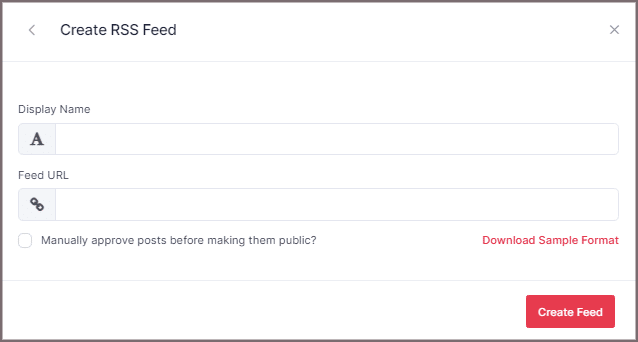
Step 6
Finally, click the “Create Feed” button to complete adding.
Great, the Connection will be created and within a few moments, posts will appear in the Widget Editor.
Embed RSS Feed on Website
To add RSS feed on your website you need to follow the below steps –
Step 1
Click the “PUBLISH” button on the bottom-left of the screen, You can also see the “PREVIEW” of how your feeds gonna looks like.
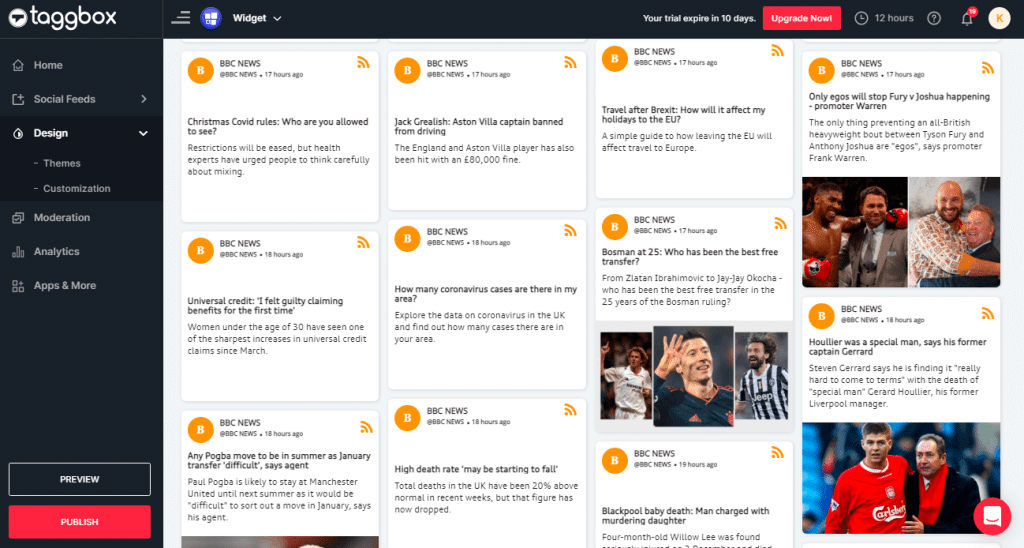
Step 2
Select Your Website Platform. (Eg: HTML, WordPress, Wix etc.) or else select OTHER if your website platform is not listed.
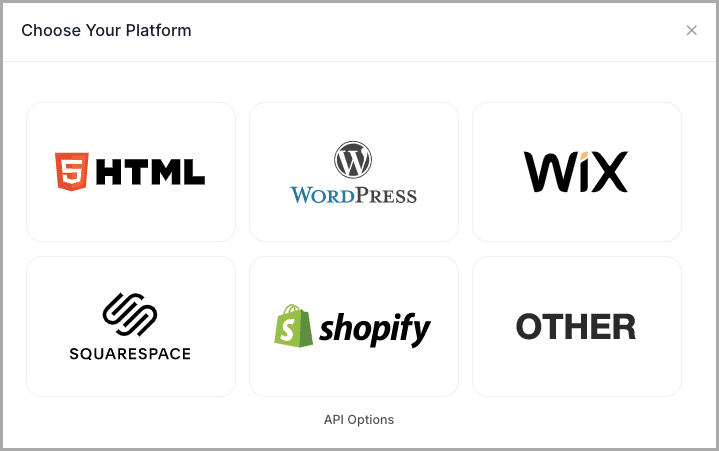
Embed RSS feed on HTML Website
Step 1
To embed your RSS feed on HTML website, Choose HTML as your website platform.
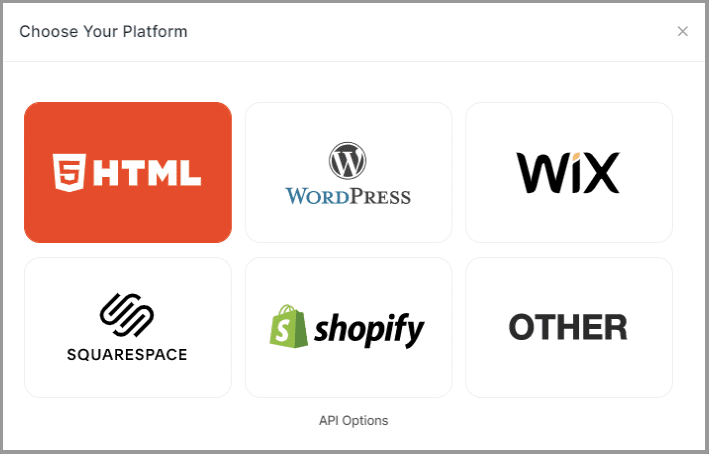
Step 2
Set width and height as per your requirements. Click on Get Code.
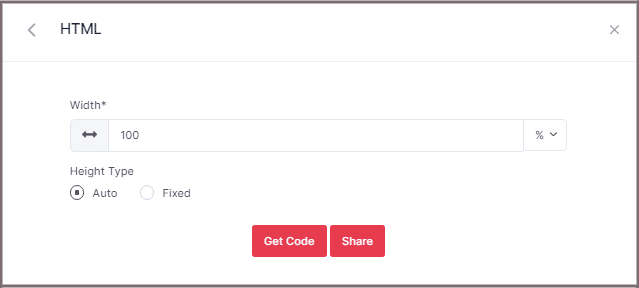
Step 3
Copy the generated code and Paste it into your webpage, where you want to embed RSS widget.
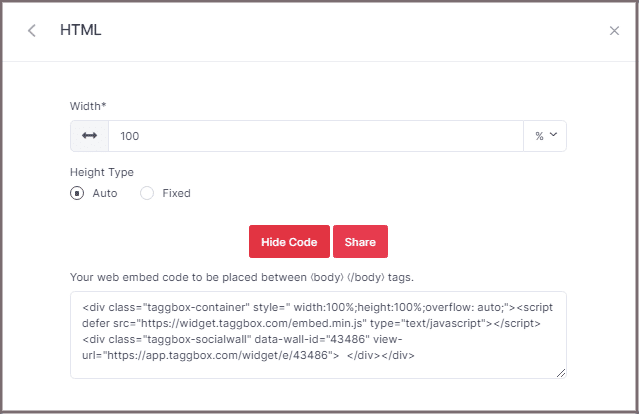
Great! You have successfully embedded RSS feeds on your HTML website.
Add RSS Feed on WordPress Website
Step 1
To embed your RSS feed on the WordPress website, Choose WordPress as your website platform.
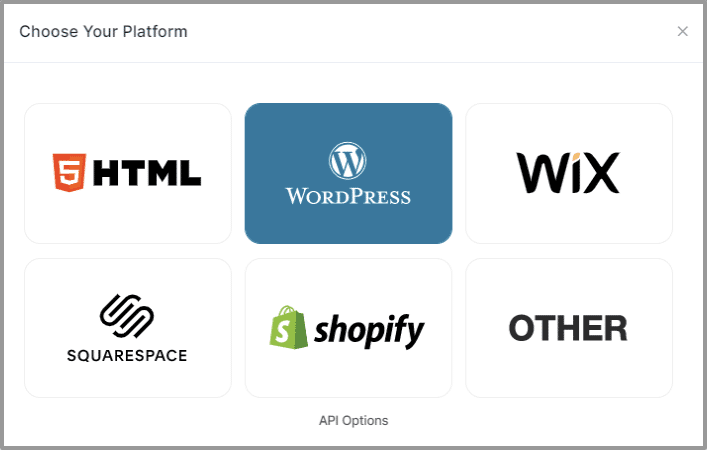
Step 2
Set width and height as per your requirements and click on Get Code.
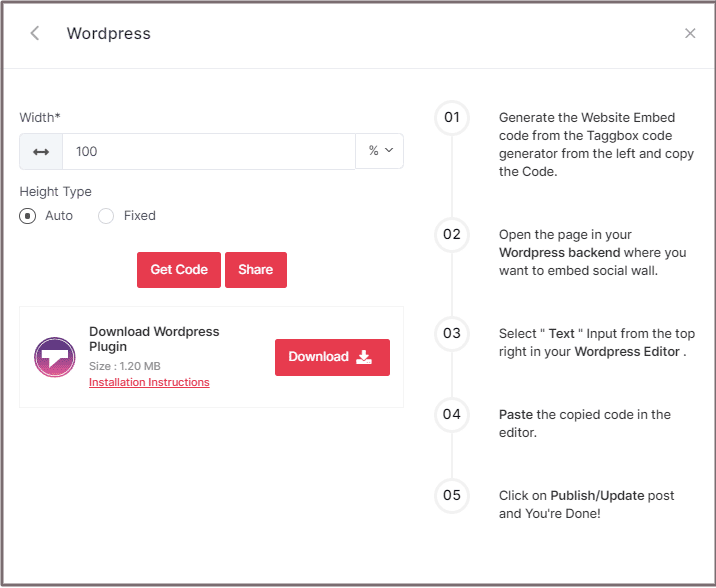
Step 3
Copy the generated code and Paste it into your webpage
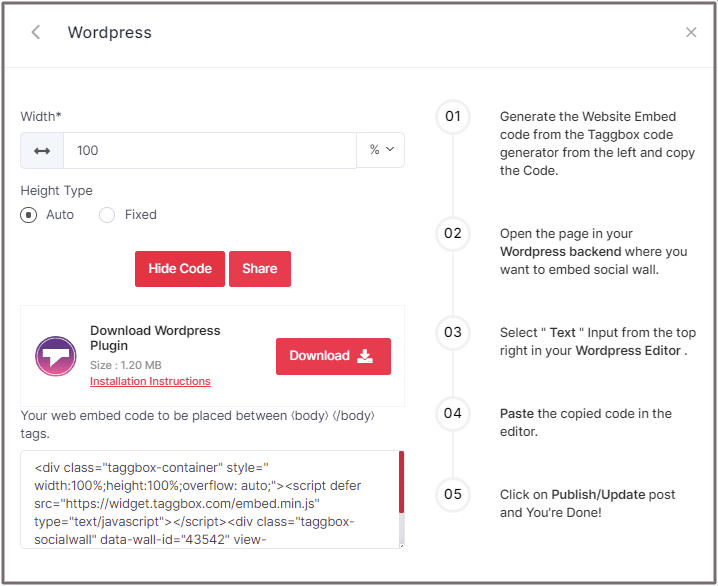
Embed On WordPress 5.0 Website
Step 1
Open the page/post in your WordPress backend where you want to embed the RSS feeds. Select “(+) Add Block” in the top left corner of the WordPress Editor.
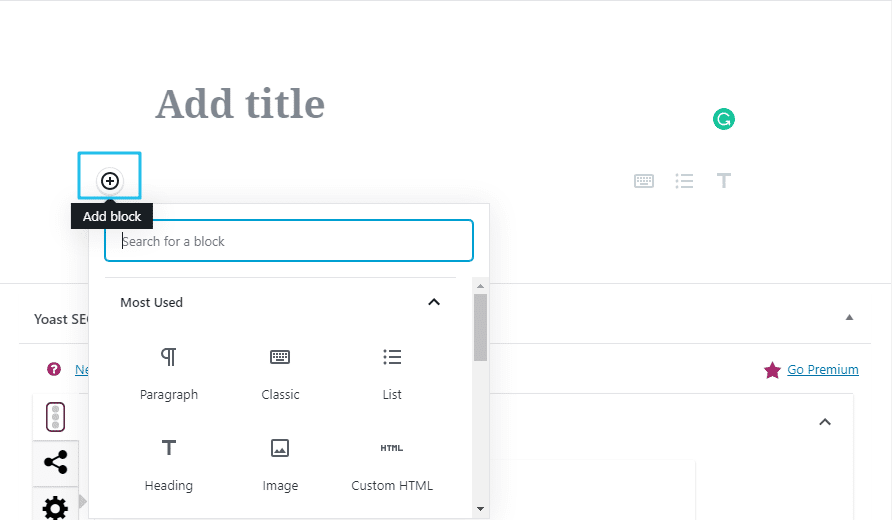
Step 2
Here, click on Formatting and then choose Custom HTML and paste the copied embed code in the editor. Click on Publish/Update post and you’re done.
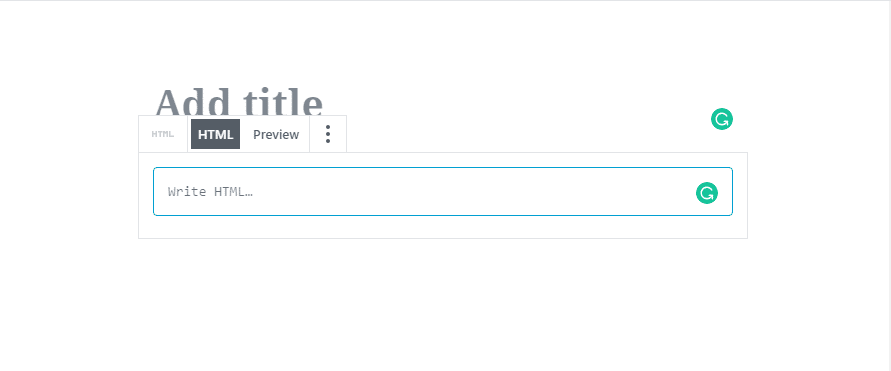
Embed on WordPress Classic Editor
Step 1
Open the page/post in your WordPress backend where you want to embed the RSS feeds.
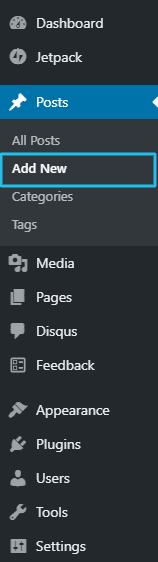
Step 2
On the right-hand side, you will find a Visual and a Text option. Choose Text Mode.
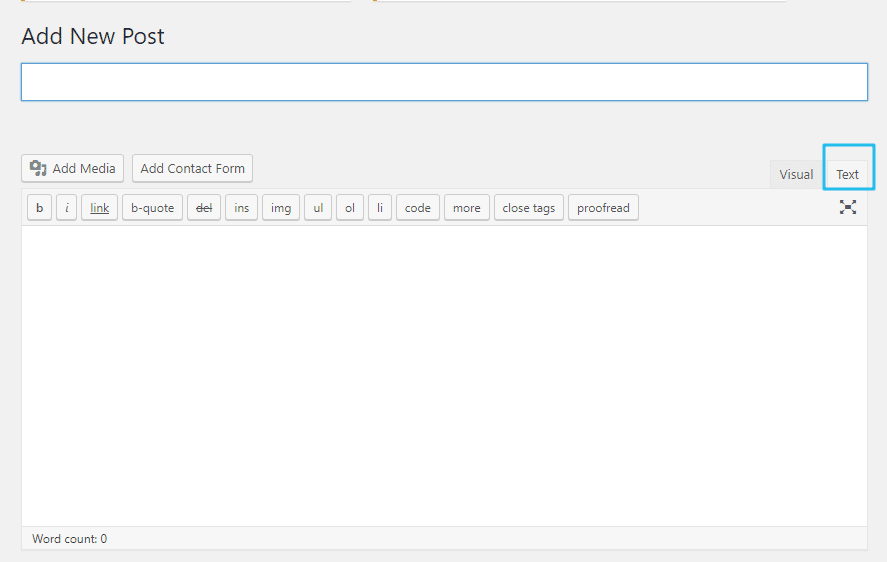
Step 3
Paste the generated embed code where you want to show your widget and click on Update/Publish to save the changes.
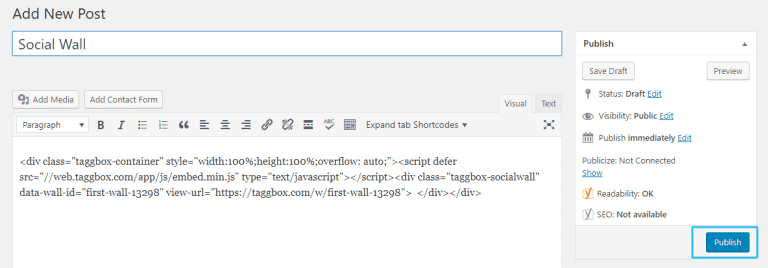
Embed on WIX Website
Step 1
To embed your RSS feed on the Wix website, Choose Wix as your website platform.
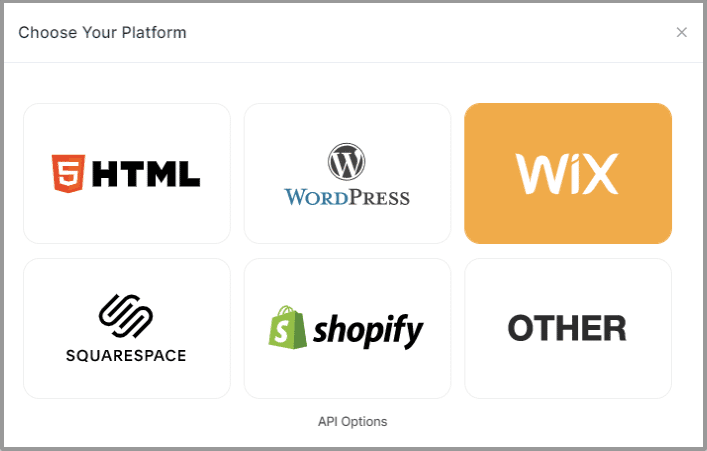
Step 2
On choosing Wix as your website platform; you’ll receive below Pop-up “Wix”, Follow the instruction on the pop-up and proceed to the below steps:
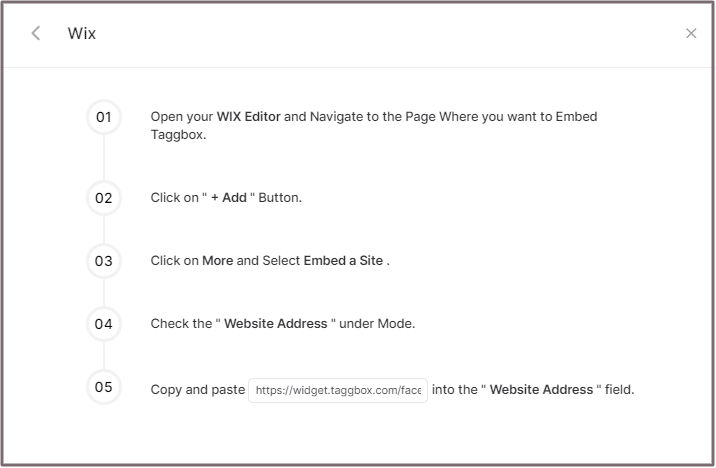
Step 3
Open your WIX Editor and Navigate to the Page where you want to Embed the RSS feed.
Click on “+ Add” Button.
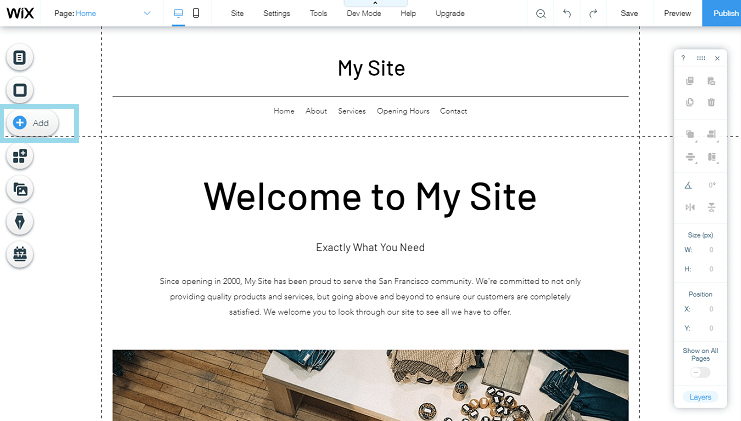
Step 4
Click on More and select Embed a Site.
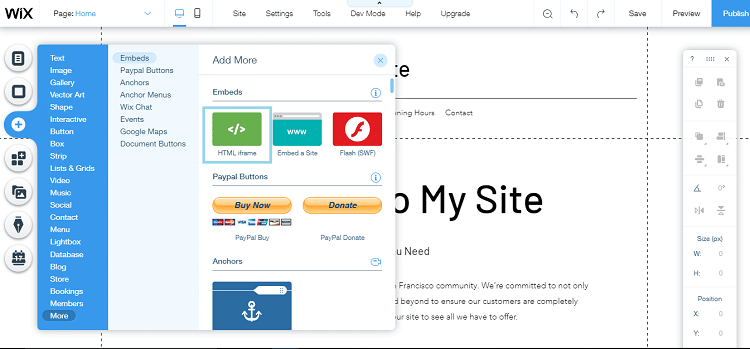
Step 5
Check the “Website Address” under Mode.
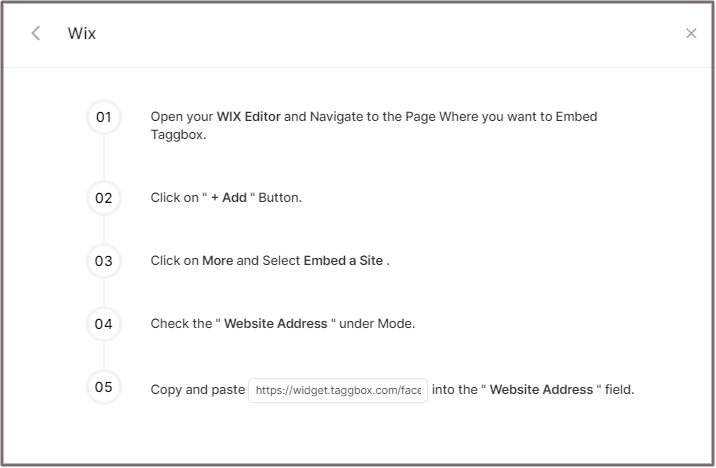
Step 6
Copy and paste the generated URL into the ” Website Address ” field. Then click on Apply button and you’re done.
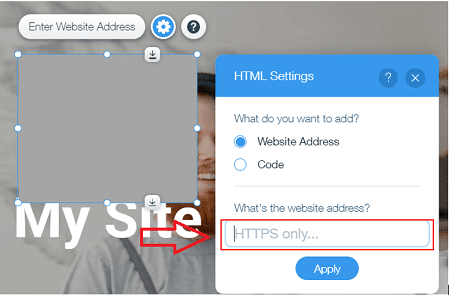
Also Read – Embed RSS Feed On Google Site
Embed on Squarespace Website
Step 1
To embed your RSS feed on Squarespace website, Choose Squarespace as your platform.
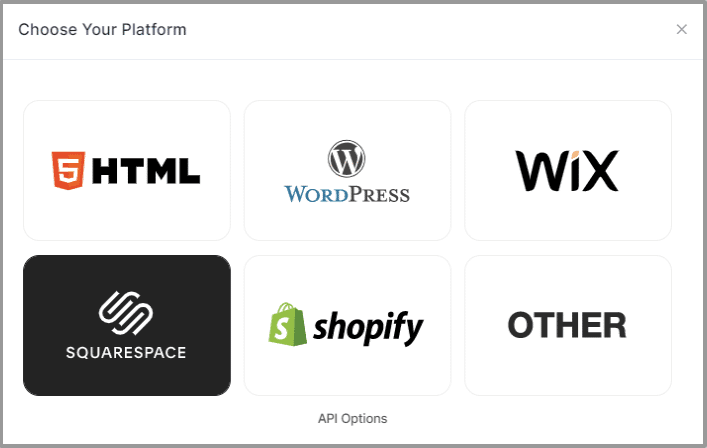
Step 2
Set width and height as per your requirements and click on Get Code
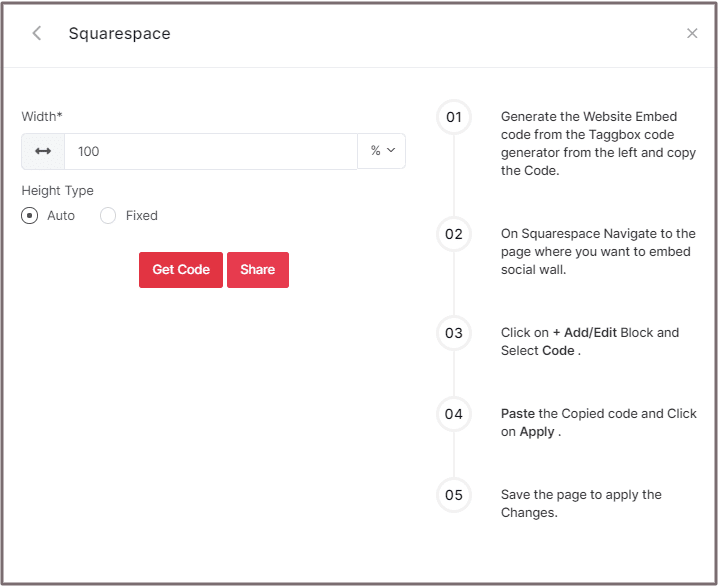
Step 3
Copy the generated code and Paste it into your webpage
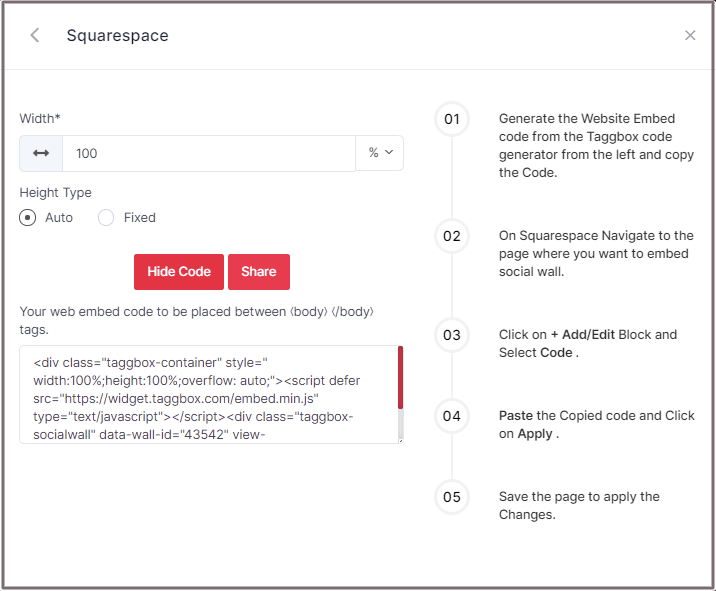
Step 4
On Squarespace Navigate to the page where you want to embed social widget.
Click on Edit.
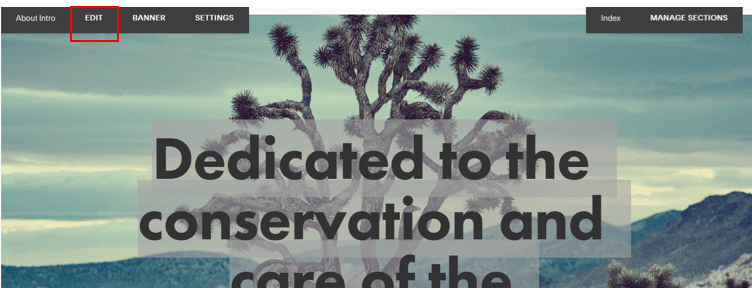
Step 5
Click on +Add/Edit Block.
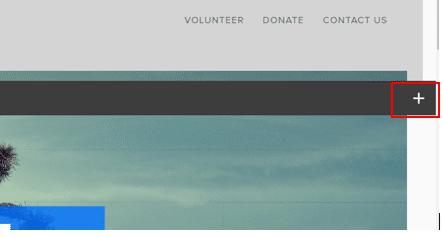
Step 6
Select Code.
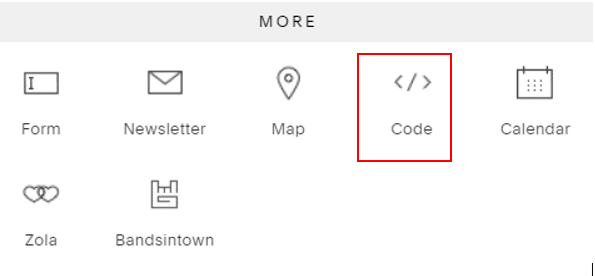
Step 7
Paste the Copied code and Click on Apply.
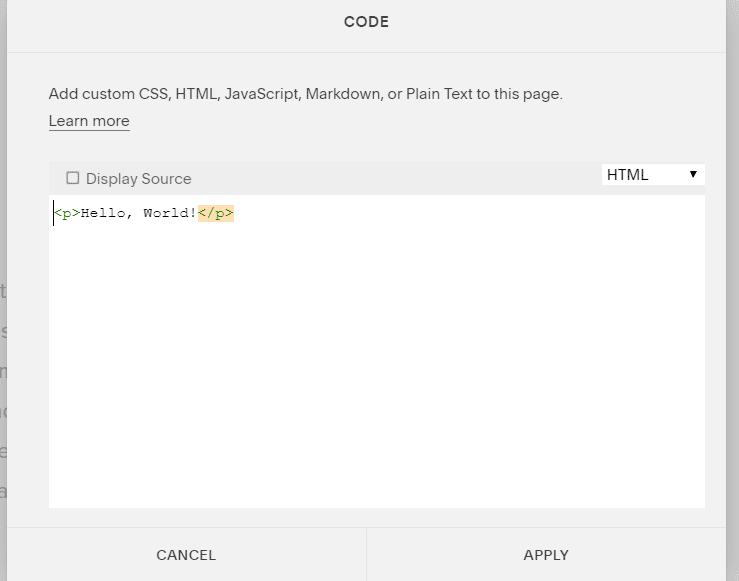
Step 8
Save the page to apply the Changes.
Embed on Shopify Website
Step 1
To embed your RSS feed on the Shopify website, Choose Shopify as your platform.
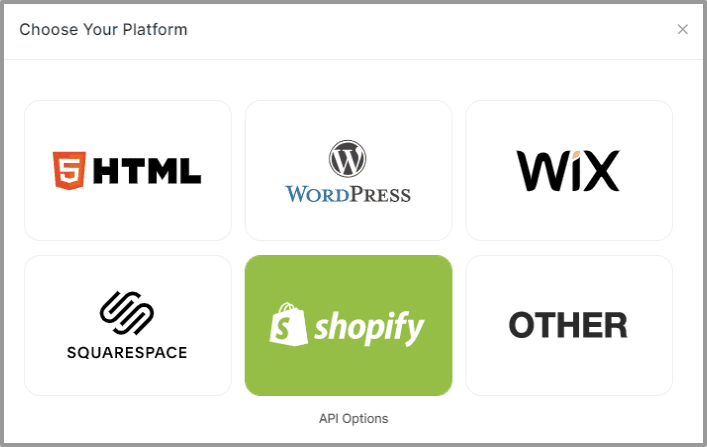
Step 2
Set width and height as per your requirements and click on Get Code
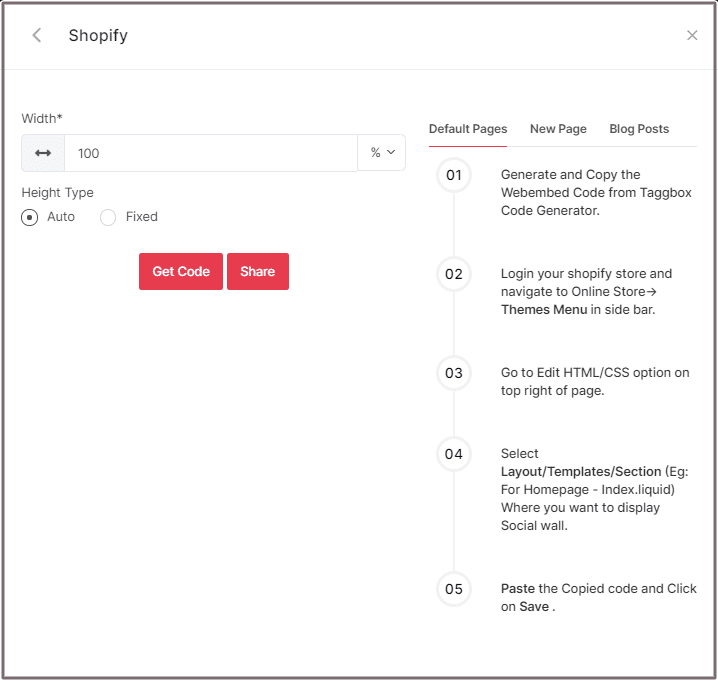
Step 3
Copy the generated code for the website.
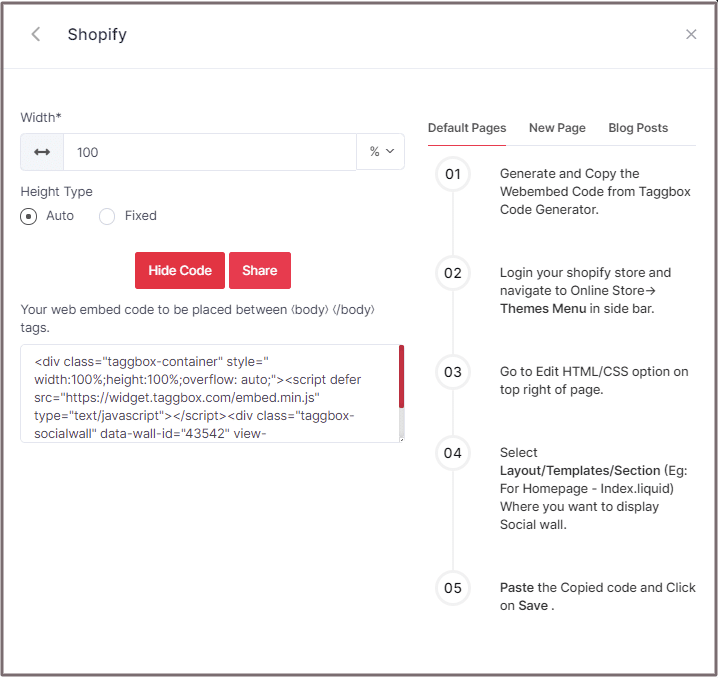
Shopify gives you the option to embed your RSS feeds either on default Pages or New Pages or Blog Posts.
Default Pages
Follow these steps for Default Pages:
Step 1
Copy the Web Embed Code from Taggbox Code Generator.
Step 2
Login to your Shopify store and navigate to Online Store-> Themes Menu in the sidebar.
Step 3
Click on the Customize button.
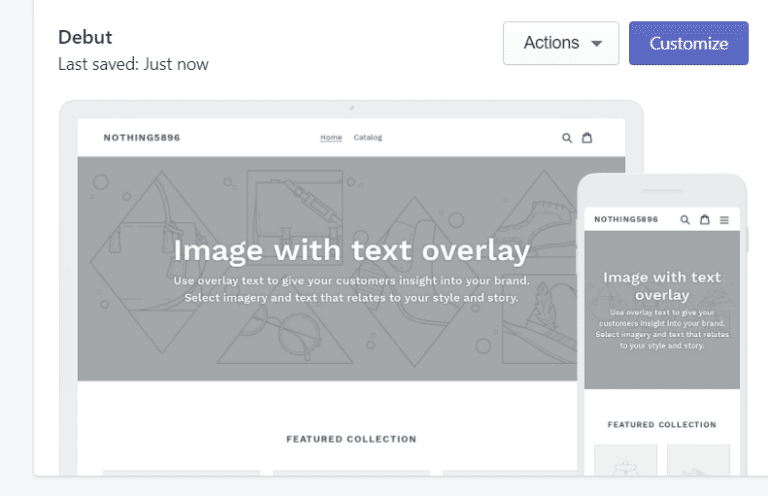
Step 4
Then Navigate to left side of the page and click on Custom Content.
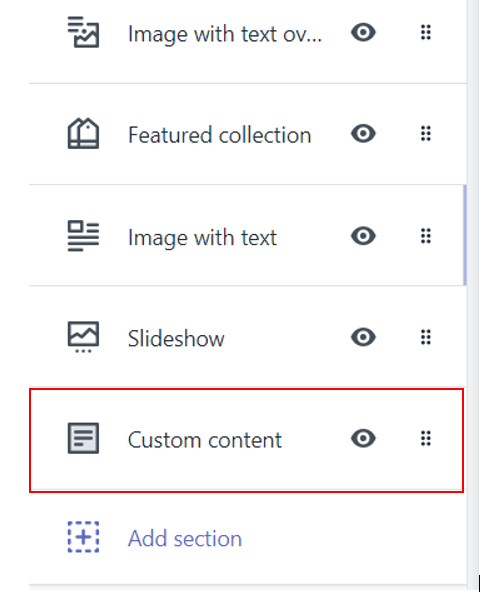
Step 5
Then click on Custom HTML and paste the Copied code and Click on Save.
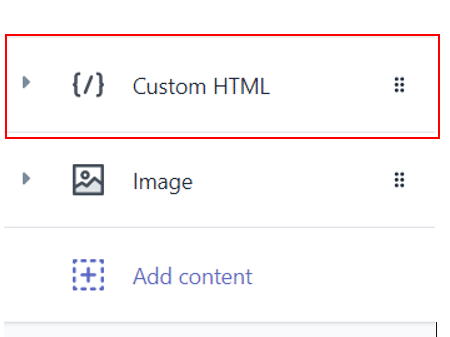
New Pages
Follow these steps for new pages:
Step 1
Copy the Web Embed Code from Taggbox Code Generator.
Step 2
Log in to your Shopify store and Navigate to Online Store->Pages menu in the sidebar.
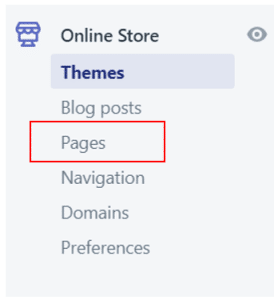
Step 3
Click on Add Page.
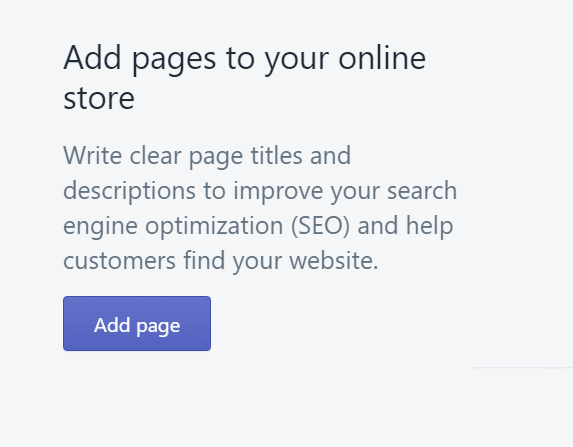
Step 4
Select Show HTML (<>) option of Text Editor.

Step 5
Paste the Copied code and Click on Save.
Blog Posts
Follow these steps for Blog Posts:
Step 1
Copy the Web Embed Code from Taggbox Code Generator.
Step 2
Login to your Shopify store and Navigate to Online Store->Blog posts menu in the sidebar.
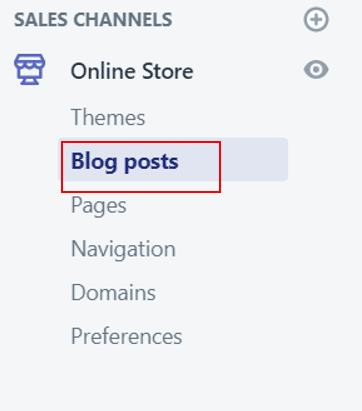
Step 3
Click on Add/Create Blog Post on the Top right of the page.
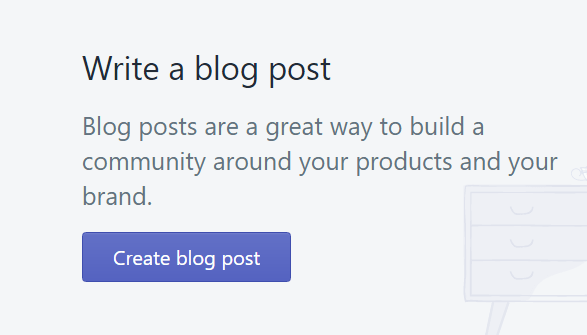
Step 4
Select Show HTML (<>) option of Text Editor.

Step 5
Paste the Copied code and Click on Save.
Try Taggbox Widget to Embed RSS Feed – Take 14 Days Free Trial
If you have any questions or need help, please contact us or write to us at [email protected].