Embed RSS Feed on Google Site
To embed RSS feed, you need to follow the given steps.
Try Taggbox Widget – Start Your 14 Days Free Trial
1. Login or Sign-Up to Taggbox Widget
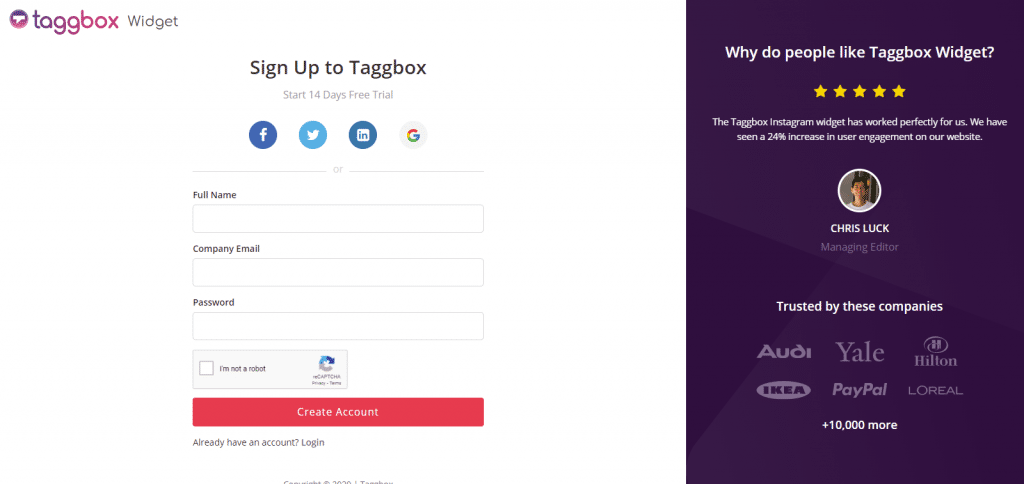
2. You’ll be redirected to Taggbox Widget Dashboard:

3. On the dashboard, click on Add Social Feeds to add RSS Feeds on your widget.
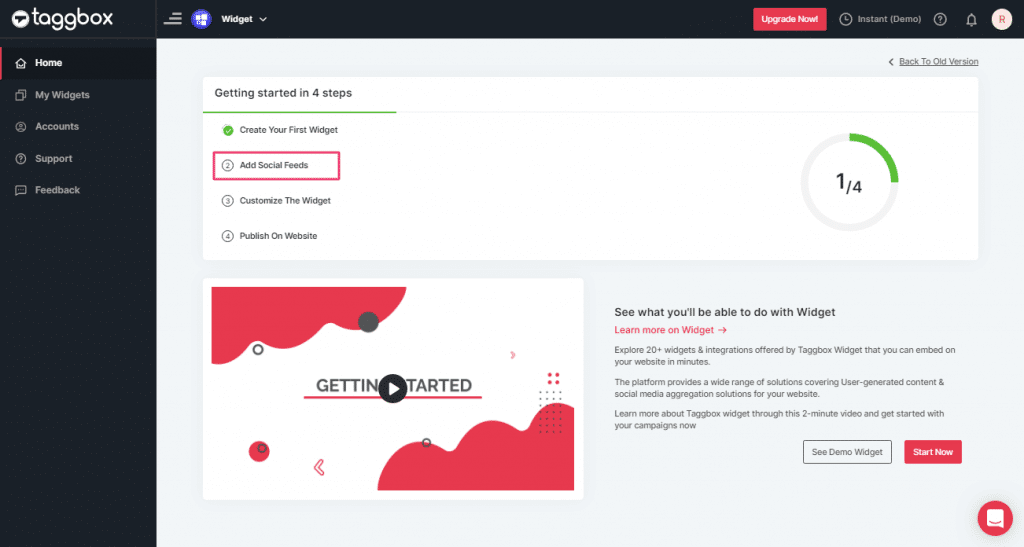
4. In the pop-up Pick a Source, select the “RSS” logo as a source of aggregating feeds.
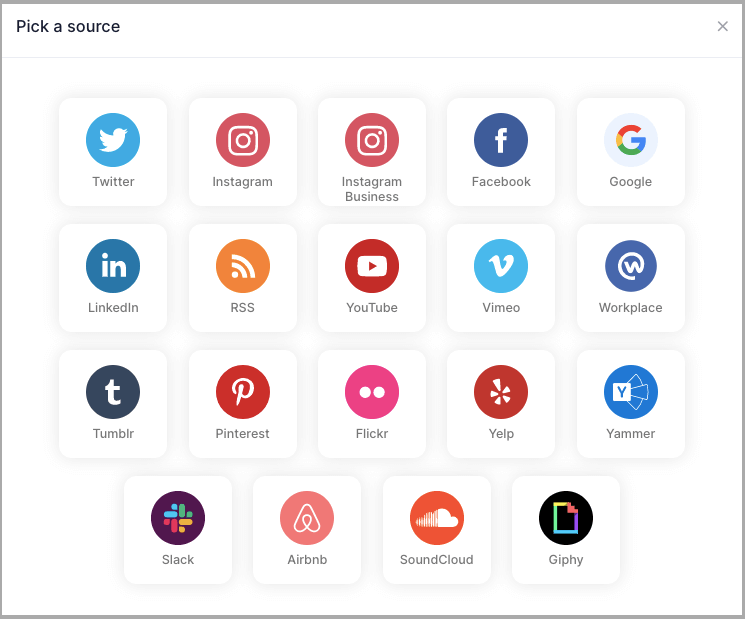
5. Here, a “Create RSS feed” box will appear.
Fill up the details such as:
“Display name” and “Feed URL” as per your requirement.
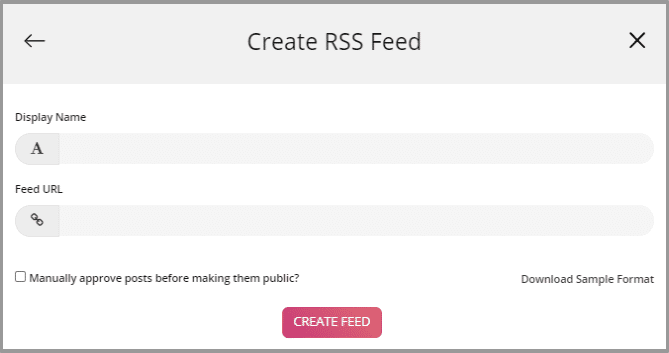
6. Finally, click the “Create Feed” button to complete adding.
Great, the Connection will be created and within a few moments, posts will appear in the Widget Editor.
Embed RSS Feed on Google Site
To embed RSS feed on your Google Site you need to follow below steps.
1. Click the “PUBLISH” button on the bottom-left of the screen, You can also see the “PREVIEW” of how your feeds gonna looks like.
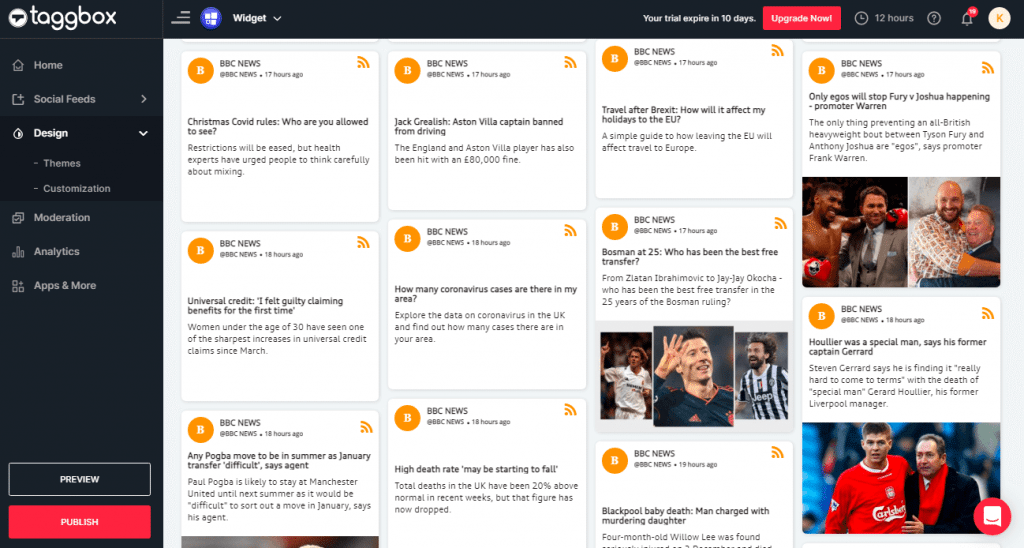
2. In the pop-up Choose Your Platform, Select HTML logo as your website platform to generate the embed code for the Google Sites website.
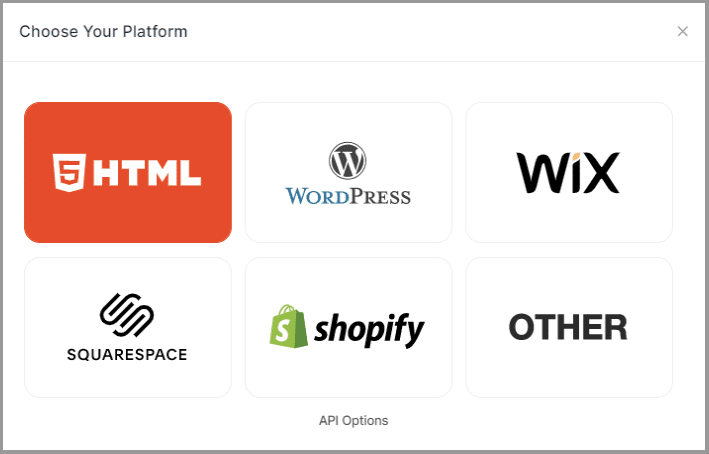
3. Set width, height and height type as per your requirements.
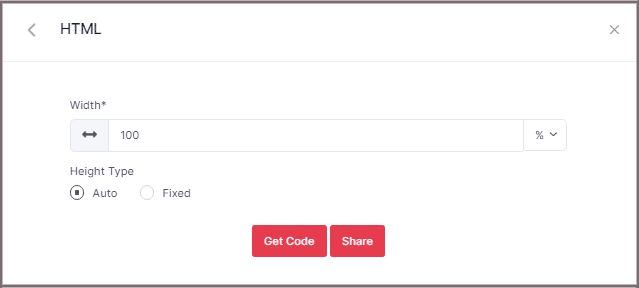
4. Click on Get Code. Copy the generated code and follow the below steps:
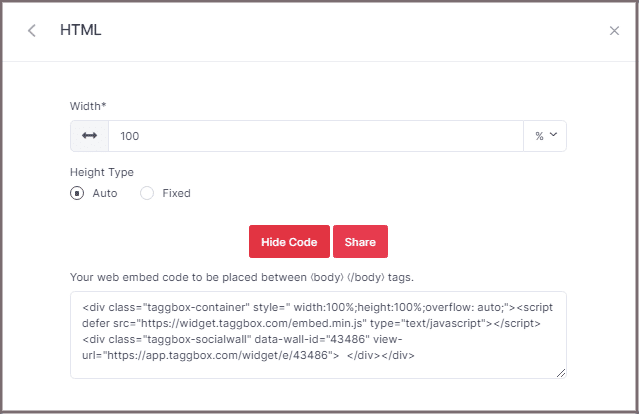
Embed RSS Feed Taggbox Widget Editor to Google site.
Follow these step to Embed RSS feed from Taggbox Widget Editor to Google site.
1. Log in to your Google Site Account.
2. On the right side select The page where you want to Embed your RSS widget. (Let’s suppose we can choose the Contact page.)
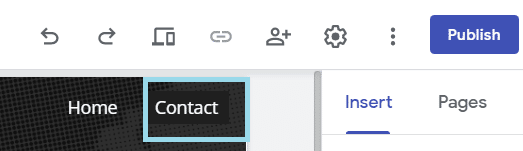
3. On your dashboard, Select the INSERT tab and then select <> Embed Option.
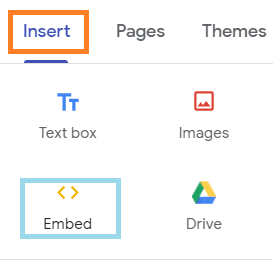
4. Embed from the web pop-up appeared form select EMBED CODE, paste the embed code and click on NEXT.
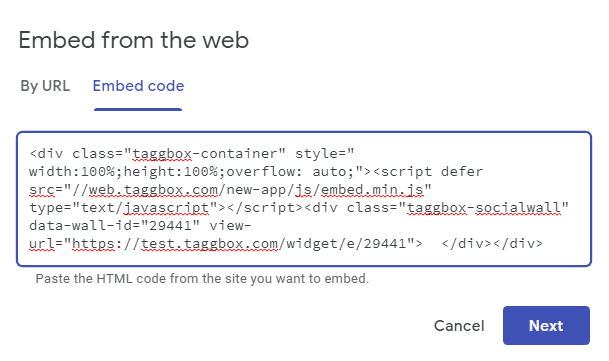
The widget will now be displayed as a preview on Embed fetched from the web pop-up form.
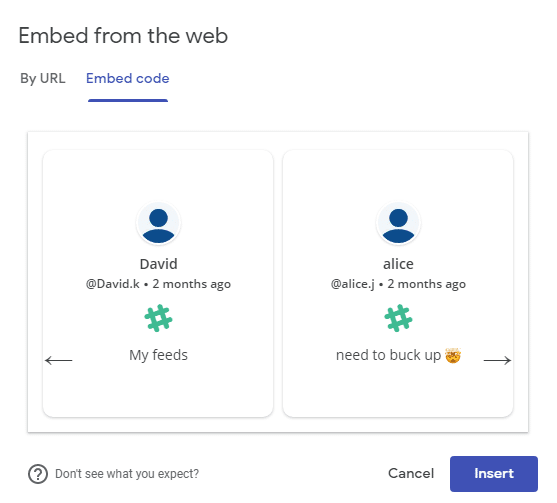
5. Click on INSERT Button to Integrate the RSS Widget on your Google site web page.
Your RSS widget will now be displayed as a preview on your Google Site editor dashboard

Google Site editor dashboard Where you can resize the RSS widget and also moving it to a different area on your web page.

6. Click to the Publish button on the right side of the dashboard.
The RSS widget will now be displayed as follows on your Google site.

Great! You have successfully embedded RSS feeds on your Google Sites Website.
Try Taggbox Widget To Embed RSS Feed on Google Site – Start Your 14 Days Free Trial
If you have any questions or need help, please contact us or write to us at [email protected]