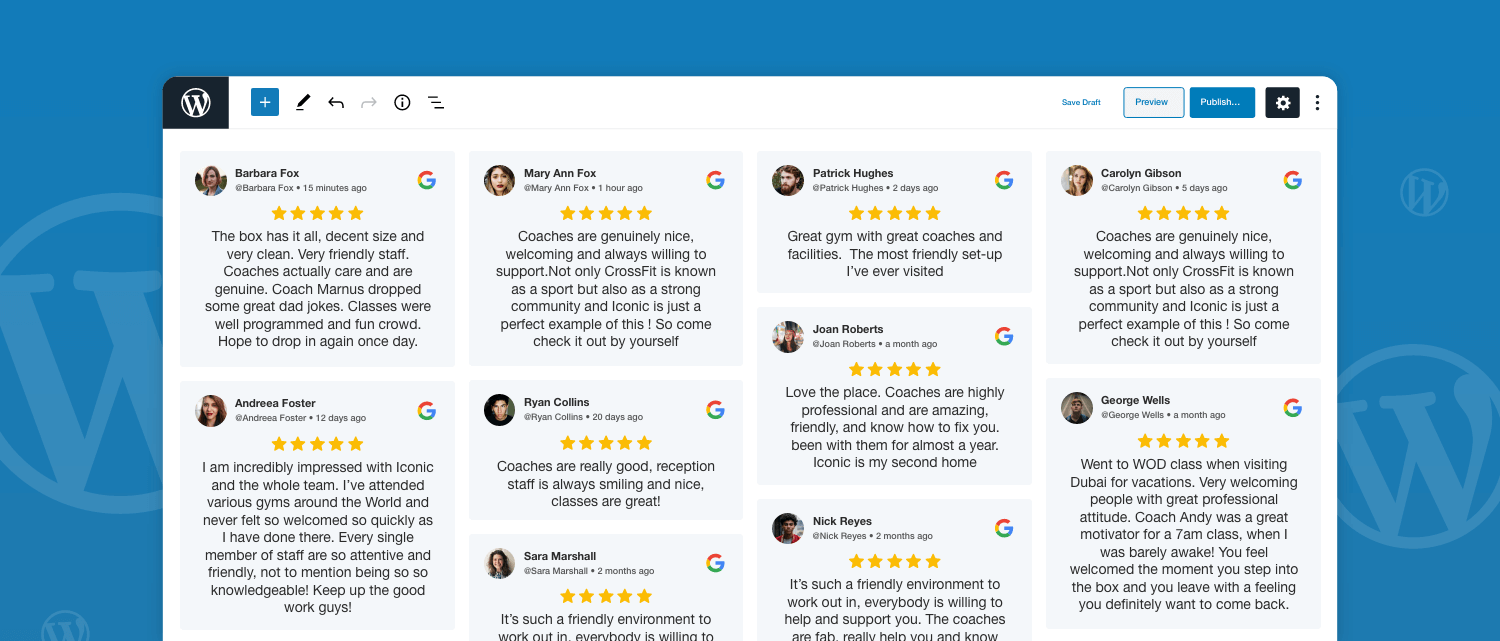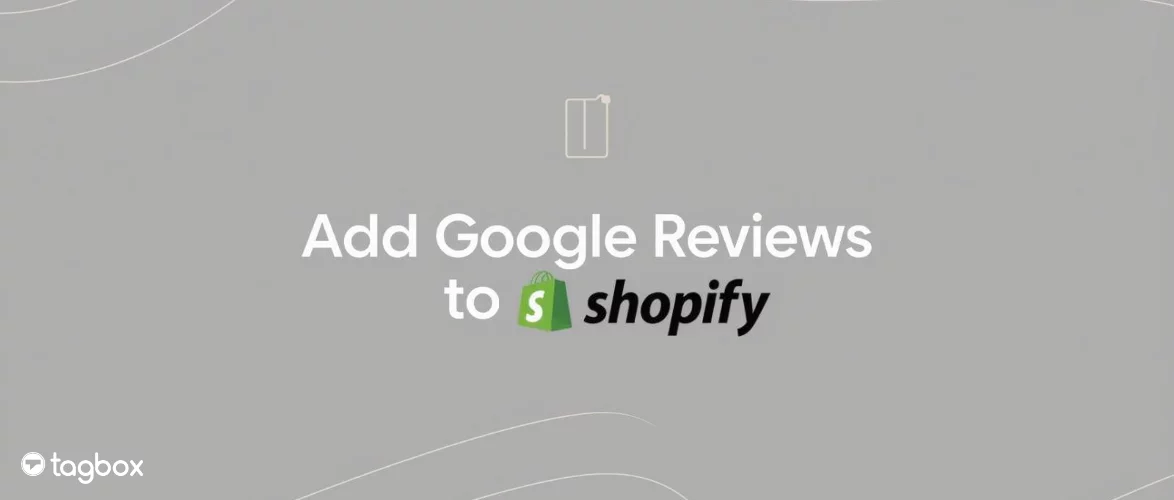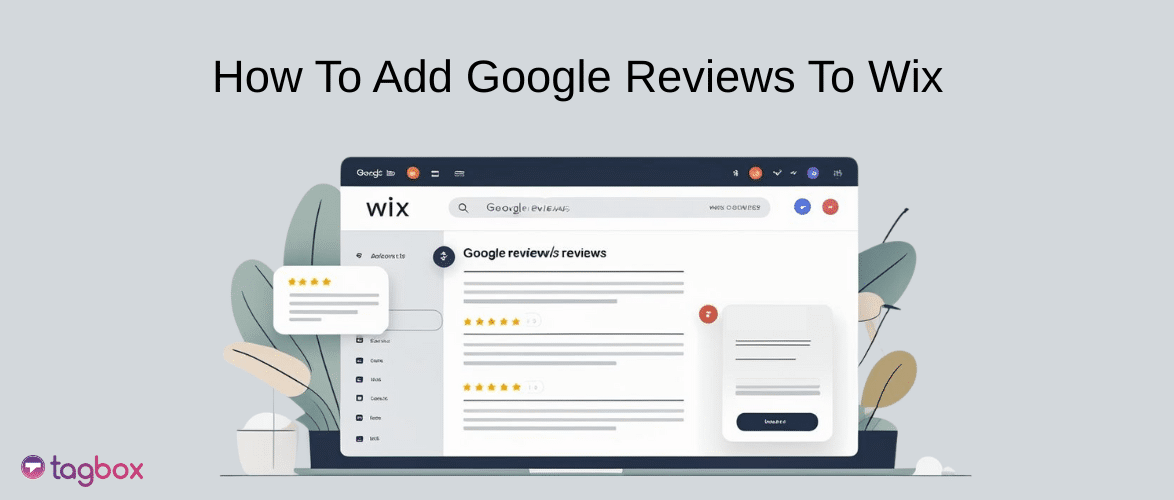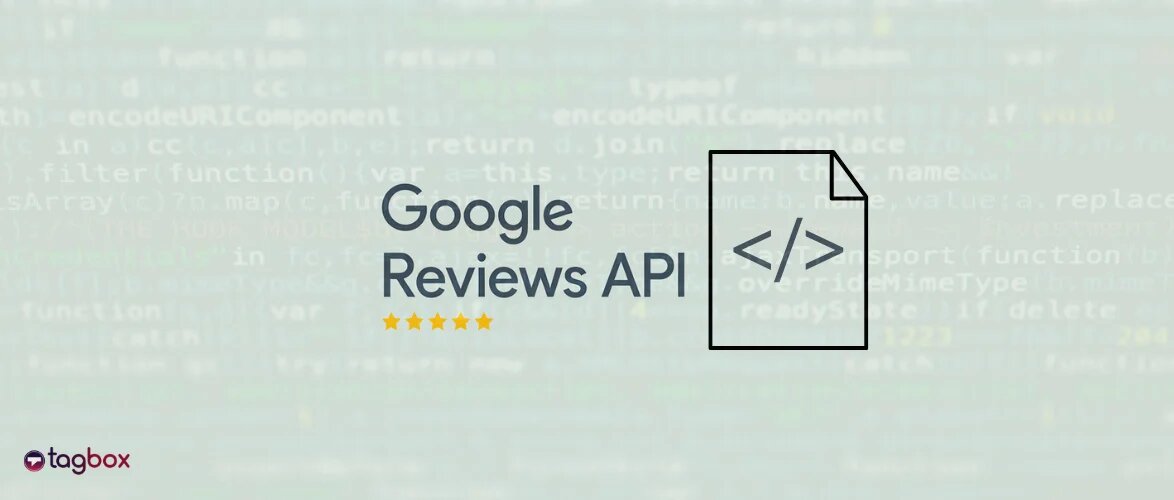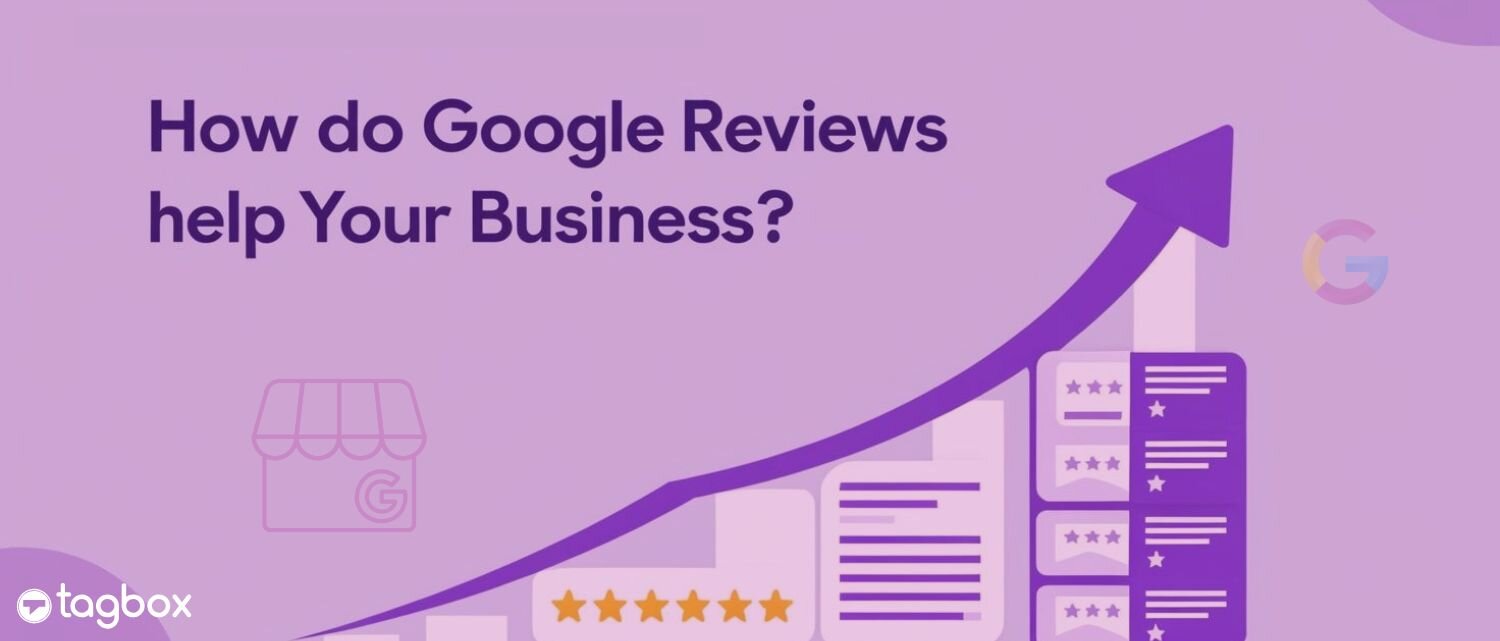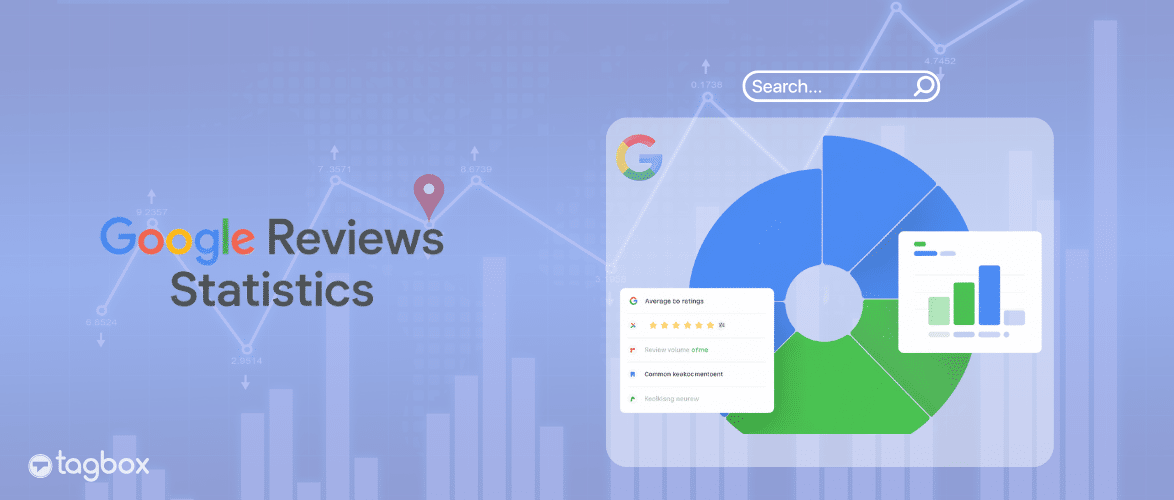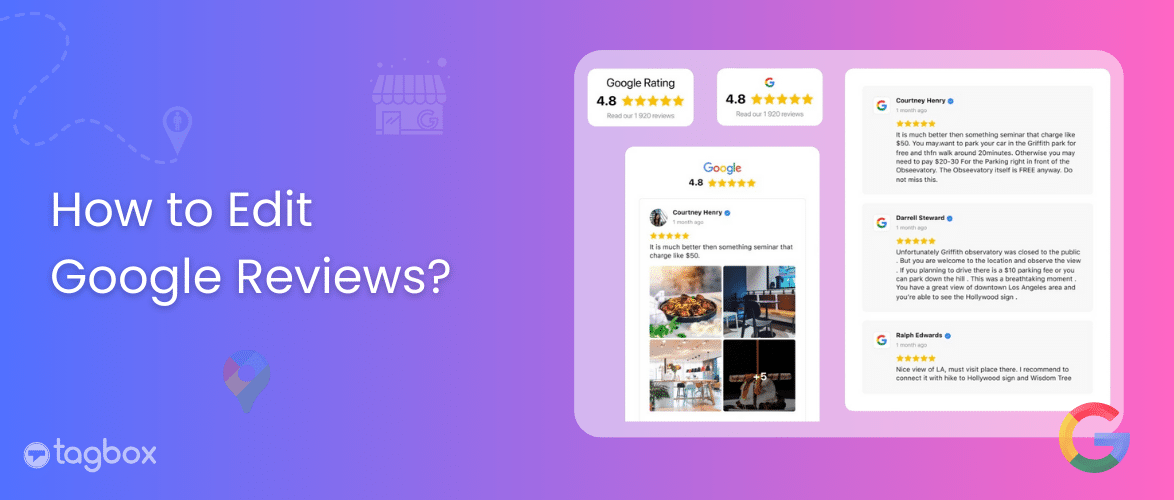Read summarized version with
Looking for that perfect way to embed Google Reviews on your WordPress website? You’re not alone. Look, Google reviews are powerful; they build trust, boost SEO, and increase your conversions, too. Yet, figuring out how to embed them into your website for free can feel overwhelming. From complex codes to limited customization, the frustration is real.
So, to help you overcome all these challenges, we’ve come up with this blog on how to integrate Google reviews and add them to your wordpress website for free. So, without further ado, let’s get started:
Google is the most popular online review platforms. 59% of consumers use it to read reviews.
Embed Google Reviews On WordPress Website
| No Credit Card Required |
How to Add Google Reviews to Your WordPress Website in Easy Steps?
To embed Google Reviews on WordPress follow the steps mentioned below –
1. Create your Free Google Review Widget account here.
2. Connect your Google account & accept permission.
3. Enter the Google Business location you want to display reviews for.
4. Copy the Google Review embed code.
5. Login to your website admin and paste the copied code where you want to embed it.
Different Methods to Embed Google Reviews on WordPress Website
Here, we have mentioned three ways to embed Google Reviews on WordPress websites.
Method 1: Embed Google Reviews on WordPress Using Taggbox Google Review Widget
The second efficient, quick, and easy method of adding Google reviews to WordPress is to use the Taggbox Widget.
Taggbox Widget is a highly responsive and user-friendly reviews platform that enables users to collect Google Reviews, curate them, and embed them on the WordPress website.
Simply follow the steps mentioned below, and you will be able to create an impressive and engaging Google Reviews Widget in a few minutes using Taggbox Widget.
Step 1 – Integrate The Google Reviews
- Log in to your existing Taggbox widget account or create a new account if you do not have one.

- A dashboard will appear, featuring options – ”Shoppable Gallery on the website”, ”Social Feeds on Screen”, or ”Social Feeds on the website”. Choose the option: Social Feeds on the Website.

- Select industry, add contact information, and provide other required information, then click on ‘Submit‘
- Verify your email if you haven’t signed up with Google.
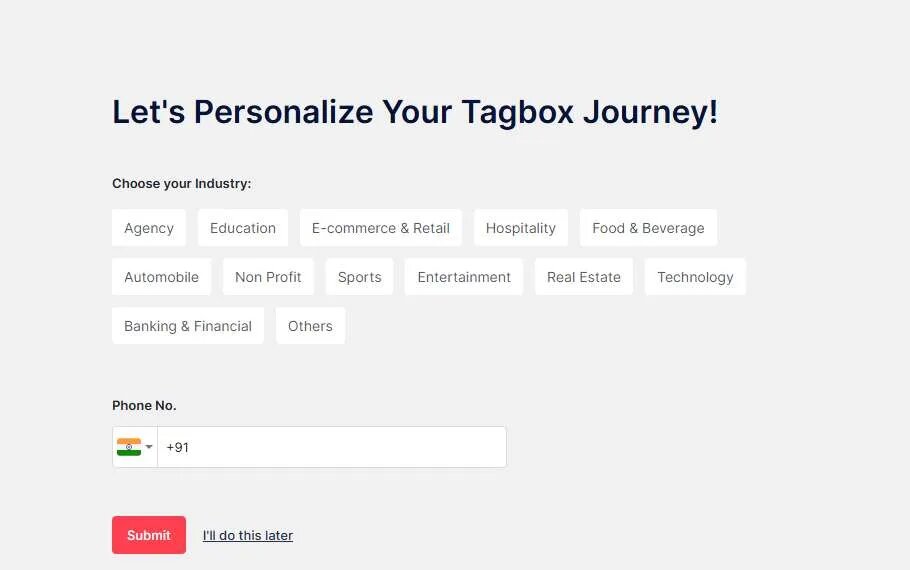
- Select ‘Google’ as your source network.
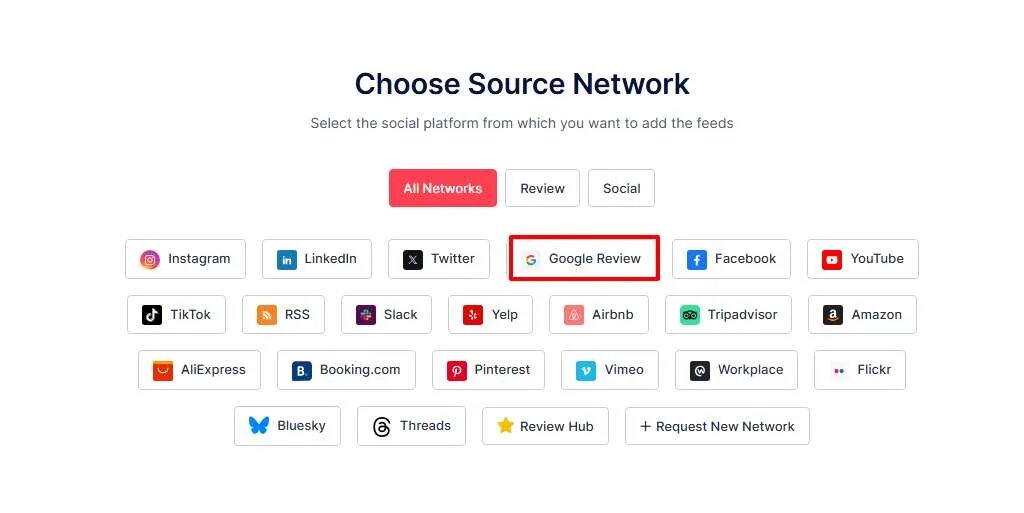
- Next, you need to select your connection type. You can select from either “Places” or “My Places“. The former option allows you to collect Google Reviews from all over Google. The latter option allows you to collect reviews exclusively from your Google My Business page.

Once you are done, you need to click on the Connect Google option, and you are done.
You shall be able to see the Google Reviews in the widget editor in a few moments!
Step 2 – Generate The Google Reviews Code For WordPress
- Now, from the ‘Content Gallery’, moderate your feed to maintain the content relevancy.
- Click ‘Publish‘ on the left sidebar.
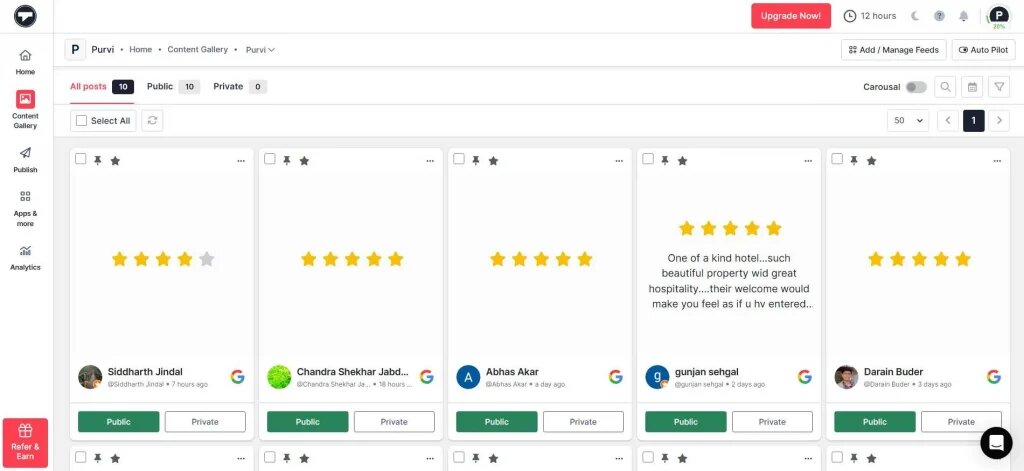
- Select ‘Website‘ as your channel list.
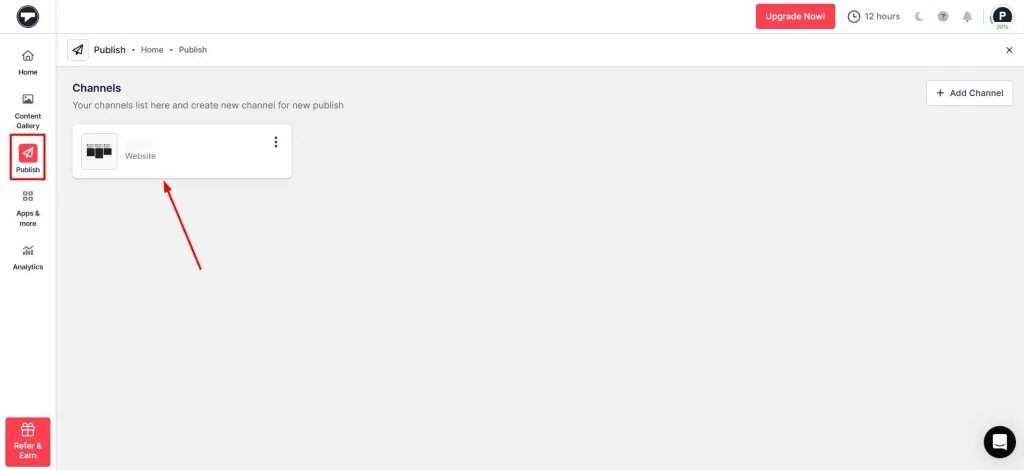
- Now, customize your feed to match your website’s themes, backgrounds, layouts, and more.
- Then click on ‘Generate Code‘.
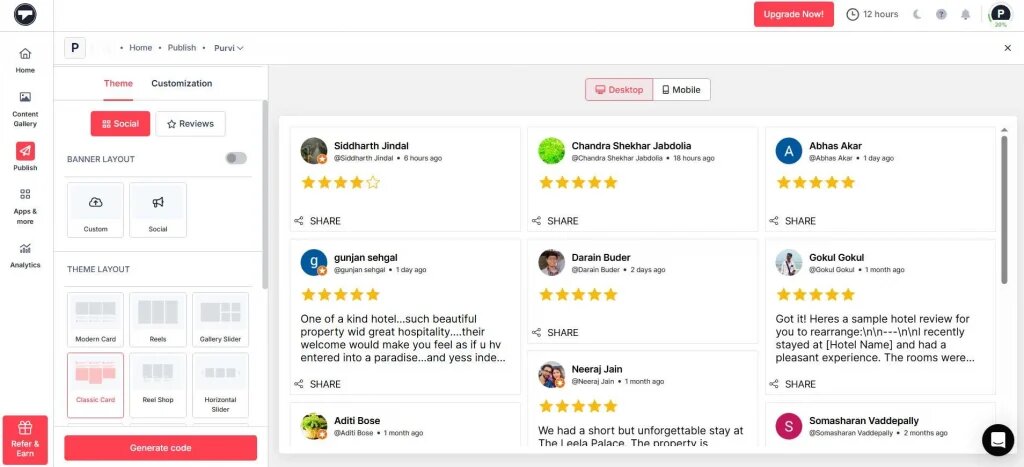
- Now, choose ‘WordPress‘ as your CMS platform and adjust the width and height of your gallery.
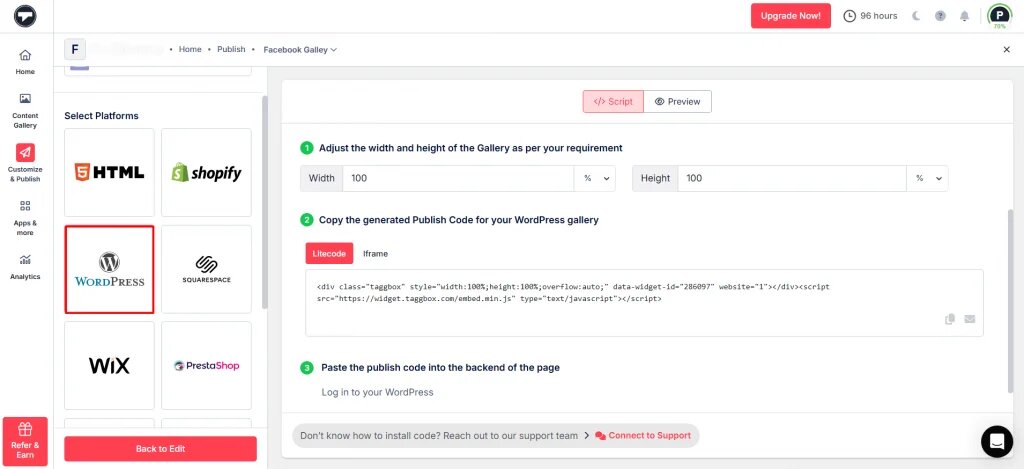
- Copy the generated code in the clipboard and paste it into the editor section of your WordPress website where you wish to display the Google Reviews Widget.
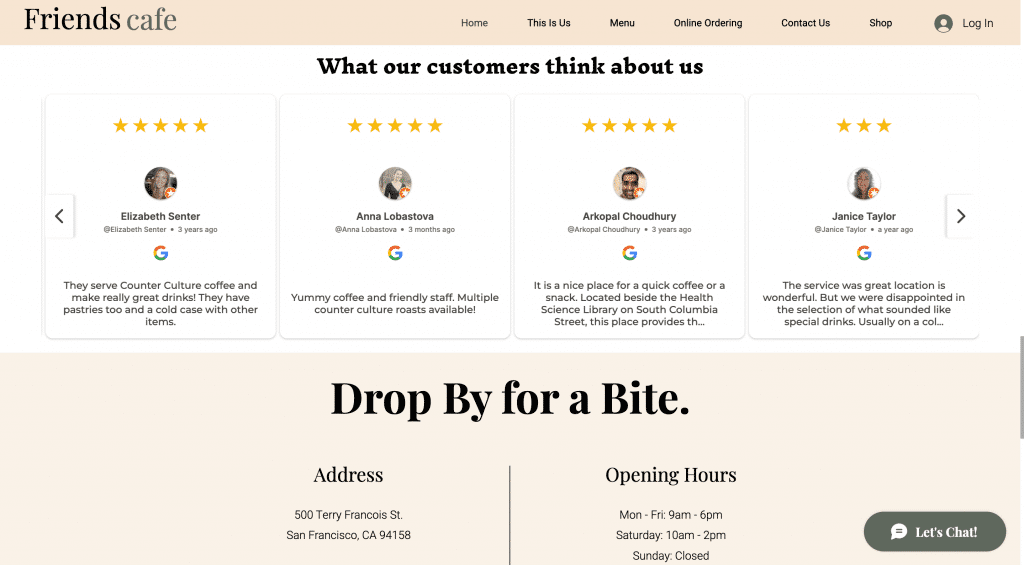
- And you are done! That’s all it takes to successfully embed Google reviews widget on the website.
Step 3 – Embed Google Review Widget On WordPress
Integrate Google Reviews On WordPress’s Latest Version
- Simply log into your account and redirect to the webpage where you wish to display the content.
- Select the (+) Add Block option on the top left corner of the editor.
- Click on the formatting option and click on the Custom HTML option.
- Paste the copied embed code in the editor.
- Click on the Update/Publish button to apply the changes, and voila!
- You have now embedded the content on WordPress.
Add Google Reviews Widget To WordPress Classic Version
- Log into your WordPress account and visit the editor section of any webpage where you wish to embed the Google Reviews widget.
- On the right section of the page, choose Text mode.
- Paste the copied embed code in the editor section where you wish to showcase the reviews on website.
- Click on the Publish button, and you have embedded the content on your WordPress website!
Collect reviews and add them to your WordPress website to build trust

Method 2: What is WordPress Plugin and How To Use Google Reviews WordPress Plugin To Embed Reviews?
The first method that we will shed light on is embedding Google Reviews using the WordPress plugin.
Taggbox Google Reviews WordPress Plugin is an extremely popular and responsive user-generated content platform and social media aggregation plugin. It enables you to collect content by selecting Google Reviews as an aggregation source, customizing it using a variety of options, and embedding it easily on the WordPress website.
The plugin offers various other features, like an advanced moderation panel that moderates the content by removing any unwanted and objectionable content from the widget.
The Taggbox Google reviews plugin for WordPress also offers insightful analytics, allowing users to track the overall performance, click-through rate, and impressions of the reviews widget.
This plugin also offers 24×7 back support assistance to all its users if they encounter any obstacles or challenges while using the Google Reviews WordPress plugin.
Keep reading as we have mentioned detailed steps as to how you can efficiently embed Google reviews on WordPress.
Embed Google Reviews On WordPress Using WordPress Plugin
1) – Install & Activate The Plugin
- Firstly, Download the Taggbox WordPress Plugin from the directory or the widget editor.
- Upload the plugin on your WordPress website in the directory or the plugin section and click on the Activate button to enable the plugin’s functionality.
2) – Integrate Google Reviews
- Visit the Taggbox Widget Plugin to create a new Taggbox widget account or log into your existing account.
- Click on the Create Widget to aggregate the ‘Google’ Reviews.
- Once done, click on the ‘Add Social Feeds’ option.
- Choose ‘Google’ as your source in the pop-up menu bar.
- You need to select your connection type to collect the content. You can select from Places and My Places. The places option allows you to collect reviews from various sources on Google. The My Places enable users to collect reviews from the Google My Business page.
- If you select the My Places option, you need to click on the Connect Google option to aggregate the reviews.
- Once done, you will be able to see the feed on the widget editor in a few seconds.
3) – Show Google Reviews Widget On WordPress Website
Now that you are done with collecting the Google reviews and have customized them as per your needs and requirements, you need to embed them on your WordPress website.
Keep reading as we have mentioned the two easy ways that you can use to showcase the widget on WordPress.
Method 1:
- Once you see the widget on the plugin, click on the refresh button to fetch a new widget.
- Next, Click on the Copy option present under the widget to copy the shortcode.
- Finally, paste the shortcode on the editor section of your WordPress website where you wish to embed the Google Reviews widget.
Method 2:
- Visit the webpage or the section of the website where you wish to embed the Google reviews.
- Choose the Taggbox Free Website Widget option by clicking the + button
- You can either type or paste the widget shortcode. n users have the option to Preview the widget to have a look before publishing it on the website. You can also adjust the height and width of the widget to fit your personal preferences.
- To complete the process, click on the Publish button, and you will have successfully embedded the Google reviews widget on your WordPress website!
How to Embed Google Reviews on WordPress Using Google API?
Embedding Google Reviews using the Google API can be technically challenging for non-developers.
You’ll need to obtain API keys, understand how to make API requests, and set up the necessary code on your WordPress site. This complexity can be a barrier for users with limited technical knowledge.
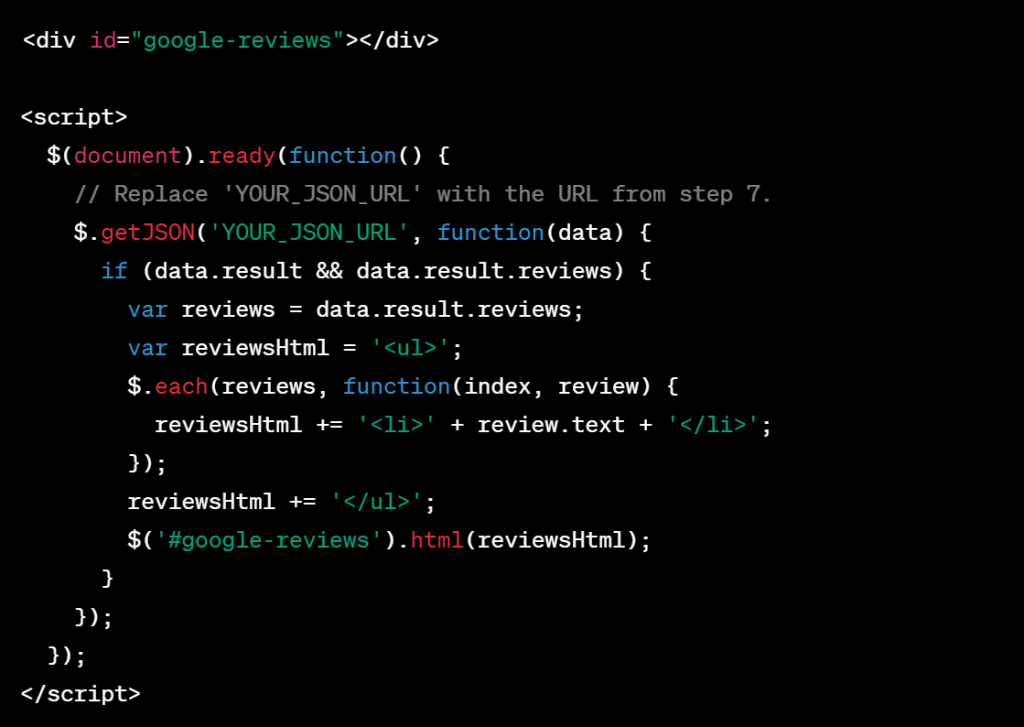
API Limitations: Google’s APIs often come with usage limitations, including a limited number of requests per day. Depending on your website’s traffic and the number of reviews you want to display, you may encounter rate-limiting issues or additional costs if you exceed the free tier usage.
Video Guide: Embed Google Reviews on WordPress for Free
Watch the video to learn how to add Google reviews to WordPress websites with ease.

Features of Embedding Google Reviews on WordPress Using Taggbox
Taggbox is the number one social media and reviews aggregator platform that enables users to collect Google Reviews directly from the Google My Business page. It also fetches all their Google Reviews on the Widget dashboard. Taggbox offers a simple way to show Google reviews on your website and boost your online credibility.
Here are some of the most promising features of the Taggbox Widget:
1. Review Hub
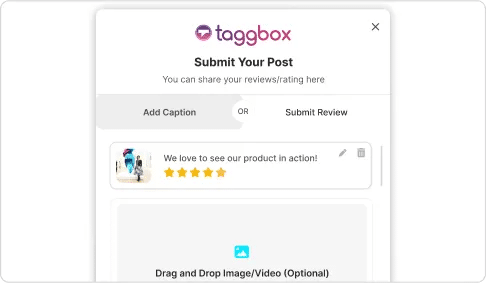
Use Review Hub to your Google reviews widget and allow website visitors or consumers to give you reviews and ratings directly through your website. This feature is Taggbox’s exclusive which gives you a slight edge over your competitors and helps you generate more business reviews.
2. Advanced Moderation
Using the advanced moderation feature of the Taggbox Widget, filter out irrelevant or unwanted Google reviews from the plethora you have collected. Ensure that you only showcase relevant Google reviews that build consumer trust to your website visitors.
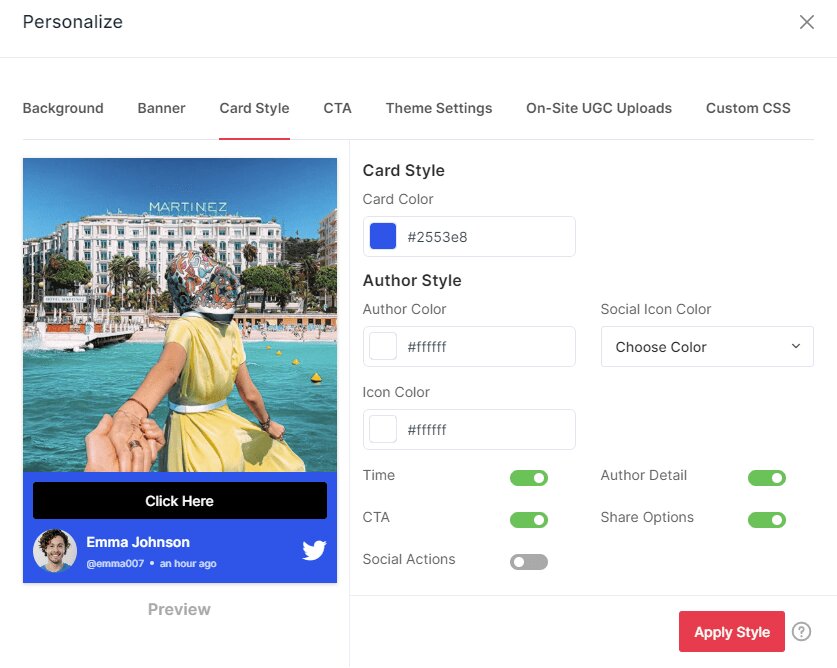
3. Creative Customization
With Taggbox Widget’s creative customization feature, you get several themes, designs, layouts, fonts, colors, and more to create beautiful and personalized Google review widgets that add more value to your website.
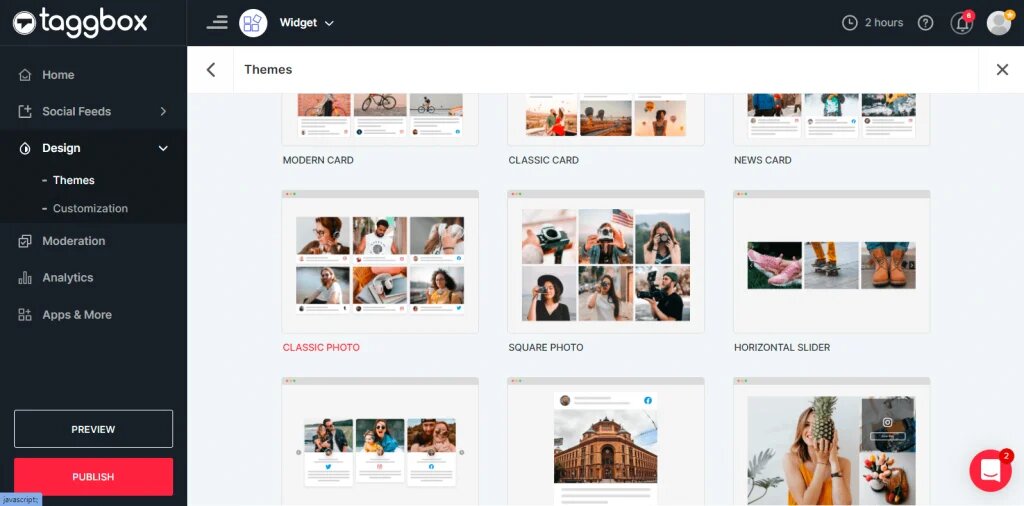
4. Real-time Updates
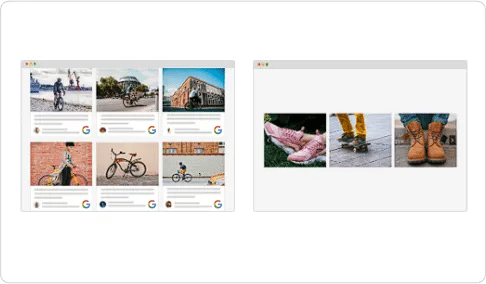
The Google review widget by Taggbox Widget is responsive and has an auto-sync feature, giving real-time review updates on your website. So, you don’t have to go to your Google business page repeatedly to collect the reviews—Taggbox Widget brings it all to you in real time.
5. Insightful Analytics
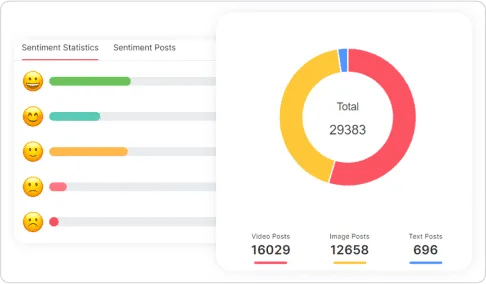
When we add something new to our website, it is important to know how it’s performing, to understand whether it is worth leveraging or not, or how to improve to extract maximum benefits out of it. With Taggbox Widget, you get insightful analytics to track the performance of the Google Review Widget on your website, like the number of clicks, impressions, dwell time, etc.
6. CTA Buttons
The tool offers an “Add CTA” feature in the moderation panel that helps to add the click-to-action button under any review. Using the feature you can navigate the user to your product or service pages by simply inserting the link.
Benefits Of Adding Google Reviews On WordPress Website
Google Reviews are the most authentic, raw, and genuine content brands find online. Continue reading as we highlight the key benefits of displaying Google Reviews on your website.

1. Add Credibility To The Brand
Google Reviews are the most unfiltered form of content available on the internet as these are the honest testimonials of consumers sharing their raw experiences with a brand. When you leverage Google Reviews on your brand website, you add credibility to your brand.
When spectators visit your website to learn about your brand, these Google Reviews build trust and make your brand reliable for them, eliminating the spectators’ review-hunting process.
2. Build a Strong Brand Reputation
When brand competition is at its peak, you need something that will help you stand out. The Google Review Widget by Taggbox Widget is that factor. Leveraging Google Reviews on your website offers something unique to your website visitors.
The website is where consumers go when they want to learn about a brand. Offering Google reviews on your website will create a good first impression on visitors and build a stronger brand reputation.
3. Form Better Brand-Customer Relationships
When your customers share their experiences with your brand through Google Reviews, they become your brand advocates. Leveraging these reviews on your website not only creates your brand image but also amplifies your customers’ voices. These customers are your loyal customers who will always choose you over your competitors.
Not only that, when your other customers come across Google Reviews, it instills social proof in them, and they also feel encouraged to give Google Reviews for your brand, helping you build better brand-customer relationships.
Bonus Read: How to Ask for Google Reviews?
4. Boost Conversions & Sales
When buying something online, common consumers always look for reviews or peer recommendations before making the final purchase decision.
When your potential customers are exploring your product catalog, and they like something, these Google Reviews will act as a reliable source for them. They will help them make confident purchase decisions and eliminate their review-hunting step, boosting your conversion rate like never before.
Related Reading – Why Reviews are Important for Business?
Embed Google Reviews On WordPress Website
| No Credit Card Required |
WRAPPING UP!
Google Reviews have become important social proof for brands wishing to enhance their reputation online. These reviews have a huge impact on a potential customer’s decision-making, and hence, brands try to showcase them in every way possible.
Embedding Google Reviews on WordPress websites is one such way, and it has been highly influential in the past few years. With features like advanced moderation, creative customization, and SnapUp, you can seamlessly display Google Reviews on your WordPress website using Taggbox.
So don’t wait anymore; try Taggbox today and create a long-lasting impact on every visitor to your website.