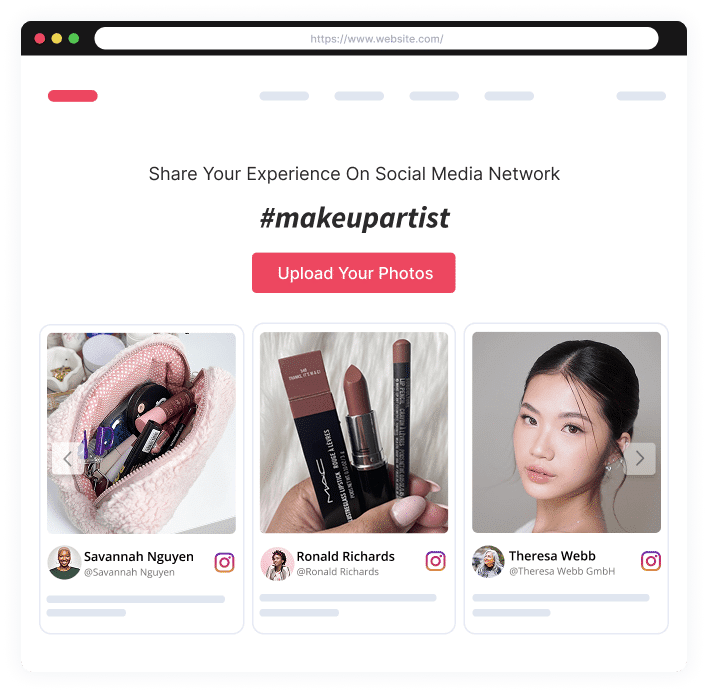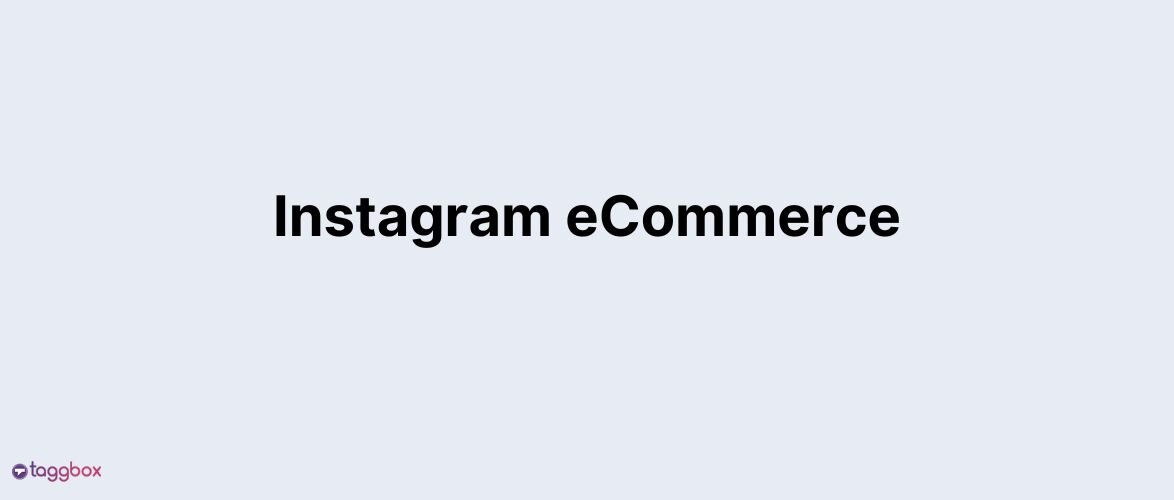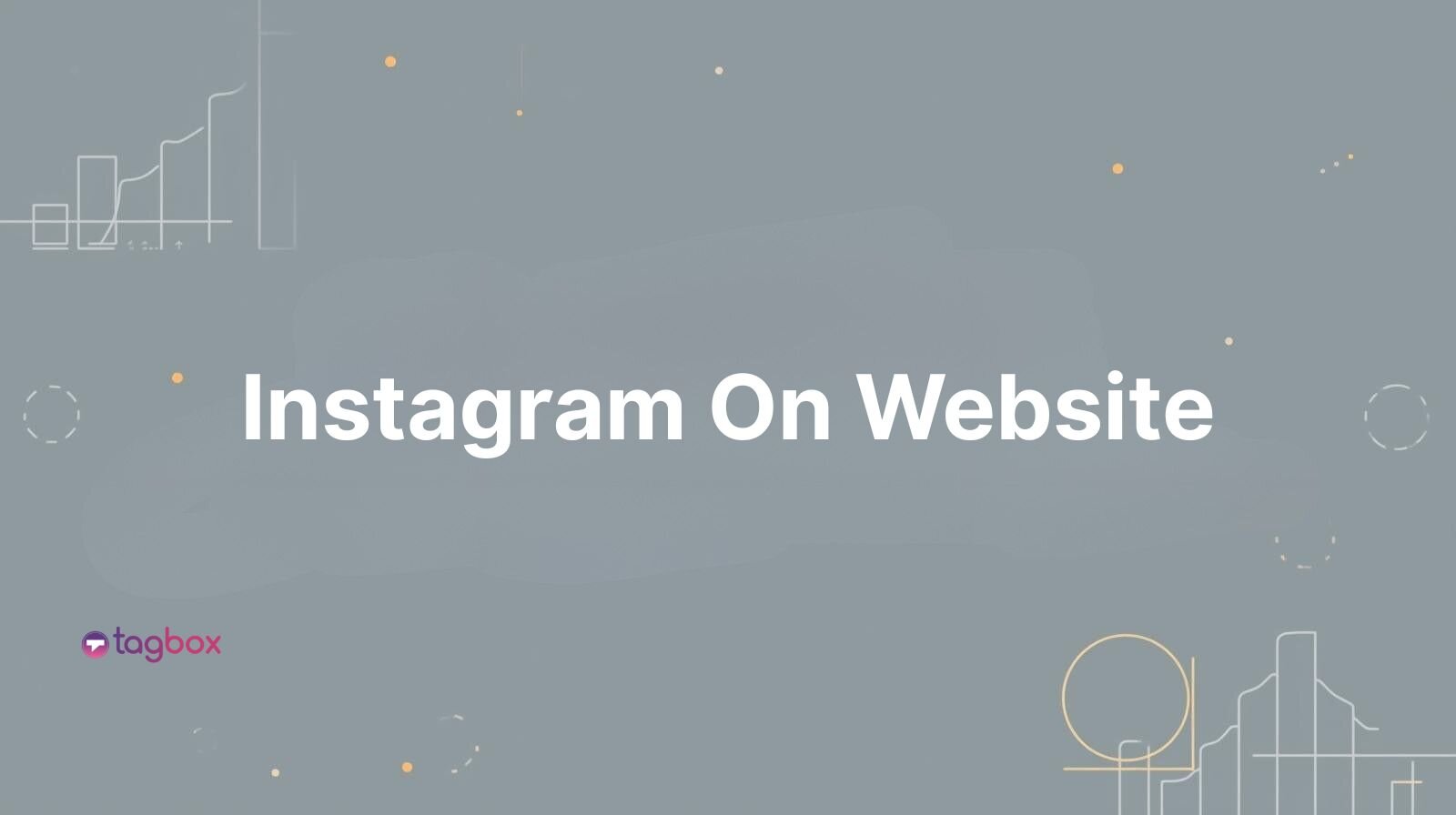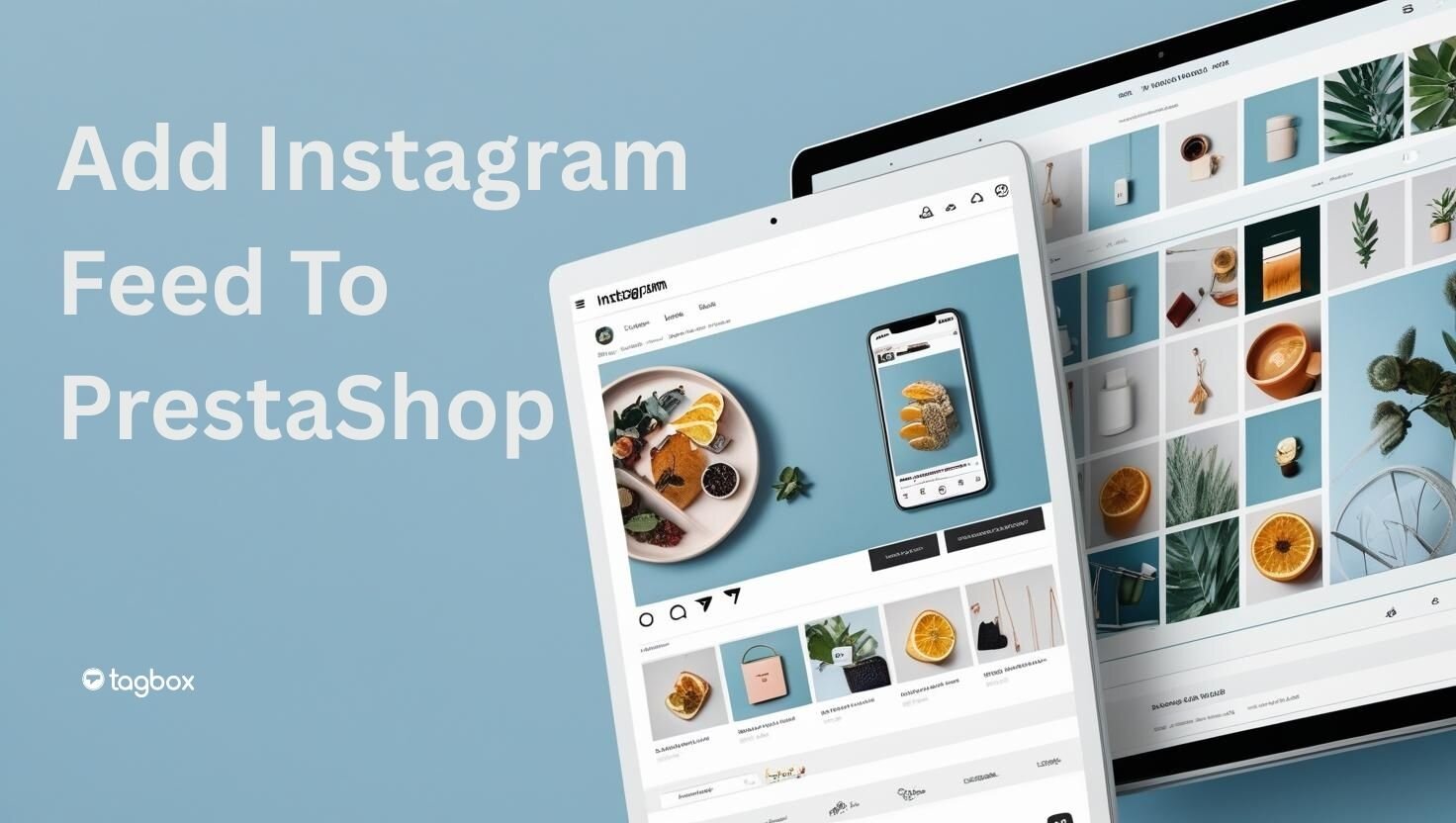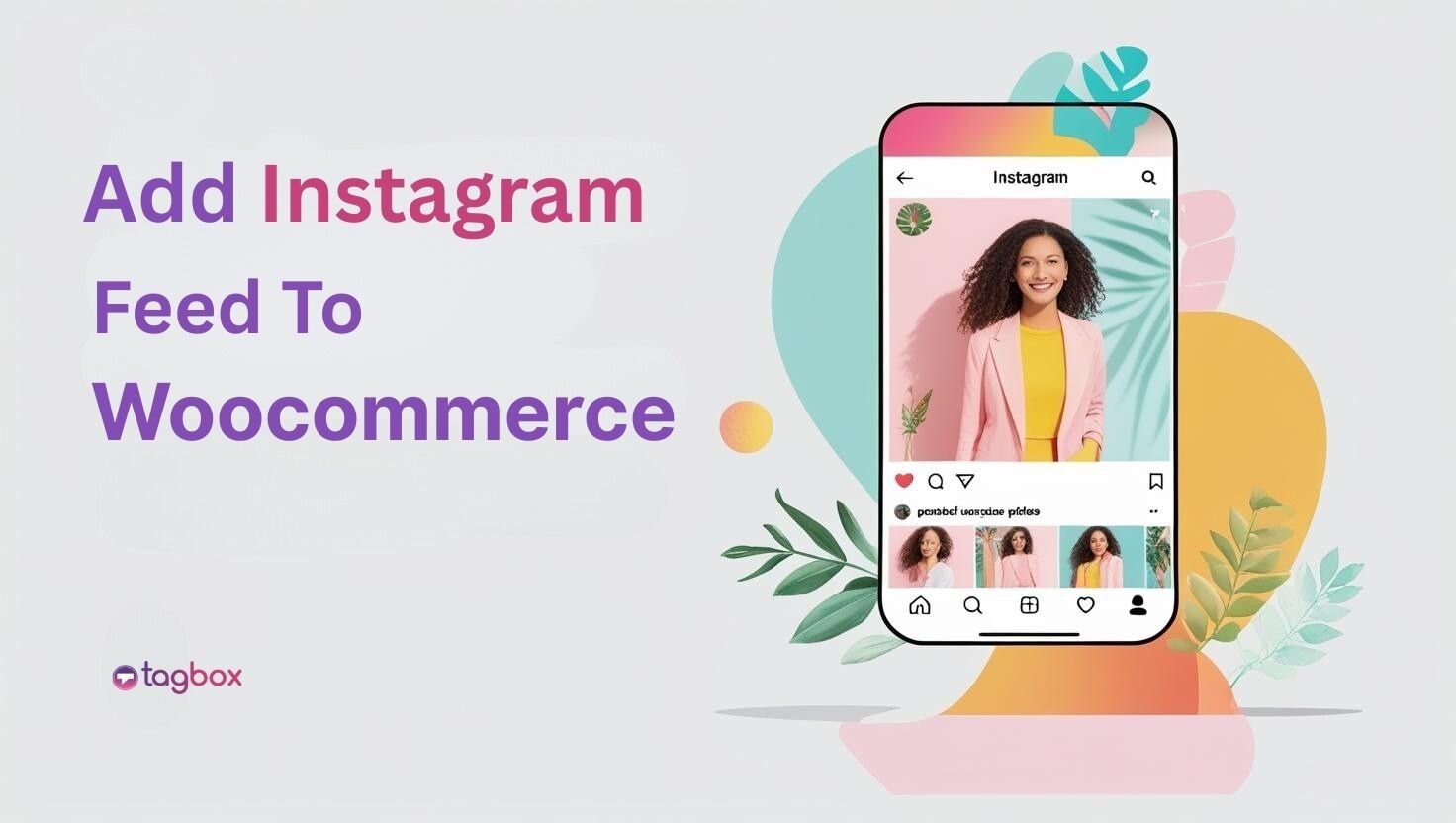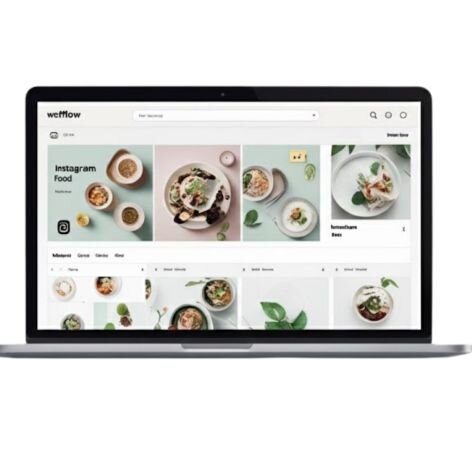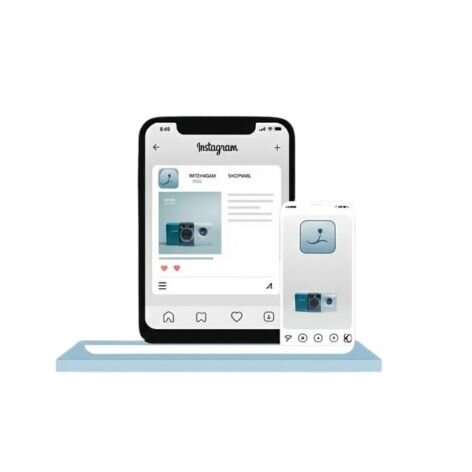Read summarized version with
In today’s digital landscape, showcasing dynamic and authentic content is paramount to capturing your audience’s attention. Integrating a free Instagram widget by Taggbox into your website offers a seamless solution to display real-time, user-generated content directly from your Instagram feed. This integration enhances your site’s visual appeal and fosters trust and engagement among visitors.
Whether you’re a small business, blogger, or enterprise, embedding an Instagram feed has never been easier. With Taggbox’s intuitive platform, you can effortlessly curate and display content that resonates with your audience, driving increased interaction and conversions.
Create Your First Free Instagram Feed
Two Easy Ways to Embed an Instagram Feed on Your Website
- Embed an Instagram Feed Using Instagram’s Native Embed Option
- Embed an Instagram Feed Automatically Using Taggbox
1. Embed an Instagram Feed By Instagram Itself
Forget third-party workarounds; Instagram provides a direct and reliable way to do just that. This is the official method for displaying your Instagram feed, keeping your web content fresh, and your audience engaged. Let’s explore how you can harness this powerful feature.
- Select the Instagram feed you want to embed
- Click on the three dots at the post’s top right corner
- Click on the Embed option to generate the HTML embed code
- Copy & Paste the iframe Instagram feed embed code into the webpage editor where you want to show the Instagram feed on your website.
For example, add a “Custom HTML” block and paste the embed code into it to embed Instagram videos and photos on a WordPress page. That’s it!
2. Embed an Instagram Feed Using Taggbox
Quickly embed an Instagram feed on your website to captivate your audience. We offer a range of features that can help you capture visitors’ attention with multiple feeds and influence users to make informed decisions.
We have created a tutorial to help you easily collect, curate, and add an Instagram feed to your website, eliminating the need for technical expertise or complexity.
Step-1: Create Your Taggbox Account
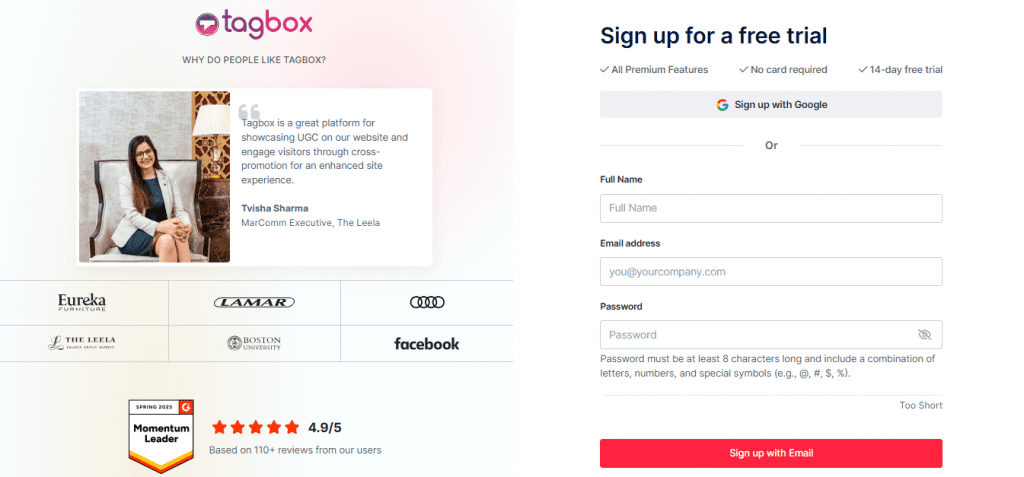
- Choose “Social feeds on website” from the three options.
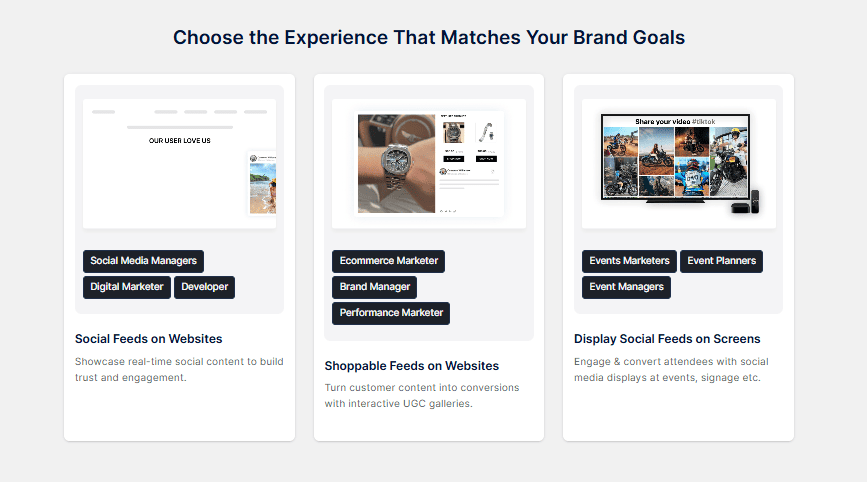
- Verify your email address if you haven’t logged in with Google.
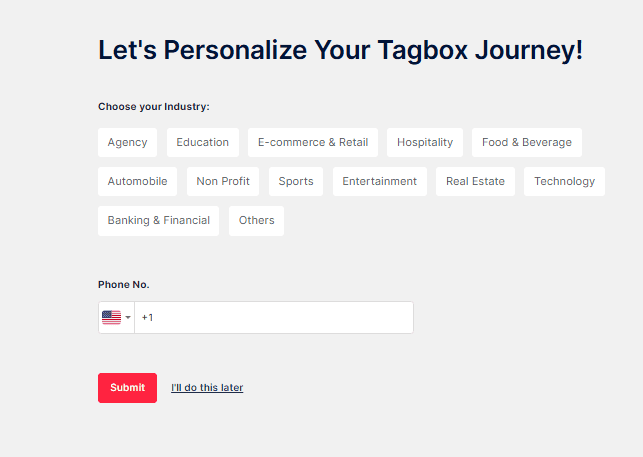
Step-2: Go to Content Gallery
- Once you’re in, select Instagram as your source.
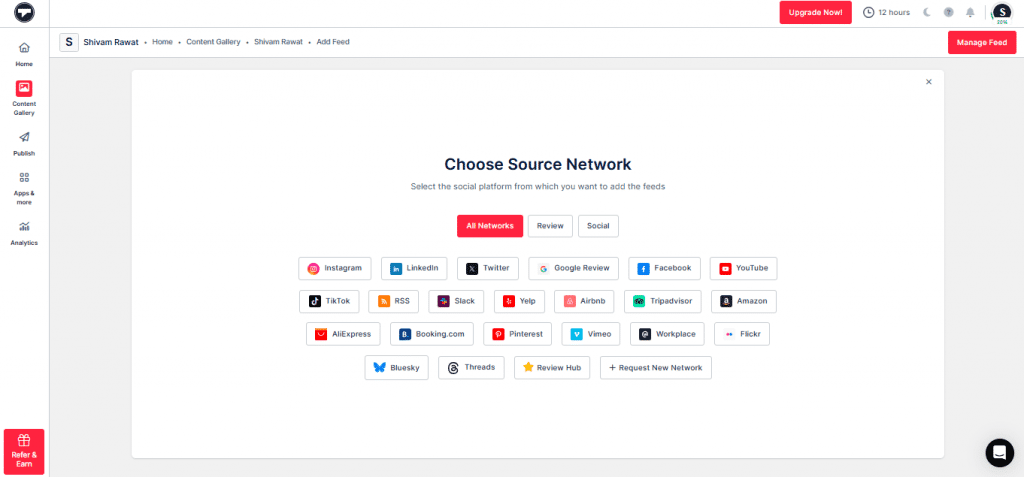
- Next, pick how you want to pull content (hashtags, tags, handle, etc)
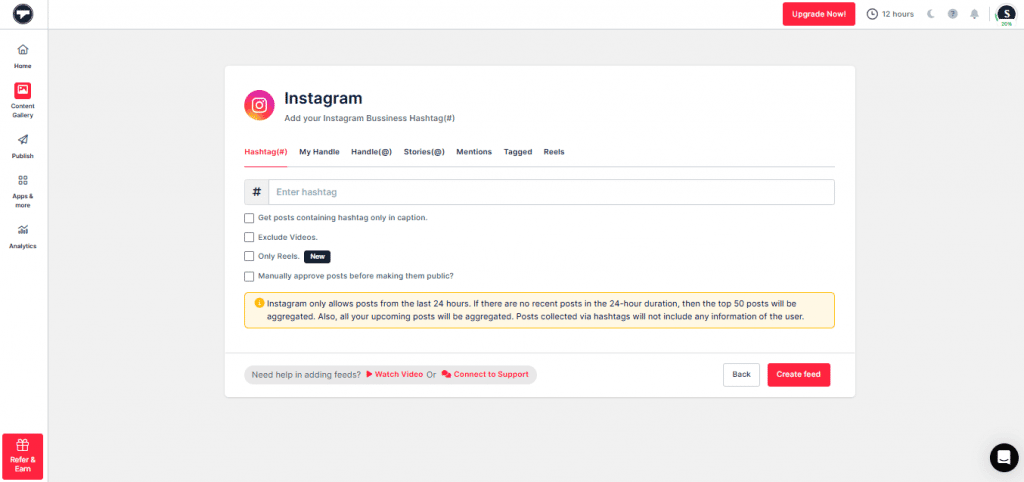
- Click on “Create Feed”. You will now see your content gallery created
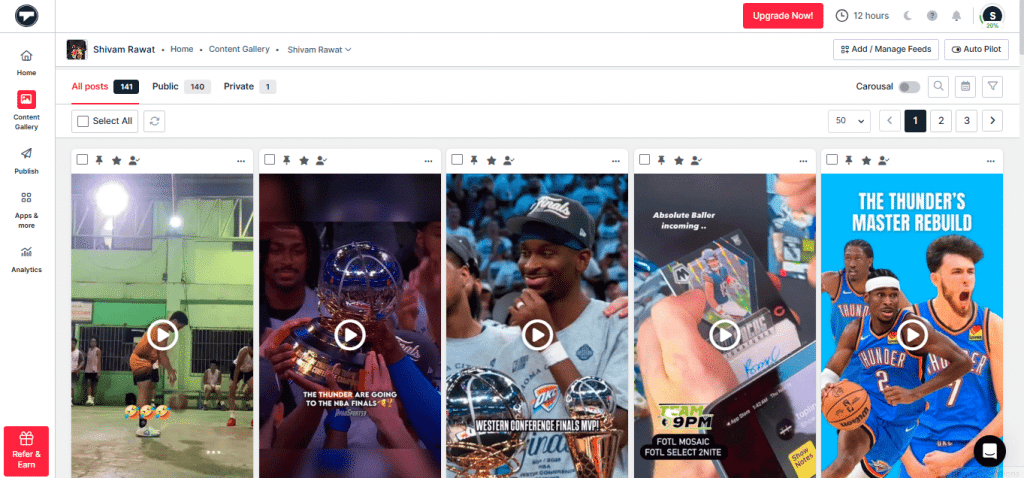
- Moderate the content you want to be public, and create the feed.
Step-3: Head to the Publish Section
- Click on the “Publish” button on the left-hand side. Now, it’s time to edit your feed
- Select the theme, then customize the feed, and you can add a Call-to-action button if you want
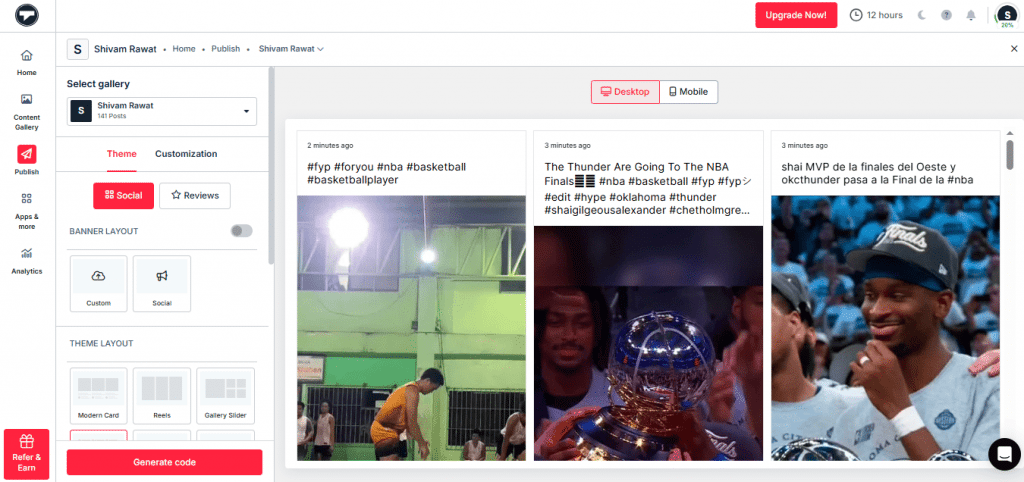
- When everything appears to be in order, click “Generate Code”. You can even try this with the Taggbox Instagram Embed Code Generator.
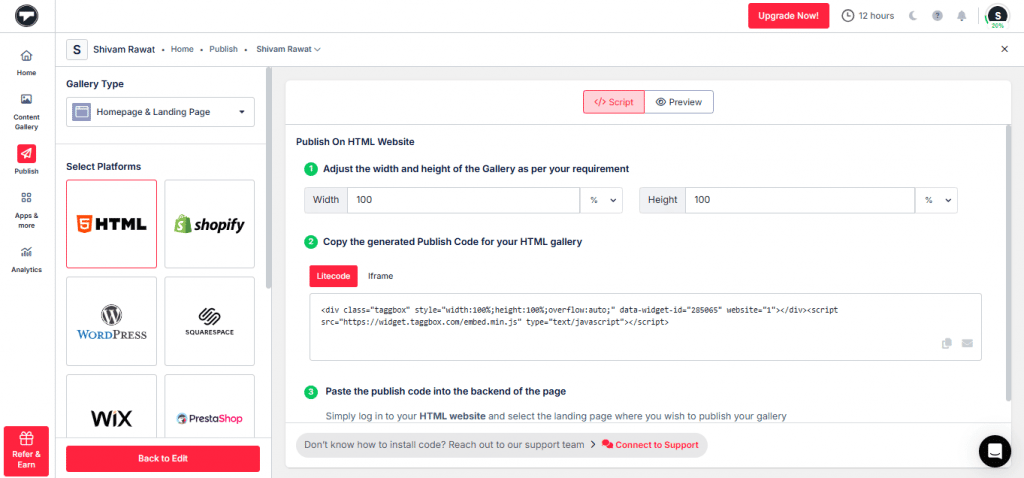
Step-4: Grab and Embed the Code
- Once you generate the embed code, select the platform your site is built on (e.g., WordPress, Shopify) and copy the code for that platform.
- Head over to the backend of your website.
- Open the page where you want your feed to appear.
- Paste in the code you just copied
- Hit Publish or Update, and boom—your feed is live!
With Taggbox, you can turn your Instagram feed into a fully shoppable experience right on your website! Just sync your product catalog and tag products directly on your posts, making it super easy for visitors to browse and buy without ever leaving the page.
Embed Instagram Feed on Your Website For Free
| No Credit Card Required |
Bonus Tip: You Can Make Your Instagram Feed Shoppable
Taggbox helps users to create a shoppable Instagram feed, making it easier to showcase and sell products directly without limitations. Additionally, users can build compelling, shoppable instagram feeds that allow customers to make their purchases seamlessly. Here are some more features:
- Collect Instagram reels exclusively without any hassle.
- Add multiple shoppable tags to videos to highlight multiple products.
- Sync product catalogs in a single click.
- Redirect social traffic to a website with Shopon.bio.
- Customize your gallery as you like with various themes.
How to Add an Instagram Feed to Any Website or CMS
Here are the step-by-step solutions for all popular CMS platforms, so you need not worry about missing out. Explore Now!
1. Add Instagram Feed to Webflow Website
Webflow is a modern no-code website builder that combines visual design with powerful CMS features. It’s perfect for designers and businesses who want custom, responsive websites without relying heavily on developers. By adding an Instagram feed to Webflow, brands can make their sites more engaging and visually dynamic.
- Log in to Webflow.
- Go to your project dashboard and click on Designer for the site where you want to add the feed.
- From the Add Elements (+) panel on the left, drag and drop the Embed element where you want your Instagram feed.
- Click inside the Embed Code Editor that appears.
- Paste the Instagram feed code you copied earlier.
- Click Save & Close.
2. Add Instagram Feed to WooCommerce Website
WooCommerce is a free, open-source eCommerce plugin for WordPress. It powers millions of online stores, offering flexibility, scalability, and endless customization options through themes and extensions. When you add an Instagram feed to WooCommerce, you showcase social proof and drive more conversions.
- Log in to WooCommerce
- Go to Pages → All Pages
- Edit the page where you want to display the Instagram feed
- In Gutenberg Editor, add a Custom HTML block.
- Paste the Instagram feed embed code
- Save changes.
- Visit the live WooCommerce site.
- The Instagram feed should now be visible.
3. Add Instagram Feed to PrestaShop Website
PrestaShop is an open-source eCommerce platform popular in Europe and beyond. It enables merchants to create feature-rich online stores with advanced product management and multilingual support. Many businesses choose to add an Instagram feed to PrestaShop to display user-generated content and build trust.
- Visit a feed provider such as Taggbox.
- Create and customize your Instagram feed.
- Copy the HTML embed code.
- In your PrestaShop Admin Panel → Design → Pages.
- Choose the page where you want to add the feed (e.g., Homepage).
- Switch to the Source/HTML editor in the page content editor.
- Paste the embed code where you want the feed to appear.
- Save & publish the changes.
4. Add Instagram Feed to Shopware Website
Shopware is a robust and scalable eCommerce CMS designed for growing brands. Known for its flexibility and strong B2B/B2C features, it’s widely used in Europe and offers advanced shopping experiences. By deciding to add an Instagram feed to Shopware, store owners can enhance product pages and inspire shoppers.
- Log in to Shopware Admin
- Open your Shopware Dashboard (Admin Panel)
- Choose the page where you want to add the Instagram feed
- Drag and drop a Text/HTML block
- Click Edit on that block.
- Paste the Instagram feed embed code you copied earlier.
- Save changes.
5. Add Instagram Feed to HTML Website
HTML is a well-organized website platform that is widely trusted by businesses and brands. It seems like you’re one of them. Want to give more to your website visitors so that they stay longer and increase your website’s dwell time?
Well, here are some easy steps you can follow to embed an Instagram feed on your website:
- Log in to your HTML website and choose the landing page where you want to add an Instagram feed.
- Paste your copied “Instagram feed HTML code” into the page/blog/sidebar section.
- Apply the changes and Tada!!
You will have successfully embedded Instagram widget on the HTML website.
6. Add Instagram Feed to WordPress Website
WordPress is the perfect platform for designing futuristic, unique web pages. If you want to give your website visitors unique content, embedding Instagram posts can be the perfect solution.
Here are some steps you can follow to add Instagram feed on WordPress site:
- Log in to your WordPress website.
- Select and edit the web page where you want to embed the Instagram post gallery.
- Select the Pages > Add New Page Section from the Dashboard in the 6.0 and above versions of the WordPress editor.
- Select the (+) button, choose the Custom HTML option, paste your Instagram embed code, and apply the changes to display the Instagram gallery on your WordPress website. Check the full tutorial for all versions of WordPress to display Instagram widget On WordPress.
7. Add Instagram Feed to Squarespace Website
Squarespace is a unique website builder and a preferred choice for businesses that aren’t afraid to experiment with all the templates Squarespace provides.
Adding Instagram feeds to your Squarespace website will be the perfect visual aid for your website visitors, keeping them engaged for longer. Here are the steps you can follow:
- Open a page or post editor and click “Add Block”.
- Select embed from the menu and click the </> icon in the URL field.
- Now, paste your Instagram photo gallery embed code in that box and click Set.
- Once done, click Apply to publish your changes. Complete guide to display Instagram widget to Squarespace website.
8. Add Instagram Feed to Wix Website
Wix is the leading choice for businesses that prefer to create their own websites. Wix allows users to design and develop their web pages as they want.
Here, follow these simple steps to add an Instagram feed to your Wix Website:
1. Add Instagram Feed on Wix with the Classic Editor
- For the classic editor, follow the steps below to embed an Instagram feed on a Wix website.
- Click on “+”.
- Choose the “Embed a widget” option from the available list.
- On the page, you can adjust the height and width of your widget according to the layout.
- Click “Enter code”.
- Paste the embed code in the Wix Editor.
- Tap “Update” and your Instagram feed will appear on your Editor page.
- Click on the “Publish” button to finalize your changes.
Well, that’s it, live on your Wix Instagram widget.
2. Add an Instagram Feed on Wix with the ADI Editor
- A few steps have changed while working with the Wix ADI editor. Let’s look at them.
- Click on the “+” icon.
- Select the section where you wish to embed the Instagram feed.
- Select “HTML Embed” on the left.
- Choose from the built-in templates and edit the default content within them.
- Click on the “select” button appearing next to HTML
- Select the “website” option here instead of the Instagram feed embed code.
- Add the preview URL of your feed, and adjust the width and height of your feed display.
- Now, tap the “Publish” button to make your feed functional on your Wix website.
9. Add Instagram Feed to Weebly Website
When you display visually appealing Instagram content on your Weebly website, you receive some astonishing visual marketing benefits for your eCommerce website.
Don’t look anywhere else. We have put together a few simple steps to embed an Instagram post on your Weebly website easily.
- Find the “Embed Code” element (in the menu on the left-hand side of your screen)
- You can drag and drop the Embed Code element on the page where you want to attach feeds from Instagram to the Weebly website.
- Click on the HTML box and choose the Edit Custom HTML option.
- Paste the Instagram feed embed code to display Instagram widget Weebly Website.
10. Add Instagram Feed to Shopify Website
Shopify is the ideal platform for businesses seeking a seamless way to create a free e-commerce website and expand their reach to a broader audience.
Add an Instagram feed to your Shopify store to engage website visitors and boost conversion rates.
- Click on “Online Store” under the “Sales Channels” section. In the sidebar, you will see a drop-down list; select the Themes option.
- On the right-hand side of the screen, you will find an Action button for your current theme.e
- Click the Action Button and select “Edit code” from the drop-down list.
- Select Layout/Templates/Section (Eg, For Homepage – Index. liquid) where you want to embed Instagram profiles or page feeds.
- Paste the copied code of the Instagram post and click “Save.” Your Shopify Instagram widget is now live on your store.
11. Add Instagram Feed to Google Sites
Google Sites has made website creation easy for users. You only need to drag and drop the content to the location where it is needed; you don’t require a web developer, a website designer, or any other coder. You can create team webpages, public-facing websites, internal project centers, and more.
Brands find it incredibly significant due to its numerous advantages and responsive features, which allow customers to access the Google site even with a smartphone.
Now let’s see how you can embed an Instagram feed on your Google Sites:
- After you have created your feed, copy the code generated.
- Open your Google Site Account and log in.
- Choose the page where you want to embed your Instagram Feed Widget on the right side. (Let’s suppose we can choose the Contact page.)
- Choose the INSERT tab and the > Embed Option on your dashboard.
- When the pop-up box for embedding from the web appears, choose EMBED CODE, paste the embed code, and then click NEXT.
- The widget will now be displayed as a preview on the embedded retrieved from the web pop-up form.
- Click the INSERT Button to incorporate the Instagram posts on your Google site web page.
12. Add Instagram Feed to Elementor Website
Elementor is the ideal tool for businesses seeking an intuitive platform to easily build a stunning website and enhance their online presence without coding.
- Log in to your WordPress Admin account
- Select the pages on which you want to add the Instagram feed
- Click on “Edit with Elementor.”
- You can drag and drop the HTML element to the section of your website page where you want to embed your Instagram feed.
- Paste the code and click UPDATE.
Now open your website and enjoy the embedded Instagram Widget on your Elementor website
13. Add Instagram Feed to Blogger Website
Blogger is an excellent platform for individuals and businesses looking to start a blog easily. It offers a simple, user-friendly interface for sharing ideas and connecting with a broader audience.
- Log in to your Blogger account.
- Select the pages on which you want to add the Instagram feed.
- Open the HTML code editor and paste the copied code into the body tag section.
- Now click on PUBLISH.
Congratulations!! You have successfully embedded the Instagram Widget on the Blogger website.
14. Add Instagram Feed to Bigcommerce Website
BigCommerce is the ideal platform for businesses looking to scale their online store. It offers robust features and flexibility to create a seamless e-commerce experience and reach a global audience.
- Log in to your BigCommerce Dashboard and navigate to the “Storefront”.
- Select the “Webpages” to embed the Instagram feed code into your store.
- After selecting “WebPage”, it will redirect you to all your pages.
- Select “Create a Web Page” and fill in all required details.
- After filling in all details, scroll down and click on “Save & Exit”.
You have successfully embedded the Instagram widget in your BigCommerce Store.
15. Add Instagram Feed to Magento Website
Magento is a powerful and versatile e-commerce platform for businesses seeking advanced customization and scalability. With its wide range of features and flexibility, Magento enables businesses to create tailored online shopping experiences and scale efficiently to meet the demands of a global marketplace.
- Log in to your Magento Commerce account (aka Adobe Commerce)
- Navigate to the webpage where you wish to display the Instagram Feed.
- Select “HTML” and paste the copied code.
And that’s it. You have finally added an Instagram feed to your Magento website.
Hook visitors. Build trust. Drive clicks.

Taggbox vs. Basic Embed: What You Get
| Category | Question | Taggbox Support | Details |
|---|---|---|---|
| Content Aggregation & Display | Does your tool support real-time embedding of Instagram feeds (posts, reels, videos)? | ✅ Yes | Taggbox allows embedding Instagram Stories alongside posts and reels. |
| Can I curate the feed based on hashtags, mentions, account handles, or locations? | ✅ Yes | Offers aggregation by hashtags, handles, and mentions. | |
| Can I moderate which posts appear (e.g., hide specific ones)? | ✅ Yes | Provides a moderation panel to approve or reject posts. | |
| Can I combine Instagram feeds with content from other social platforms? | ✅ Yes | Supports aggregation from platforms like Twitter, Facebook, YouTube, and more. | |
| Is there an option to display stories or highlights in addition to posts? | ✅ Yes | Allows embedding of Instagram Stories. | |
| Customization & Branding | Can I customize the layout, design, and appearance to match my brand’s website? | ✅ Yes | Offers customization options including themes, layouts, and CSS styling. |
| Are there themes or templates I can choose from? | ✅ Yes | Provides a variety of templates for different use cases. | |
| Can I add custom CSS for deeper customization? | ✅ Yes | Allows adding custom CSS to match branding needs. | |
| Is it responsive and optimized for both desktop and mobile? | ✅ Yes | Widgets are fully responsive and adapt to various screen sizes. | |
| Can I add branded elements like logos, CTAs, or shoppable tags? | ✅ Yes | Supports adding CTAs and shoppable tags to posts. | |
| Analytics & Performance | Do you provide engagement analytics (views, clicks, interactions) for embedded feeds? | ✅ Yes | Offers analytics dashboard with metrics like impressions and clicks. |
| Can I track conversions from the embedded feed (e.g., through UTM links or event tracking)? | ✅ Yes | Supports UTM tracking for conversion analysis. | |
| Does it integrate with Google Analytics or Meta Pixel? | ✅ Yes | Allows integration with Google Analytics and Meta Pixel for advanced tracking. | |
| How often is the feed updated/refreshed with new content? | ✅ Yes | Feed updates depend on the selected plan, with some plans offering updates every 15 minutes. | |
| Integration & Compatibility | Is it compatible with major platforms like WordPress, Shopify, Squarespace, Webflow, and custom HTML? | ✅ Yes | Compatible with platforms like WordPress, Shopify, HTML, Wix, and more. |
| Do you offer plugins or modules for CMSs or eCommerce platforms? | ✅ Yes | Provides plugins and modules for various CMS and eCommerce platforms. | |
| Can the feed be embedded on both websites and mobile apps? | ✅ Yes | Embeds can be integrated into websites and mobile apps via web views. | |
| Is there any impact on page speed or SEO performance? | ✅ Yes | Widgets are optimized to minimize impact on page speed and SEO. | |
| Permissions & Security | Does it require Instagram API or login access? | ✅ Yes | Requires secure authentication with your Instagram account to fetch feeds. |
| Is it GDPR- and CCPA-compliant? | ✅ Yes | Adheres to GDPR and CCPA regulations, ensuring data privacy and protection. | |
| How is user data handled and protected? | ✅ Yes | Implements security measures to protect user data. | |
| Pricing & Support | What are your pricing plans and what do they include (number of widgets, views, features)? | ✅ Yes | Offers various pricing tiers with different limits on widgets, sources, and views. |
| Is there a free version or trial available? | ✅ Yes | Provides a 14-day free trial without requiring a credit card. | |
| Are there any limitations on the number of posts or embeds? | ✅ Yes | Limitations depend on the selected pricing plan. | |
| What kind of customer support do you offer (chat, email, phone)? | ✅ Yes | Offers 24×7 customer support through various channels. | |
| Do you offer onboarding or custom setup assistance? | ✅ Yes | Provides onboarding resources and technical assistance. |
Benefits of Embedding an Instagram Feed On Your Website:
There are several benefits to embedding an Instagram feed on your website. Let’s look at some of them:
1. Enhanced Engagement
When you embed an Instagram feed on your website, you are bringing in fresh, real-time content. This engaging content encourages site visitors to spend more time on your website, thus lowering the bounce rate.
Additionally, when you add engaging Instagram content to your website, you are not only showcasing the static side of your website. Instead, viewers will see the live updates, watch reels, and browse through your Instagram feed on your site. Overall, this will lead to more engagement and visibility on your website.
2. Increased Brand Trust
Showcasing user-generated content on your website allows you to gain visitors’ trust by embedding an Instagram feed and building social proof. This helps your brand attract a large number of visitors and significantly grow your business. Displaying testimonials and satisfied customer reviews influences others to make purchase decisions. It validates your brand credibility and shows that many users trust your brand. Additionally, embedding an Instagram feed helps you establish your social community and generate more user-generated content.
3. Improved Aesthetics
Many top social media aggregators, such as Taggbox, offer engaging themes and layouts for your Instagram feed. You can easily match it according to your website design, leading to improved website aesthetics. Matching your feed with overall website aesthetics is important because first impressions are 94% design-related. Hence, incorporating an Instagram widget into your website will beautify and liven up your text-focused website.
Such integrations will further help to promote your social media creativity to new audiences and maintain your website design. Additionally, when users visit your website for the first time, they may get redirected to your Instagram, enhancing overall visibility.
4. Wider Reach
The most obvious but overlooked benefit of embedding an Instagram feed on your website is that your content reach will be much higher. The more people view your website, the more likely they are to visit your Instagram brand page, and vice versa. The website offers various touchpoints where you can showcase your engaging feed to increase reach. Perhaps your homepage is the most recommended place to display your feed, but product pages are also a good option. Why? These are the places your users will most likely visit to build their perception of your brand. This will inspire users to learn more about your brand, increasing their likelihood of conversion.
5. Improve UI UX
Potential users will be automatically drawn to your visually appealing aesthetic and vibrant feed whenever they visit your website. This will enhance their user experience, making more impact and increasing user engagement. High-quality content and images from Instagram will enhance the look and feel of your website, making it more relevant to your users.
Over To You
Without a doubt, Instagram is a great marketing tool. From an audience to boost your sales to user-generated content to build trustworthy relationships, you get it all here. As this platform is constantly changing, your business needs to adapt quickly to these changes. This way, you can improve your customers’ website experience more efficiently.
By embedding your Instagram feed on your website, you can increase conversions and make your brand look credible. With Taggbox, you can embed multiple feeds on one single page with quick uploads and even track their performance in terms of engagement and sales.