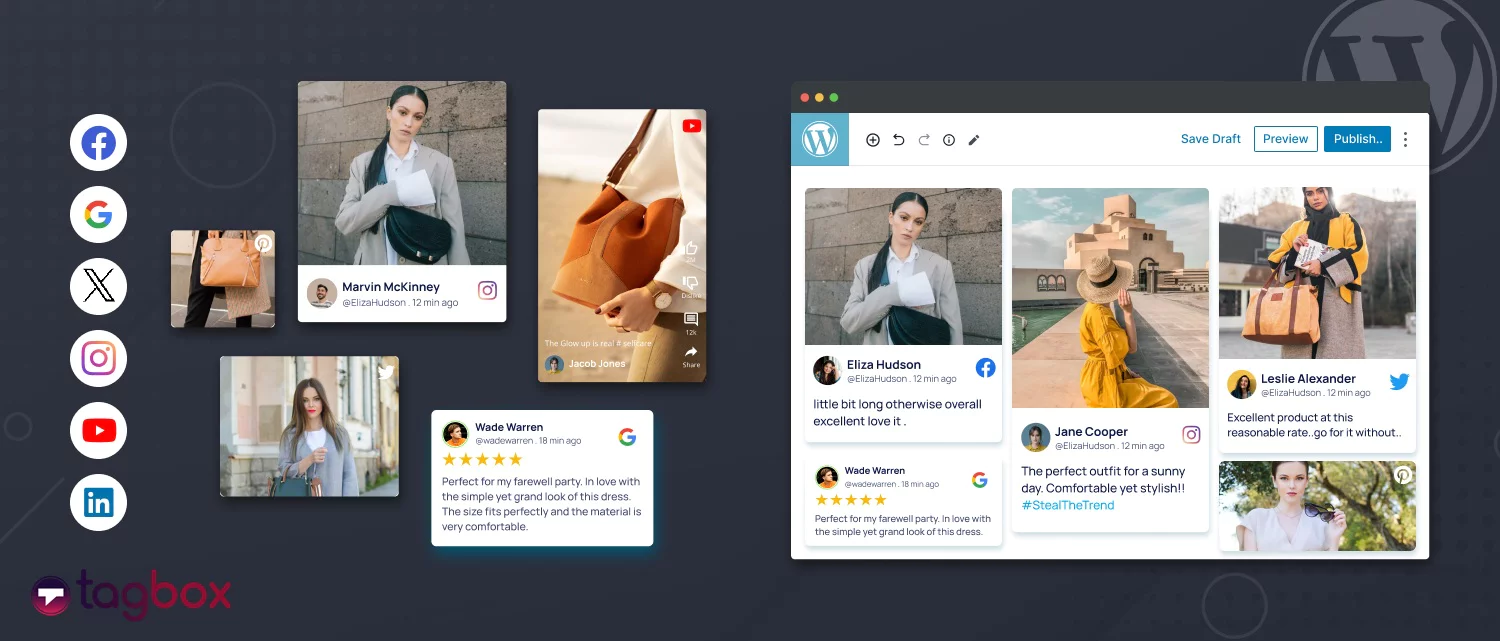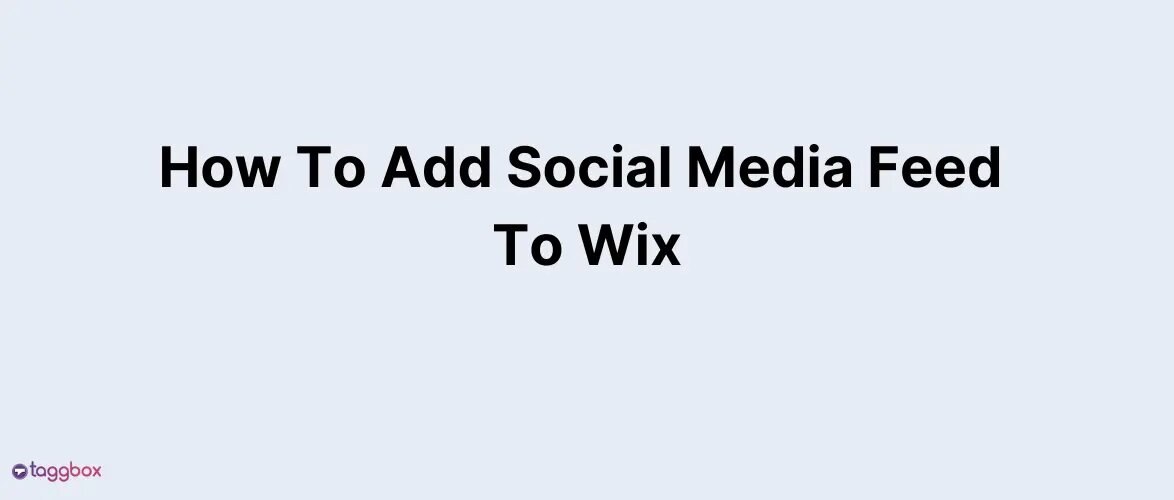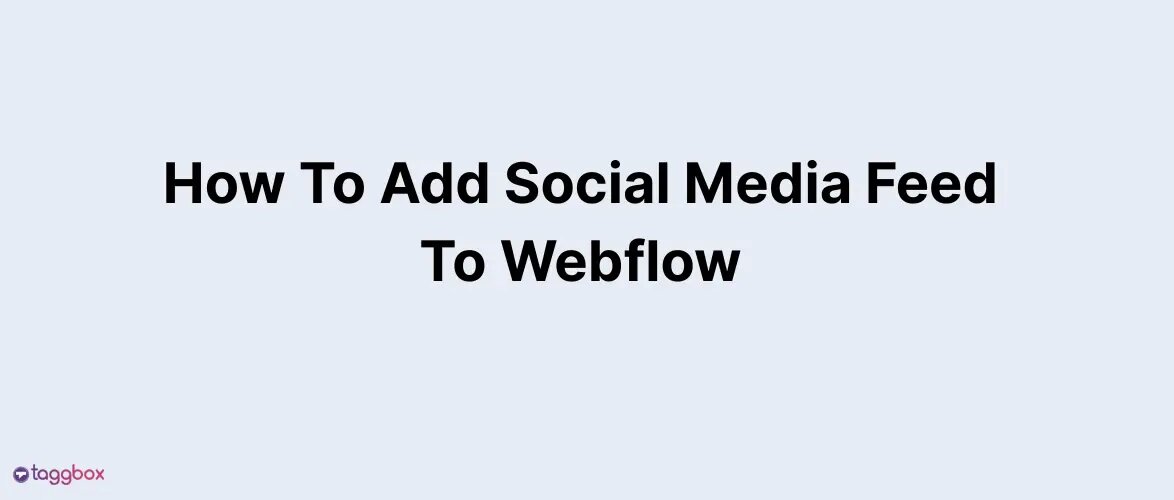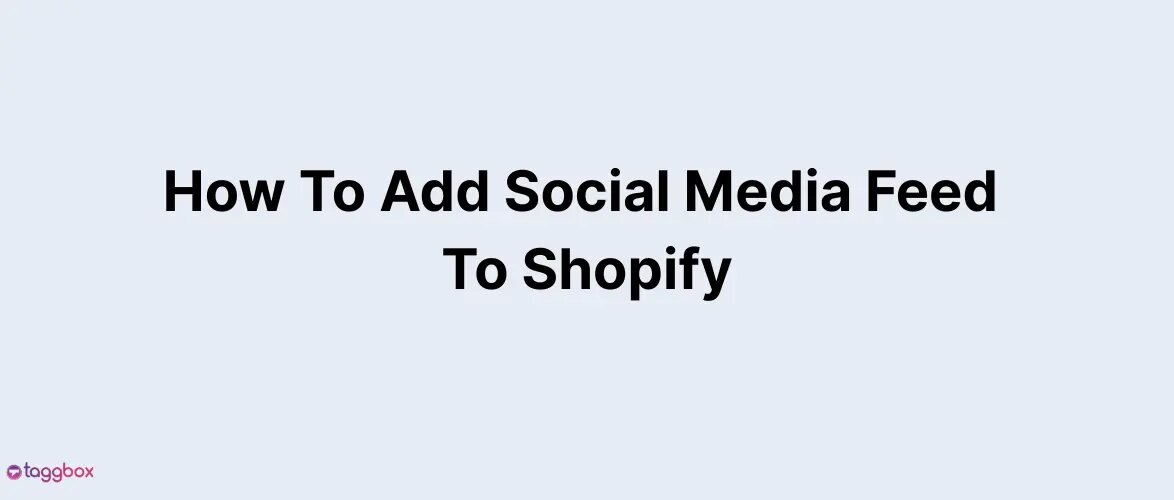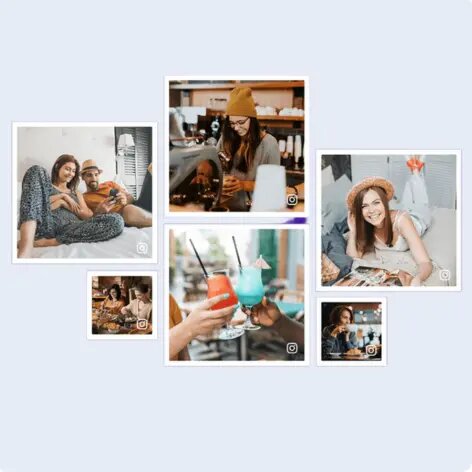- What is Social Media Feed?
- Why Use The Taggbox Widget?
- How To Add Social Media Feeds To WordPress Website - Detailed Guide:
- Integrate Social Media Posts On Your WordPress Website For Free:
- Entice Your Users With Amazing Themes By Taggbox:
- Explore Some Amazing Benefits Of Embedding Social Media Posts On A WordPress Website:
- Over To You
Read summarized version with
Social media has become a huge part of our daily lives. Over 3.5 billion people use social media actively. Looking over the social media stats, it shows a huge number, which means it is a great platform to help you grow your business online. But how to leverage social media for your business? You can try adding social media feeds to WordPress website.
Nowadays, businesses aim to stay ahead of their competition, so they have started to integrate social media posts on WordPress websites. This is a good strategy for making your website engaging with social proof. It will impress visitors and encourage them to convert, increasing business sales rates.
To make sure you don’t face any problem with embedding, here is a guide to walk you through the entire process. So, let’s start.
Integrate Social Media Feeds To WordPress Website
What is Social Media Feed?
Social media posts can be referred to as the feed generated by collecting content from multiple social media platforms such as LinkedIn, Facebook, Twitter, Instagram, and many more. It comprises all forms of the content present on social media: images, videos, tweets, or text.
And it looks like a social media gallery or social gallery widget of content. It is updated in real-time and provides the viewers with the dynamic and latest content from the users.
Using social media posts for your marketing can be quite a good and strategic move, taking your business to another level. Worried about how to add social media feeds to WordPress? It can be generated through tools such as Taggbox Widget.
Why Use The Taggbox Widget?
Taggbox is a Social media content aggregator that helps marketers to boost engagements, build trust and drive conversions with solutions to discover, curate, and display User-Generated Content on all your marketing touchpoints.
It provides you with some amazing features to leverage UGC more effectively and engagingly. Some of them are:
- Personalization Panel for designing and curating your widget with an array of themes, fonts, backgrounds, colors, etc.
- Moderation Panel to filter out irrelevant and unwanted content & display content you approve of.
- Analytics to study your performance reports and manage your social media posts accordingly.
- UGC Rights Management to rightfully own and use the User-Generated Content for your brand.
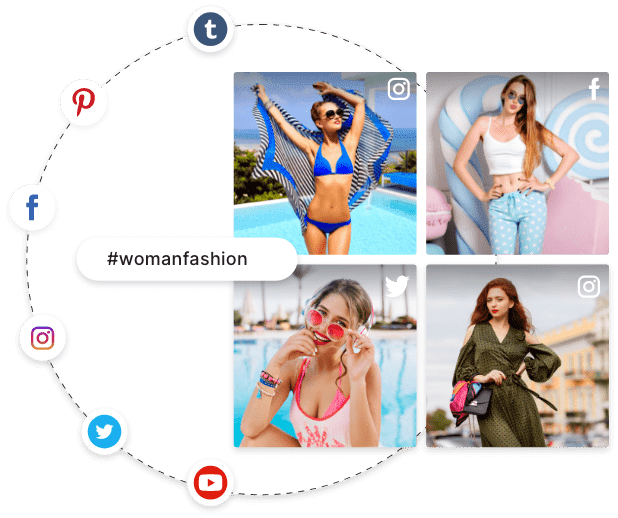
Collect, Manage, and Embed Social Media Feeds On WordPress Website.
Ready to transform your WordPress website with vibrant content and real time updates.
Signup > It’s FREENo Credit Card Needed!
How To Add Social Media Feeds To WordPress Website – Detailed Guide:
Learn how to use Taggbox Widget to create, design, and embed glamorous-looking Social media posts to a WordPress website in a step-by-step process.
1. Create a Free Account with Taggbox Widget and Log In.

2. On the screen’s left side, select any social media platform, like Instagram, from all the available options.

3. Choose your Social Media Connection Type through which you want to add posts to your feed.
Note: You can create a feed from multiple social media platforms, and every platform has different connection types, which are mentioned as follows:
- Twitter – Hashtags (#), Handle (@), Mention (@), List, Favourites, and Advance.
- Instagram – Hashtags (#), Handle (@), Mention (@), and Tagged
- Facebook – Page and Facebook Profile Posts
- LinkedIn – Using Business Page URL, Post URL
- YouTube: Channel URL, Playlist, Keywords, and Location
- Pinterest – Username (@), Userboard
Similarly, there are different connection types for different platforms.
There you go, your connection has been set. Within a few minutes, you will be able to see your social media post in your Widget Editor. Once your feed is ready, you can moderate it according to your requirements and your motive’s relevancy with the Moderation Panel.
You can then design your feed with a plethora of themes, fonts, banners, stickers, styles, colors, Custom CSS, and many more offered by Taggbox.
Once you have completed your social media widget, you’re good to go for embedding it on your WordPress website. To do that, you need to generate embed code from Taggbox.
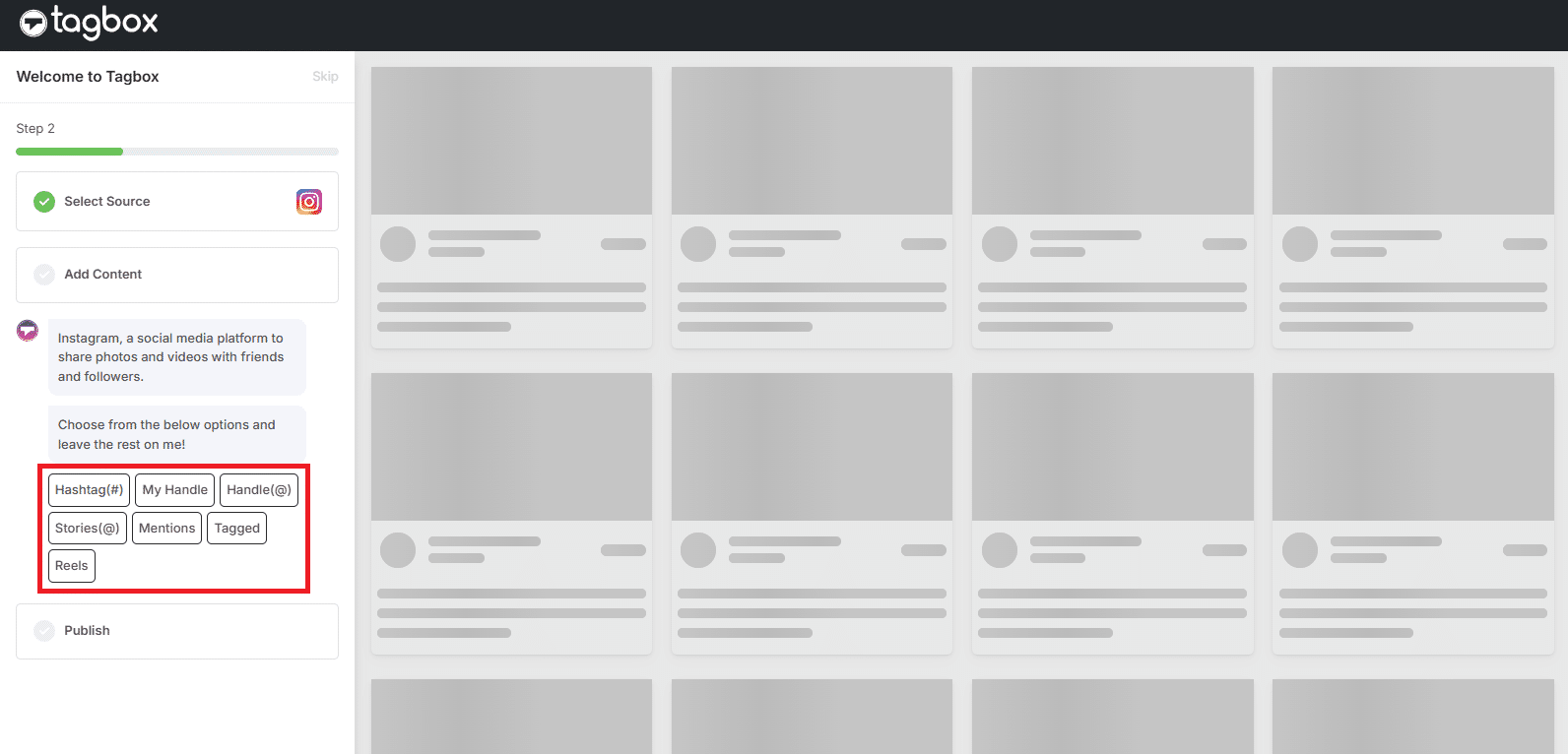
4. So now choose your post type and enter the input accordingly. Your Instagram posts are now collected on your screen.
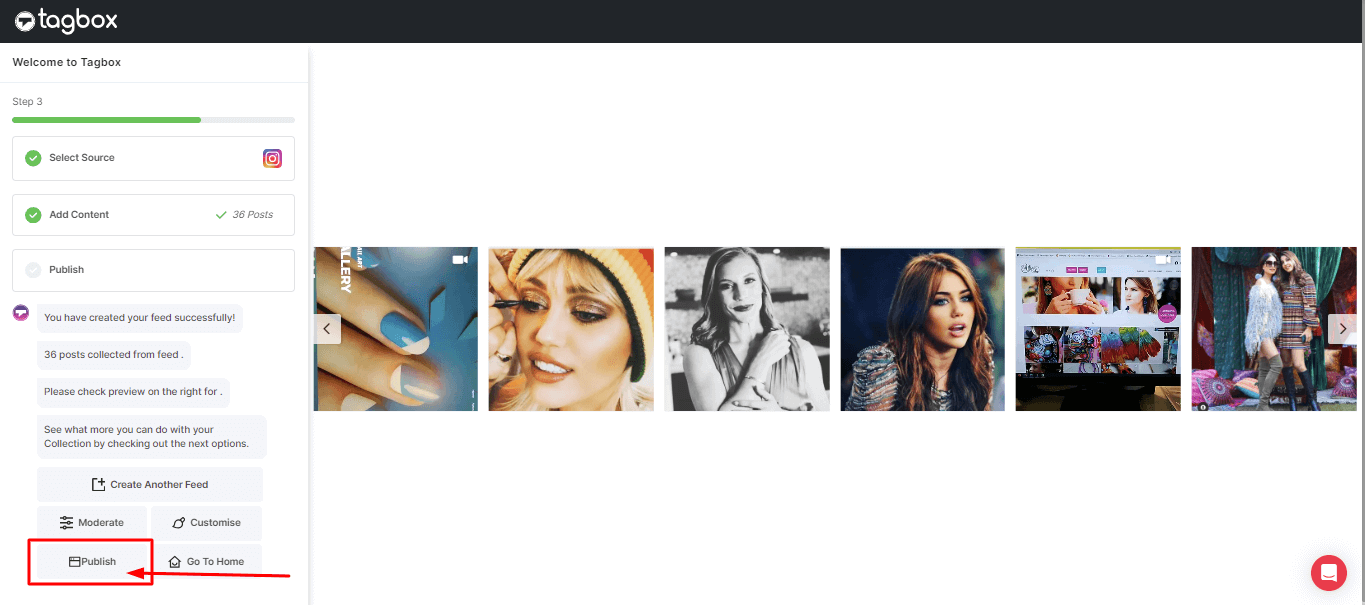
5. So now you can embed your social media post. Click the ‘Publish‘ button and click “Copy Code“.
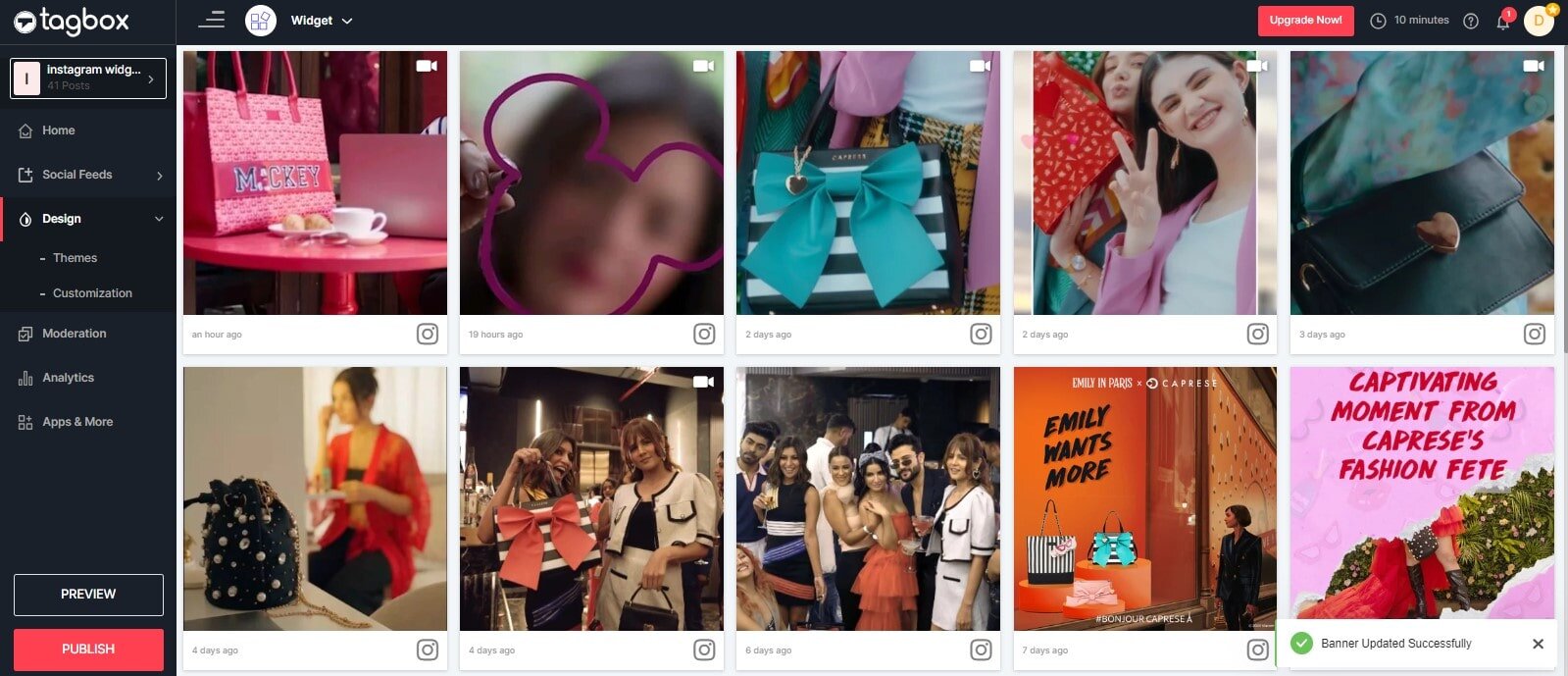
6. So now you can easily choose your website-building platform, like WordPress.
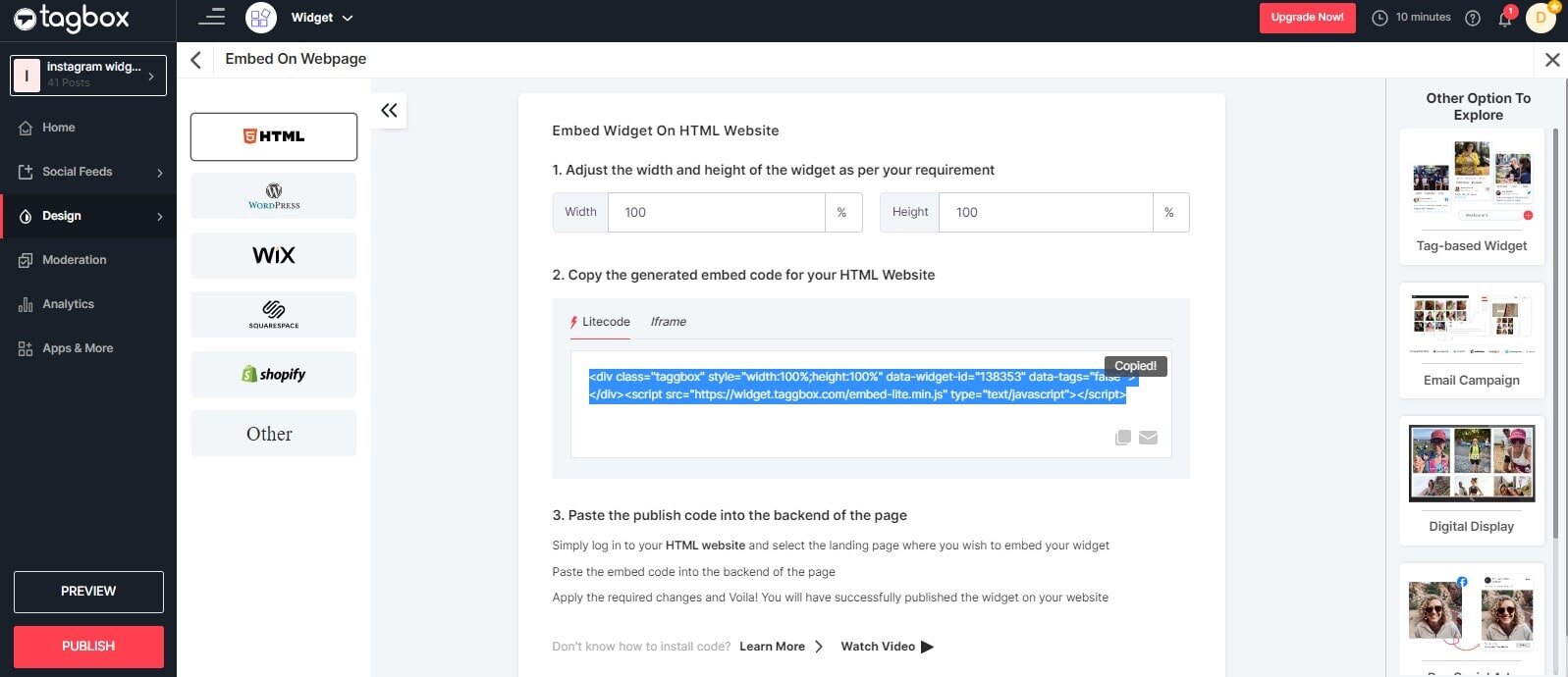
Great! You have successfully generated the social feeds embed code from Taggbox. Now, it’s time to embed your social media live feed on your WordPress website.
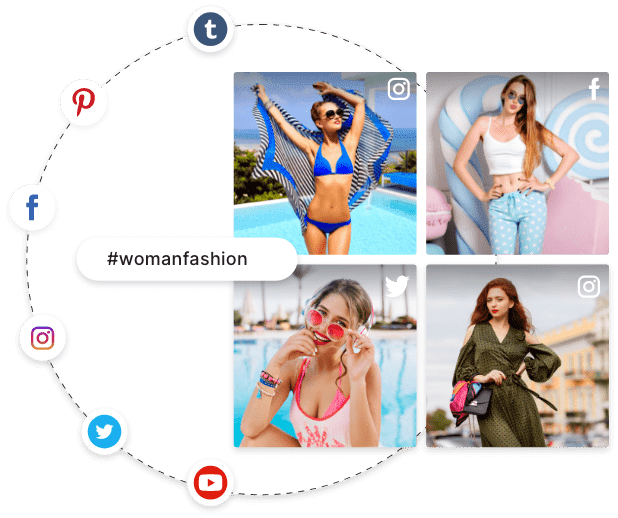
Integrate Social Media Feed To Your WordPress Website
Collect, Manage, and Add Social Media Posts On Your WordPress Website For Free.
Signup > It’s FREENo Credit Card Needed!
Integrate Social Media Posts On Your WordPress Website For Free:
WordPress is one of the most popular and widely used website-building platforms, which powers over 35.2% of websites all over the globe.
Talking more technically, WordPress is a content management system written in PHP and licensed under GPLv2. A content management system is a tool that helps you to manage major aspects of a website, such as content, without knowing anything about programming.
Here, we will guide you on how to embed the Social Media feeds on WordPress websites.
Recently WordPress has introduced updates with a new version called WordPress5.0. As most website owners continue with an older version, here we will tell you both ways to embed social media content on both versions of your WordPress website editor, Classic, as well as WordPress5.0.
So, let’s start!
1. Add Social Media Post On WordPress 5.0 or Block Editor:
A: Log in to the admin panel of your WordPress account.
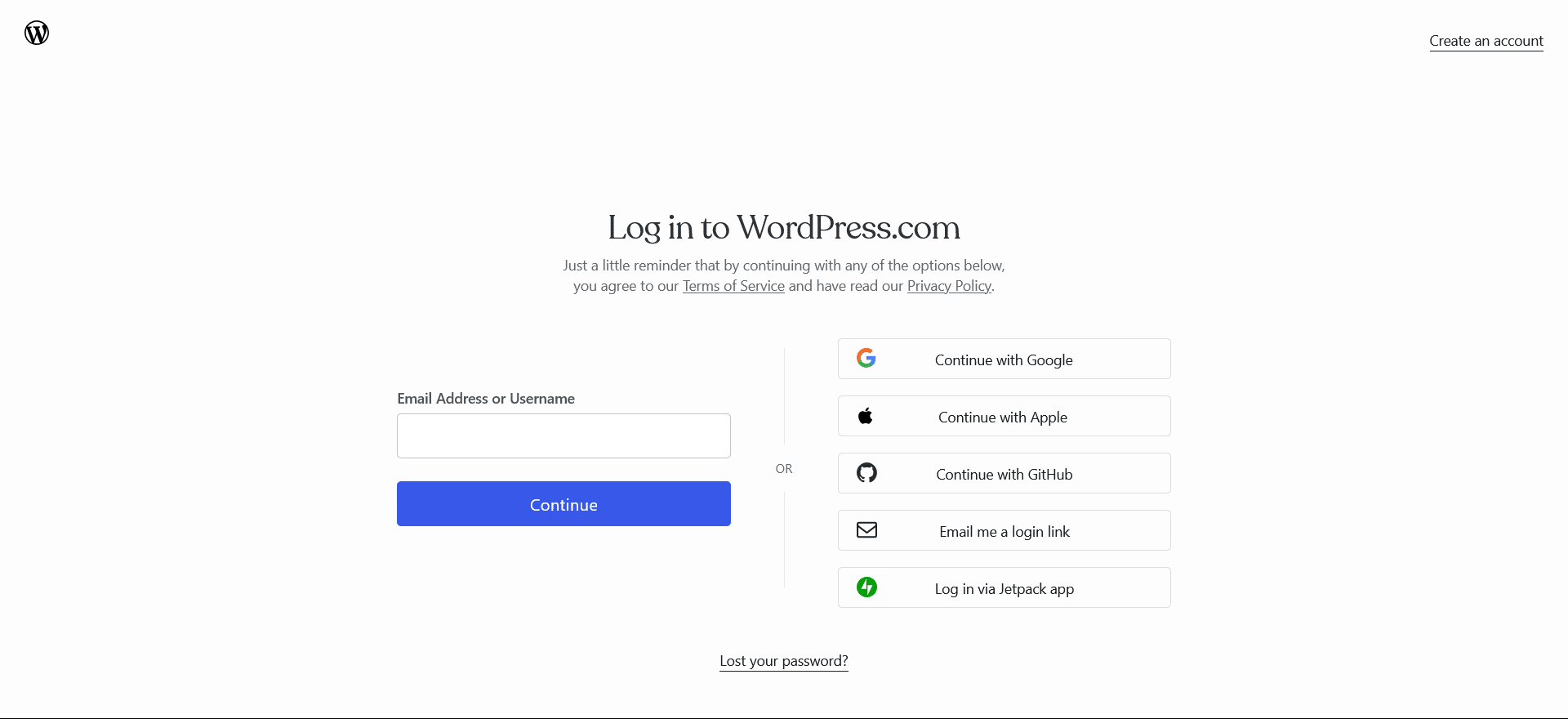
B: Next, open the webpage where you want to display the social media feed on WordPress and go to the “Custom HTML Block.”
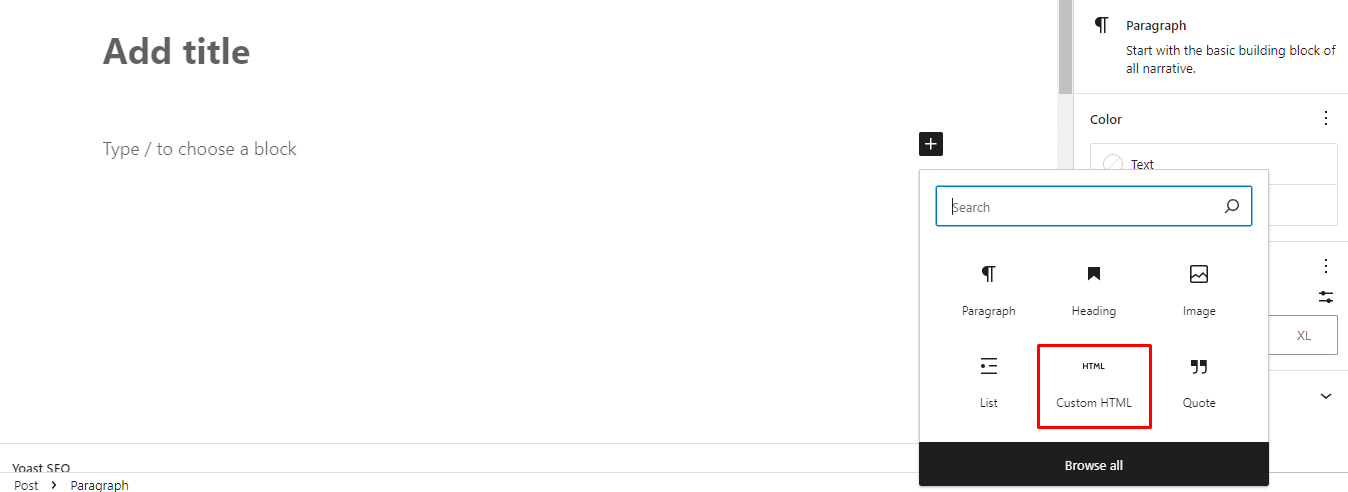
C: Here, paste the embed code you copied earlier.
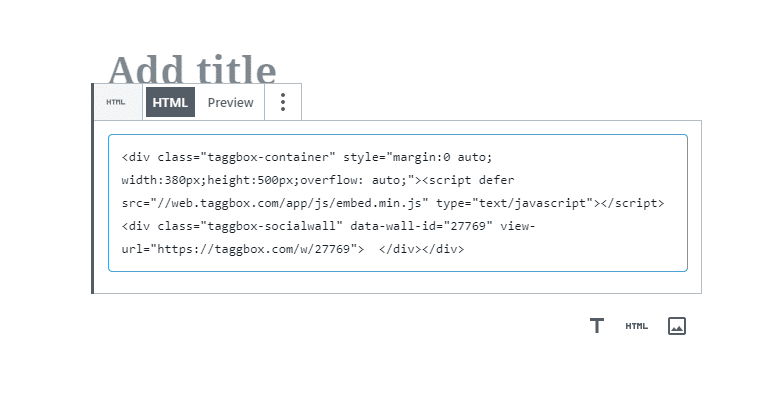
D: Now, click on Publish/Update, and that’s it.
2. Add Social Media Posts On WordPress Classic Editor
A: Open the web page or post in your WordPress backend, where you want to embed your curated feeds.
B: Here, you will see two tabs on the page with “Visual” and “Text” on the right-hand side of the page editor. Click on the “Text” tab.
C: Now, paste the generated embed code on the web page where you want to showcase your social widget.
D: Click on the Update/Publish button located on the top right corner of the page to save the changes.
Felicitations! You have successfully embedded these attractive and engaging social media feeds on your WordPress website.

Create & Embed Your Social Media Posts On Your WordPress Website For Free!
Ready to transform your website with vibrant content and real time updates.
Signup > It’s FREENo Credit Card Needed!
Entice Your Users With Amazing Themes By Taggbox:
We know that the UGC can be enough, but a good presentation can do unimaginable wonders. Therefore, we have many amazing themes for you to choose from once you complete your social media Widget.
1. News Card Theme
A great theme that focuses on both the post and the caption. Its simple yet elegant design catches your eye and nudges you to interact with it and explore more. It can be used if posts are both informative and visually appealing.
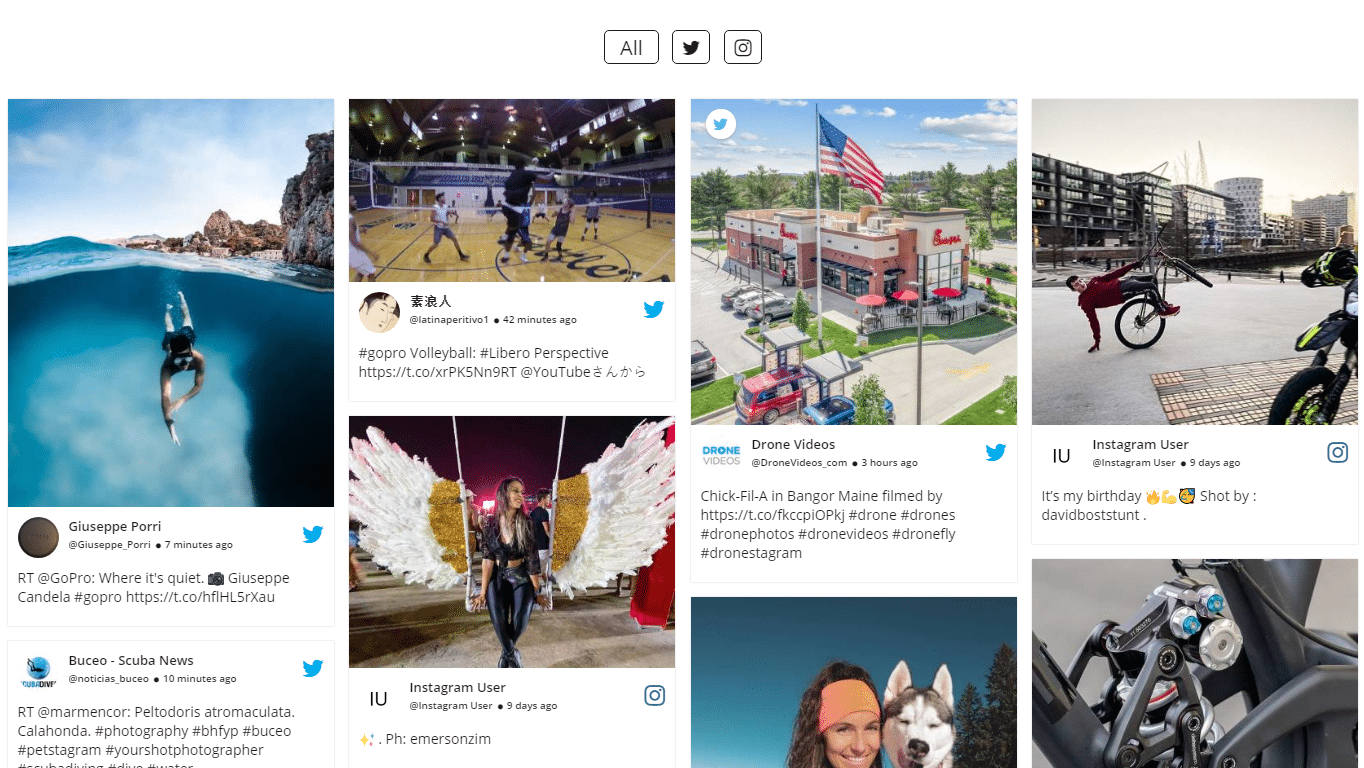
This theme allows you to display your feeds as news leaflets running like a brook on your website. It is a user-friendly and attractive theme that you should definitely give a try to.
2. Horizontal Slider Theme
Don’t want your feed to take up much space on your webpage? We got you covered with our Horizontal Slider theme. You can choose this theme, and the feed will move horizontally without taking too much space and fulfilling your motive as well.

It is a modern, attractive, and innovative theme that can provide you with opportunities to entice your website visitors and provide them with a better user experience.
3. Gallery Theme
According to present times, where visuals are so important, this theme focuses on giving the users a visually amazing experience by focusing on the visuals. It is highly responsive and interactive.

This theme is specially designed to focus on visual content and provide your website visitors with a phenomenal visual view. To leverage the power of visual content, you should opt for the Gallery Theme.
4. Widget Theme
Our Widget Theme is also curated to streamline the feed and take up less space. It is displayed in the form of a vertical scroll bar whose size can be decided by you according to your website’s layout and design.
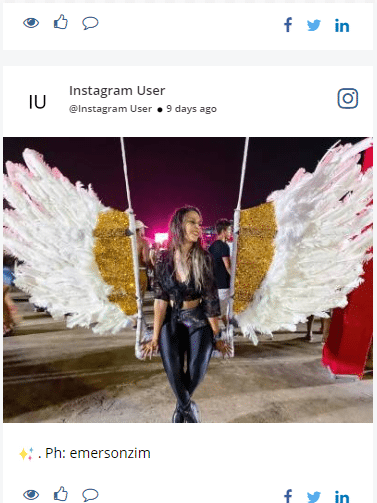
You can change the background and colors according to your wish, and it is highly responsive and interactive. It can allure your users to your UGC.
Not only these, but we also have various other themes for your website that you can choose from. More themes such as Modern Card theme, Classic Card theme, Square Photo theme, and many others, can get your attention too. Do give it a look and choose the best one suitable for you.
Explore Some Amazing Benefits Of Embedding Social Media Posts On A WordPress Website:
There is no doubt that Social Media posts will boost unique content on your WordPress website. However, there is much more than that. Are you aware of what other benefits it will render that make your website a strong presence over search engines?
If you’re excited enough to know more, give another last two-minute read to this blog, and you will know why every 2 out of 5 websites are displaying Social Media Content on their website.
a). Enhance User-Generated Content
One of the major and undeniable benefits of curating Social Feeds is that you can make a collection of user-generated content.
Social Media Platforms are dominant sources of enormous UGC as millions of people around the globe share thousands of images, videos, reviews, comments, feedback, etc., daily.
Thus, embedding Social Feeds embellishes your website with amazing-looking user-generated content from multiple social media channels on a unified screen.
b). Build Social Proof & Credibility
Another benefit of adding Social Media photos on your website from various social media platforms is that builds trust and authenticity in your brand.
In this growing competition, people are looking for social proof of a brand where real people are talking about the brand instead of brand representatives.
When you display user-generated content on your website, it gives your website a social touch where people create content for your website voluntarily and praise you for your good work.
Hence, embedding social media posts builds social proof of your website and enhances your website’s credibility with your audience.
c). Increase Users’ Dwell Time
Not to mention, adding social media content on your website gives your website visitors a new reason to engage with your website content.
Social media feeds are entertaining, interesting, and captivating, which makes your website visitors stay engaged with your curated social media content.
d). Lower Bounce Rate
As your audience engages more with your embedded social content and spends more time on your website, it eventually benefits you in lowering your website’s bounce rate.
Bounce rate is calculated as how fast a user who leaves your site or explores another web page. If users spend more time on a single page reading or engaging with the content, it means they are finding your content relevant and valuable.
Search engines appreciate those websites that provide engaging, informative, and valuable content to their users.
Hence, a lower bounce rate helps build your website presence stronger with both users and search engines and keeps you on top in the mind of users and ranking.
Over To You
We hope this article was able to help you with the entire process smoothly. Embedding a social media feed on WordPress websites can help you in your business’s short and long run.
It will help you establish better engagement, build trust, and drive conversions, as well as create a brand value like never before.
In case of any doubts, feel free to contact us. Choose the best UGC Platform for creating and embedding your social media live feed on your WordPress Website and display some amazing and attractive UGC to your audience.