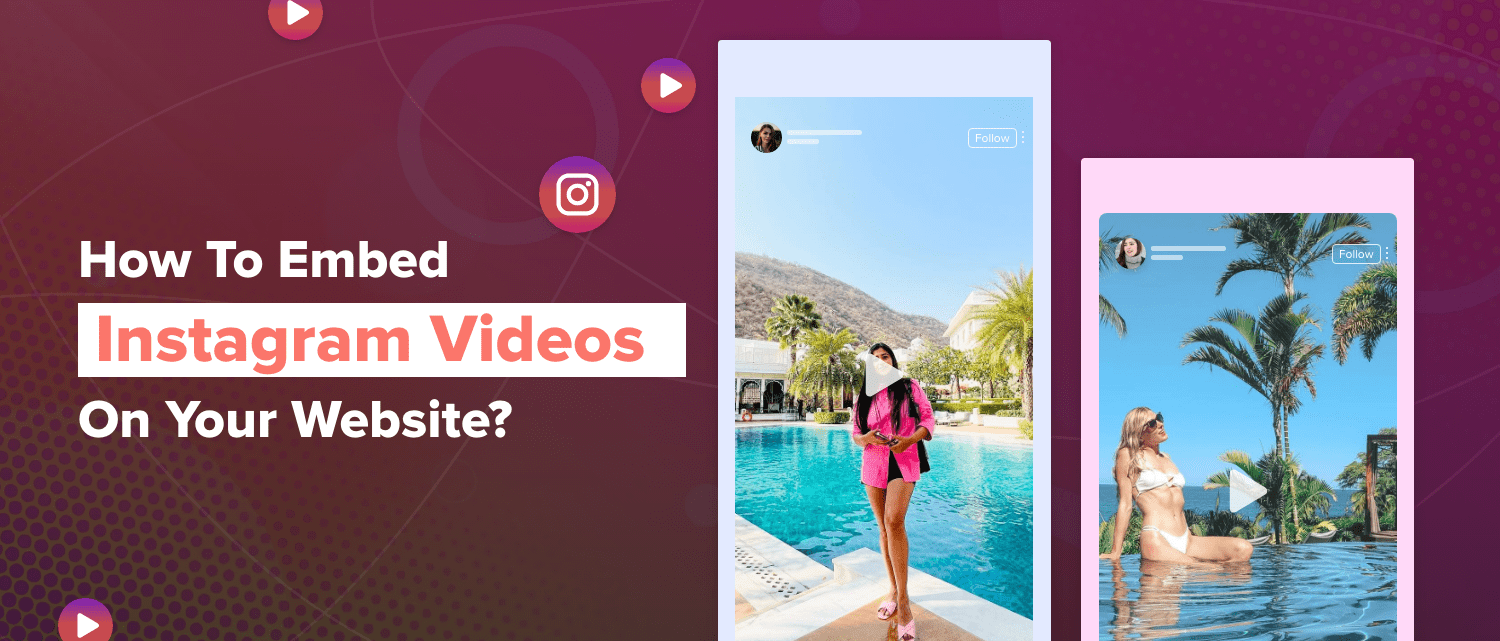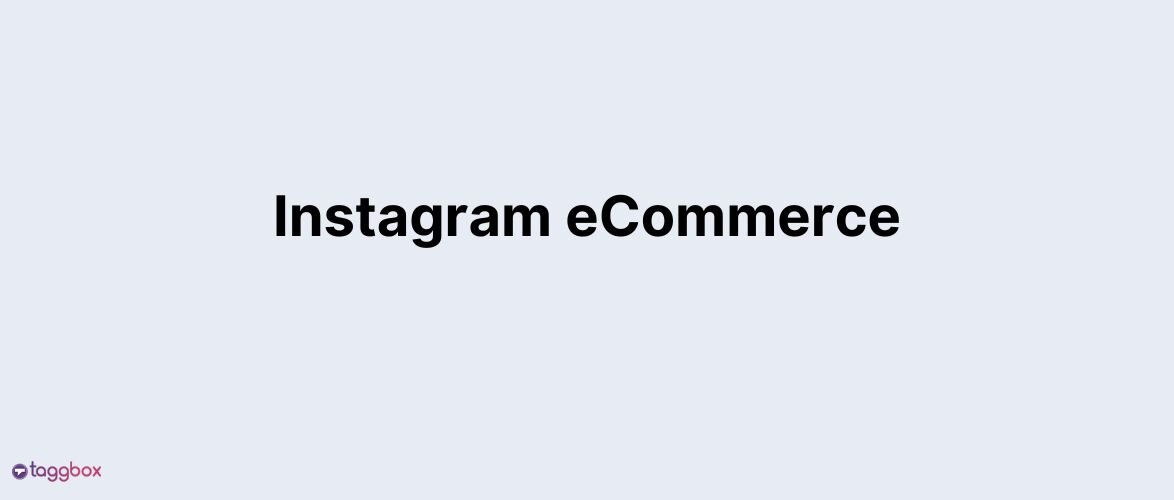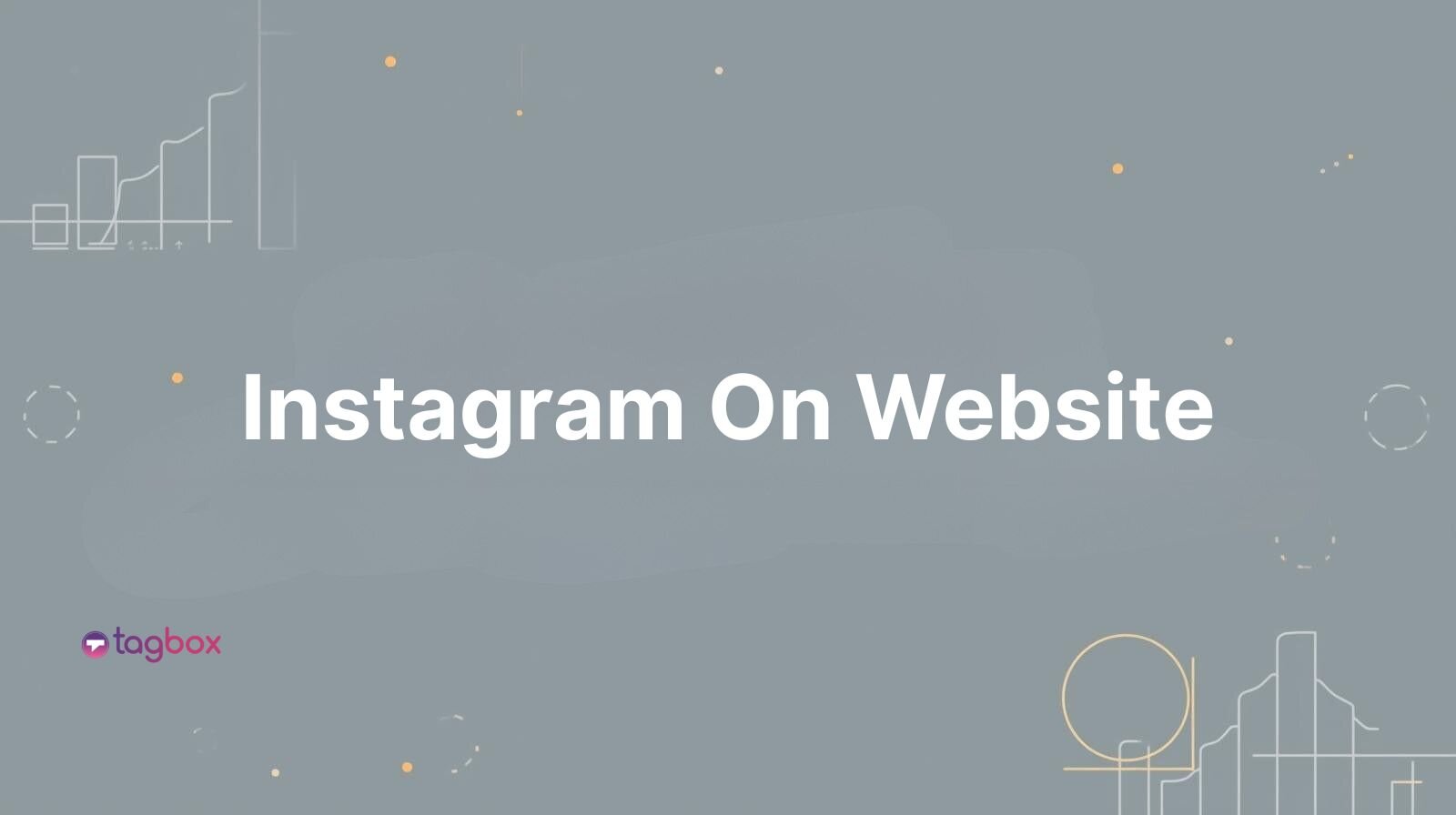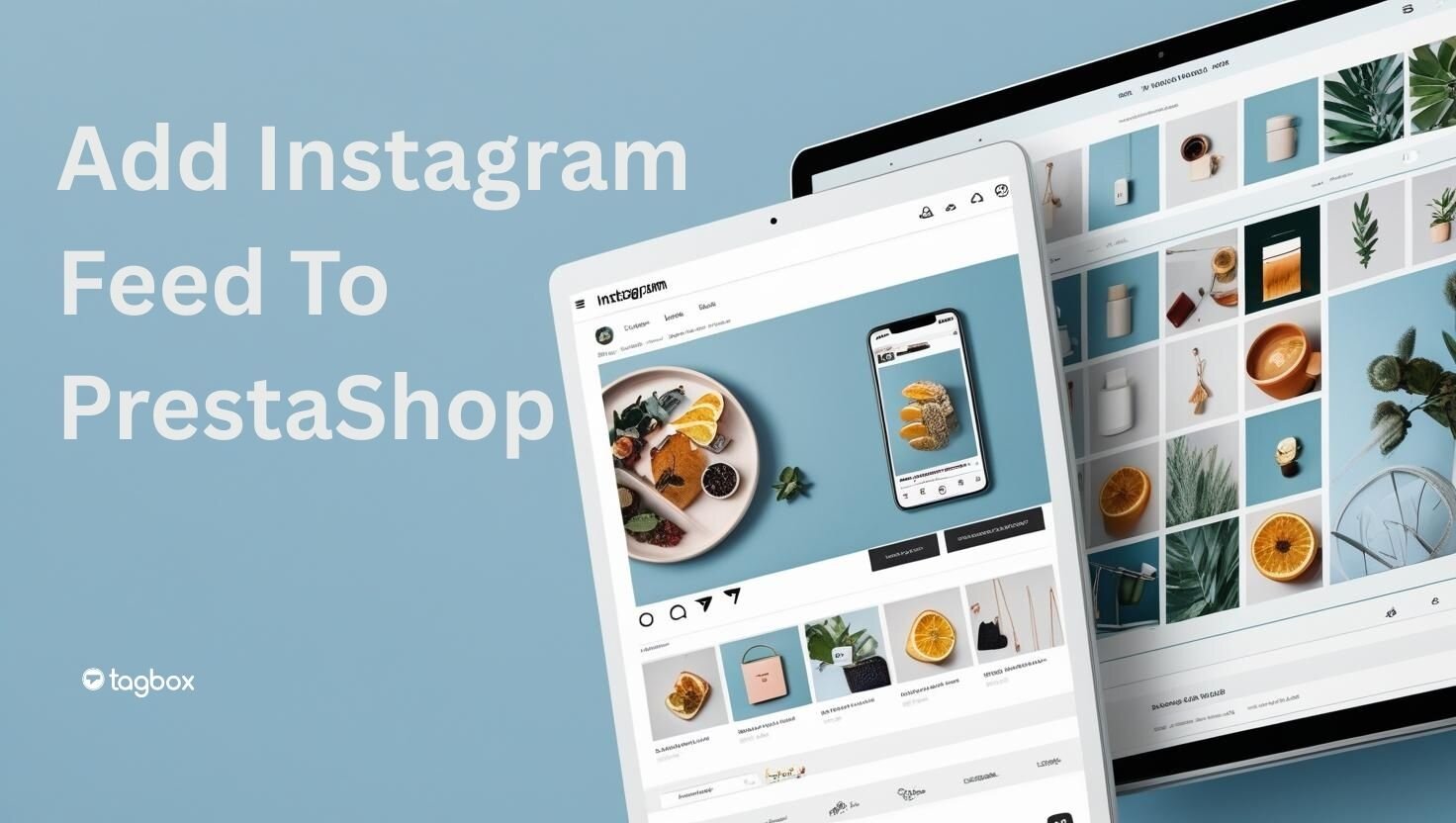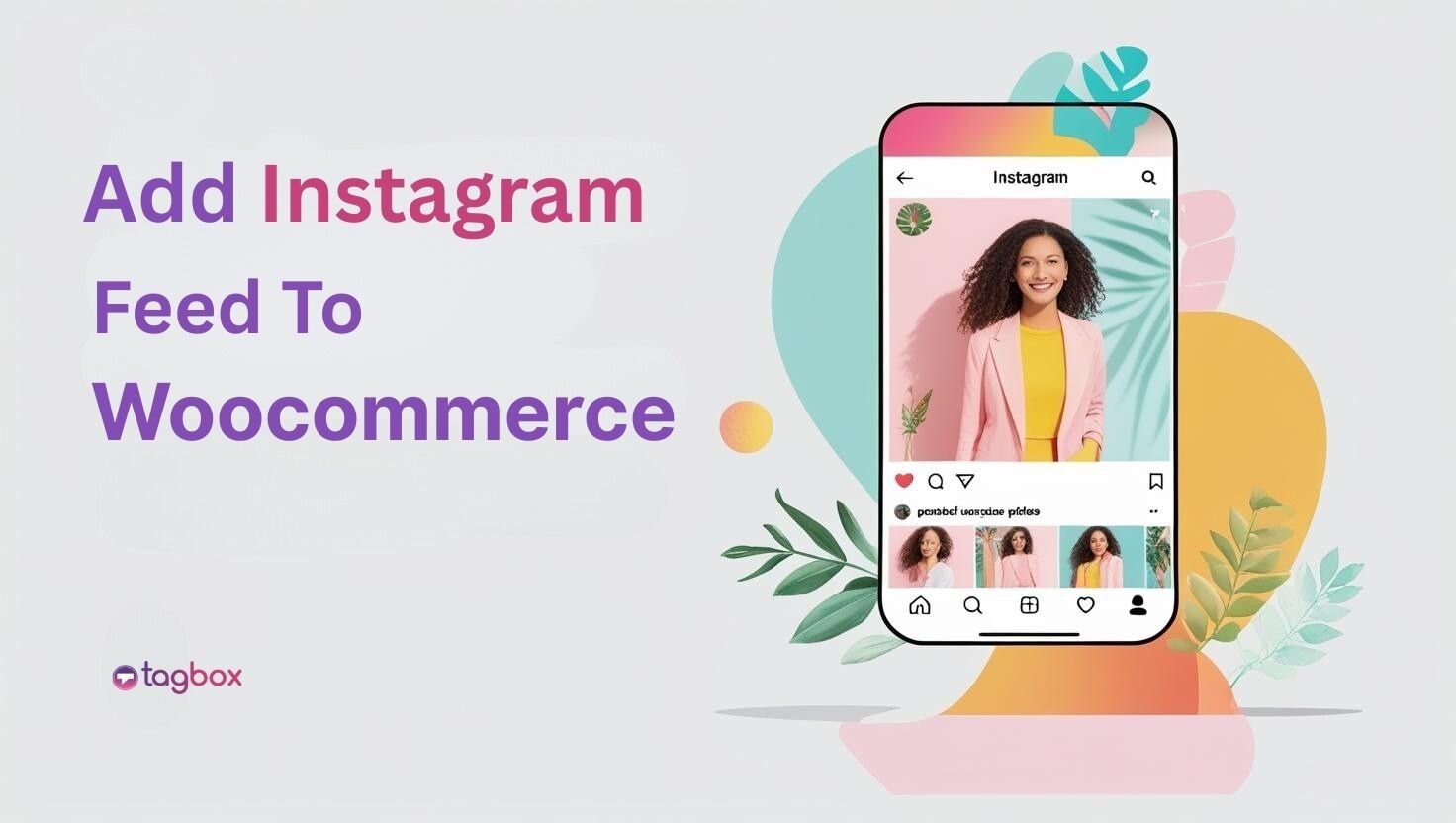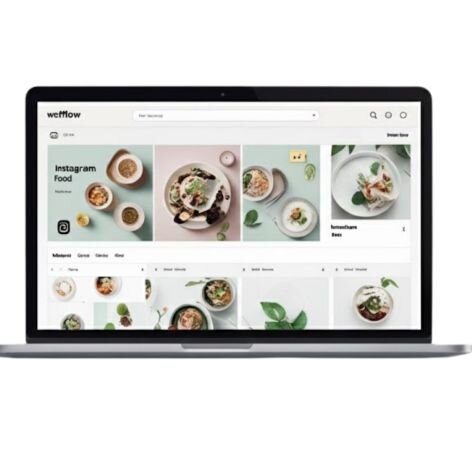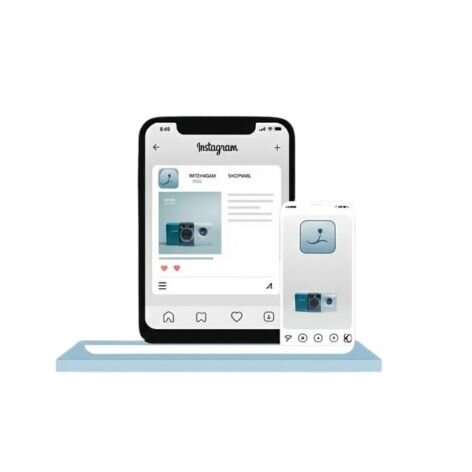Read summarized version with
❝ Social media videos are the future of marketing. It’s time to get on board. ❞
Recent studies show that 58% of digital marketers intend to incorporate video content into Instagram marketing in 2025 because video content grabs a lot of attention.
What if we told you you could leverage the same visual appeal to draw customers to your website?
Introducing the Instagram video Widget. These bite-sized chunks of multimedia are a great way to liven up and captivate visitors to your website. You can share everything with Instagram videos, from first looks at future products and user-generated video content to behind-the-scenes peeks at your company’s creative process.
Wait, there’s more! You can encourage visitors to your website to follow you on social media by embedding Instagram feed on website, which can strengthen your digital presence and grow your audience.
So what’s the hold-up? Let’s indulge in the world of Instagram videos and expand your website’s dynamics.
Hook visitors. Build trust. Drive clicks.

Types of Instagram Videos To Add To the Website
There are so many options that you can consider while adding Instagram videos to your website! Each video style offers a different solution to engage your audience and tell your company’s story, from short, snappy Instagram Reels & Stories to lengthier, more in-depth Instagram Lives.
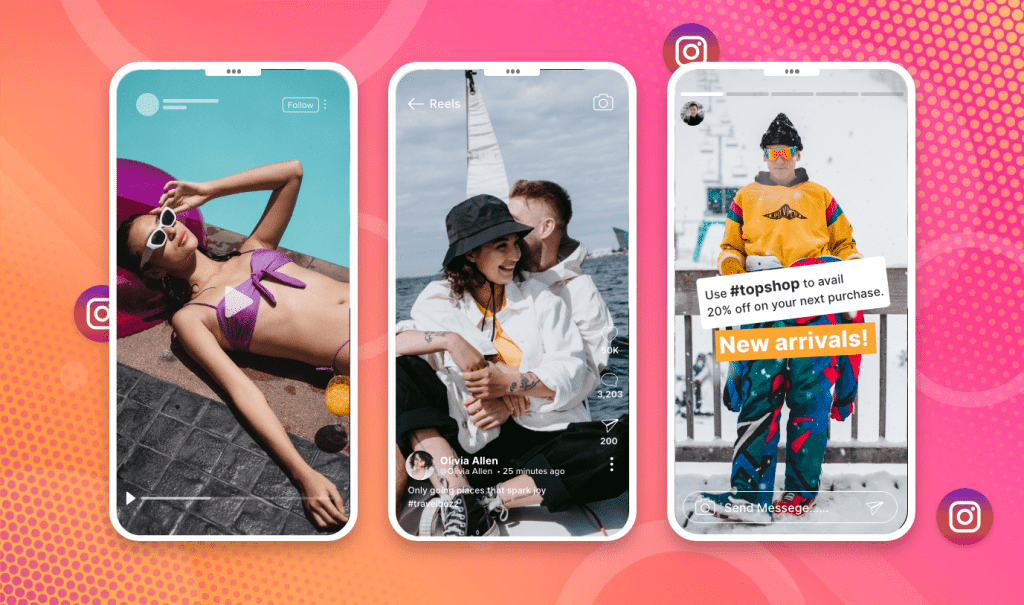
✔ Instagram Posts
First up, there are Instagram Posts. Embed Instagram posts on the website to surprise your users with real-life customer stories. They can be up to one minute long and are perfect for sharing product demos, customer testimonials, and other brand-related content.
✔ Instagram Reels
Then, there are Instagram Reels. These short-form videos (up to 90 seconds) are perfect for showcasing your brand’s fun and playful side this is why reels get 22% more engagement on Instagram than standard video postings.
✔ Instagram Live
Instagram Live is the way to go if you’re looking for a way to engage with your audience in real-time. By embedding Instagram live videos on the website, you can showcase holistic discussions and questions answered on the spot.
✔ Instagram Stories
Last but not least, you can embed Instagram Stories on the website. These quick, 15-second snippets are perfect for sharing day-to-day updates, teasing new products or services, and building excitement around your brand.
Effective Ways To Embed Instagram Videos On Any Website
This section contains a comprehensive guide with steps about how you can embed Instagram videos on your website using different methods.
One of the most effective methods that are highly recommended is using a social media aggregation or UGC platform that allows you automatically embed videos on any website builder. These platforms have various features to help you intrigue your audience and grab visitors’ attention with ease.
Method 1: Add Instagram Videos to the Website (Automatically)
Method 2: Embed Videos on the Website with Instagram (Manually)
Mehthod 3: Integrate Instagram Videos on the Website (Using Plugin)
Method 1 – Add Instagram Videos to the Website (Automatically)
Taggbox itself is a leading social media aggregation and UGC platform that offers features like content moderation, real-time updates, performance analytics, and much more. With the tool, you can collect, customize, and display user-generated video content for various marketing campaigns and use cases.
Step 1: Create an Instagram Videos Widget
- Start by logging in or signing up for your FREE Taggbox widget account.
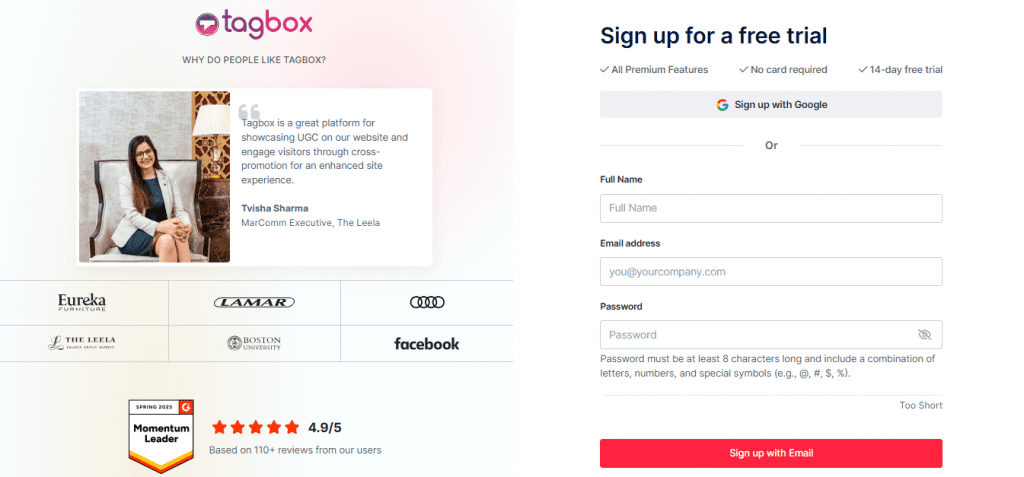
- Choose “Social feeds on website” from the three options.
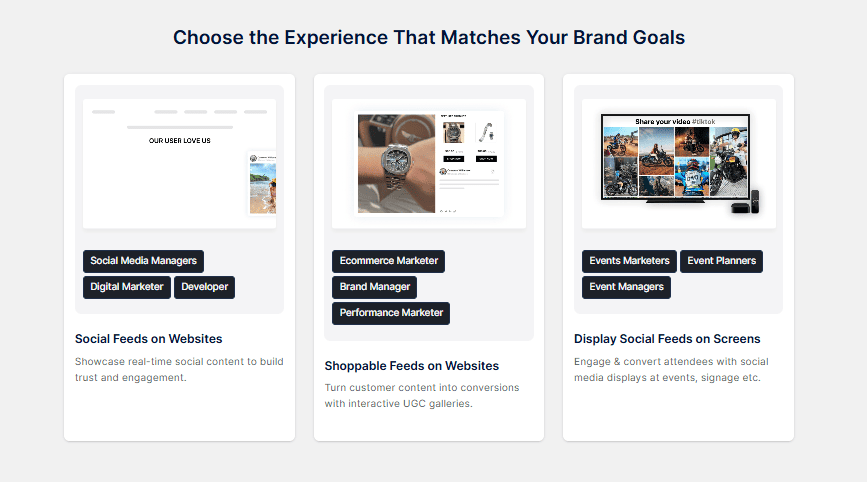
- Verify your email address if you haven’t logged in with Google.
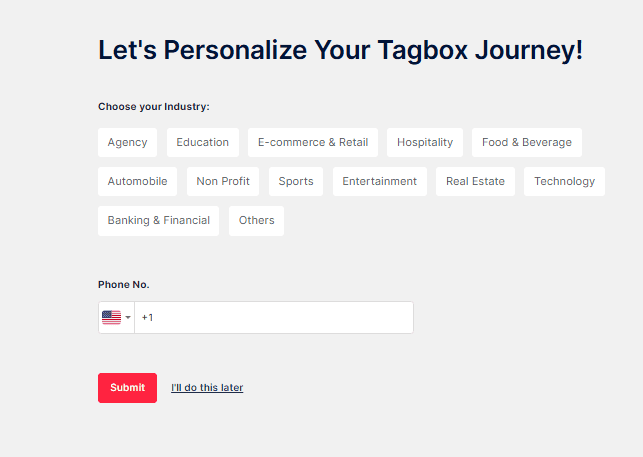
Step 2: Go to Content Gallery
- Once you’re in, select Instagram as your source.
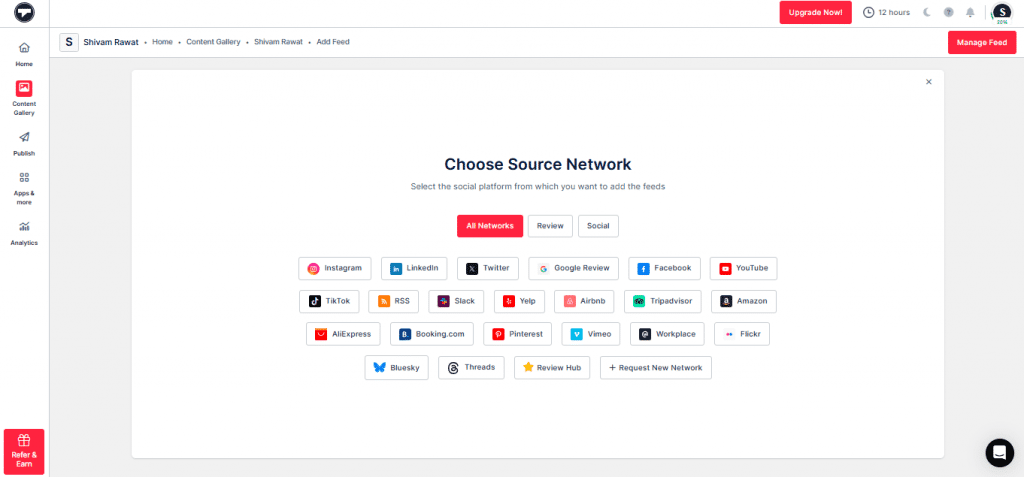
- Choose from the Stories and Reels feed types to gather Instagram videos.
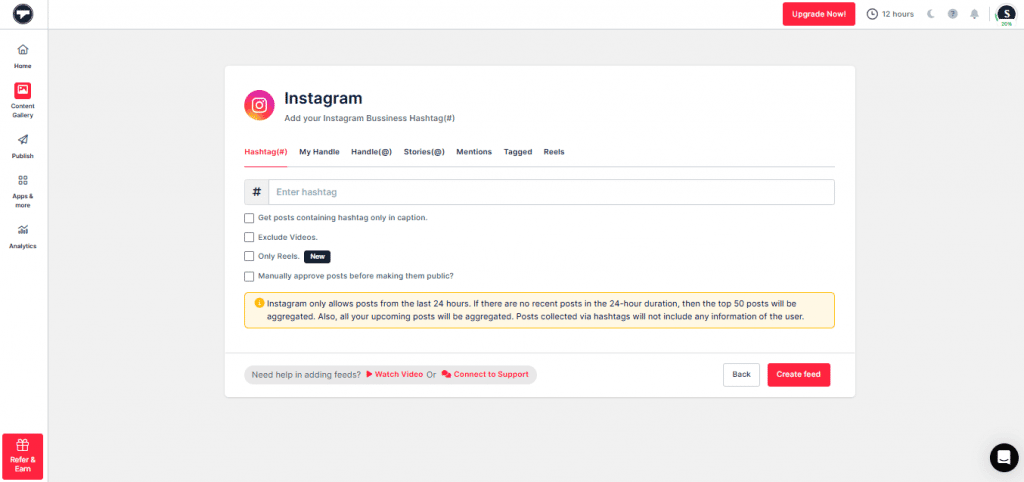
- Click on “Create Feed”. You will now see your content gallery created
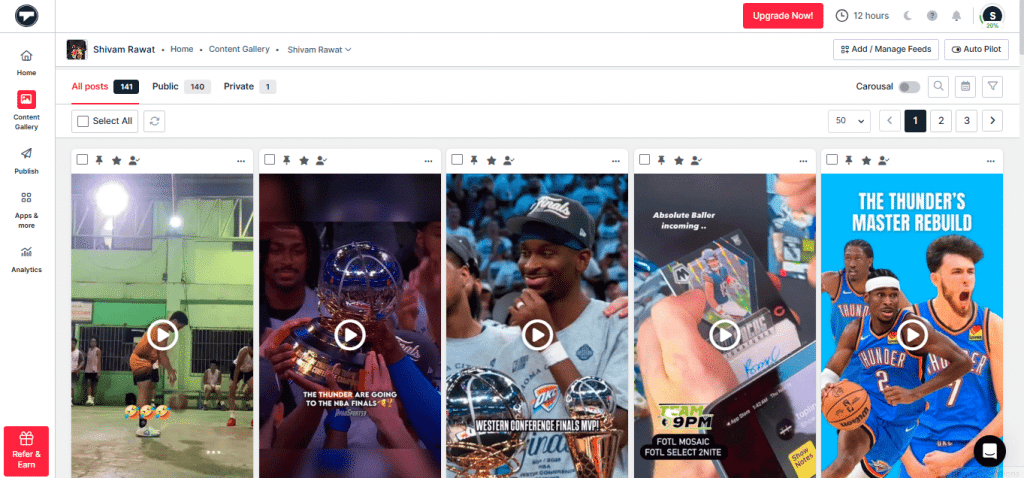
Step 3: Head to the Publish Section
- Click on the “Publish” button on the left-hand side. Now, it’s time to edit your feed
- Select the theme, then customize the feed, and you can add a Call-to-action button if you want
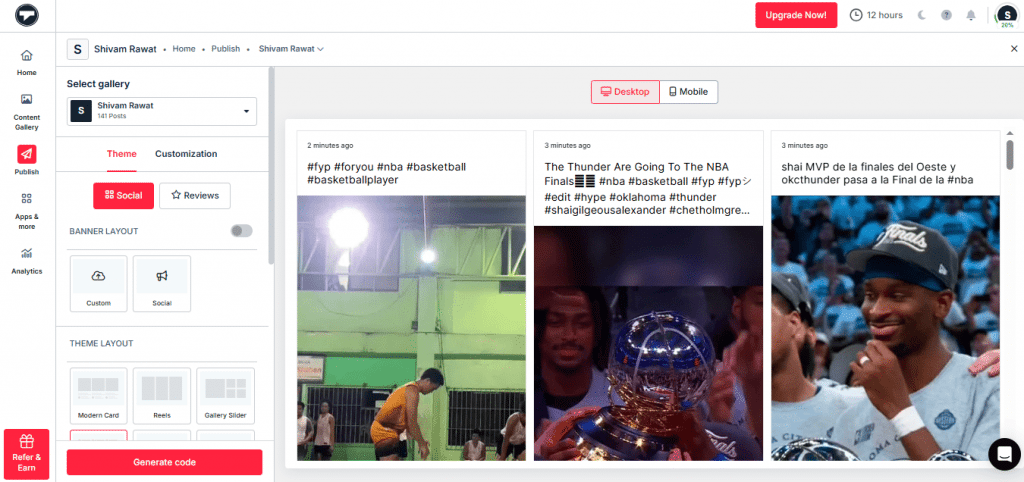
- When everything appears to be in order, click “Generate Code”. You can even try this with the Taggbox Instagram Embed Code Generator.
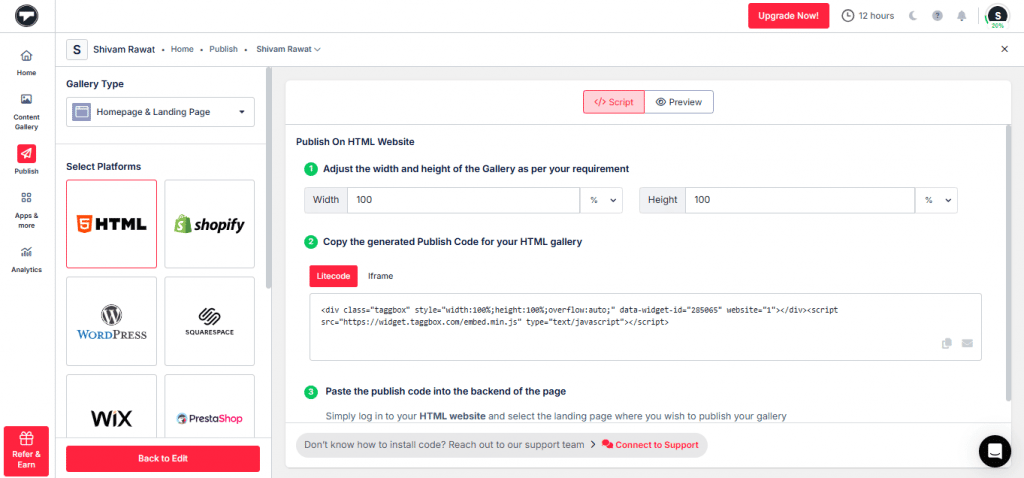
Step 4: Grab and Embed the Code
- Once you generate the embed code, select the platform your site is built on (e.g., WordPress, Shopify) and copy the code for that platform.
- Head over to the backend of your website.
- Open the page where you want your feed to appear.
- Paste in the code you just copied
- Hit Publish or Update, and boom—your feed is live!
With Taggbox, you can turn your Instagram feed into a fully shoppable experience right on your website! Just sync your product catalog and tag products directly on your posts, making it
Bonus Tip: You Can Make Your Instagram Videos Shoppable(Coming Soon)
Taggbox is rolling out a new shoppable feature that transforms your Instagram feed into a seamless shopping experience. This integration allows website visitors to purchase products directly from your Instagram posts, simplifying the buying process and creating a smooth flow from discovery to purchase. By adding high-quality, shoppable Instagram feeds, brands can boost product visibility and make it easier for customers to discover and buy new items.
This feature is especially valuable for brands with a wide range of products. It supports the embedding of Instagram posts, stories, reels, and more, showcasing each product in a way that makes shopping convenient and effortless for your audience.
Step 4: Embed Instagram Videos into your CMS website
Here is your detailed step-by-step tutorial for embedding Instagram videos on your website CMS:
– How to insert Instagram videos into HTML?
HTML is a well-structured internet platform that companies and brands largely trust.
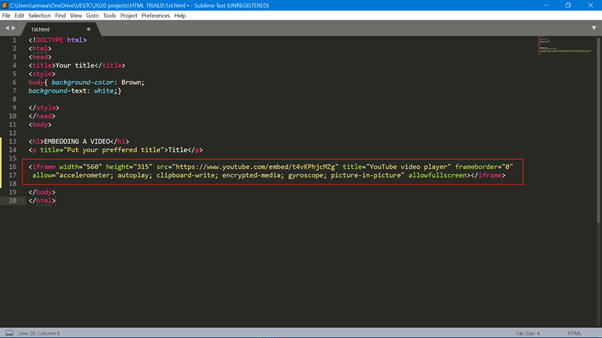
- Go into your HTML website and select the landing page where an Instagram video widget should be added.
- Insert the “Instagram widget HTML code” you copied into the backend of your page/blog/sidebar section.
- Resolve the issues and presto! The Instagram video feed will have been successfully inserted into the HTML website.
– How to embed Instagram videos in WordPress?
WordPress is the ultimate platform for creating futuristic websites with a distinct identity.
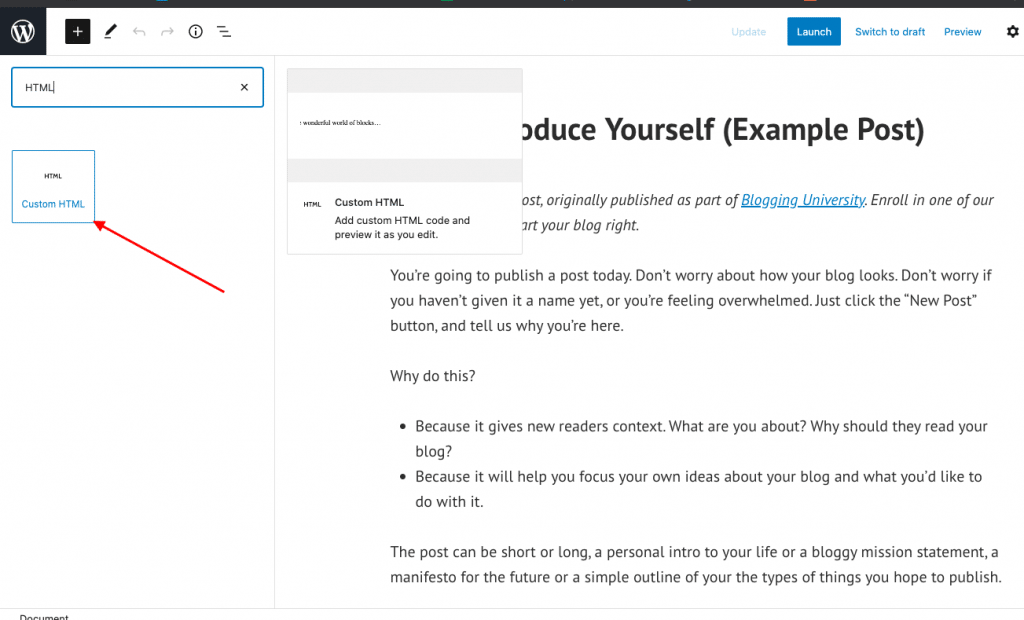
- Open your WordPress website and log in.
- Choose and modify the website on which you want to add the Instagram video widget.
- In the WordPress 6.0 editor, go to the Dashboard and choose Pages > Create New Page Section.
- To display the Instagram video widget on the website, click the [+] button, select the custom HTML option, paste your Instagram video embed code, and then hit the Update/Publish button.
– How to add Instagram videos to Squarespace?
Squarespace is a distinctive website builder favored by companies confident to experiment with all the premium squarespace themes it offers.
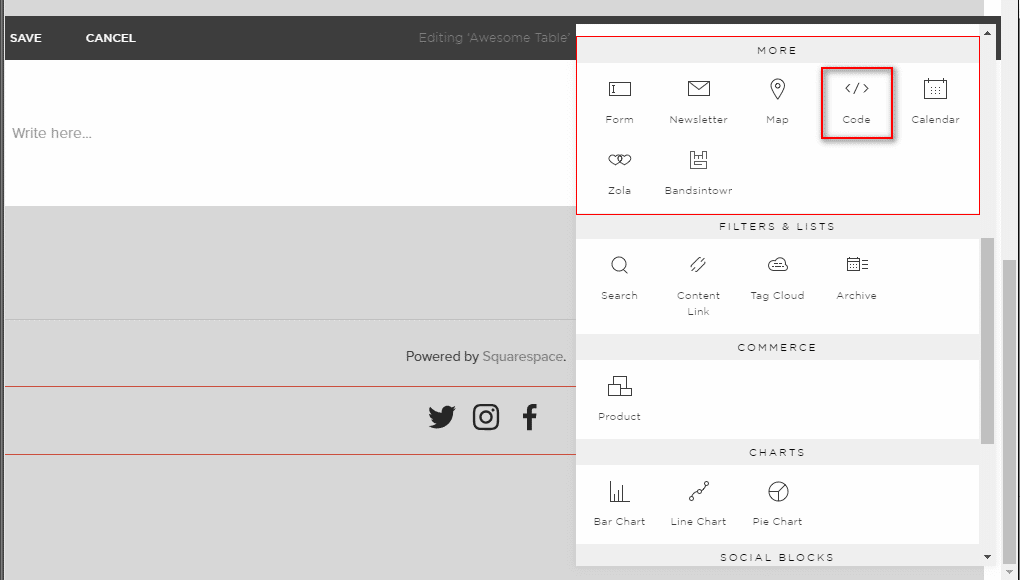
- Click “Add Block” in the editor window of a page or post.
- Click the “</>” symbol in the URL area after choosing embed from the menu.
- After pasting the embed code for your Instagram photo gallery into the box, click Set.
- When finished, press Apply to embed instagram videos on Squarespace and make your changes public.
– How to embed Instagram videos on Wix website?
Wix is the top option for companies who prefer having their websites built totally since it allows consumers the opportunity to design and develop their web pages however they see fit.
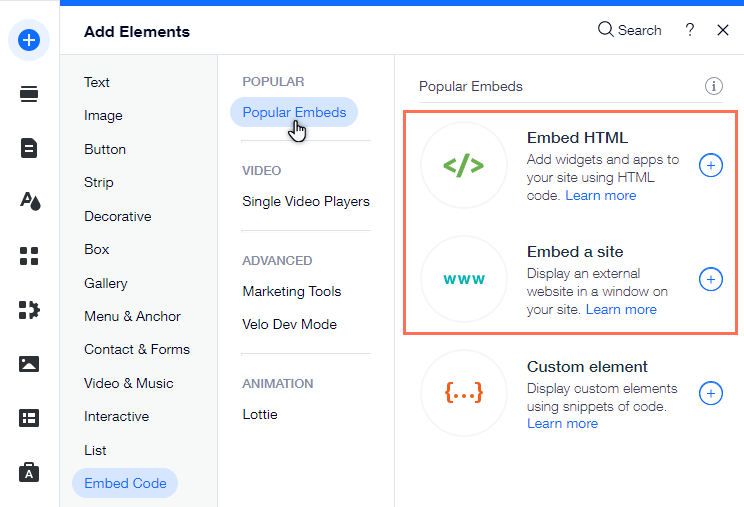
- In your editor, click Add Elements.
- Press Embed Code.
- Tap on Popular Embeds.
- Pick the embed format you want to use on your website.
- Choose HTML by clicking the “select (+)” button that appears next to it.
- In this case, choose “website” rather than the embed code for the Instagram video.
- Make adjustments to the width and height of your video widget after adding the preview URL.
- The “Publish” button should now be tapped to enable your videos on your Wix website.
– How to integrate Instagram videos into the Shopify store?
For companies looking for a simple platform to build a free e-commerce website to reach a wider audience, Shopify is the ideal website.
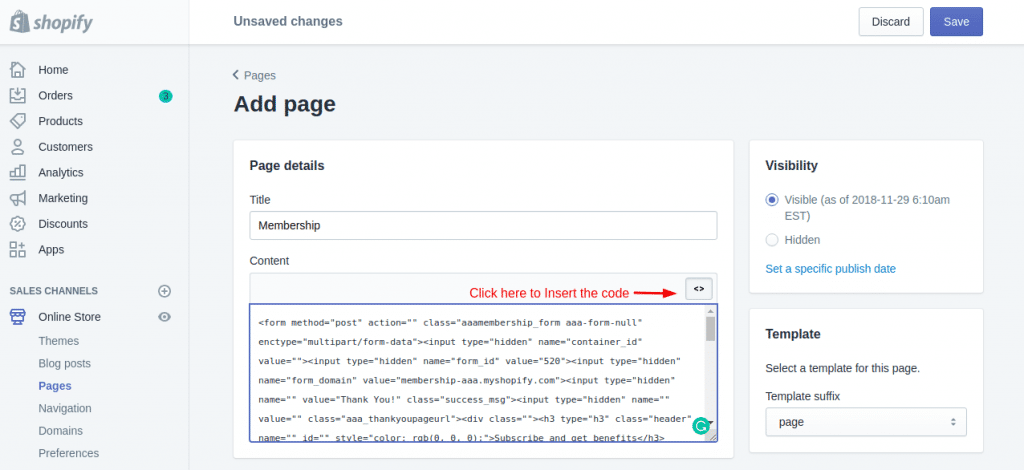
- Under the Sales Channels column, select Online Store. Choose the Themes option from the drop-down list that you will see in the sidebar.
- On your current theme, there is an Action button on the right side of the screen.
- After clicking that Action Button, select Modify code from the drop-down menu.
- Choose the desired Section, Layout, and Templates for adding Instagram videos.
- Paste the copied code there and Save the changes.
Method 2 – Embed Videos on the Website with Instagram (Manually)
Instagram users can display information (such as videos and reels) on various website sections, including blogs, articles, landing pages, homepages, and more. You might be astonished to discover that Instagram allows users to embed posts manually. Ensure your Embeds settings are enabled, and you have an active account for this to operate.
The only restriction is that you can only add a single post at a time instead of other embedding solutions that let you add an entire Instagram video gallery.
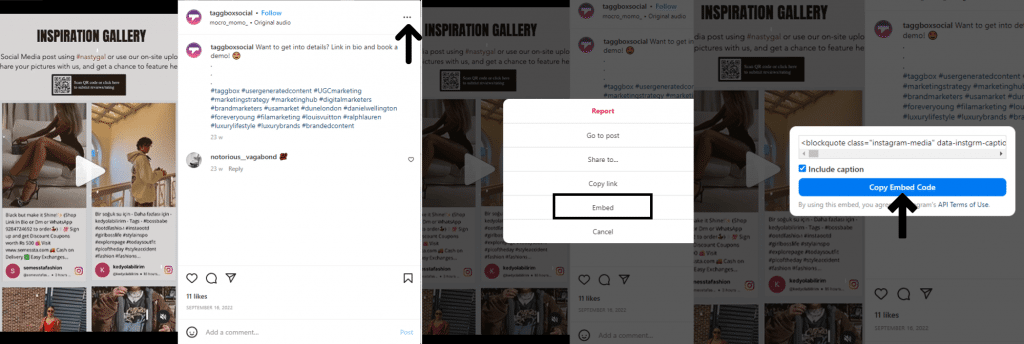
So, you can easily follow these simple steps if you wish to use iframe code to embed Instagram videos on your website:
- Open a browser and go to Instagram.com.
- To embed an Instagram video on your website, click the desired post.
- In the top right corner of the post, click the three dots (…).
- To create the HTML embed code, click embed.
- To display that Instagram video on your website, copy and paste the generated iframe code into the HTML editor.
- This is a feed preview. This is how it appears on the front-end side.
There are a few alternatives for embedding on Instagram. One post can only be attached at a time. It also lacks distinctive features that would fit the website’s design, such as modifications, content moderation, performance analytics, real-time content updates, interactive design, etc.
Method 3 – Integrate Instagram Videos on the Website (Using Plugin)
One of the easiest methods to manage your own website is with WordPress, the top open-source CMS that powers a significant chunk of the internet. If you have a WordPress website of your own, you might be asking how to embed Instagram videos most effectively.
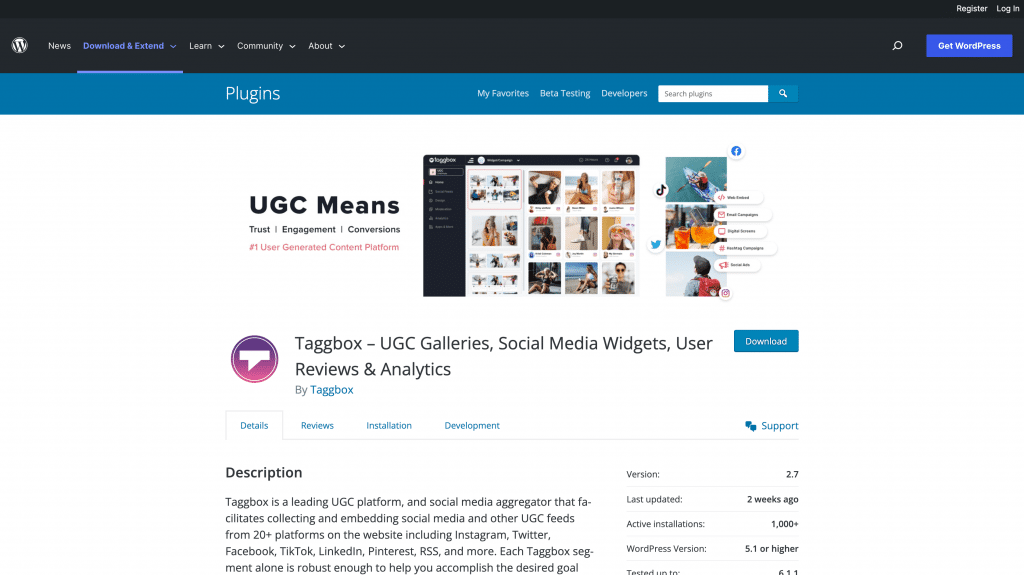
To produce and display Instagram videos on the website, Taggbox developed a WordPress plugin. Here’s how to use the Taggbox WordPress Plugin to include Instagram videos on your website.
- Enter your WordPress login information and go to the Dashboard. After selecting Plugins, select Add New Plugin.
- Search for “Taggbox” there.
- The Taggbox Widget plugin will appear on your screen. To download and activate it, select Install.
- Use your login information to access the account, If you haven’t previously.
- You can now create an Instagram videos widget that fits your website’s layout and Copy the generated shortcode.
- Redirect to that web page or a section to embed those Instagram videos. Now add an HTML block by clicking [+].
- Choose Taggbox next, and then paste the copied shortcode into the editor.
- To complete the procedure, click Update or Publish.
- Kudos! Your attempt to incorporate Instagram videos into a website was successful.
Why you should Display Instagram Videos on the Website?
Bringing great material to the webpages via developing and curating an Instagram video feed might be a terrific method to deliver maximum profit. Let’s determine its significance.
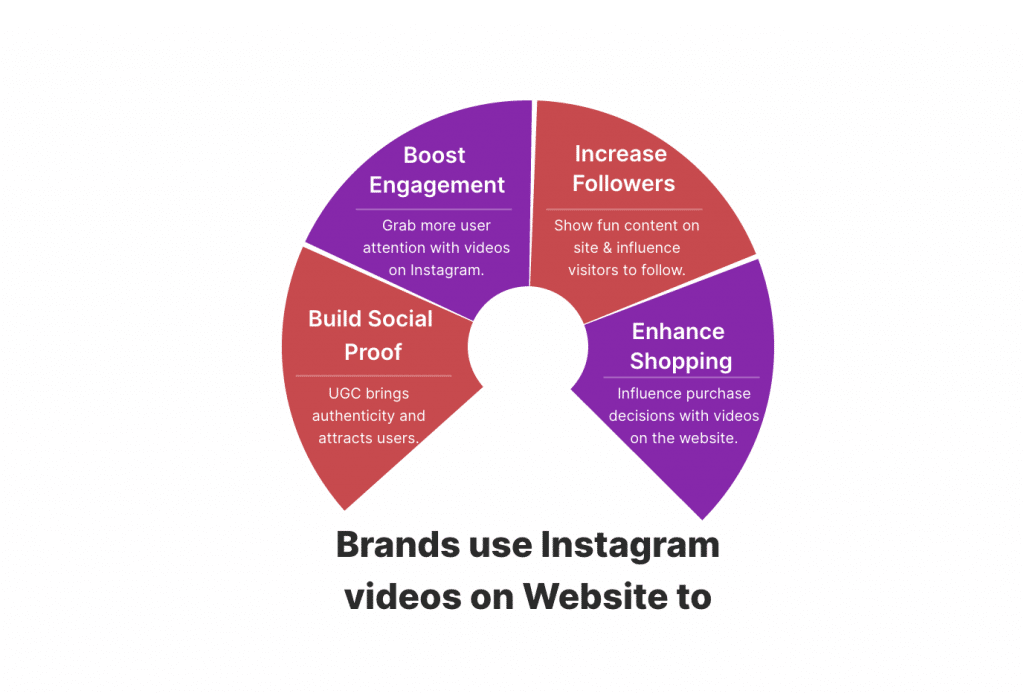
1. Social Proof with UGC
User-generated content is that OG element that gets your audience hooked within a second. By showing Instagram videos about real-life experiences and your products in action, you give your visitors an accurate idea and capture their attention with social proof, authenticity, and genuineness.
2. Boost Instagram Engagement
High-quality, visually appealing, entertaining, and informative content is more likely to receive higher engagement. Another study by Later found that Instagram Reels had a 29% higher engagement rate than Instagram posts. You can encourage them to like, comment, and share your posts, helping to increase your reach and grow your following.
3. Increase followers from Website visitors.
Speaking of growing your following, displaying Instagram videos on your website can drive traffic to your social media profiles and increase your follower count, which is great social media marketing plan. By making it easy for website visitors to find and follow your brand on Instagram, you can build a more robust online community and connect with your audience more meaningfully.
4. Enhance the Shopping Experience
But that’s not all! By embedding Instagram videos on your website, you can also enhance the shopping experience for your customers, providing them with a visual illustration of your products and helping them make more informed purchasing decisions.
Bottom Line
Embedding Instagram videos on your website is a fantastic way to enhance your online presence and engage your audience in a dynamic and visually appealing way.
By following the straightforward steps outlined in this blog post, you can easily embed Instagram post videos, reels, live videos, and stories on your website.
Just remember to choose videos that align with your brand’s messaging and aesthetics, provide captions or text overlays to make your videos more accessible, and use a third-party tool or plugin to ensure seamless integration with your website.
Why not see how embedding Instagram videos on your website can benefit your brand? With the power of video and social media at your fingertips, the possibilities are endless!