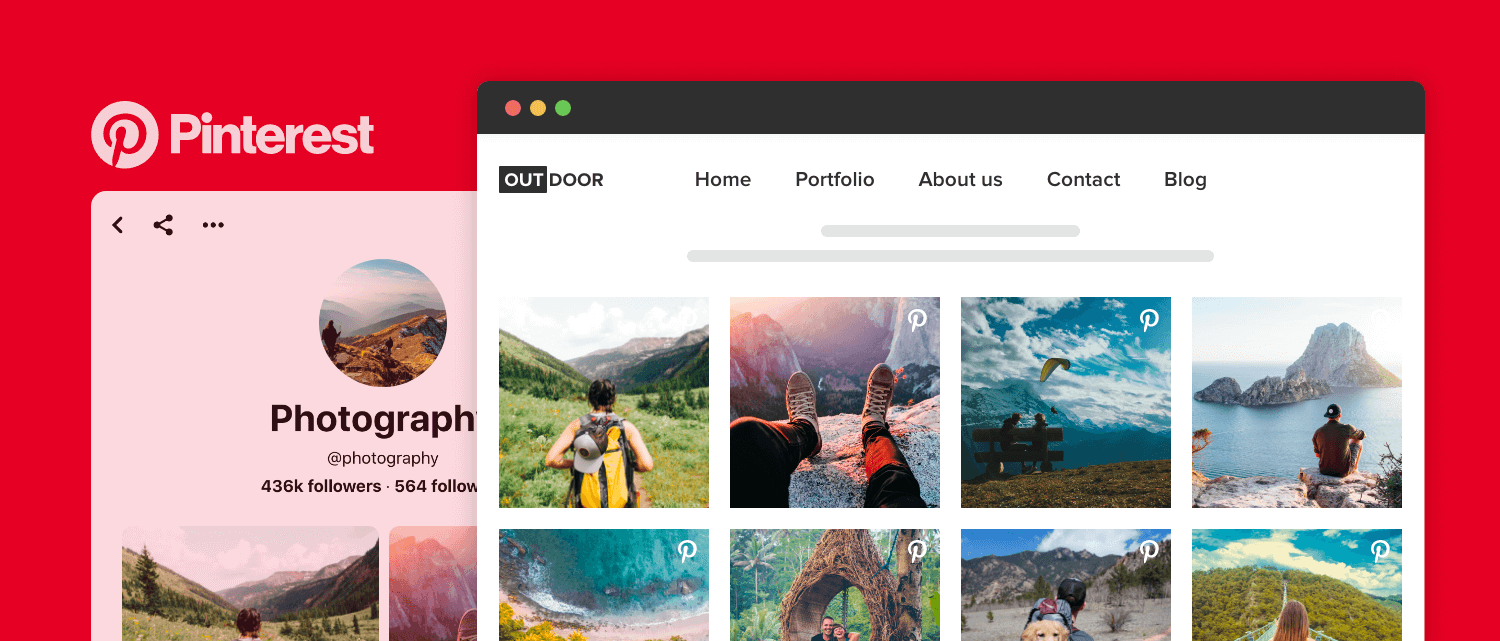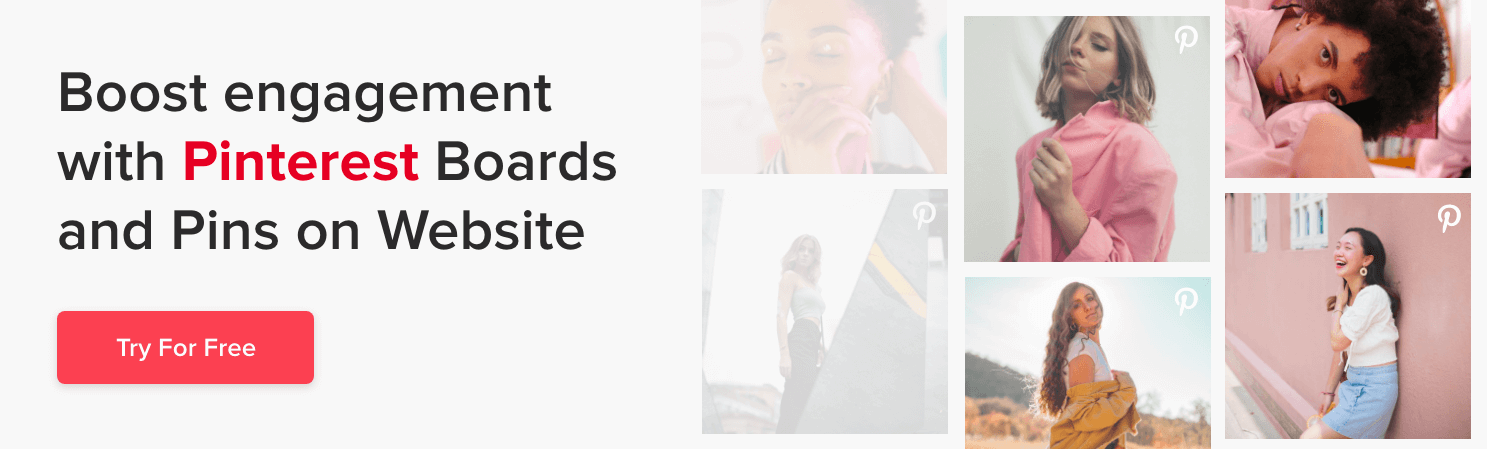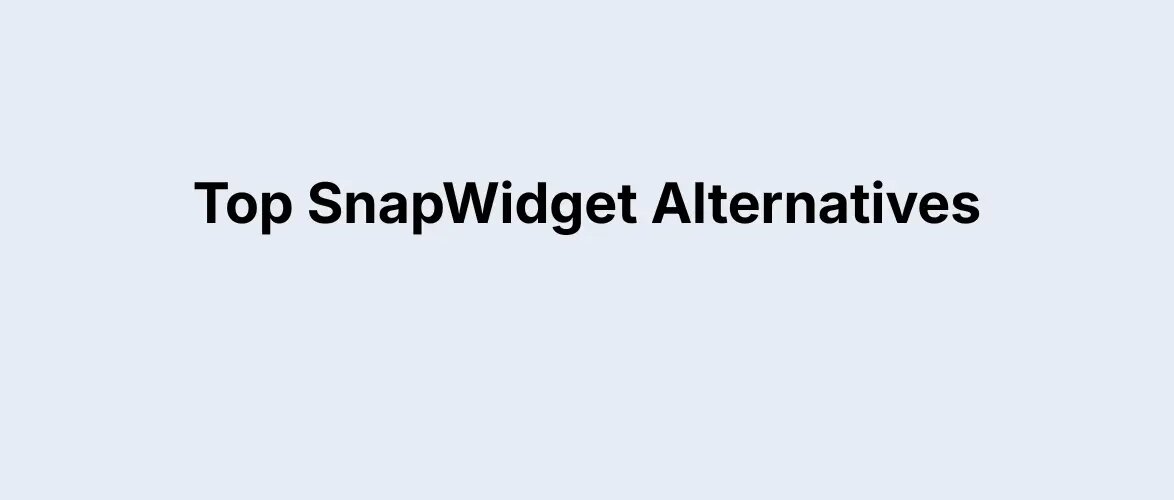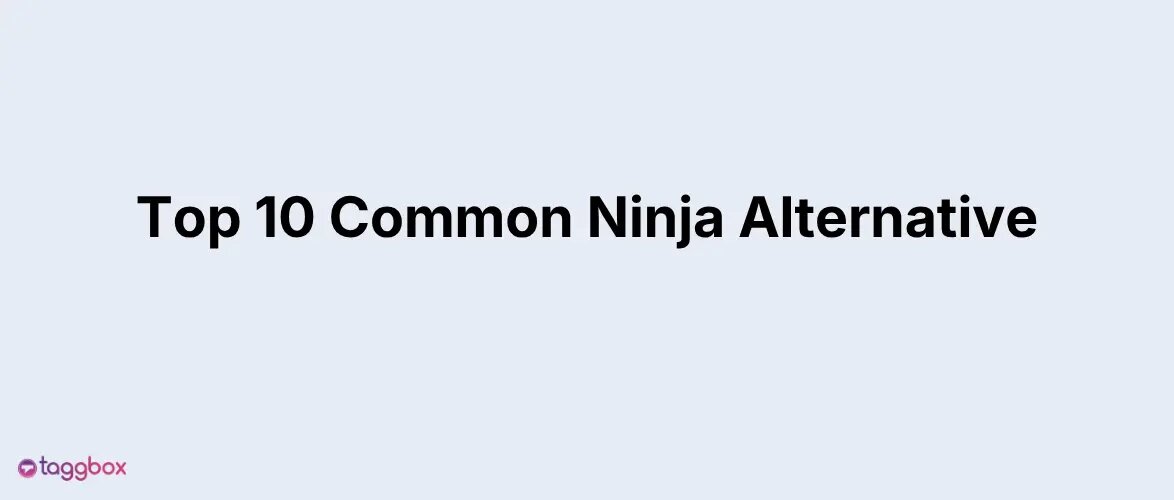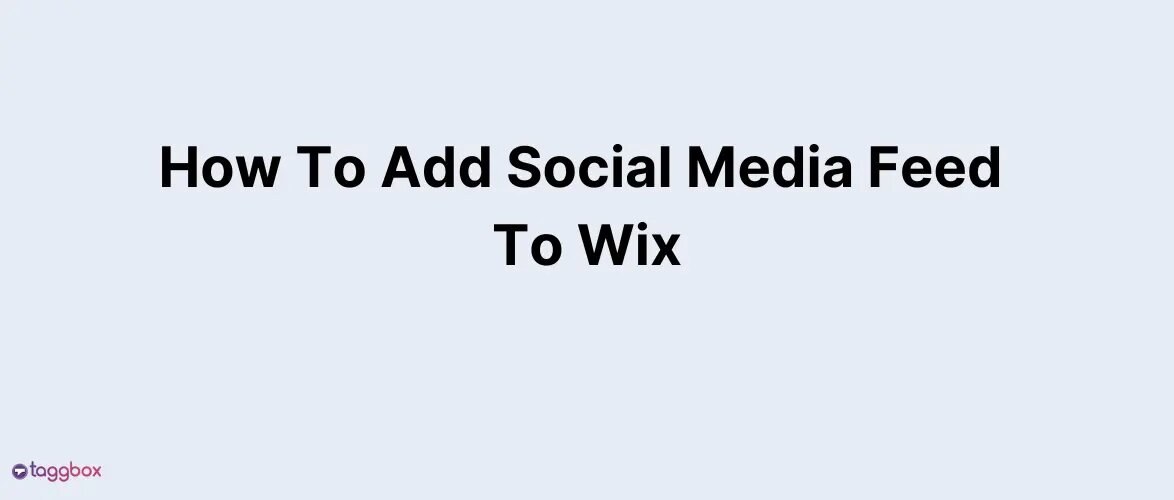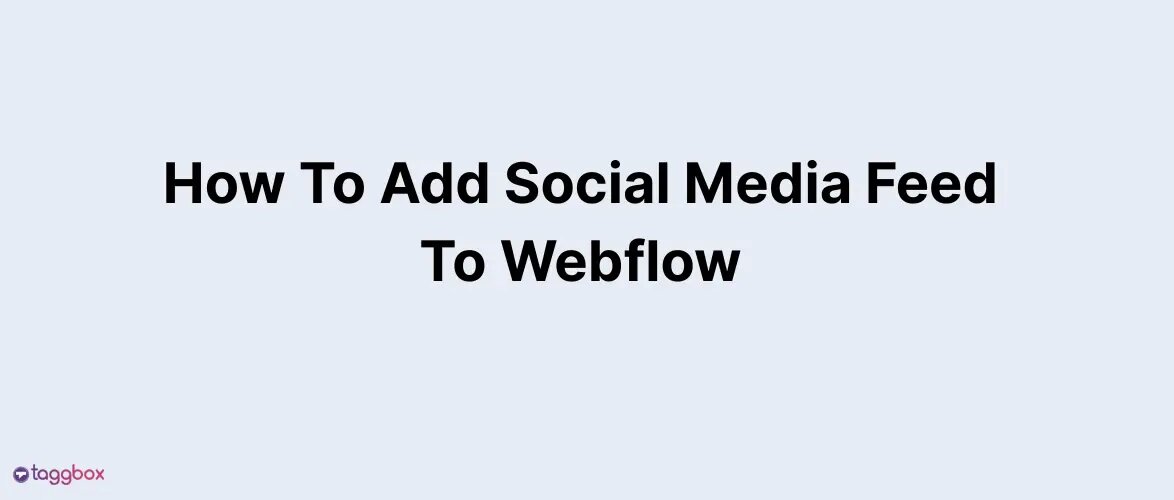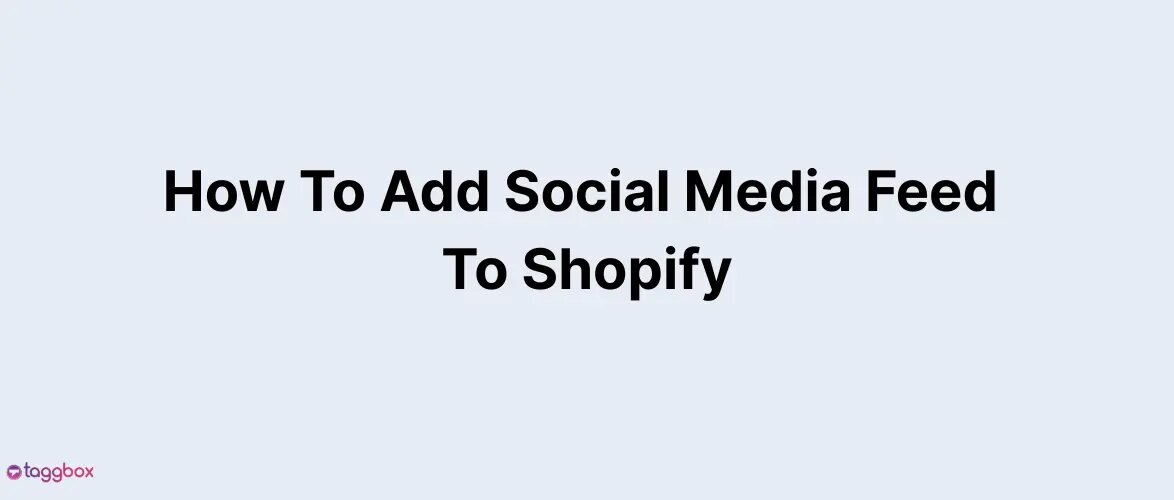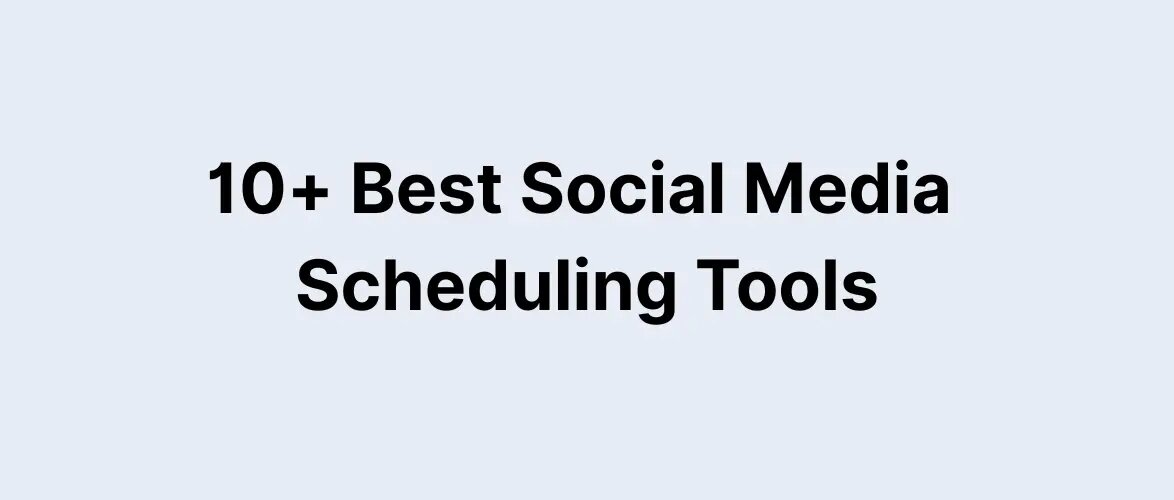Read summarized version with
If you are in a niche or industry where images and videos are the mover and shaker of your marketing strategy, then Pinterest is the platform where your presence is a must.
But what if you want to showcase your Pinterest content to a larger and potential audience? Well, the best way to do this and to utilize the amenities offered by the platform is to embed Pinterest boards and Pins on the website.
This blog is a complete reference guide to help you with an easy and simple embed process. So, let’s delve in.
Pinterest – The Creative Hub Of Visuals
The first question that might trigger you is, Why Pinterest?
Whether you are planning a vacation, attending a ceremony, looking for fashion trends, fitness tips, or innovative home decor ideas, Pinterest is the place where your search terminates.
With almost 442 million monthly active users, having an active presence on Pinterest will help your brands to make the products easily discoverable to a huge audience base.
Displaying your Pinterest boards and pins to your website visitors is an effective way to enhance user engagement, increase website vibrancy, boost conversion rates, and accelerate sales.
The most efficient way to do this is by using the Taggbox Widget tool. This is an amazing tool that can help you make the embed process hassle-free with zero complexity.
Guide To Embed Pinterest Boards On Website
There are two major steps to embed Pinterest Boards and Pins on the website using Taggbox.
1. Add Pinterest Boards with Taggbox
2. Embed Pinterest Board on website
Add Pinterest Boards With Taggbox Widget
1. Create your new Taggbox Widget account or log-in to the existing account.
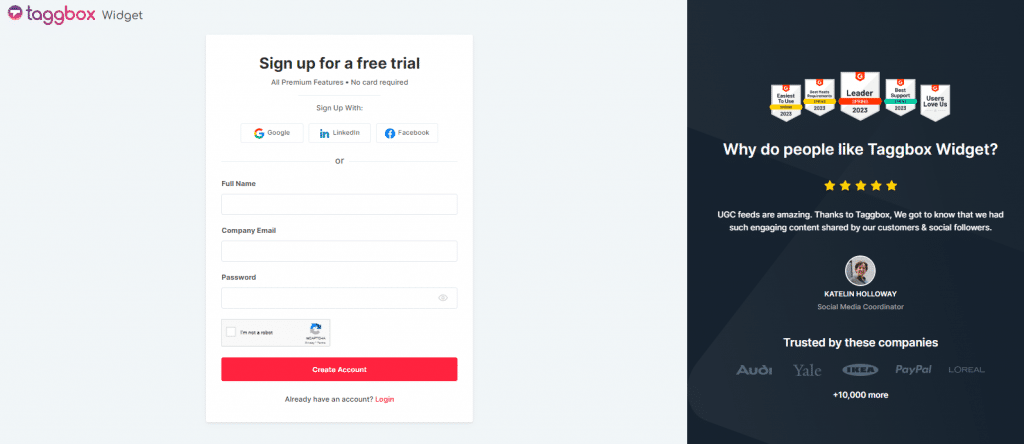
2. After login to Taggbox Website Widget account, a dashboard will appear. Click on the “Add Social Feeds” option to add Pinterest pins on your widget.
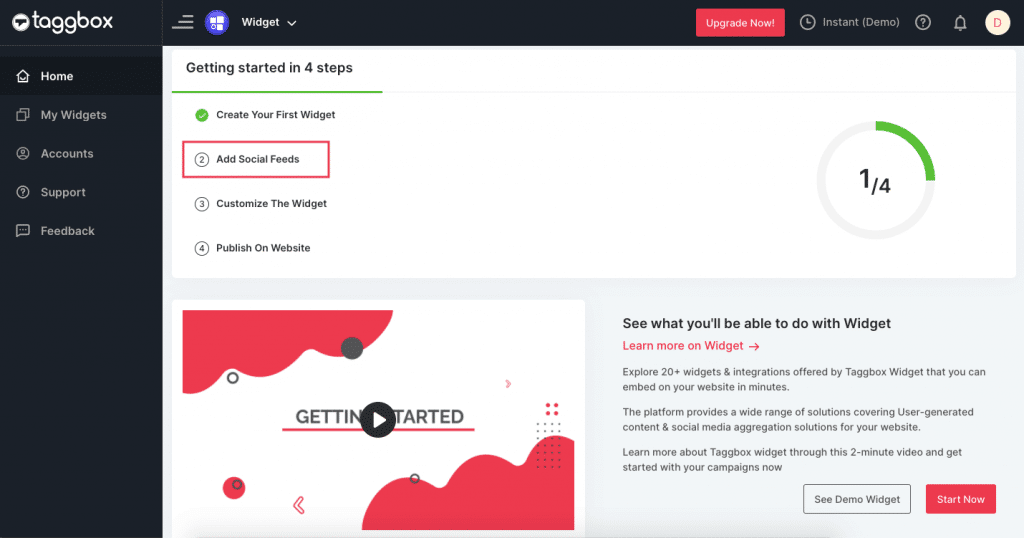
3. A new pop-up will display on the screen. Choose Pinterest from all the major social media platforms that appear.
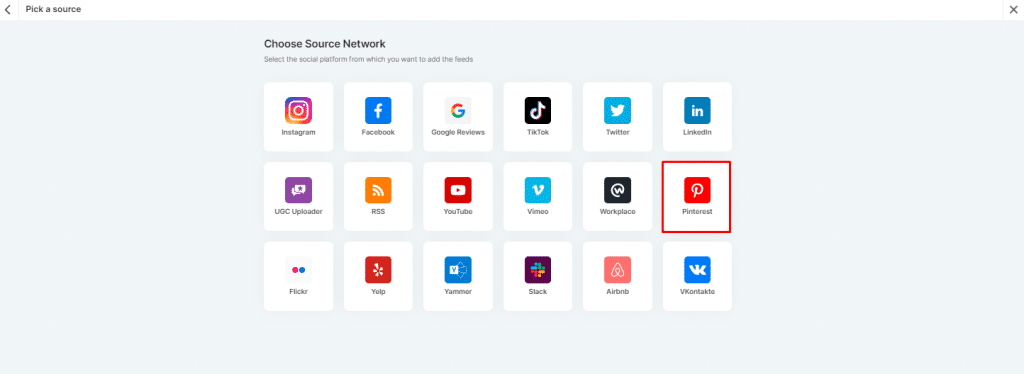
4. A pop-up displaying two options, i.e., Pinterest Handle and User Board, will appear on the screen. Enter the handle name or board URL which you want to embed on your website. Click on Create Feed button.
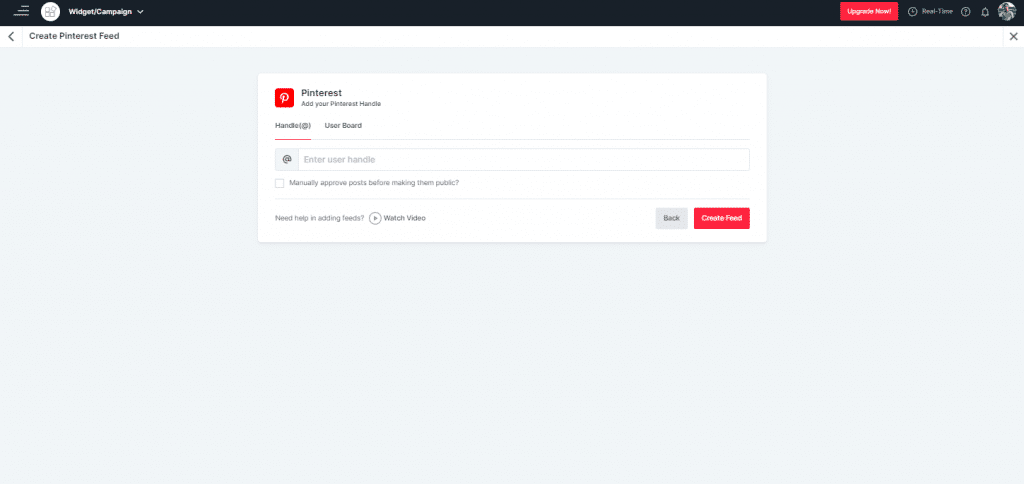
Once the connection is created, Taggbox Widget will automatically fetch the feed from the given URL within a few moments.
5. Once the feed is created, you will land on the widget editor page of your Taggbox account.
Here you can customize and moderate your pins to display the best quality content to your website visitors. Once done, you can follow the below steps to generate the embed code and complete the process.
Embed Pinterest Boards & Pins On Website
6. Click on the “Publish” button on the lower-left corner of the editor page.
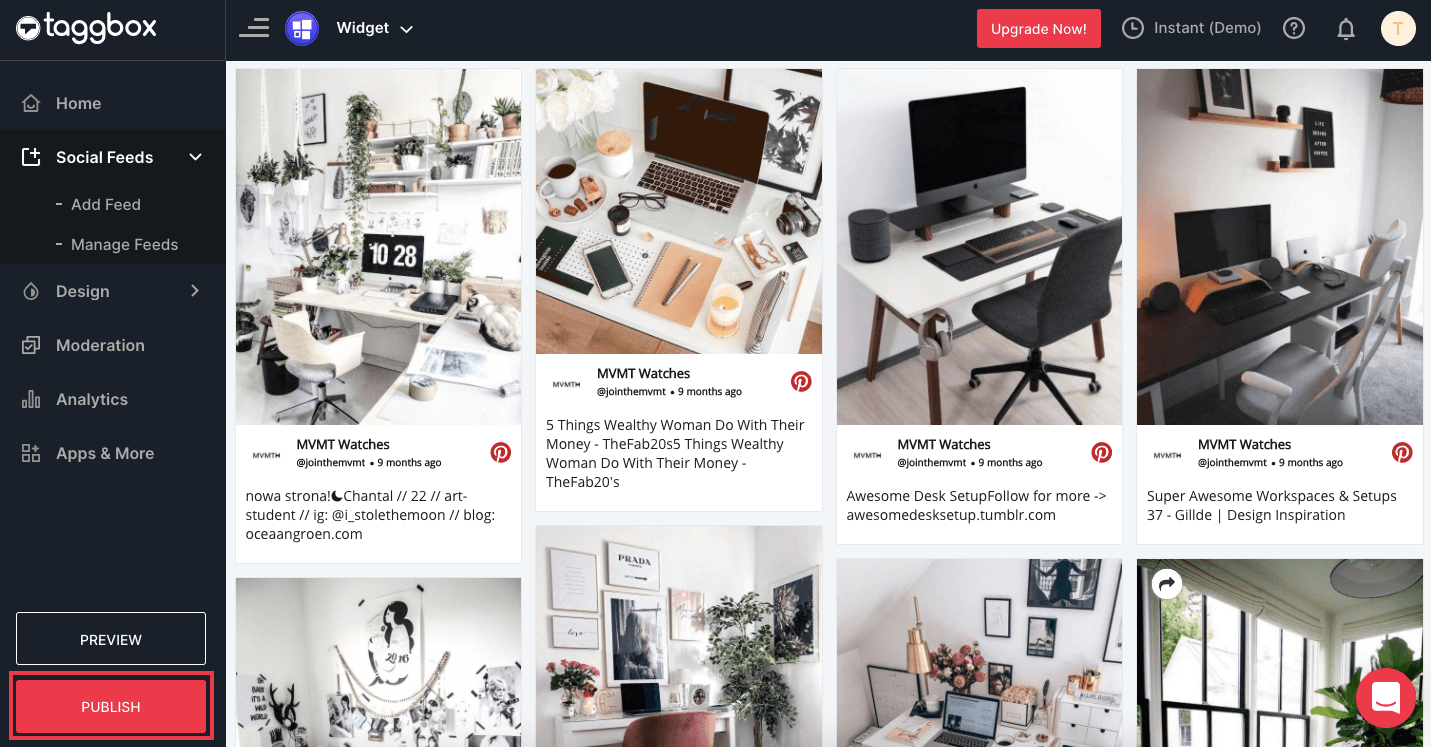
7. As per your requirements, choose the website building platform such as WordPress, Wix, Weebly, Shopify, HTML, Squarespace, and more.
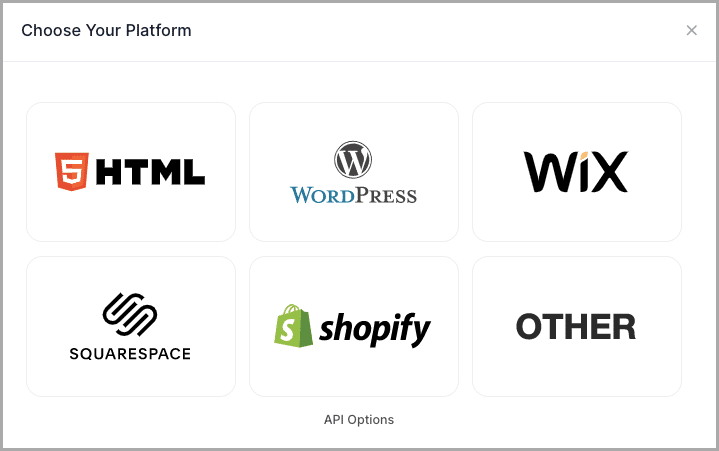
8. Manage the width and height of the feed and click on “Get Code.”
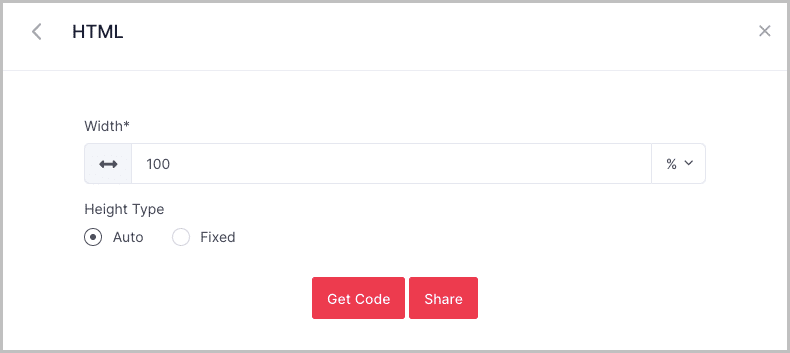
9. An HTML code will appear. Copy the code on the clipboard.
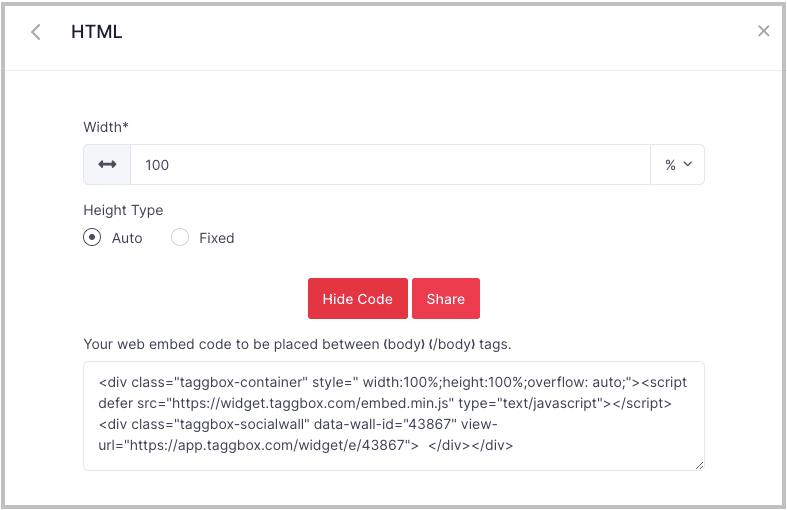
10. Paste the copied code to the website’s back-end page where you want to embed the Pinterest feeds.
11. Publish or Apply the changes. Consider using a boards from a Pinterest business account for this, as the terms for personal and business accounts are different. The terms for business accounts are more lax and allow you to use your account, boards, and pins for business activities such as these. You also get access to analytics, which lets you see how your embedded pins are doing.
Embed Pinterest Boards On Any Website Platform
Follow the below steps to embed Pinterest Boards and Pins on preferred website platforms such as WordPress, HTML, Shopify, and more.
How To Embed Pinterest Boards on WordPress
1. From the list of various CMS platforms, choose WordPress as the preferred platform, and Log-in to the website.
2. Select the webpage where you want to embed Pinterest board on the website.
3. Choose the ”(+) Add Block” in the WordPress editor’s top left corner and select the Custom HTML option.
4. Paste the copied code and apply changes.
Note – You can also use Taggbox Widget WordPress Plugin to embed Pinterest boards on your WordPress website
Embed Pinterest Boards on Shopify
1. Log-in to your Shopify account.
2. Under the Sales Channels section, click on the Online Store.
3. From the dropdown list that appears in the sidebar, click on the Themes option.
4. Click on the Action button on the right-hand side of the screen and choose “Edit Code.”
5. Select the section where you want to display your Pinterest Boards and pins on the Shopify website.
6. Paste the copied code and click on Save.
Embed Pinterest Boards on Blogger
1. Choose HTML from various CMS platforms and open the HTML code editor.
2. Paste the copied code into the body tag section of the page or location where you want to embed Pinterest boards and pins on the Blogger website. Apply changes.
Add Shoppable Links To Pinterest Pins
You can now add shoppable tags to your Pinterest pins and setup Pinterest buyable Pins using Taggbox Commerce. These buyable pins will let customers buy your product without even leaving the page.
A quick way to buy without being directed to somewhere else, it will help you boost conversions and sales to a great extent.
Final Words
Embedding Pinterest Boards on the website is a great way to unlock the desires of the customers. This opens the gateway of opportunities for the brands to attract more customers, magnify growth, and escalate sales.