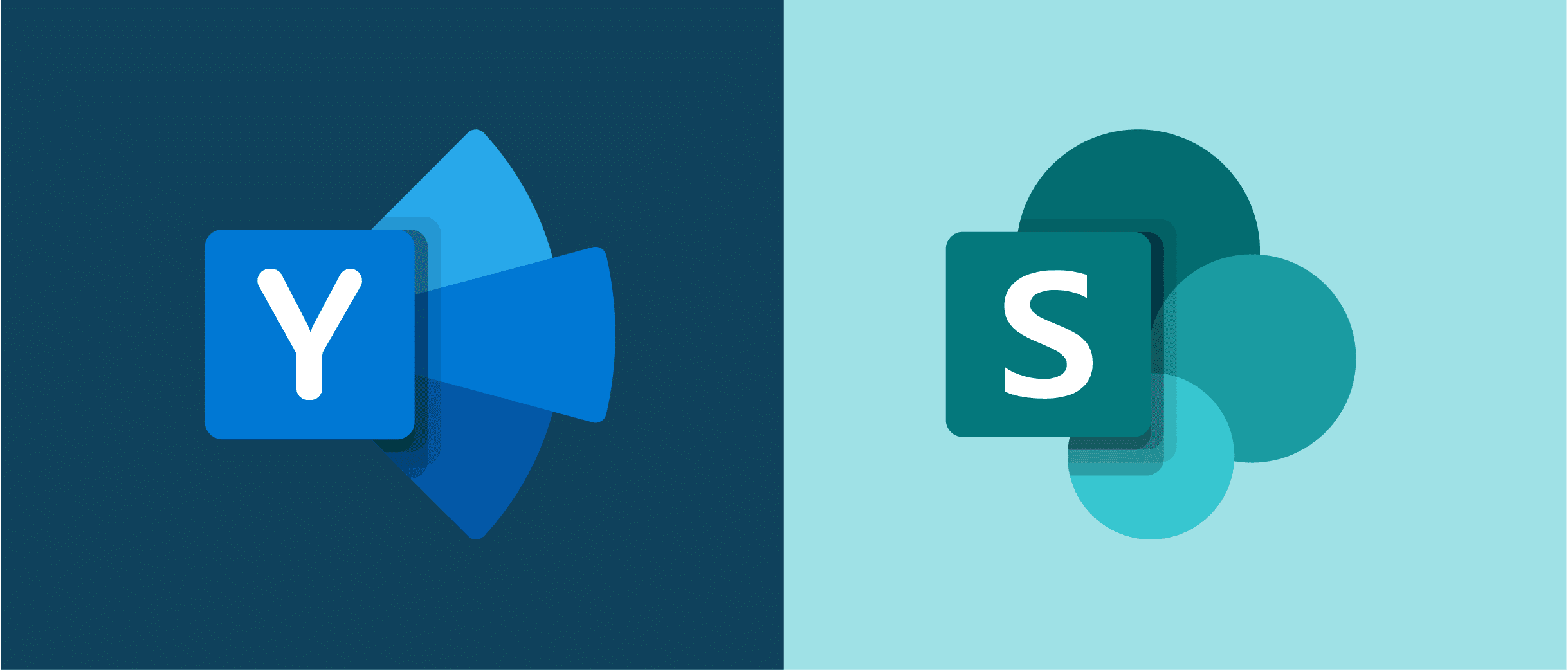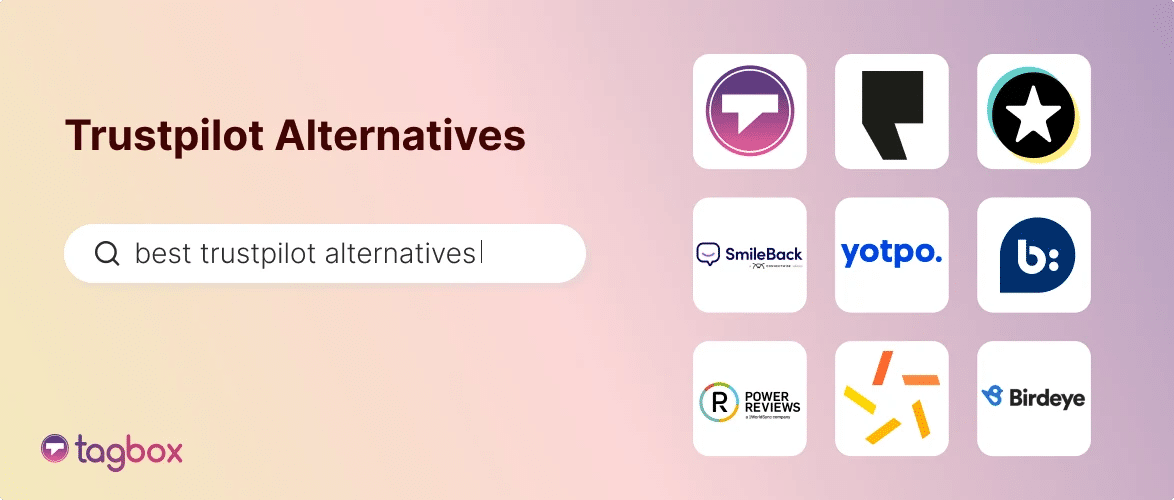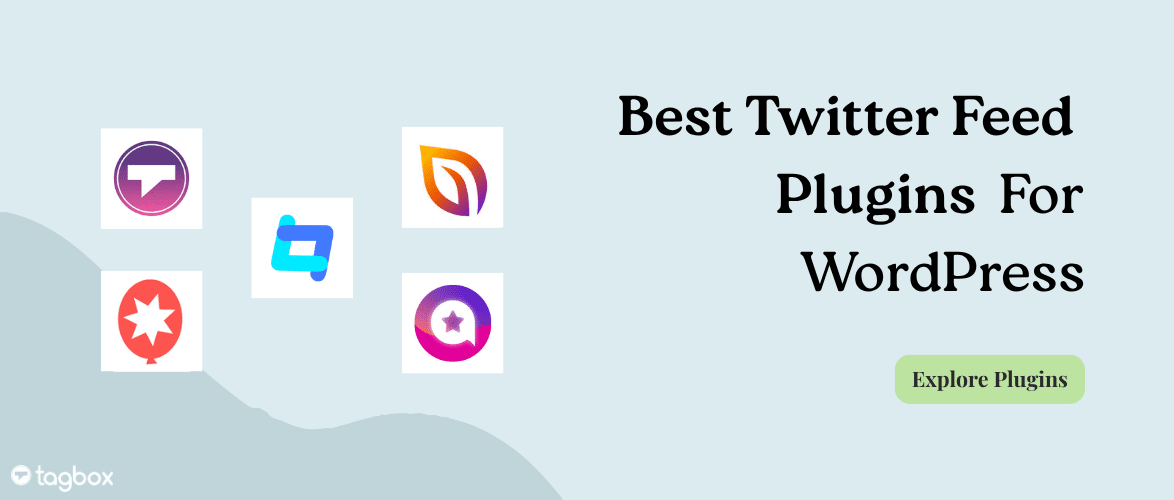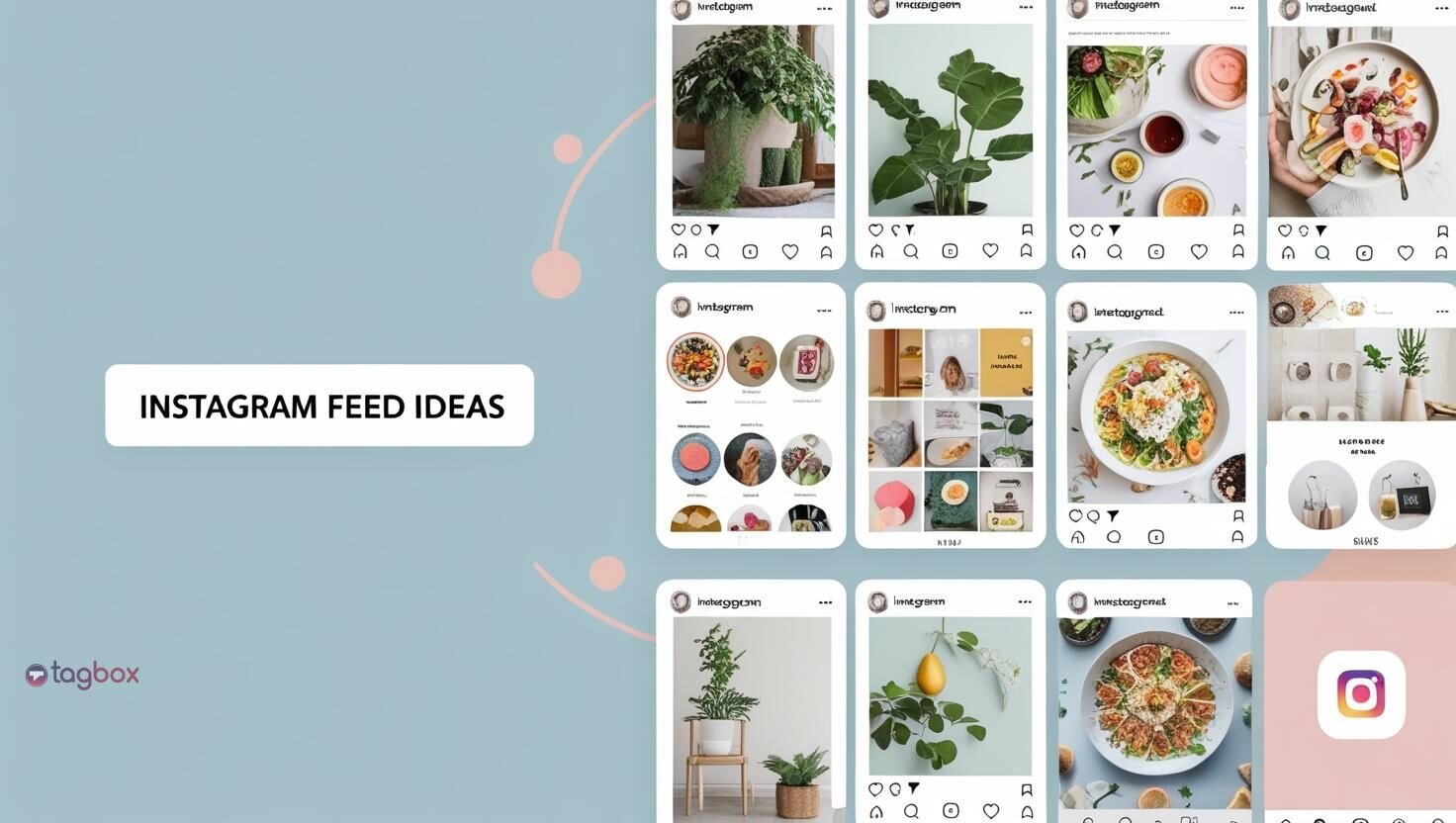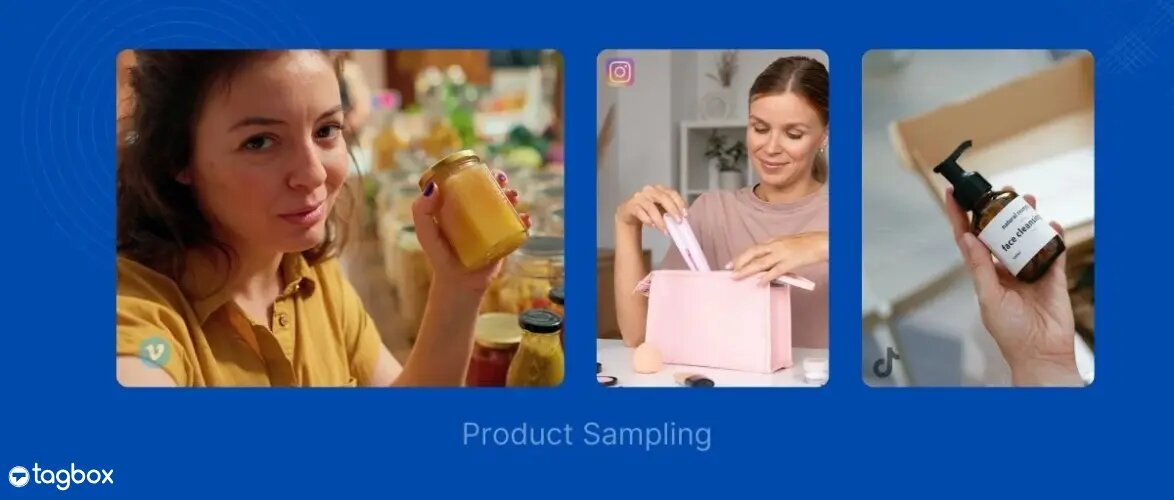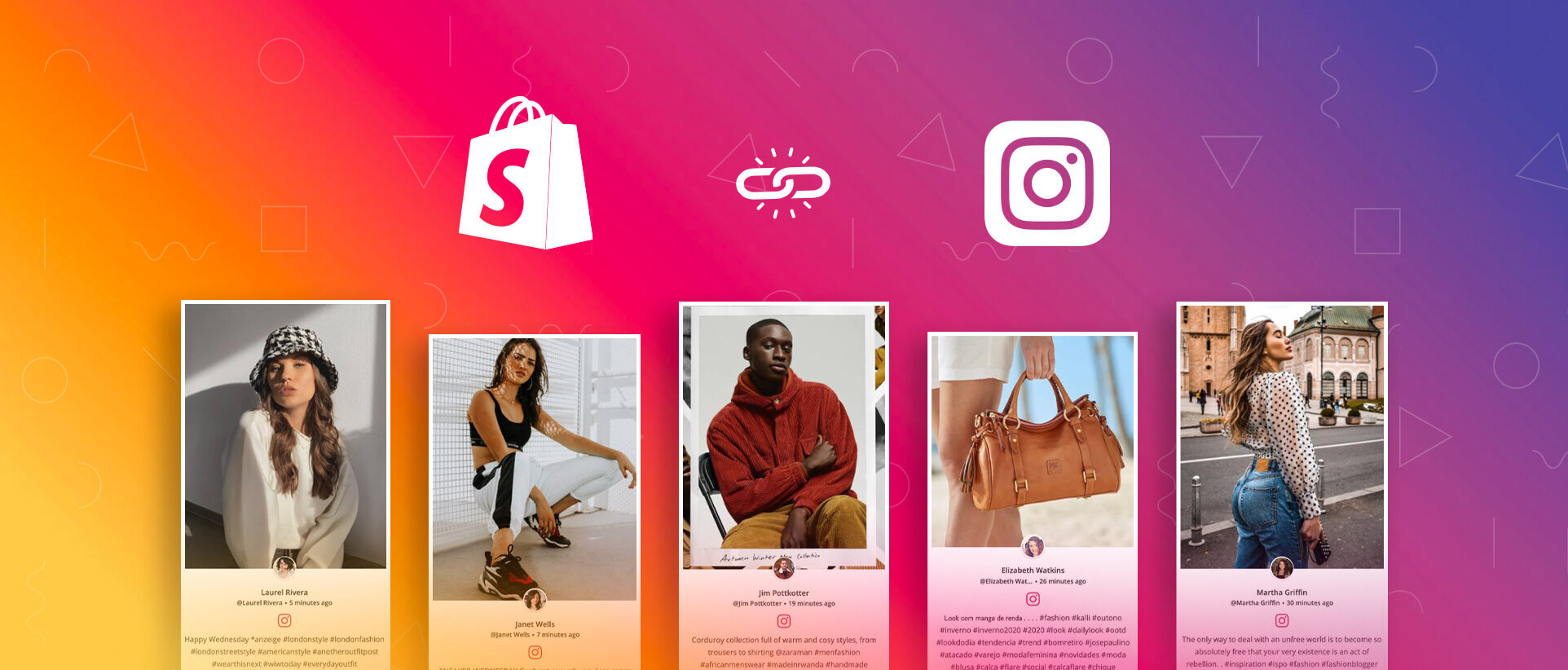Sharepoint is a web-based collaborative platform integrated with Microsoft Office. More than 190 million users are utilizing Sharepoint for various applications that it provides.
It is used by all-size businesses for the multiple solutions it provides such as content management, document management, Intranet, Web Applications, File-Hosting Services, and a few more.
With the increasing technology and possibilities, people work from different locations all around the world. To make that process easier, it is essential to have crystal clear, real-time, and valuable communication, which can be achieved through Sharepoint.
In order to make use of Sharepoint to achieve effective communications within the organization, you need to adopt some new strategies. By embedding Yammer Feed to your Sharepoint, you move a step closer to better communications irrespective of the employee’s location.
Why embed Yammer Feed on Sharepoint?
Yammer is an internal communication platform for effective, efficient, and transparent communication in any organization which is also a part of the Microsoft Office. It says itself to be “the enterprise social network” and is an extremely used platform within organizations to manage their private communications actively.
Embedding Yammer on Sharepoint can help in having more productive and clear communication by providing everything in one location resulting in increased employee engagement and effectiveness.
It is also the best way to connect with multiple workplaces at remote locations through one simple step of embedding Yammer on the Sharepoint. It is updated in real-time as well which will keep everybody up-to-date the entire time.
So here is the best solution to add Yammer Feed to Sharepoint.
How To Add Yammer Feed To Sharepoint?
Taggbox Responsive Website Widget is the best solution to integrate Yammer feeds on Sharepoint. Here are a few simple steps to add Yammer on Sharepoint.
The process is divided into two parts:
Let’s dig in now:
How To Create Yammer Feed
Step 1 – Login into your Taggbox Widget Account.
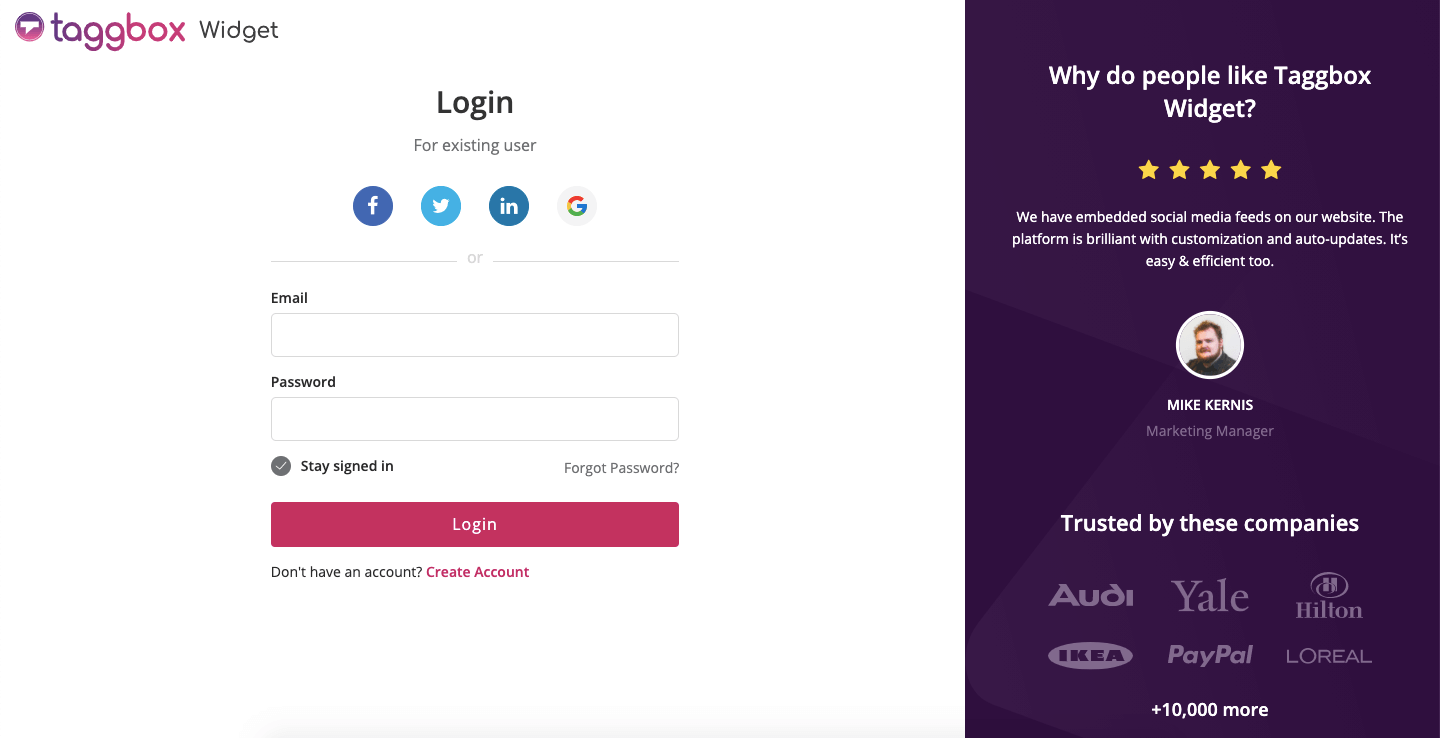
Step 2 – You will see the dashboard in front of you. Click on Add Social Feeds option to add feeds in your widget.
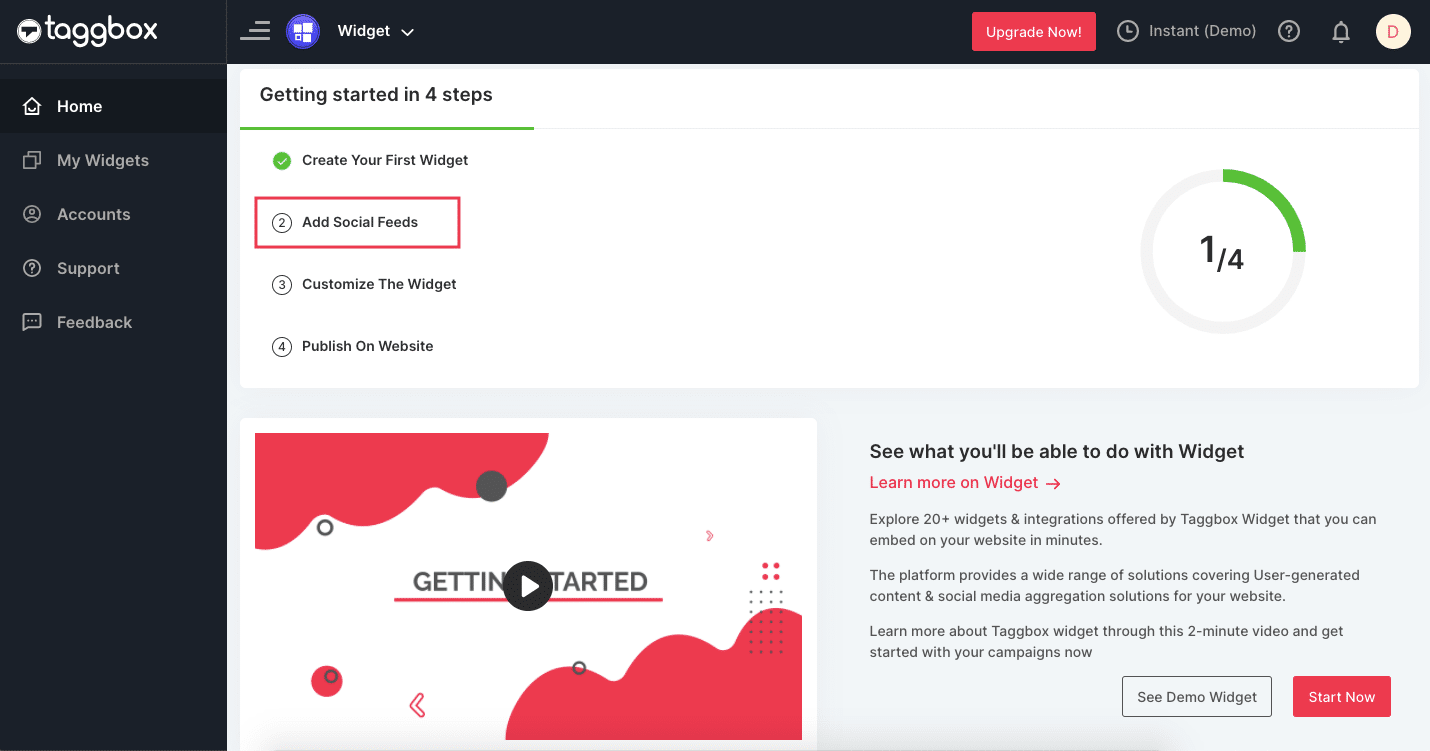
Step 3 – A pop-up will appear, choose Yammer as your source.
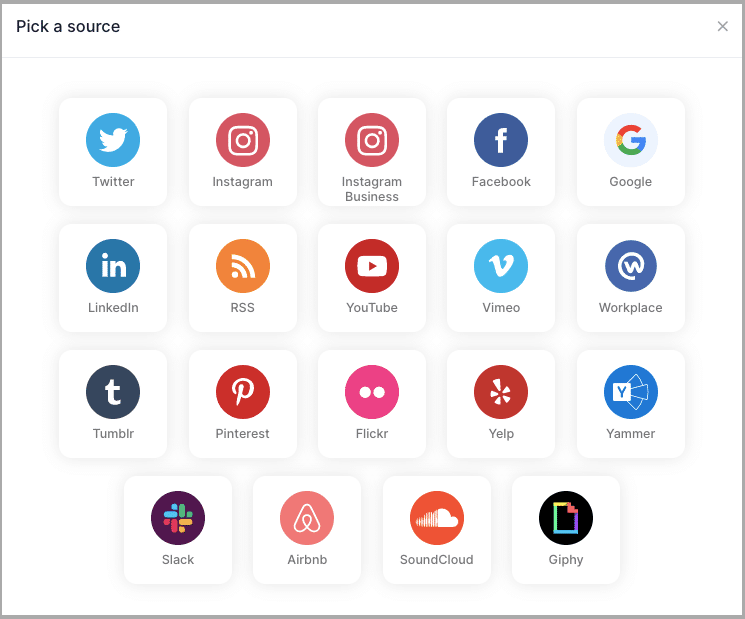
Step 4 – You will see a new pop-up, enter your Group ID or Topic ID from Yammer. ( Note – It is available in the URL when you open that group or topic) Then click on Create Feed.
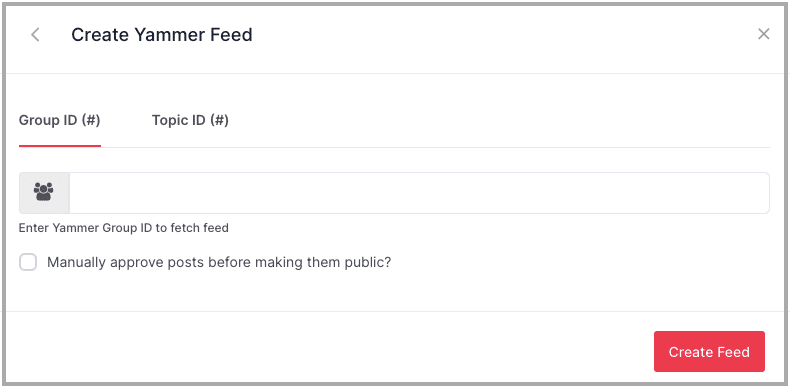
Power Up Your Internal Communications
How to embed Yammer on Sharepoint?
Step 1 – Login to your Sharepoint Account
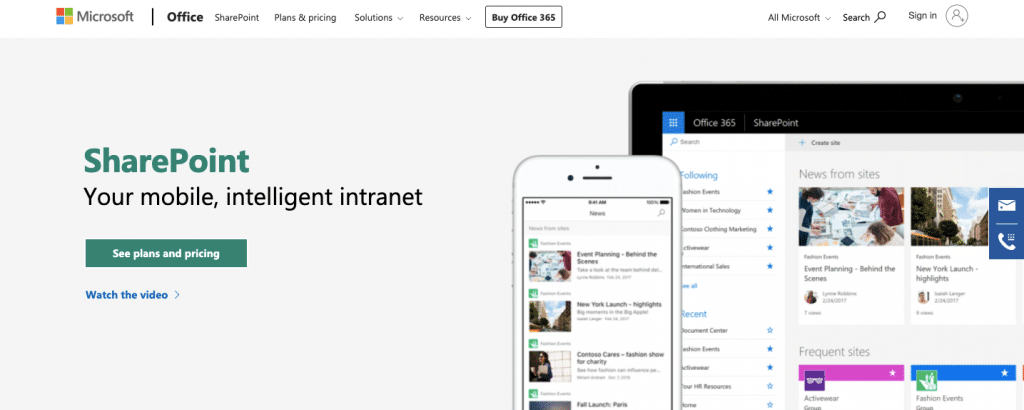
Step 2 – You can use your existing site or you can click on Create Site to build a new site.
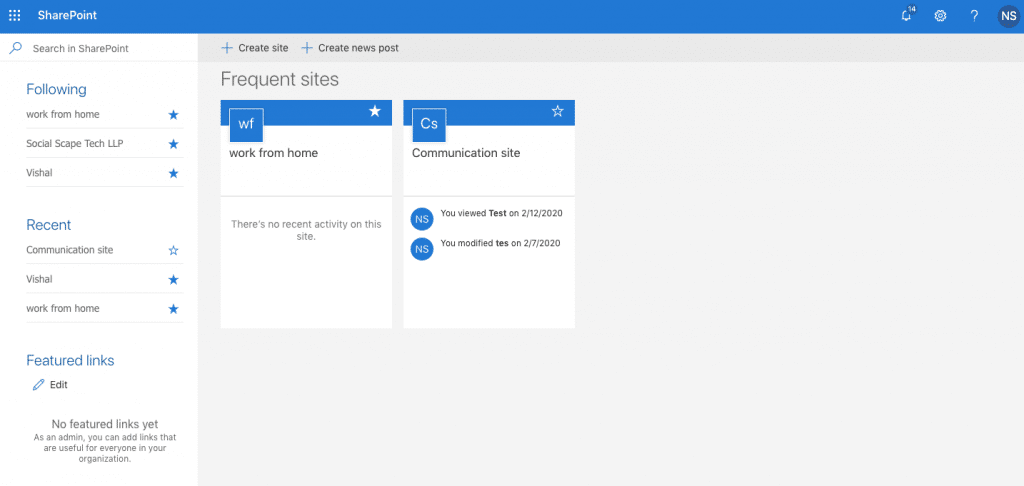
Note: If you opted for creating a new site, you will get an option to choose between Team Site and Communication Site. You can choose the option that suits you and fill in details such as Site Name, Site Design, Site Description, and Site Language. Then click on Finish and your site is created.
Step 3 – After selection of website. To authorize Taggbox to be able to embed the Yammer Feed on your site, click on Settings on the top right corner.
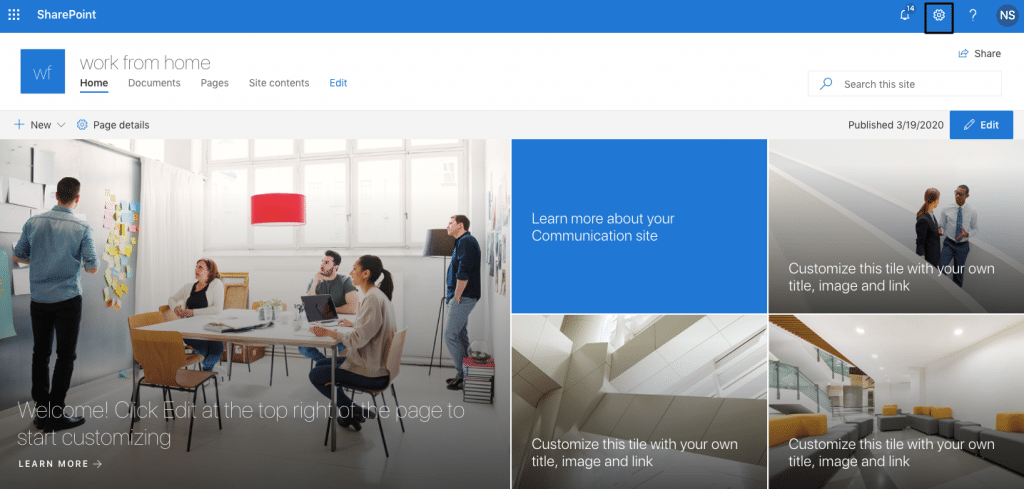
Step 4 – Click on Site Information.
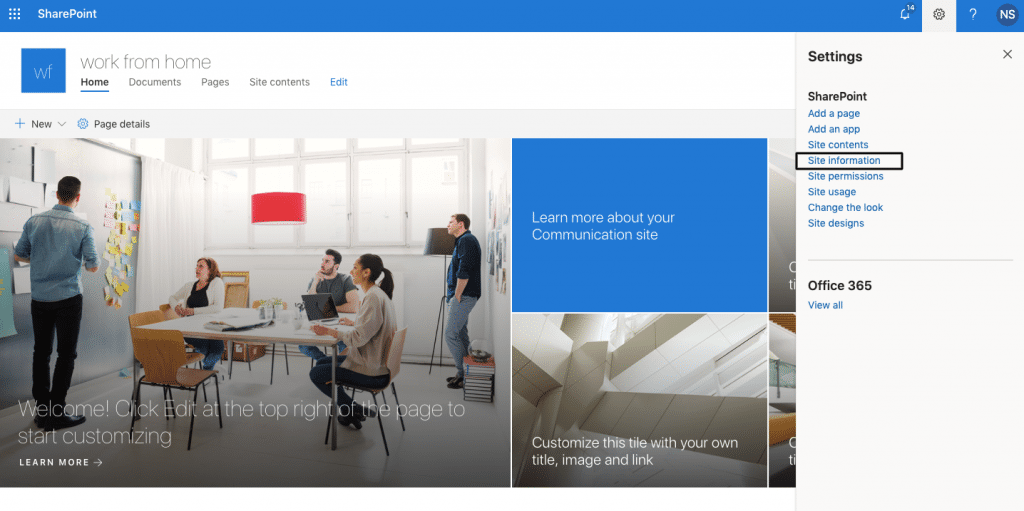
Step 5 – Now click on View all site setting.
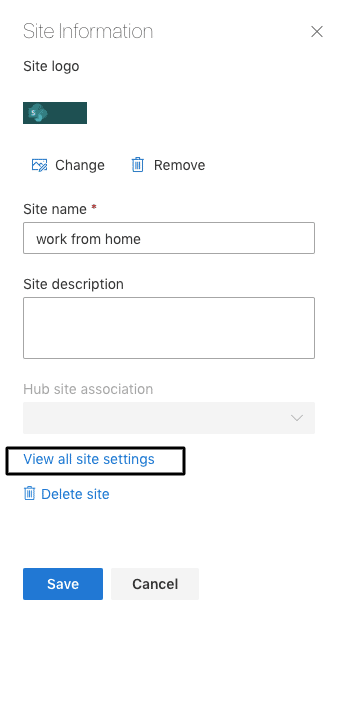
Step 6 – You will see multiple options, click on HTML Field Security.
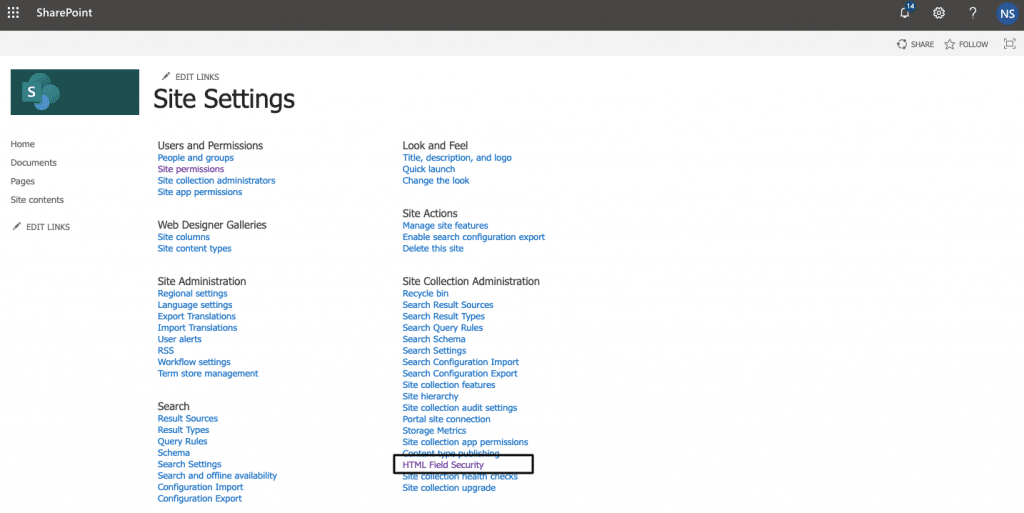
Step 7 – On your screen, you will see an option to allow Iframe. Enter taggbox.com and click on Add. Then choose the option OK on the bottom left corner.
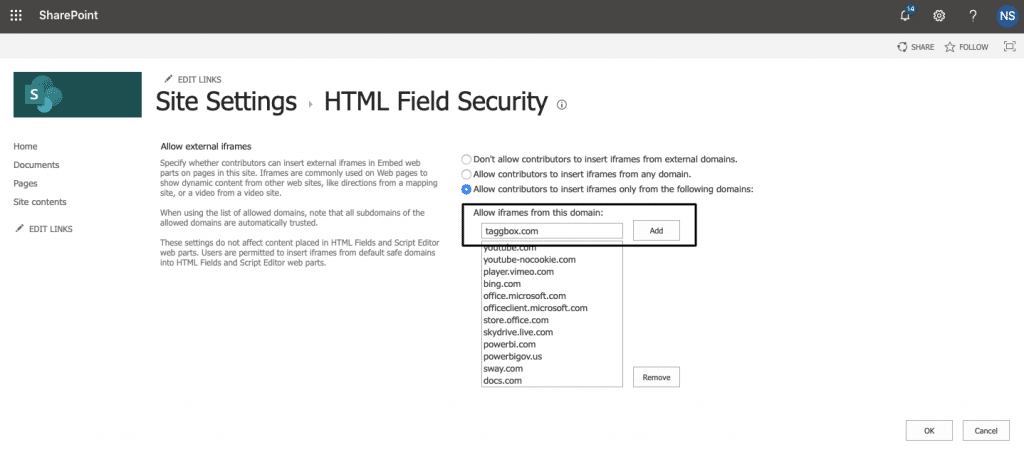
Step 8 – Go back to your website now. Click on the Edit button to enable edit mode then click on (+) icon on your website. A pop-up will appear, click on embed.
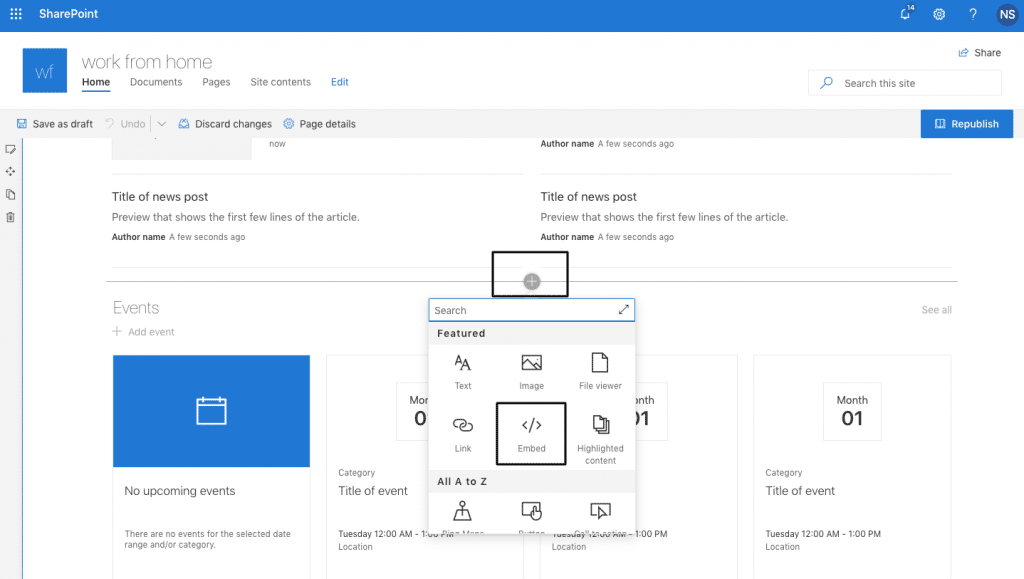
Step 9 – Now a pop-up will appear that will ask you for an embed code. Paste the below-mentioned code there.
<iframe src="https://app.taggbox.com/widget/e/Your-Wall-Id" style="visibility: visible; position: static; margin: 0px; left: -999em; display: inline-block; border: none; width: 100%; height: 650px;min-height: 600px; " frameborder="0" allowtransparency="true"></iframe>Important – Now go to the Yammer Feed you created on Taggbox, you will see your Wall ID in the URL. Copy that Wall ID and replace “Your_Wall_ID” in the given space.
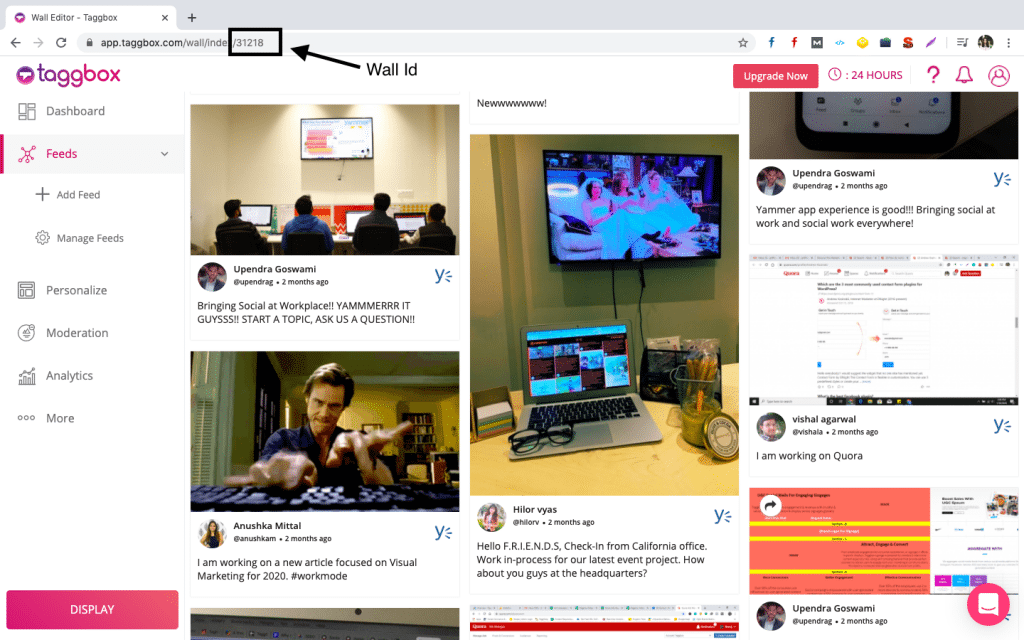
Step 11 – Click on the Republish button, and your Yammer Feed has been embedded.
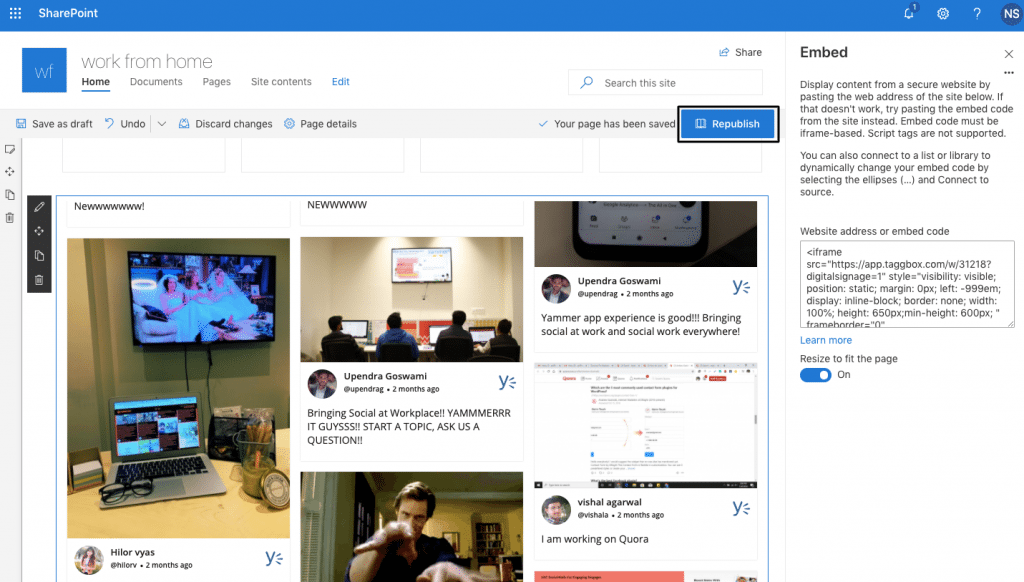
Conclusion
As an organization, there is always a constant need for effective communication among the employees from various locations as well. Sharing your Yammer Feed on Sharepoint can help you to build a culture for practical and quick communication.
This will not only help the organization in better internal communications but boost employee engagement among remote locations as well because they can be in touch with everyone in an easier way.
Boost Efficient Communications From Anywhere
Embed Yammer Feed On SharePoint
If you have any questions or need help, please Contact us or write us at [email protected].
Embed social feed from Facebook, YouTube, Instagram, Twitter on your website, like a PRO