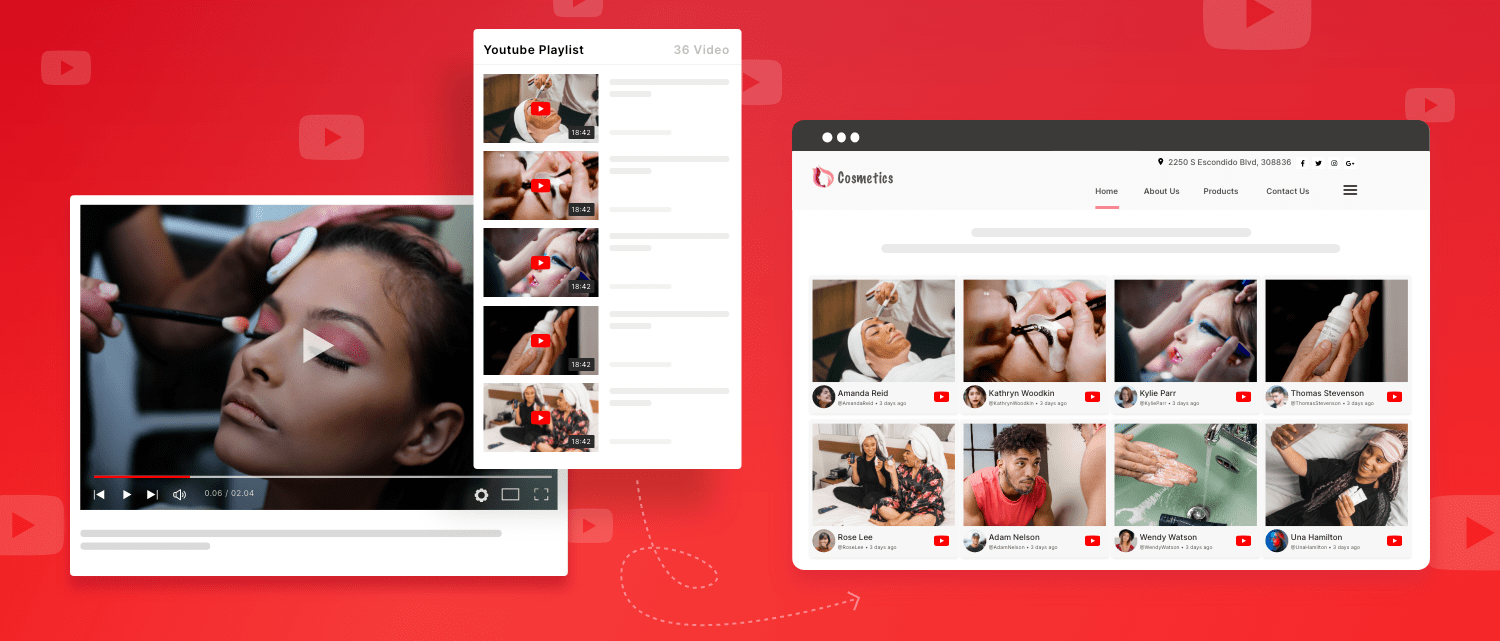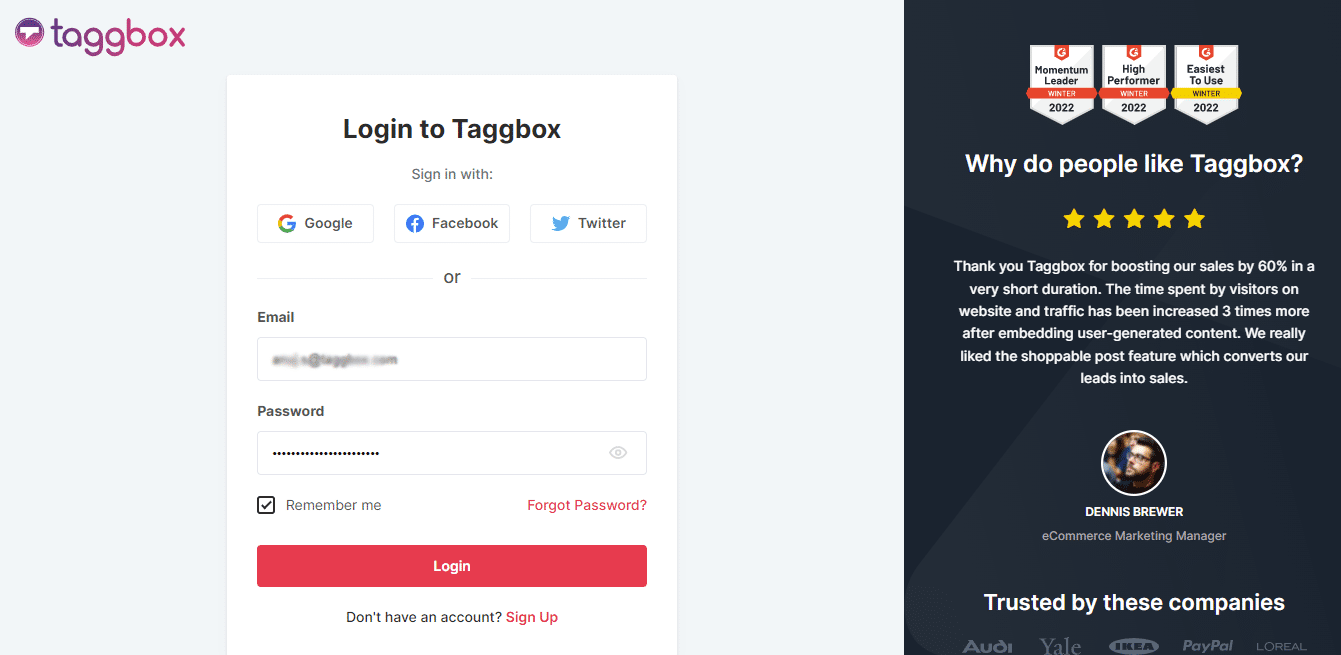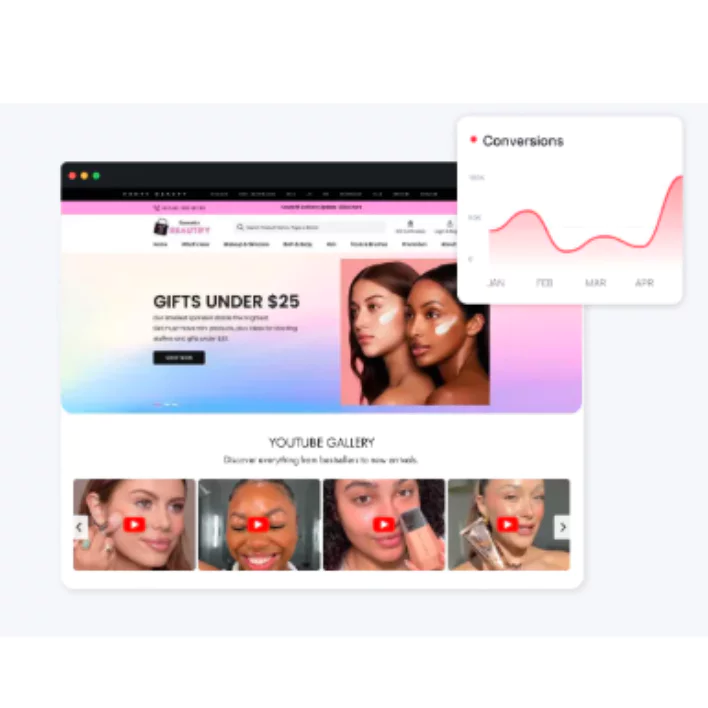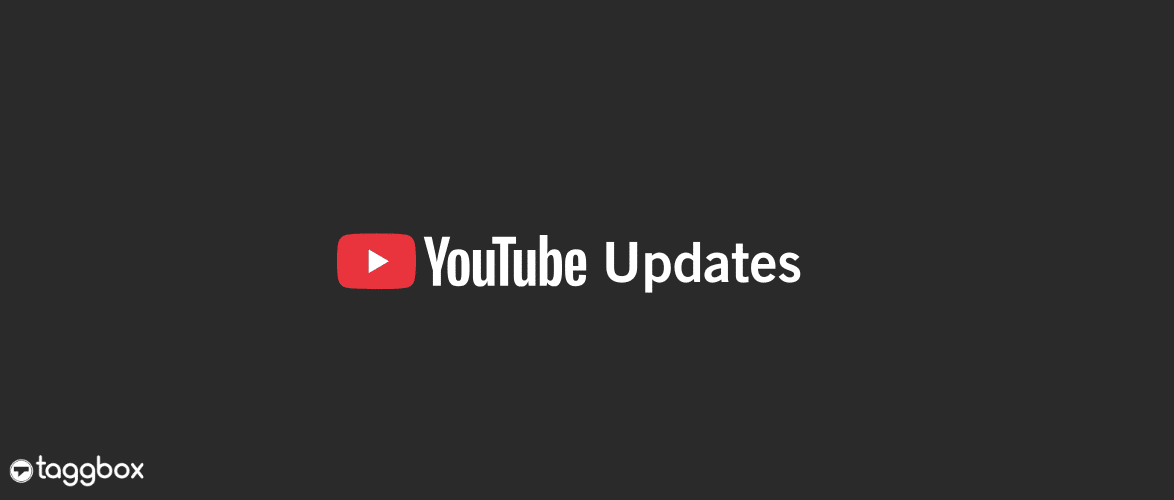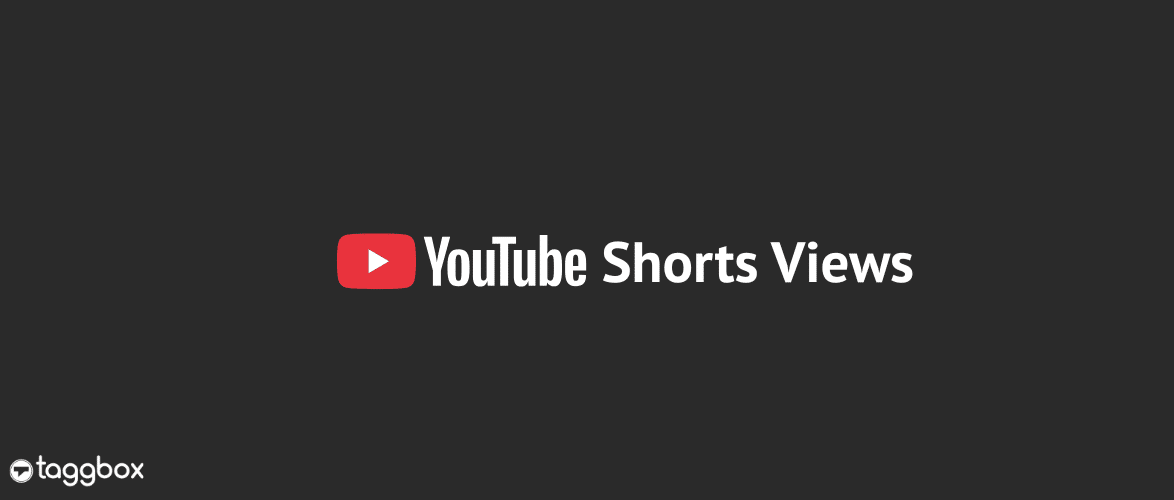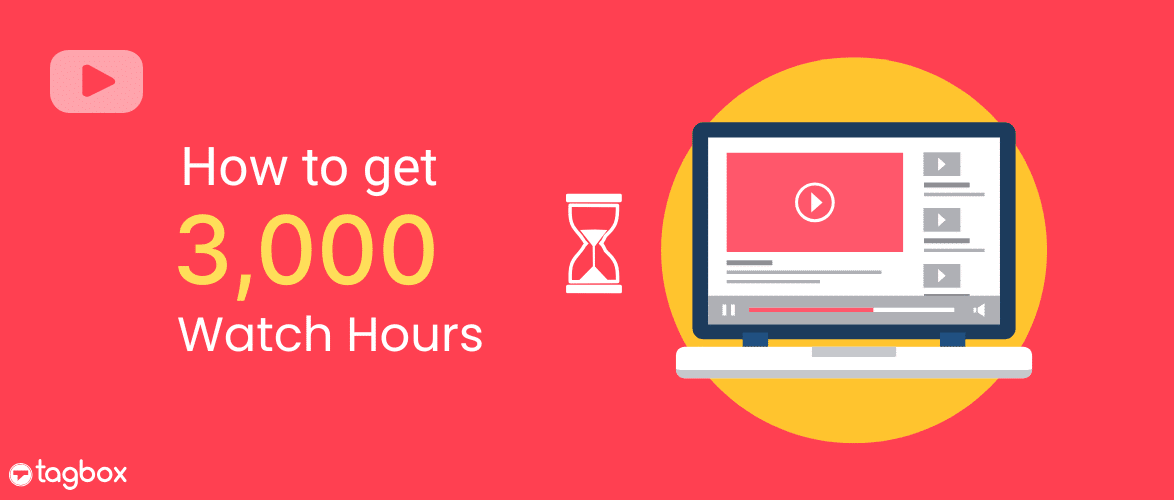Read summarized version with
A new question has cropped up: Is investing in video marketing campaigns limited to social media platforms? Your brand is spending too much on video marketing strategy and indeed you are hesitant to explore new horizons.
However, embed YouTube playlist on your website is a strategic and safe move that offers more ROI than risks.
It allows you to showcase your brand’s story, educate your audience, and promote your products and services in a visually appealing way.
According to a recent survey, 90% of marketers use YouTube for video marketing. So, your brand is already embedding YouTube playlists on its website (or should be!).
Whether or not you have a YouTube widget on your website, this blog is beneficial for you, as it includes all the needed information on it.
So, without any further delay, let’s get into it.
Embed YouTube Playlist on Website
| No Credit Card Required |
What are YouTube Playlists?
A YouTube playlist is a collection of videos that play in order, one after the other. These playlists are usually categories with similar criteria so that users can watch all the related videos simultaneously. Playlists can be organized based on themes or chronologically. Anybody can create and share YouTube playlists, and friends can add their videos to a shared playlist.
Short Guide: Embed YouTube Playlist On Website for Free
Looking for a short and easy guide to embedding a YouTube Playlist on a website for free? This is your guide.
- Sign Up or Login to your Taggbox account.
- Pick YouTube as a feed source.
- Now, choose Playlist as your chosen section.
- To proceed, search for the YouTube channel, select the desired Playlist, and click Next.
- Choose the preferred CMS platform and copy the Embed Code.
- Now, paste the embedded code into the backend of your website, and you are done.
You now have a YouTube playlist widget on your website.
Detailed Guide: Embed YouTube Playlist On Website With Taggbox Widget
Here is a detailed guide on how to embed a YouTube playlist on a website (no matter what CMS platform you use).
Step. 1 Create a YouTube Widget
1. Create a free account with Taggbox. If you are an existing user, log in to your Taggbox account.
2. Now, you will notice a Taggbox dashboard, Now choose YouTube as a feed source.
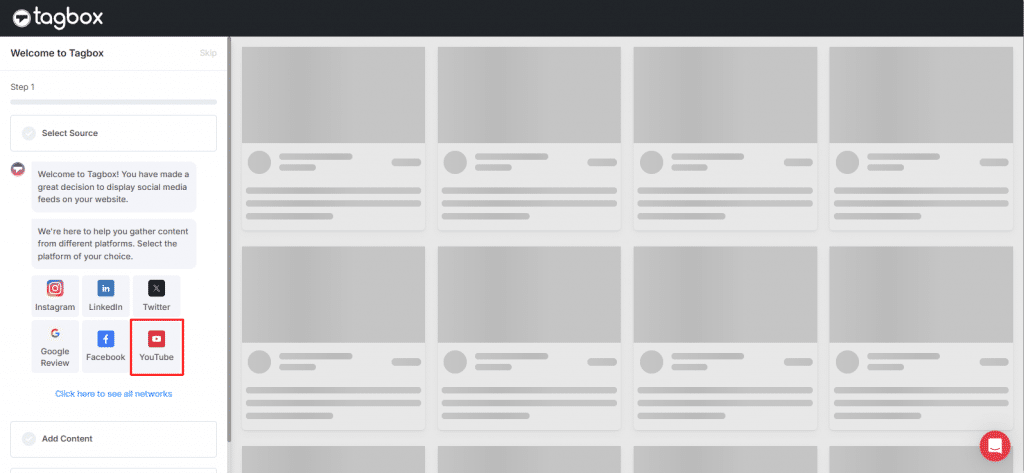
3. Now Select Playlist
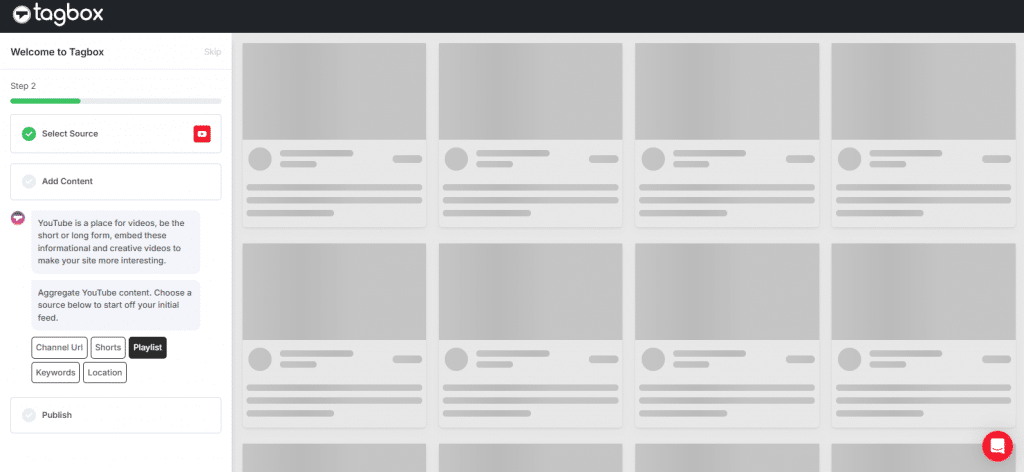
4. Now search by the YouTube channel name or enter channel URL, then select desired playlist, & click next.
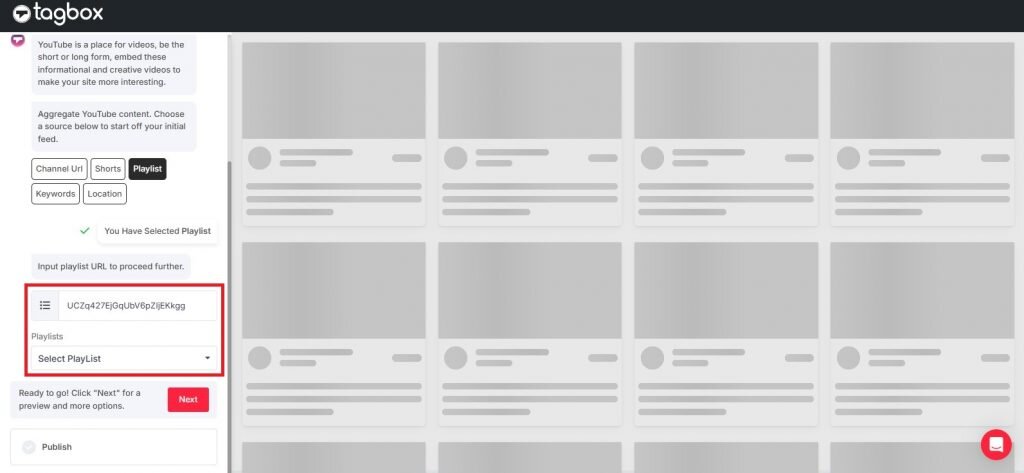
Within a couple of seconds, you can see the aggregated YouTube playlist.
Step 2: Generated The Embed Code For YouTube Playlist
1. Before you generate the embed code for the YouTube playlist, you can easily customize the look of the YouTube playlist widget. Now click on publish button
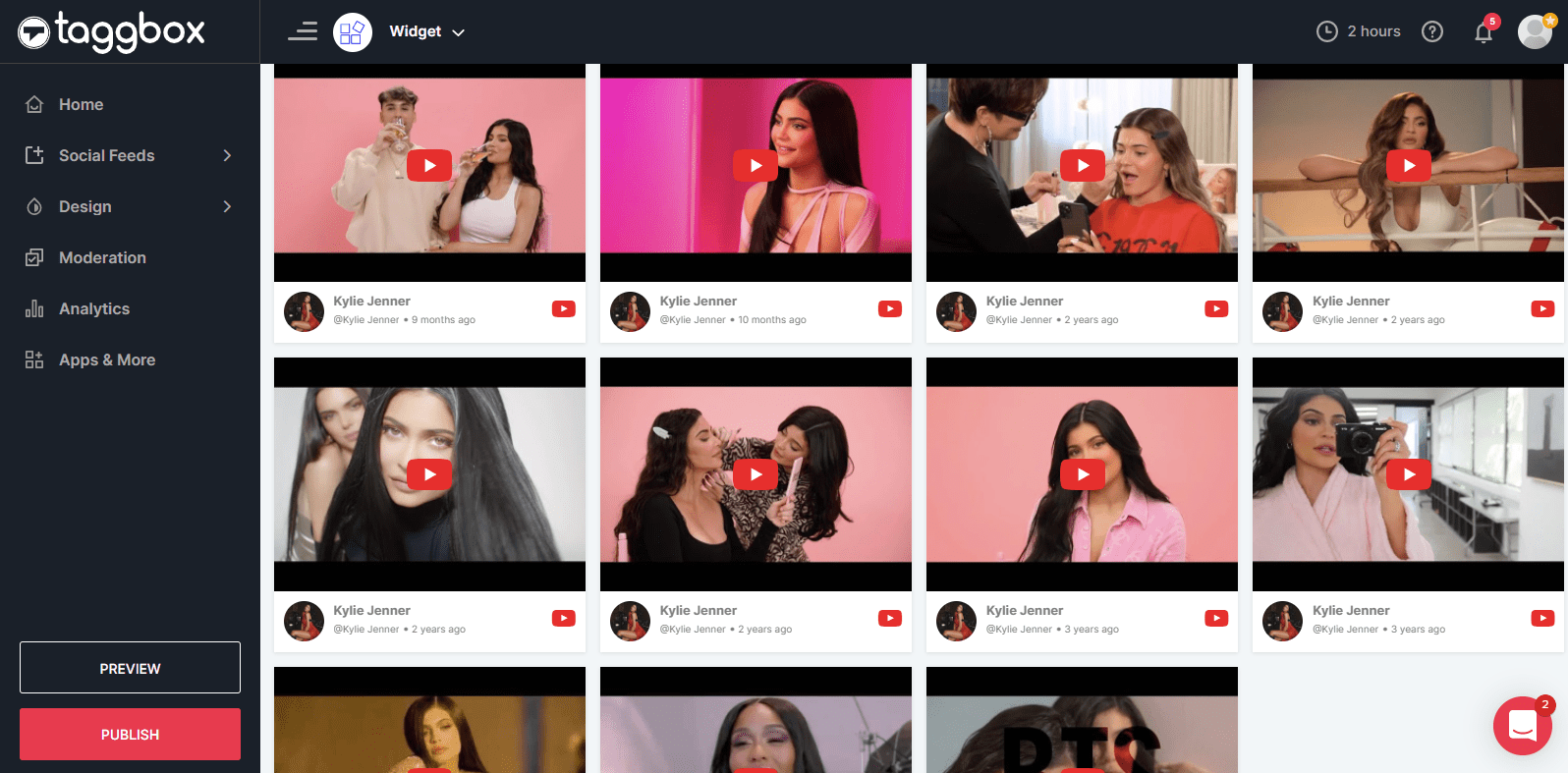
3. A pop-up window will appear on your screen. Select the preferred CMS platform that you’re using currently.
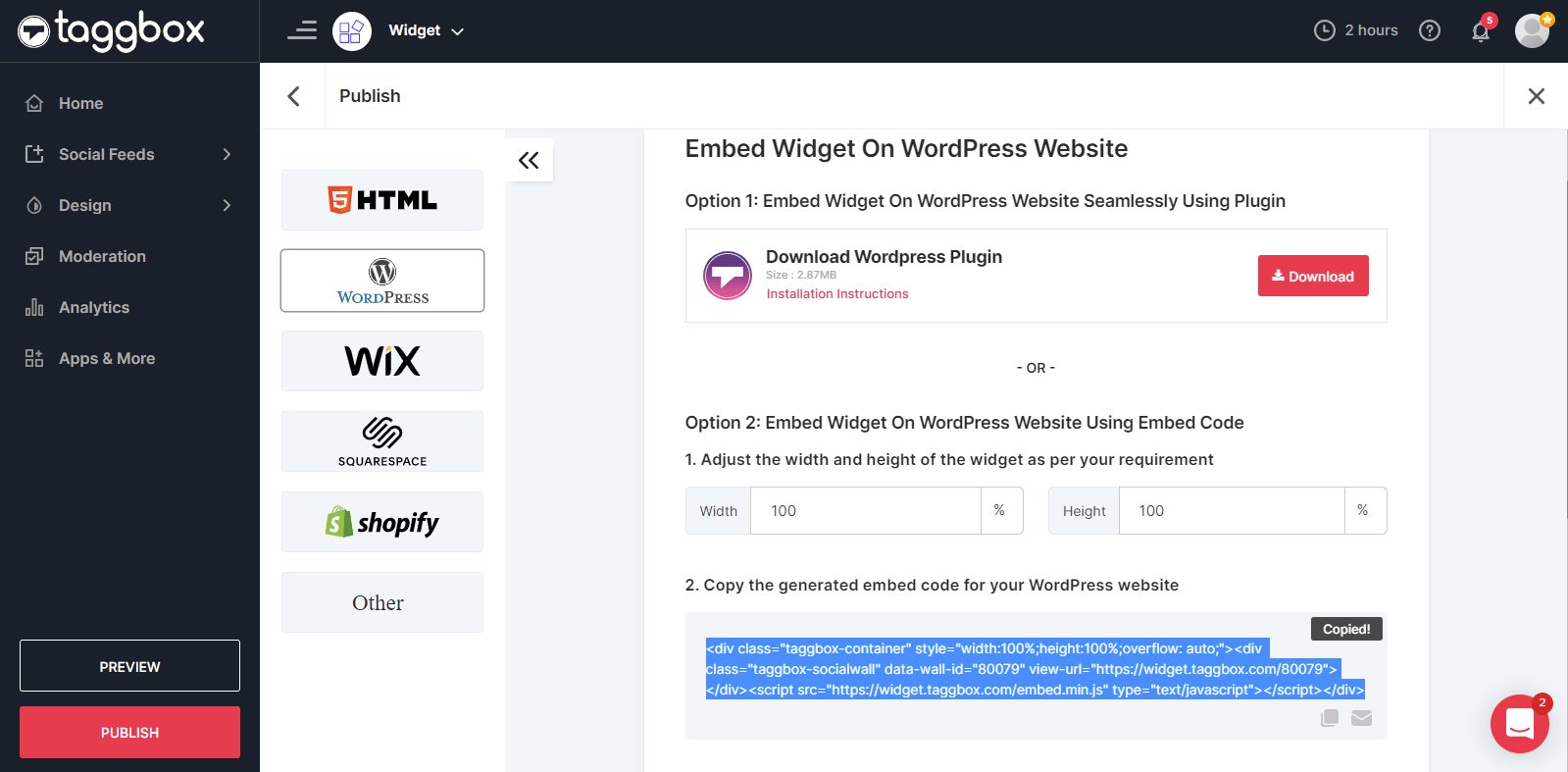
4. To generate the embed code, click the Get Code option and copy the code to the clipboard.
Step 3: Embed YouTube Playlist On Website
- Start by logging into the admin panel of your CMS platform.
- Go to the desired section where you want to embed a YouTube playlist on your website.
- Navigate to the backend section of your website.
- Paste the generated code into the backend of your website.
Voila! You now have a YouTube Playlist widget on a website
Bonus Feature Alert: Shoppable Feeds for YouTube – just around the corner!
With Taggbox, you can make your YouTube playlist feed shoppable, allowing website visitors to purchase products directly from your videos. This creates a smoother, more intuitive shopping journey for your customers. By integrating a high-quality, interactive YouTube playlist feed, brands can elevate product discovery and help customers explore new items with ease.
It’s especially valuable for brands with a diverse product range simply embed your entire YouTube channel, playlists, or Shorts, and effortlessly showcase each product for direct shopping.
Embed YouTube Playlist Widget On Different Websites
Chances you will work with a CMS platform different from the usual one. Thankfully, Taggbox is compatible with the majority of CMS platforms. Here is the guide to embed YouTube playlists.
A.) Embed YouTube Playlist On HTML Website
Starting the list with an HTML website. A website made with HTML uses a hypertext markup language to structure the website.

- Login to your HTML Website.
- Navigate yourself to where you want to embed a YouTube playlist.
- Paste the embed code you have copied from the Taggbox.
- Save the changes and enjoy a YouTube playlist on the HTML website.
B.) Embed YouTube Playlist On WordPress
WordPress is one of the most popular open-source content management systems available. WordPress continues to dominate the CMS landscape. Let us look at the steps to embed YouTube playlists on the WordPress website.

- Bring the copied code from Taggbox.
- Login to your WordPress Admin panel.
- Select and edit the page where you want to showcase a YouTube playlist on the WordPress website.
- Click on (+) to add a new block and choose HTML.
- Paste the copied code.
- Click on Publish / Update.
C.) Embed YouTube Playlist On Shopify
Shopify is a popular ecommerce site that businesses use to build their online store. Let us look at the steps to embed a YouTube Playlist on Shopify website.

- Go to the admin panel of your Shopify website.
- Navigate yourself to the Online store > Pages.
- Choose the desired page where you wish to showcase a YouTube playlist.
- Now, click the Show HTML icon (<>) in the page editor. Paste the copied embed code into the HTML section. Now save the changes.
- Click on the Views page button to see the embedded YouTube playlist on your Shopify website.
Congratulations, you now have a YouTube playlist widget on your Shopify website.
D.) Embed YouTube Playlist on Wix
With its website builder, Wix has been helping business owners, freelancers, and others design and create professional websites. Let’s take a look at how to embed YouTube playlists on Wix.

- Log in to your Wix admin panel.
- Select and edit the page where you want to embed the widget, apply changes, and showcase it on the website.
- Click on the (+) to add a new block, choose Embed Code, and select the Embed HTML option.
- Paste the copied code and click on Update to save the changes.
E.) Embed YouTube Playlist on Weebly
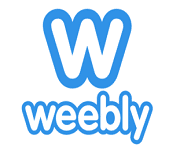
- Go to the admin panel of your Weebly website.
- Select the page where you want to embed your YouTube playlists.
- Add the “Embed Code” element to your page, click “Click to set custom HTML,” and paste the embed code.
- Click “Publish” to save the change and see a live YouTube playlist widget on the website.
YouTube Playlist Placement On The Website
While the YouTube playlist widget is an asset to the website owner, it is also important to note that showcasing them in the right place is a strategy you need to know.
1. Embed YouTube Playlist On Main Page
Embedding a YouTube playlist on your website’s main page can be efficient, productive, and engaging for entertaining visitors. When you display a YouTube playlist on your website’s main page, you can create a seamless user experience that encourages your website visitors to explore the website more.
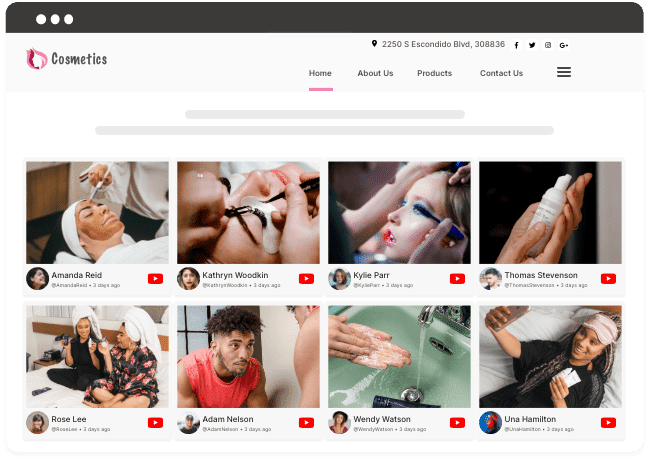
Whether you are a blogger, content creator, or business owner, featuring a YouTube playlist on your website allows you to engage with your audience appealingly.
2. Embed YouTube Playlist On the Sidebar
Showcasing YouTube playlists on the sidebar is an excellent way to promote your YouTube videos. This feature allows users to showcase YouTube videos without leaving the website.
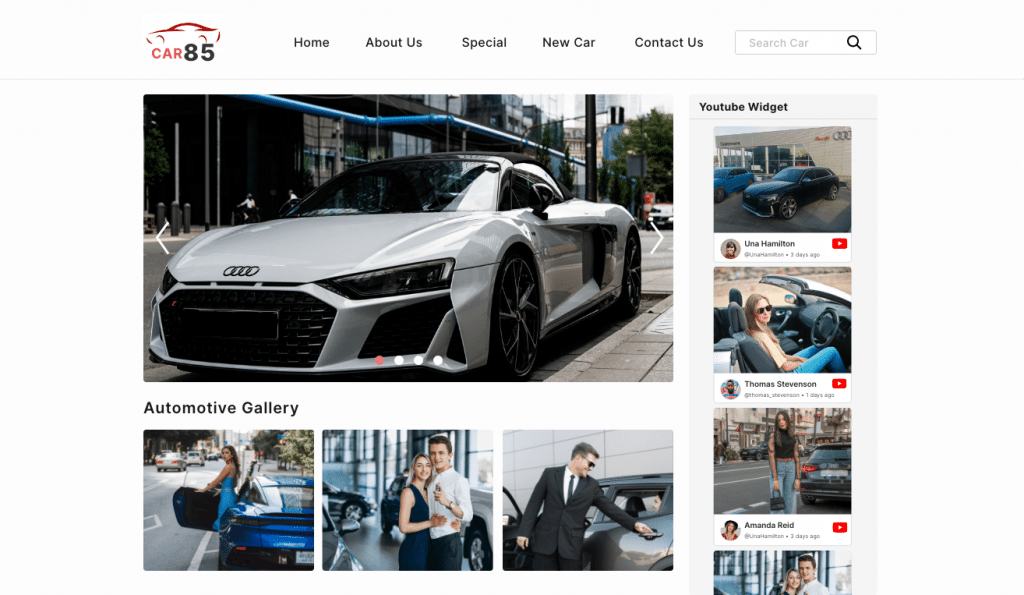
Embedding a YouTube playlist on the sidebar is particularly beneficial if you have many YT videos to showcase. When you place a YouTube playlist widget on the sidebar of your website, it does not occupy valuable space on your main page. This eventually helps the users to maintain a clean and professional layout for their website.
3. Embed YouTube Playlist On Footer
Displaying a YouTube playlist on the website footer or header is a fantastic way to leave a positive impression on visitors. When you place a YouTube playlist on a website’s header or footer, you present it clearly and organize it, making it easier for your visitors to browse through your videos.
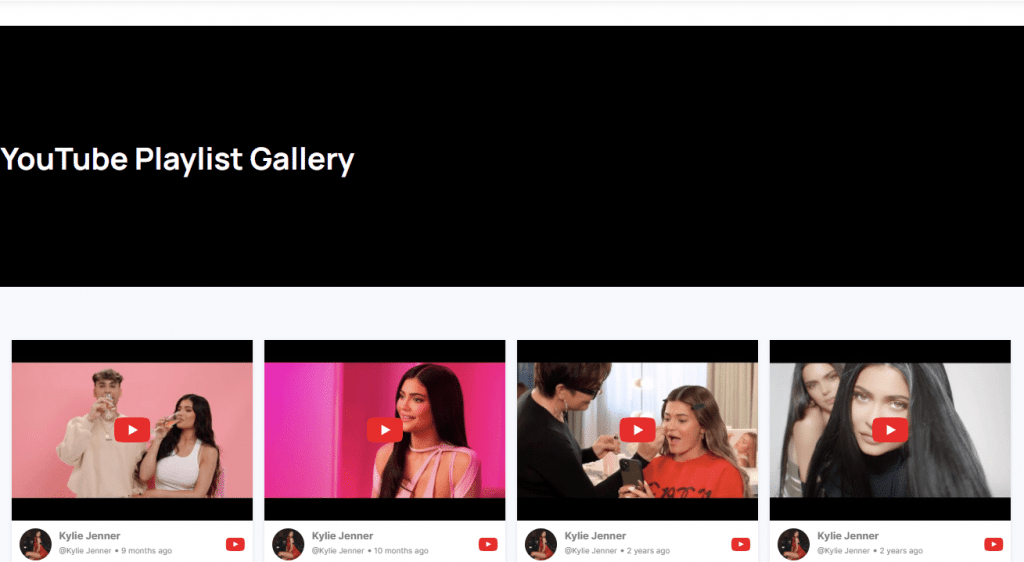
Besides, this setup allows viewers to watch your videos without leaving the website, which can help boost website traffic and engagement.
Taggbox WordPress Plugin – An Alternative Way To Embed YouTube Playlist
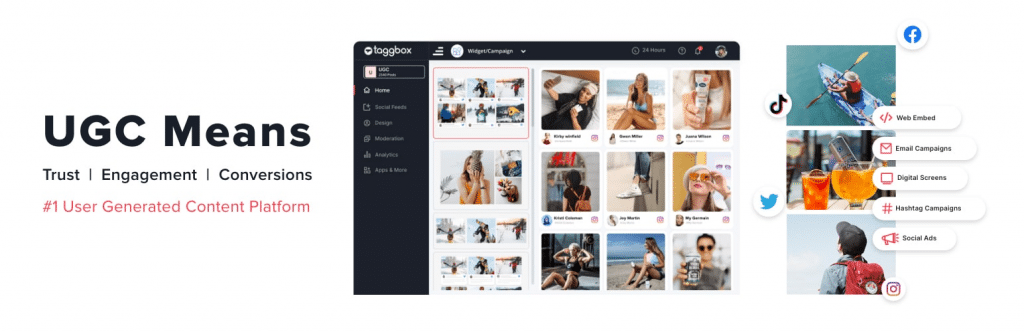
Taggbox is a leading WordPress plugin that helps users embed YouTube playlists on the WordPress website. The plugin integrates well with other platforms besides YouTube, such as Instagram, Facebook, and more. One of the best features of the Taggbox plugin is its customizable feeds. Users can easily alter the themes and layouts of the YouTube widget.
The plugin also offers an AI-led moderation panel that lets users remove irrelevant YouTube videos from their widgets. Users can also add a compelling CTA button to their YouTube widget on their website to encourage their visitors to take desired actions. Since it is a fast and responsive plugin, website visitors experience a YouTube widget that runs smoothly, no matter their device.
Why Is Embedding YouTube Playlists On a Website Beneficial For Business?
Embedding a YouTube playlist on a website can be beneficial in many ways. Here are some of the reasons that you should pay attention to.
a.) Increase User Engagement
A YouTube video playlist on a website can provide visitors with an immersive and engaging experience. Rather than watching a single video, visitors can browse a collection of YouTube videos related to a specific topic, product, or service. This immediately helps brands increase website engagement. With the autoplay enabled, users can continue playing YouTube videos on the website. Eventually, it will capture the visitors’ attention, inform them about the products or services, reduce bounce rates, and increase engagement.
b.) Diverse Content Library
When you embed a YouTube playlist on your website, you can showcase your collection of videos that resonate with your brand. Embedding YouTube playlists on your website means that your website users can access a valuable amount of YouTube content without breaking the purchase intent.
c.) User-Generated Content Helps Build Trust
User-generated YouTube videos are crucial in building trust among customers and visitors. As a business owner, you can create a YouTube playlist consisting of all the user-generated YouTube videos that would aid in building trust for your brand. Believe it or not, nearly 80% of potential customers look for the brand’s user-generated content before they spend a dime. You can embed user-generated YouTube videos on a website to present them as social proof.
Conclusion-
Embedding a YouTube playlist on your website is a powerful strategy that can significantly enhance user engagement, diversify your content offerings, and build trust with your audience.
Using a brilliant platform like Taggbox, you can easily collect, curate, and embed YouTube playlists on your website to showcase your brand’s video, including user-generated content that resonates with your target customers.
With a few simple steps, you can transform your website into a rich media experience that keeps your visitors engaged and informed about your products and services. We have mentioned a short and detailed guide on how to showcase YouTube channel playlist on the website. So what are you waiting for? Go ahead, create a YouTube playlist widget, and display it on the website for more traction.
Create an Engaging YouTube Playlist Widget for Website
Build Trust ✓ Increase Engagement ✓ Grow Conversions ✓