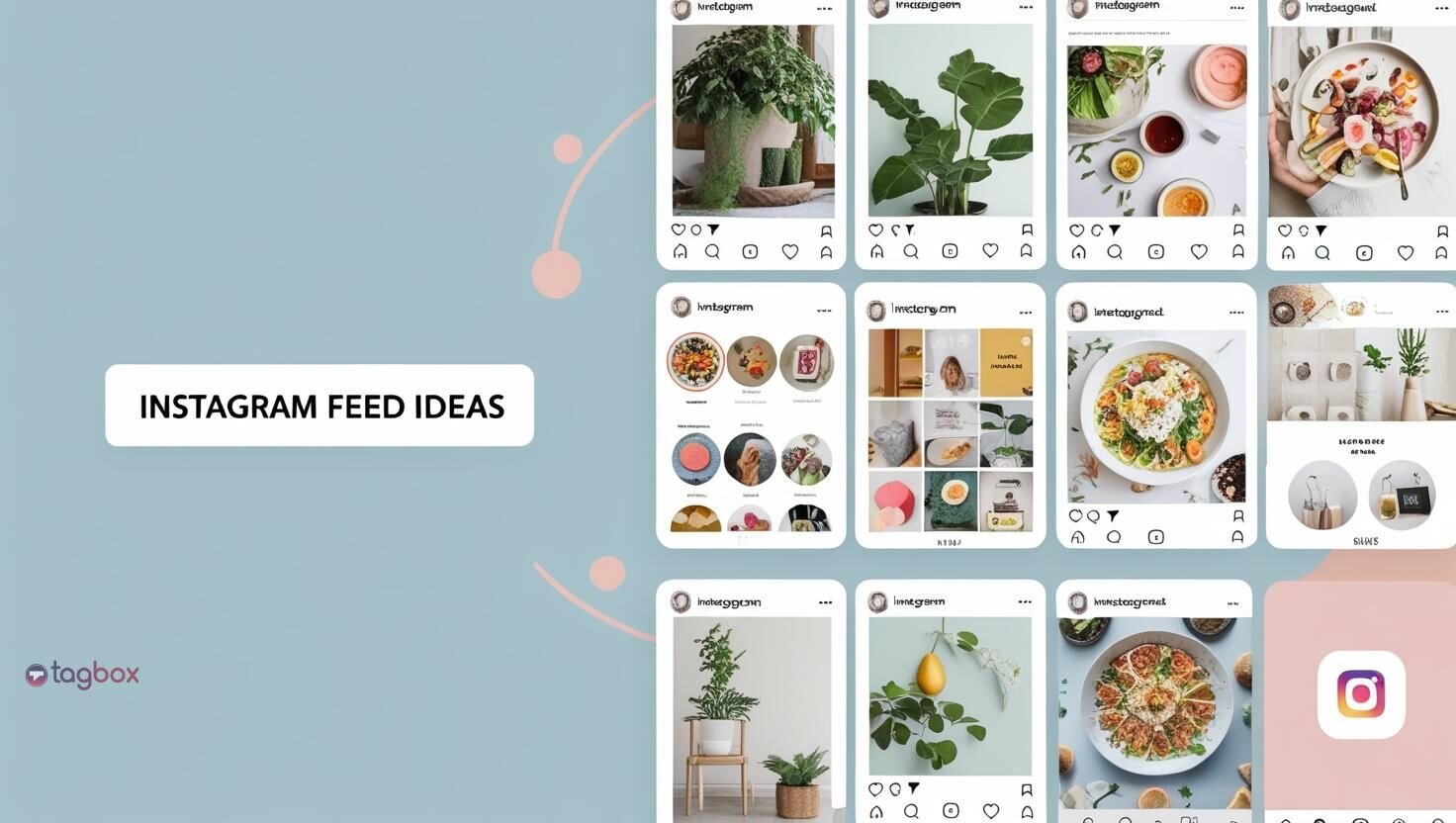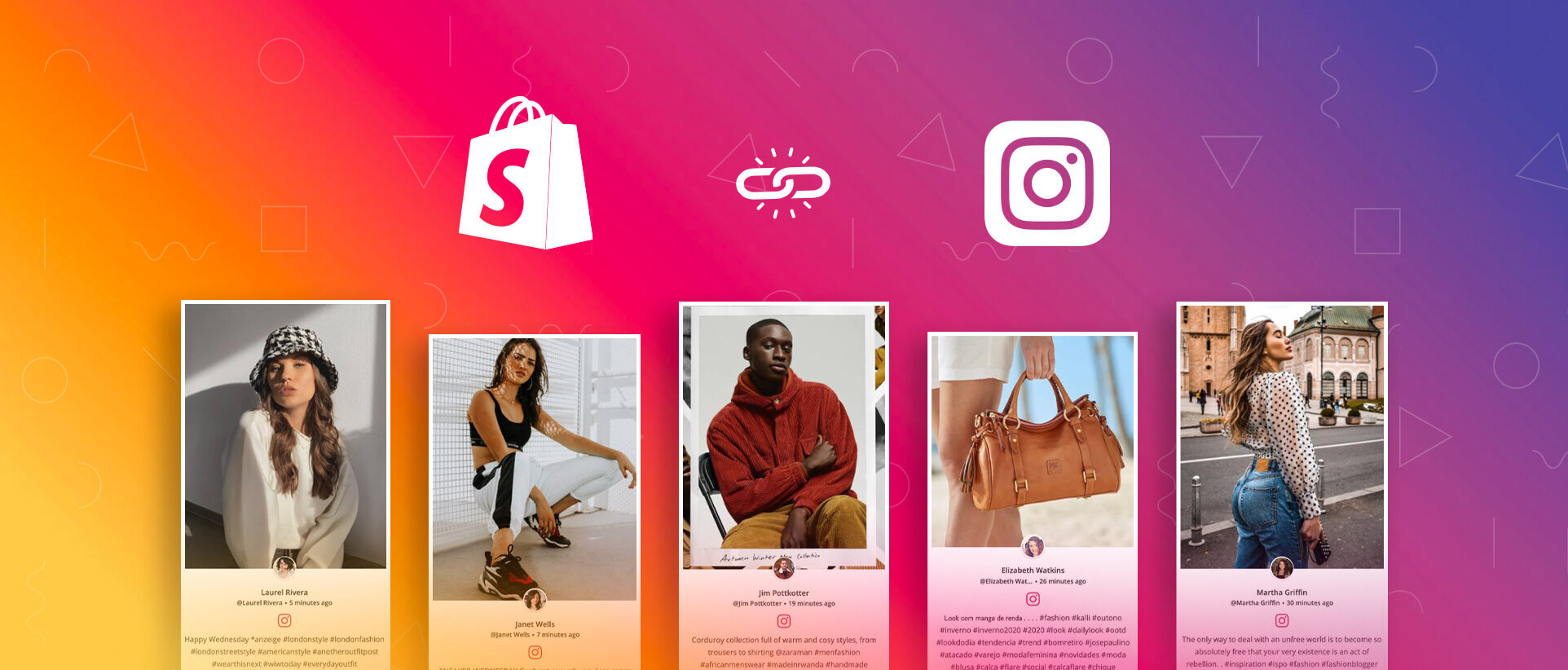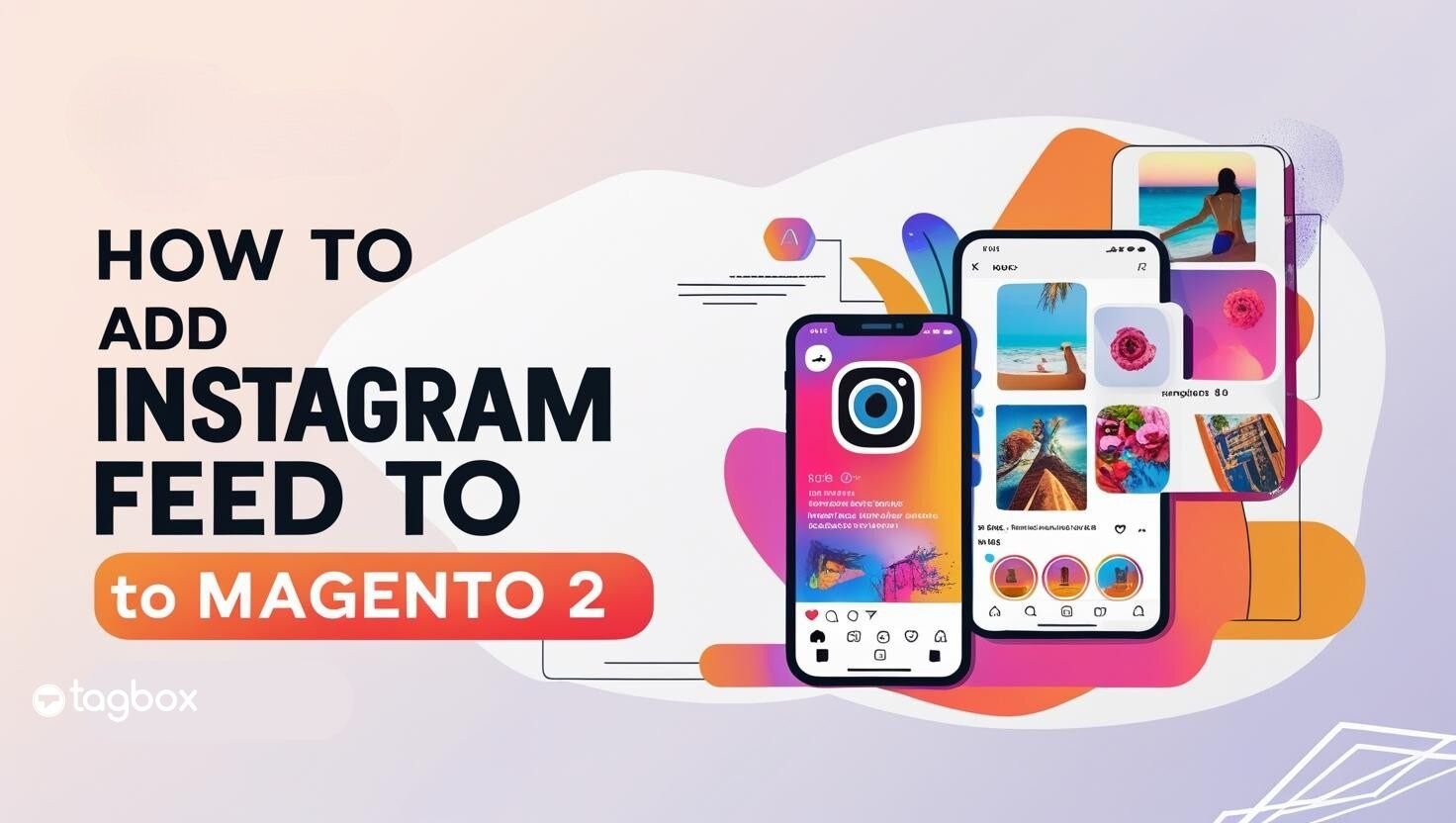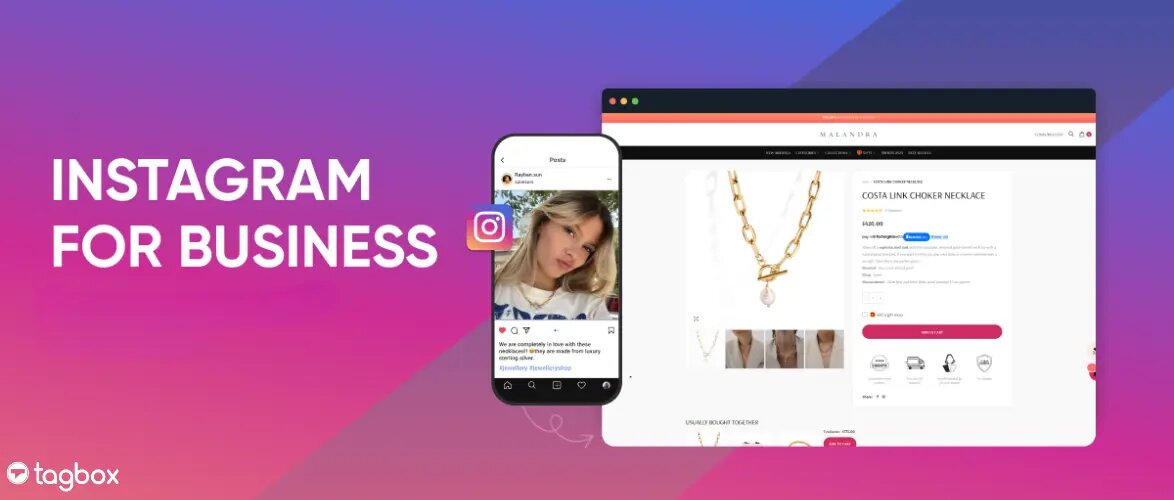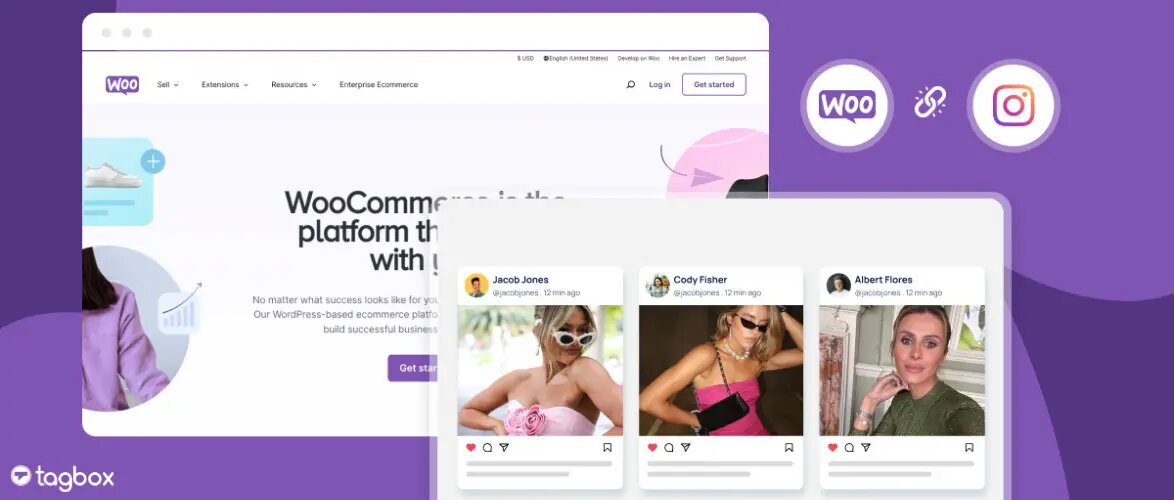Have you been encountering the frustrating message ‘Instagram couldn’t refresh the feed’ or struggling with a feed that simply won’t load? If so, you’re not alone, and you’ve come to the right place.
In this blog, we’ll dive into the common causes behind the ‘Instagram feed not loading’ error and share practical solutions to resolve it, whether you’re dealing with the issue in the app or on your website. Let’s get your feed working again in no time!
Possible Reasons Behind “Instagram Couldn’t Refresh Feed” Issues
Here are some possible reasons behind “Instagram Couldn’t Refresh Feed” Issues. Take a look.
1. Poor Internet Connection
One of the main reasons behind the “Instagram couldn’t refresh feed” error is a poor or unstable internet connection. Instagram reels consume a lot of data, so an improper connection can lead to them not loading on your feed. Therefore, start by checking your internet connection or wifi signal strength. If you are using a cellular connection, make sure it is strong enough. Now, try browsing another website to check if your internet connection is working fine. If you continue to experience issues with other websites or apps, try restarting your router or switching to a different connection.
2. Instagram Technical Issue
Sometimes the issue is not from your end. Chances are, Instagram might be facing temporary glitches. If you encounter an issue on Instagram, such as a specific feature not working properly, you can report the problem directly within the app.
Here is how you can report within the app :
- Tap on Profile.
- Go to the three horizontal lines in the top right corner.
- Below, More info and support, tap Help.
- Click on Report a Problem.
- Go back to where you saw the problem and shake your phone to report the issue, or tap ‘Report problem’ without shaking.
- Now, follow the on-screen instructions.
3. Storage Issue In Phone
If your phone’s storage is full, it might prevent Instagram from working properly. Try clearing some space by taking these steps:
- Delete apps from your phone that you have not been using for a while
- Clear Instagram cache
- Restart your device after clearing up space.
4. Server Crash
Many times, Instagram’s servers crash for scheduled maintenance. In such scenarios, refreshing the feed might not be possible. Instagram usually resolves the issues within a few hours, so you can try again later.
Smart Ways To Resolve The Instagram Couldn’t Refresh Feed Error
Here are some ways to fix the “Instagram couldn’t refresh feed” error. Take a look.
a. Refresh your Instagram
One of the easiest and first ways to refresh the Instagram feed is to pull down the feed. This manual practice helps to refresh and provide access to newer content.
b. Log Out and Log Back In
Logging out and logging back into Instagram is one universal solution for fixing the “Instagram couldn’t refresh feed” error. Go to your Instagram profile, tap the three horizontal lines, select “Settings,” and then “Log Out.” Close the app completely, reopen it, and log back in with your credentials.
c. Clear The Instagram Cache
Instagram stores temporary data, which is also known as cache. While collecting cache helps to load data faster, it can sometimes become corrupted and cause issues like the ” couldn’t refresh feed error. To clear the cache on your Instagram on Android.
Go to “Settings” > “Apps” > “Instagram” > “Storage” > “Clear Cache.”
Here is how you can do it on your iPhone.
Go to “Settings” > “General” > “iPhone Storage” > “Instagram” > “Offload App.”
This might remove the app but keep the data. When you reinstall the app, it will automatically redownload the latest version.
Alternatively, you can use tools like Clever Cleaner, an iPhone storage cleaner, to identify and delete hidden cache and free up space more efficiently. This can be especially helpful if multiple apps are causing storage
d. Update The Instagram App
Instagram continues to update its app, and users must keep up with the changes. This can be one of the possible reasons for the “Instagram couldn’t refresh feed” error. You can check the platform’s server status online through its official website. If there is a worldwide outage, you can wait for Instagram to fix the issue a few times.
Fixing Instagram Feed Not Loading On Your Website – Tagbox Version
If you have embedded an instagram feed on your website using tools like Tagbox, you may be facing the “Instagram couldn’t refresh feed” error for various reasons. Let’s examine how to resolve this issue if you’ve been using Tagbox.
1. Contact The Support Team
One of the easiest ways to resolve the “Instagram couldn’t refresh feed” error on a website is to contact the support team of the Instagram aggregator.
If you have been using the Instagram plugin by Tagbox, you are in good hands. Our 24/7 customer support team is here to help you troubleshoot, reconnect your Instagram widget, and resolve any technical issues you may encounter. This helps you run your Instagram widget smoothly without interruption.
2. Upgrade The Plan
Another primary reason for the “Instagram couldn’t refresh Feed” error is the end of the subscription.
Here are a few areas to check if you’ve been facing the ‘Instagram Couldn’t Refresh Feed’ error.
Feed limit reached: If you have chosen a particular plan, you can create a set of feeds. If you have used all of them, your Instagram feed will stop refreshing. In such a case, you must update the plan for more feeds.
Widget view limit exceeded: Each plan includes a monthly limit on widget views. Once the capacity is reached, your feed will stop updating and remain visible until the next cycle or upgrade.
Free trial expired: If you have been using the free plan and your trial period has ended, your feed functionality will cease to work until the plan is upgraded.
3. Check If the Instagram Account is Disconnected
One possible reason for the “Instagram couldn’t refresh feed” error is the recent Meta update.
Starting from December 4, 2024, Meta will phase out the Instagram Basic Display API. This means personal account feeds will automatically stop working on websites. The easiest solution is to switch to a Business or Creator account.
Then, connect your professional account to Tagbox through Instagram. This helps you to display and update your feed.
The Final Word
The ‘Instagram couldn’t refresh feed’ error might seem frustrating at first, but as you might have noticed, it often comes down to fundamental issues like checking your internet connection, a server outage, and more.
Whether you are facing this issue on a mobile device or after embedding Instagram on a website, a simple measure like clearing the cache and upgrading the plan can fix it.
FAQs
There can be various reasons why your Instagram keeps saying it can’t refresh feeds.
- Poor or unstable Internet connection
- Outdated Instagram app
- Corrupted cache or app data
- Instagram server outages
To resolve the issue with loading your Instagram feed, you can try either manually refreshing the feed or logging out and then logging back into the app.
The Instagram algorithm and server behaviour can affect what you see on your feed.
- Outdated feed cache - refresh the app or clear the cache to update.
- Algorithmic sorting – Instagram prioritizes what it thinks you'll engage with.
- Content restrictions – if content is flagged or hidden due to community guidelines.
- App glitches – bugs or outdated app versions may delay post updates. Following too many accounts limits content flow.
Embed social feed from Facebook, YouTube, Instagram, Twitter on your website, like a PRO