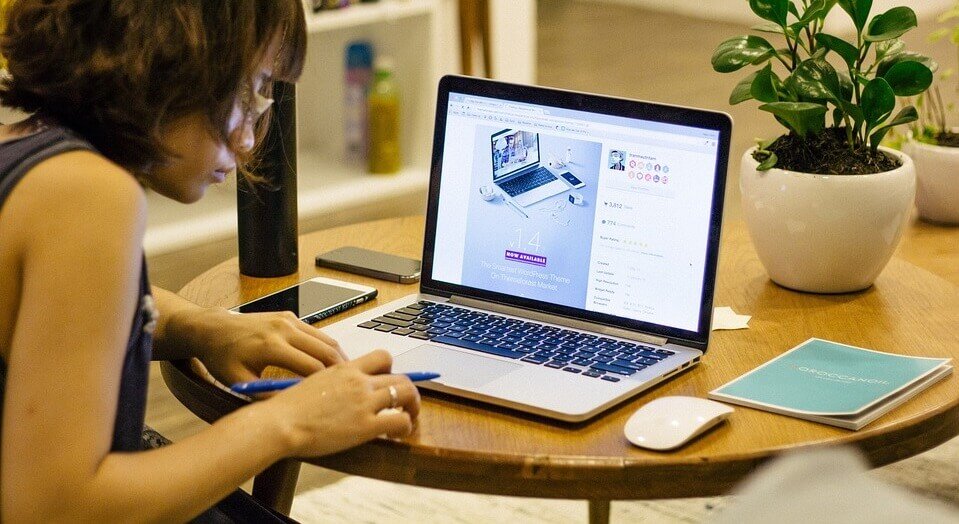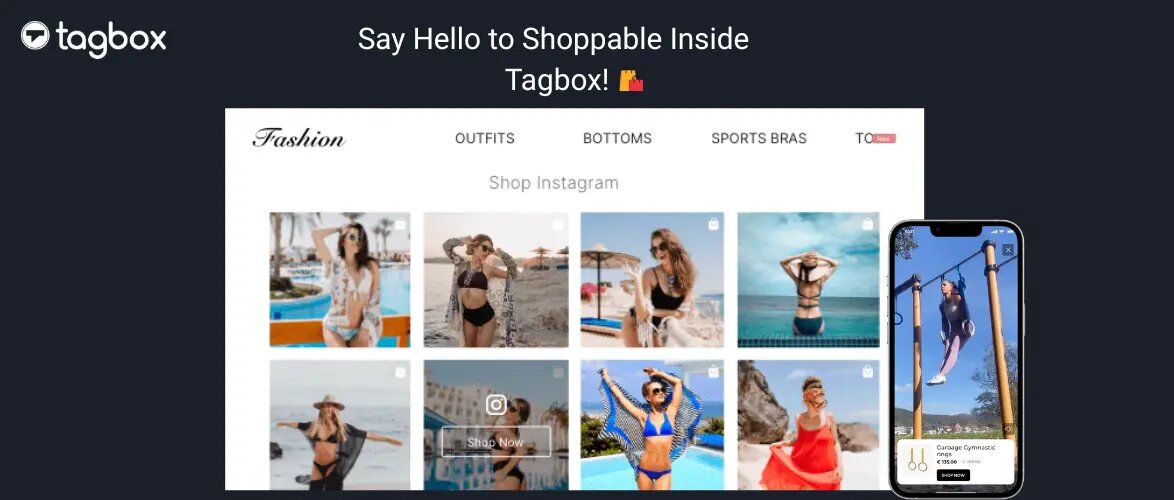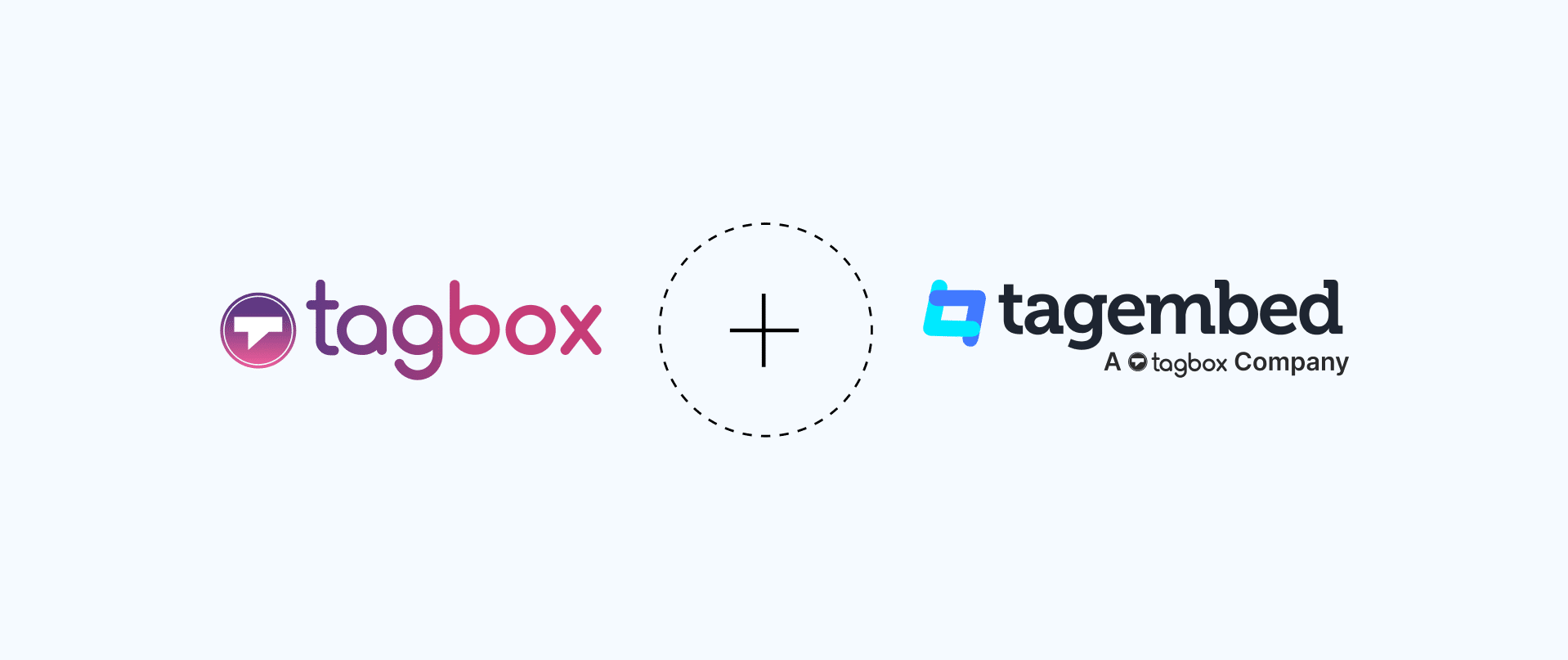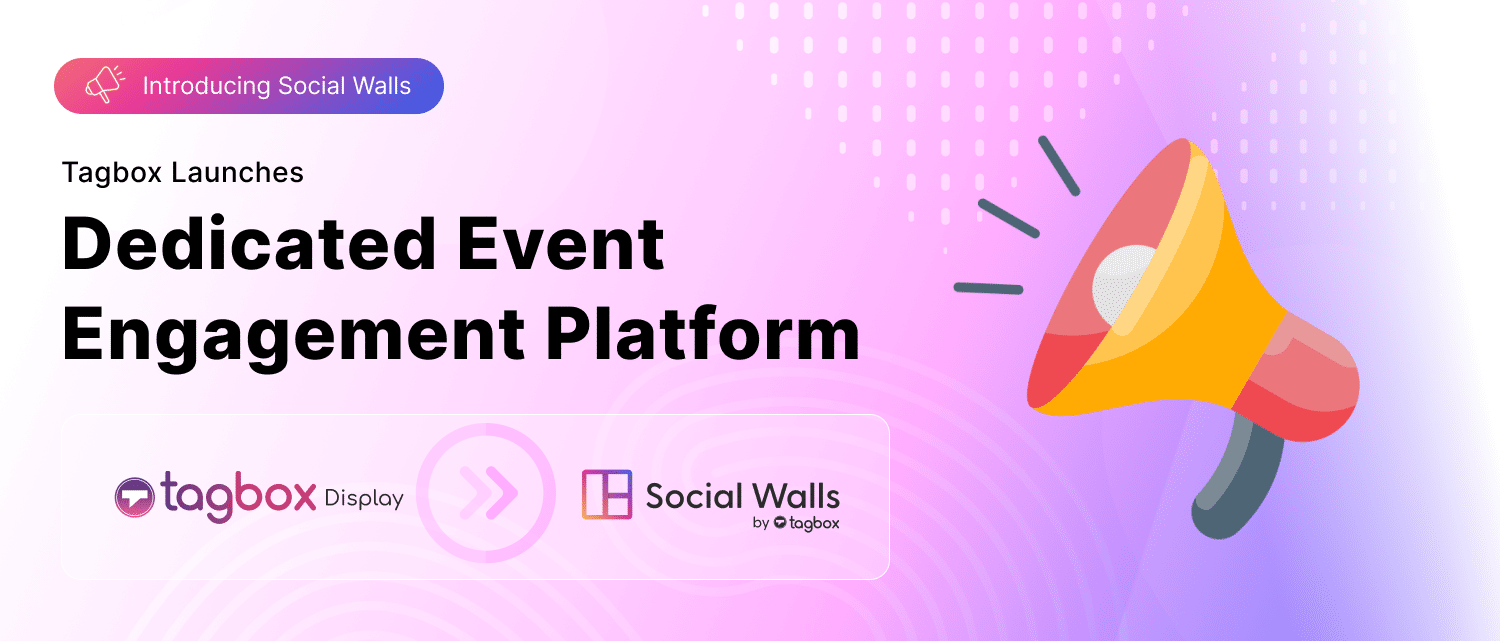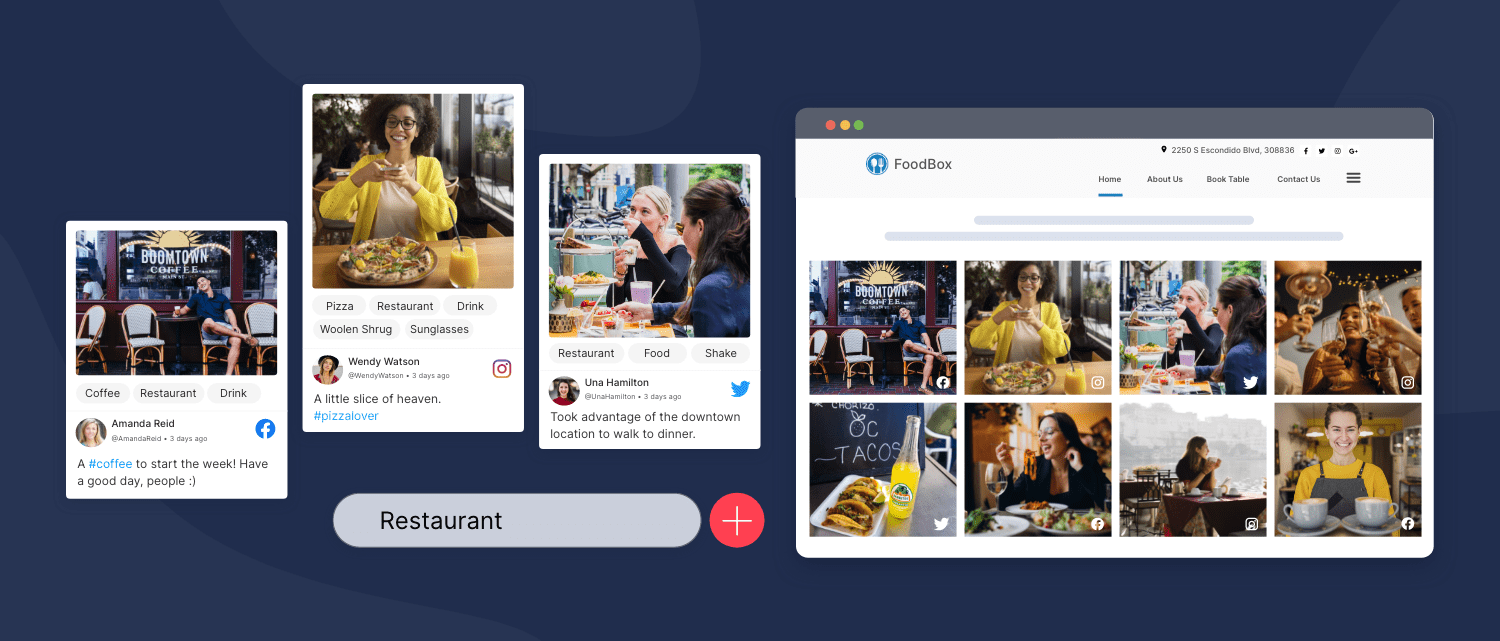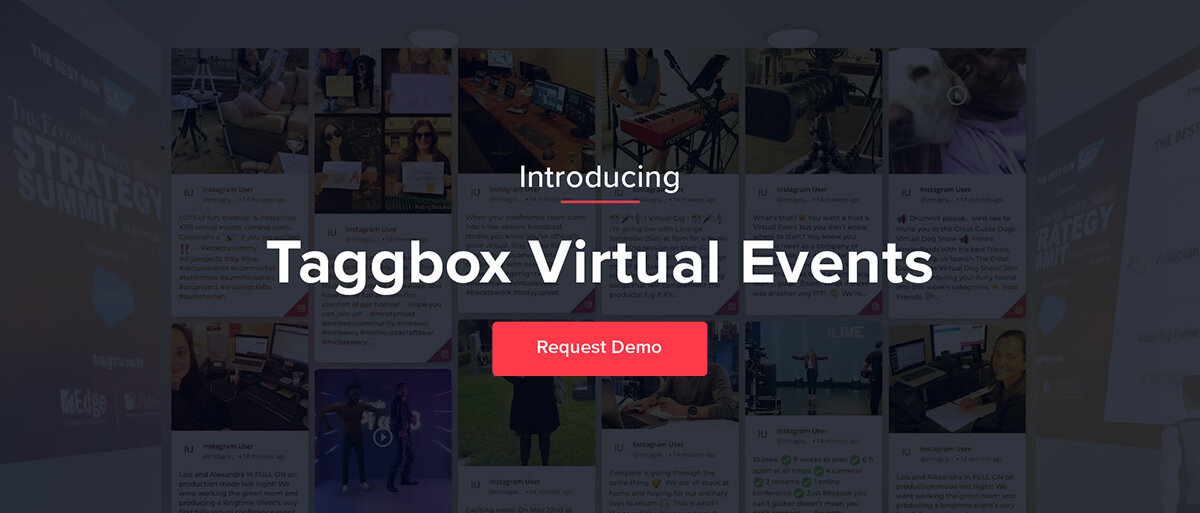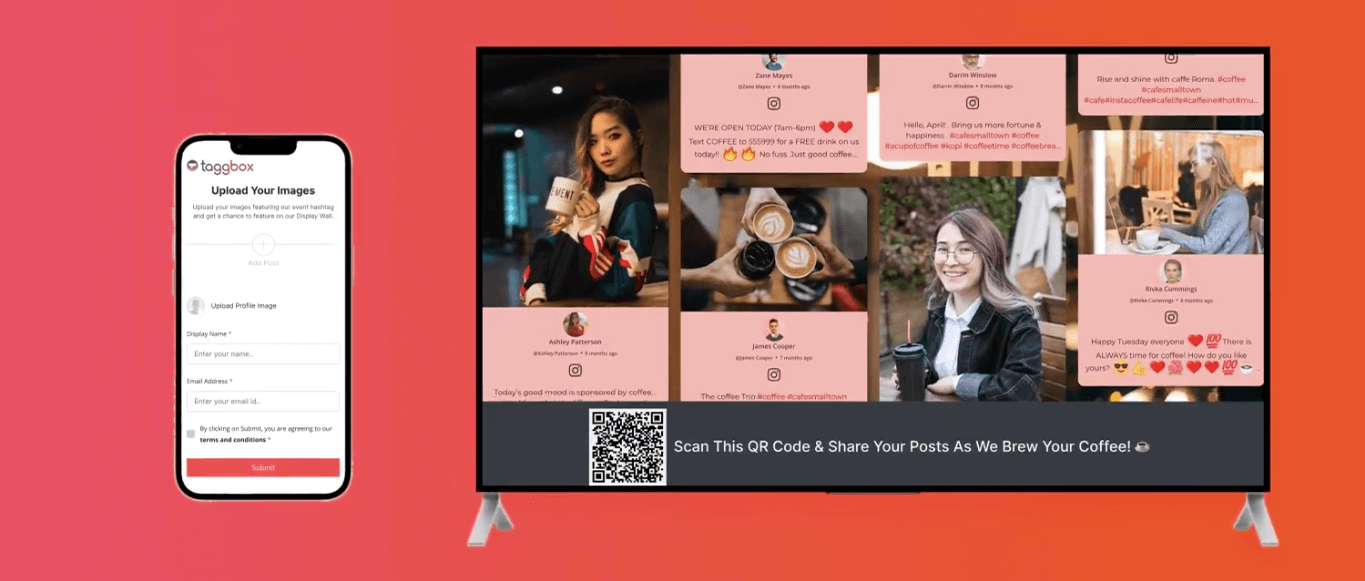Read summarized version with
Introducing Widget Theme
Are you looking for a solution that lets you display posts from your various social media profiles on your website in the form of a widget?
Well, your search is finally over!
Taggbox recently launched its brand new and dynamic widget theme for website embeds which lets you streamline media posts aggregated from multiple social media platforms.
It helps you provide your website visitors with a dynamic and overwhelming experience of your website journey.
The Widget Theme
Widget Theme is a responsive and a really attractive website embed theme. It allows you to display the widget on website in the form of a scroll bar which can be easily placed at any desirable position on your website. You can easily scroll through the infinite scrollable social media feeds that can be smoothly embedded on your website.
It is by far one of the most significant theme addition in the history of Taggbox. With popular demand, the theme is made such that it is flexible, customizable, responsive and area efficient.
You can easily set the size of the embedded social media widget before you embed it on your website. Just set the height and breadth of the widget icon while copying the embed code from Taggbox.
You decide where your embedded social media widget will be displayed, be it sidebar or footer of your website. It gives you the complete freedom of designing your website the way you like.
Not just your laptop screens but this widget theme is highly responsive and works on screens of various sizes and resolutions. That gives you the right to choose your medium of display for your embedded social media widget.
Widget Theme: Benefits
Here is a list of some designing features that will make you consider the Widget Theme for your next embedded social media feed on the website.
1. Social Sharing
The Widget Theme also gives you the functionality of social sharing. It gives you the option to share the social media post on Facebook, Twitter, and LinkedIn.

This helps you to maximize your social touchpoints on your website itself. It helps you strengthen your social presence by giving your visitors a chance to share the user-generated social media posts about your brand. This spreads the word of mouth marketing.
2. Style Your Own Card
You also get the functionality of styling your widget card the way you like, according to the look and feel of your website.

All you need to do is adjust the settings in the card style option of the Personalize panel. This gives you the capability to define a uniform look of your website.
3. Attractive Design
The Widget theme is actually very appealing. At an instance, it displays just the user name, user handle, and the rest of the card displays just the image of the post.
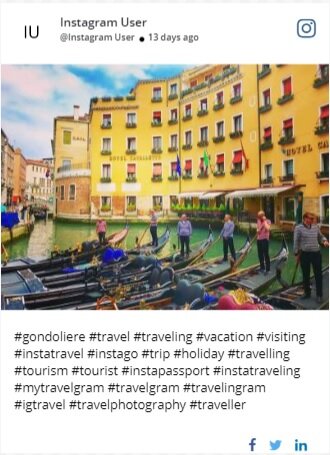
This whole arrangement turns out to be so attractive that it leaves the user scrolling down the widget for more. More attractive your widget is, more is the engagement of your website visitors, thereby increasing the overall dwell time and reducing the bounce rate.
This helps you to improve the overall UI of the website, hence improving its performance.
Also Read – Embed Instagram Slider Widget On Website
How Do I Embed Social Feeds Using Widget Theme?
Great Question. Glad You Asked!
In order to apply the Widget Theme on your embedded social media posts on your website, first, you need to open your social wall’s backend wall editor in Taggbox.
Follow these simple steps and you can easily apply this amazing Widget Theme on your embedded social media feeds on your website.
Step-1: Log in to your Taggbox account.
Step-2: Open the Wall Editor of your Social Wall.
Step-3: Click on the Personalize option in the left column.
Step-4: Click on Web Theme.
Step-5: Click on Widget Theme. Click on Apply Theme.
You will see Widget Theme applied to your social media feeds in your wall editor. You can further customize your social media feeds using the various options available in the Personalize panel. Design your own banner or create your own card style!
Now, it’s time to embed these widget-theme-applied social media posts on your website. Follow these basic simple steps.
Step-1: Click on the Display option.
Step-2: Click on Embed in Websites.
Step-3: Choose Your Website Building Platform. ( Let’s assume you choose HTML)
Step-4: Set the Width and Height to decide the size of your social media feed widget to be embedded on your website. You could also preview your Widget.
Step-6: Click on Get Code. Copy the displayed code on clipboard.
Step-7: Now open the backend of your website where you want to display the social media feed widget.
Step-8: Here, paste the Embed Code on the desired position where you wish to display the social media feed widget.
Step-9: Save the changes by clicking on Update/ Publish.
And your job is done here. That’s it. You have successfully embedded social media feeds on your website using the Widget Theme.
Also Read – How To Embed Instagram Widget On Website
So, what are you still waiting for? Apply the new dynamic Widget Theme on the embedded social media feeds on your website and serve the website visitors with a new delight and long-lasting experience of your website journey, thereby compelling them to return to your website frequently.