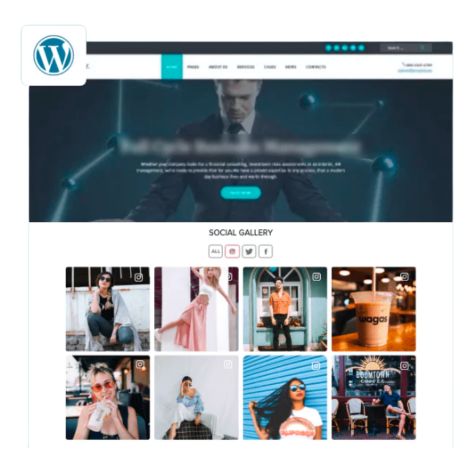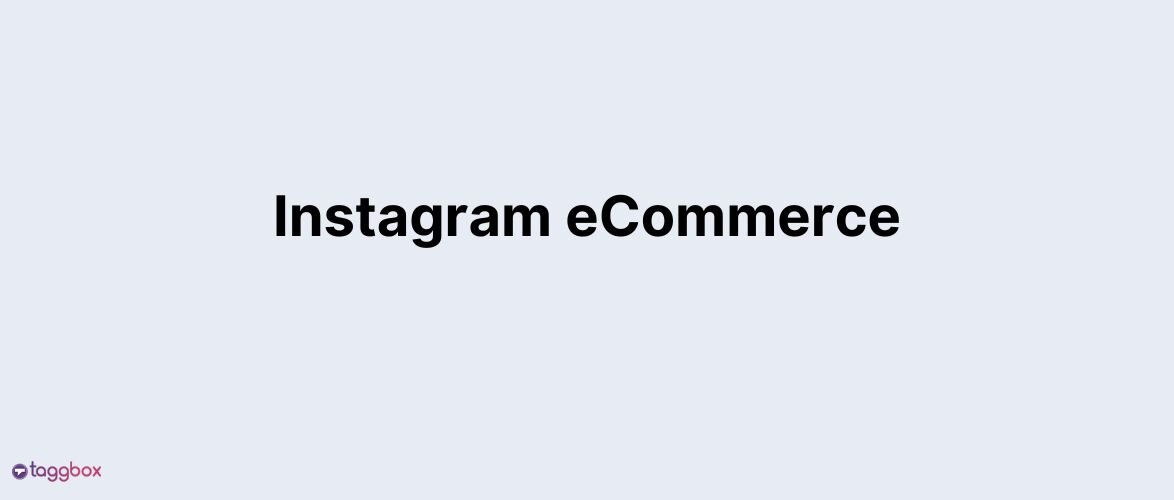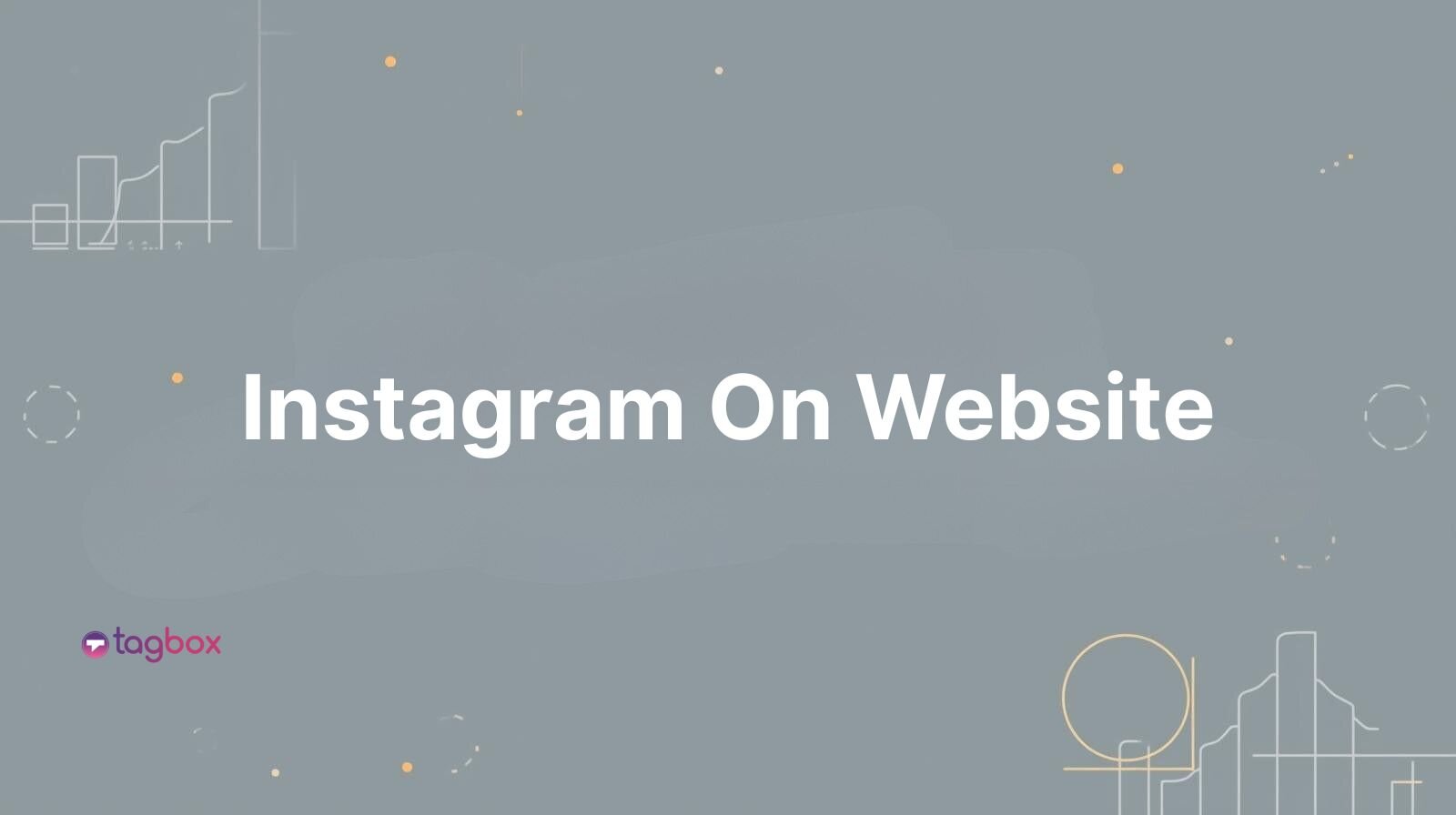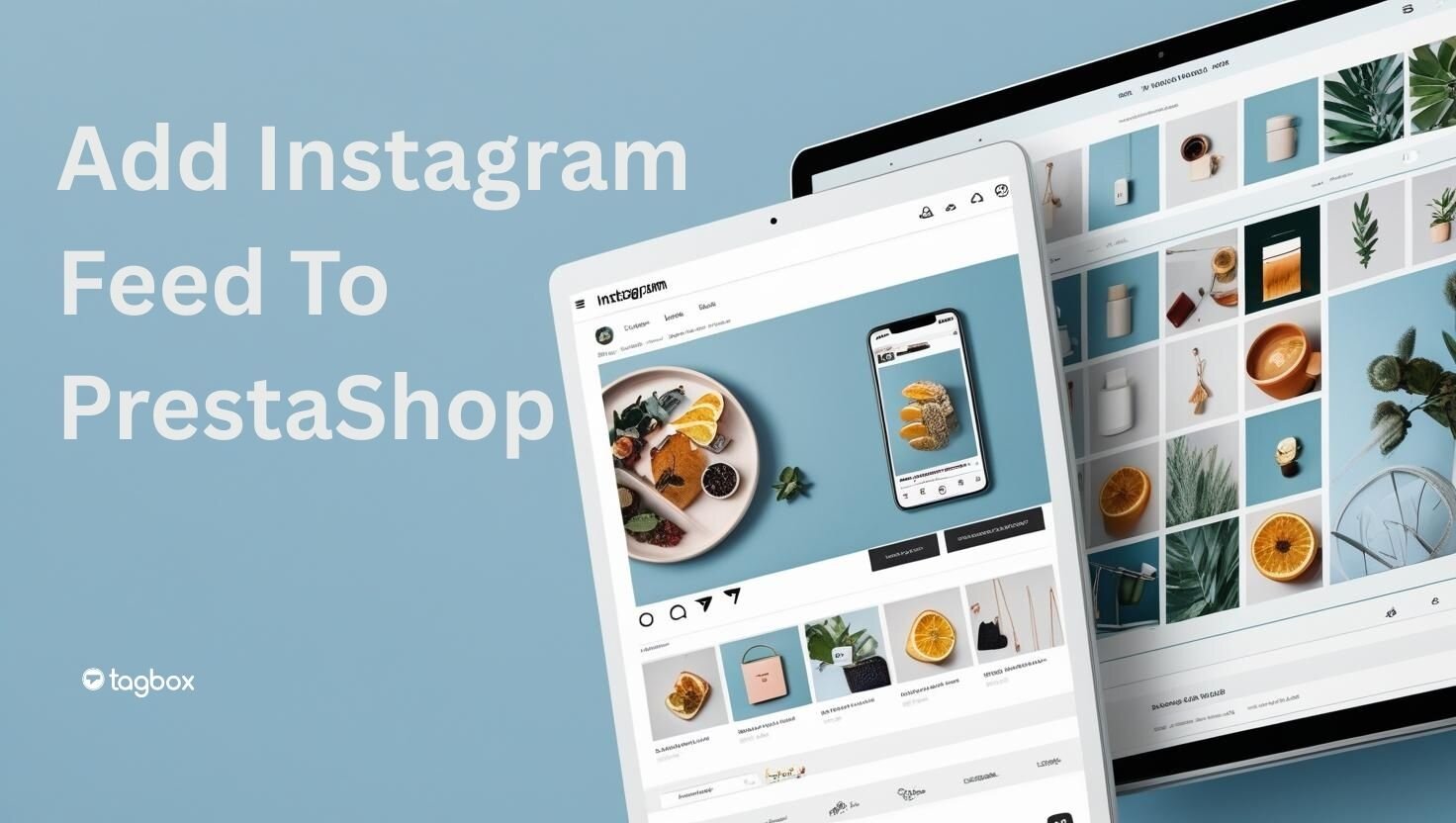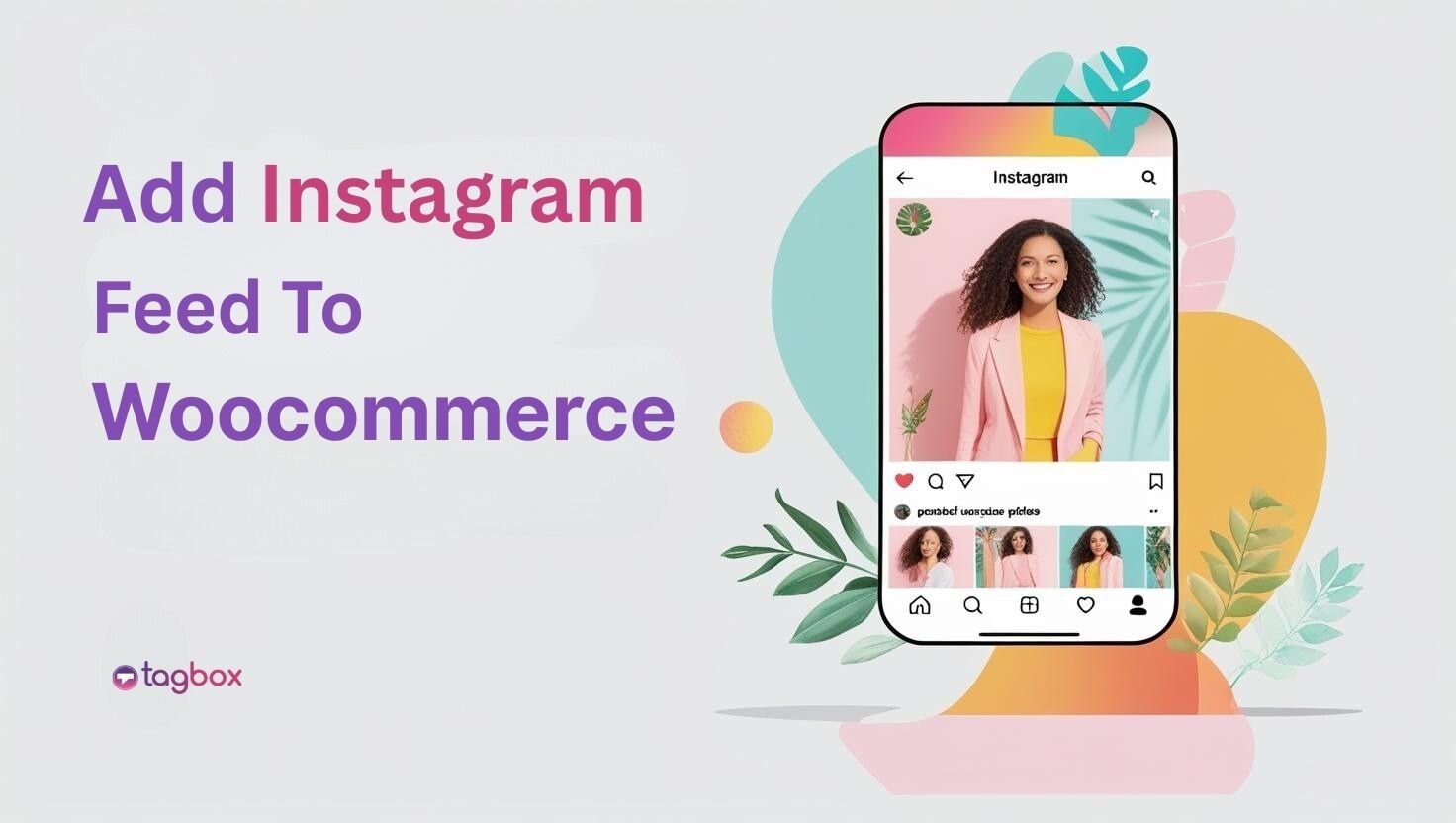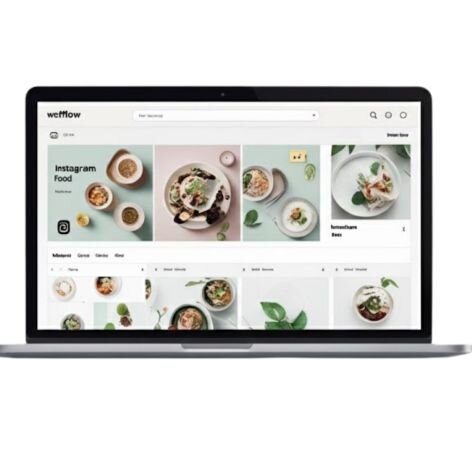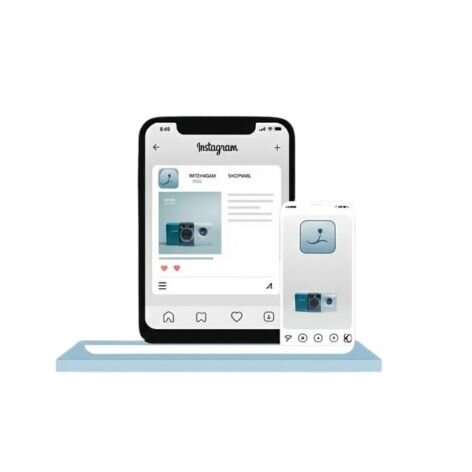Read summarized version with
Embed Instagram feed on WordPress to showcase your brand’s vibrant social media presence and keep your website engaging. In today’s digital era, where social media plays a vital role in shaping online interactions, platforms like Instagram have become indispensable for both businesses and individuals. With users spending over two hours daily on social media, Instagram stands out due to its highly visual and interactive nature. This photo and video-sharing platform captivates audiences with its dynamic content, making it a powerful tool for marketers, influencers, and creators to connect with their audience and drive engagement in the most visually appealing way.
A popular marketing strategy being adopted by brands and businesses on a large scale is to add an Instagram Widget to their website. As you continue reading, we will outline the benefits, but first, we’ll introduce you to how you can easily add an Instagram feed to WordPress using the Taggbox Widget.
Add Instagram Feed on WordPress in 5 mins
| No Credit Card Required |
Add Instagram Feed On WordPress Website – Try 2 Different Methods
Here we have mentioned two different methods of embedding an Instagram feed on a WordPress website.
1. Embed Using Instagram Feed WordPress Plugin
2. Embed Instagram Feed On WordPress Without Plugin
Method 1 – Embed Using Instagram Feed WordPress Plugin
The first method that we are going to tell you about is the simplest and quickest way to add an Instagram feed on WordPress using the Taggbox Widget Instagram Feed WordPress plugin.
The Taggbox Instagram feed WordPress plugin is extremely useful and responsive, and allows users to collect, curate, and embed instagram feed on your website. The Instagram feed WordPress plugin offers many additional features to users.
Users have the option to customize the Instagram widget by selecting from various options, including templates, layouts, colors, fonts, and more.
Additionally, the users can utilize the advanced moderation panel to remove any inappropriate or objectionable content from the widget and maintain premium content.
The Instagram feed plugin offers an analytics feature to users to get insightful details about the widget, such as the total number of impressions, the number of clicks, and other crucial insights.
Lastly, Taggbox offers a helpful back support team to assist users every time they experience a technical error or encounter any other issue.
Now that you know all about the Taggbox Instagram feed WordPress Plugin, keep reading to follow the step-by-step guide to add Instagram posts on your WordPress website.
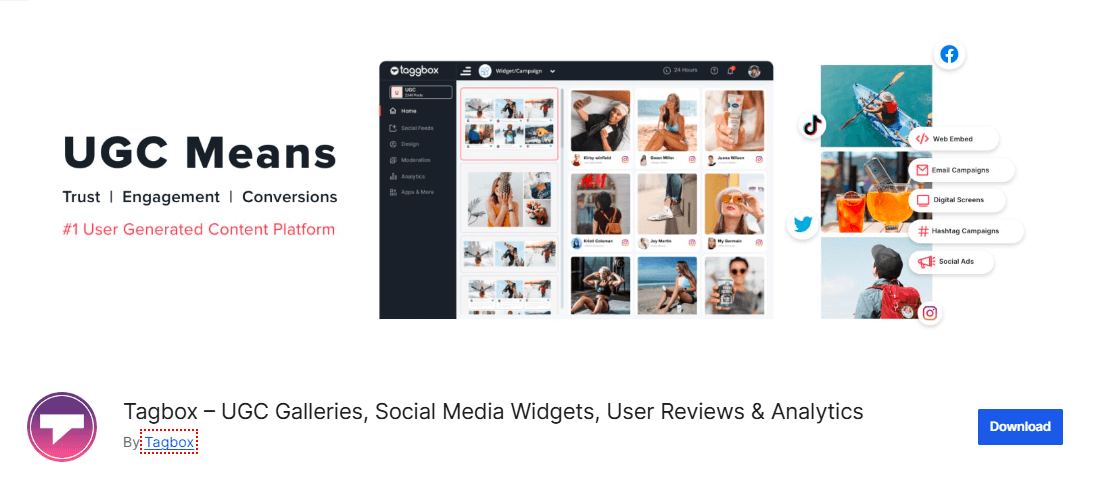
Step 1 – Install The Instagram Feed WordPress Plugin
- Before starting the embedding process, you need to download the Taggbox Widget WordPress plugin either from the WordPress directory or the widget editor.
- Once you are done downloading the plugin, you need to activate it by uploading the plugin on your WordPress website or the plugin section and by clicking on the Activate option.
Step 2 – Integrate The Instagram Feed
- Redirect to the Taggbox widget plugin to log into your account, or you can create a new account as well.
- Click on Create Widget to add the Instagram content.
- Click on the Add Social feeds option.
- A pop-up will appear. You need to select the Instagram business or Instagram as your content source.
- Next, you need to select your connection type from where you wish to integrate the feed. You can select from a Hashtag, Handle, Stories, Mentions, Tagged, Reels and My Handle options.
- You will start collecting your Instagram post once you type in your Instagram credentials.
- Voila! You will be able to see your collected feed on the editor in a few seconds.
Step 3 – Add Instagram Feed On Your WordPress Site
Once you’re done collecting and customizing your Instagram post widget, you need to embed the content on your WordPress website.
We shall be telling you about the two best methods for embedding your Instagram feed.
Option – 1
- After collecting the feeds on your plugin, you need to click on the new widget option
- Next, you need to click on the Copy button present under the content to copy the shortcode
- Paste the copied shortcode on the editor section of the website where you want to embed the Instagram posts.
Option – 2
- Visit the webpage or the section of the website where you wish to embed the Instagram feed.
- Click on the (+) button and choose the Taggbox website widget option.
- You can either type or paste the shortcode and adjust the widget’s height and width as per your preference. You can click on the preview option to have a final look at the widget before publishing it on your website.
- Complete the process by clicking on the Publish button, and you will have successfully embedded your Instagram posts on the WordPress website!
Hook visitors. Build trust. Drive clicks.

Method 2 – Embed Instagram Feed On Your WordPress Without a Plugin
To add an Instagram feed to a WordPress website, you need to follow these steps:
Step 1: Register for a Free Taggbox Account
- Sign up on Taggbox by providing your details to quickly set up your account.
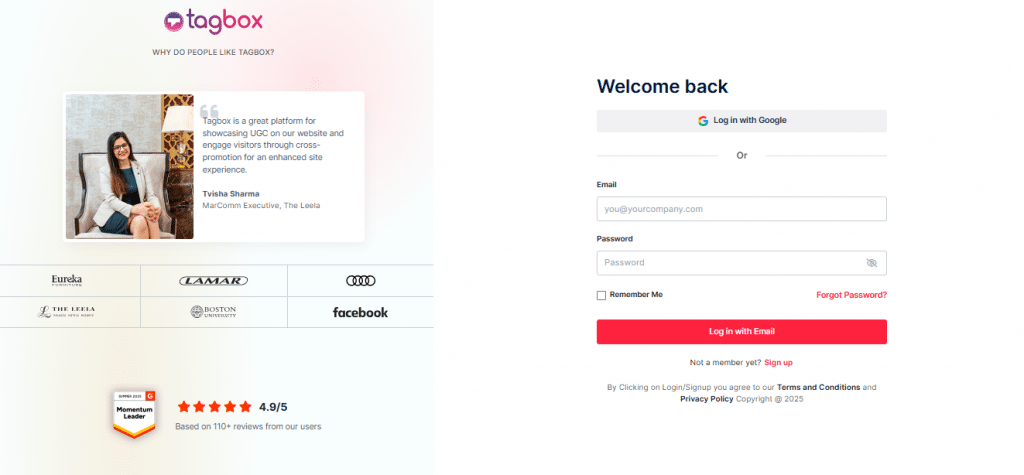
Step 2: Set up Your Taggbox Account
- A dialog box will appear on your screen. Select “Social Feeds on Website” from the available options.
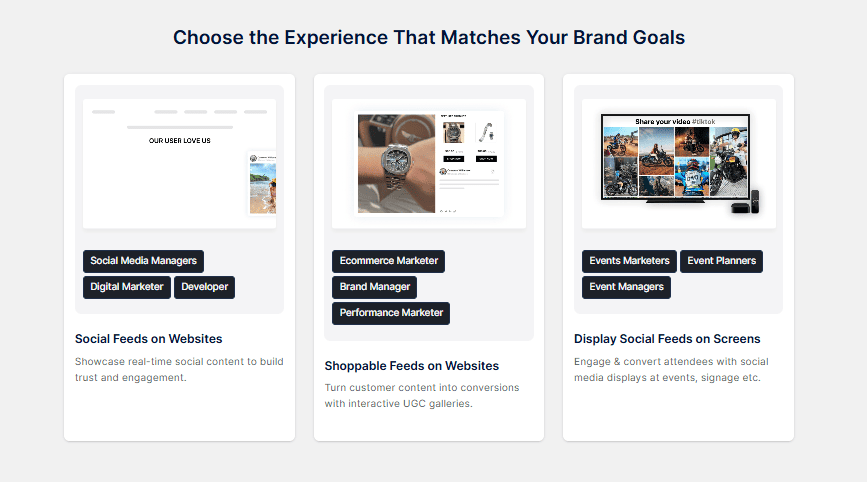
- In the next window, choose your industry and verify your email to activate your account.
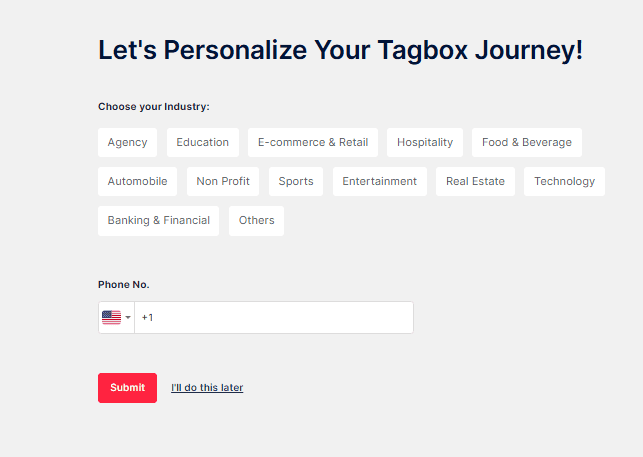
Step 3: Create an Instagram Feed
- From your window, select Instagram as your social media source.
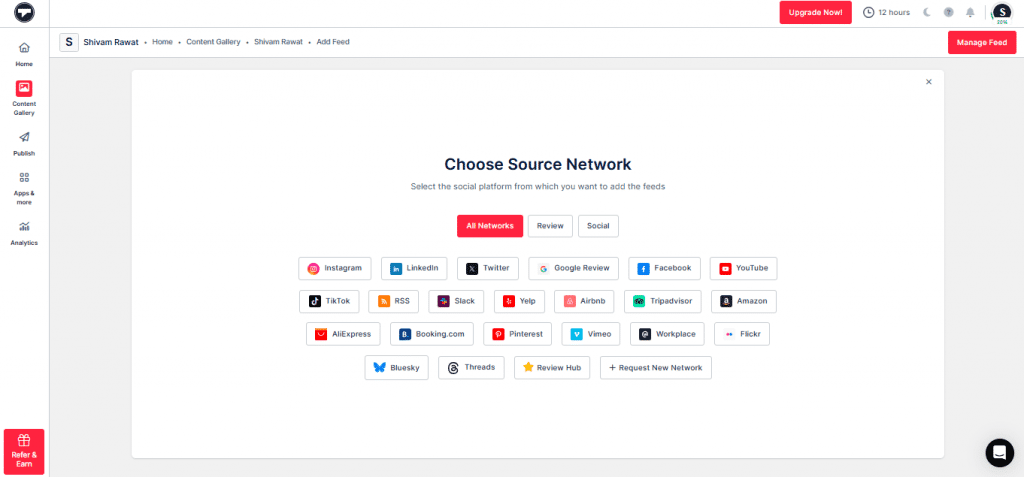
- Choose your preferred feed type, such as:
- Hashtag
- My Handle
- Handle
- Stories
- Mentions
- Tagged
- Reel
- Enter the required details (e.g., Instagram handle or hashtag) and click “Create Feed” to start pulling in your Instagram content.
- Review the fetched posts and decide which to display publicly or keep private based on your website’s needs.
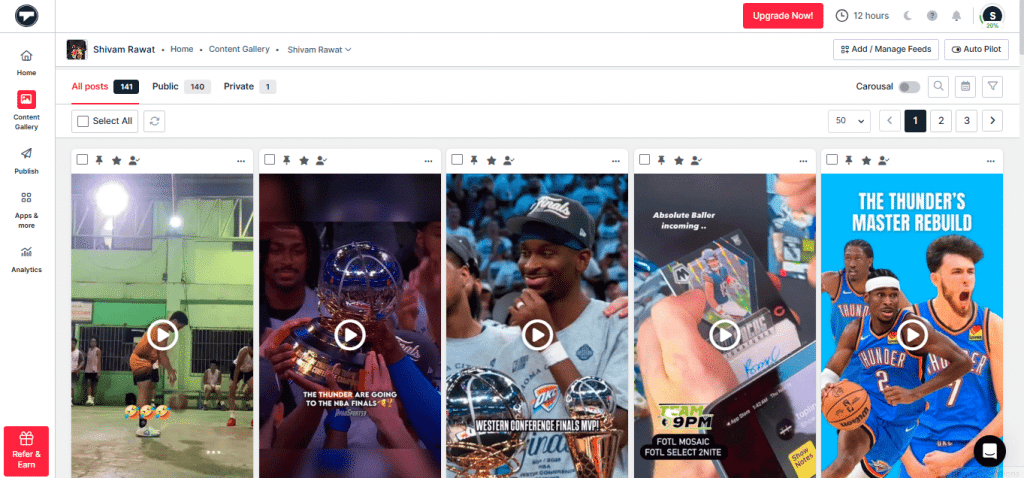
Step 4: Customize Your Feed’s Design
- Click the “Publish” button on the left sidebar.
- In the “Create Channel To Publish” pop-up, select website from the dropdown menu, and give a channel name. Click on the “Publish” button.
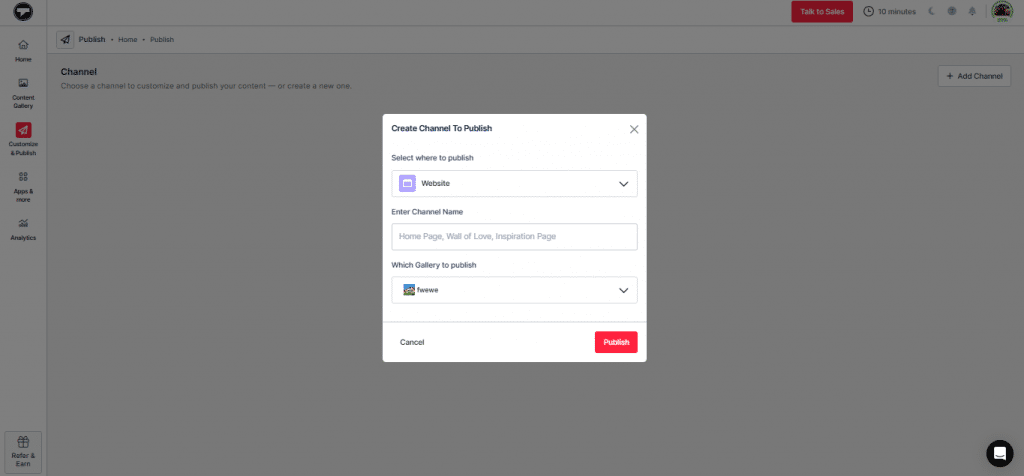
- To improve the appearance of your widget gallery, click on the “Theme” tab to choose a layout.
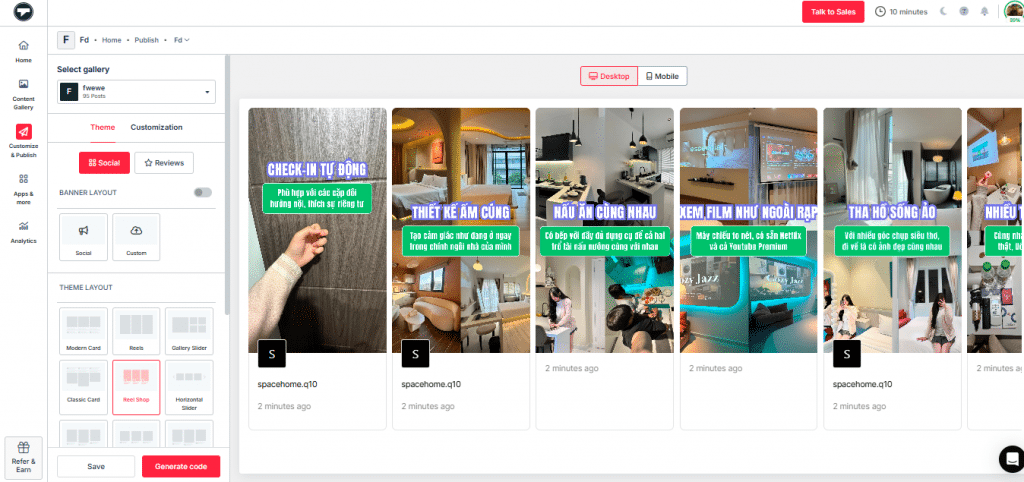
- Click on “the Customization” tab to change font size, style, and more.
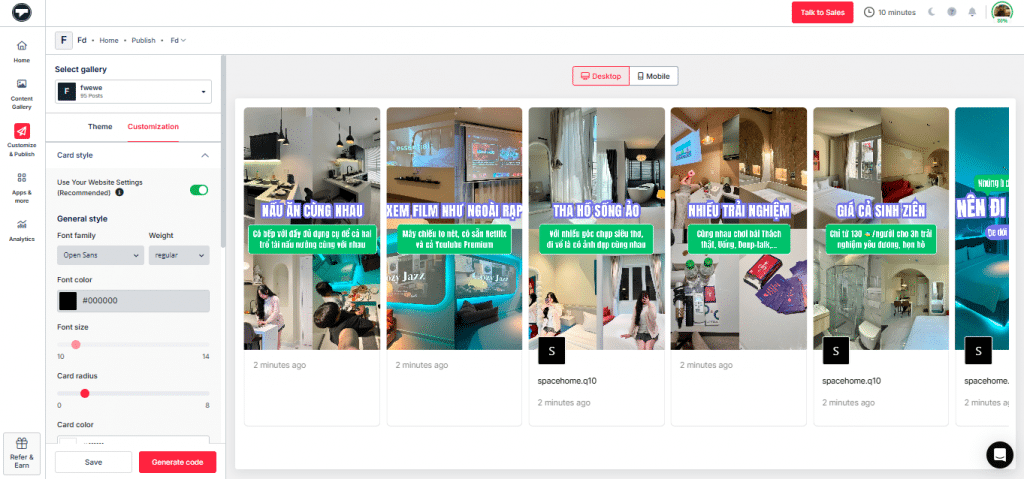
Step 5: Embed the Instagram Feed on Your WordPress Website
- Once the feed’s design is complete, click “Generate Code.” OR You can even try this with the Taggbox Instagram Embed Code Generator.
- Select the appropriate “Gallery Type” and choose “WordPress” as your platform.
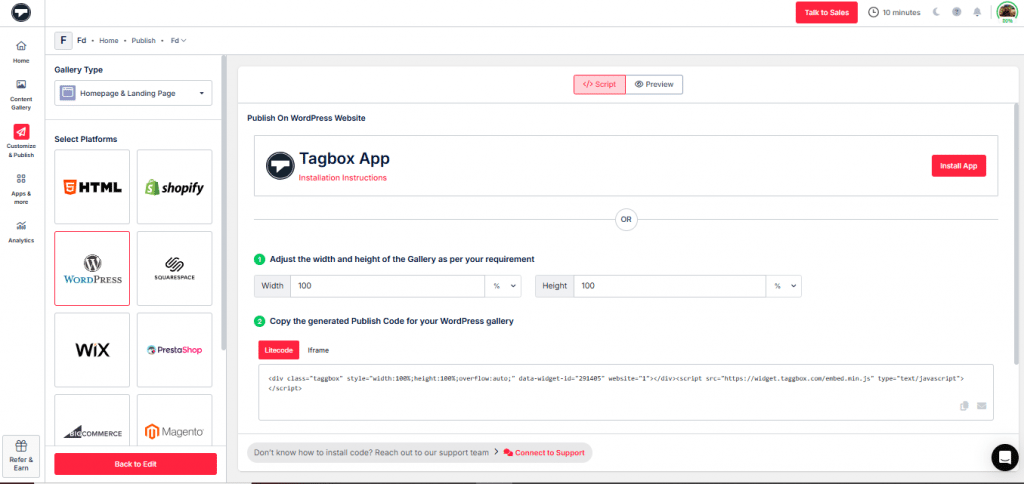
- Adjust the dimensions (width and height) for a seamless fit, then copy the embed code.
- Log in to your WordPress dashboard, navigate to the page or post where you want the feed, and paste the code using a custom HTML block or a Taggbox WordPress plugin for easier integration.
Bonus Feature: Make Your Instagram Feed Shoppable
Taggbox helps users to create a shoppable feed, making it easier to showcase and sell products directly without limitations. Additionally, users can build compelling, shoppable instagram feeds that allow customers to make their purchases seamlessly. Here are some more features:
- Collect Instagram reels exclusively without any hassle.
- Add multiple shoppable tags to videos to highlight multiple products.
- Sync product catalogs in a single click.
- Redirect social traffic to a website with Shopon.bio.
- Customize your gallery as you like with various themes.
Benefits Of Embedding Instagram Feeds On The WordPress Website:
It is no surprise that Instagram has emerged as the preferred social media platform for marketers to expand their business reach globally.
Here are some of the benefits that marketers get by embedding Instagram on their WordPress websites.
1. Expand the marketing sphere globally
According to the figures, over 500 million people use Instagram daily. With this fastest-growing Instagram-addicted world, there is no better option than using Instagram as your online building platform.
Statistics say,
- 200 million Instagram users visit at least one business profile daily.
- 62% of people have become more interested in a brand after seeing it in stories.
- 2 in 3 people accepted that Instagram helped them foster interactions with the brand.
- 81% of people use Instagram to research products and services.
Therefore, by incorporating Instagram feeds on websites, brands can reach a large volume of customers and boost their engagement to drive conversions.
2. Give your visitors access to more creative content.
Imagine the growth rate of your website when it displays “Out Of The Box” content. That’s what the Instagram post does.
By displaying an Instagram hashtag feed on your WordPress website, you can offer your website visitors access to more engaging content.
Now, scrolling down your website content won’t be the limit. Your website visitors can now explore your Instagram posts without even leaving your webpage.
It will increase the engagement of your visitors with your brand and encourage them to interact with it.
3. Improves the ranking of your WordPress website
Embedding an Instagram widget to your website increases the website’s vibrancy and can make the website look more fascinating.
Along with the Instagram visuals, captions are also added to your website, providing a clear view of what your website or blog is about.
This makes it easy for users to understand the motives and objectives of your brand, thereby increasing the click-through rates of your website. The result is improved website performance and a better SEO ranking.
4. Creates a trustworthy brand image
In the current scenario, where more than 90% of users trust user-generated content, there is no better way to display what your visitors are looking for.
An excellent and truthful relationship with the customer is everything that a brand aspires to. By displaying user-generated content on Instagram via their websites, brands can showcase their authentic market image and make their genuine customer experiences accessible.
As a result, brands enhance the reliability and authenticity of their products, fostering stronger customer relationships.
Hook visitors. Build trust. Drive clicks.

Over To You
If you are a brand or business that owns an official WordPress website, then embedding Instagram posts may be the most brilliant move to establish a significant digital presence.
We guided you on embedding an Instagram feed on the WordPress website and displaying user-generated Instagram content to showcase your social acceptability among your current users.
You can use the Taggbox widget plugin and the Taggbox Instagram Widget to display your embedded Instagram post on your website.
So, what are you still waiting for? Start the embedding process right away, and you’ll be amazed to see the difference it makes in your marketing strategy! Moreover, if you’re looking to further customize your WordPress site with unique designs, converting PSD to WordPress themes can offer a tailored experience that aligns perfectly with your brand’s aesthetic and functional requirements.