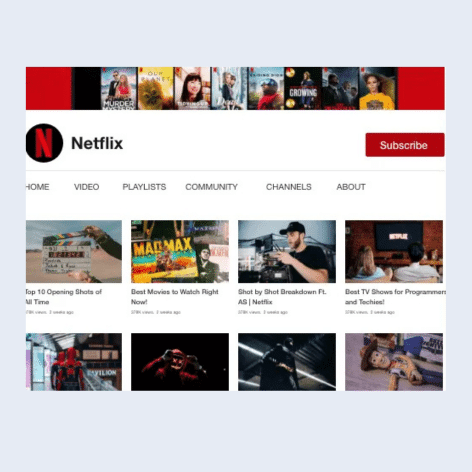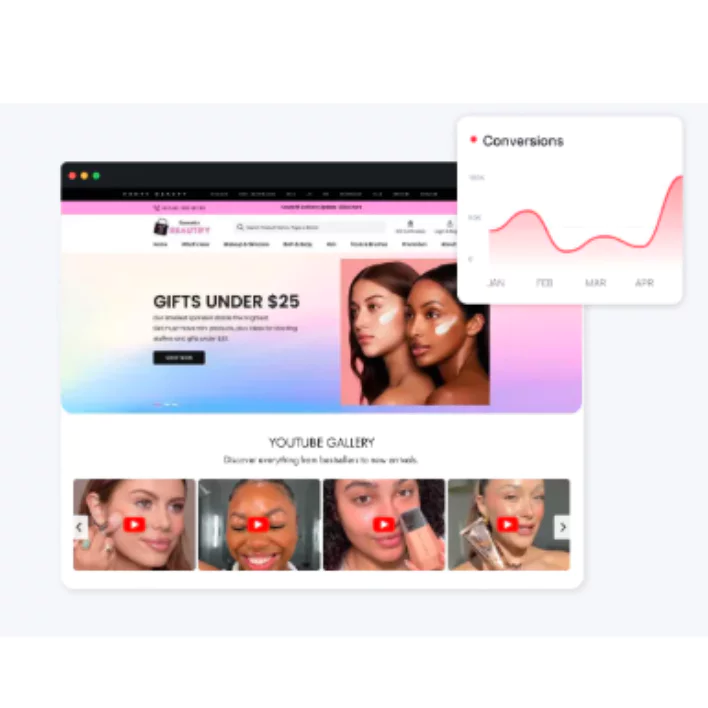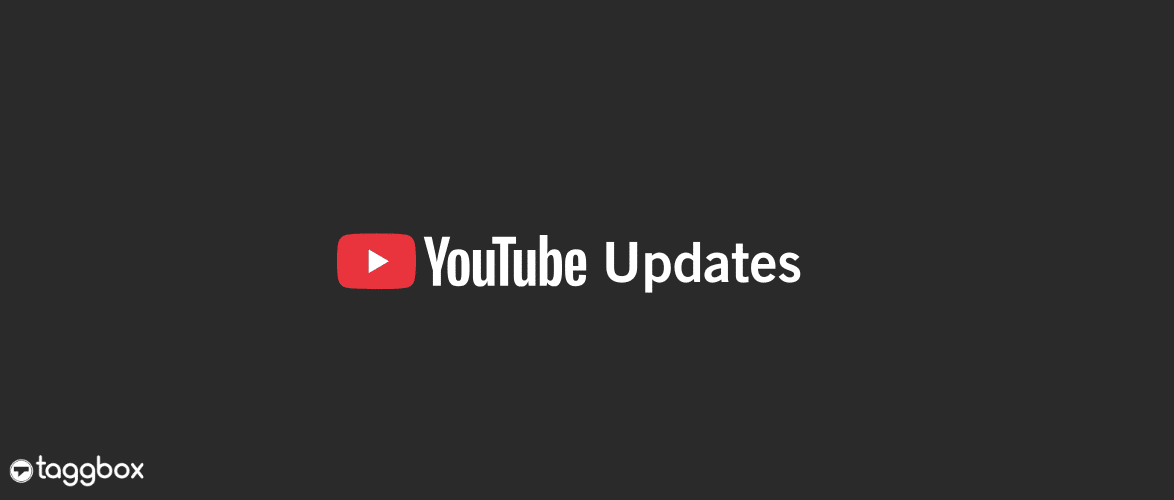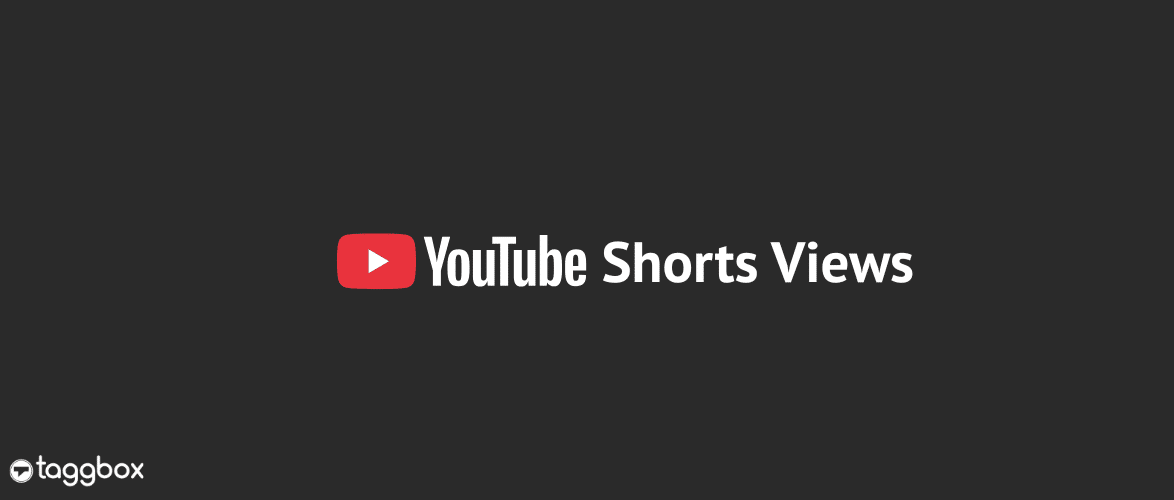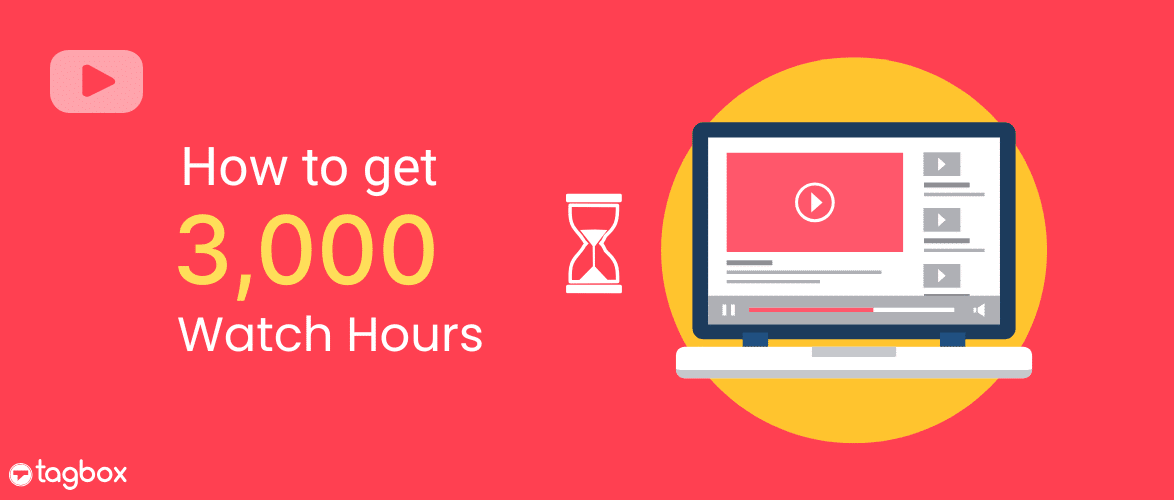- What Does Embedding a YouTube Channel Mean?
- Primary Methods to Embed a YouTube Channel On a Website
- How To Display a YouTube Channel On CMS Platforms
- Embed YouTube Channel Using a WordPress Plugin (For WordPress Users)
- Taggbox Advanced Features
- Which Method You Should Choose?: Official Method vs. Taggbox
- Examples of YouTube channel Feeds on the website
- Striking Benefits Of Embedding a YouTube Channel On a Website
- Conclusion
Read summarized version with
If this sounds like you as a marketer, we know what you have been going through. Manually embedding a YouTube channel on a website is time-consuming, and if you forget to update it, your site can appear outdated.
The smartest way? Embed the YouTube channel on the website so every new upload appears automatically on your site. Not only does this save time, but it also ensures your visitors always see fresh, engaging content without any extra effort on your part.
In this blog, we will explain how to integrate a YouTube channel into a website, outline its benefits, and share some of the best examples of YouTube galleries.
Embed YouTube Channel On Website
| No Credit Card Required |
What Does Embedding a YouTube Channel Mean?
Embedding a YouTube channel means taking videos from a YouTube channel and displaying them directly on another platform, such as your website, blog, or digital screen, without requiring users to leave that platform to visit YouTube.
Instead of just sharing a link to your website, you create a playable video feed or widget that streams your YouTube content in real time. Visitors can watch, scroll, and even interact with your videos right where they are.
For example :
- A business can embed a YouTube channel on its website to showcase product demos and user-generated content.
Primary Methods to Embed a YouTube Channel On a Website
There are two primary ways to embed a YouTube channel on a website. The first method is the official way to embed YouTube content, and the other is via the YouTube widget tool, specifically Taggbox. Let’s examine both methods individually.
Official Method To Add a YouTube Channel to a Website
Step 1: Go to YouTube.com
Step 2: Find the Video you want to embed on your website.
Step 3: Click on the Share button; you will notice an Embed button.
Step 4: Copy the embed code and paste it into the backend of your website.
Congratulations, you have now embedded a YouTube channel on your website
While YouTube’s official embed method appears straightforward, it has limitations. For starters, if you embed a YouTube video via the official method, you can embed only one video at a time. This makes it less efficient for a business owner who needs an engaging YouTube presence on their website.
Steps To Integrate a YouTube Channel on a Website Using the Taggbox Widget
1. Log in to your Taggbox account or create a free account.
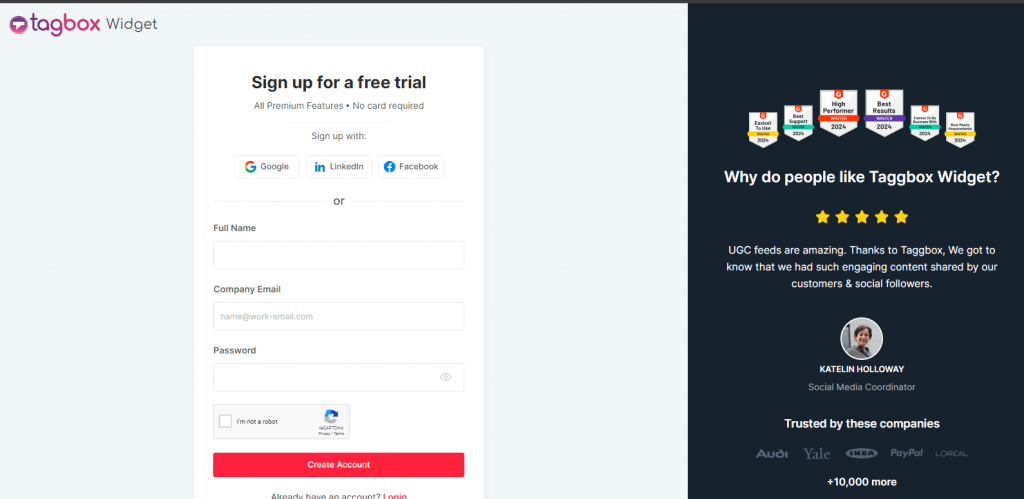
2. Choose from the options:
- Social feeds on the website: add social media feeds.
- Shoppable feeds on website – To embed feed & make them shoppable.
- Display feeds on-screen: display social content on event displays.
Select the option that best aligns with your brand goals, then proceed.
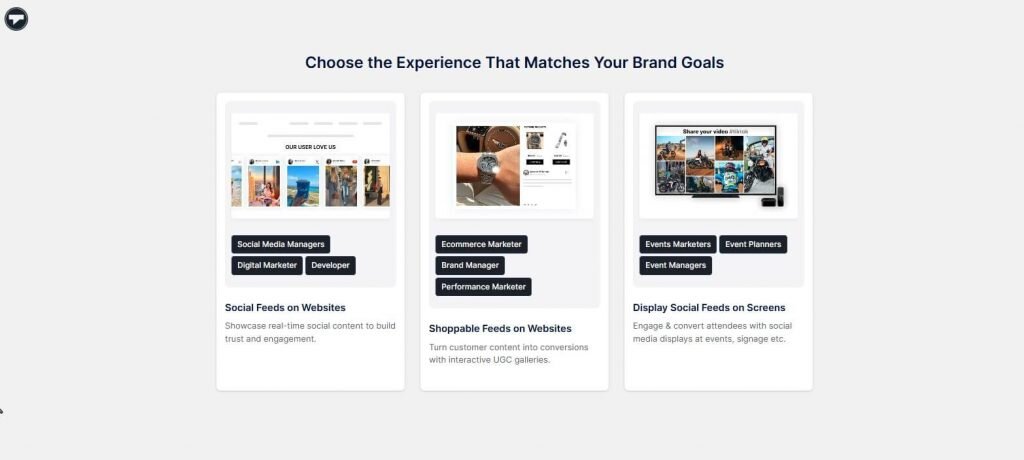
3. Select your industry, enter your phone number, and click Submit. Now, verify your email ID and continue.
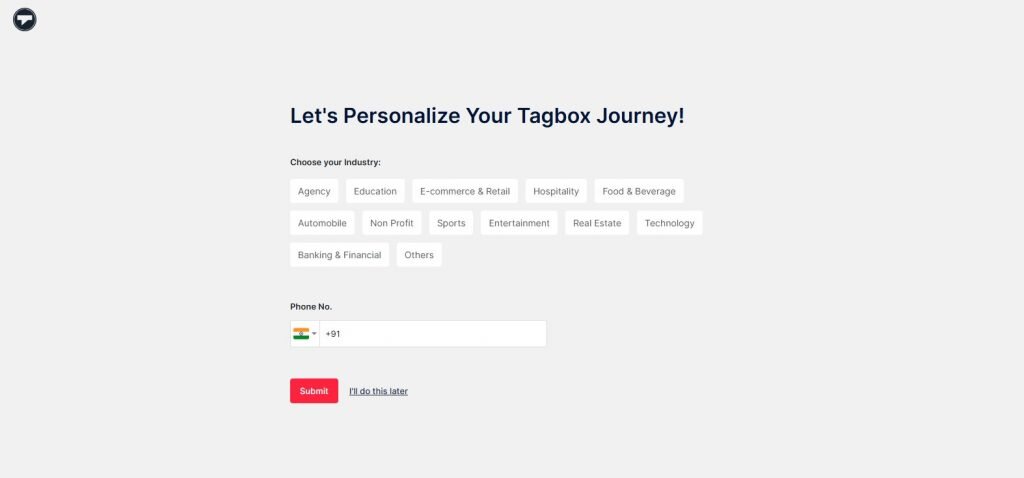
4. From the sidebar, go to the ‘Content’ option and choose ‘YouTube’ as your source network.
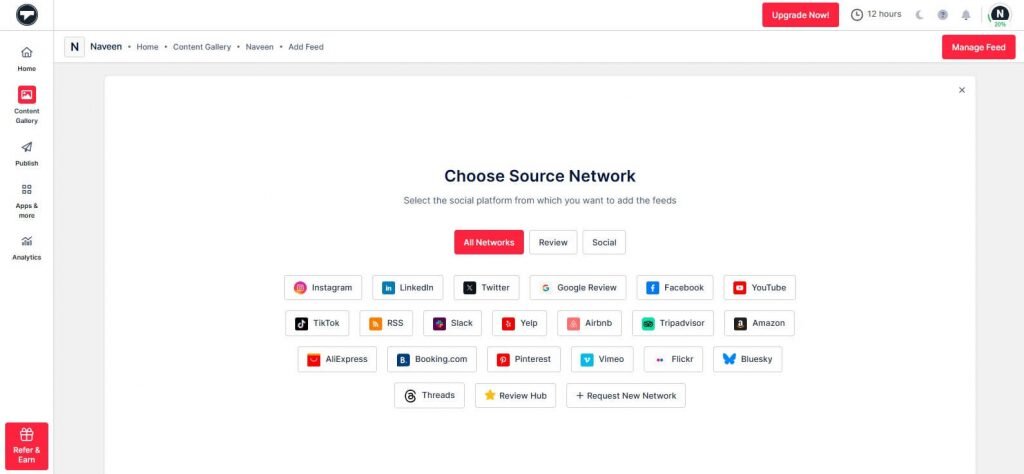
5. Create your feed by selecting the ‘Channel URL’ option from the following choices: Channel URL, Shorts, Playlist, Keywords, and Location. Now click on ‘Create Feed.’
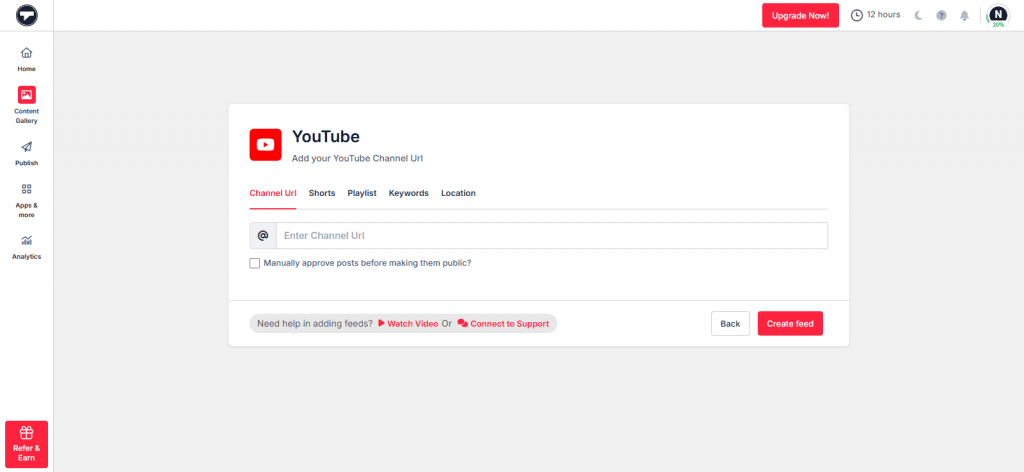
6. Your feed is ready; now you can moderate it by removing all the irrelevant content from the feed.
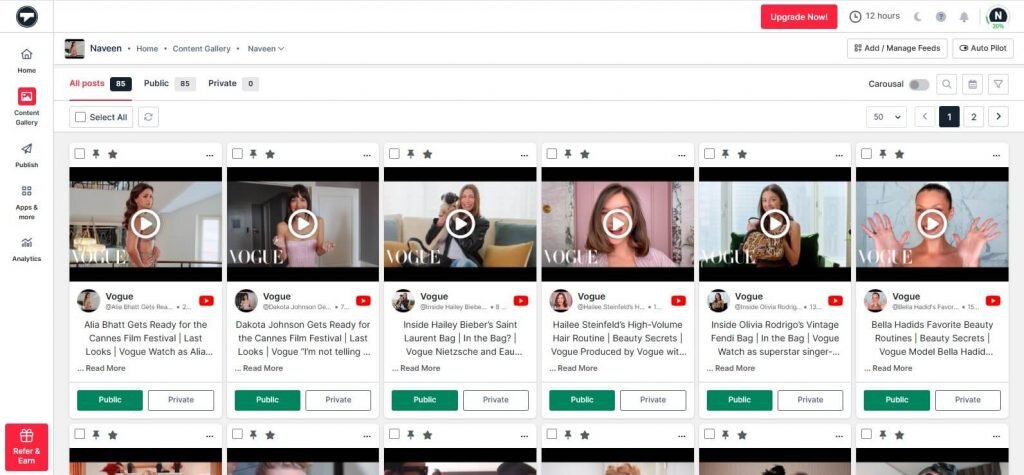
Step 2. Generate YouTube Channel Embed Code
7. Once your feed is moderated, go to the ‘Publish’ option and click on your Channel. Now, customize your feed by selecting your preferred theme, colors, backgrounds, CTAs, and more.
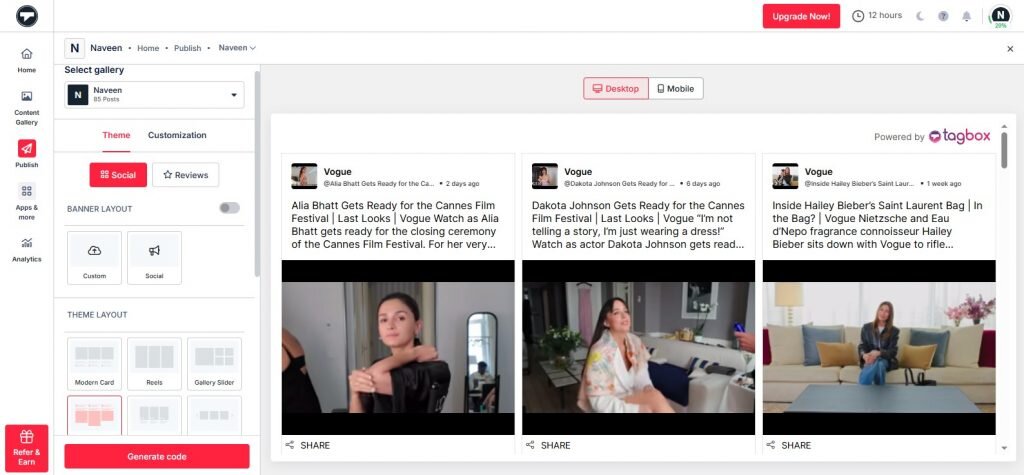
8. Now, click on the ‘Generate Code’ option.
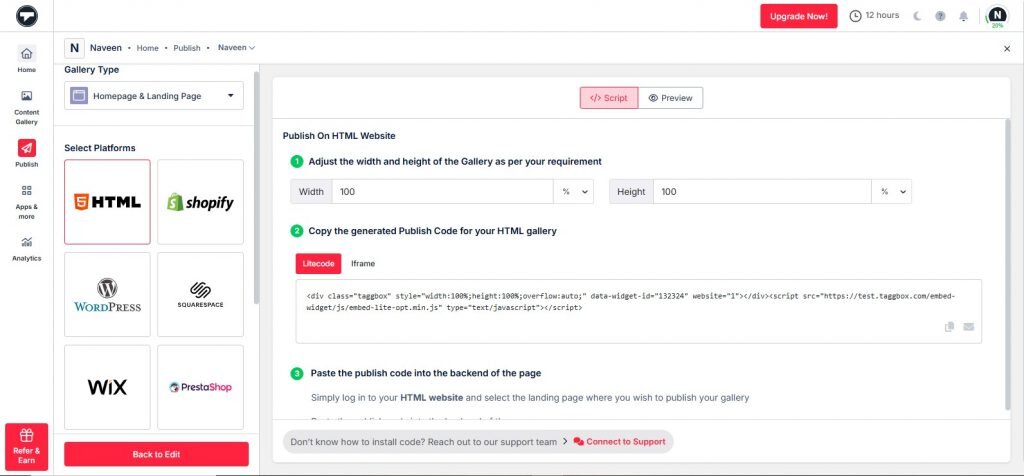
9. Choose your CMS platform and copy the embed code. Paste it on the website’s backend, and you’re done.
Embed your favorite Channel videos on your websit with no code solution

Step 3. Embed The Widget On Any Website
- Log in to your website and navigate to the editing section of the page where you wish to embed the YouTube channel widget.
- Paste the copied code into the page’s backend and apply/publish the changes.
Voila! You will have successfully embedded your YouTube channel playlist into your website.
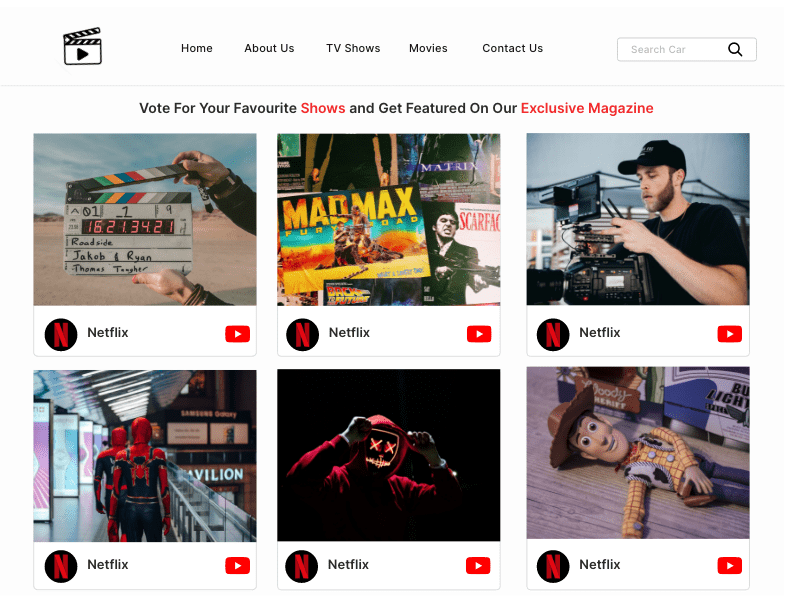
Pro Tip: Turn Your Videos Into Shoppable YouTube Feeds
With Taggbox, you can transform your YouTube video feed into a shoppable experience, allowing website visitors to make purchases directly from the videos. This not only streamlines the buying journey but also enhances the overall shopping experience.
By integrating high-quality, shoppable YouTube feeds, brands can significantly improve product discovery and help customers uncover new items effortlessly.
This is especially valuable for brands showcasing a wide range of products. You can embed your entire YouTube channel, playlists, Shorts, and more highlighting individual products and driving more conversions with ease.
How To Display a YouTube Channel On CMS Platforms
1) Embed YouTube Channel on HTML Website

An HTML website is a site whose content and structure are defined using HTML (HyperText Markup Language). Here is how you can embed a YouTube channel after you have created a YouTube gallery with Taggbox.
- Log in to your HTML account.
- Select the webpage where you wish to embed the YouTube channel.
- Paste the copied code into the page’s backend.
- Apply the changes, and you are done.
2) Integrate YouTube Channel On WordPress Website

A WordPress website is a free and open-source content management system for building and managing a website. Once you have created the YouTube gallery, here is how to embed it on a website.
- Log in to your WordPress website.
- Navigate yourself to the page where you want to showcase your YT gallery.
- Select the + button and select the custom HTML option.
- Paste your copied embed code into it, and you are done.
3) Add YouTube Channel on Elementor Website

An Elementor website is built with Elementor, one of the most popular drag-and-drop page builders for WordPress. If you are an Elementor website owner, here is how you can embed a YouTube channel on your Elementor website.
- Log in to your Elementor website admin panel and edit a page.
- Paste the Elementor YouTube Widget embed code you have generated where you want the embedded YouTube channel videos.
4) Integrate YouTube Channel To Wix Website

Wix is a popular, user-friendly, cloud-based platform that enables users to create and manage a professional website without prior coding experience. If you have a Wix website, here is how to embed a YouTube channel using Taggbox.
- Log in to your Wix account.
- Click on the (+) button on the left side of the screen in the menu bar.
- Click on the More option in the menu.
- Select the HTML iframe from the embeds.
- Enter the YouTube channel embed code in the code field.
- Finally, click on Apply to save the changes, and you are done!
5) Display YouTube Channel On Weebly Website
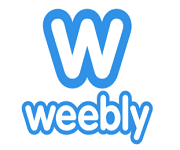
Weebly is a drag-and-drop website builder that lets users create professional websites and online stores without coding. If you are a Weebly website owner, here is how to embed a YouTube channel on your site.
- Here you can publish a Gallery on your website using either JavaScript code or an Iframe.
- Copy the generated code from the Taggbox Code Generator
- You can also adjust the height and width of your Gallery before generating a code
- Paste the Code on the backend of your website and save it.
- You’re Done!
6) Embed YouTube Channel On Squarespace Website
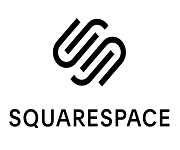
Squarespace is an all-in-one platform that enables users to build, host, and manage professional-looking websites without coding. Here is how you can embed a YouTube channel on a Squarespace website, if you have one.
- Log in to your WordPress
- Select and edit the page where you want to publish the gallery and apply changes to display it on your website.
- Click on (+) to add a new block and choose custom HTML
- Paste the copied code
- Click on Publish/Update post, and you’re done!
7) Embed YouTube Channel Videos On Shopify Website
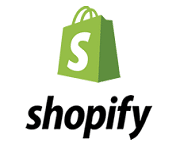
Shopify is a cloud-based e-commerce platform that helps businesses of all sizes create and manage online stores to sell products, and handles sales, inventory, marketing, and shipping from a centralized location. If you are a Shopify store owner, here is how you can embed a YouTube channel on your Shopify store after creating a YouTube gallery.
- Log in to your Shopify account.
- In the Sales channel option, click on Online store.
- In the sidebar drop-down, click the Themes option.
- On the right-hand side of the screen, you will see an action button for the current theme.
- Click on the Action button and select Edit code.
- Select the layout/section where you wish to embed your YouTube video on shopify.
- Paste the copied code, then click Save to apply the changes.
Integrate YouTube Channel Gallery On Website Now
Embed YouTube channel on a Website with no code solution.
Embed YouTube Channel Using a WordPress Plugin (For WordPress Users)
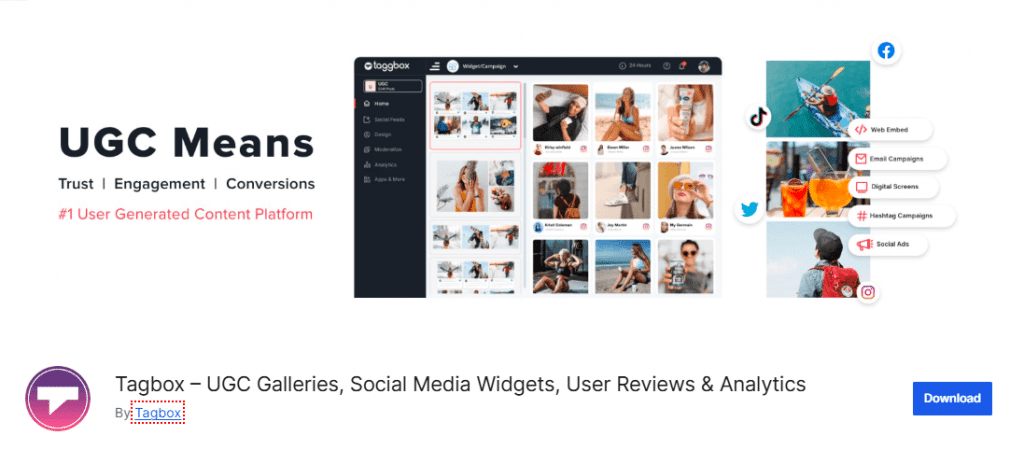
All WordPress users know how essential WordPress plugins are; they can add scalable, useful functionality to a website without requiring complex setups. At Taggbox, we recognized this need and introduced the Taggbox Widget WordPress Plugin, designed to help users easily integrate social media feeds into their WordPress sites.
How to Use the Taggbox WordPress Plugin
You can install and activate the plugin in two simple ways:
Method 1 – From WordPress Directory:
- Search “Taggbox Widget” in the WordPress Plugin Directory
- Please install and activate it directly on your site
Method 2 – Manual Upload:
- Download the Taggbox plugin ZIP file
- Upload it to /wp-includes/plugins or directly through the Plugin section in your WordPress dashboard.
- Click Activate
Taggbox Advanced Features
Taggbox, an all-in-one UGC platform, offers a range of advanced features. Here are some of the best and advanced features of Taggbox.
a.) Comprehensive Content Aggregation:
Taggbox can aggregate content from multiple platforms, including Instagram, TikTok, Facebook, and others. All of this aggregated content can be embedded in various CMS platforms, including WordPress, Wix, Weebly, and more.
b.) Customizable Features
You can fully customize the appearance of your social and video feeds with layouts, themes, fonts, colors, and advanced CSS editing. This ensures the embedded content aligns with your website’s branding and enhances the user experience.
c.) Shoppable UGC
With Taggbox, you can transform user-generated content into shoppable galleries. By tagging products within posts and videos, you turn authentic UGC into direct purchase opportunities. This helps bridge inspiration to conversion.
Which Method You Should Choose?: Official Method vs. Taggbox
| Feature / Aspect | Official YouTube Embed | Embed With Taggbox |
|---|---|---|
| Setup | Manual: Copy-paste embed code for each video or playlist | Automated: Add entire playlist, channel, or videos under specific hashtags |
| Content Updates | Static: does not update when the videos are uploaded to YouTube. | Real-time updates: As soon as the video goes live on YouTube, it will appear on your website. |
| Customization | Minimal – basic size changes | Fully customizable, change the themes and layouts of the YouTube gallery |
| Sources | Individual videos | Multiple sources: channel, playlist, hashtags, keywords |
| Analytics | None | Built-in analytics to track views, clicks, and engagement |
| Best For | Simple one-time video embedding | Brands/businesses wanting a professional, dynamic YouTube gallery |
Examples of YouTube channel Feeds on the website
Here are some examples of a YouTube channel feed on a website.
1.GKD
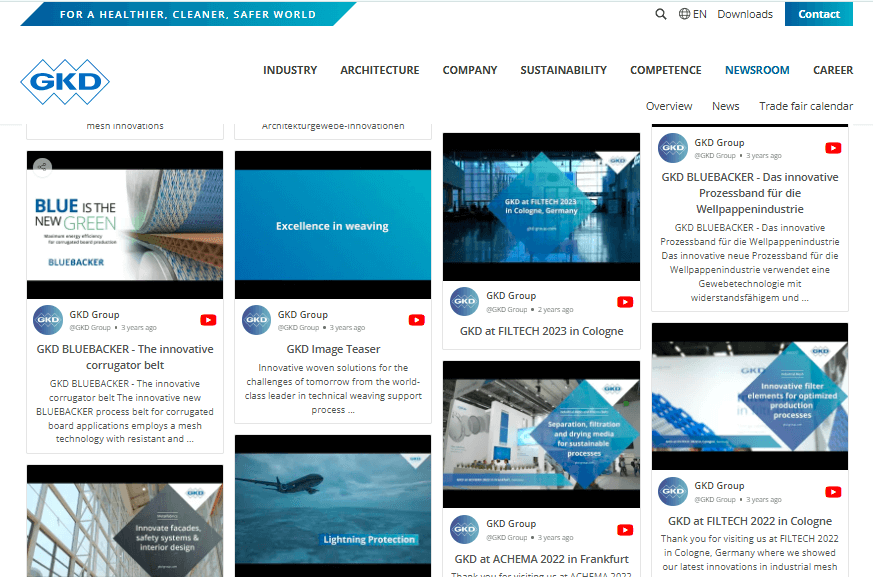
GKD Group features a multimedia newsroom where its YouTube channel is embedded directly on the website. This allows them to share company updates, product innovations, and event highlights in a highly visual and engaging way. By showcasing videos alongside their news articles, GKD enhances credibility and ensures visitors can consume content in multiple formats.
2. UT Southwestern
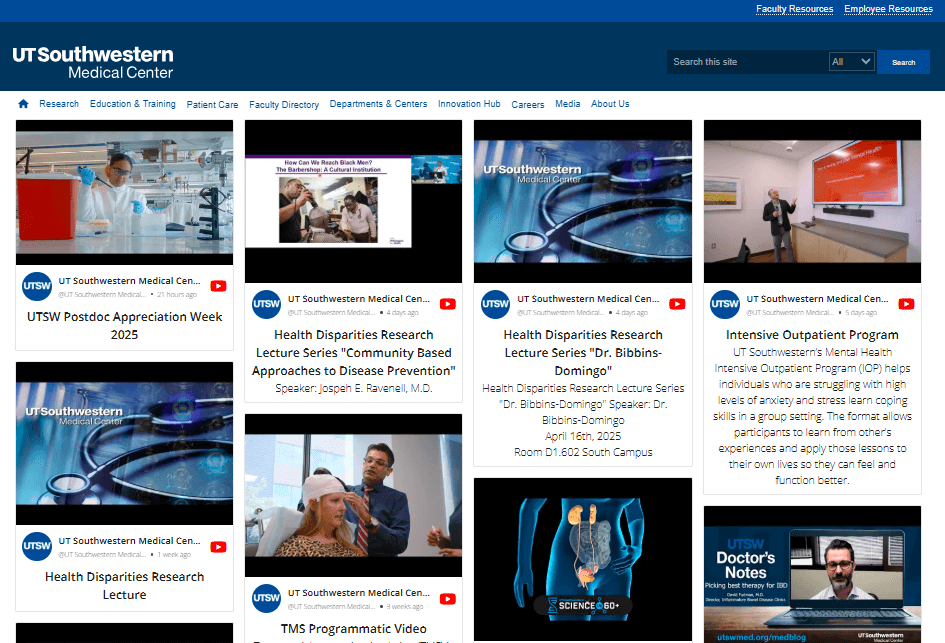
UT Southwestern incorporates a YouTube channel into its website to offer valuable educational resources and highlight key research findings. From patient stories to medical innovations, their embedded video content makes complex information more digestible and relatable. This improves engagement and helps position them as a trusted authority in healthcare.
UT Southwestern is an excellent example of how YouTube can be used for education.
3. Boston University
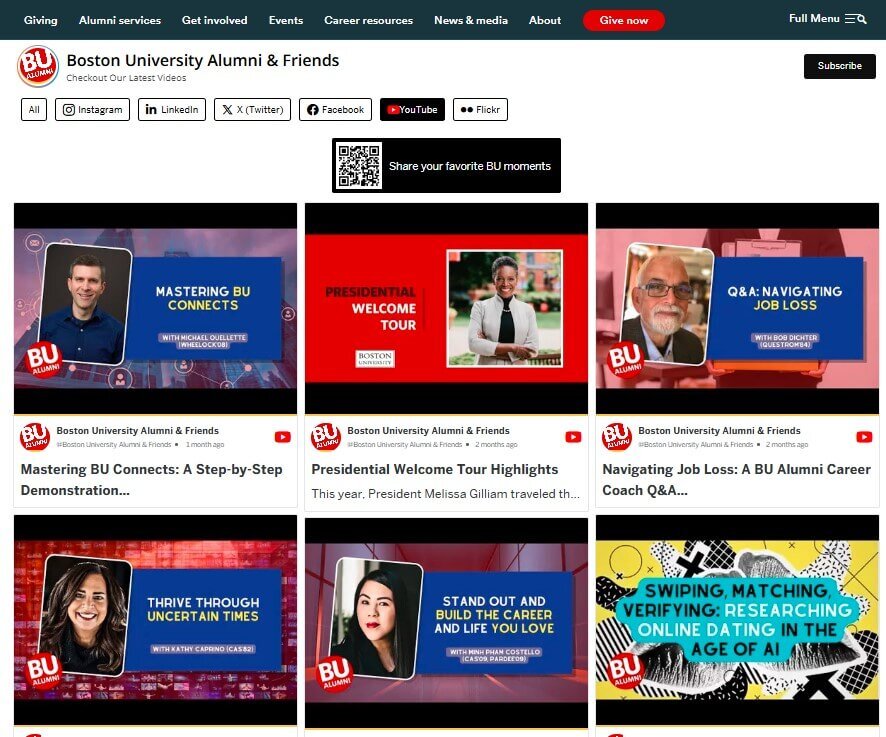
Boston University’s alumni page uses a YouTube video gallery to bring community stories and events to life. This YouTube gallery showcases alumni achievements, university updates, and event highlights, creating a sense of belonging and connection. For an audience spread across the globe, this makes it easy to stay up to date on what’s happening at BU.
4. Mitutoyo Singapore
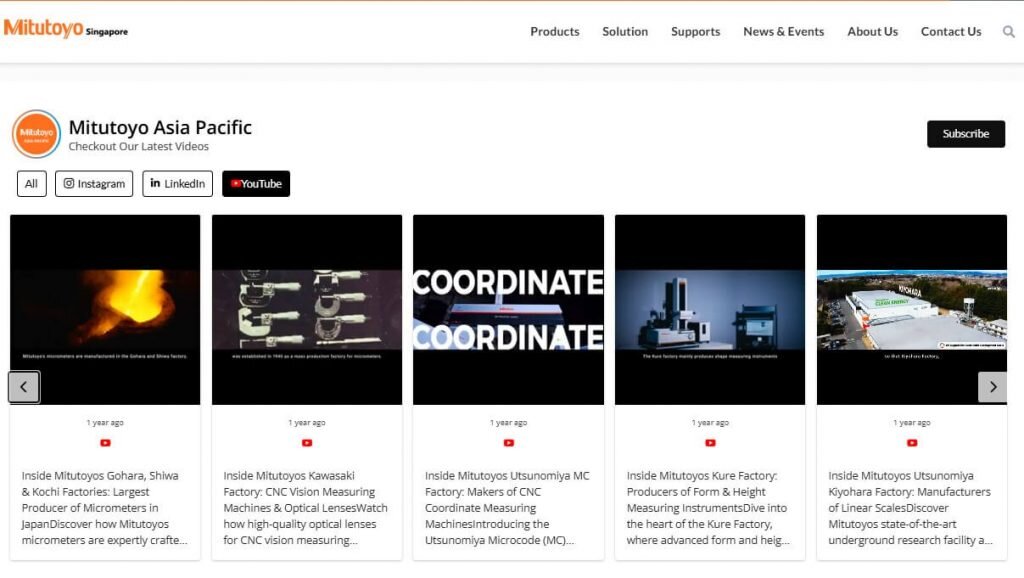
Mitutoyo Singapore is an excellent example of a YouTube for business showcasing, including product demonstrations and corporate announcements, through embedding. By hosting their videos directly on their site, they give customers an easy way to learn about their precision instruments and services without leaving the site. This improves both user experience and brand credibility.
Striking Benefits Of Embedding a YouTube Channel On a Website
Take a look at some of the benefits of embedding a YouTube channel on your website.
1. Improved User Engagement
Humans are naturally drawn towards video content; it’s more dynamic and easier to consume than long blocks of text. When you embed YouTube videos that are relevant to your content, you provide visitors with an interactive element that captures their attention and improves engagement.
For example, a product demo on YouTube Shorts can show how your offering works in real-life scenarios, while a testimonial video helps increase YouTube engagement. This added engagement often translates into:
- Longer time spent on pages
- Lower bounce rates
- Higher chances of conversion (especially when videos answer customer questions)
Search engines pick up on these signals, which can indirectly improve your site’s ranking and authority.
2. Access to a Massive Content Library
Not every business has the time or budget to produce high-quality video. That is where embedding a YouTube channel becomes huge. Brands have several videos that their customers create for them, and YouTube gives you a library you can tap into.
For example :
- A fitness website can embed workout tutorials from credible trainers.
- A SaaS company can embed explainer videos or industry talks to enhance its offerings.
- A news site can embed interviews or live streams.
This approach enables you to provide value, authority, and diversity in your content without incurring any production costs.
3. SEO Benefits From Rich Media
Embedding a YouTube channel helps your SEO strategy in multiple ways. Search engines favor content-rich pages that incorporate multiple media types, as they offer a more engaging user experience. Here is how it works:
- Visitors who watch videos stay longer, and this sends positive signals to Google.
- Videos provide additional context and help search engines better understand your page.
- If the video is uploaded to your own YouTube channel, embedding it improves its performance in both Google and YouTube search, creating a dual traffic source.
Rich media also increases the likelihood that your content will be shared or linked to, further supporting your SEO efforts.
Conclusion
Embedding a YouTube channel on your website is a smart way to keep your content fresh, engaging, and relevant without extra manual work. Instead of adding videos one by one, you can display your entire channel, playlists, or Shorts that update automatically as new content is published. This helps improve user engagement, increase time spent on your site, and build trust with visitors through visual storytelling.
Tools like Taggbox simplify the process with customization, moderation, and advanced features, including shoppable video feeds. Whether you use WordPress, Shopify, Wix, or a custom HTML site, embedding a YouTube channel is easy and effective. Overall, it’s a practical strategy for brands looking to boost visibility, improve SEO, and deliver a better user experience through video content.
Frequently Asked Questions
Yes, with Taggbox, you can embed your entire YouTube channel on any website using a simple widget.
Yes, allowing embedding lets Taggbox display your videos on your site, boosting engagement and reach.
Use Taggbox to create a YouTube feed, generate the embed code, and paste it into your website.
Embedding with Taggbox means your videos appear directly on your website through a customizable, interactive widget.