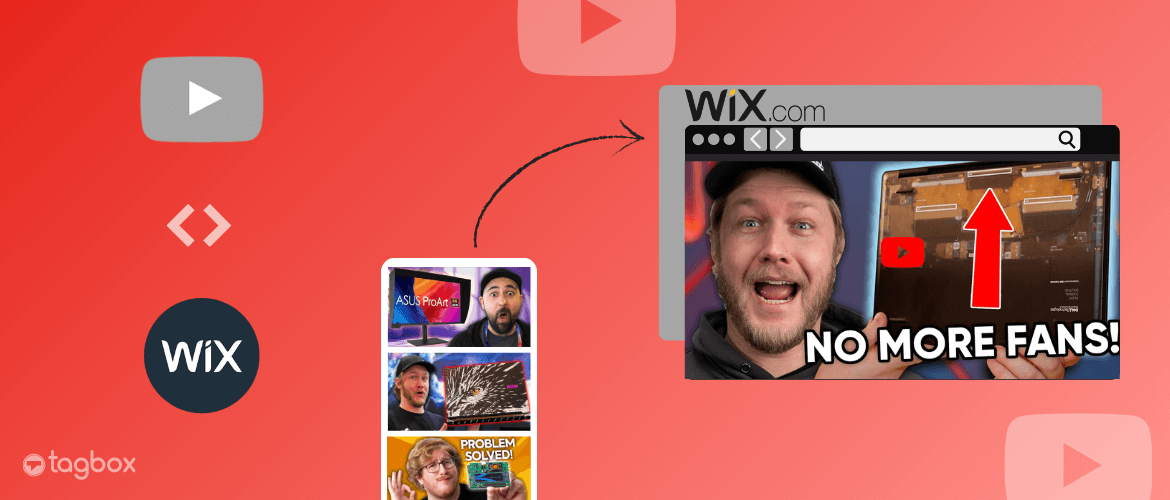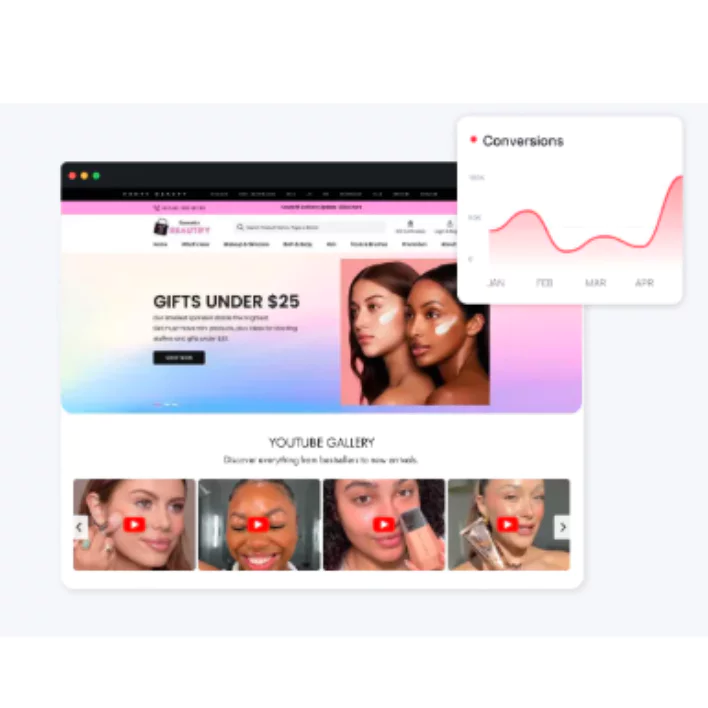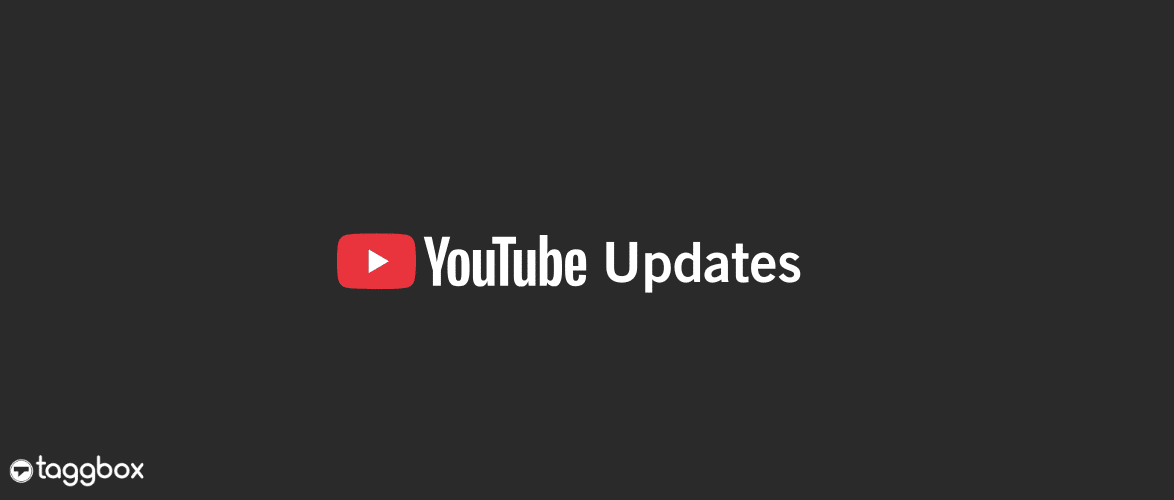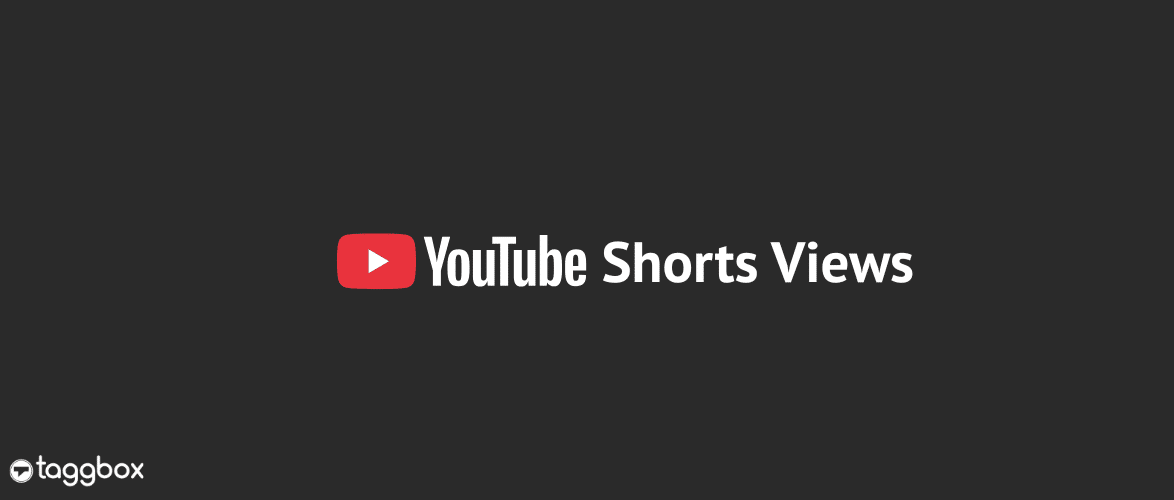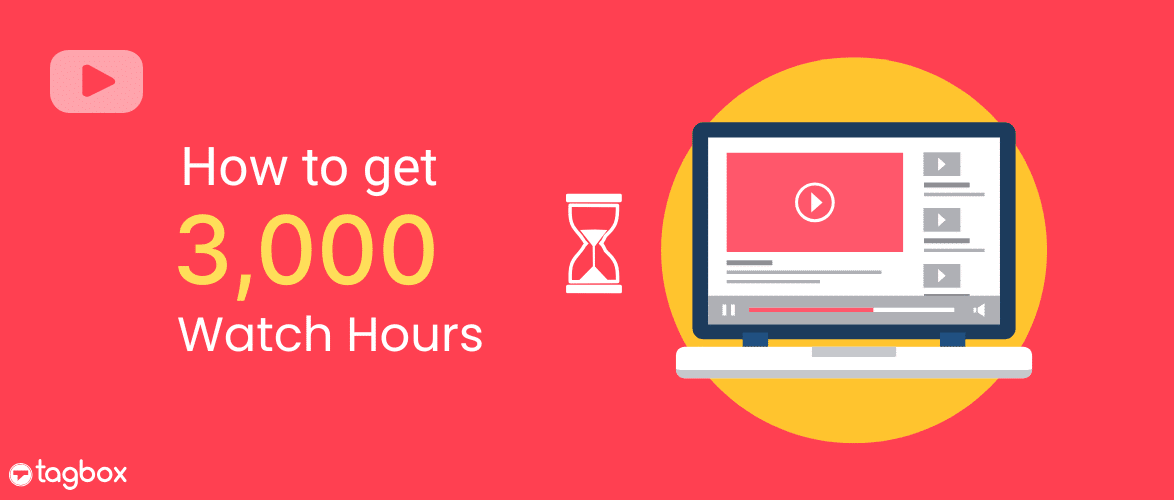Read summarized version with
Building a professional website is crucial for businesses to stand out from the growing competition online.
WIX is a top choice for online businesses that want to create a dynamic website without the help of an expert. It’s no-coding, and other built-in features are the main attractions for businesses that want to simplify website creation.
However, just having a website will not help businesses grow, so engaging with the correct content is vital. Thus, adding visually attractive content like YouTube video to your Wix website can be an excellent idea to make it engaging and informative.
Whooping, 75% of the audience decides a business’s credibility based on its website’s design.
You can embed YouTube video in WIX, which has become part of the marketing strategy of many businesses today.
Are you wondering how they do it?
This article is for you, as it explains two excellent ways to add YouTube video to your WIX website.
Explore this article till the end to also know the benefits of this process.
Embed YouTube Video Your Wix Website Now
| No Credit Card Required |
Method one: The Official Method Of Embedding By YouTube On Wix
We have shared two embedding methods with you to help you better understand them and choose the one that best suits you.
We will start with the official step-by-step method of YouTube to embed YouTube video in WIX without the hassle and without spending huge bucks.
1: Choose the video you want to embed from your YouTube channel.
2: Next, copy the selected video URL either from the browser’s address bar or from the share link button.
3: Log in to your WIX account further to proceed.
4: You can find the “Add Elements” option on the left side of the WIX editor. Click on it.
5: Proceed to click on “Video and Music”.
6: After that, click on “Single Video Players”.
7: Go to the “YouTube video” option and drag the video to the relevant page of your website where you want to showcase it.
8: Click on the “Change Video” option.
9: A dialogue box will appear with “What’s the video’s web address?” and paste the video URL there.
10: Next, you can customize the playback options.
11: You can add a video description in the “What’s this video about?” dialog box. Scroll down to do so.
Well done, you have successfully embedded YouTube video on WIX website.
The steps to this process are easy and pocket-friendly, but it’s a lot of work because it allows users to embed one YouTube short or a video at a time.
A YouTube aggregator tool like Taggbox will allow users to collect and add multiple YouTube video on WIX, saving them time.
Second Method: Embed YouTube Video On Wix Using Taggbox Widget
Taggbox is one of the popular YouTube aggregators in the market. It has excellent features, is cost-friendly, and smooths the whole embedding process. We have explained the step-by-step process of embedding YouTube video in Wix using the Taggbox tool below. Let’s get started to learn it.
Step 1: Login and create a Taggbox YouTube widget
- Login to Taggbox first if you are an existing user, and sign up if you are a new user.
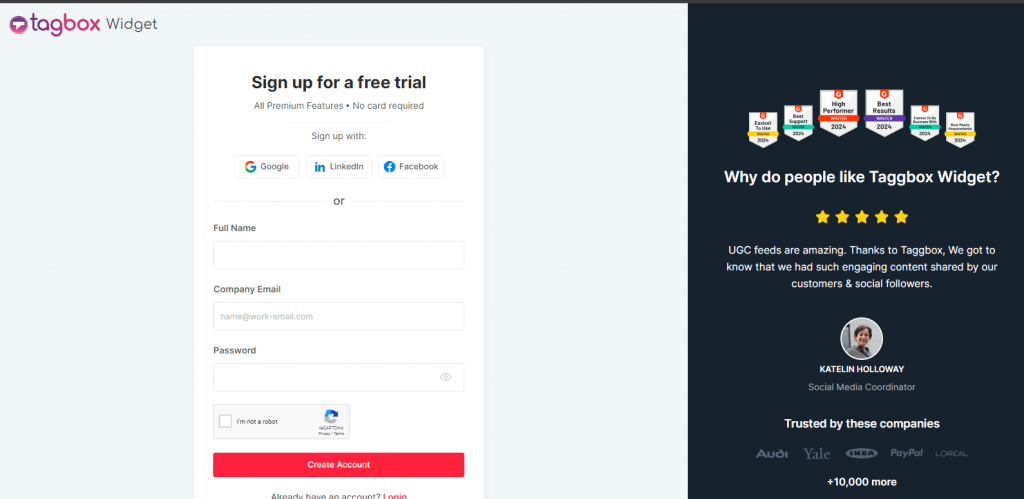
- A new window will open for you to choose from the following options: Social feeds on website, Shoppable feeds on website, or display feeds on screen.
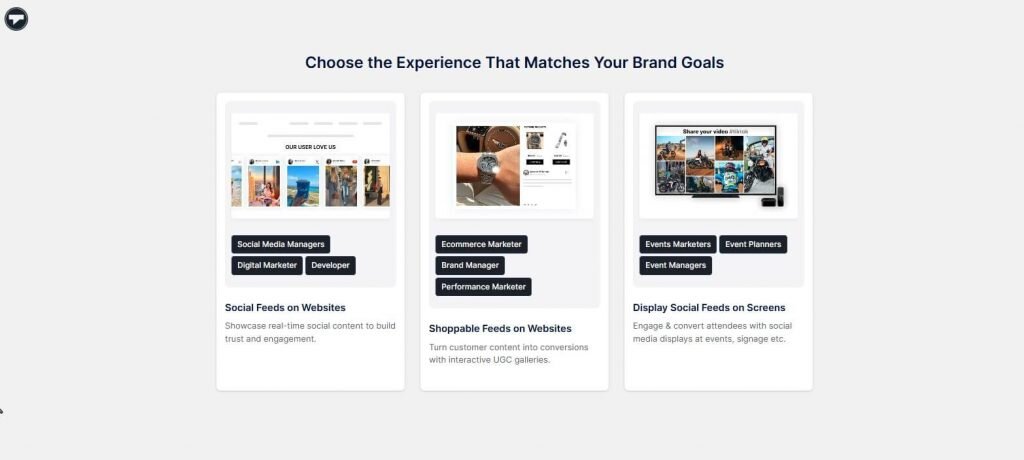
- Choose your preferred industry, add your phone number, and click ‘Submit.’ You need to verify your email address to proceed further.
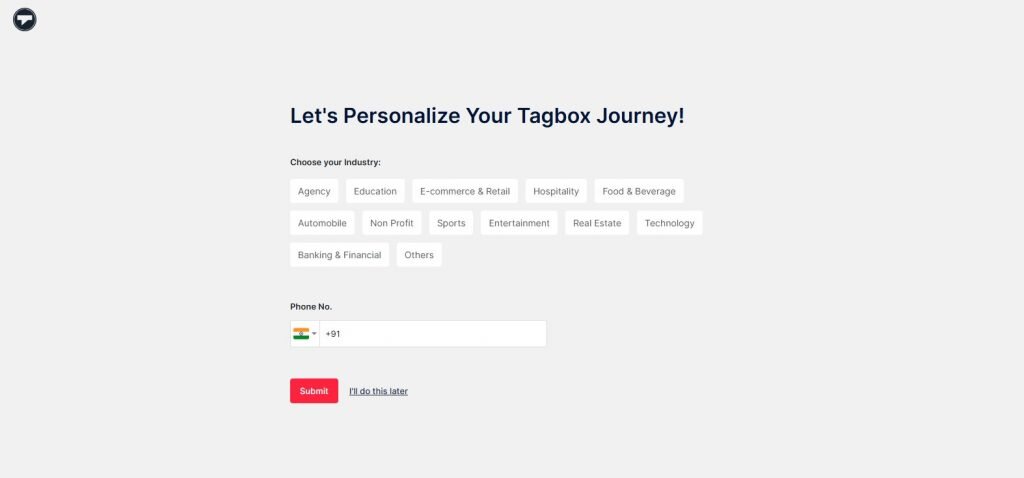
- Choose ‘YouTube’ as your source network from the content section on the sidebar.
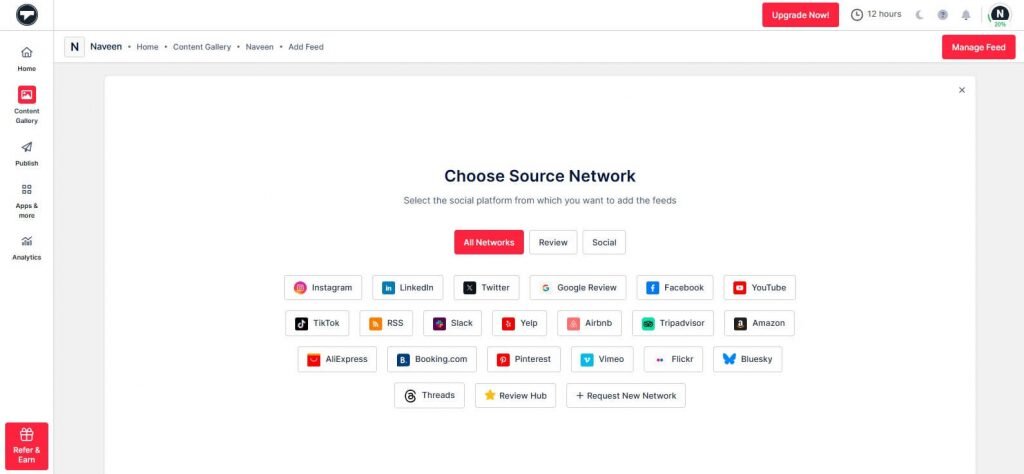
- Select your feed type from the following options: Channel URL, Shorts, Playlist, Keywords, and Location. Click on ‘Create Feed’ and you’re done.
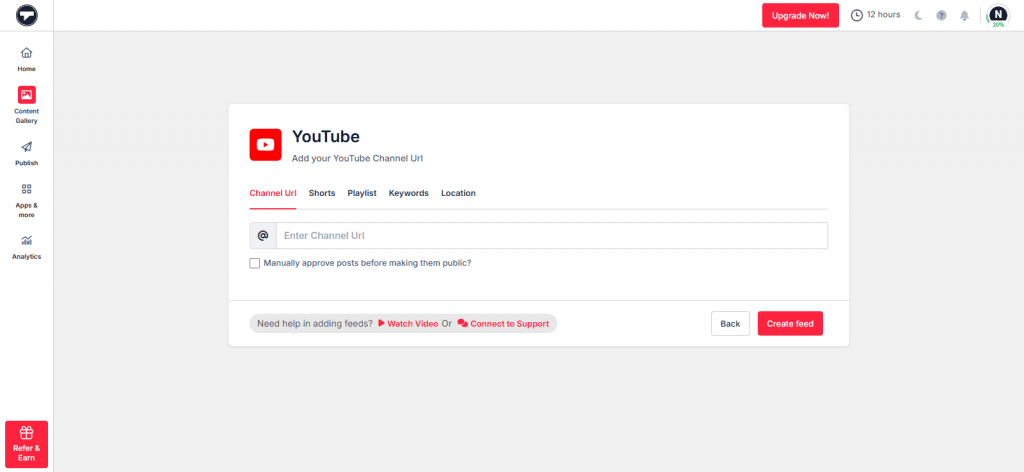
- Now, moderate your feed by removing the irrelevant content from your feed. You can do it either manually or using the autopilot feature.
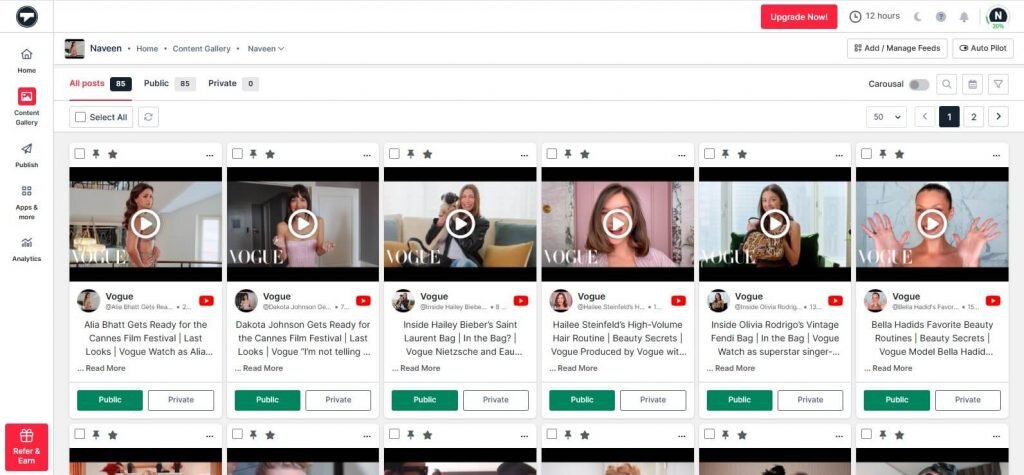
- Once your YouTube gallery is moderated, go to the ‘Customize & Publish’ option from the sidebar. Select ‘website’ as your channel network.
Now, customize your YouTube gallery by choosing themes, layouts, backgrounds, CTAs, and more.
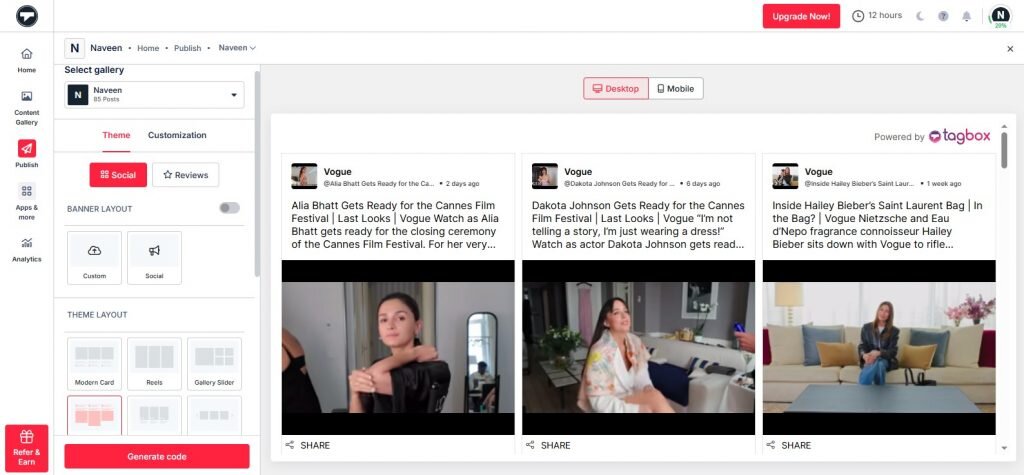
- Once done, click on ‘Generate Code’ and choose ‘Wix’ as your CMS platform.
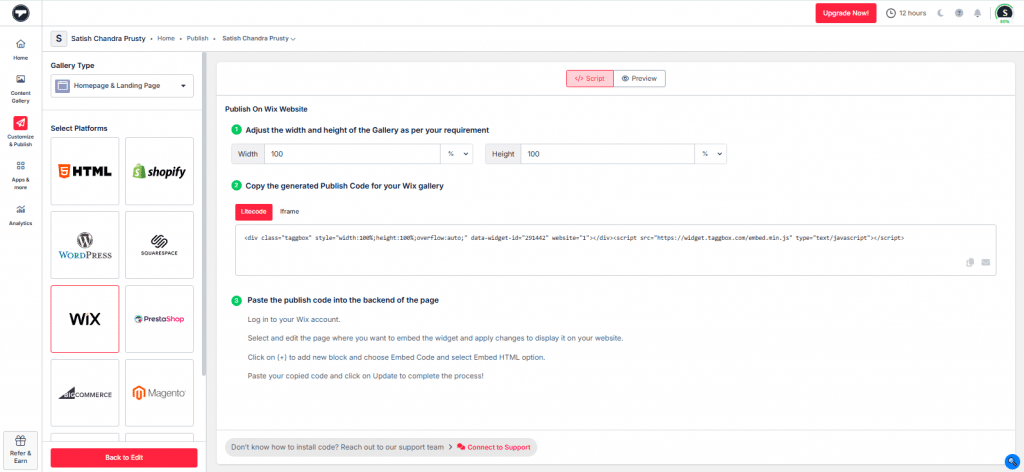
Bonus Feature Update : Shoppable YouTube Feeds!
With Taggbox, you can make your YouTube Video feed shoppable so that website visitors can directly purchase from it. This will help streamline your shopper’s buying journey. By incorporating high-quality, shoppable YouTube feed, brands can enhance their product discovery, allowing customers to find new products.
This is especially beneficial for brands offering a multitude of products. They can embed entire YouTube channel, Playlist, shorts, etc and effortlessly spotlight each product to shop.
We are in the final stage of the embedding process and are a few steps away from add YouTube video to WIX website.
- Login to the WIX website, and then navigate to your website’s backend.
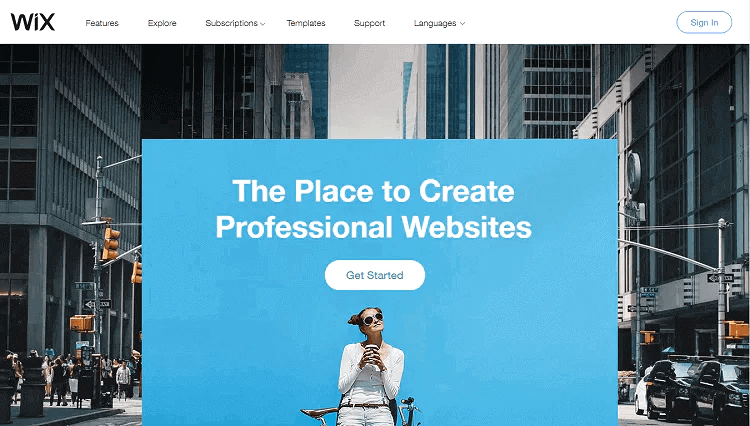
- The plus (+) button is in the WIX editor’s menu bar. Clicking it allows users to add elements to web pages.
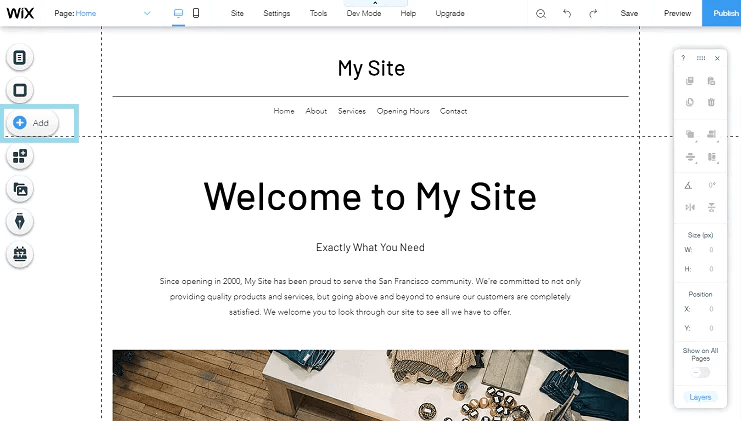
- From the list of elements you can add to the webpage, click on “More” and then select “HTML iframe from Embeds.
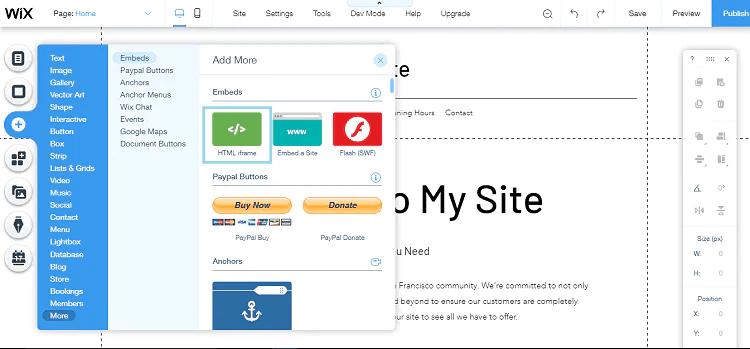
- The embed code you copied earlier was pasted into the code field.
- Lastly, click on “Apply,” and you are done.
Well done! You have successfully embed YouTube video in WIX website using the Taggbox tool.
Benefits Of Embedding YouTube Video On WIX Website
Adding YouTube video to WIX website has many benefits, a few of which are listed below. Let’s examine them.
a.) Build trust through credibility.
YouTube videos are a visually appealing way to provide information about your business to potential customers. When you embed a YouTube video on the WIX website, you can convey a clear message that enhances brand credibility, a prominent factor in establishing the audience’s trust.
b.) Video delivers information conveniently
Don’t overwhelm your audience with piles of written information; make it convenient to grasp it with visual content. By embedding YouTube videos on the WIX website, you provide information in digestible form and stop your audience from leaving the website early. So, keep your visitors engaged on your website by showcasing YouTube videos.
c.) Improve SEO ranking
You can improve your online ranking by showcasing YouTube videos on the WIX website. As said earlier, videos increase the dwelling time of visitors to your website and bring better traffic. Thus, when visitors spend more time on your website, and brings more visitors, it sends a positive signal to the Google algorithm, which boosts the SEO ranking. Even for YouTube when all you website traffic is directed to YouTube channel, it impacts YouTube SEO, making the video rank higher on the platform.
Conclusion
It’s time to transform your simple WIX website into a sales magnet by convincing potential customers to convert. Visually appealing YouTube videos are the perfect solution for that.
You can embed a YouTube video on WIX, making it unique from competitors, attracting potential customers’ attention, and providing digestible information.
You should have learned both embedding methods by now, so strengthening your website with captivating content is no longer a challenge.
Thus, it’s time to utilize the power of visual storytelling to bring your online business above the competitors and thrive.