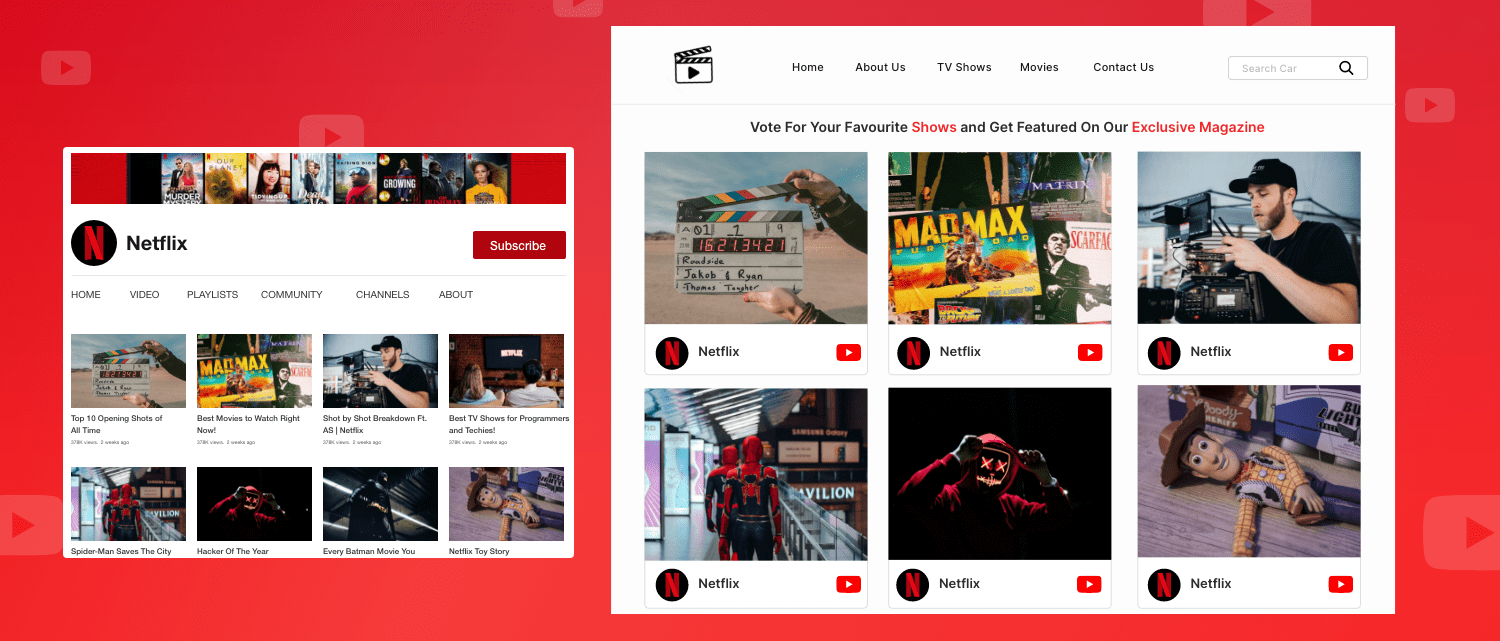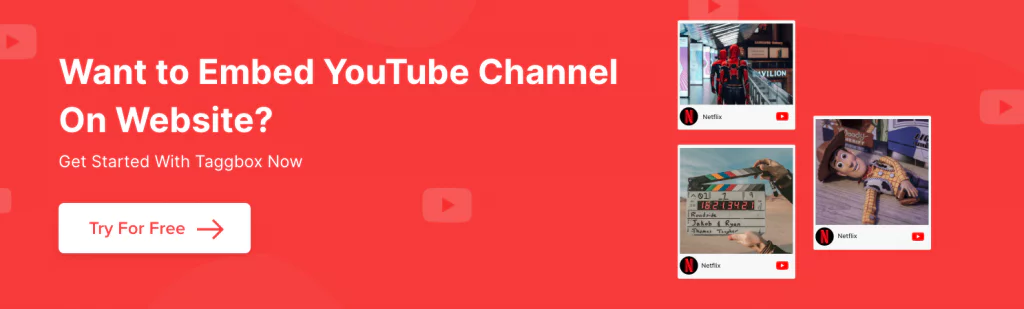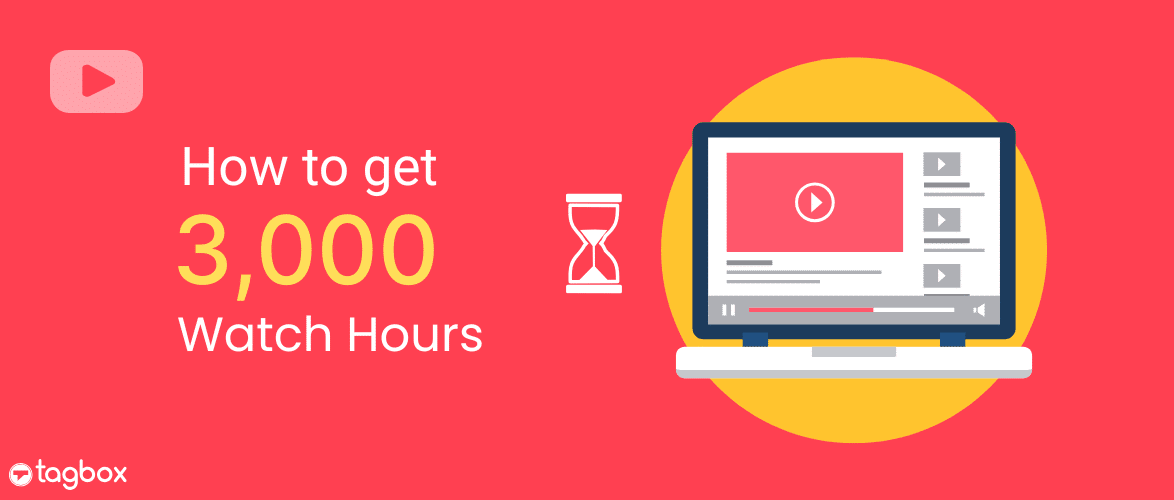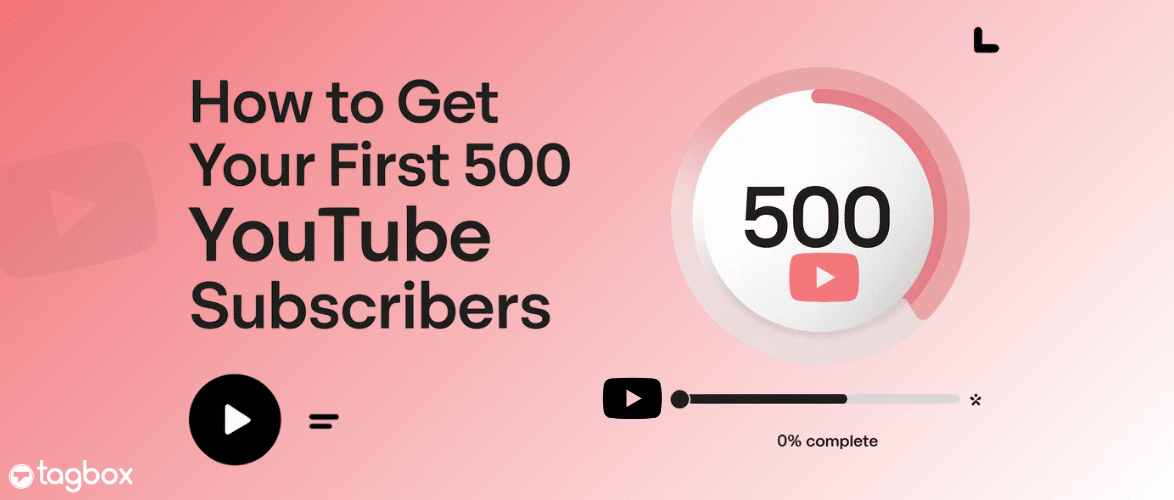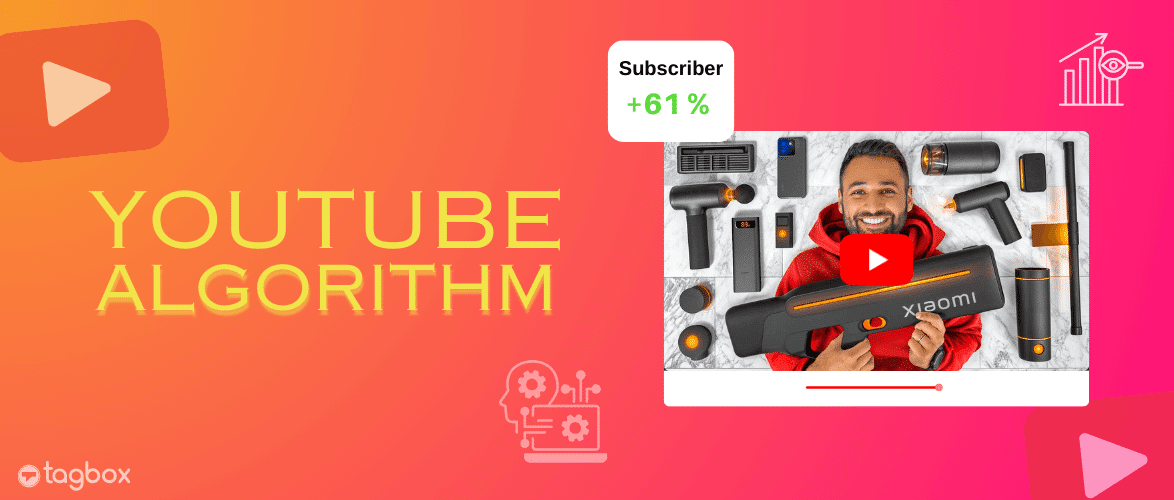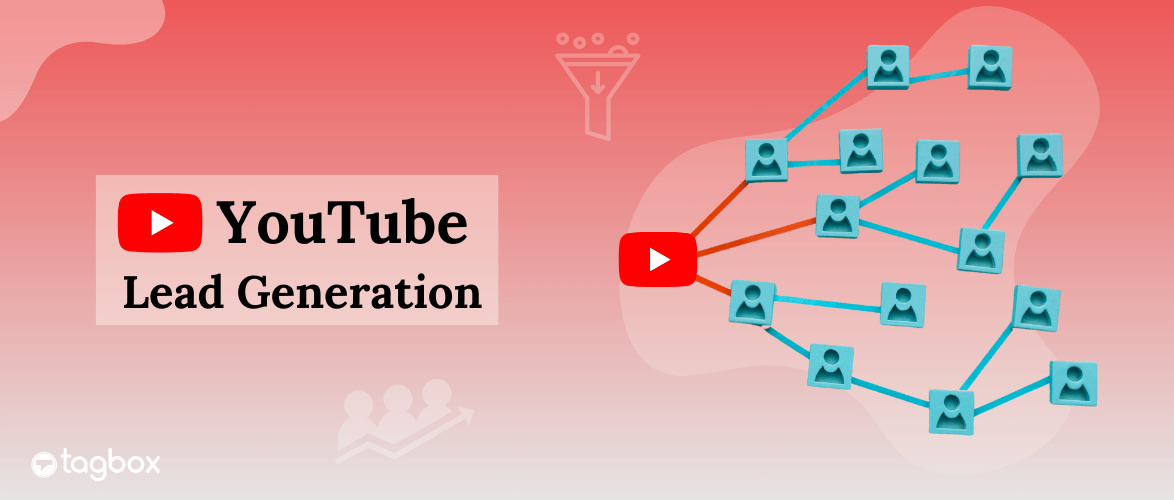In today’s visually driven digital landscape, video content is king. If you’re a content creator, business, or simply someone looking to boost engagement and keep visitors on your site longer, knowing how to embed YouTube channel on your website is an absolute game-changer. It transforms your static pages into dynamic hubs, offering rich, continuously updated content directly from your YouTube presence.
But with various methods available, from official YouTube options to third-party tools and specialized plugins, finding the best approach can feel overwhelming. Don’t worry! This comprehensive guide will walk you through everything you need to know. We’ll explore efficient solutions like the versatile Tagbox YouTube channel widget and dedicated WordPress plugins, as well as the official, direct embedding methods. By the end, you’ll be equipped to seamlessly integrate your YouTube channel, enhancing your website’s appeal and functionality.
| No Credit Card Required |
Notable Numbers about YouTube
Check out these exceptional YouTube statistics that will show why it is an essential social media platform for your business:
- According to a study by SEMrush, the U.S. contributes around 22% to YouTube traffic. You can add your YouTube channel to your website to provide an edge to your business. It will appear in SERPs in several other countries.
- Over 70% of YouTube users learn about a new product or service on the platform, which shows it as a powerful learning tool. You can put your brand’s product or service videos on YouTube to teach the new audience about your brand.
- More than 12% of YouTube users rely on vlogs to conduct brand research or highlight the growing impact of YouTube creators. You can grow your brand and extend its reach by making YouTube vlogs.
Using Official Embed Code For YouTube Channel(Coding Method)
If you choose to go ahead with this option, just follow the given steps-
- Go to the YouTube Channel video that you wish to embed.
- Click on Share -> Embed
- Copy the generated iframe embed code on a clipboard
- Paste the embed code on the backend of the webpage where you wish to embed YouTube video
- Save the changes & you are done!

You can copy the above steps to embed each single video.
The major limitation of this option is that it does not allow you to embed the entire YouTube channel in one go, and it is a time-consuming process to embed each and every video separately.
This method is limited in functionality and requires manual updates. Additionally, it lacks customization options such as themes, layout adjustments, AutoPlay settings, & interactive design elements, that enhance users’ experience.
For brands, marketers, and businesses that value efficiency and automation, a smarter approach is needed. This is where Tagbox Widget comes in. An effortless way to embed an entire YouTube channel with automatic updates, customizable layouts, and a responsive design. No more manually replacing embed codes or worrying about outdated content just a seamless, professional video feed that updates in real-time.
Embed YouTube Channel On Website Using Tagbox Widget (No Code Method)
Tagbox Widget, a social media aggregator tool, and user-generated content platform, is a highly responsive and result-driven YouTube marketing tool that can effortlessly fetch an entire YouTube channel in one go and embed it on the website, unlike the YouTube video itself.
Mentioned below are a few easy steps to embed a YouTube channel using Tagbox Widget to make your website more engaging, attractive, interactive, and overall provide a delightful experience to your visitors.
Step 1 – Add YouTube Channel Videos in Tagbox
1. Log in to your Tagbox account or Create a free account.

2. Choose from the options:
- Social feeds on website – To embed social media feeds.
- Shoppable feeds on website – To embed feed & make them shoppable.
- Display feeds on screen – To display social content on event displays.
Select the option that best suits your brand goals and proceed.

3. Select your industry, enter your phone number, and click Submit. Now, verify your email ID and continue.
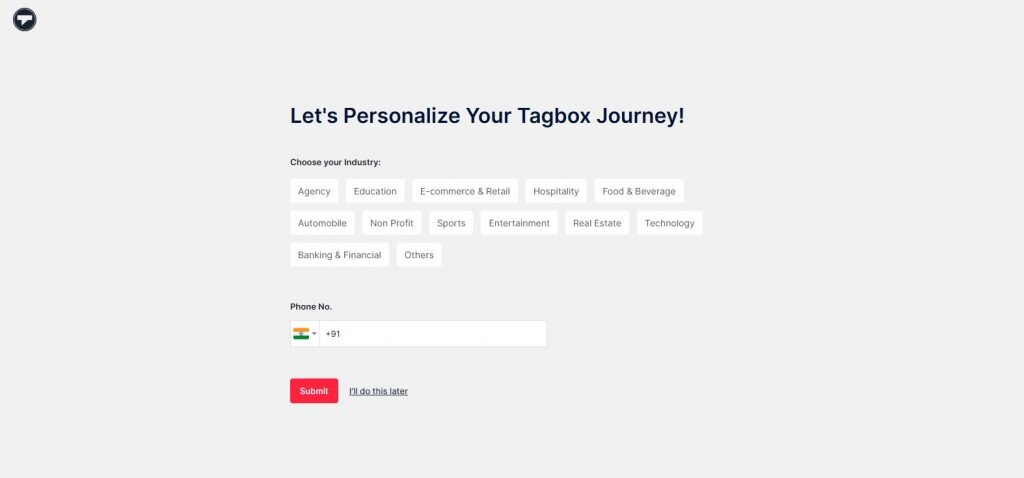
4. From the sidebar, go to the ‘Content’ option and choose ‘YouTube’ as your source network.
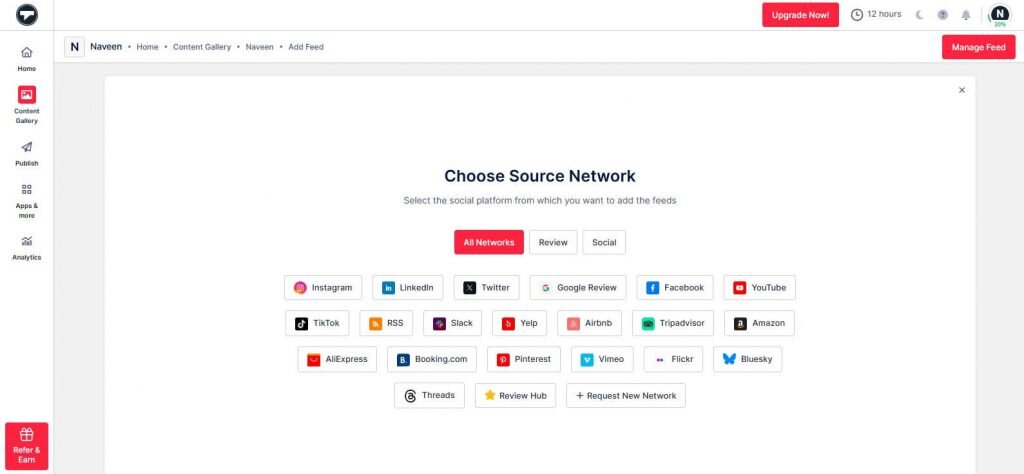
5. Create your feed by selecting the ‘Channel URL’ option from the following choices: Channel URL, Shorts, Playlist, Keywords, and Location. Now click on ‘Create Feed.’

6. Your feed is ready; now you can moderate it by removing all the irrelevant content from the feed.

Step 2. Generate YouTube Channel Embed Code
7. Once your feed is moderated, go to the ‘Publish’ option and click on your Channel. Now Customize your feed by choosing your preferred theme, colors, backgrounds, CTAs, etc.
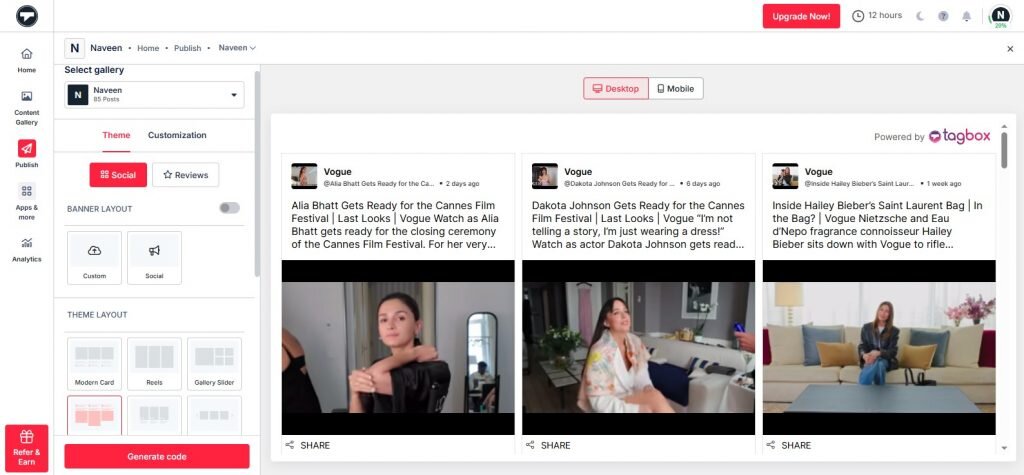
8. Now, click on the ‘Generate Code’ option.

9. Choose your CMS platform and copy the embed code. Paste it on the website’s backend and you’re done.
Step 3. Embed The Widget On Any Website
- Log into your website and navigate to the editing section of the page where you wish to embed the YouTube channel widget.
- Paste the copied code into the backend of the page and apply/publish the changes.
Voila! You will have successfully embedded your YouTube channel playlist into your website.

Pro Tip: Turn Your Videos Into Shoppable YouTube Feeds
With Tagbox, you can transform your YouTube video feed into a shoppable experience, allowing website visitors to make purchases directly from the videos. This not only streamlines the buying journey but also enhances the overall shopping experience.
By integrating high-quality, shoppable YouTube feeds, brands can significantly improve product discovery and help customers uncover new items effortlessly.
This is especially valuable for brands showcasing a wide range of products. You can embed your entire YouTube channel, playlists, Shorts, and more highlighting individual products and driving more conversions with ease.
Embed YouTube Channel On Various Website Platforms
Not every brand/business or individual may use the same website-building platform.
Follow the below steps to embed your YouTube channel widget on different website-building platforms.
Embed YouTube Channel On HTML Website
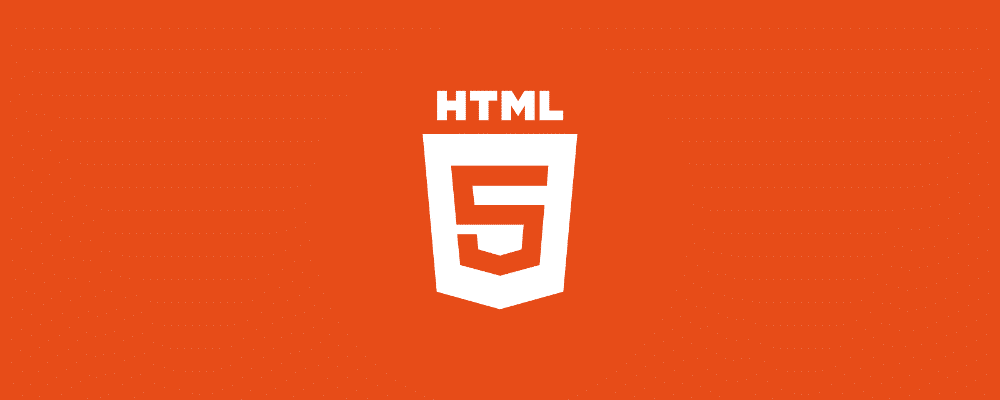
- Login to your HTML account.
- Select the webpage where you wish to embed YouTube channel.
- Paste the copied code into the backend of the page.
- Apply the changes, and you are done!
Integrate YouTube Channel On WordPress Website
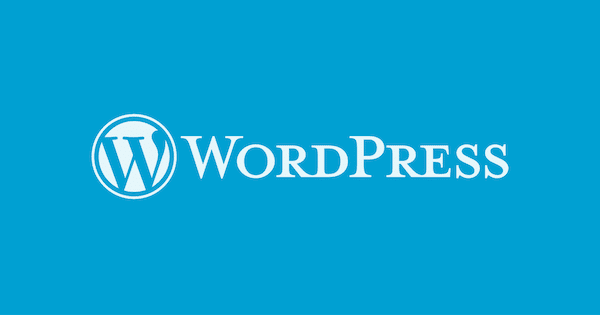
- Login to your WordPress website.
- Choose and edit the webpage where you want to embed your YouTube channel widget.
- Select the + button and select the custom HTML option.
- Paste the copied code and save the changes to publish.
- That’s it! You are now ready to display your YouTube widget on WordPress website.
Embed YouTube Channel on Elementor Website
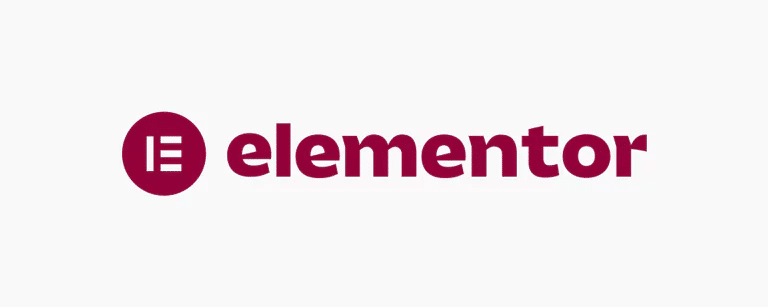
- Login to your Elementor website admin panel and edit a page.
- Paste the Elementor YouTube Widget embed code you have generated where you want the embed YouTube channel videos.
Add YouTube Channel To Wix Website

- Login into your Wix account.
- Click on the (+) button on the left side of the screen in the menu bar.
- Click on the More option in the menu.
- Select HTML iFrame from the embeds.
- Enter the YouTube channel embed code in the code field.
- Finally, Click on Apply to save the changes, and you are done!
Integrate YouTube Channel On Weebly Website

- Login to your Weebly account.
- On the left-hand side of the screen, click on the Embed code element.
- Next, drag and drop the embed code element on the page where you want to display YouTube channel videos.
- Click on the HTML box and click on the Edit Custom HTML option.
- Paste the embed code and save the changes to integrate the YouTube channel widget on the website.
Embed YouTube Feed On Squarespace Website

- Log in to your Squarespace account.
- Open the webpage or post editor and click on Add Block.
- Choose embed from the options and click the </> icon in the URL field.
- Paste the embed code in the given box and click on set.
- Click on Apply to publish your changes.
Integrate YouTube Channel Videos On Shopify Website
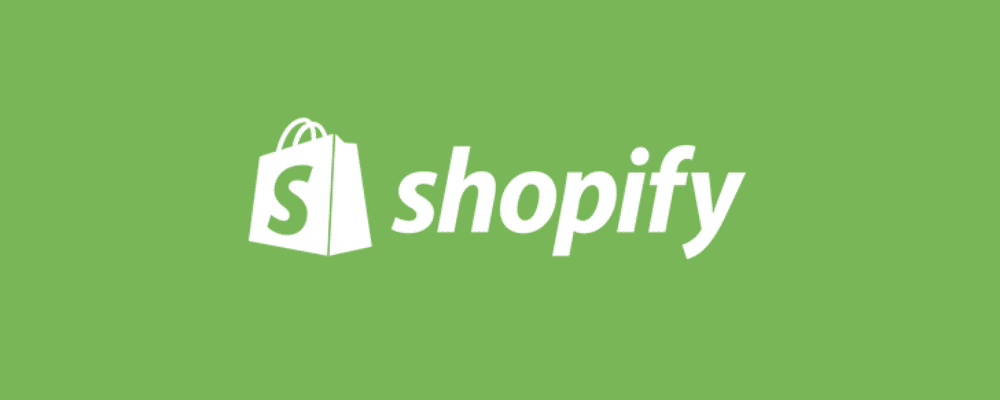
- Log into your Shopify account.
- In the Sales channel option, click on Online store.
- In the drop downside on the sidebar, click on the Themes option.
- On the right-hand of the screen, you will see an action button on the current theme.
- Click on the Action button and select Edit code.
- Select the layout/section where you wish to embed your YouTube video on shopify.
- Paste the copied code and click on save to apply the changes.
Embed Using a WordPress Plugin (For WordPress Users)
Creating a website through WordPress and want to integrate YouTube channel into website without leaving the platform?
Tagbox WordPress plugin is here for you to solve your problem. Using the Tagbox WordPress plugin, users can effortlessly embed YouTube channels on the website.
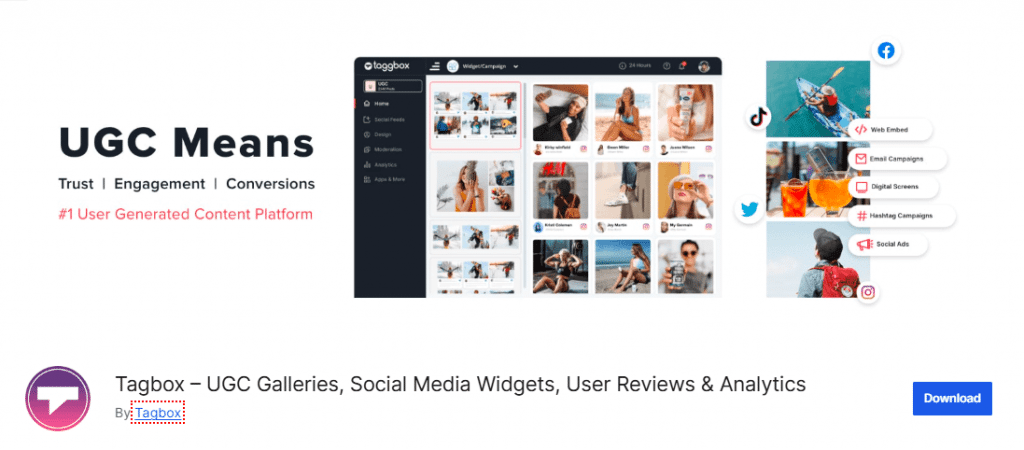
All you have to do is follow the steps below.
- Go to the WordPress plugin directory and search for Tagbox WordPress plugin.
- To install the plugin click on the “Install Now” option.
- Click on “ Activate” after successfully installing the plugin. Now it is ready to use.
- Open the Tagbox plugin.
- Then sign in to your Tagbox account.
- Next, click on the “Create Widget” option.
- After that you will be redirected to the Tagbox app, give a name to your widget and click on “Create widget”.
- Now, you can follow the same steps as the previous method once you have created the widget. You can find it in the plugin dashboard.
Key Benefits Of Embedding YouTube Channel On The Website
Now that you are aware of how easily you can embed your YouTube Channel on website, you must wonder how your brand/business will benefit from embedding a YouTube video widget in the long run.
Make your way to the end of the blog to understand the significance of integrating YouTube channel into your website.
1. Rank Higher (SEO Benefits)
Since videos are more engaging than texts and images, embedding a YouTube video widget on the website can increase your visitors’ dwell time.
Therefore, a better SERP ranking is related to increased exposure and traffic, ultimately resulting in maximum possible conversions.
2. Empowered Conversions & Sales
Videos are highly beneficial to getting a return on investments. To prove the credibility, we did research and found out that ⅔ rd of users watched YouTube videos before making a purchase decision.
Additionally, users prefer watching a video displaying the product specifications rather than reading a product description.
The above facts clearly state that users prefer watching videos more than reading written texts. When you embed a YouTube video widget on your website, you reap more benefits since it increases conversions and sales tremendously.
3. Gain Trust & Instill Authenticity
As video content is more expressive and insightful than other forms of content, it helps in getting the intended message of the video across to the users perfectly.
Apart from this, videos tend to tap into the emotional quotient of the audience and display exciting information visually.
Embedding a YouTube channel widget can help you gain the trust of the users and install a sense of authenticity amongst the viewers.
4. Increased User Engagement & Effective Promotions
Due to the descriptive nature of videos, they display a better promotional message with much more efficiency. Moreover, videos can highlight the main features/aesthetic of the product or service in a much more efficient manner.
Since videos are easier to explore, access, watch and understand, it instantly increases the audience’s overall user engagement. The key to remember is to create the right content and target the right audience, and it will surely get you massive engagement.
Best Practices For Embedding YouTube Channel on Website
Here are some things to remember when integrating entire YouTube channel on your website-
Make it mobile friendly – Your videos should look great on all resolution displays. Widget should be responsive.
Use Eye Catching Thumbnails – A good thumbnail grab users attention and boost views & subscribers.
Match your website style – Customize your widget theme, color, layout, fonts for seamless look. It should be match with your website
Be smart with Autoplay – Autoplay can make your widget more engaging, but make sure it should be load on time. Use it wisely.
Keep your website fast – Too many large videos can slow down your website speed. Widget should be optimize for speed.
Final Words
Since a large number of audiences prefer videos, content creators and brands/businesses make the most of this fact and create a marketplace for more exposure, user engagement, conversions, and promotions.
Be it a promotional video, a video featuring influencers, or User-Generated videos, it surely can do wonders for the brand when embedded on the website.
All you need is an amazing YouTube aggregator like Tagbox YouTube Widget, and you are all set to go!
FAQs
Yes, you can embed the entire YouTube channel into a website using Tagbox. With a tool like this, you can select an entire YouTube channel and paste the embed code into the wordpress website's backend.
It's very easy to embed a YouTube channel into a webpage. Just follow the steps below: Select the YouTube video you want to embed and click on share. Click on the embed option, and now copy the embed code. Lastly, paste the copied embed code into the backend of the webpage. And done!
To embed YouTube channel, you need YouTube channel embed code. To get this follow this method. Choose the YouTube channel you wish to embed & enter its URL. Then click on share, and click on the Embed option. Your YouTube channel embed code has been generated. Now copy it to the clipboard.
Embed social feed from Facebook, YouTube, Instagram, Twitter on your website, like a PRO