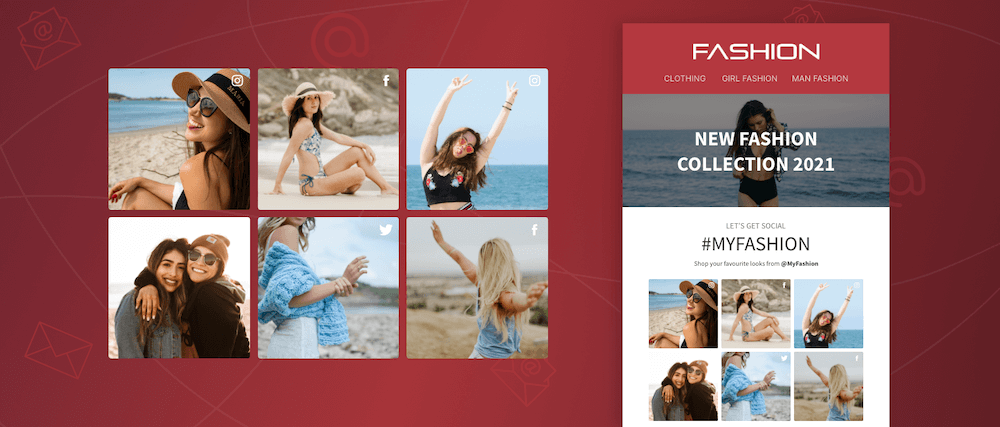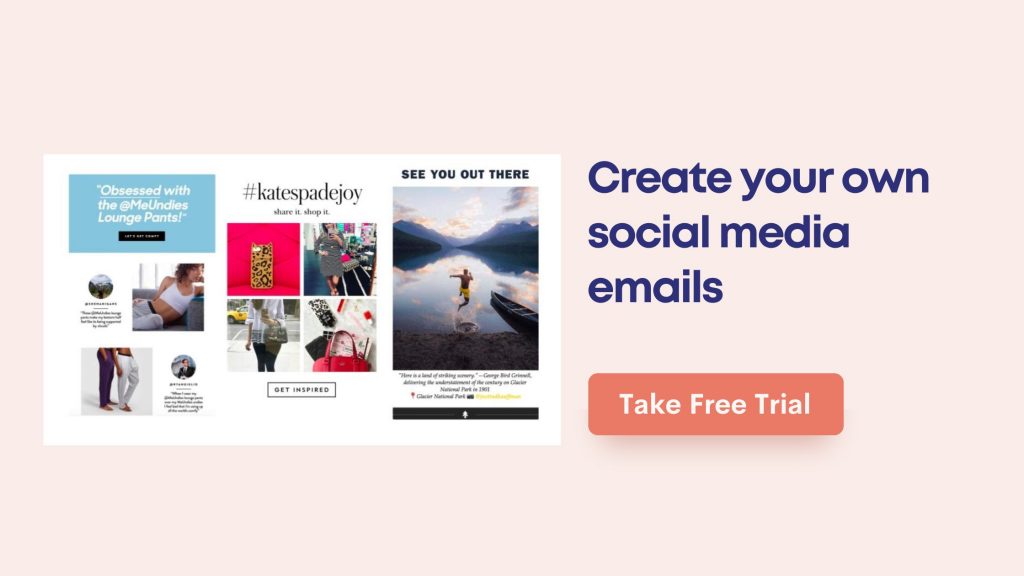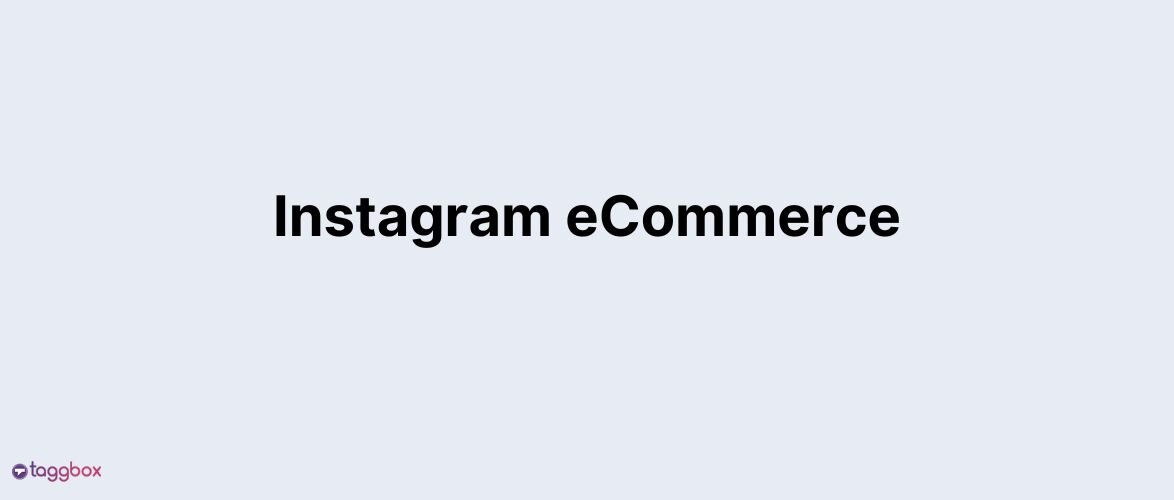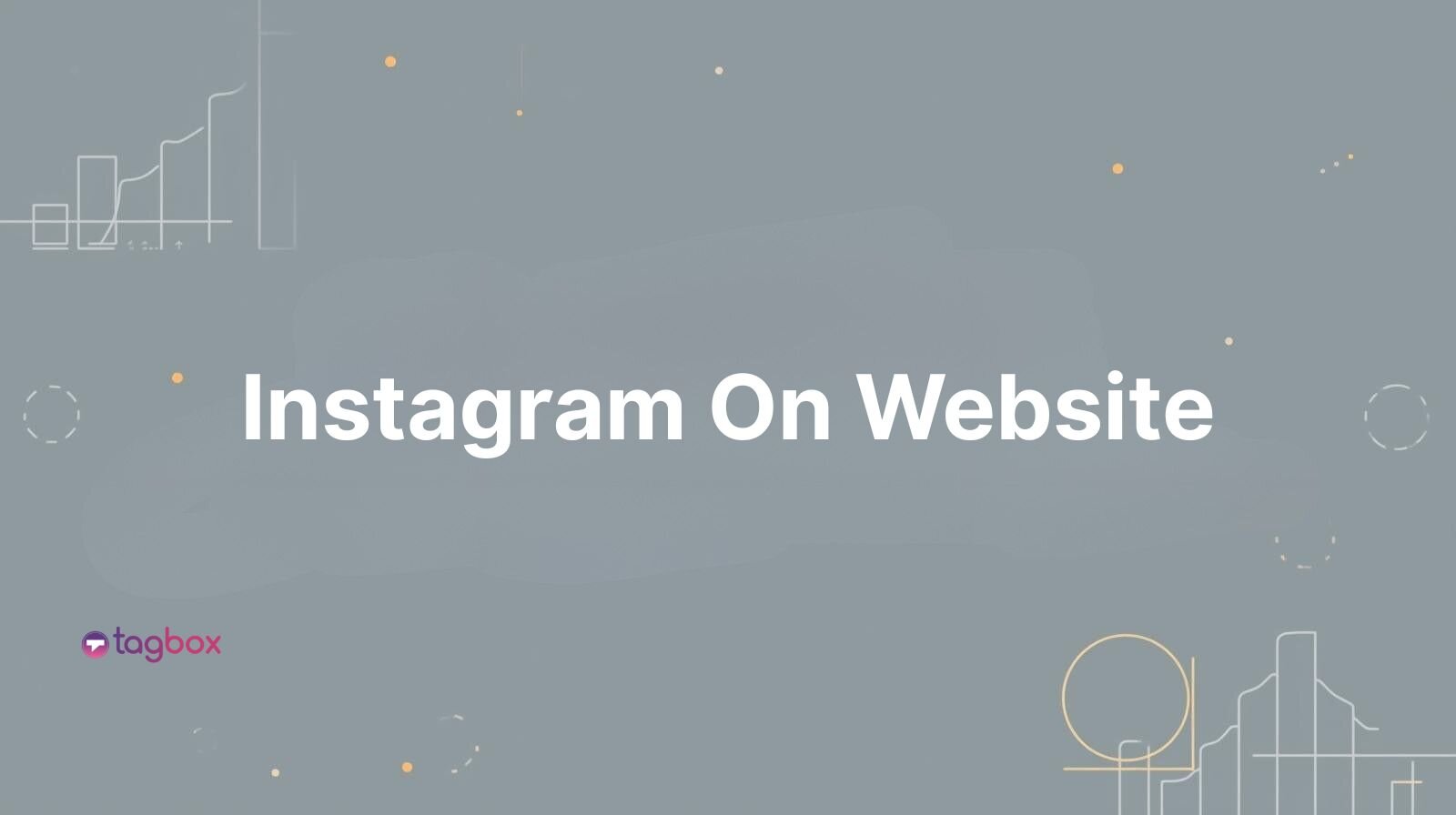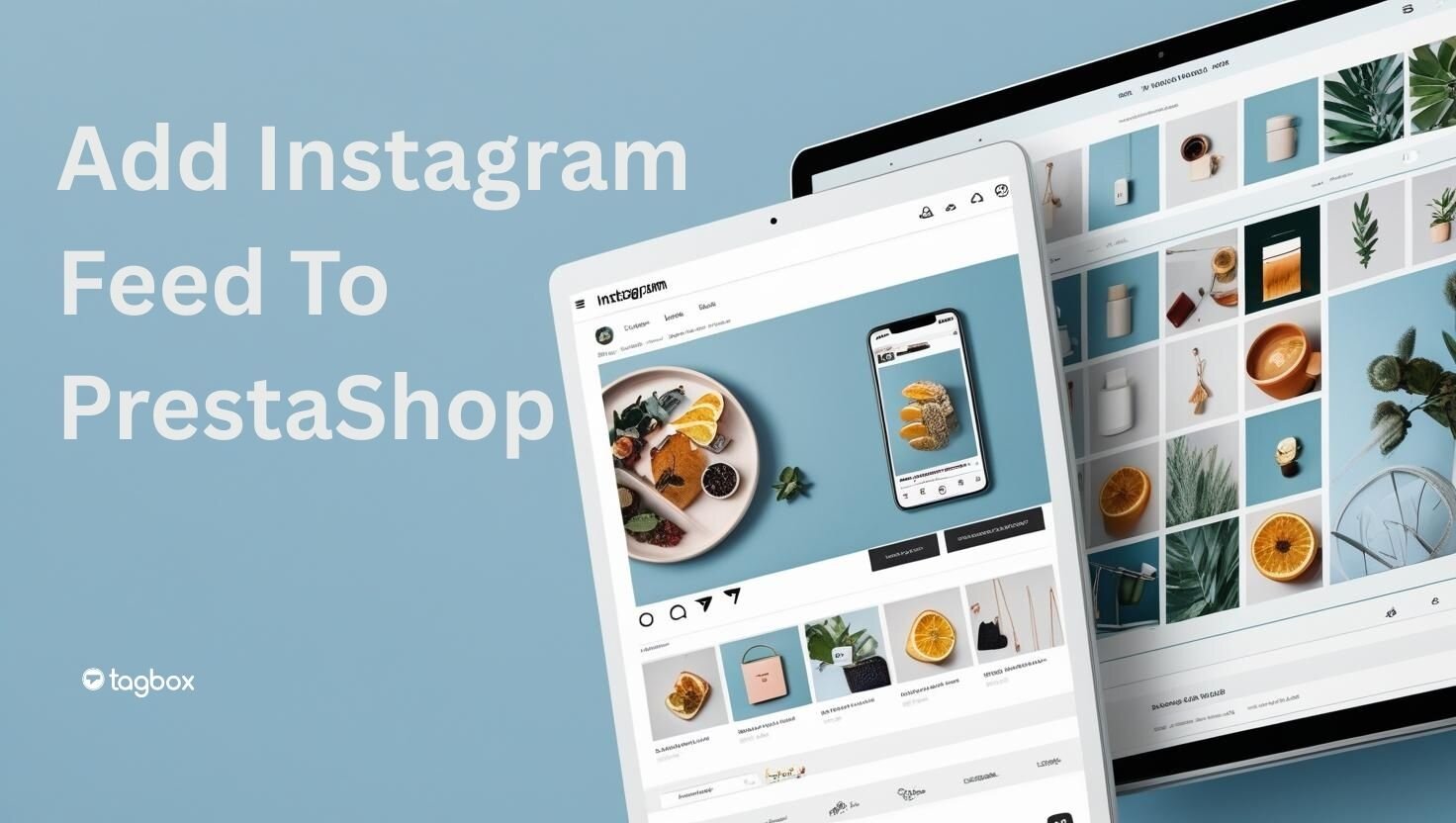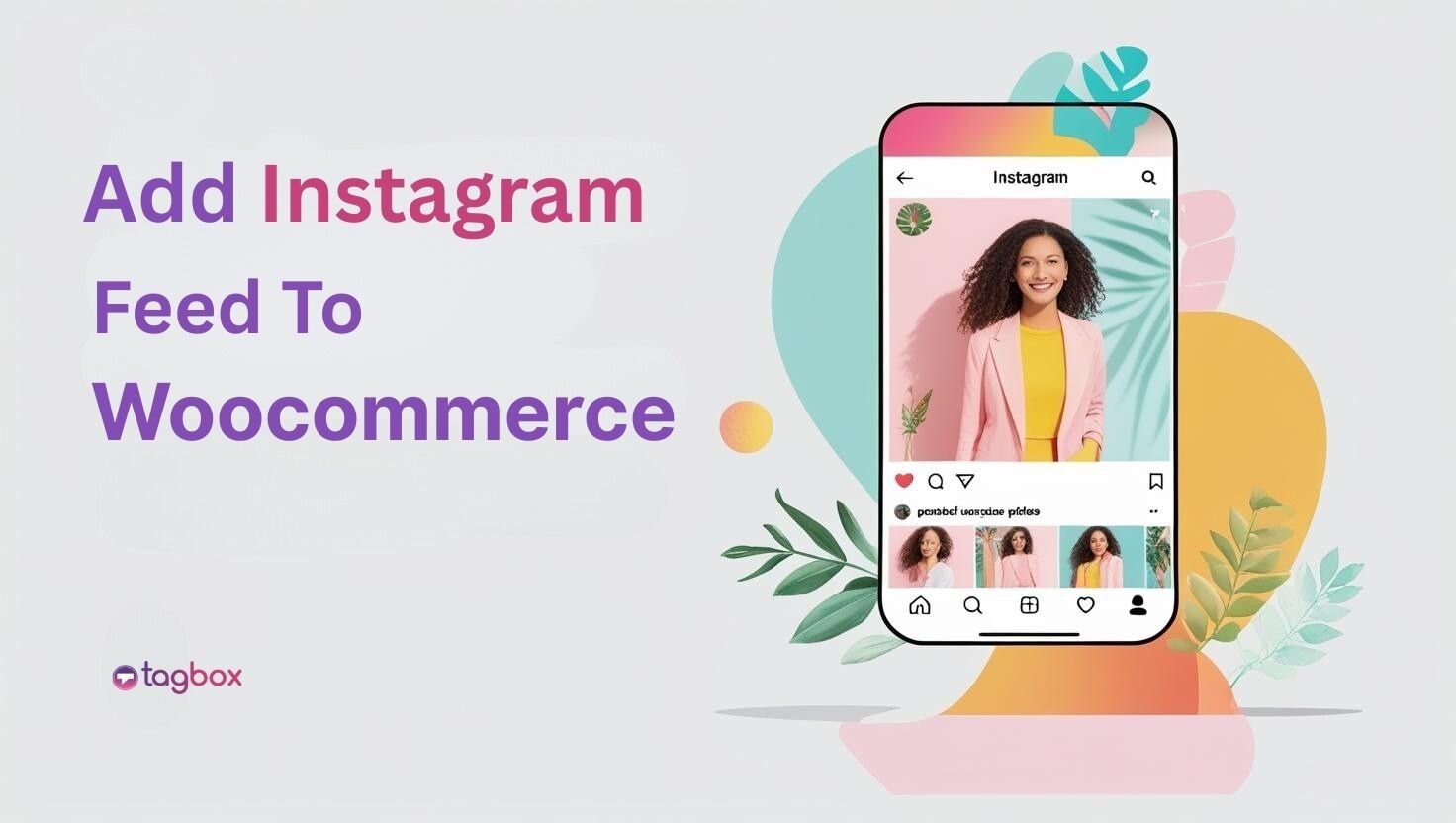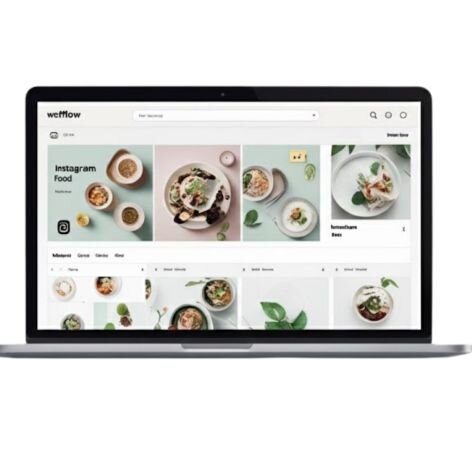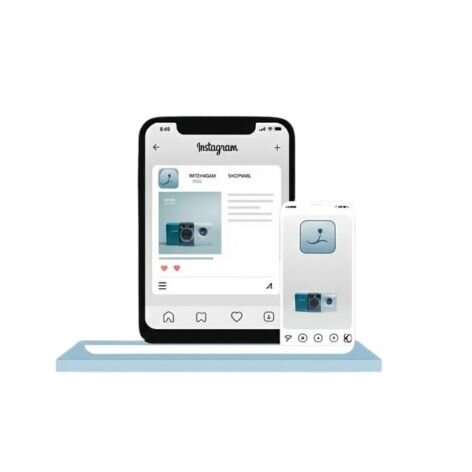Read summarized version with
Embedding social media content, especially Instagram on emails can extent your content reach beyond the confines of the native Instagram app.
Social media and user-generated content have become a big deal for brands in today’s digital world. It’s not just about social media anymore – instead, when, as a brand, you stick to authentic UGC, and your branded social media content in emails is a move that can get people to interact with your brand and take the step of converting into your loyal customer base.
Our blog has listed how to embed your Instagram content on your email, you need to transform your regular emails into engaging social and engaging marketing.
Why embed your Instagram feed in emails?
Integrating social media posts seamlessly into your email can help you in multiple ways, from engaging the receiver with a wide range of content to amplifying the visibility of your brand’s social media account.
For example, your real estate email signature can lead clients directly to posts that peak their interest.
Below are some of the benefits of embedding your Instagram feed in emails.
- Increased Engagement
Including Instagram content in emails can enhance engagement. Visual elements such as images, videos, and interactive content from social media can capture the recipient’s attention and make the email more interesting.
- Command Attention
Social media content can contribute to your brand’s storytelling. If you share behind-the-scenes content, customer stories, or highlights from events on social media, incorporating Instagram feed into your emails can help tell a more comprehensive and compelling story about your brand.
- Provide Social Proof
Sharing positive social media content, such as customer testimonials, reviews, or user-generated content, in your emails can help build social proof. Sharing positive social media content, such as customer testimonials, reviews, or user-generated content, or even ways to share large video files, in your emails can help build social proof.
Ensure email accuracy and credibility by using bulk email verifier tools to authenticate social media content shared in your emails, enhancing trust and engagement with your audience. Integrating Instagram feed into emails not only captures attention but also provides social proof through authentic user-generated content, bolstering your brand’s storytelling and credibility.
Inspiration: Real Life Social Proof Example!
How to embed Instagram on email campaigns?
Embedding Instagram content in email campaigns can effectively increase engagement and showcase your Instagram visual content.
In this section, we will give you a step-by-step guide on how to embed Instagram content in your email campaigns using social media aggregator.
Step1: Create an Taggbox Account
Sign in to Taggbox account or if you don’t have create one.
Once you logged in, you will be navigate to “Source” section and choose Instagram.
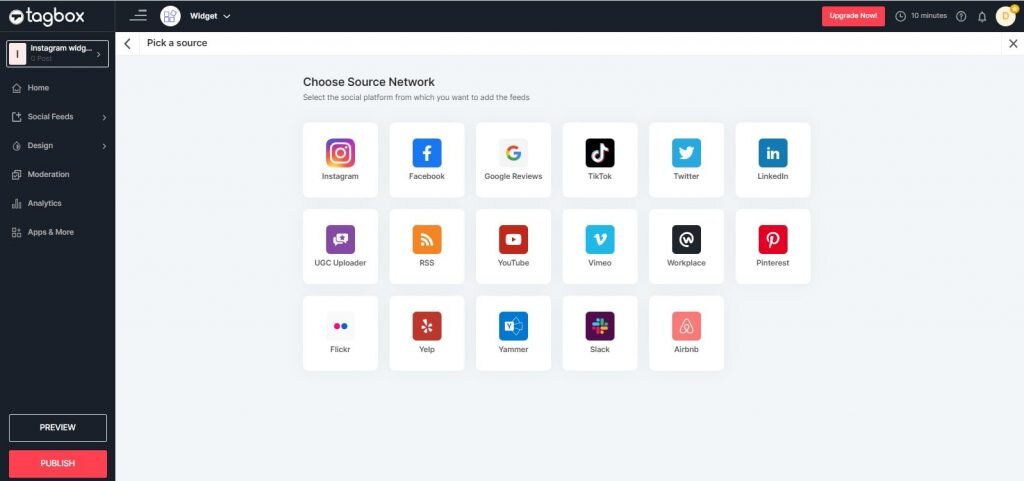
Step 2: Choose Instagram as a ‘source’
After picking up the Instagram, you can choose from different post type that you can embed on your email campaign.
- Instagram Profile: Embed your own Instagram posts or your customer’s accounts.
- Instagram Hashtag Feed: Display posts shared with your hashtag if the email campaign is related to the same.
- Instagram Stories: Showcase your brand or current user’s Instagram Stories.
- Instagram Reels: Feature short video content created and shared by your buyers or influencers in collaboration to show your broad reach.
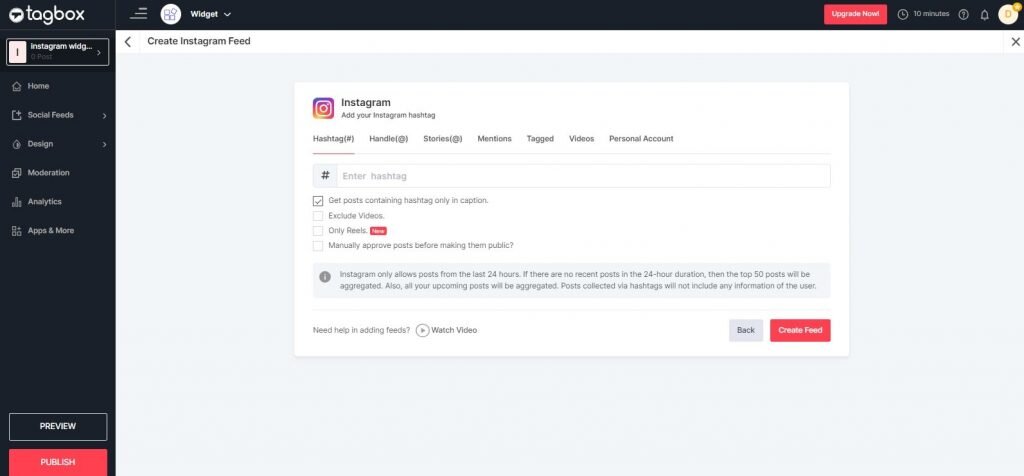
Step 3: Moderate the Instagram Content
Select the post you want to show on your email newsletter.
Remember: When using a hashtag feed or user-generated content is to consider moderating it to ensure it aligns with your brand guidelines and the marketing campaign.
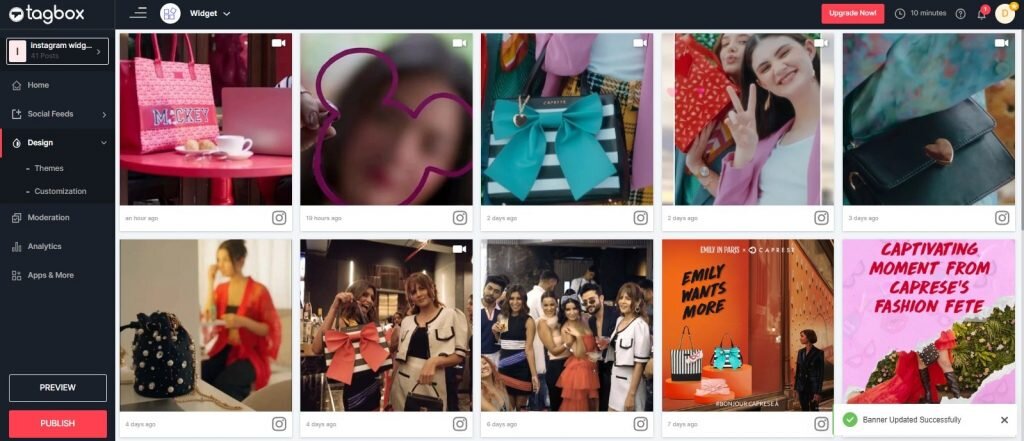
Step 4: Click on Publish
Now, click on the “Publish” button and choose “Email Campaign”
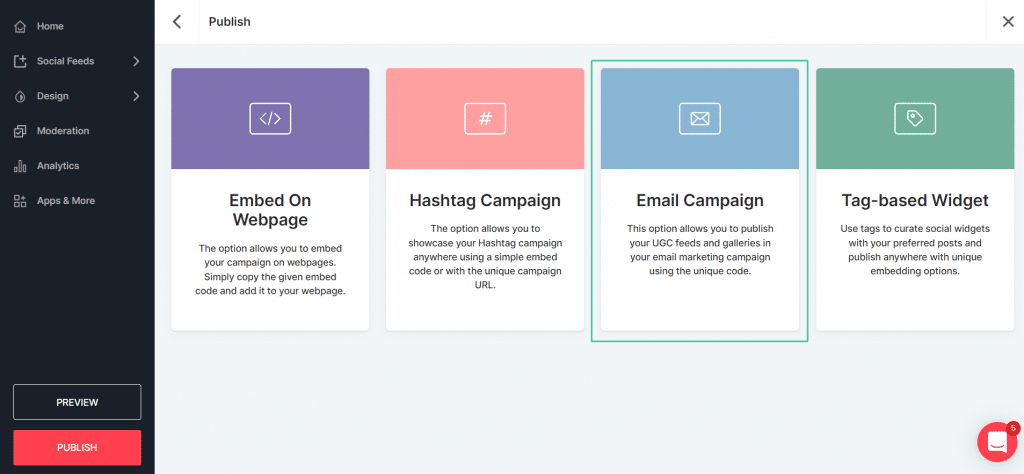
Step 5: Choose the Layout
The next step is to choose the layout and start adding Instagram videos, images to block.
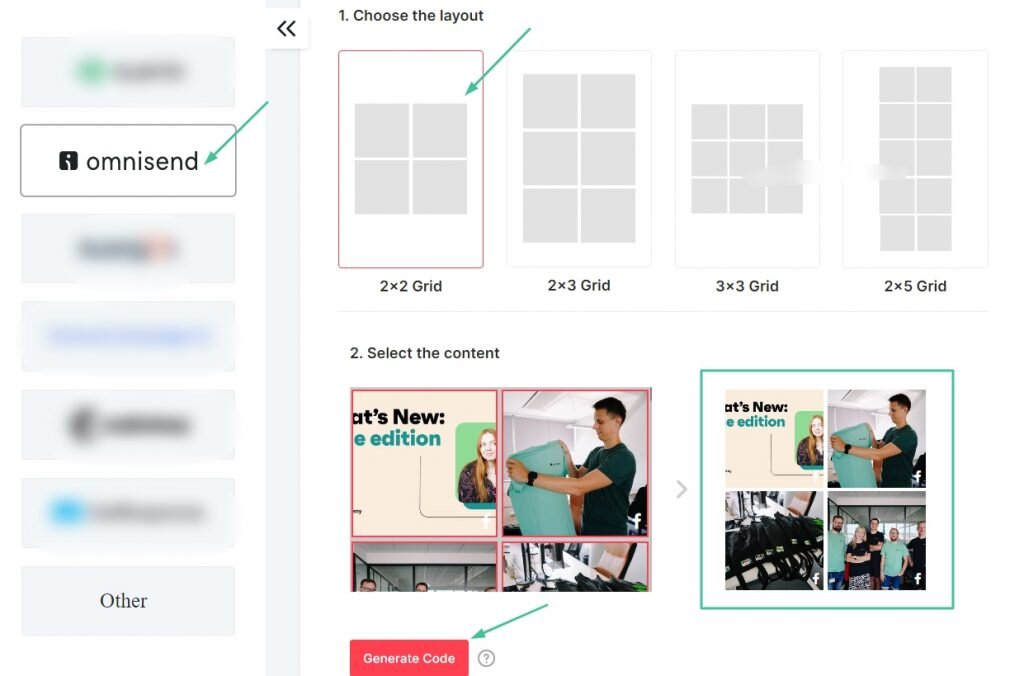
Step 6: Copy the Code
Once you done with the selection click on “Generate Code” button. You can get the code for your email campaign.
Step 7: Embed an Instagram feed to your email campaign
The last step is to embed Instagram posts on your email newsletter. Here we are taking the example of Omnisend.
Add a custom HTML block to your email campaign.
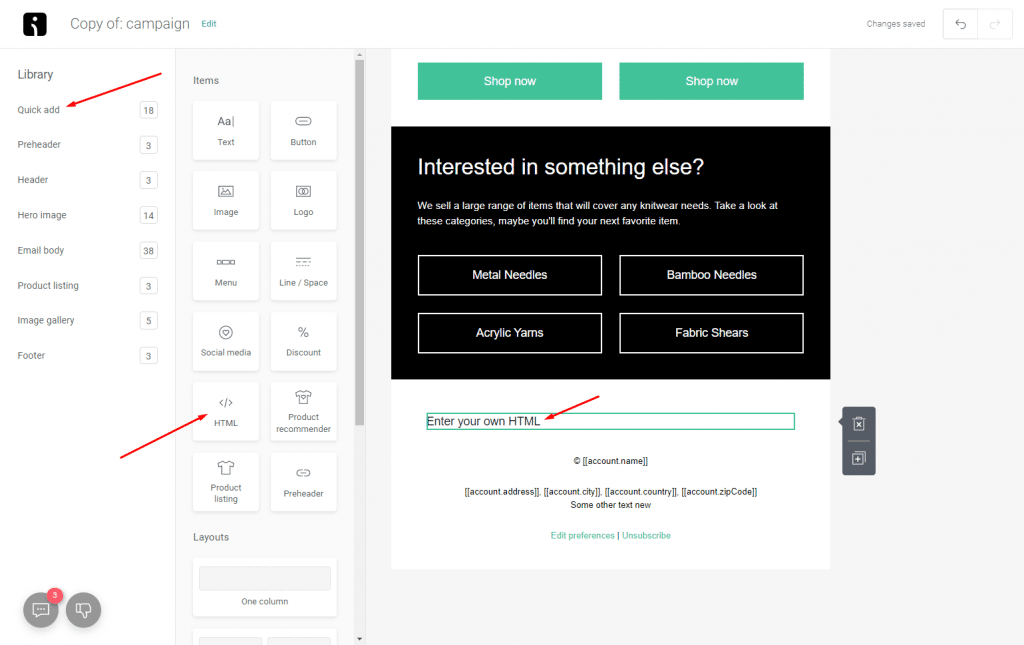
Now that you are on your last step. It is as simple as any other; you only have to create a new template and paste the code.
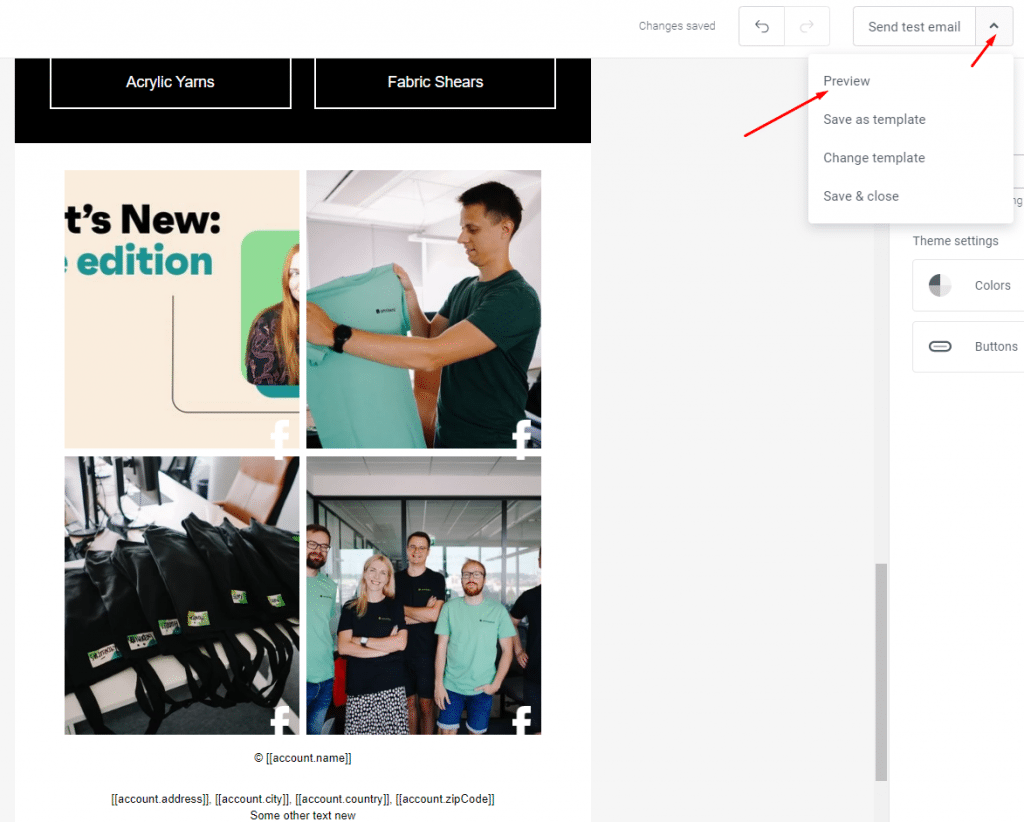
As we move forward, in the following sections, we will discuss how to embed your Instagram content on different email platform.
How to embed Instagram on Mailchimp email?
- The first step is to go to your email account and go to the content editor.
- Drop the code into the desired location in the left content area.
- Insert a code element into your MailChimp email to facilitate the integration.
- Save your changes by clicking the ‘Save changes’ button.
- Your Instagram block is now seamlessly incorporated into your MailChimp email.
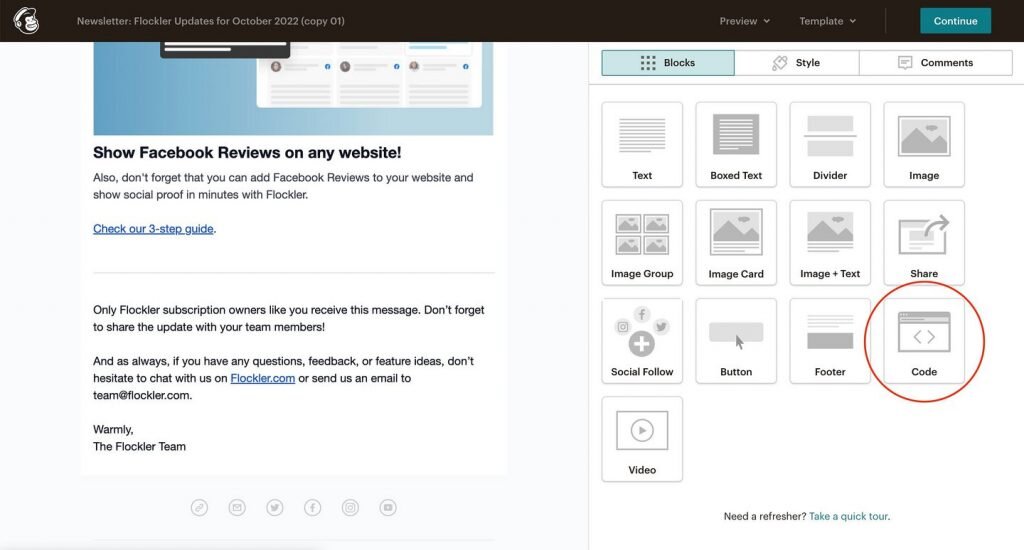
How to embed Instagram content on Smartrmail?
Make your Smartrmail stand out by effortlessly including content from Instagram. Thoroughly read and follow the guide below.
- Log in to your Smart email marketing platform and choose the template to display your UGC campaign content.
- Paste the generated code where you wish location on the email template.
- Apply the changes to get the UGC campaign on email.
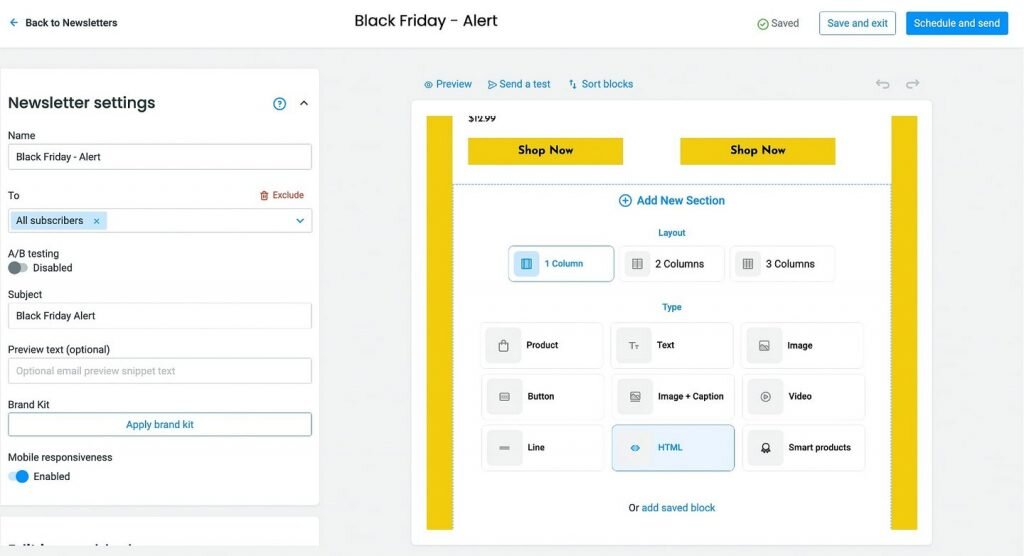
How to embed Instagram content on Active Campaign?
- After logging into your Active Campaign account, click Create a Campaign, choose a list, and create a segment.
- Then, select a template for your campaign and set the sender’s details.
- Personalize your campaign. Drag and drop the HTML block, and paste the generated UGC Campaign code.
- As your last step, review the Campaign Summary page and send your email.
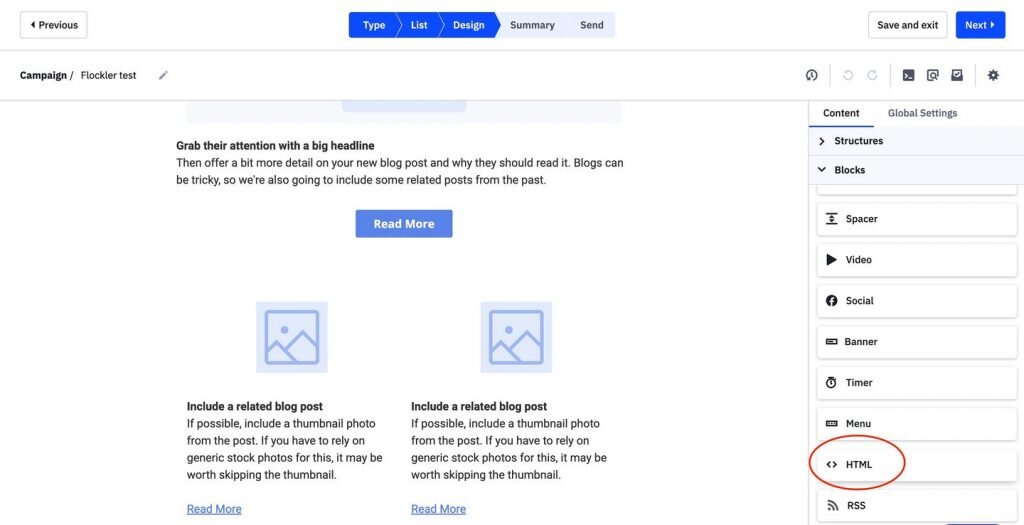
How to embed Instagram content on ConvertKit?
Transforming your ConvertKit with your Instagram content, whether UGC or branded content, is simple. Just follow these steps.
- Simply log in to your email marketing platform.
- Select the template where you wish to showcase the UGC campaign.
- Paste the generated code at the preferred location on the email template.
- Apply the required changes! You will have successfully added the UGC campaign via email.
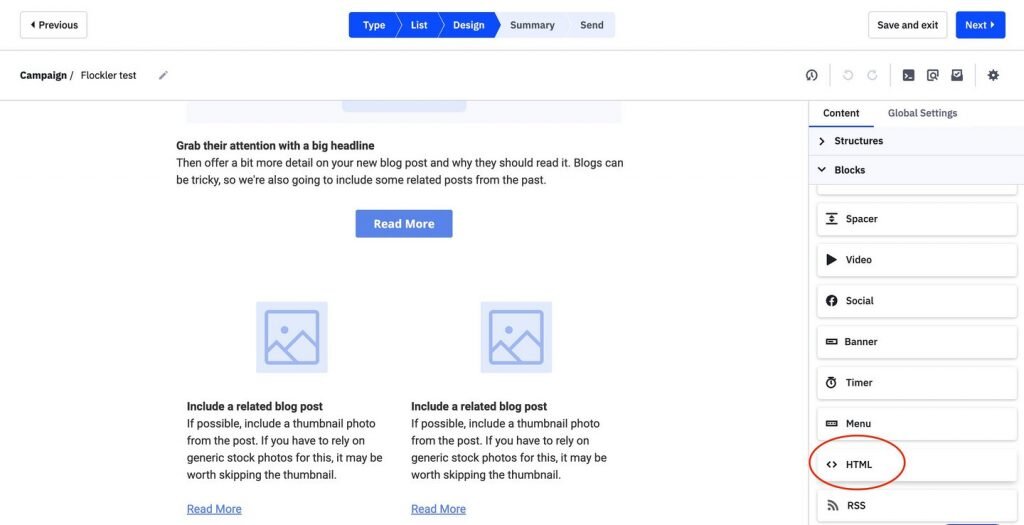
How to embed Instagram content on Hubspot?
- As you begin, log in to your HubSpot Account.
- Next up, navigate to Marketing > Email
- Click on Create email. From the drag-and-drop tab, choose a template that matches your email.
- To add UGC to your template and make it authentic, click and drag an HTML element directly into the email editor from the Content tab in the left panel.
- Paste the generated UGC email campaign code and apply the required changes to complete your task.

How do you embed Instagram on the Klaviyo account?
Incorporating an Instagram block into your Klaviyo account is a simple task. Here’s a guide on seamlessly embedding your Instagram content; give it a read.
- The first step is logging in to your Klaviyo Account.
- Second, pick the campaign name and recipients.
- Next, create a fresh template or choose a template from the template library.
- In this step, select HTML and paste the copied UGC campaign code to the template.
- At last, review all sections one final time and click on Schedule or Send.
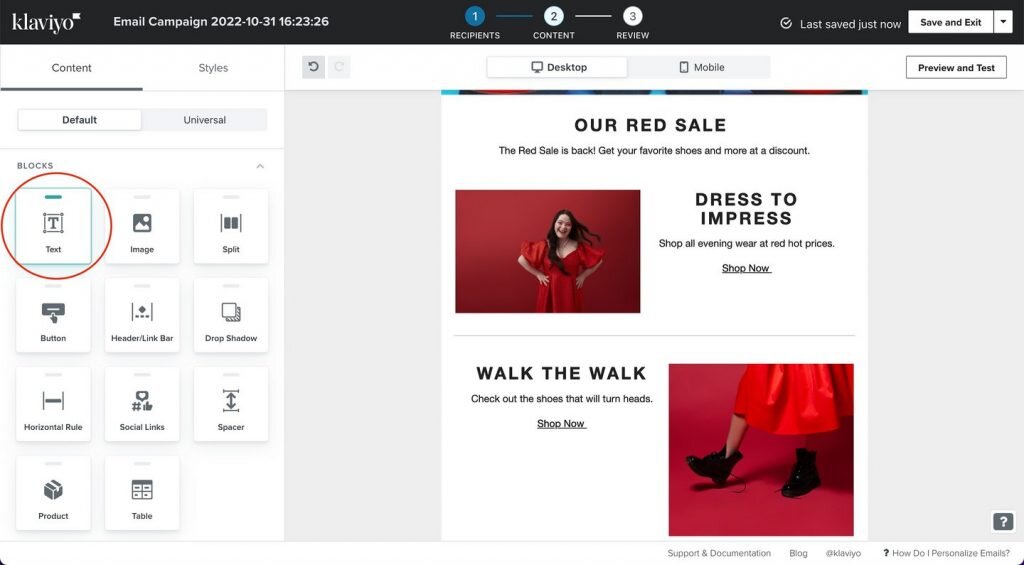
Note: For any other platform that you might need steps or a guide related to the same, you can contact us, and we’d be more than happy to assist you!
Let’s Wrap Up!
As we reach the end of this blog, we can agree on how important and result-driven it is to embed your Instagram content in your email content as it can catch the attention, boost engagement, and help increase your conversion rate.